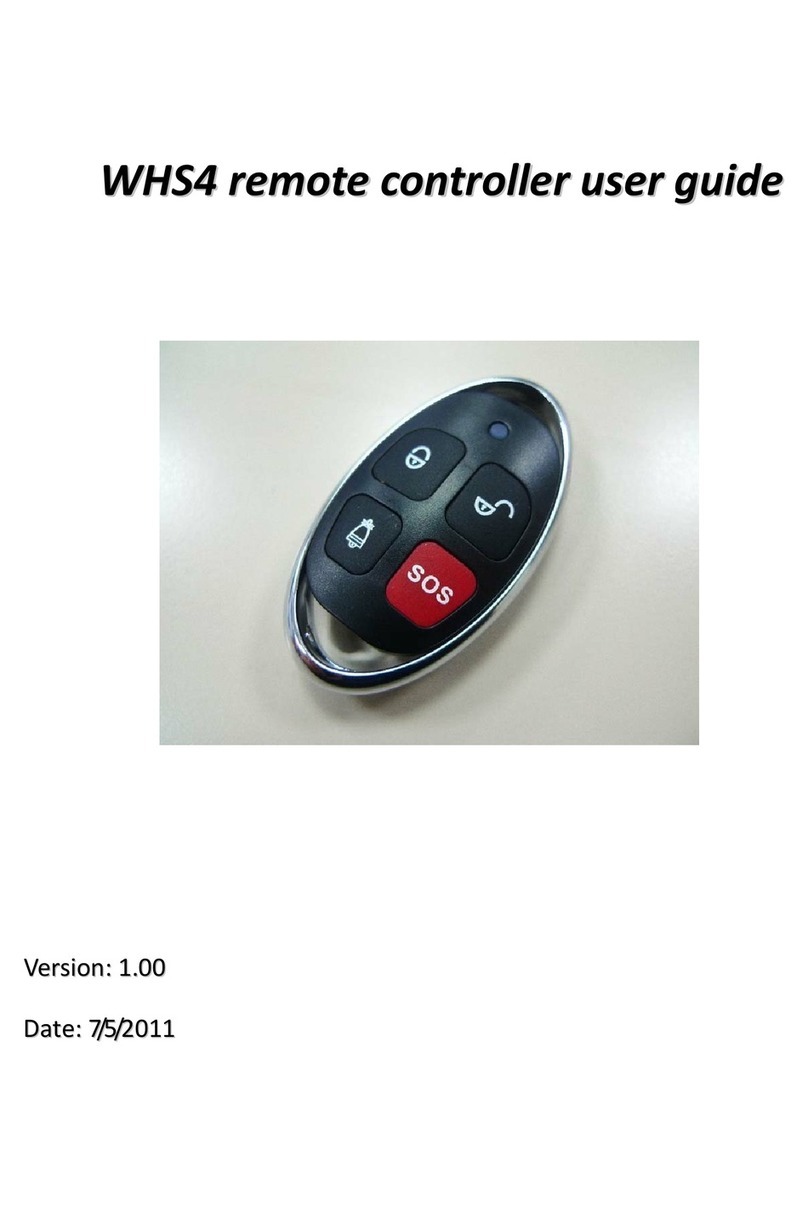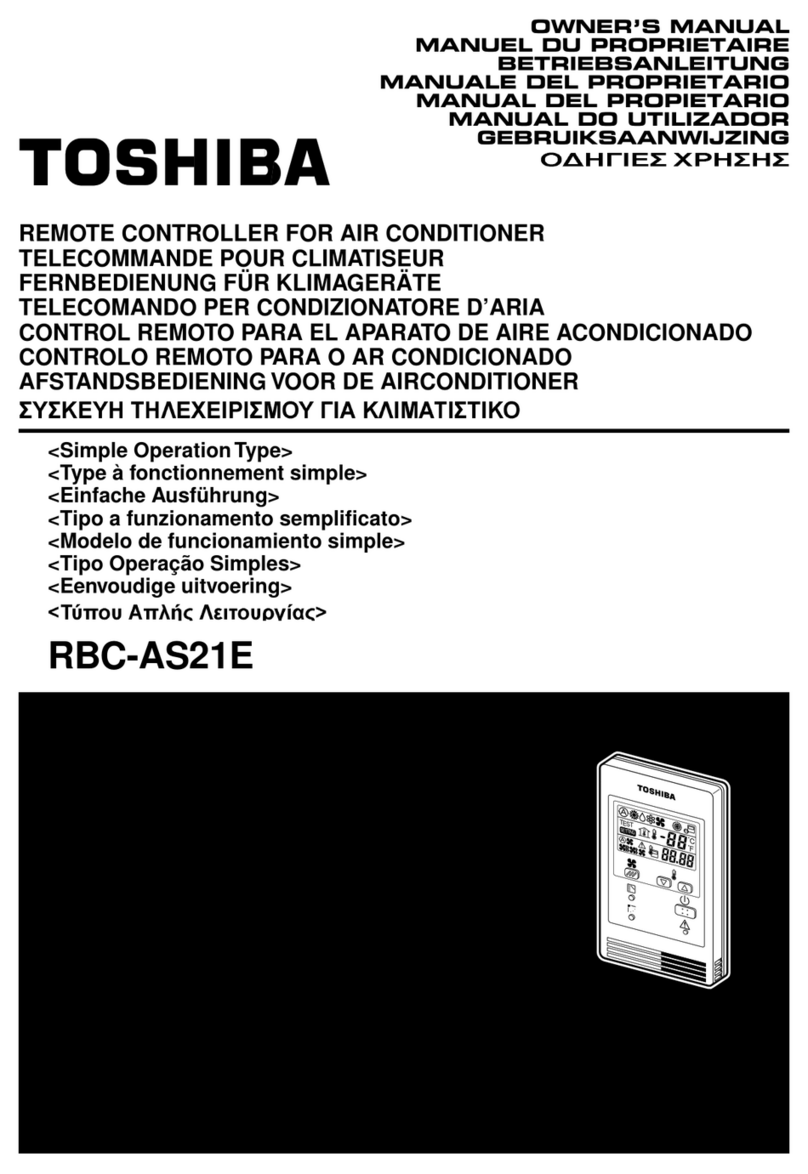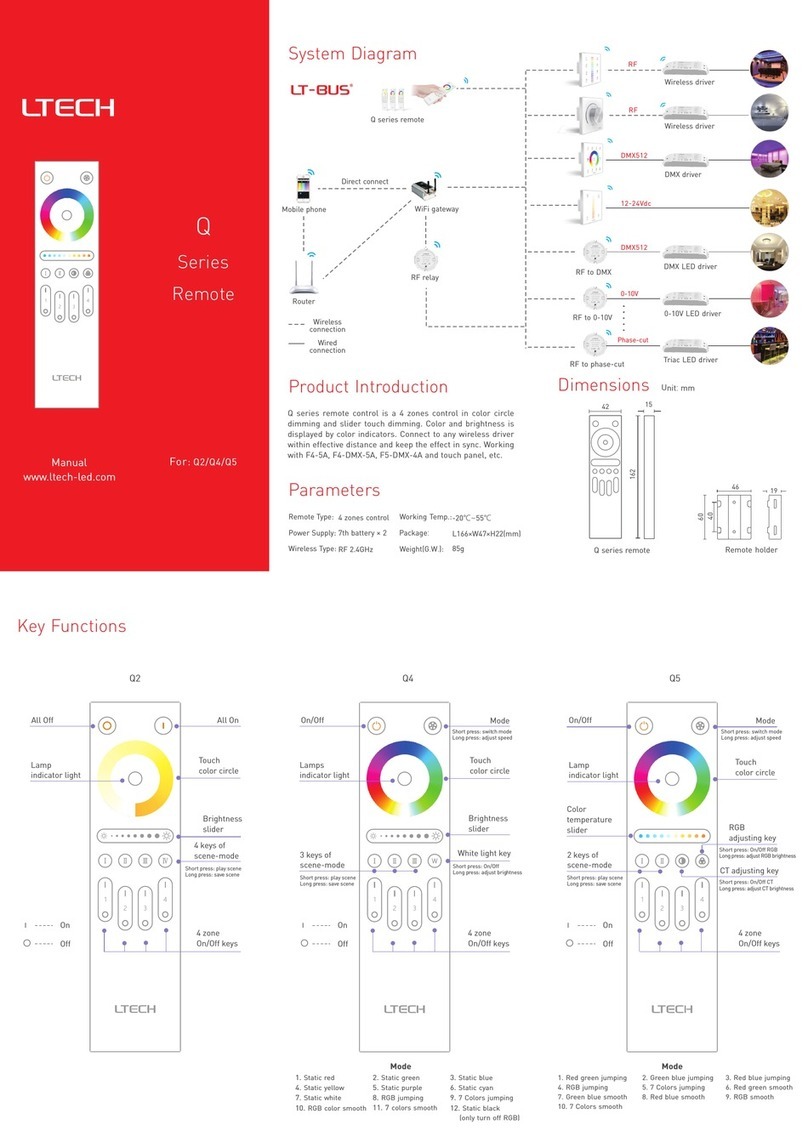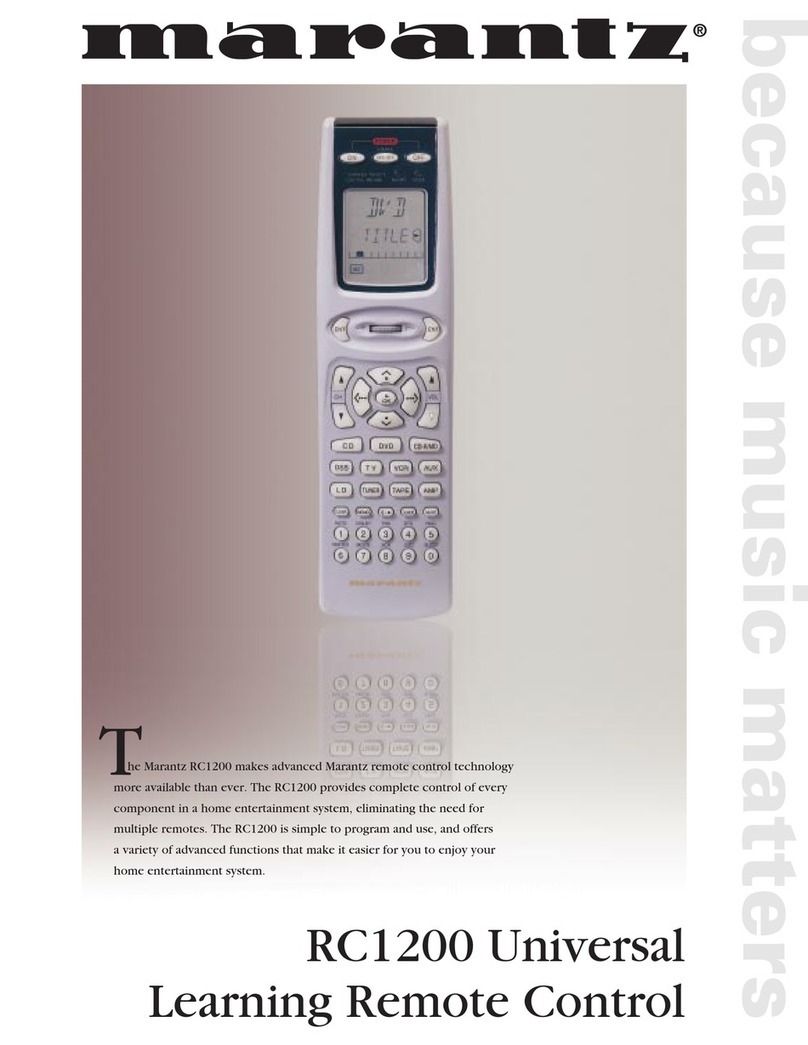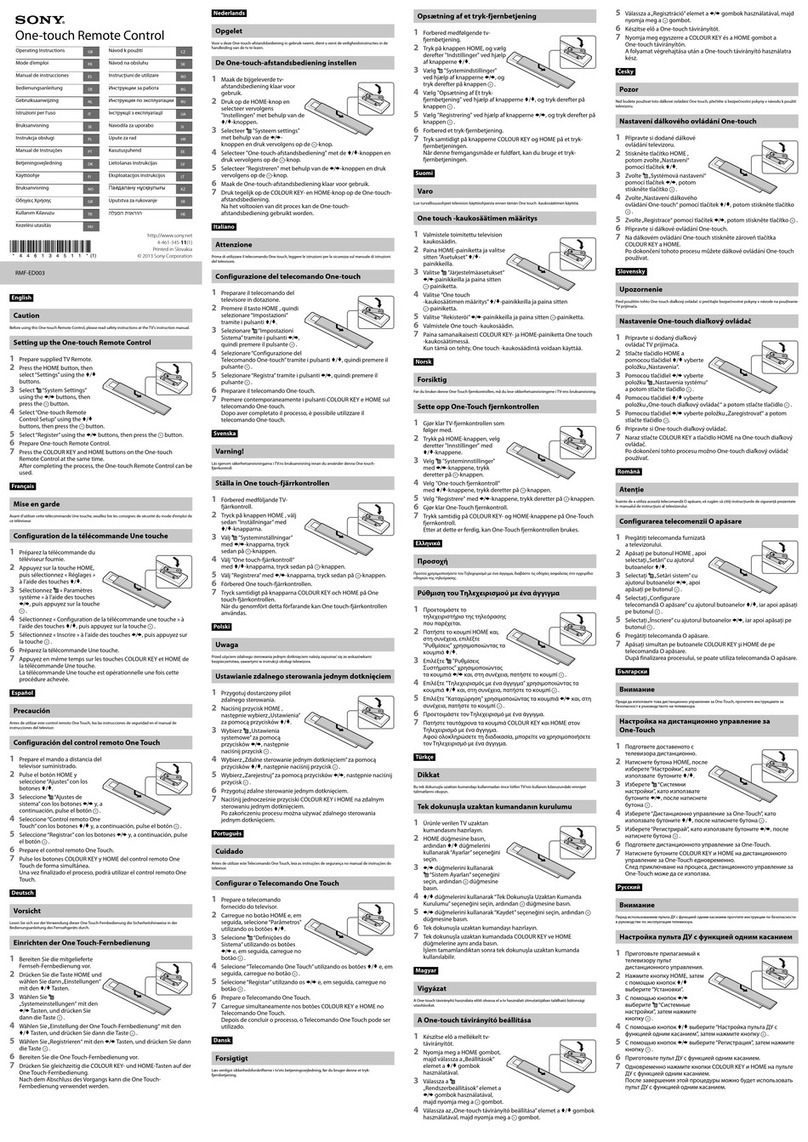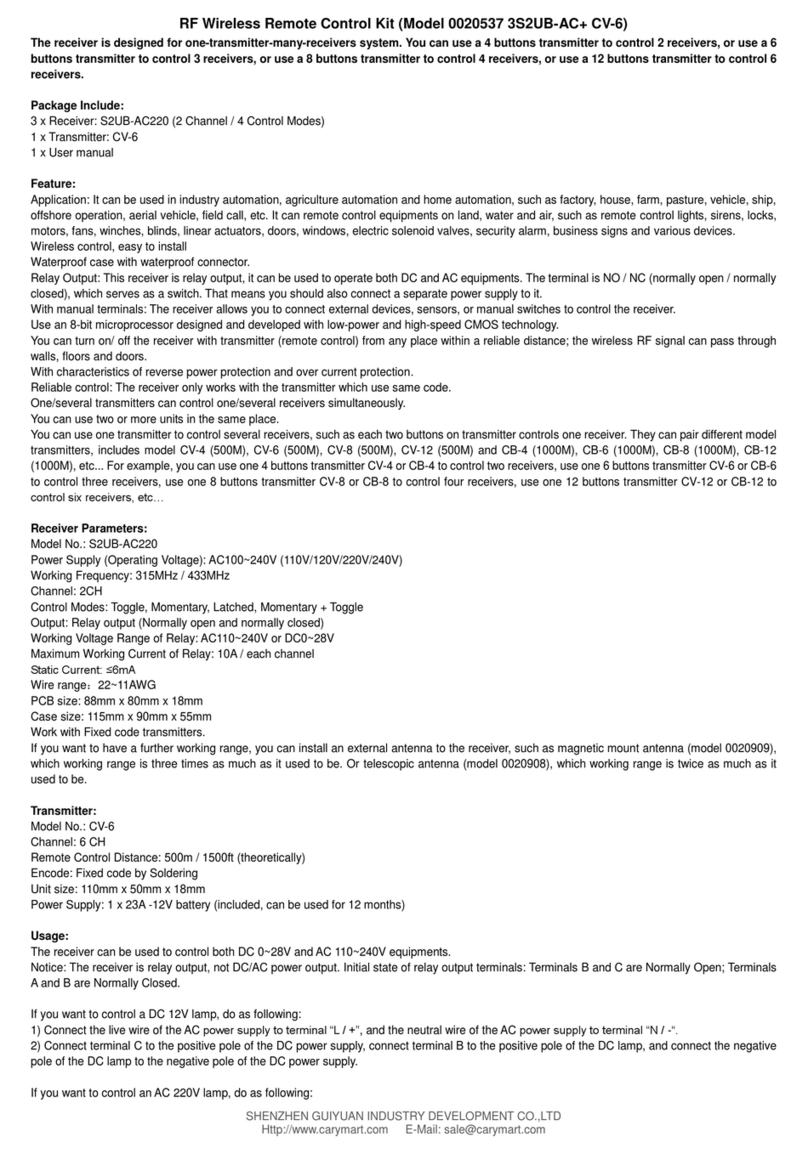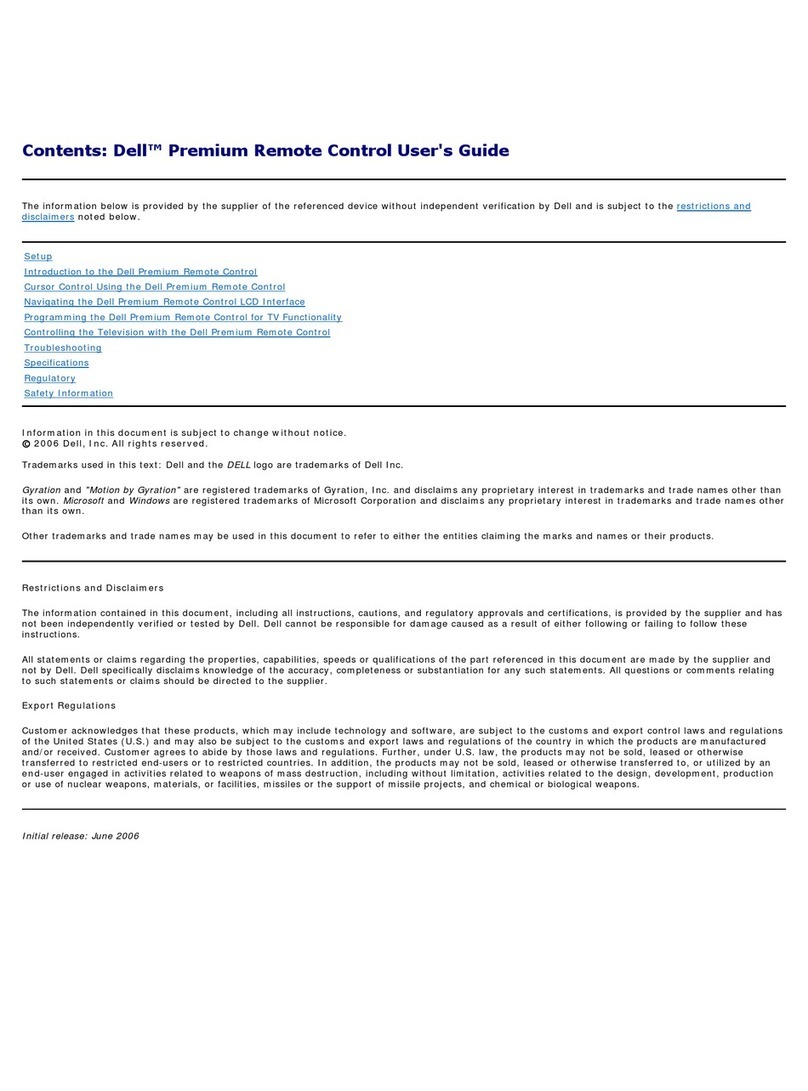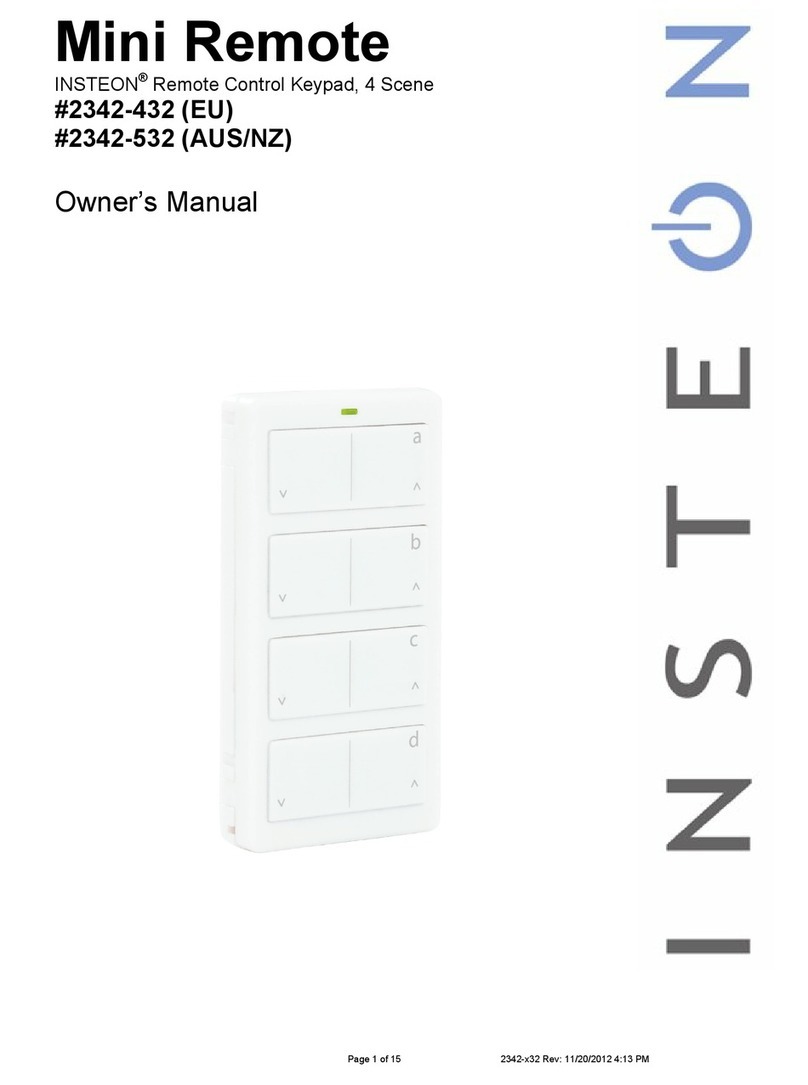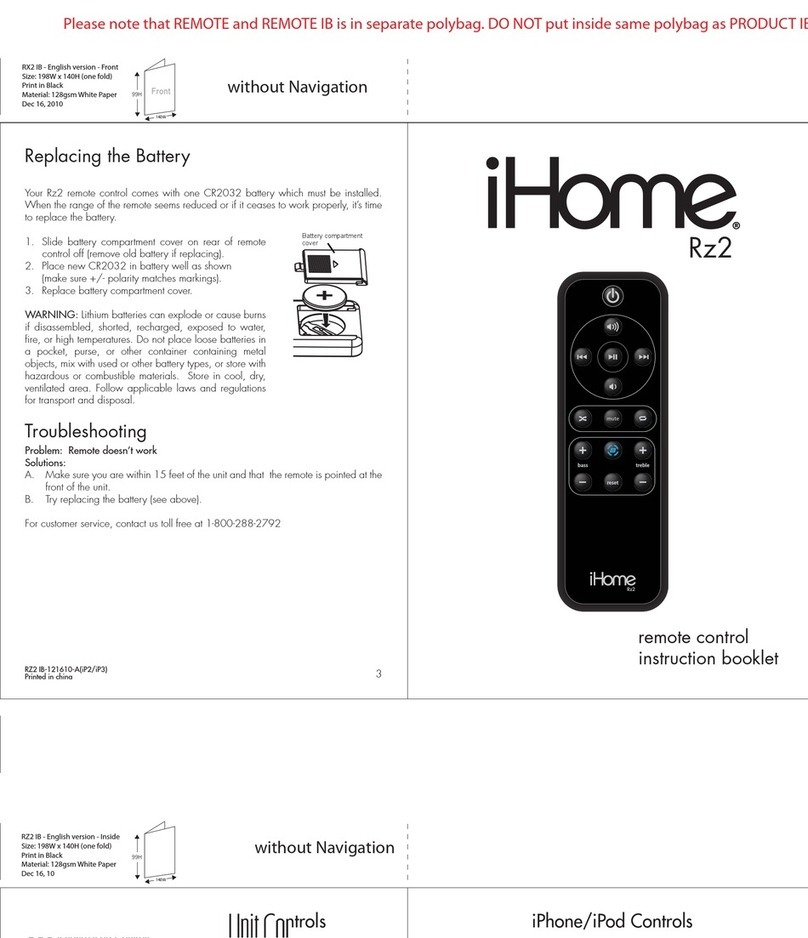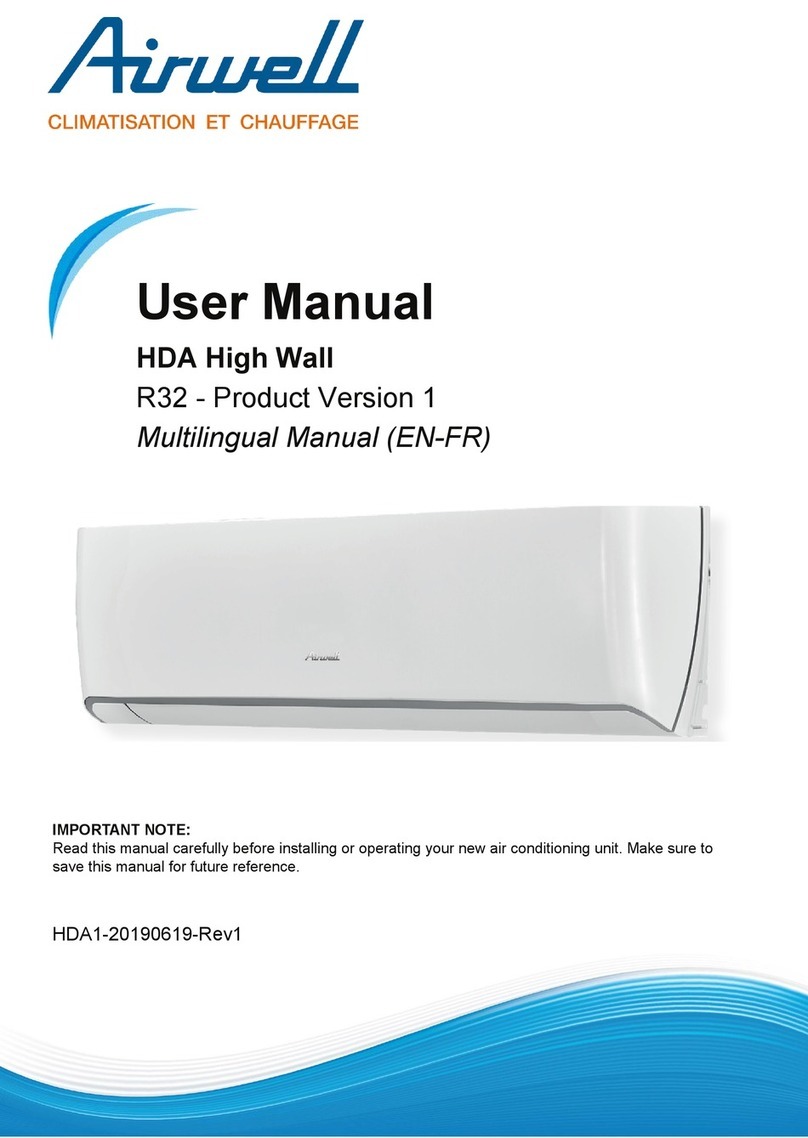Merging Technologies Isis User manual


Doc Version: 1.22 pdf (June 2006) © 2006 Merging Technologies
ii ISIS Controllers User Manual © 2006 Merging Technologies

No part of this documentation may reproduced in any form whatsoever or be stored in
any data retrieval system without prior written permission of the copyright owners.
This documentation is supplied on an as-is basis. Information contained within this
documentation is subject to change at any time without notice and must not be relied
upon.
All company and product names are ™ or Registered Trademarks ® of their respective
owners. Windows XP, Windows 2000 and Windows NT are trademarks of Microsoft
Corporation.
Merging Technologies makes no warranties express or implied regarding this software,
its quality, performance, merchantability or fitness for a particular purpose. The software
is supplied “as is” you, the purchaser, are assuming the entire risk of the results
of using this Merging Technologies software.
In no circumstances will Merging Technologies, its owners, directors, officers, employees
or agents be liable to you for any consequential, incidental or indirect loss or damages
including loss of time, loss of business, loss of profits, loss of data or similar
resulting from the use of or inability to use the Merging Technologies hardware and or
software or for any defect in the hardware software or documentation.
© Copyright Merging Technologies Inc. 2006. All rights reserved
© 2006 Merging Technologies ISIS Controllers User Manual iii

Table of Contents
IMPORTANT NOTICE: .................................................................................................................................. VI
STATIC DANGER NOTICE: ........................................................................................................................VI
INFORMATION FOR THE USER: ...............................................................................................................VI
CE NOTICE ...................................................................................................................................................VI
ISIS WARRANTY INFORMATION...................................................................................................................... VII
CONTACTING MERGING................................................................................................................................. VII
CHAPTER 1 – INTRODUCTION .....................................................................................................................9
THANK YOU! ...................................................................................................................................................9
ISIS REMOTE CONTROLLER OVERVIEW ...........................................................................................................9
CHAPTER 2 – INSTALLATION ....................................................................................................................10
SYSTEM REQUIREMENTS...............................................................................................................................10
POSITIONING ................................................................................................................................................10
CONNECTIONS –ISIS CONTROLLER MAIN UNIT .............................................................................................10
CONNECTIONS –ISIS FADER EXPANSION UNIT ..............................................................................................10
NETWORK RJ-45 Jack...............................................................................................................................11
EXPANSION Socket ...................................................................................................................................11
Power Jack .................................................................................................................................................11
Software......................................................................................................................................................11
CHAPTER 3 – POWER UP AND INITIAL CONFIGURATION .....................................................................12
POWER UP SEQUENCE ..................................................................................................................................12
Initial Configuration .....................................................................................................................................12
CHAPTER 4 – ISIS TC/IP ADDRESS CONFIGURATION ...........................................................................14
WINDOWS XP SP2 FIREWALL .......................................................................................................................14
TC/IP ADDRESS CONFIGURATION..................................................................................................................14
Manual PC TC/IP Address Configuration ...................................................................................................14
Setting the ISIS Static IP Address ..............................................................................................................16
Viewing the IP Address...............................................................................................................................17
Checking IP Configuration ..........................................................................................................................17
CHECKING NETWORK CONNECTIONS .............................................................................................................18
CHAPTER 5 – LCD CONTRAST & LED BRIGHTNESS..............................................................................19
LCD CONTRAST ...........................................................................................................................................19
LED BRIGHTNESS.........................................................................................................................................19
CHAPTER 6 – THE DEFAULT CONFIGURATION ......................................................................................20
SURFACE LABELS .........................................................................................................................................20
The SHIFT key............................................................................................................................................20
CHANNEL STRIP FUNCTIONS .........................................................................................................................20
LCD DISPLAY AND FUNCTION SOFT KEYS......................................................................................................20
Navigating LCD Pages................................................................................................................................20
Track Select Key Functions and Markers page..........................................................................................21
Machine Select page ..................................................................................................................................22
First User page (default) .............................................................................................................................22
Monitor page ...............................................................................................................................................23
OTHER KEYS DEFAULT FUNCTION MAPPING...................................................................................................24
Transport Control Group.............................................................................................................................24
Jog Wheel Group ........................................................................................................................................24
Edit Group...................................................................................................................................................25
CHAPTER 7 – JOG/SHUTTLE TUNING.......................................................................................................26
Jog Wheel Settings .....................................................................................................................................26
MAPPING FUNCTIONS TO ISIS KEYS ..............................................................................................................27
Removing a Mapping..................................................................................................................................28
Special Mappings........................................................................................................................................28
Invalid Mappings .........................................................................................................................................28
iv ISIS Controllers User Manual © 2006 Merging Technologies

LCD USER PAGES ........................................................................................................................................28
MAPPING MIXER STRIPS TO ISIS CONTROLLER STRIPS ..................................................................................29
Master/Monitor Strip....................................................................................................................................29
Automation..................................................................................................................................................29
SAVING AND LOADING MAPPINGS ...................................................................................................................30
User Mappings............................................................................................................................................30
Default mappings ........................................................................................................................................30
MAPPABLE FUNCTIONS .................................................................................................................................30
TIPS AND TRICKS ..........................................................................................................................................30
Auto-Solo ....................................................................................................................................................30
CHAPTER 9 – ISIS FADER EXPANSION ....................................................................................................31
APPENDIX 1 – MAPPABLE FUNCTIONS ...................................................................................................32
MIXER ..........................................................................................................................................................32
MONITOR......................................................................................................................................................32
ACTIVE MACHINE ..........................................................................................................................................32
AUTOMATION ................................................................................................................................................33
CLIPS ...........................................................................................................................................................34
SELECTION ...................................................................................................................................................36
SETTINGS.....................................................................................................................................................36
TRACKS........................................................................................................................................................36
VIEW ............................................................................................................................................................37
WORKSPACES ..............................................................................................................................................39
FADE EDITOR ...............................................................................................................................................39
INTERNAL MACHINE ......................................................................................................................................41
MACRO TOOLS .............................................................................................................................................42
MACROS ......................................................................................................................................................43
PROJECT......................................................................................................................................................45
CURSOR AND MARKS ....................................................................................................................................46
Digitizing Session........................................................................................................................................47
Edit..............................................................................................................................................................47
External Machines ......................................................................................................................................49
APPENDIX II – TECHNICAL SPECIFICATIONS..........................................................................................51
APPENDIX III – EXPANSION CONNECTOR PIN-OUT ...............................................................................52
MAIN UNIT REAR PANEL CONNECTOR .............................................................................................................52
FADER EXPANSION UNIT REAR PANEL CONNECTOR.........................................................................................52
CABLE SPECIFICATION ..................................................................................................................................52
APPENDIX IV – TROUBLESHOOTING / FAQ.............................................................................................53
ISIS not communicating with PC ................................................................................................................53
© 2006 Merging Technologies ISIS Controllers User Manual v

IMPORTANT NOTICE:
Please read the following information very carefully before attempting any installation. Failure to comply
with the precise instructions may result in damage to your Merging hardware. Please read this entire
section of the manual carefully before installation.
STATIC DANGER NOTICE:
Please note that the ISIS Controllers contain delicate electronic components that can be damaged or even
destroyed when exposed to static electricity. Take all necessary precautions not to discharge static
electricity when touching any of the ISIS connectors.
INFORMATION FOR THE USER:
ISIS Master Unit and Fader Expander comply with the following specifications:
EMC Emissions
EN 55022 : 1994 /A1 : 1995 /A2 : 1997 Class A ITE emissions requirements (EU)
FCC 47 CFR Part 15 Class A emissions requirements (USA)
EMC Immunity
EN 50082-1: 1992 EMC residential, commercial and light industrial generic immunity standard.
FCC Notice
This product has been tested and found to comply with the limits for a Class A digital device, pursuant to
Part 15 of the FCC rules. Operation is subject to the following two conditions: (1) This device may not
cause harmful interference, and (2) This device must accept any interference received, including
interference that may cause undesired operation.
These limits are designed for providing reasonable protection against harmful interference in a residential
installation. This equipment generates, uses and can radiate radio frequency energy and, if not installed
and used in accordance with the instructions contained in this manual, may cause harmful interference to
radio and television communications. However, there is no guarantee that interference will not occur in a
particular installation.
NOTE: Connecting this device to peripheral devices that do not comply with CLASS A requirements or
using an unshielded peripheral data cable could also result in harmful interference to radio or television
reception. The user is cautioned that any changes or modifications not expressly approved by the party
responsible for compliance could void the user’s authority to operate this equipment. To ensure that the
use of this product does not contribute to interference, it is necessary to use shielded I/O cables.
CE Notice
Such a marking is indicative that this system’s devices meet the following applicable technical
standards:
EN 55022 – “Information Technology Equipment - Radio disturbance characteristics Limits and methods of
measurement”
EN 50082-1: 1992 – “Electromagnetic compatibility – Generic immunity standard Part 1:Residential,
commercial, and light industry”
This product is classified for use in a typical Class A commercial environment, and is not designed or
intended for use in other EMC environments. The user of this product is obliged for proper use and
installation of the product and for taking all steps necessary to remove sources of interference to
telecommunications or other devices.
vi ISIS Controllers User Manual © 2006 Merging Technologies

ISIS Warranty Information
This product is warranted to be free of defects in materials and workmanship for a period of one year from
the date of purchase. Merging Technologies, Inc. extends this Limited Warranty to the original purchaser.
In the event of a defect or failure to confirm to this Limited warranty, Merging Technologies, Inc. will repair
or replace the product without charge within sixty (60) days. In order to make a claim under this limited
warranty, the purchaser must notify Merging Technologies, Inc. or their representative in writing, of the
product failure. In this limited warranty the customer must upon Merging Technologies, Inc. request, return
the product to the place of purchase, or other local designation, for the necessary repairs to be performed.
If the consumer is not satisfied with the repair, Merging Technologies, Inc. will have the option to either
attempt a further repair, or refund the purchase price.
This warranty does not cover: (1) Products which have been subject to misuse, abuse, accident, physical
damage, neglect, exposure to fire, water or excessive changes in the climate or temperature, or operation
outside maximum rating. (2) Products on which warranty stickers or product serial numbers have been
removed, altered or rendered illegible. (3) The cost of installations, removal or reinstallation. (4) Damages
caused to any other products.
Contacting Merging
International Office:
Merging Technologies S.A.
Le Verney
CH-1070 Puidoux
Switzerland
Phone: +41 21 946 0444
Fax: +41 21 946 0445
USA:
Merging USA (Independent Audio)
43 Deerfield Road
Portland,
ME 04101-1805
United States of America
Phone: +1 (207) 773 2424
Fax: +1 (207) 773 2422
For all documentation inquiries or suggestions for improvement please contact us at :
www.merging.com
© 2006 Merging Technologies ISIS Controllers User Manual vii

viii ISIS Controllers User Manual © 2006 Merging Technologies

Chapter 1 – Introduction
Thank you!
Congratulations on your Merging Technologies ISIS Remote Controller purchase. ISIS is a precision
control surface for Pyramix and VCube and will considerably enhance the operating experience.
ISIS Remote Controller Overview
ISIS offers a fully user-definable tactile remote control surface for Pyramix editing, recording and mixing
functions. ISIS communicates with Pyramix and/or VCube via Ethernet using Merging's OASIS control
protocol to ensure very high resolution and high-speed communication for all functions.
ISIS Remote Controller main unit has dedicated keys for machine control, jog/shuttle and jog-wheel editing
and the large LCD display offers 12 user-definable and multi-functional keys, which can be soft-labeled to
give any number of user specific functions. All keys are completely user software assignable for total
control.
The main unit also has twenty four additional user-definable keys across two layers that can be used as
48 direct access solo/mute/track arming keys, locators, cue triggers or any other function you choose. The
high quality 100mm touch sensitive moving fader and rotary controls can be assigned to any mixer
channel with dedicated Mute, Solo, Automation Read/Write functionality.
For more advanced mixer control an optional ISIS Fader Expansion unit is available with a further 8 touch
sensitive moving faders and rotary controls, each with dedicated Solo, Mute and Read/Write automation
keys. The fader unit also has a range of control bank keys that can layer through mixer configurations with
a large number of strips. Custom mixer arrangements can be user assigned to Presets. The ISIS Fader
Expansion unit connects to the master ISIS Remote Control unit via a local combined RS-232 serial
communication and power cable.
© 2006 Merging Technologies ISIS Controllers User Manual 9

10 ISIS Controllers User Manual © 2006 Merging Technologies
Chapter 2 – Installation
System Requirements
ISIS Remote Controllers will work with any Pyramix system running software version 5.0 or higher. The
host PC must be equipped with a working 10BaseT or better RJ45 Ethernet network connection with
TC/IP support enabled in Windows.
Positioning
Site the unit or units on a suitable surface where they will be properly supported and not subject to any
external heat source. Run the cables in such a manner that there is no strain placed on the connectors at
either end and so there is no danger of their being inadvertently pulled.
Connections – ISIS Controller Main Unit
Note: Please ensure that the host PC and any powered network switch is switched off
before making connections to the ISIS Remote Controllers. Please also ensure the ISIS
power adaptor mains lead is disconnected from the supply and the ISIS Remote Controller
main unit power switch is off before making the power connection.
DC In
Ethernet Socket
Expansion SocketPower Switch
The ISIS Remote Controller main unit has only three physical connections, a low-voltage power jack, an
RJ-45 Ethernet socket and a 15-pin D-Sub socket (female) for connecting an ISIS Fader Expansion unit.
Connections – ISIS Fader Expansion Unit
Expansion Socket
The ISIS Fader Expansion Unit has only one connection, a 15-pin D-Sub socket (male) for connection to
an ISIS Remote Controller main unit.

© 2006 Merging Technologies ISIS Controllers User Manual 11
NETWORK RJ-45 Jack
Connect a Cat-5 or better network cable to this socket and connect the other end to a suitable Ethernet
port on the host computer. (Or network switch)
Note: Since ISIS communication is not demanding on network bandwidth, there should be
no need for a separate dedicated RJ-45 network connection. If more than one network
connection is present on the host computer, it is not currently possible to assign a specific
port to communicate with the ISIS Remote Controller. This function may be added in a
future software release.
Note also: In some Wide Area Networks generally found in larger enterprises the switches
may filter out the multicast traffic required to make a connection with an ISIS. In this case a
second, dedicated, NIC card will be required for a direct connection. Please see: Page 14
in Chapter 4 for manual IP address set-up procedure.
EXPANSION Socket
If you are installing an ISIS Fader Expansion unit at the same time, connect the male 15-D-sub plug of the
cable supplied with the ISIS fader Expansion unit to this socket and gently tighten the retaining screws.
Connect the other end of the cable to the EXPANSION socket on the ISIS Fader Expansion unit and
gently tighten the retaining screws.
Power Jack
The power jack accepts a conventional coaxial power plug.
Note: The unit requires a 12V DC at 2.5A
Pin (centre) POSITIVE
Sleeve (Outer) NEGATIVE
Software
All required drivers are included in the Pyramix installation. No additional software is required.
Note: This manual reflects ISIS operation as of Software Version 1.0. Please visit regularly:
WWW.Merging.com
to check for future updates and enhancements.

12 ISIS Controllers User Manual © 2006 Merging Technologies
Chapter 3 – Power up and Initial Configuration
Power up sequence
•Plug the ISIS Remote Controller power adaptor into a suitable socket and switch on the mains.
•Switch on the ISIS Remote Controller with the rear panel POWER switch. The MERGING logo will
light up blue and the LCD screen will show the following display.
•Power on the host PC and start Pyramix
Initial Configuration
•Load a simple Project (or create a new one)
•Go to Settings > All Settings and click on Controller in the Remote Control folder to open the
Controllers pane.
•Click on the Add button to open the Controller Properties dialog

•Type a suitable name for the ISIS Remote Controller. E.g. ISIS
•Choose ISIS Remote from the Driver drop-down list.
•Make sure the Enable box is checked.
•Click on the OK button to close the dialog.
Note: Since ISIS communication is not demanding on network bandwidth, there should be
no need for a separate, dedicated, RJ-45 network connection. If more than one network
connection is present on the host computer, it is not currently possible to assign a specific
port to communicate with the ISIS Remote Controller. This function may be added in a
future software release.
If your Ethernet connection is via a router with a DHCP server or there is a DHCP server elsewhere on
your network, then this will automatically assign an IP address to the ISIS.
Otherwise, an internally saved IP address is used. To set this, please see the section, ‘Setting the ISIS
static IP Address’,on Page 16 in Chapter 4.
Note: Direct Ethernet connection of Workstations (i.e.: 1x VCube and 1x Pyramix) with
standard factory default DHCP settings and without a proper DHCP server available in the
network may lead to unexpected behavior, software and or system freezes. (ISIS will
default to fixed IP address, if no DHCP server is available). At all times proper, individual,
TCP-IP address for each machines, assigned either automatically (by a DHCP server, if
available) or manually (Fixed IP) are required.
This caution is not relevant for machines operating without a network connection.
•Click on the OK button at bottom left of the Pyramix Settings window to confirm the changes and
close the Window.
Congratulations! Your new ISIS Remote Controller is now ready for use.
© 2006 Merging Technologies ISIS Controllers User Manual 13

14 ISIS Controllers User Manual © 2006 Merging Technologies
Chapter 4 – ISIS TC/IP Address Configuration
Windows XP SP2 Firewall
A new Firewall feature has been added to Windows XP SP2. While this is convenient for home internet
machines (for example), it is desirable to turn it off for media production networking needs. So, provided all
necessary security has been addressed, either by an external Firewall unit, or by physically removing all
Ethernet access to the outside world, you can:
a) Disable Windows Firewall
Alternatively, if XP SP2 Firewall features are really necessary, keep it active, but:
b) Register ports 6000, 6001 and 6002 as exceptions of Windows Firewall for ISIS.
c) Register VT Server in Windows Firewall exceptions for VCube / Virtual Transport
TC/IP Address Configuration
At all times proper, individual, TCP-IP addresses for each machine are required, assigned either
automatically (DHCP, if available) or manually (Fixed IP), as described below.
When ISIS is powered up it will first attempt to configure its IP address from a DHCP server on the
network. (E.g. a router that incorporates a DHCP server.)
If there is no DHCP server able to assign an IP address, e.g. when there is a direct connection between
the PC and ISIS, the ISIS-RC will use a static IP address that has been saved internally.
Note: The static IP address will only be used if no other IP address has been automatically
assigned by DHCP.
Manual PC TC/IP Address Configuration
If no admin DHCP server is available, manually give each of your machines a unique TCP/IP number. Use
Start > Connect to > Show all connections to open the Network Connections dialog.
Note: In this case, a second NIC has been added for the direct ISIS connection.

Right-click the relevant network connection and choose Properties from the list to open the Local Area
Connection Properties dialog.
© 2006 Merging Technologies ISIS Controllers User Manual 15

16 ISIS Controllers User Manual © 2006 Merging Technologies
Click on Internet Protocol (TCP/IP) to select it, then click on Properties to open the Internet Protocol
(TCP/IP) Properties dialog.
Click UUse the following IP address: then click in the IP address: field and type in a suitable value,
followed by clicking in the Subnet mask: field and typing in a suitable value.
Typically, IP addresses can be, respectively: 192.168.0.3 (PMX) 192.168.0.4 (VCube) and 192.168.0.5
(ISIS), with a common Subnet mask being 255.255.255.0. No default gateway is necessary.
Setting the ISIS Static IP Address
----------------------------
First, Power up the ISIS while holding down the STOP key for about 5 seconds. This screen appears:
The screen shows the current IP configuration of the ISIS. It will either show any IP address that has been
assigned by DHCP or the static IP address that has been loaded internally.
This screen also shows the hardware MAC address of the ethernet interface in the ISIS Main Unit
To set the IP address, use the CURSOR LEFT and CURSOR RIGHT ISIS keys to select any digit in the
IP Address field.

Use the ISIS CURSOR UP and CURSOR DOWN keys to move between the IP Address and
Net Mask fields.
To change the selected digit in either the IP Address or Net Mask fields, use the TRACK SELECT 1-10
keys at the top of the ISIS
For example TRACK KEY 1 = '1', TRACK KEY 2 = '2' ... TRACK KEY 10 = '0'
When the IP Address and Net Mask have been set as required, press the SET key (F12). This will save
the IP address and Net Mask as the internal static settings to be used if no other settings are assigned by
DHCP.
After you press the SET key this screen appears:
Press the REBOOT key (F12) to reboot the ISIS (or switch the power-off and on again).
Note: The IP configuration can only be saved when there is an established electrical
connection between the ISIS and either a Pyramix workstation or Ethernet switch.
Viewing the IP Address
The currently assigned IP Address can be seen in the ISIS Configuration dialog (see image Chapter 5,
first page).
Checking IP Configuration
To check the IP Configuration of the machine you are working on do the following: Open a Command
Prompt window. (Start > All programs > Accessories > Command Prompt) then type in the following
command: IPCONFIG followed by Enter. The IP configuration for the machine will be shown like this:
© 2006 Merging Technologies ISIS Controllers User Manual 17

18 ISIS Controllers User Manual © 2006 Merging Technologies
Checking Network Connections
Using “Ping”:
To check that the connections you have set up are operational do the following:
Open a Command Prompt window. (Start > All programs > Accessories > Command Prompt) then
type in the following command:
PING 192.168.0.3 (or whatever TCP/IP address is currently assigned to the workstation or device you
wish to check) followed by Enter then wait for the machine to reply. Repeat the process for all other
connected Workstations / Controllers.
Using Windows Explorer:
In a Windows Explorer window, right-click on My Network Places and choose Explore > Entire Network
/ Microsoft Windows Network / Workgroup or Domain (choose whichever is appropriate) then verify
that all Pyramix and VCube workstations can search/see each other on the network, including shared hard
drives and folders. Having all machines in the same “Workgroup” helps. (default workgroup is either
“WORKGROUP” or “MSHOME”)
Note: With Windows XP, it may take some time for the TCP/IP lists to be appropriately
updated to reflect the complete network topology on all machines. (Particularly when
additional computers are added to a large existing network). Please allow for time for these
operations to be properly carried out in the background. It may in fact take something like
10 to 50 minutes depending on the size of the network. (In certain situations, E.g. a small 2
machine peer-to-peer network, rebooting both machines may speed up the process).

Chapter 5 – LCD Contrast & LED Brightness
If lighting conditions require, the ISIS LCD contrast and LED brightness are adjustable.
Go to Settings > All Settings and click on Controller in the Remote Control folder to open the
Controllers pane. Click on ISIS or whatever you named the ISIS controller in the The following
controllers are installed list: Click on Properties to open the Controller Properties dialog. Click on
Properties to open the ISIS Configuration dialog.
LCD Contrast
Simply click and drag on the LCD Contrast : slider to adjust the contrast. Changes are immediately visible
on the ISIS display.
LED Brightness
The LED Brightness: combo box offers a choice of Low, Medium or High brightness levels. Any change
is immediately reflected in the ISIS LEDs.
When adjustments are complete, click on the OK button to accept the changes and close the dialog.
Alternatively, click on Cancel to reject any changes and close the dialog. Click on OK in the Controller
properties dialog to close it flowed by OK in the Pyramix Settings window to close it.
© 2006 Merging Technologies ISIS Controllers User Manual 19

20 ISIS Controllers User Manual © 2006 Merging Technologies
Chapter 6 – The Default Configuration
ISIS is fully functional from the moment it is installed thanks to the default configuration. Almost every ISIS
key is user programmable but we suggest that you take some time to explore and become familiar with the
default configuration before changing any key functions.
Surface Labels
The black legends on the ISIS control surface indicate the default key functions
The SHIFT key
Many keys have alternative functions accessed by holding down the SHIFT key while pressing the
function key. Orange legends on the ISIS control surface indicate SHIFTed functions.
Channel Strip Functions
By default, the channel strip on the ISIS Main Unit
is assigned as a Master/Monitor Strip.
In the Master/Monitor Strip, the controls function as follows:
•ENCODER - Monitor Volume
•ENCODER (Press) - Reset Monitor Reference Volume
•PLAY - Master automation Play SHIFT + PLAY – Master/Monitor bus Play
•WRITE - Master automation Write SHIFT + WRITE Master/Monitor bus Write
PLAY & WRITE lit - Auto-Write
PLAY & WRITE off – Off/Isolate
•MUTE - Monitor volume mute
•SOLO - Monitor Volume dim
•FADER - Master Mix gain
The channel strip on the ISIS Main Unit can also be remapped to
control any Pyramix Mixer Strip. Please see Chapter 5 – User Configuration for details.
LCD Display and Function Soft Keys
The LCD display shows the main Time Scale Bar’s current Playhead Cursor position TimeCode value in
the centre of every page. The Function soft keys labeled F1 to F12 are arranged in two rows of six above
and below the LCD display. Current function of each key is shown in the LCD display.
This is the first fixed default page you will see when the ISIS is enabled either in the Settings menu or by
loading a project that already has ISIS enabled.
Navigating LCD Pages
Table of contents