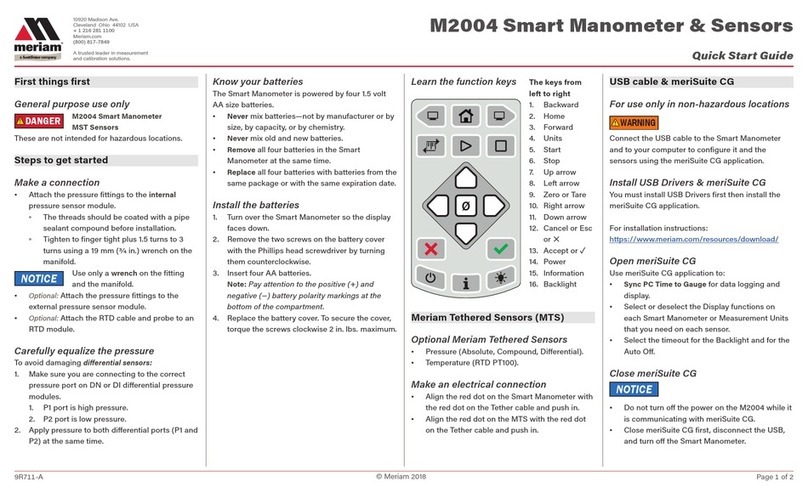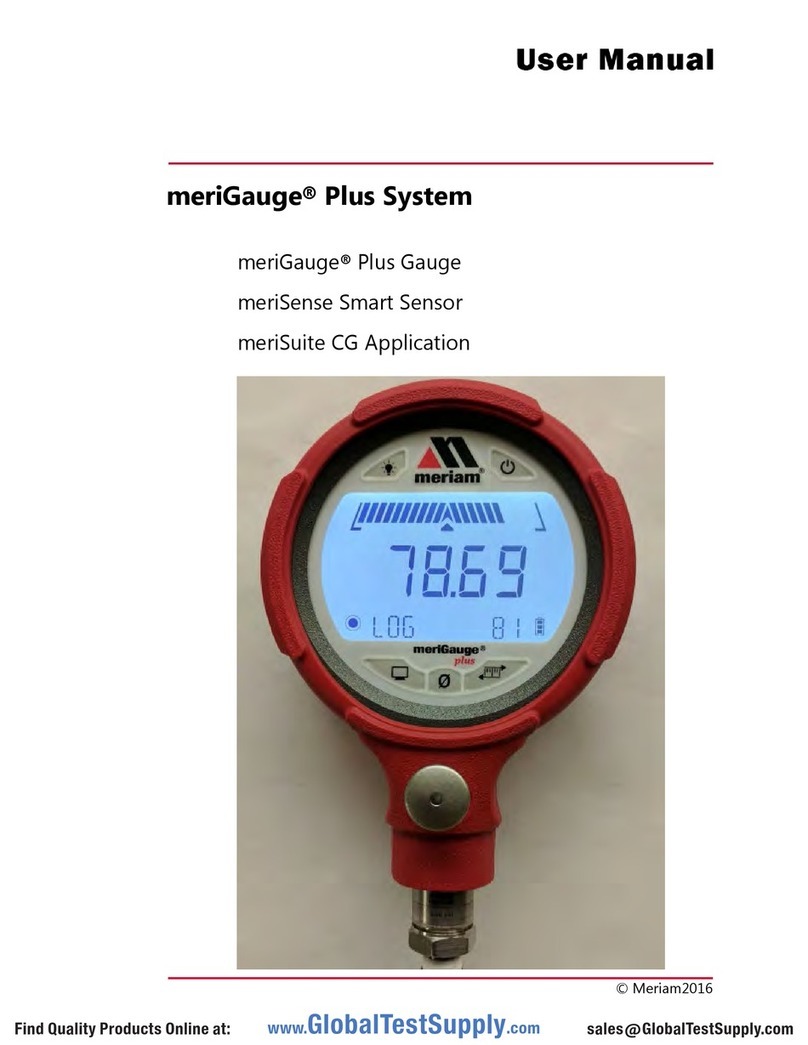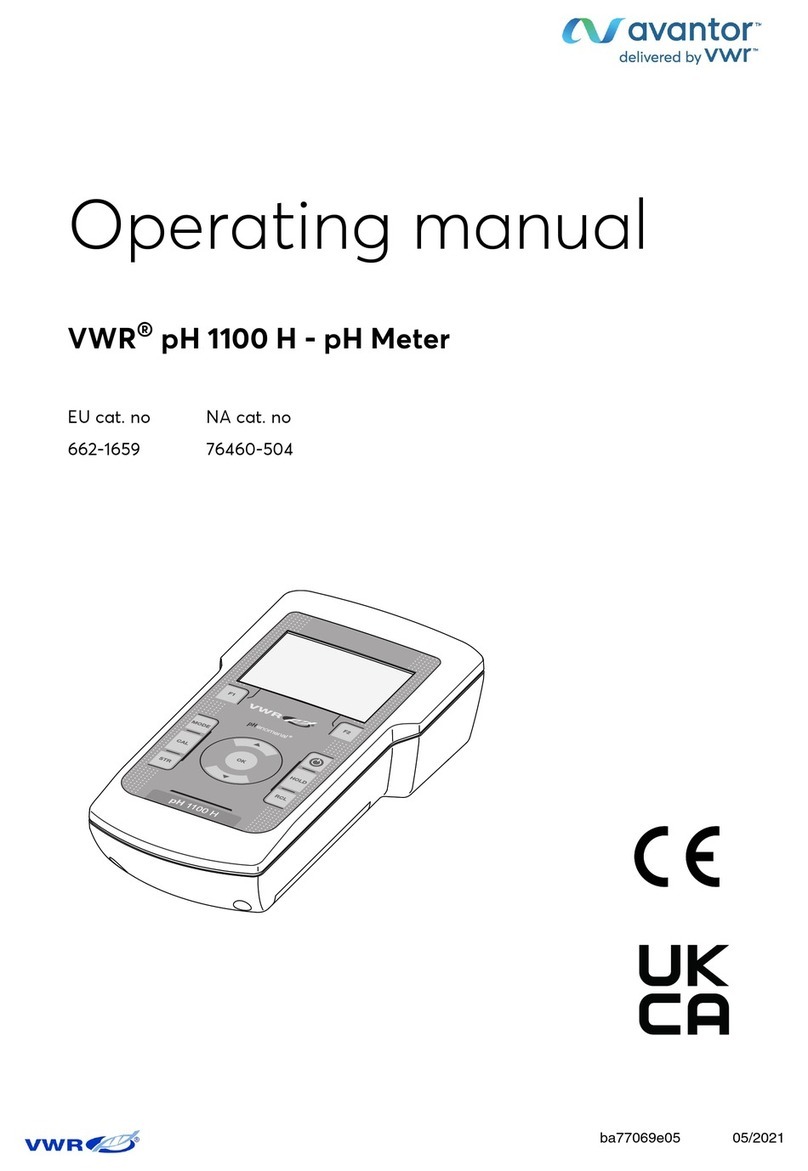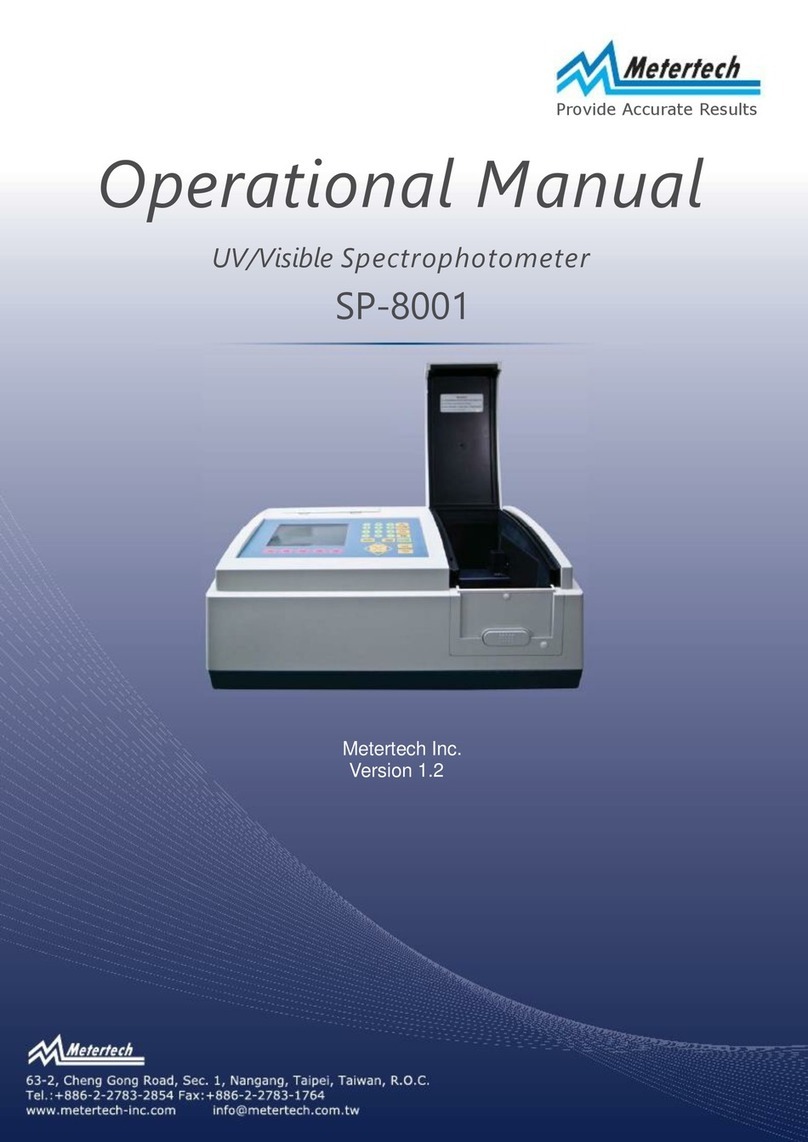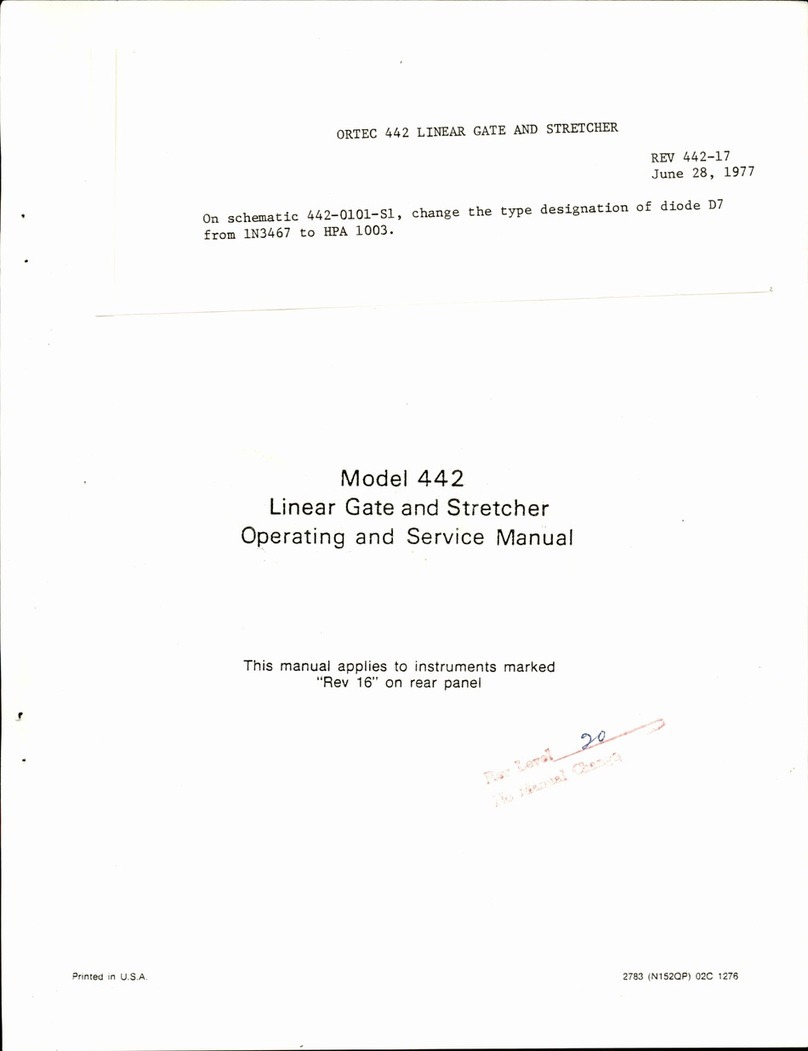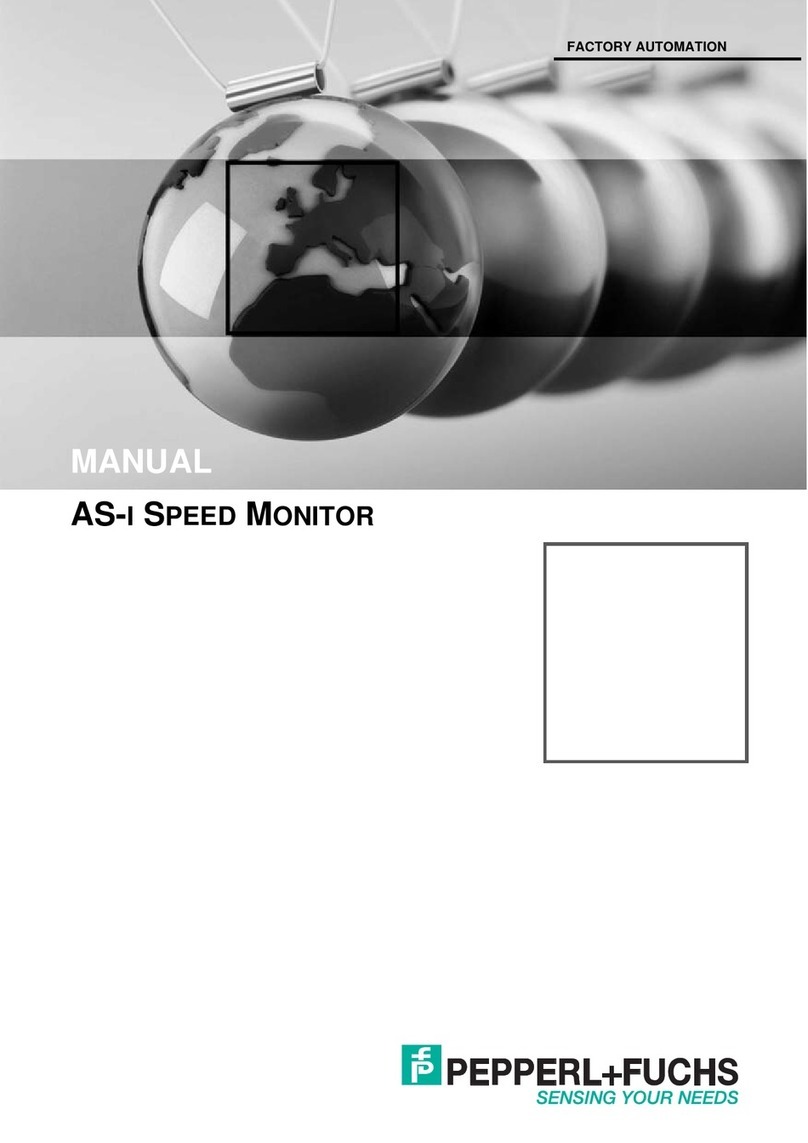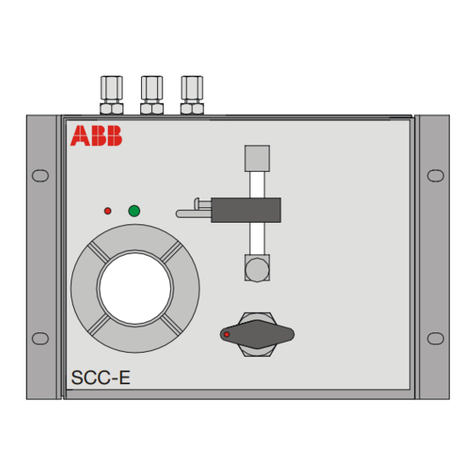Meriam M2110P User manual

User’s Manual Dwg No. 9R141-IR (1/2011)
Meriam’s M2110P Smart Pressure Gauge is a microprocessor-based pressure sensing
device. The various ranges available provide measurement of differential (dry/dry or wet/wet),
gauge, compound or absolute pressure. Three configurations are available: Battery, SetPoint,
and Current Loop models.
All models are programmable through the front keypad. The user’s program information is
stored in non-volatile memory and is retained when the power to the gauge is removed.
SetPoint and Current Loop models can also be configured through the RS-232 serial
communication connection.
The Battery models are powered by internal lithium batteries. This model has an LCD for
indication only; it does not support any outputs or RS-232 communications.
SetPoint and Current Loop models have outputs that can be used for control or
indicating/recording functions. Both models also have RS-232 communications capability. In
addition to configuring the gauge, the RS-232 port can be used to monitor and log the
measured pressure data and output status. It can also be used as part of a control system
with digital capabilities.
The SetPoint model provides two SPDT relay outputs with adjustable deadband. This
configuration provides normally open or normally closed contact operation. Switch SetPoints
can be set from –20% to +120% of the full scale pressure range. The SetPoint model is
powered by 120/240 VAC, or 24VDC.
The Current Loop model provides a 4 to 20 mA output three or four wire pressure transmitter
operation. LRV and URV are set through user-programmable registers from –20% to +120%
of the full scale pressure range. The output is capable of normal and reverse action. The
Current Loop model is powered by 24VDC only.
M2110P SMART PRESSURE GAUGE
USER’S MANUAL

2
Safety Information
Failure to follow all instructions could result in injury. Read, understand and follow all safety
warnings and instructions provided with this product. Also, meet or exceed your employer’s
safety practices.
In no event shall Meriam be liable for any indirect, special, incidental, consequential or punitive
damages or for any lost profits arising out of or relating to any services provided by Meriam or its
affiliates. It is not possible for Meriam to identify all foreseeable uses/misuses, therefore all persons
involved in commissioning, using or maintaining this product must satisfy themselves that each
intended application is acceptable.
Safety Warnings
The table below defines the safety symbols, signal words and corresponding safety messages used in
the manual to identify potential hazards and are intended to warn persons about hazards that could
result in personal injury or equipment damage.
This is the Read Instruction Manual symbol. This symbol indicates
h that you must read the instruction manual.
This is the Safety Alert symbol. This symbol indicates a WARNING.
Warnings alert you to actions that can cause personal injury or pose
a physical threat. Please read these carefully.
This is the Safety Glasses symbol. This symbol indicates that you
must wear approved safety glasses during the task.
This is the Safety Gloves symbol. This symbol indicates that you
must wear approved safety gloves during the task.
Indicates a potentially hazardous situation which, if not
avoided, will result in death or serious injury.
Indicates a potentially hazardous situation which, if not
avoided, could result in death or serious injury.
Indicates a potentially hazardous situation which, if not
avoided, could result in minor or moderate injury.
Indicates information essential for proper product
installation, operation or maintenance.
Information in this document is subject to change without notice. Check the Meriam web site
(www.meriam.com) for the latest manual revision.
For customer assistance please call your local Meriam representative or Meriam directly.
Meriam Process Technologies
10920 Madison Avenue
Cleveland, Ohio 44102
Telephone: (216) 281-1100
Fax: (216) 281-0228
E-mail: meriam@meriam.com
Web: www.meriam.com

3
User’s Manual Dwg No 9R141-IR
Table of Contents
1. Certification / Safety / Warnings.....................................................................4
2. Pressure Display............................................................................................5
3. Keypad Functions..........................................................................................6
4. Programmable Register Overview.................................................................8
5. Engineering Units ..........................................................................................9
6. Zero Reference............................................................................................10
7. P0 – Lockout Code All Models...................................................................11
8. P1 – Time Out Value Battery Models Only ................................................12
9. P2 – Damp Rate All Models.......................................................................13
10. P3 – Density of Water Reference Temperature All Models........................14
11. P4 – User Scale All Models .......................................................................15
12. P5 – SETPOINT Options Set Point & Current Loop Models Only..............17
13. P6 & P7 – SETPOINT (Set1 & Set2)...........................................................19
14. P8 – DEADBAND Set Point Models Only..................................................21
15. Lockout Code Prompt..................................................................................22
16. Serial Port Service.......................................................................................23
17. Error Codes .................................................................................................26
18. Installation & Wiring.....................................................................................27
19. Outline Dimensions......................................................................................29
20. Panel Mounting............................................................................................29
21. Product Specifications .................................................................................30
22. Range Limits and Indication ........................................................................31
23. Service and Calibration................................................................................32

4
1. Certification / Safety / Warnings
Fire/Explosion Hazard. This instrument is not intrinsically safe. DO NOT use
or service in areas that may contain flammable gas or vapors, combustible
dusts or ignitable fibers where an unintended spark can cause a fire/explosion.
Do not exceed the Pressure Limits listed in the Product Specifications
section of this manual. Failure to operate within the specified pressure limit
could result in death or serious injury.
Do not exceed the Maximum Input Voltage listed under “Input Power Requirements” in the
Specification section of this manual
Do not exceed the Switch Rating listed under “I/O” in the Specifications section of this
manual.
Disconnect power before servicing.
Substitution of components may impair operation and safety.

5
User’s Manual Dwg No 9R141-IR
2. Pressure Display
Indicators
During normal operation, the gauge displays the pressure value in large numerals, and the bottom of
the display shows the current Engineering Unit. The top of the display will show PRGM when the
gauge is in Program Mode (flashing when “view only”). For SetPoint models, the top of the display
will show SET1/SET2 to indicate activated outputs (or corresponding register opened in Program
Mode). For Current Loop models, the top of the display will show 4-20mA when the output is
enabled (or corresponding register opened in Program Mode). Finally, an ABS indicator illuminates
when an Absolute Isolated sensor is used.
Performance
The M2110P Smart Gauge retrieves analog data from its pressure sensor, and performs an analog-to-
digital (A/D) conversion for microprocessor-based data handling. The rate of A/D conversion will
typically be between 10 to 14 conversions per second, depending on the various operating conditions.
To make the display easier to read, only every fourth sample is updated on the display. (This results in
a display update rate of about 3 updates per second.) The internal calculations, outputs, and serial
interface are updated at the full conversion rate.
Resolution
The display is limited to 4½ digits, and the resolution of the data (decimal point positioning) is defined
by the range and sampling process. If a specific value will not fit on the 4½ digit display, however, the
auto-range feature will decrease the resolution to allow the value to fit the display (for example,
increasing past 199.99 becomes 200.0). The auto-range feature restores the decimal resolution with a
built-in deadband of 5 display counts (for example, 200.0 must drop to 199.95 before the two-digit
decimal resolution is restored).
Note that the full scale display indication during power-up will not necessarily have the same decimal
resolution found during actual pressure monitoring.

6
3. Keypad Functions
The keys on the front panel perform multiple functions. Their function differs depending on whether the gauge
is in Measure Mode or Program Mode.
•Measure Mode is the normal operating mode for measuring and displaying pressure. This mode is
always default after power-up or reset.
•Program Mode is used to configure the various options of the gauge. This mode is denoted by a
PRGM indicator on the display.
ON/OFF /
Backspace
Key
ON
/
OFF Document Symbol: (Backspace←)
Measure Mode •Battery models: Toggles the gauge ON and OFF.
•SetPoint and Current Loop models: “Resets” the gauge.
Sequence of power-up or reset
1. Display test is performed (all segments of the LCD display are turned on).
2. Firmware revision is displayed.
3. Full scale range of sensor is displayed in the last Engineering Unit used.
4. All prior register values are restored and activated.
5. Measure Mode displays pressure in the last Engineering Unit used.
Program Mode Backspace function:
From Program Mode, this key will exit to Measure Mode.
When editing a register, this key is used to abort a programming operation and exit the
register without making any changes.
When editing a multi-digit value, each key press will backup one digit, until finally
exiting the register.
ENG
UNITS/Up
Arrow Key
ENG
UNITS Document Symbol: (Up↑)
Measure Mode Allows the Engineering Units to be changed. During Engineering Unit selection, the
current unit indicator remains solid, and the “new” unit indicator is flashed. Scrolling
through the available units is done by pressing the Up↑or Down↓keys. The flashing
unit is selected using the PRGM/Enter→key, or the process may be aborted by using
the Backspace←key.
Program Mode
(and EU Selection) Scroll up function. Scrolls up through the available programmable registers. Once a
register is opened, this key allows editing by scrolling up through the values in the
register.

7
User’s Manual Dwg No 9R141-IR
Backlight/Do
wn Arrow Key
Document Symbol: (Down↓)
Measure Mode Toggles the display Backlight on and off. Note that the default Backlight status for the
Battery model is OFF to conserve battery life. The other models will retain the prior
Backlight status as default.
Program Mode
(and EU Selection) Scroll down function. Scrolls down through the available programmable registers. Once
a register is opened, this key allows editing by scrolling down through the values in the
register.
PRGM/Enter
Key
PRGM Document Symbol: (PRGM/Enter→)
Measure Mode
(and EU Selection) Selects Program Mode, which allows access to the programmable registers. This key
is also used to accept a new Engineering Unit selection.
Program Mode Opens the selected programmable register for editing.
When the desired value is displayed, pressing the PRGM/Enter→key accepts and
stores the value, and closes the register.
When editing a multi-digit value, each key press will accept the current digit and proceed
to the next, until finally accepting the complete value and closing the register.
Re-ZERO Key
ENG
UNITS +Document Symbol: (Up↑and Down↓)
Measure Mode In Measure Mode, pressing the Up↑and Down↓keys at the same time resets the zero
reference of the gauge (see page Error! Bookmark not defined.).
Program Mode
(and EU Selection) In Program Mode, for convenience, this function will reset the current value to default.
For example, in Program Mode (but before opening a register), this function
will reset the register scroll to P0.
After opening a register for editing, this function will reset the register’s data
value to default (typically 0).
Similarly, when selecting a new Engineering Unit, this function will reset the
selection to the first unit (InH2O).
Note that even when using this “reset” function, the PRGM/Enter→key must be
pressed to accept the new value (this allows for further editing after reset of the value).

8
4. Programmable Register Overview
All M2110P Smart Pressure Gauges have programmable registers that allow the gauge to be configured to fit
the pressure measurement application. Programmable registers are numbered P0 through P8. Each register
controls a specific aspect of the gauge’s performance.
A description of all programmable registers, and step by step instructions for their use, is included below. Each
register is found on all M2110 series models, and performs the same function described for all models, except
as noted otherwise.
Px Name Description Value Range Notes
P0 Lockout Code Lockout for security. 00 to 99 00 = Disabled.
P1 Timeout Automatic shutoff in minutes of keypad
inactivity. 0 (disabled), 1, 2, 5,
10, 15, 25 Battery model only.
P2 Damp Rate Exponential damping time in seconds. 0.1, 0.2, 0.5, 1, 2, 5,
10, 15, 25, 50 0.1 = No Damping.
P3 Density of Water
Reference
Temperature
Sets reference temperature for water
density when gauge is set for water
column units.
20°C, 4°C, or 60°F
P4 User Units
Full Scale Enables gauge to display units other
than factory defined Engineering Units. 0 to 9,999 (Keypad)
0 to 19,999 (Serial) User defined value.
SetPoint Model: defines which relay
outputs are active. 0 = Disabled.
1 = SET1 only.
2 = SET2 only.
3 = Both enabled.
P5 SetPoint Options
Current Loop Model: defines the status
of the 4 - 20 mA output. 0 = 4-20 disabled
1 = 4-20 enabled
Not found on
Battery model.
P6 SET1 Controls SET1 relay or 4.00 mA value. –20% to +120% FS User defined value.
P7 SET2 Controls SET2 relay or 20.0 mA value. –20% to +120% FS User defined value.
P8 Deadband Sets the amount of deadband in percent
of full scale for relays. 0 (disabled), 0.1,
0.2, 0.5, 1, 2, 5, 10% SetPoint model
only.

9
User’s Manual Dwg No 9R141-IR
5. Engineering Units
The following Engineering Units are available on the M2110P:
1. InH2O– Inches of Water Column (ref. temp. selections: 20°C, 4°C, 60°F)
2. PSI – Pounds per Square Inch
3. Kg/cm2– Kilograms per Centimeter squared
4. kPa – KiloPascals
5. mBar – milliBar
6. Bar – Bar
7. cmH2O– Centimeters of Water Column (ref. temp. selections: 20°C, 4°C, 60°F)
8. inHg – Inches of Mercury Column (ref. temp. 0°C)
9. mmHg – milliMeters of Mercury Column (ref. temp. 0°C)
10. User Units – User Defined Units
STEP BY STEP: CHANGING ENGINEERING UNITS
Step Action Display
1 Gauge should be in the normal Measure Mode. Normal Pressure Display.
Press the ENG UNITS (Up↑) key.
2
If the lockout is active, the gauge will now prompt for entry of
the lockout code. Refer to “STEP BY STEP: ENTERING A
LOCKOUT CODE (When Prompted)” on page 22.
Current Engineering Unit1indicator flashes.
Press the Up↑or Down↓keys repeatedly to scroll
to the desired Engineering Unit.
3
The Zero function (Up↑and Down↓) will reset the scroll to the
first unit and allow selection to continue.
The current Engineering Unit indicator remains
solid since it is active, and the unit to be selected
flashes as the list is scrolled.
4 Press the PRGM/Enter→key when the desired
unit is flashing. The display switches to the new Engineering Unit2
and returns to Measure Mode.
Notes 1. When scrolling through Engineering Units, User Units are denoted by all units flashing.
2. In Measure Mode, User Units are denoted by no Engineering Unit indicators shown on the bottom
of the display.
3. Changing the Engineering Unit will automatically update the setpoint registers as appropriate (refer
to the Automatic Update section on page 19 for further explanation).
4. At any time, the Backspace←key will abort the process and return to Measure Mode.
5. If there is no keypad activity for approximately 1 minute, the operation is aborted and the gauge
returns to Measure Mode unchanged.

10
6. Zero Reference
Zeroing the gauge consists of accepting the current pressure value as the zero pressure reference. To set the
zero reference pressure, all pressure sources should be disconnected from the gauge, and its temperature should
be stable.
The pressure reading of the gauge is linearly offset from the zero reference value. Absolute-Isolated pressure
sensors are theoretically zero-referenced to absolute zero pressure (perfect vacuum), and cannot be re-zeroed
without a vacuum source.
AFFECT ON OUTPUTS
The SetPoint and Current Loop outputs are calculated based on the displayed pressure. Since re-
zeroing the gauge may change the displayed pressure, the outputs may change accordingly. For safety
purposes, an extra step is required to warn the operator and confirm the desired action. For clarity,
both scenarios are described below, step-by-step.
FACTORY ZERO
The “Factory Zero” can be restored through the serial port service only (SetPoint and Current Loop
models only). This is the value set during calibration of the sensor, and is typically 0.0.
RANGE CHECK
The M2110P can be zeroed only when the applied pressure is within ±5% of full scale. If the applied
pressure is greater than 5% of full scale, an error code will be displayed when zeroing is attempted.
STEP BY STEP: RE-ZEROING THE GAUGE (Disabled Outputs, P5=0)
Step Action Display
1 Gauge should be in normal Measure Mode, and the
applied pressure is ready for zeroing (typically
vented, or vacuumed for absolute sensors).
Normal pressure display, near 0.0.
Press the Up↑and Down↓keys simultaneously.
2
If the lockout is active, the gauge will now prompt for entry of
the lockout code. Refer to “STEP BY STEP: ENTERING A
LOCKOUT CODE (When Prompted)” on page 22.
The display will flash “0000” several times while
the new zero is taken, and then return to Measure
Mode with the new zero activated.
WHEN OUTPUTS ARE ACTIVE (P5>0) ...
1 Gauge should be in normal Measure Mode, and the
applied pressure is ready for zeroing (typically
vented, or vacuumed for absolute sensors).
Normal pressure display, near 0.0.
Press the Up↑and Down↓keys simultaneously.
2
If the lockout is active, the gauge will now prompt for entry of
the lockout code. Refer to “STEP BY STEP: ENTERING A
LOCKOUT CODE (When Prompted)” on page 22.
The display will begin countdown from
“0005” to “0000”.
SetPoint and Current
Loo
p
models onl
y

11
User’s Manual Dwg No 9R141-IR
3 Press PRGM/Enter→before the countdown
expires1. This acknowledges the warning. The display will again countdown from
“0005” to “0000”.
4 Press ZERO again (Up↑and Down↓) before the
countdown expires1. This confirms the zero action. The display will flash “0000” several times while
the new zero is taken.
Notes 1. During steps 2 or 3, if the countdown expires, the gauge will return to Measure Mode unchanged.
2. During steps 2 or 3, the Backspace←key will abort the process and return to Measure Mode.
7. P0 – Lockout Code All Models
This feature provides security in the M2110P. It is designed to prevent unauthorized personnel from tampering
with or inadvertently changing the configuration of the gauge. The lockout is controlled by a 2-digit setting in
the P0 register. Once a lockout code is entered, the gauge will prompt for the lockout code before allowing any
changes (similar to a “password”). Changes include Engineering Unit selection, re-zeroing, or entering
Program Mode.
Following an operator action, if the correct code (password) is not entered when prompted, an error message is
briefly displayed. If the operator action was changing Engineering Units or re-zero the gauge, the gauge will
simply return to normal Measure Mode operation, without accepting any change. If the operator action was
entering Program Mode, the gauge will enter a “view-only” status (see page 22), denoted by the PRGM
indicator flashing.
In Program Mode (and during lockout code prompting), the register value is shown as “L xx” to assist in
identifying the register. The “L ” indicates “Lockout”, and “xx” will consist of the current value.
QUICK REFERENCE: P0, LOCKOUT CODE
Px Name Description Value Range Notes
P0 Lockout Code Lockout for security. 00 to 99 00 = Disabled.
STEP BY STEP: P0, LOCKOUT CODE
Step Action Display
1 Gauge should be in the normal Measure Mode. Normal Pressure Display.
Press the PRGM/Enter→key.
2
If the lockout is active, the gauge will now prompt for entry of
the lockout code. Refer to “STEP BY STEP: ENTERING A
LOCKOUT CODE (When Prompted)” on page 22.
The PRGM annunciator shows at the top of the
display, and the display shows the register name
“P0”.
3 Press PRGM/Enter→again, to open the register. The display will show “L xy” with the first digit
flashing for edit (indicating Lockout Code xy).
4 Press the Up↑or Down↓keys repeatedly to scroll
to the desired numeric value for the flashing digit. “L _x”, where “_” is the digit being edited
(flashing).

12
The Zero function (Up↑and Down↓) will reset the entire
register to 00 and allow editing to continue.
5 Press the PRGM/Enter→key to accept the digit. The next digit begins flashing for edit.
6 Repeat steps 4 and 5 for the second digit. The complete 2-digit value will be accepted, and
the register is closed (display shows P0 for
selection).
7 Press the Backspace←key to activate the lockout
and return to Measure Mode. Normal Pressure Display.
Notes 1. After step 2, the Backspace←key will abort the process and return to Measure Mode.
2. After steps 3 or 4, the Backspace←key will abort the current digit and close the register (since it is
the first digit).
3. After step 5, the Backspace←key will abort the current digit and backup to the first digit. Another
Backspace←will abort the process and close the register.
4. After step 6, the PRGM/Enter→key will again open the register for edit.
5. During any programming operation, if there is no keypad activity for approximately 1 minute, the
operation is aborted and the gauge returns to Measure Mode unchanged.
8. P1 – Time Out Value Battery Models Only
This register sets the length of time (in minutes) for automatic shutoff. The Battery model will automatically
shutoff if there is no keypad activity for this length of time. This feature can be disabled by selecting 0 in the
register, which allows the gauge to remain on indefinitely, or until the ON/OFF key is pressed (battery life may
be reduced). During programming, the choices found in the register correspond to the actual timeout values, in
minutes.
QUICK REFERENCE: P1, TIMEOUT
Px Name Description Value Range Notes
P1 Timeout Automatic shutoff in minutes of
keypad inactivity. 0 (disabled),
1, 2, 5, 10, 15, 25 Battery model
only.
STEP BY STEP: P1, TIMEOUT
Step Action Display
1 Gauge should be in the normal Measure Mode. Normal Pressure Display.
Press the PRGM/Enter→key.
2
If the lockout is active, the gauge will now prompt for entry of
the lockout code. Refer to “STEP BY STEP: ENTERING A
LOCKOUT CODE (When Prompted)” on page 22.
The PRGM annunciator shows at the top of the
display, and the display shows the register name
“P0”.

13
User’s Manual Dwg No 9R141-IR
Press the Up↑or Down↓keys repeatedly to scroll
to the desired register.
3
The Zero function (Up↑and Down↓) will reset the scroll to P0
and allow selection to continue.
Display shows “P1”.
4 Press PRGM/Enter→to open the register. The display shows the current value.
Press the Up↑or Down↓keys repeatedly to scroll
to the desired register value.
5
The Zero function (Up↑and Down↓) will reset the scroll to
default and allow editing to continue.
All available choices are scrolled.
(Choices indicate actual Timeout in seconds.)
6 Press the PRGM/Enter→key to accept the desired
value. The value is accepted, and the register is closed.
Display shows “P1”.
7 Press the Backspace←key to activate the register
setting and return to Measure Mode. Normal Pressure Display.
Notes 1. After steps 2 and 3, the Backspace←key will abort the process and return to Measure Mode.
2. After steps 4 and 5, the Backspace←key will abort the edit and close the register.
3. After step 6, the PRGM/Enter→key will again open the register for edit.
4. During any programming operation, if there is no keypad activity for approximately 1 minute, the
operation is aborted and the gauge returns to Measure Mode unchanged.
9. P2 – Damp Rate All Models
The M2110P has a selectable damp rate, which is used to stabilize the display for applications with a pulsating
pressure source. The damp rate setting is roughly the length of time it will take for the gauge to ramp from one
stable pressure to another. The ramping is exponential, changing at a slower rate as the final value is
approached.
The “time constant” of the exponential equation is roughly one-fifth of the damp rate setting. This means that
the damped value will be roughly 63% of final value after a time equal to one-fifth of the register setting. The
value will be roughly 86% of final value after a time equal to two-fifths of the register setting.
The damping function only affects the displayed value (LCD display and RS232 data); it does not affect the
action of the SPDT relays, the 4 to 20 mA outputs, or the response to over-pressure (“OP” indication).
QUICK REFERENCE: P2, DAMP RATE
Px Name Description Value Range Notes
P2 Damp Rate Exponential damping time in
seconds. 0.1, 0.2, 0.5, 1, 2,
5, 10, 15, 25, 50 0.1 = No
Damping.

14
STEP BY STEP: P2, DAMP RATE
Step Action Display
1 Gauge should be in the normal Measure Mode. Normal Pressure Display.
Press the PRGM/Enter→key.
2
If the lockout is active, the gauge will now prompt for entry of
the lockout code. Refer to “STEP BY STEP: ENTERING A
LOCKOUT CODE (When Prompted)” on page 22.
The PRGM annunciator shows at the top of the
display, and the display shows the register name
“P0”.
Press the Up↑or Down↓keys repeatedly to scroll
to the desired register.
3
The Zero function (Up↑and Down↓) will reset the scroll to P0
and allow selection to continue.
Display shows “P2”.
4 Press PRGM/Enter→to open the register. The display shows the current value.
Press the Up↑or Down↓keys repeatedly to scroll
to the desired register value.
5
The Zero function (Up↑and Down↓) will reset the scroll to
default and allow editing to continue.
All available choices are scrolled.
(Choices indicate actual damp rate in seconds.)
6 Press the PRGM/Enter→key to accept the desired
value. The value is accepted, and the register is closed.
Display shows “P2”.
7 Press the Backspace←key to activate the register
setting and return to Measure Mode. Normal Pressure Display.
Notes 1. After steps 2 and 3, the Backspace←key will abort the process and return to Measure Mode.
2. After steps 4 and 5, the Backspace←key will abort the edit and close the register.
3. After step 6, the PRGM/Enter→key will again open the register for edit.
4. During any programming operation, if there is no keypad activity for approximately 1 minute, the
operation is aborted and the gauge returns to Measure Mode unchanged.
10. P3 – Density of Water Reference Temperature All Models
The M2110P supports pressure units of inches of water column and centimeters of water column, at three
different water temperature references: 20°C, 4°F and 60°F. The base reference temperature is 20°C on all
gauges. This register is used to change to one of the other standards. During programming, the corresponding
choices found in the register are “20”, “4”, and “60” respectively (the temperature unit cannot be shown due to
display limitations).
QUICK REFERENCE: P3, DENSITY OF WATER REFERENCE TEMP
Px Name Description Value Range Notes
P3 Density of Water
Reference
Temperature
Sets reference temperature for
water density when gauge is set
for water column units.
20°C
4°C
60°F

15
User’s Manual Dwg No 9R141-IR
STEP BY STEP: P3, DENSITY OF WATER REFERENCE TEMP
Step Action Display
1 Gauge should be in the normal Measure Mode. Normal Pressure Display.
Press the PRGM/Enter→key.
2
If the lockout is active, the gauge will now prompt for entry of
the lockout code. Refer to “STEP BY STEP: ENTERING A
LOCKOUT CODE (When Prompted)” on page 22.
The PRGM annunciator shows at the top of the
display, and the display shows the register name
“P0”.
Press the Up↑or Down↓keys repeatedly to scroll
to the desired register.
3
The Zero function (Up↑and Down↓) will reset the scroll to P0
and allow selection to continue.
Display shows “P3”.
4 Press PRGM/Enter→to open the register. The display shows the current value.
Press the Up↑or Down↓keys repeatedly to scroll
to the desired register value.
5
The Zero function (Up↑and Down↓) will reset the scroll to
default and allow editing to continue.
All available choices are scrolled.
“20” = 20 Deg. C
“4” = 4 Deg. C
“60” = 60 Deg. F
6 Press the PRGM/Enter→key to accept the desired
value. The value is accepted, and the register is closed.
Display shows “P3”.
7 Press the Backspace←key to activate the register
setting and return to Measure Mode. Normal Pressure Display.
Notes 1. After steps 2 and 3, the Backspace←key will abort the process and return to Measure Mode.
2. After steps 4 and 5, the Backspace←key will abort the edit and close the register.
3. After step 6, the PRGM/Enter→key will again open the register for edit.
4. During any programming operation, if there is no keypad activity for approximately 1 minute, the
operation is aborted and the gauge returns to Measure Mode unchanged.
11. P4 – User Scale All Models
The user scale feature is provided in addition to the standard Engineering Unit choices, to allow the display of
measured pressure in any Engineering Unit. The full scale value of the sensor is linearly re-scaled to the value
entered in this register. This is particularly useful for displaying linear tank levels in volumetric or mass units.
For example, a 20 PSIG gauge is programmed to read out in feet of water head by entering 46.22 in the P4
register. This sets the gauge to read from 0 to 46.22 feet of water, when User Units are selected as the
Engineering Units (46.22 feet of water at 20°C is equal to 20 PSIG).
User Engineering Units are selected when ALL Engineering Units are flashing during the Engineering Unit
selection process. Once selected, in Measure Mode, all Engineering Units are cleared from the display to
denote user-units.

16
QUICK REFERENCE: P4, USER SCALE
Px Name Description Value Range Notes
P4 User Units
Full Scale Enables gauge to display units
other than factory defined
Engineering Units.
0 to 9,999 (Keypad)
0 to 19,999 (Serial) User defined
value.
STEP BY STEP: P4, USER SCALE
Step Action Display
1 Gauge should be in the normal Measure Mode. Normal Pressure Display.
Press the PRGM/Enter→key.
2
If the lockout is active, the gauge will now prompt for entry of
the lockout code. Refer to “STEP BY STEP: ENTERING A
LOCKOUT CODE (When Prompted)” on page 22.
The PRGM annunciator shows at the top of the
display, and the display shows the register name
“P0”.
Press the Up↑or Down↓keys repeatedly to scroll
to the desired register.
3
The Zero function (Up↑and Down↓) will reset the scroll to P0
and allow selection to continue.
Display shows “P4”.
4 Press PRGM/Enter→to open the register. The display will show the current value, with the
first digit flashing for edit.
Press the Up↑or Down↓keys repeatedly to scroll
to the desired numeric value for the flashing digit.
5
The Zero function (Up↑and Down↓) will reset the entire
register to 0000 and allow editing to continue. The decimal
point will not be affected, and same digit will be flashing.
“_xxx”, where “_” is the digit being edited
(flashing).
6 Press the PRGM/Enter→key to accept the digit. The next digit begins flashing for edit.
Repeat steps 5 and 6 for the all remaining digits.
7
The Backspace←key will backup one digit at a time, or abort
and close the register if the first digit is flashing.
The PRGM/Enter→key will accept one digit at a time, moving
to the next, or accept the complete value and close the register
after the decimal point edit.
After Enter→when the last digit is flashing, the
decimal point flashes for edit.
Please read carefully note 4 below.
Press the Up↑or Down↓keys repeatedly to scroll
to the desired decimal point position.
8
If the Zero function (Up↑and Down↓) is used during decimal
point editing, it will still reset the register’s value to 0000, and
not affect the decimal point position.
Decimal point moves accordingly.
Please read carefully note 4 below.
9 Press the PRGM/Enter→key to accept the
complete value. The value is accepted, and the register is closed.
Display shows “P4”.
10 Press the Backspace←key to activate the register
setting and return to Measure Mode. Normal Pressure Display.

17
User’s Manual Dwg No 9R141-IR
STEP BY STEP: P4, USER SCALE
Step Action Display
Notes 1. Preceding/Trailing zeroes are determined by where the user places the decimal point. When opening
a register, the value is always shown padded with trailing zeroes.
2. Only 4 digits are available for editing (the ½ digit is not provided), plus the decimal point and
negative sign (negative is not applicable to register P4). This limits keypad value entries to ±9,999,
and also limits the available decimal point resolution (depending on the magnitude of the value). The
serial interface provides much more flexibility.
3. After steps 2 and 3, the Backspace←key will abort the process and return to Measure Mode.
4. The display does not have a physical decimal point that can be illuminated in the least significant
position (to the right of all digits on the display). Thus, if the decimal point is in that particular
position, there will be no decimal point blinking (which may be confusing). When scrolling through
the decimal point selection, it is important to take note that none blinking is a viable setting, and will
be seen in the scrolling sequence.
5. After step 9, the PRGM/Enter→key will again open the register for edit.
6. During any programming operation, if there is no keypad activity for approximately 1 minute, the
operation is aborted and the gauge returns to Measure Mode unchanged.
12. P5 – SETPOINT Options Set Point & Current Loop Models Only
This register defines the output action for SetPoint and Current Loop models. Note that if an output is disabled
by this register, the setpoint value in its corresponding register (P6, P7) has no impact. Also note that a setpoint
value (P6, P7) may be 0.0, which is a viable output setting; thus, in order to disable control action, register P5
should be used to define the desired action.
In Measure Mode, the indicators “SET1” and/or “SET2” will illuminate when the corresponding relay is
energized. The “4-20mA” indicator will illuminate when the Current Loop output is enabled. In Program
Mode, the indicators “SET1”, “SET2”, and “4-20mA” will illuminate as appropriate to assist when scrolling
through the register’s choices. Note that if P5 is set for active, the outputs will continue to update even in
Program Mode, according to the currently programmed values.
QUICK REFERENCE: P5, SETPOINT OPTIONS
Px Name Description Value Range Notes
SetPoint model:
Defines which relay outputs are active. 0 = Disabled.
1 = SET1 only.
2 = SET2 only.
3 = Both enabled.
P5 SetPoint
Options
Current Loop model:
Defines status of the 4-20 mA output. 0 = 4-20 disabled
1 = 4-20 enabled
Not found on
Battery model.

18
STEP BY STEP: P5, SETPOINT OPTIONS
Step Action Display
1 Gauge should be in the normal Measure Mode. Normal Pressure Display.
Press the PRGM/Enter→key.
2
If the lockout is active, the gauge will now prompt for entry of
the lockout code. Refer to “STEP BY STEP: ENTERING A
LOCKOUT CODE (When Prompted)” on page 22.
The PRGM annunciator shows at the top of the
display, and the display shows the register name
“P0”.
Press the Up↑or Down↓keys repeatedly to scroll
to the desired register.
3
The Zero function (Up↑and Down↓) will reset the scroll to P0
and allow selection to continue.
Display shows “P5”.
4 Press PRGM/Enter→to open the register. The display shows the current value.
Press the Up↑or Down↓keys repeatedly to scroll
to the desired register value.
5
The Zero function (Up↑and Down↓) will reset the scroll to
default and allow editing to continue.
All available choices are scrolled.
6 Press the PRGM/Enter→key to accept the value. The value is accepted, and the register is closed.
Display shows “P5”.
7 Press the Backspace←key to activate the register
setting and return to Measure Mode. Normal Pressure Display.
Notes 1. After steps 2 and 3, the Backspace←key will abort the process and return to Measure Mode.
2. After steps 4 and 5, the Backspace←key will abort the edit and close the register.
3. After step 6, the PRGM/Enter→key will again open the register for edit.
4. During any programming operation, if there is no keypad activity for approximately 1 minute, the
operation is aborted and the gauge returns to Measure Mode unchanged.

19
User’s Manual Dwg No 9R141-IR
13. P6 & P7 – SETPOINT (Set1 & Set2)
SetPoint Model
These registers define the pressure points at which the SPDT relays will energize. The relay will
energize when the pressure exceeds its corresponding value, and de-energize when the pressure drops
below the value (minus deadband; Register P8). P6 defines the SET1 relay, and P7 defines the SET2
relay. P6 and P7 settings are completely independent of each other; either may be greater, less than, or
equal to the other.
Current Loop Model
These registers define the 4 to 20 mA output value. P6 (SET1) sets the 4.00 mA output and P7 (SET2)
sets the 20.00 mA output. (Thus, the output “zero” is defined by SET1, and the “span” is defined by
SET2 – SET1.) When the pressure is at the P6 value, the output will be 4.00 mA; when the pressure is
at the P7 value, the output will be 20.00 mA. Other pressures provide an output that is linearly scaled
between the two values. For values beyond the defined range, however, the output is limited from
4.00 to 20.38 mA. The P6 (4 mA) register can be set greater than the P7 (20 mA) register, to create a
reverse acting output. The limits are –20% to +120% full scale, but P6 and P7 cannot be set equal.
Data Entry
Refer to the Step by Step table below for detailed instructions.
These registers are entered in the current Engineering Unit used by the gauge. (The current
Engineering Unit is illuminated during edit of these registers.) For example, if the gauge is set to read
in InH2O (at 20°C), and a value of 110 is put into the P6 register, the SET1 relay will energize at 110
InH2O (at 20°C).
In Program Mode, the indicators “SET1”, “SET2”, and “4-20mA” will illuminate as appropriate to
assist in identifying the register. For example, when scrolling to and/or editing P6, “SET1” will be
illuminated, indicating that SET1 is being edited. Likewise for P7 and “SET2”. Also, “4-20mA” will
be illuminated if the gauge is a Current Loop model, to indicate that the 4-20mA range is being edited.
Automatic Update
If the Engineering Unit is changed, the value in the P6 and P7 registers will automatically change to
reflect the new Engineering Unit. This allows changing the Engineering Unit in Measure Mode
without affecting the outputs. For the above example, changing the Engineering Unit to inches of
mercury will automatically update the P6 register to energize at 8.077 inches of mercury, which is
equivalent to 110 InH2O (at 20°C).
Also, if the water density reference temperature (P3) is changed, and the current Engineering Unit is
water column based, these registers will update as appropriate. For the above example, changing the
reference temperature to 4°C will automatically update the P6 register to energize at 109.81 InH2O (at
4°C), which is equivalent to 110 InH2O (at 20°C).

20
QUICK REFERENCE: P6/P7, SETPOINTS
Px Name Description Value Range Notes
SetPoint model:
Controls SET1 relay.
P6 SET1
Current Loop model:
Sets 4.00 mA value.
–20% to +120%
of Full Scale
SetPoint model:
Controls SET2 relay.
P7 SET2
Current Loop model:
Sets 20.00 mA value.
–20% to +120%
of Full Scale
User defined
values.
On Current
Loop models,
SET1 cannot
equal SET2.
STEP BY STEP: P6/P7, SETPOINTS
Step Action Display
1 Gauge should be in the normal Measure Mode. Normal Pressure Display.
Press the PRGM/Enter→key.
2
If the lockout is active, the gauge will now prompt for entry of
the lockout code. Refer to “STEP BY STEP: ENTERING A
LOCKOUT CODE (When Prompted)” on page 22.
The PRGM annunciator shows at the top of the
display, and the display shows the register name
“P0”.
Press the Up↑or Down↓keys repeatedly to scroll
to the desired register.
3
The Zero function (Up↑and Down↓) will reset the scroll to P0
and allow selection to continue.
Display shows “P6” or “P7”.
Also, “SET1” or “SET2” respectively is
displayed to help identify the register, in addition
to “4-20mA” for Current Loop Models.
4 Press PRGM/Enter→to open the register. The display will show the current value, with the
first zero flashing for edit.
Press the Up↑or Down↓keys repeatedly to scroll
to the desired numeric value for the flashing digit.
5
The Zero function (Up↑and Down↓) will reset the entire
register to 0000 and allow editing to continue. The decimal
point and negative sign will not be affected, and same digit will
be flashing.
“_xxx”, where “_” is the digit being edited.
6 Press the PRGM/Enter→key to accept the digit. The next digit begins flashing for edit.
Repeat steps 5 and 6 for all the remaining digits.
7
The Backspace←key will backup one digit at a time, or abort
and close the register if the first digit is flashing.
The PRGM/Enter→key will accept one digit at a time, moving
to the next, or accept the complete value and close the register
after the decimal point edit.
After Enter→when the last digit is flashing, the
decimal point flashes for edit.
Please read carefully note 4 on page 17.
Table of contents
Other Meriam Measuring Instrument manuals
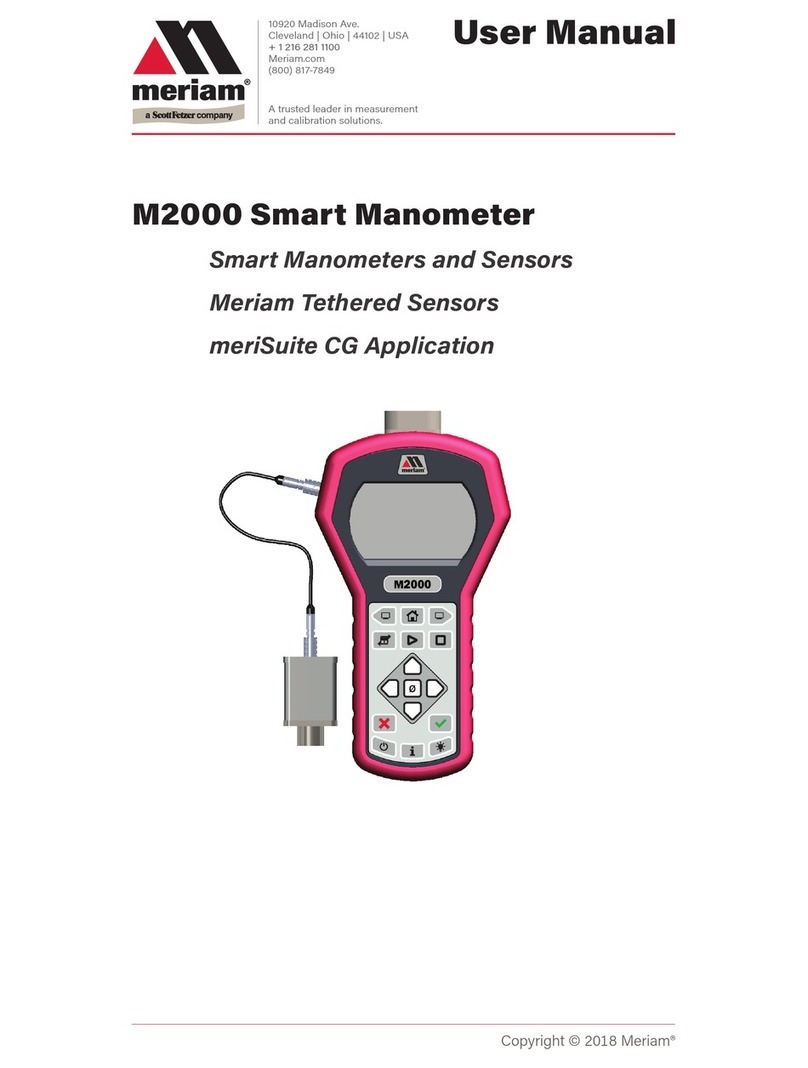
Meriam
Meriam M2000 User manual

Meriam
Meriam M2 Series User manual
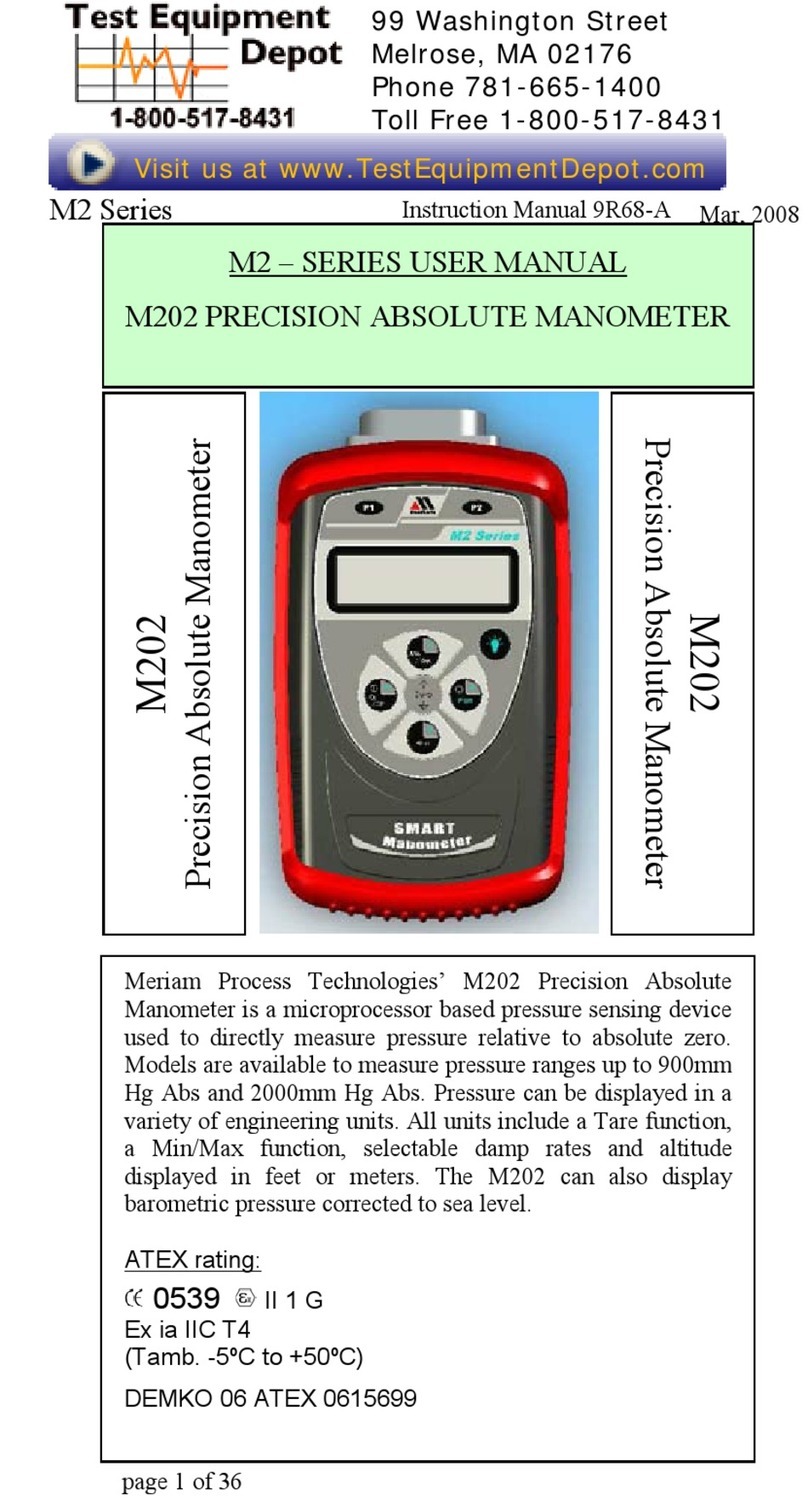
Meriam
Meriam M2 Series User manual

Meriam
Meriam MPG2000BBL Series User manual

Meriam
Meriam M4 Series User manual
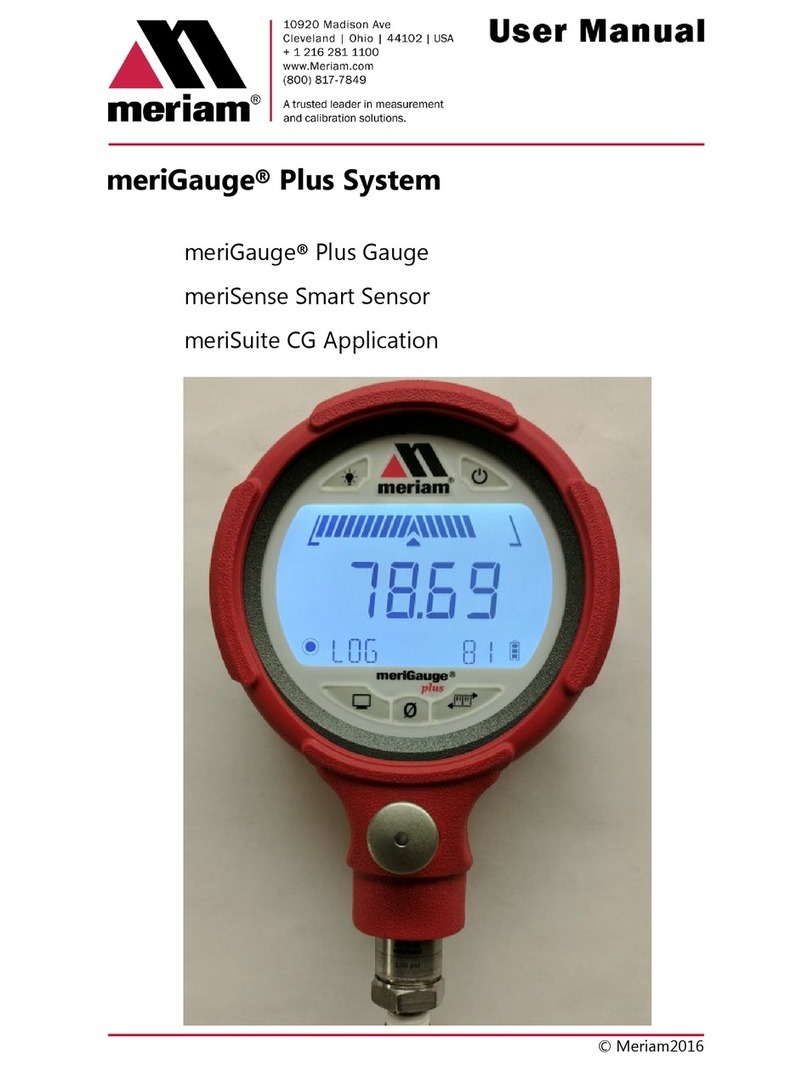
Meriam
Meriam meriGauge Plus User manual

Meriam
Meriam M2001 User manual

Meriam
Meriam M1 series User manual

Meriam
Meriam MGF16BN-30V15PSIG User manual
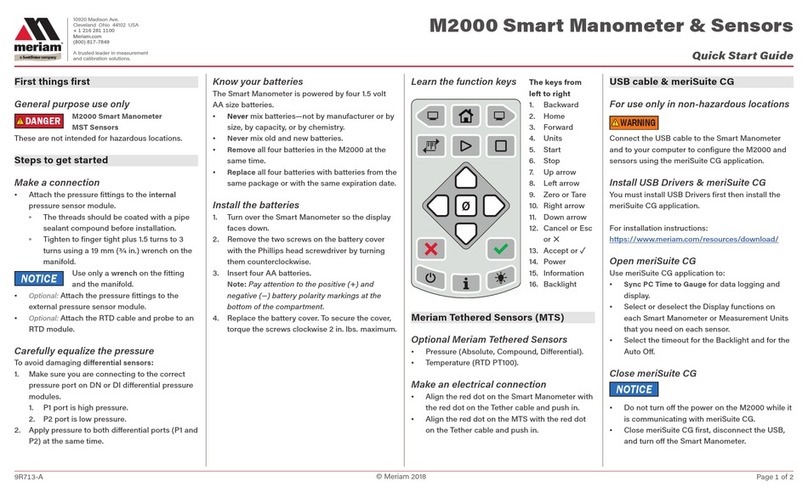
Meriam
Meriam M2000 User manual
Popular Measuring Instrument manuals by other brands

Keller
Keller LEX 1 Ei quick start guide

AIC WAIKATO
AIC WAIKATO Presto Master Installation & operating manual

TTI
TTI PROFESSIONALS TTICM1000V operating instructions

palintest
palintest Micro 800 operating instructions

Onda
Onda V-11 SCAN instruction manual

PCB Piezotronics
PCB Piezotronics 080A181 Installation and operating manual