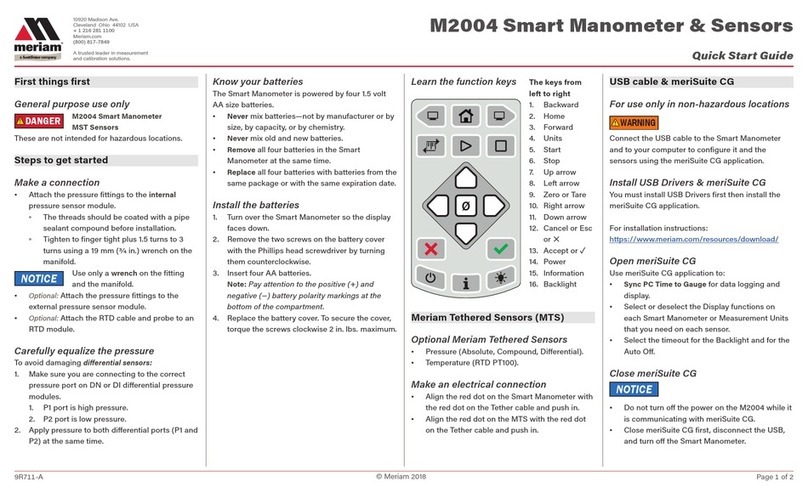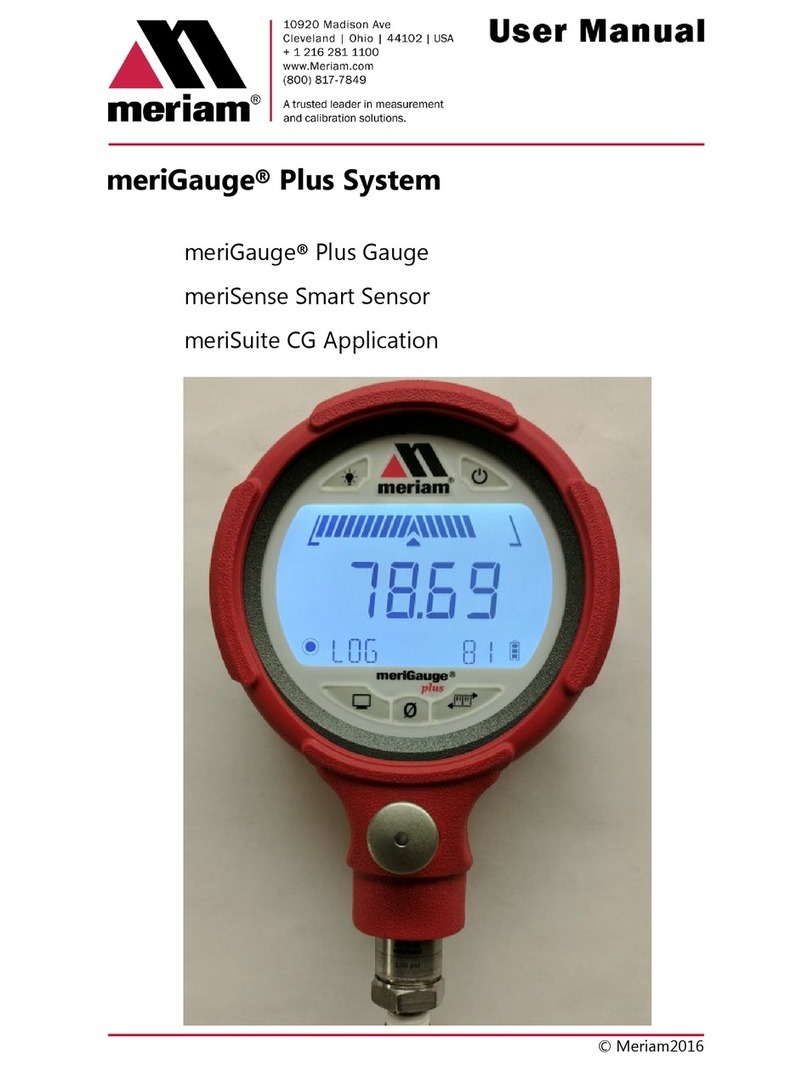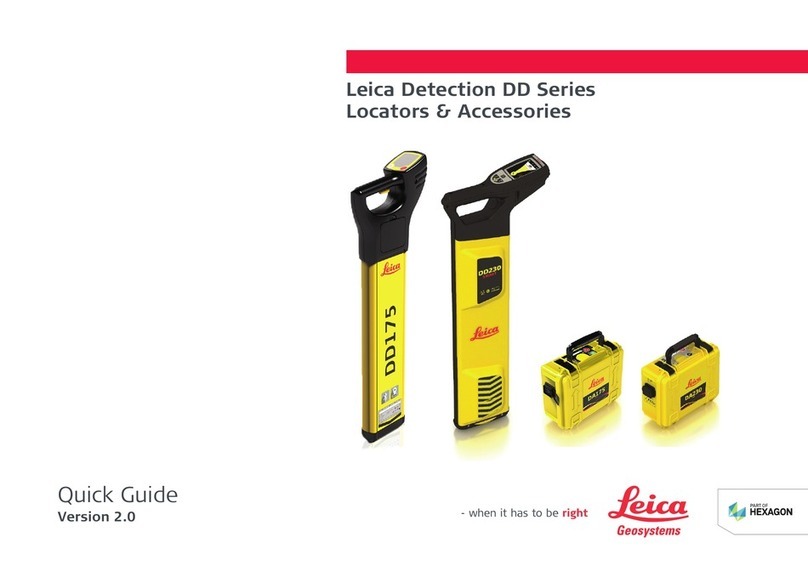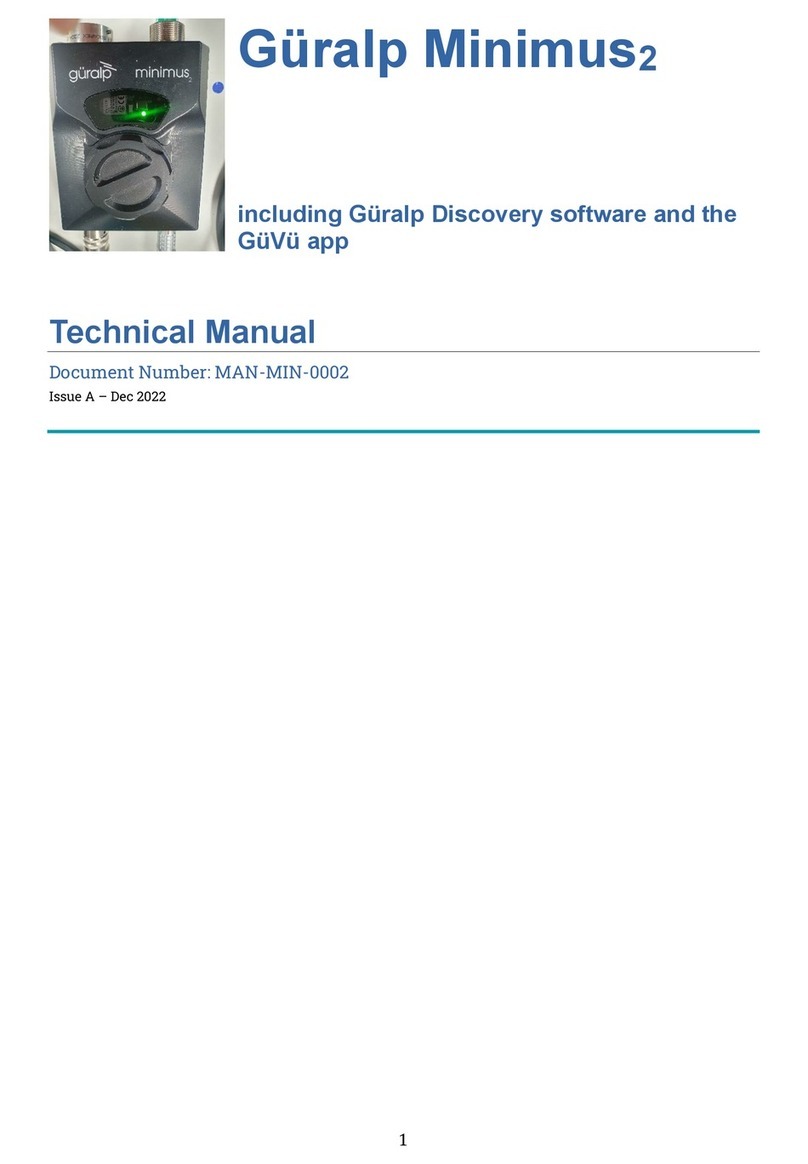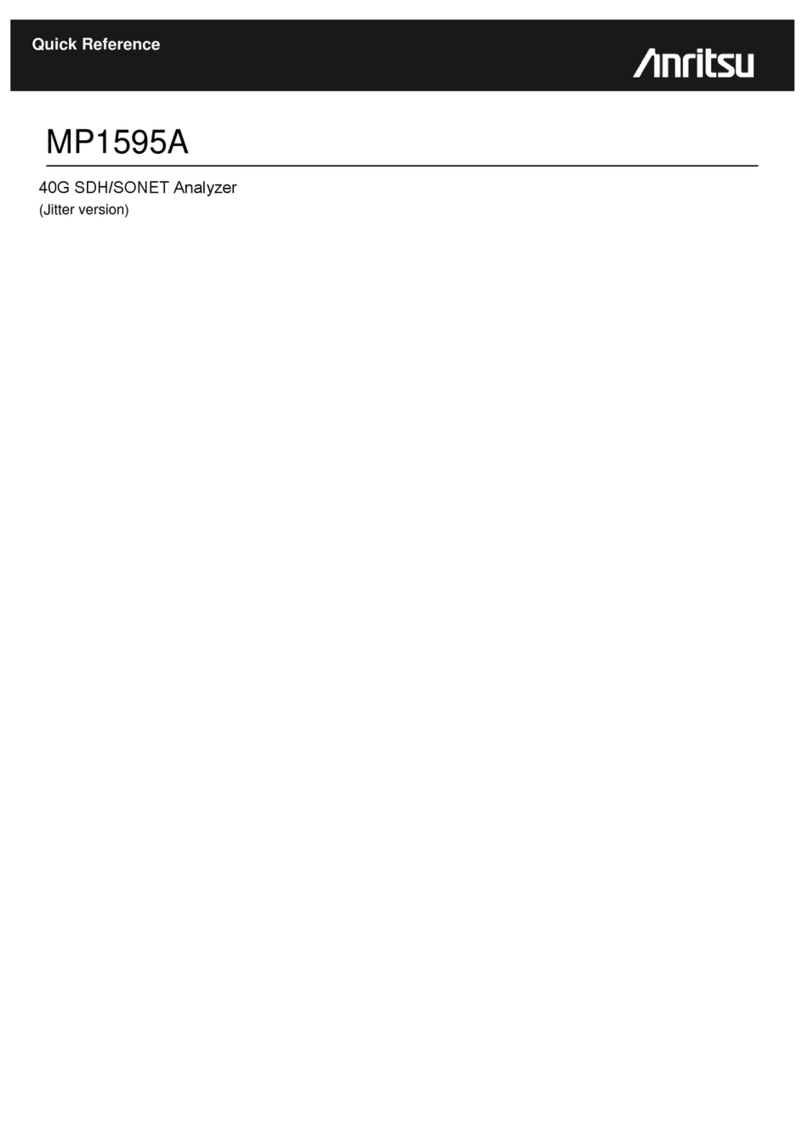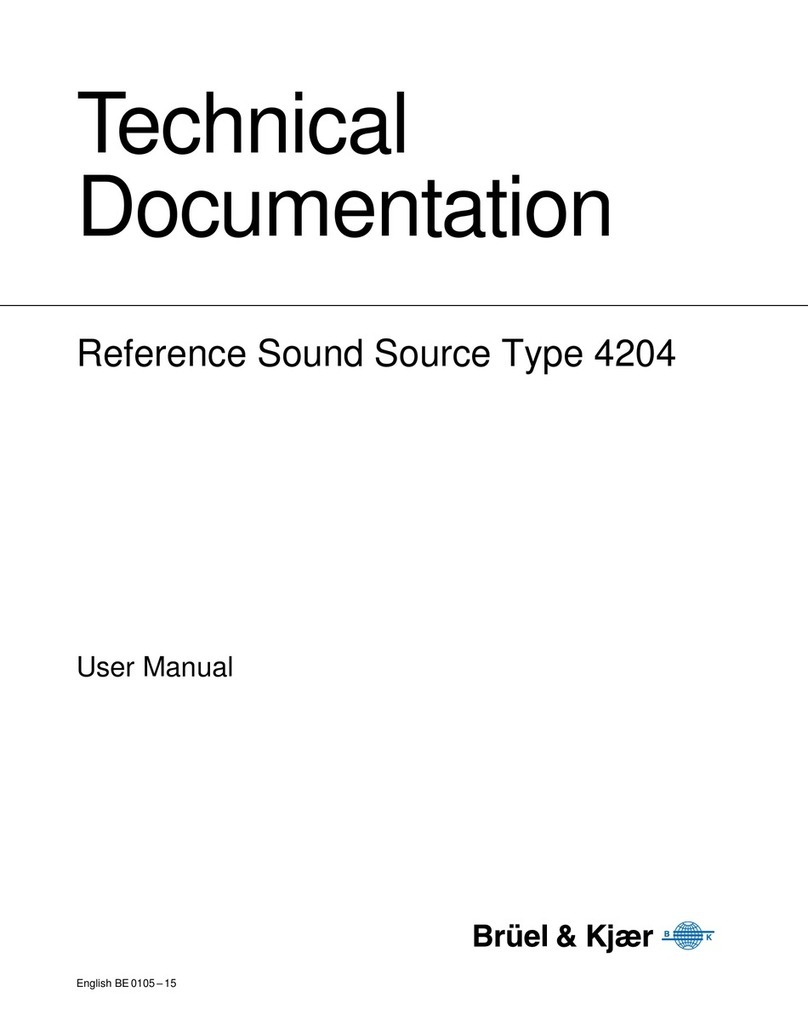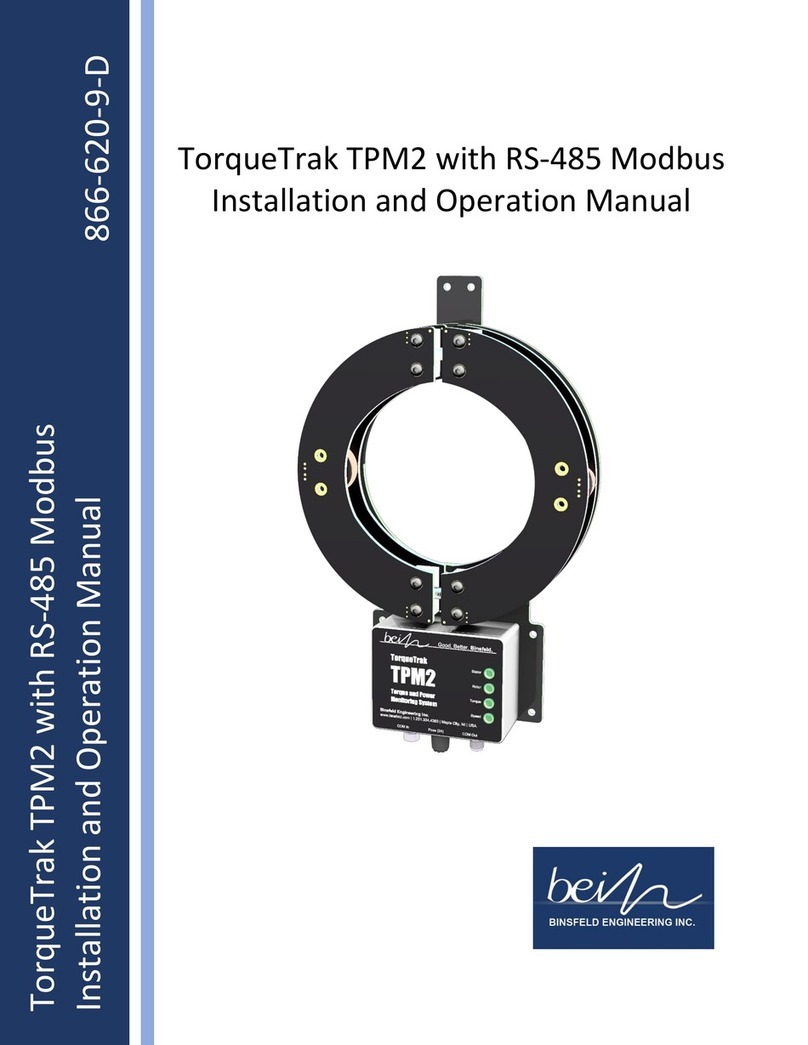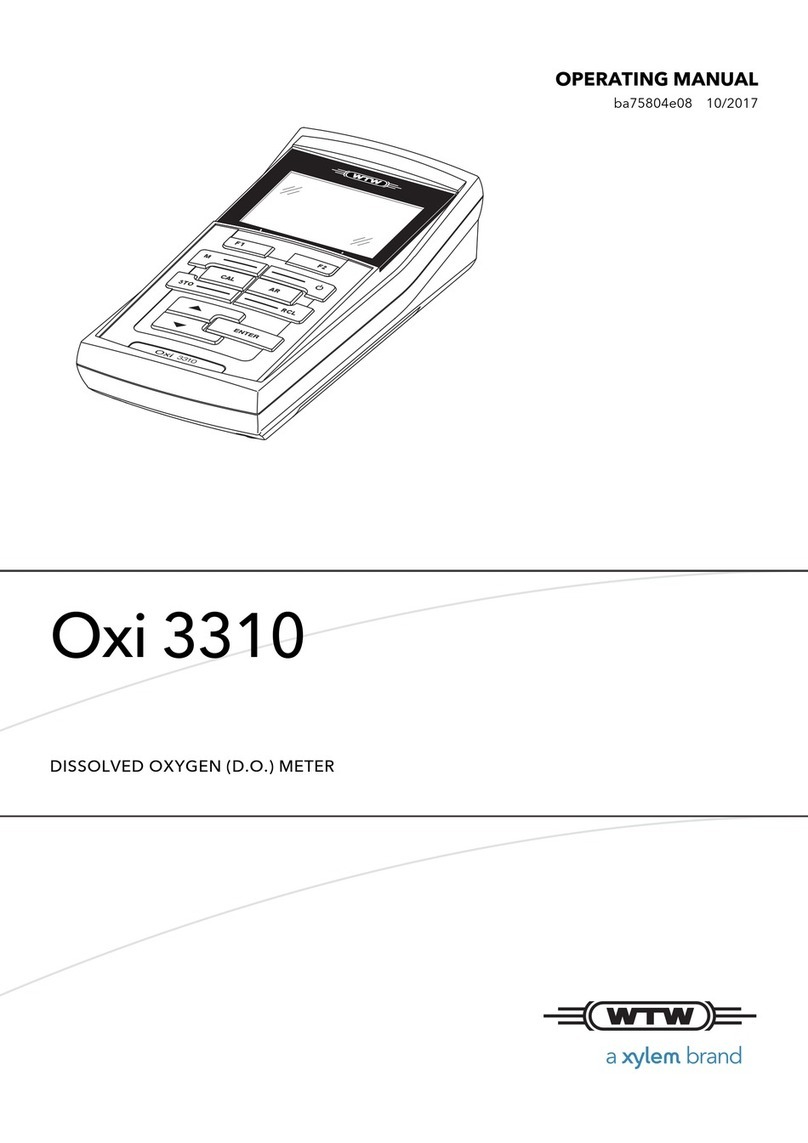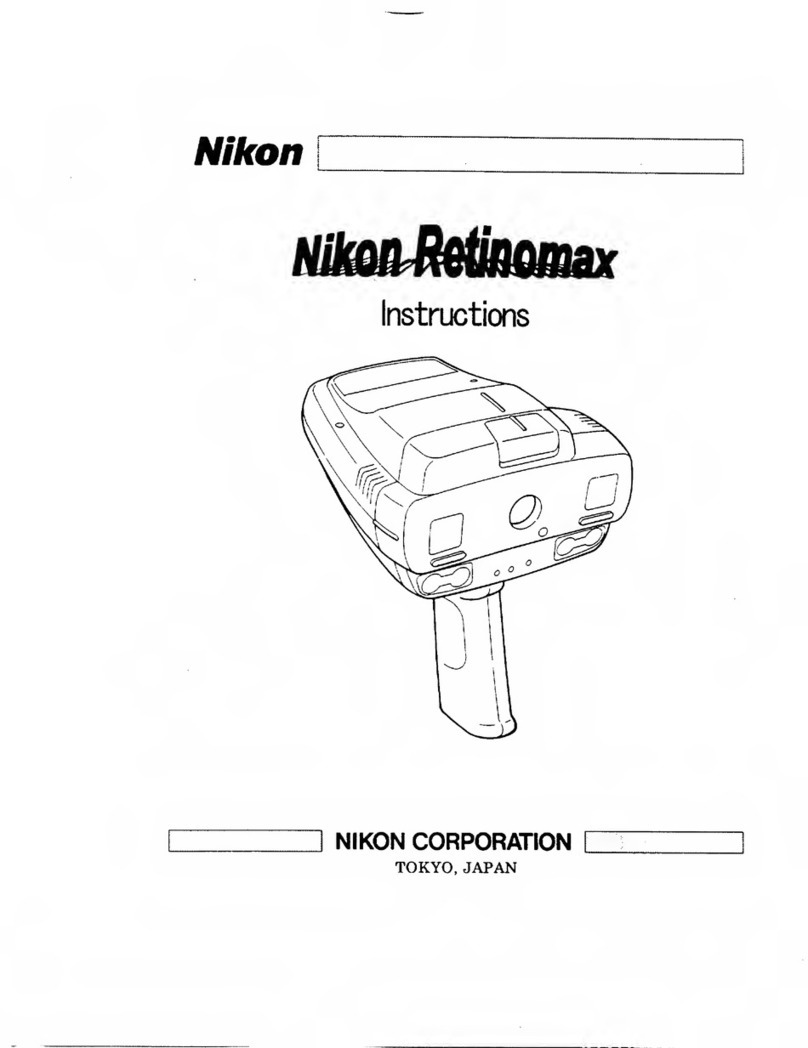Meriam M2000 User manual

A trusted leader in measurement
and calibration solutions.
10920 Madison Ave.
Cleveland | Ohio | 44102 | USA
+ 1 216 281 1100
Meriam.com
(800) 817-7849
Copyright © 2018 Meriam®
User Manual
M Smart Manometer
Smart Manometers and Sensors
Meriam Tethered Sensors
meriSuite CG Application

9R715-IR October 2018
User Manual for M2000 Smart Manometer 2 of 68
Contents
M Smart Manometer ....................................................................................................................1
General Information...................................................................................................................................4
Notification Statements...................................................................................................4
Glossary......................................................................................................................................5
General warnings and cautions.......................................................................................................7
Preventing injury ..................................................................................................................7
Safety symbols.......................................................................................................................7
Sample label for General Purpose Smart Manometers ...........................8
Fire or explosion hazard..................................................................................................8
For General Purpose Series .........................................................................................8
Do not exceed pressure limits....................................................................................9
Sensors..............................................................................................................................................................10
Meriam Tethered Sensors (MTS)...........................................................................12
How to zero Absolute Sensors................................................................................12
How to zero DN, DI, or CI sensors........................................................................14
Smart Manometer.....................................................................................................................................15
Battery and USB power................................................................................................15
Batteries...................................................................................................................................15
The display.............................................................................................................................17
Keypad: Description of the keys............................................................................18
The backlight........................................................................................................................20
Measurement units..........................................................................................................21
Damping..................................................................................................................................22
Data Logging........................................................................................................................23
Leak Test .................................................................................................................................24
Relief Valve Test .................................................................................................................27
Dierential displays.........................................................................................................28
Auto O (Automatic shut o)...................................................................................28
What does the Zero (ø) key do?.............................................................................29
meriSuite CG application...................................................................................................................30
How does meriSuite CG benefit you?................................................................30
meriSuite CG and USB Drivers required..........................................................30
Tips for using meriSuite CG ......................................................................................31
Connection status.............................................................................................................34
Configuration button ......................................................................................................36
User Calibration button ................................................................................................40
Data Log button.................................................................................................................42
TSV file format.....................................................................................................................44
Application button............................................................................................................55
Update button......................................................................................................................56

9R715-IR October 2018
User Manual for M2000 Smart Manometer 3 of 68
Specifications ..............................................................................................................................................57
Internal sensors: type and range...........................................................................57
Internal sensors: type and range - continued..............................................58
Meriam Tethered Sensors: type and range....................................................59
Overrange limit...................................................................................................................61
Temperature..........................................................................................................................61
Relative Humidity..............................................................................................................61
Vibration ..................................................................................................................................61
Ingress specifications....................................................................................................61
Altitude specifications...................................................................................................61
Keypad......................................................................................................................................61
Media Compatibility........................................................................................................62
Battery Type..........................................................................................................................62
Dimensional specifications........................................................................................63
Weight.......................................................................................................................................64
Enclosure ................................................................................................................................64
Maintenance and cleaning................................................................................................................65
Cleaning...................................................................................................................................65
Prepare the Smart Manometer for storage....................................................65
Help.......................................................................................................................................................................66
Register your product....................................................................................................66
Find downloads and documents ...........................................................................66
Returning for repair or calibration ........................................................................67
Meriam Contact Information...........................................................................................................68

9R715-IR October 2018
User Manual for M2000 Smart Manometer 4 of 68
General Information
Notification Statements
Disclaimer
Every precaution has been taken in the preparation of this
manual. Nevertheless, Meriam assumes no responsibility for
errors or omissions or any damages resulting from the use of
the information contained in this publication, including, without
limitation, incidental, special, direct or consequential damages.
MERIAM MAKES NO REPRESENTATIONS OR WARRANTIES
WITH RESPECT TO THE ACCURACY OR COMPLETENESS OF
THE CONTENTS HEREOF AND SPECIFICALLY DISCLAIMS ANY
IMPLIED WARRANTIES OF MERCHANTABILITY OR FITNESS
FOR ANY PARTICULAR PURPOSE. Meriam reserves the right to
revise this publication and to make changes from time to time in
the content hereof without obligation to notify any person of such
revision or changes.
In no event shall Meriam be liable for any indirect, special,
incidental, consequential, or punitive damages or for any lost
profits arising out of or relating to any services provided by
Meriam or its ailiates.
It is not possible for Meriam to identify all foreseeable uses or
misuses, therefore all persons involved in commissioning, using,
or maintaining this product must satisfy their self that each
intended application is acceptable.
Copyright
This publication is proprietary to Meriam and no ownership
rights are transferred. Neither this manual, nor any of the material
contained herein, may be reproduced without the prior written
consent of Meriam.
Trademark information
Design Patent D769,141 for the Smart Manometer’s LCD display.
All other trademarks are the property of their respective owners.

9R715-IR October 2018
User Manual for M2000 Smart Manometer 5 of 68
Glossary
Words and phrases with their definitions or explanations.
Words &
phrases
Definitions or explanations
Blinking • It indicates the active edit field on an edit
screen.
• It indicates the displayed value is not actively
changing (like Hold or stopped Test).
FS • FS is the abbreviation of Full Scale.
Home • Home is the first screen that displays after
turning on the Smart Manometer. It’s the
screen with measurements and units on it.
• After you press the Home key in many other
screens, the Smart Manometer returns you to
Home.
Key and
button
• A key refers to hardware push-buttons on the
keypad that you can press.
• A button refers to an area in meriSuite CG that
you can tap or click to select functions.
Isolated • The word isolated refers to the sensing
element being separated from the media. It
is commonly used in the phrases Absolute
Isolated (AI) pressure and Compound Isolated
(CI) pressure.
Customer
Calibration
• Customer calibration refers to any calibration
done outside of Meriam with non-Meriam
traceability.
• Customer calibration includes: Multipoint
calibration or adjustment.
Meriam
Tethered
Sensor (MTS)
• A Meriam Tethered Sensor (MTS) always
refers to an external pressure sensor P2 or to
an external temperature sensor T2.
-- P1 -- • P1 on the display always refers to the internal
sensor.
-- P2 --
or
--t2--
• P2 on the display always refers to the external
pressure sensor.
• T2 on the Smart Manometer display always
refers to the MTS RTD temperature sensor.
p1.P2 • Data from the internal and external pressure
sensors display in two lines on the Smart
Manometer at the same time.

9R715-IR October 2018
User Manual for M2000 Smart Manometer 6 of 68
Words &
phrases
Definitions or explanations
P1.T2 • Data from the internal pressure sensor and
MTS temperature RTD sensor display on the
Smart Manometer at the same time.
DIFF P1-P2 • The displayed result of the external pressure
measurement subtracted from the internal
pressure measurement.
Diff p2-p1 • The displayed result of the internal pressure
measurement subtracted from the external
pressure measurement.
--out- • --out- displays on the process readout
when the information readout is providing
information about exiting tests.

9R715-IR October 2018
User Manual for M2000 Smart Manometer 7 of 68
General warnings and cautions
Preventing injury
Failure to follow all instructions could result in injury:
▪Read the entire manual before using the Smart Manometer.
▪Understand the contents before using the Smart Manometer.
▪Follow all safety warnings and instructions provided with this
product.
Safety symbols
The following table defines the safety symbols, signal words,
and corresponding safety messages used in the manual. These
symbols:
▪Identify potential hazards.
▪Warn you about hazards that could result in personal injury or
equipment damage.
Safety symbols Explaining the symbols
Read directions
before using
This is the Read directions before using
symbol. This symbol indicates that you
must read the instruction manual.
DANGER
!
Indicates a potentially hazardous situation
which, if not avoided, will result in death or
serious injury.
WARNING
!
Indicates a potentially hazardous situation
which, if not avoided, could result in death
or serious injury.
CAUTION
!
Indicates a potentially hazardous situation
which, if not avoided, could result in minor
or moderate injury.
NOTICE
Indicates information essential for
proper product installation, operation or
maintenance.

9R715-IR October 2018
User Manual for M2000 Smart Manometer 8 of 68
Sample label for General Purpose Smart
Manometers
All M2000 Series models are available for general-purpose use.
General Purpose (GP) versions are identified by the name plate
located on the rear of the unit under the protective rubber boot. A
sample of the General Purpose name plate is shown below:
USA
|designed|engineered|assembled
+ 1 2162811100
(800)817-7849
Meriam | 10920 Madison Avenue
Cleveland |Ohio | USA | 44102
Meriam.com
For repair or calibration |
General Purpose
Four 1.5 V alkaline AA batteries
Operating Temperature:
–10 ºC < Ta < 50 ºC
Refer to manual for use and
safety precautions.
For use only
in non-hazardous
locations.
WARNING
!
Fire or explosion hazard
DANGER
!
▪Do not use General Purpose versions in hazardous areas.
▪Do not use General Purpose versions in areas that may
contain flammable gas or vapors, combustible dusts or
ignitable fibers where an unintended spark can cause a fire or
explosion.
For General Purpose Series
CAUTION
!
Substitution of components may impair operation and safety.
▪Disconnect power before servicing.
▪Do not power the Smart Manometer with a combination of
new and old batteries.
▪Do not power the Smart Manometer with a combination of
batteries from dierent manufacturers.

9R715-IR October 2018
User Manual for M2000 Smart Manometer 9 of 68
Do not exceed pressure limits
WARNING
!
▪Do not exceed the Pressure Limits listed in the Specifications
section of this manual.
▪Failure to operate within the specified pressure limit could
result in minor or moderate injury.

9R715-IR October 2018
User Manual for M2000 Smart Manometer 10 of 68
Sensors
Overview of Sensors
The Smart Manometer can display two measurements: one from
the internal sensor and one from the optional tether sensor.
NOTICE
▪P1 on this Smart Manometer always refers to the internal
sensor.
▪P2 or T2 on this Smart Manometer always refers to the
external sensor.
Use two wrenches to install or remove pressure
connections
Connection: 1/8” female NPT, 316L SS.
▪Always use a 3/4 in. wrench on the pressure manifold when
you install or remove the 1/8 in. NPT fitting.
▪Applying torque to the manifold can damage the plastic
enclosure and voids the warranty.
▪Do not over tighten.
Carefully equalize the pressure
Avoid these two issues with dierential sensors:
1. Connecting pressure to the incorrect pressure port on DN or
DI dierential pressure modules may cause damage to the
pressure sensor.
2. Applying pressure to either port before both connections are
made.
NOTICE
Apply pressure to both dierential ports at the same time.
Note: See Overrange limit in the section called Specifications
concerning overrange pressure limits. If over pressure damage
occurs, you must return the Smart Manometer to the factory for
sensor replacement.

9R715-IR October 2018
User Manual for M2000 Smart Manometer 11 of 68
Sensor manifold types
ZMTS-CNXXXX
ZM2000-CNXXXX
ZMTS-CIXXXX
ZM2000-CIXXXX
ZMTS-DNXXXX
ZM2000-DNXXXX
ZMTS-DIXXXX
ZM2000-DIXXXX
ZMTS-ANXXXX
ZM2000-ANXXXX
ZMTS-AIXXXX
ZM2000-AIXXXX
ZMTS-RTD

9R715-IR October 2018
User Manual for M2000 Smart Manometer 12 of 68
Meriam Tethered Sensors (MTS)
Overview of the temperature and pressure sensors
1. The P2 sensor and the T2 sensor can be displayed with the P1
sensor.
2. When two sensors are displayed, no Units are displayed and
the Units key is disabled.
3. The Zero key is also disabled.
4. When a single sensor is selected it displays the measurement
units that were selected in meriSuite CG.
Make an electrical connection
▪Align the red dot on the Smart Manometer with the red dot on
the Tether cable and push in.
▪Align the red dot on the MTS with the red dot on the Tether
cable and push in.
How to zero Absolute Sensors
Overview of the zeroing Absolute Sensors
The Smart Manometer is a stable and precise instrument.
However, on occasion the Smart Manometer should have a new
zero taken. The new zero removes a zero drift that can occur after
the Smart Manometer was last zeroed. The Smart Manometer can
be zeroed only if the new applied zero is within ± 1 % FS of the
original factory calibration zero. This prevents accidental zeroing
at atmospheric pressure or other relatively high pressures. If the
Smart Manometer is outside this limit, the Smart Manometer
cannot zero.
1. Referenced to Absolute Zero - This traditional and preferred
method takes a snapshot of the measured pressure when a
vacuum of less than 100 microns Absolute is applied to the
sensor.
2. Restore Factory Zero - This method restores the calibration
curve to the original zero taken at the factory.
Note: This feature is intended for comparison purposes, and
should not be used for real pressure measurement. This feature
does not compensate for any zero drift.

9R715-IR October 2018
User Manual for M2000 Smart Manometer 13 of 68
3. User Defined Oset (Zero) - With this method, you can enter
any pressure value when a known reference is applied (for
example, the local barometer). The Smart Manometer will
compare its actual measured value with the entered value, and
calculate a new zero reference based on the oset.
Steps for zeroing Absolute Sensors
You can zero the Smart Manometer in one of three ways. The
following may appear in a dierent order depending on which
arrow key you press. When an absolute sensor displays on-screen
as P1 or P2, press the Zero key to see one of the three sets of
characters below and the following three messages
On-screen
message Explanations
TAP TO
CHOOSE REF
• Tapping the Accept key selects the displayed
reference.
ARROWS TO
CHANGE REF
• Tapping an Arrow key changes the displayed
reference.
X Cancels
• Tapping the Cancel key cancels the zero
request.
ab5 0 • This is the on-screen abbreviation for
Absolute Zero.
dflt • This is the on-screen abbreviation for Default.
• If you want to restore the Factory Zero on a
sensor, press the Accept key when you see
these characters appear.
u5Er 0 • This refers to User Defined Oset (Zero). You
can set an absolute reference point other than
zero.

9R715-IR October 2018
User Manual for M2000 Smart Manometer 14 of 68
How to zero DN, DI, or CI sensors
1. Disconnect from a pressure source and vent the pressure port
to atmosphere.
1. Do not remove the factory installed P2 plug if it is present.
2. The display should read close to zero.
2. Press the Zero key.
The top line displays dashes ------.
3. The process is complete when the Smart Manometer returns
to the Home (Measurement Units) screen.
4. If someone has turned on the Password Required For Future
Access feature in meriSuiteCG, the password feature does
not prevent you from zeroing the Smart Manometer.
Note: You can only zero the Smart Manometer if the new zero
value is within ± 5 % (of FS) of the original factory calibrated
zero. If the zero procedure generates a new zero reference
outside this limit, the procedure fails. Factory service may be
required.
5. You can turn o the Zero function in meriSuite CG by
deselecting Allow zero adjust (Ø) in the Display Functions list.

9R715-IR October 2018
User Manual for M2000 Smart Manometer 15 of 68
Smart Manometer
Battery and USB power
When you turn on the Smart Manometer, it draws power from the
batteries and the battery icon displays in the bottom row. When
you press the information button, it displays Batt %.
When you turn on the Smart Manometer and plug in the USB
cable to the computer, the Smart Manometer switches to the
power supplied by the USB cable. The battery icon disappears
from the bottom row. When you press the information button, it
displays USB POWER.
DANGER
!
Do not use the USB in hazardous locations.
Batteries
DANGER
!
Remove and replace batteries in non-hazardous (safe) areas only.
Turn o the backlight
▪Turn o the backlight when you need to conserve battery
power.
▪The backlight is dimmed when the Smart Manometer is in low
battery mode.
Suggested brands of batteries
The following is a suggested list of batteries.
• Duracell MN1500
• Duracell PC1500
• Energizer EN91
• Panasonic LR6XWA
• Rayovac 815
• Varta 4906
Note: The Smart Manometer is powered by four 1.5 volt AA size
batteries.

9R715-IR October 2018
User Manual for M2000 Smart Manometer 16 of 68
Know your batteries
▪Never mix batteries—not by manufacturer or by size, by
capacity, or by chemistry.
▪Never mix old and new batteries.
▪Remove all four batteries in the Smart Manometer at the same
time.
▪Replace all four batteries with batteries from the same
package or with the same expiration date.
Install the batteries
1. Turn over the Smart Manometer so the display faces down.
2. Remove the two screws on the battery cover with the Phillips-
head screwdriver by turning them counterclockwise.
3. Insert the four AA batteries.
Note: Pay attention to the positive (+) and negative (−) battery
polarity markings at the bottom of the compartment.
4. Replace the battery cover.
5. To secure the cover, torque the screws clockwise 2 in. lbs.
maximum.
6. Do not over tighten.
NOTICE
To prevent internal damage to circuitry, do not substitute screws
with lengths that are dierent from the screws Meriam provided to
you.
Watch for the low battery indicator
The battery indicator on the display shows the current charge.
Note: Be prepared to change batteries when you see the outline
of the battery icon and the outline of the battery icon flashes.
You have approximately 2 hours of run time following a low
battery warning.
Refer to battery manufacturers’ instructions
Visit the website of the battery manufacturer to learn more about
the care, storage, shipping, use, disposal, and recycling of your
batteries.

9R715-IR October 2018
User Manual for M2000 Smart Manometer 17 of 68
The display
Information Readout
Process Variable Readout
Bar Graph
The bar graph
The bar graph displays a live indication of the current pressure or
temperature applied to a sensor as a percent of FS.
Note: When you press the Information key, the bar graph
displays the remaining state of the charge for the batteries.
Display functions
The Smart Manometer has twelve display functions. It ships with
five display functions active (they appear in bold below). You can
change which displays are active with meriSuite CG.
Press the Forward (or Backward in reverse order) key to view
these modes.
1. Home is the default view
with measurement units
7. AVG (Average)
2. MIN (Minimum) 8. RATE
3. MAX (Maximum) 9. DATA LOG
4. RELIEF VALVE TEST 10. Temperature & Time
5. + / - (Accuracy) 11. LEAK TEST
6. T.OFF, T.ON ( Tare) 12. LEAK TEST DURATION
Display function NOT appearing on the MTS
The following display function do not appear on an MTS when you
attach it to the Smart Manometer.
▪Temperature & Time.

9R715-IR October 2018
User Manual for M2000 Smart Manometer 18 of 68
Keypad: Description of the keys
Name Key Description
Backward • It cycles backward through menu
options.
Home • Home key returns you to the
Measurement and Units screen.
• Home key is disabled during tests
and edits
Forward • It cycles forward through menu
options.
Units • Select a measurement unit.
Start • Start key begins a test or data log.
Stop • Stop or Hold (Freeze) key.
Up arrow • It increases digits by one.
• It switches between the P1 and P2
sensors displays.
Left arrow • It moves the blinking cursor one
space at a time to the left.
Zero & Tare • Zero key resets pressure values to
zero.
• It resets min max values.
• It sets edit values to zero.
• It resets relief valve test.
• As a Tare key, it turns o or turns on
the Tare function.
Right arrow • It moves the blinking cursor one
space at a time to the right.
Down Arrow • It decreases digits by one.
• It switches between the P1 and P2
sensors displays.
Cancel or Esc • Cancel any editing or changes
without saving.
• It also stops tests.
Accept • Accept applies all editing and
changes, and then saves them.
• It also stops tests.
Power • Turns the Smart Manometer on or o.
Information • Displays information about the Smart
Manometer, internal sensor, attached
MTS sensor, and the firmware.
Backlight • It provides three levels of brightness
and o.

9R715-IR October 2018
User Manual for M2000 Smart Manometer 19 of 68
The Information key and the Home screen
The Information menu provides you with details about the Smart
Manometer and sensors.
Depending on what is attached to the Smart Manometer and
depending on what is selected in the bottom row in the LCD
display, determines what data appears.
1. Batt % displays the percentage on the bar graph and in digits
or it displays the words USB POWER.
2.
-- P1 -- or -- P2 -- or --t2--
Note: the bottom row indicates sensor (or measurement type):
compound, absolute, or dierential, or RTD temperature. All the
following sensor information describes the sensor indicated by
P1 or P2.
3. CAL DATE
4. USL is an abbreviation for upper sensor limit.
5. LSL is an abbreviation for lower sensor limit.
6. LT MAX % displays the Life-Time Maximum that has been
reached on the sensor.
7. SENSOR F/W VERS F/W is an abbreviation for firmware (this
message scrolls to display the information).
8. SENSOR S/N S/N is an abbreviation for serial number
(this message scrolls to display the information).
9. SNSR NAME [this message scrolls to display the information].
10. DEV F/W VER DEV is an abbreviation for device; it refers to
the M2000 (this message scrolls to display the information).
11. DEV S/N (this message scrolls to display the information).
12. DEV NAME refers to the Smart Manometer (this message
scrolls to display the information).
Up and Down Arrows
In the edit mode, the Up Arrow increases the digit each time you
press it. The Down Arrow decreases the digit
and
1. Up Arrow: 0 to 1 to 2 to 3 to 4 to 5 to 6 to 7 to 8 to 9.

9R715-IR October 2018
User Manual for M2000 Smart Manometer 20 of 68
2. Down Arrow: –0 to –1 to –2 to –3 to –4 to –5 to –6 to –7 to –8
to –9.
3. The negative symbol in the display appears in front of the first
digit when it is required.
The backlight
White backlight
The white backlight has an automatic time out. If you do not press
any keys while the backlight is on, it automatically turns o after 1
minute.
Note: You can configure the backlight timeout using meriSuite
CG.
Levels of backlight intensity
Press the Backlight key to cycle through these choices:
▪Low.
▪Medium.
▪High.
▪O.
Flashing red backlight
The flashing red backlight indicates an error condition. Possible
error conditions are:
▪Pressure has exceeded the calibrated accuracy of the Smart
Manometer.
▪Pressure has fallen below the stated accuracy of the M2000.
Note: The red backlight overrides the white backlight.
Overrange condition
During an error or overrange condition, the red backlight
overrides the white backlight.
However, once the error or overrange condition is corrected, the
white backlight is restored to its previous state (if the backlight
Auto O timeout did not expire).
Other manuals for M2000
1
This manual suits for next models
1
Table of contents
Other Meriam Measuring Instrument manuals
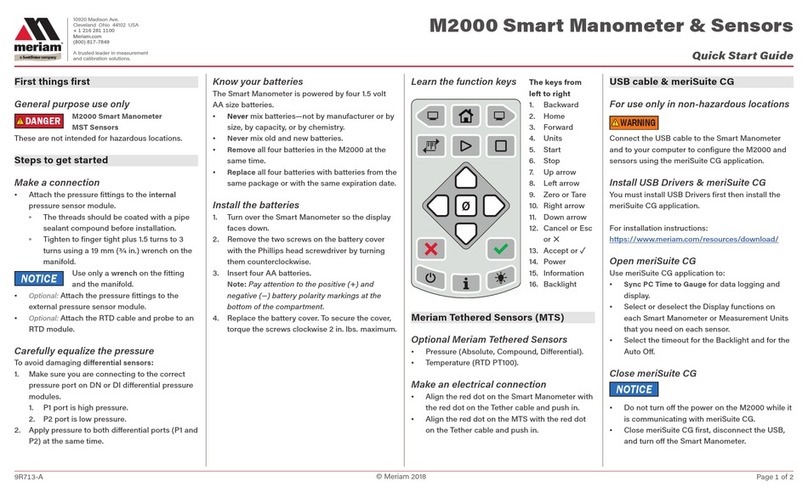
Meriam
Meriam M2000 User manual

Meriam
Meriam MGF16BN-30V15PSIG User manual
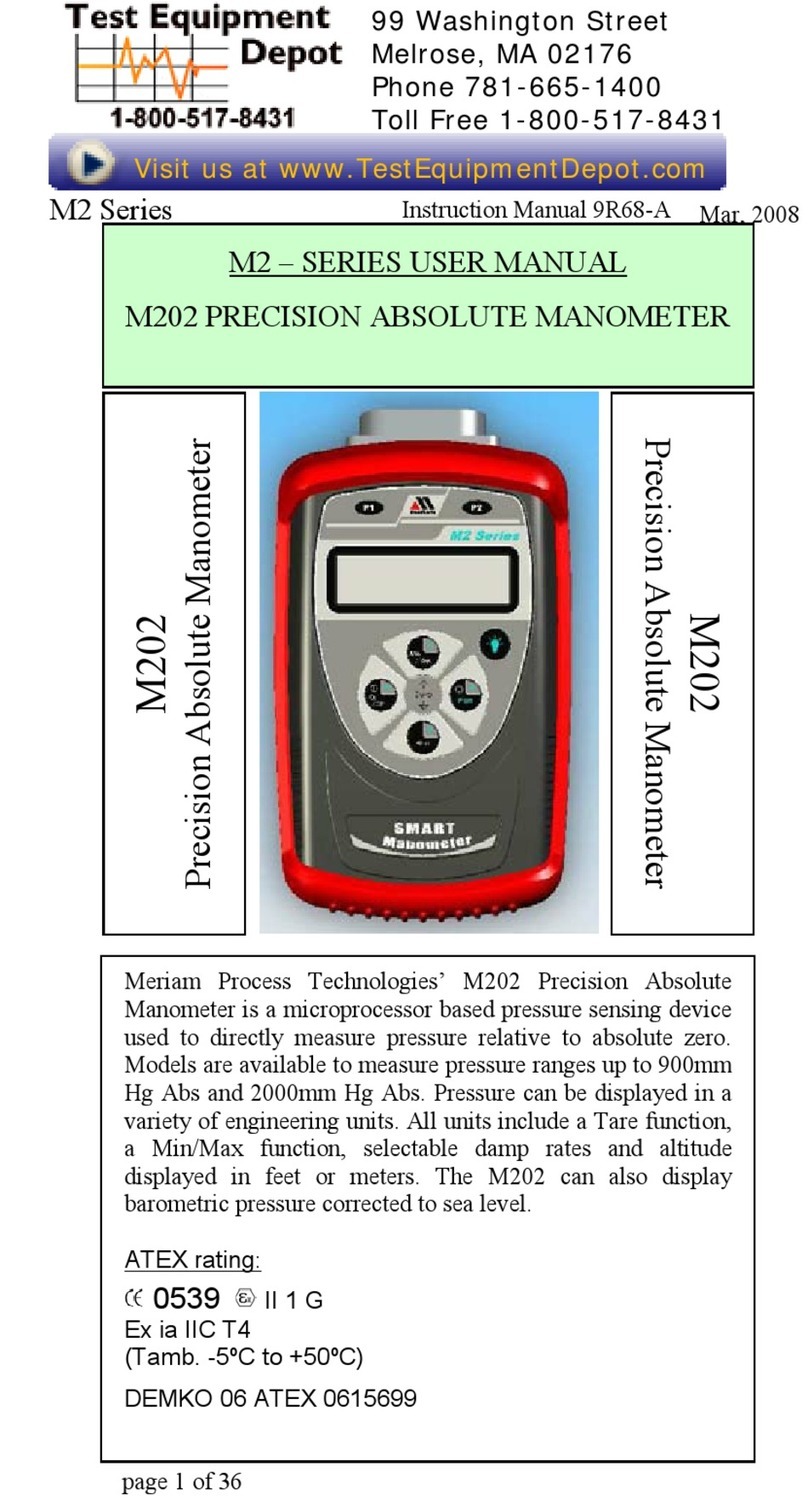
Meriam
Meriam M2 Series User manual

Meriam
Meriam M1 series User manual
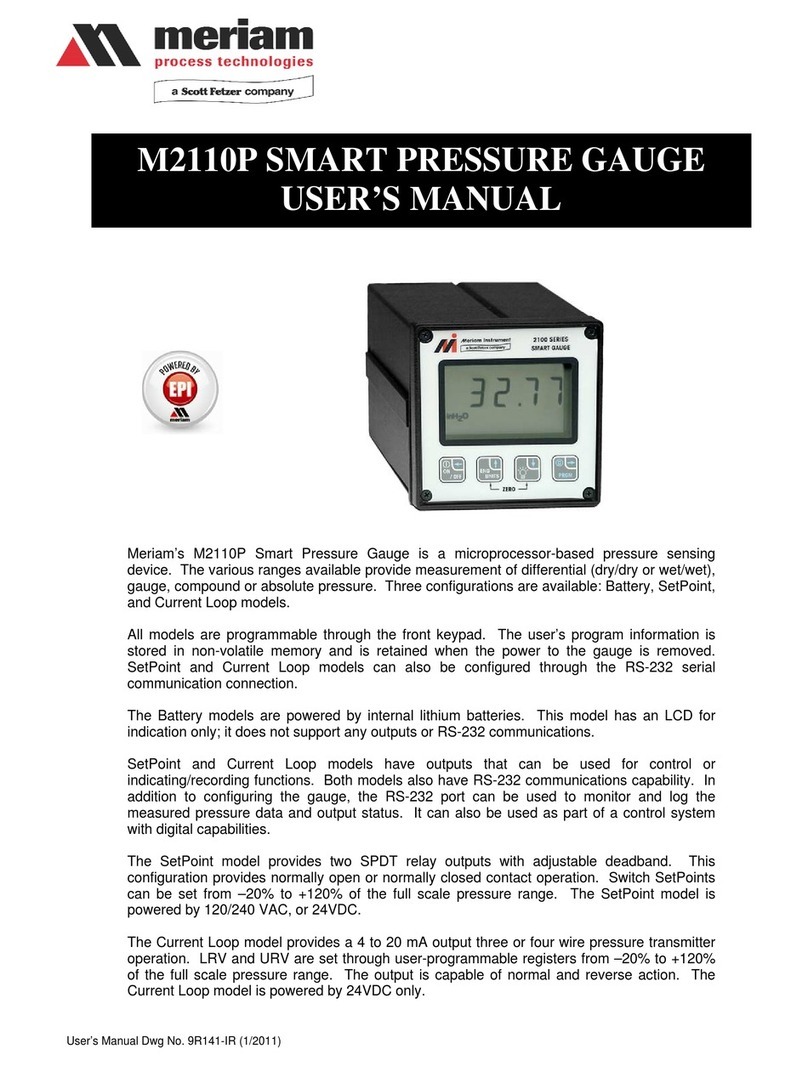
Meriam
Meriam M2110P User manual

Meriam
Meriam meriGauge Plus User manual

Meriam
Meriam M4 Series User manual
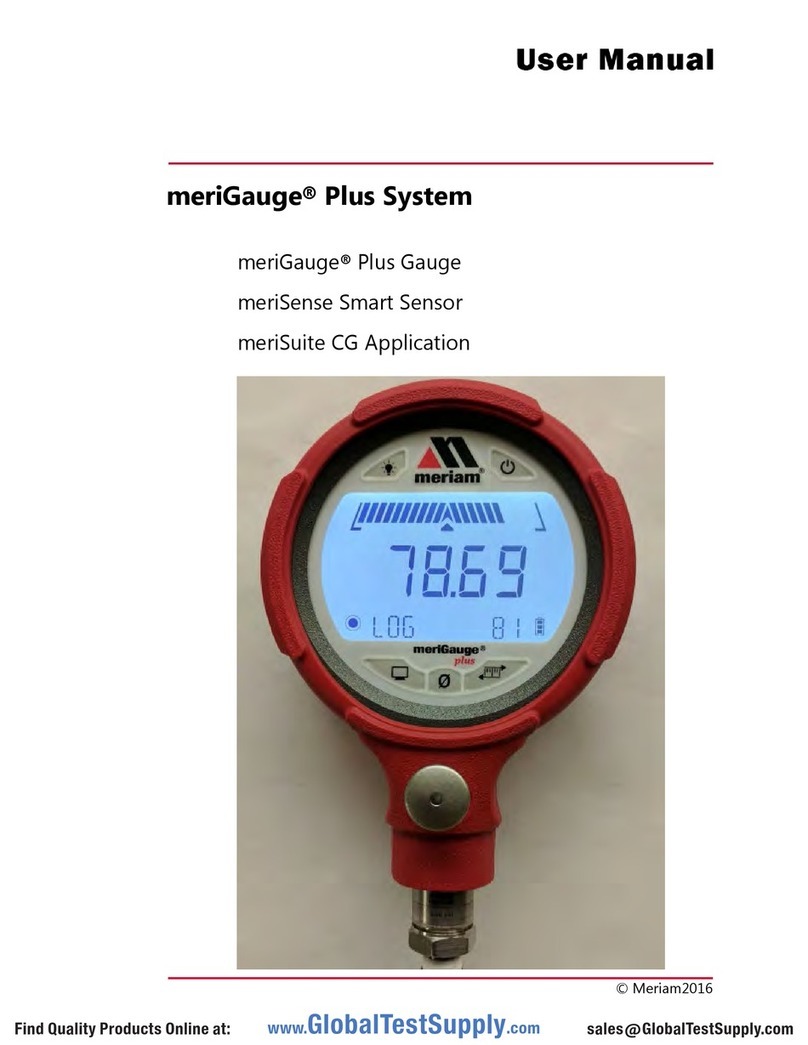
Meriam
Meriam meriGauge Plus User manual

Meriam
Meriam M2001 User manual

Meriam
Meriam MGF16BN User manual