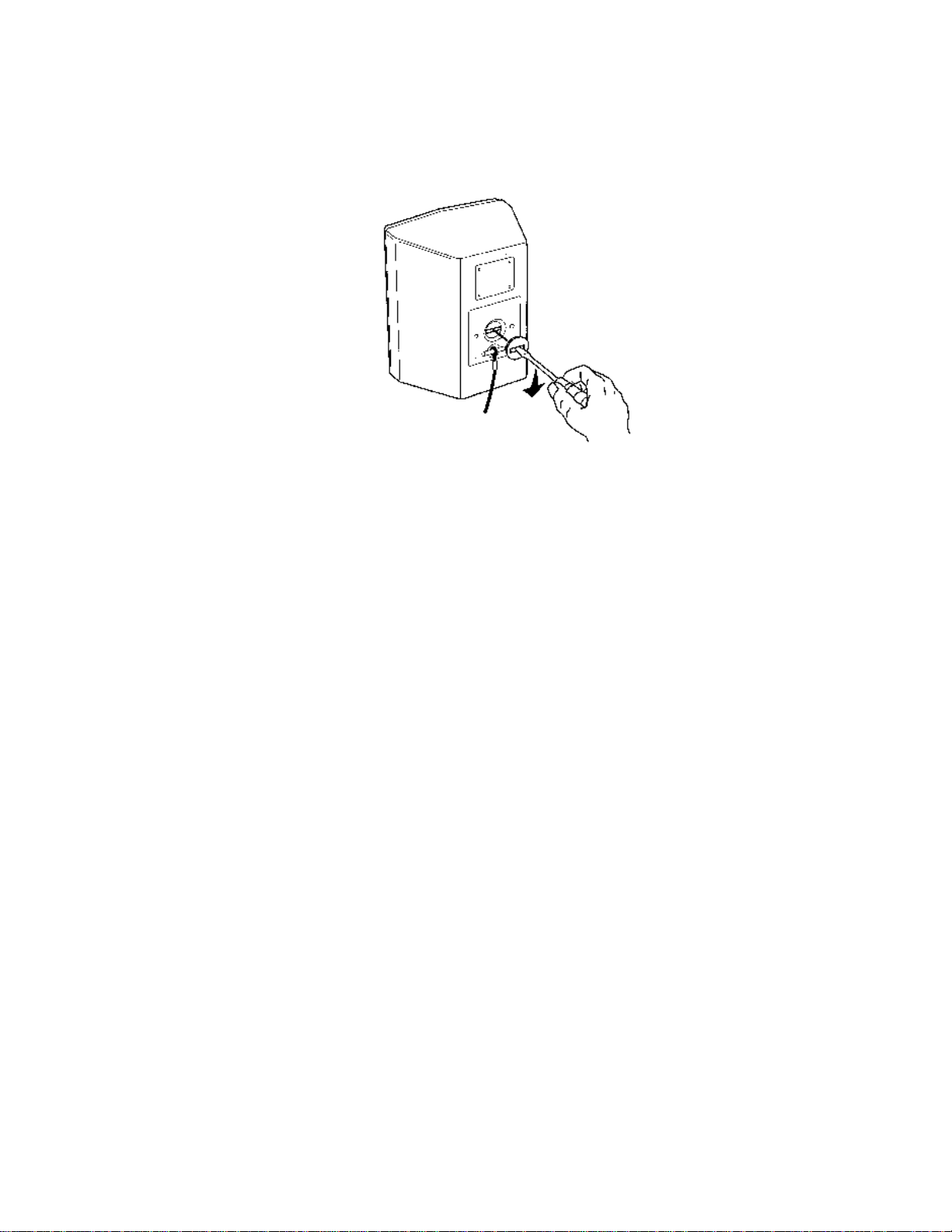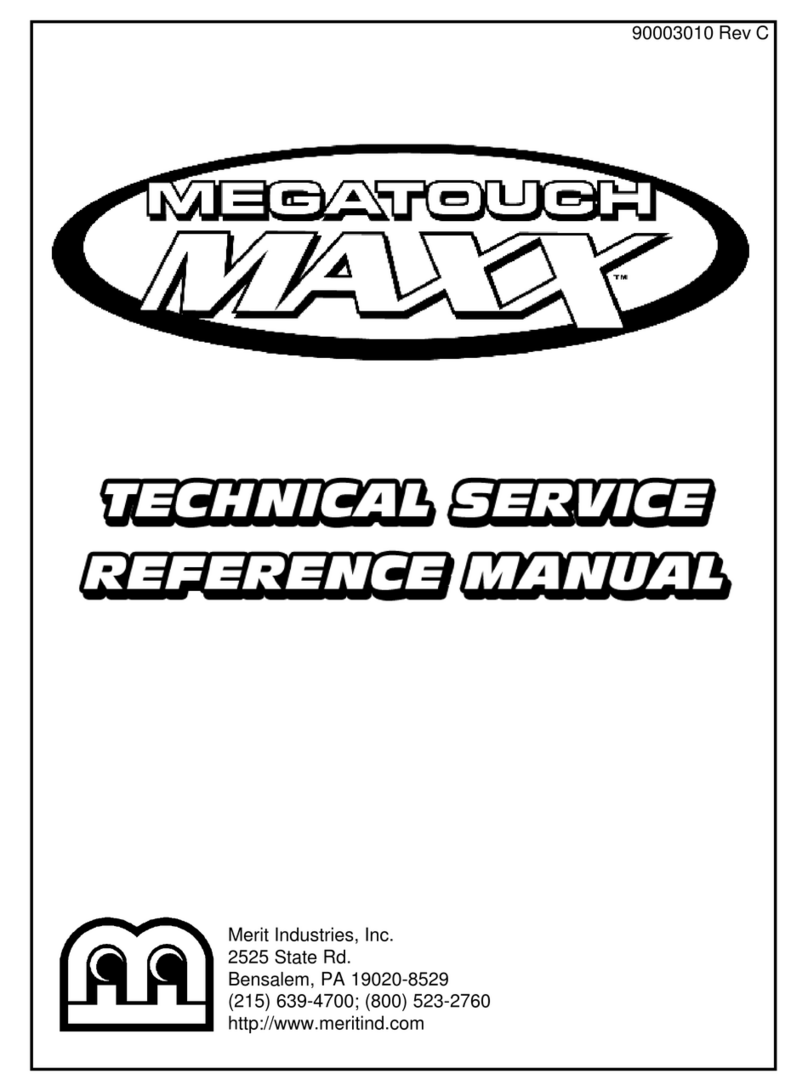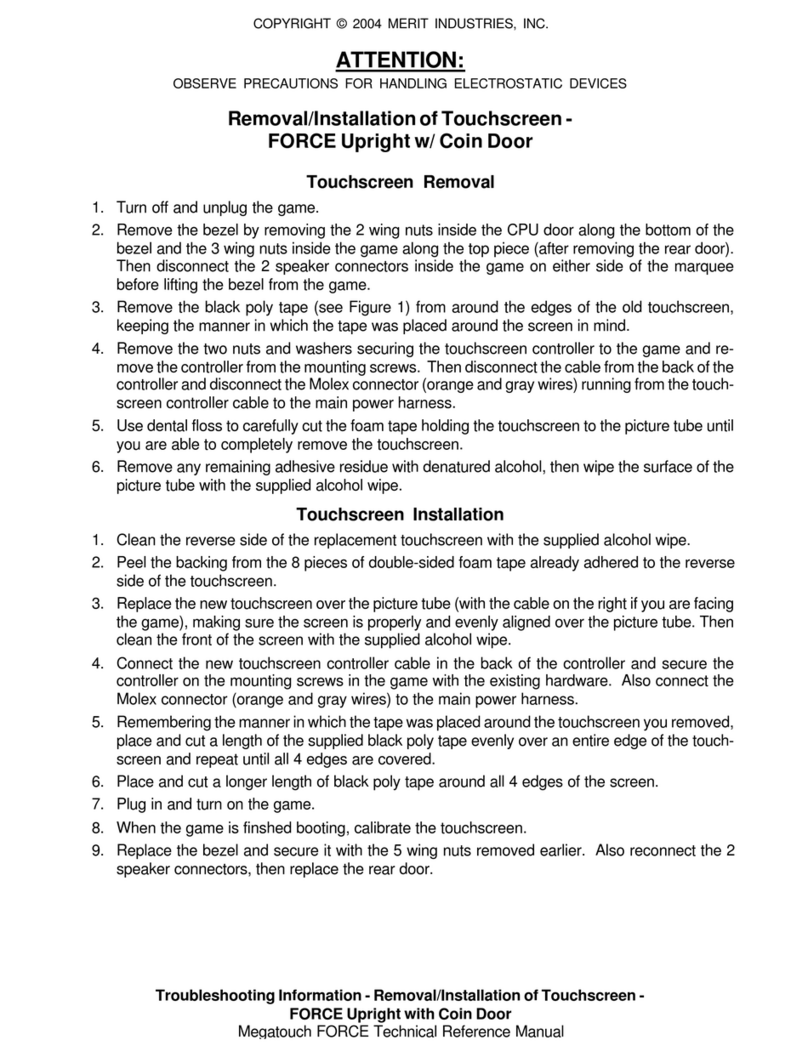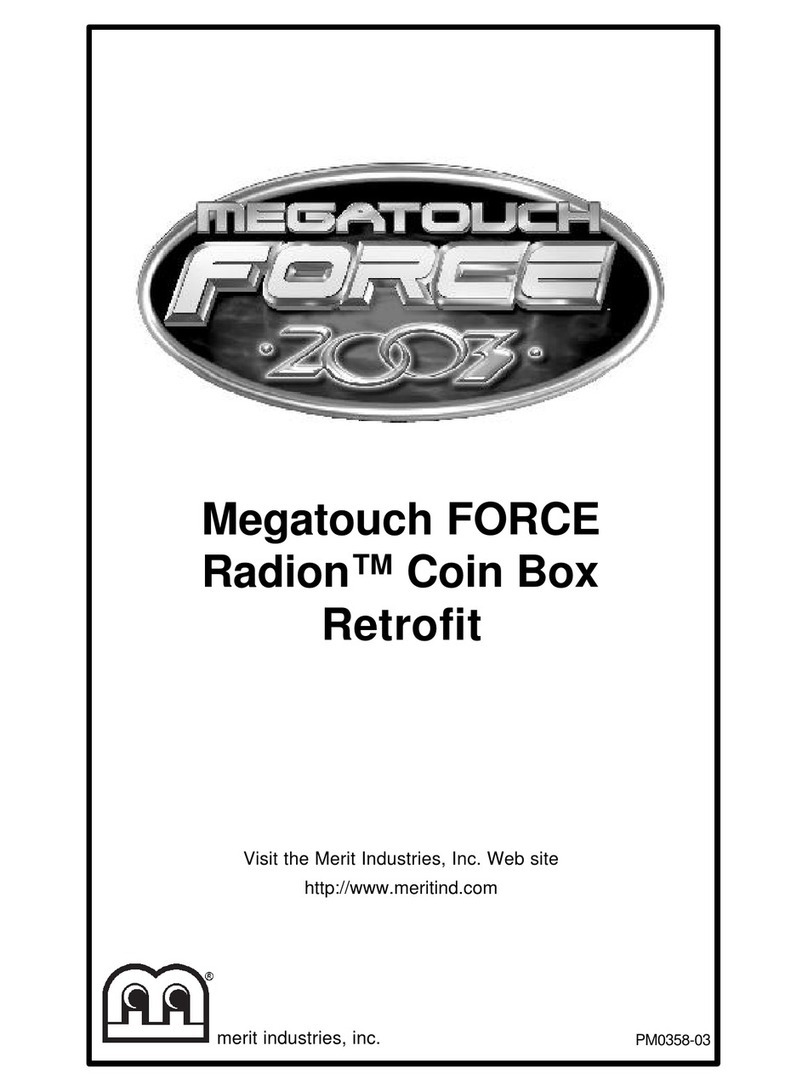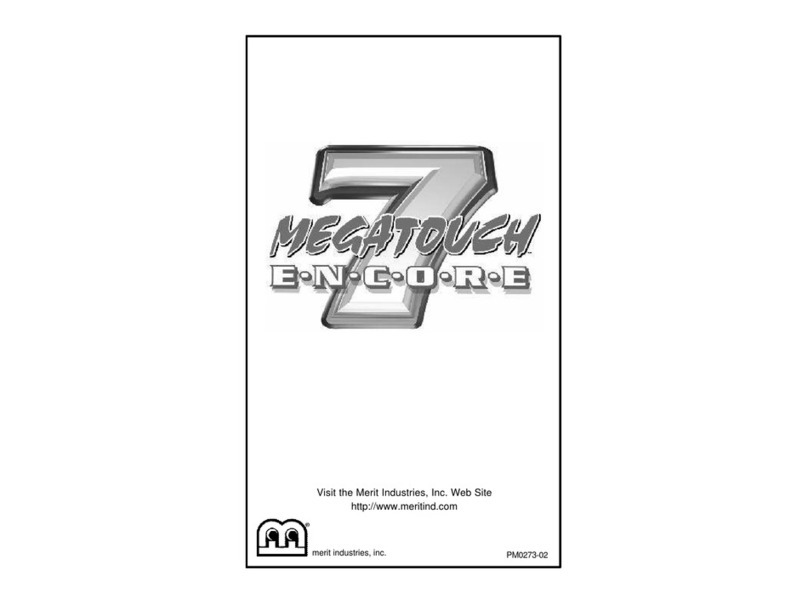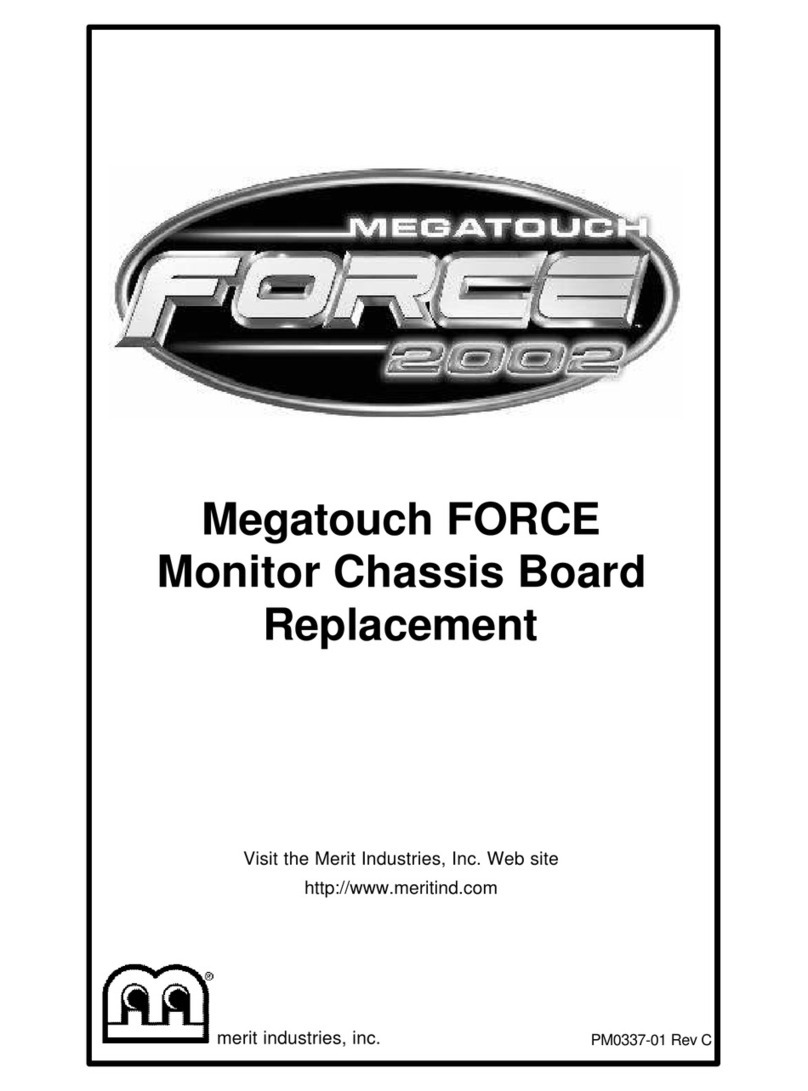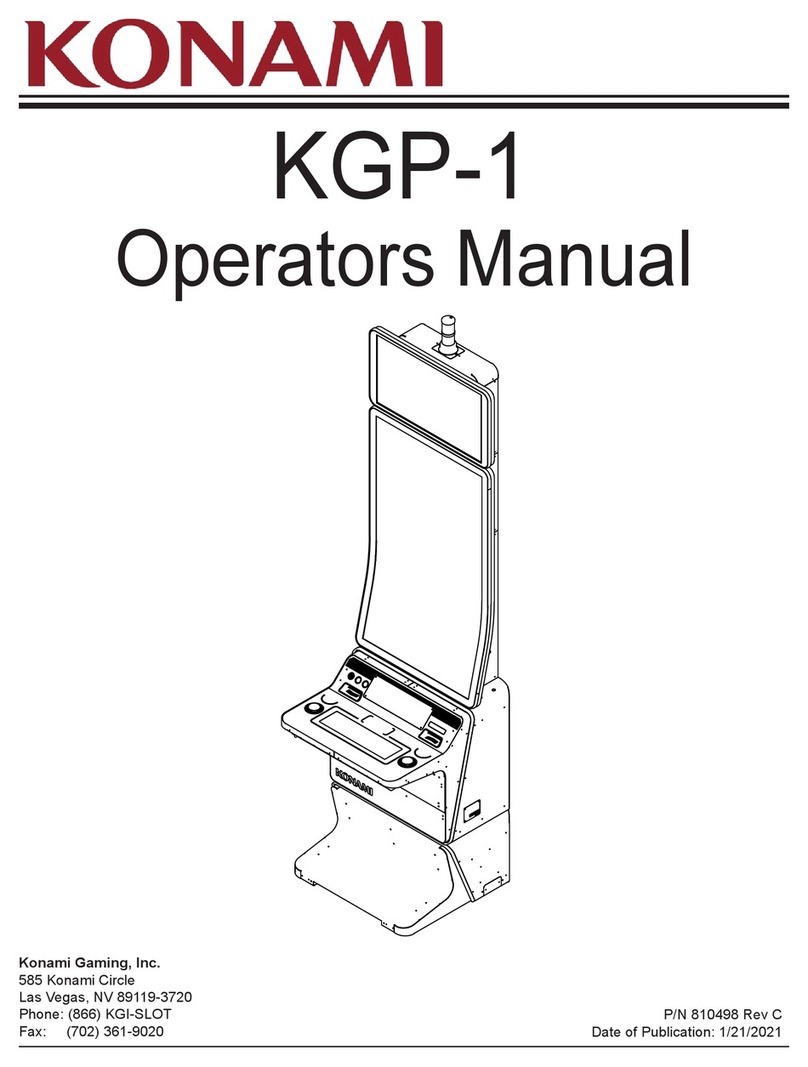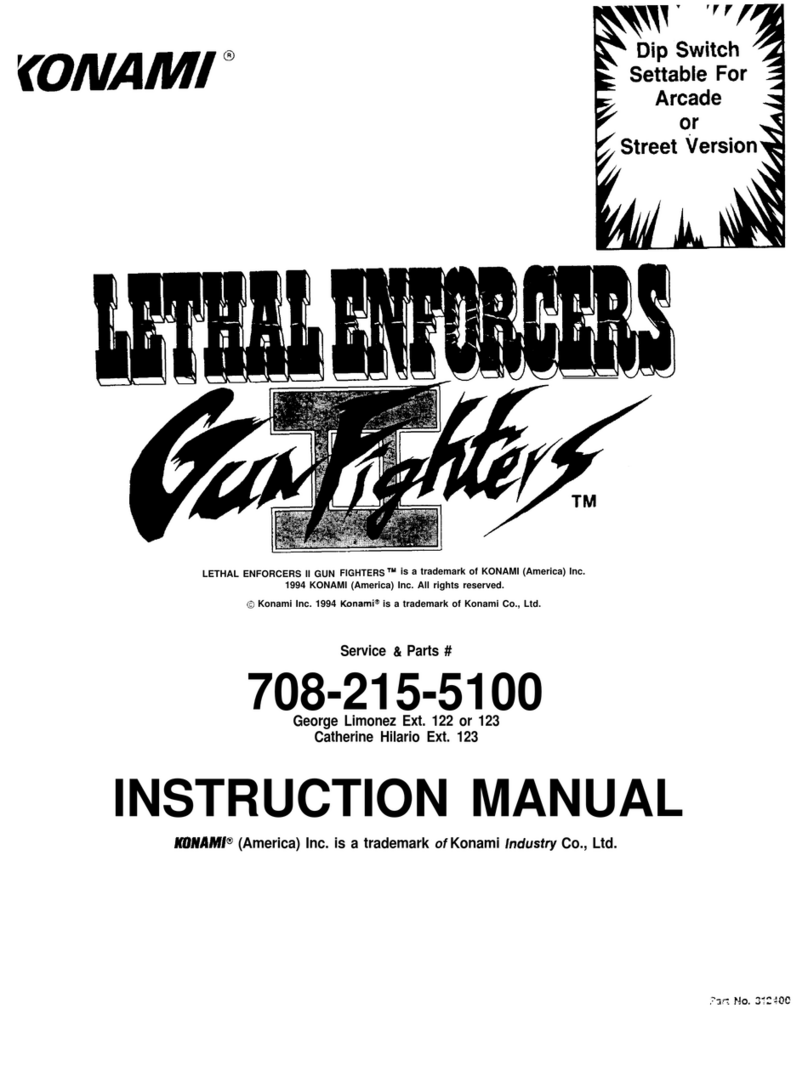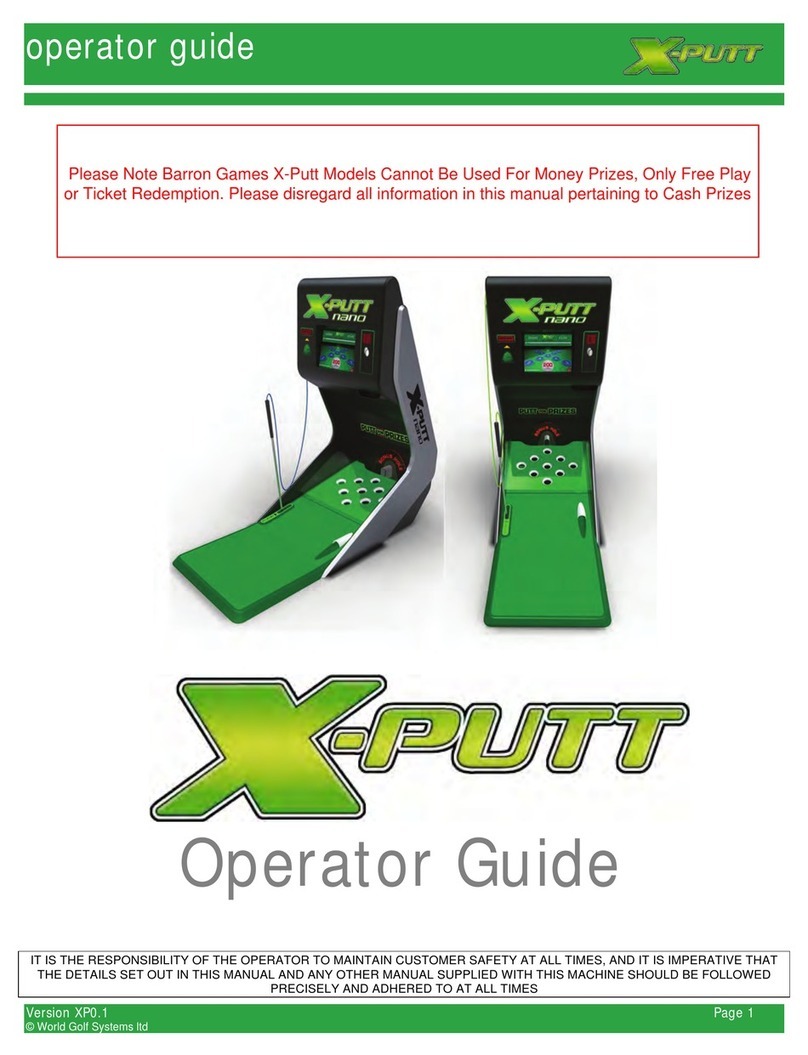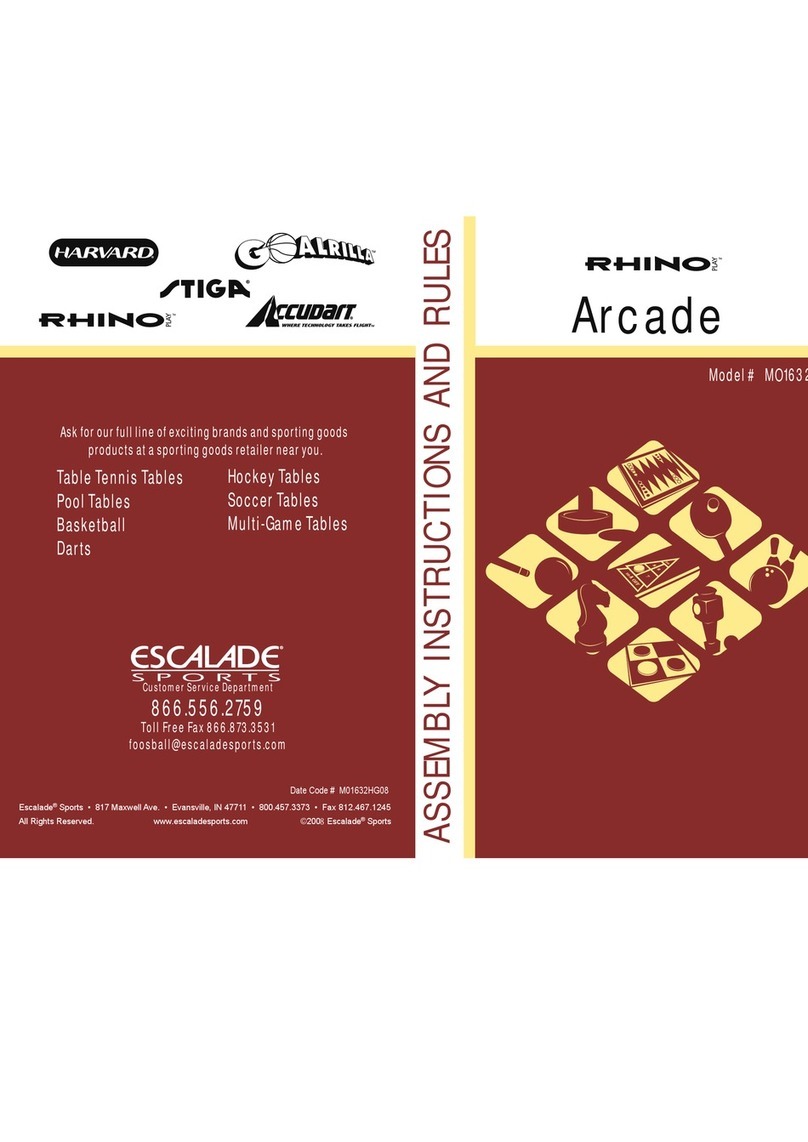COPYRIGHT © 2003 MERIT INDUSTRIES, INC.
2 MEGATOUCH COMBO JUKEBOX™ OWNER’S MANUAL PM0378-07
Site Preparation
In determining the location for your
Megatouch Combo Jukebox™, keep in mind
that it must be connected to a suitable,
grounded electrical outlet. Since the unit is
acomputerizeddevice,itshouldhaveasepa-
rate circuit, if at all possible. If a separate
circuit is not available, care should be taken
toprovidea clean andconstantvoltage. As
a basic guideline, never connect the unit to
a circuit that also supplies power to freez-
ers, coolers or other high power-consum-
ing and electrical noise-generating equip-
ment. Familiarity with standard wiring prac-
tices, as recognized by a government
agency in your area, is necessary.
Make sure the unit is not exposed to any
moistureorexcessive heatandthatthere is
enough space to ensure proper ventilation.
The unit should also be located on a sturdy,
level surface. When the two leg levellers
are extended and even, the unit should re-
main stable.
NOTE: All units using the music li-
censed by TouchTunes® must be
placedinpublic,commercial,business
establishments.
Sound Zones
Asound zoneisconsidered tobe anysetof
speakersthatare controlledasasingle unit.
A single set of speakers with the same vol-
ume control would be configured as ZONE
1,withan additionalspeakerset configured
as ZONE 2. The (2) speakers included with
the Megatouch Combo Jukebox™ will be
configured as ZONE 1.
Planning the Installation
Consider the following as you decide on
jukebox and/or speaker placement:
·volume required in the area
·the stereo image. The sound stage of
sound zones can vary depending on
speaker placement.
NOTE: Sometimes the physical layout
of a location makes it almost impos-
sibletocreateagoodstereoimage. For
example, if a location has many small
interconnected rooms or if a location
is very long and narrow. Under these
circumstances, it may be more advan-
tageous to operate all speakers in
mono. This would enable you to cover
small rooms with one speaker instead
oftwo and makeplacement much easier
to determine.
Checking the Phone Line
Theunit requiresan analog telephone line to
communicate daily with the TouchTunes®
server. Once connected, the unit will call
out once daily based on a specified time
frame determined by the operator and typi-
cally during closed hours. The telephone
line connection is necessary to ensure soft-
ware program updates and music down-
loads. For security reasons, the unit will be
deactivatedifit fails toconnecttothe server
within 30 days after a phone connection is
lost.
A dedicated phone line is not necessary, as
you should be able to share an existing lo-
cation phone line. However, depending on
the quality of the existing line in the location,
the type of phone services it supports, and
the other equipment making use of the line,
you may or may not be able to make use of
this existing telephone line.
NOTE: It is crucial that the jukebox have
access to a noise-free telephone line. If
you connect the jukebox to a substan-
dard line, it will result in communica-
tions problems including repeated call
failures and slow downloads. This will
impact your ability to add songs to the
jukebox and receive new software up-
dates, as well as cause additional main-
tenance for you. It is best to get this
correct during installation to avoid
recurring problems.
Sharing a Phone Line
In most cases, the jukebox can success-
fullysharethe existingphonelinewith other