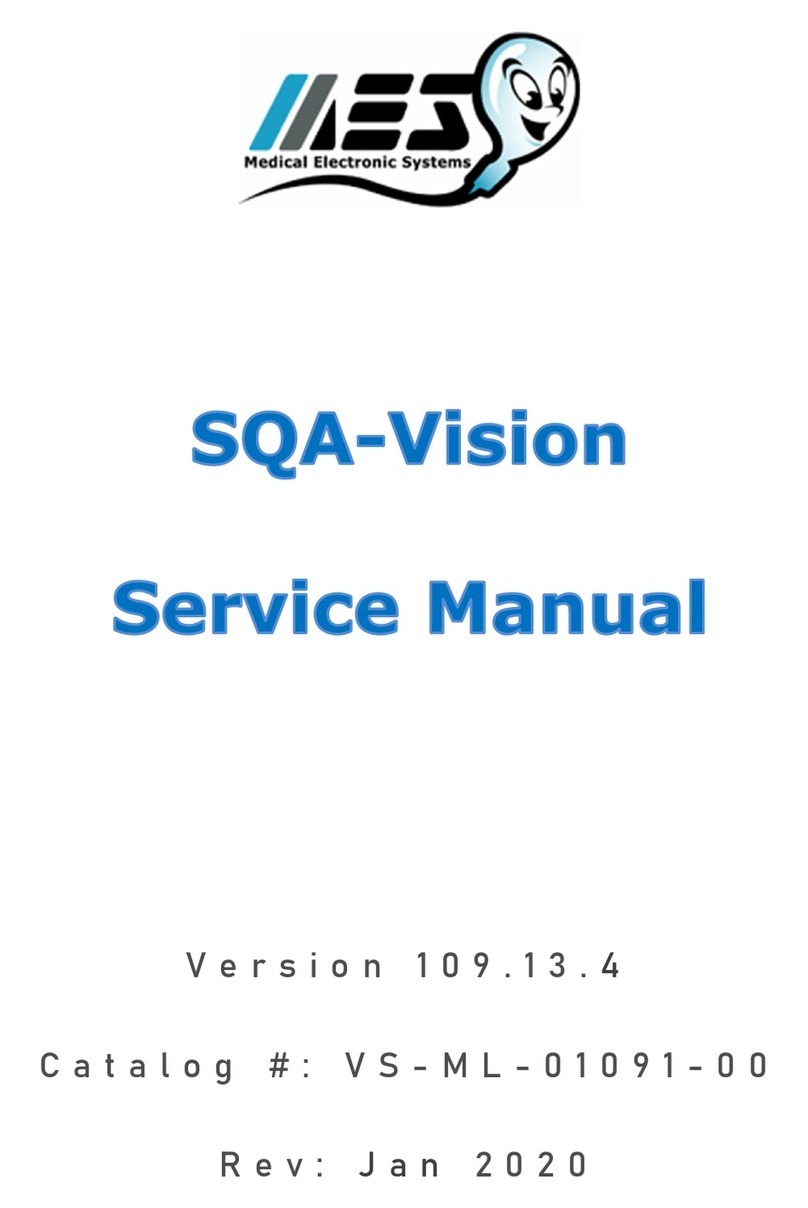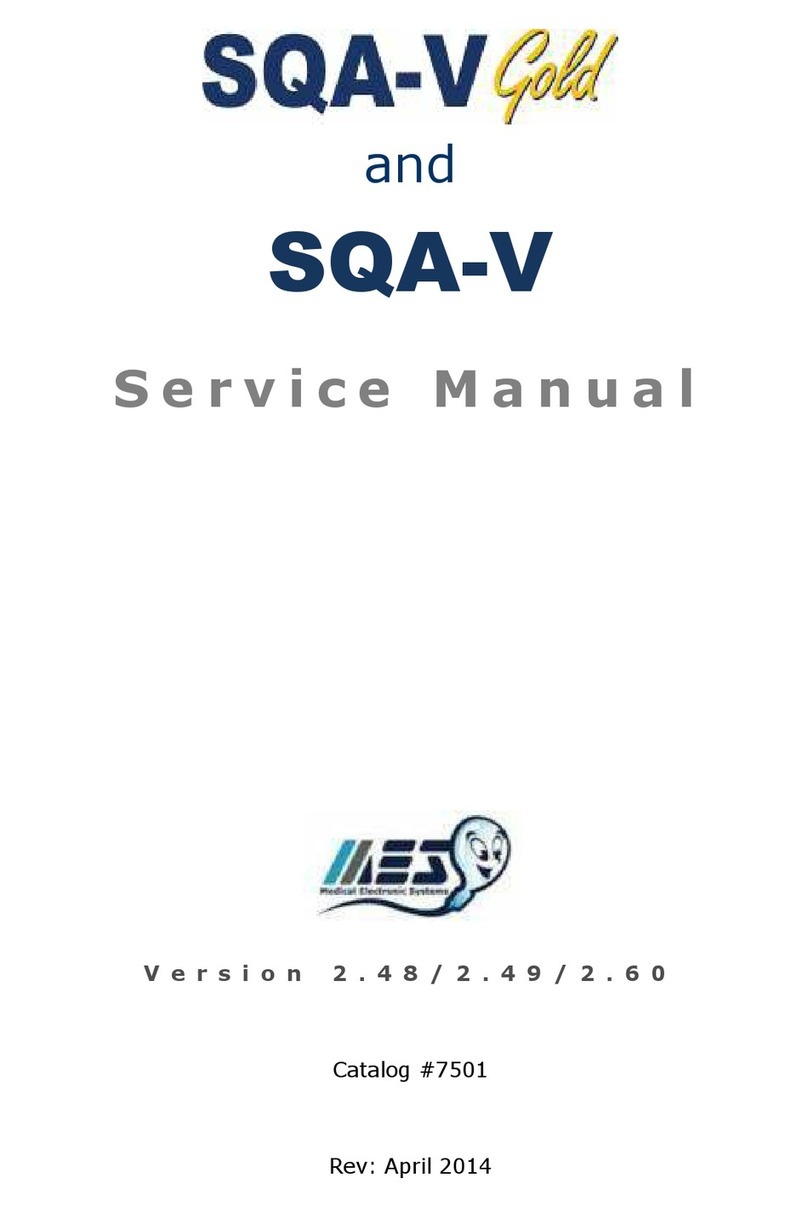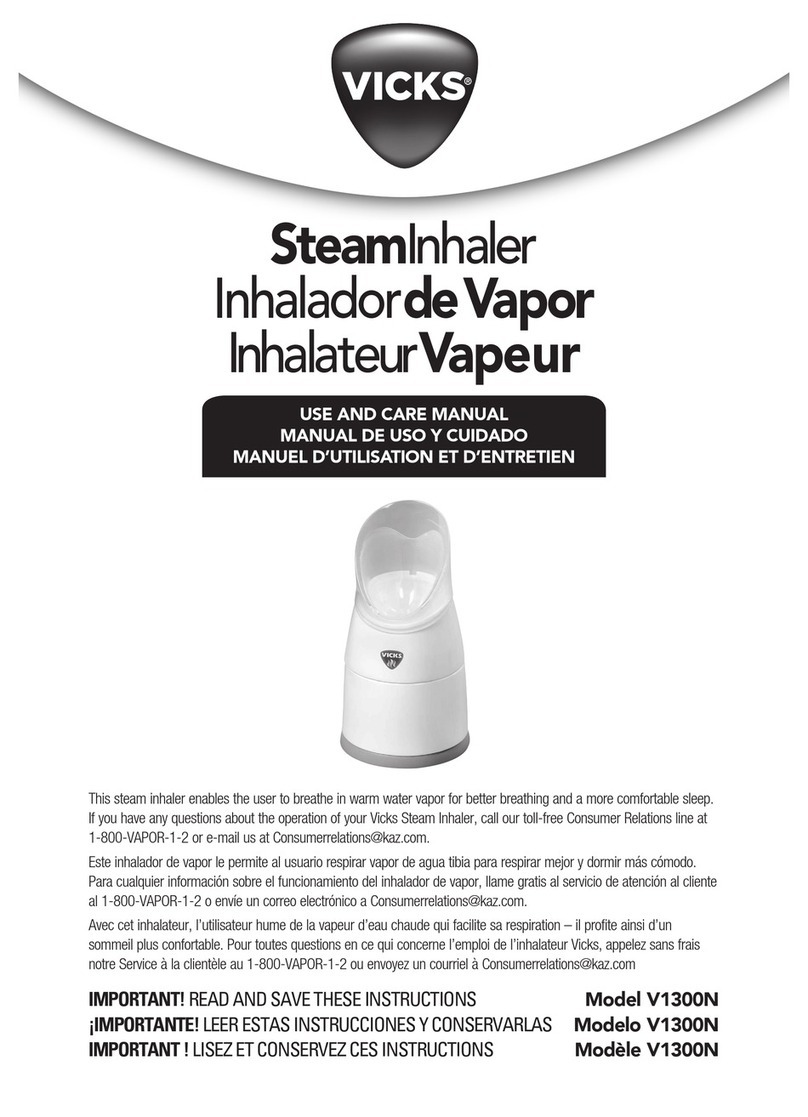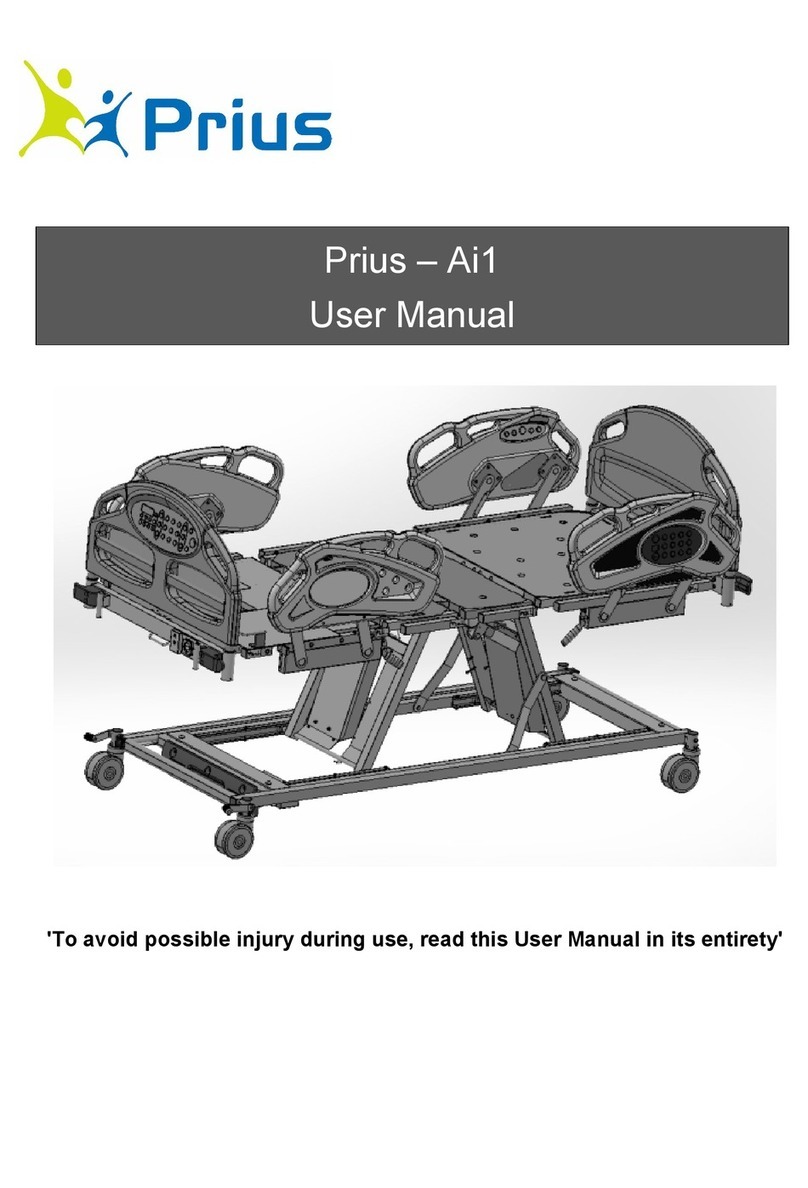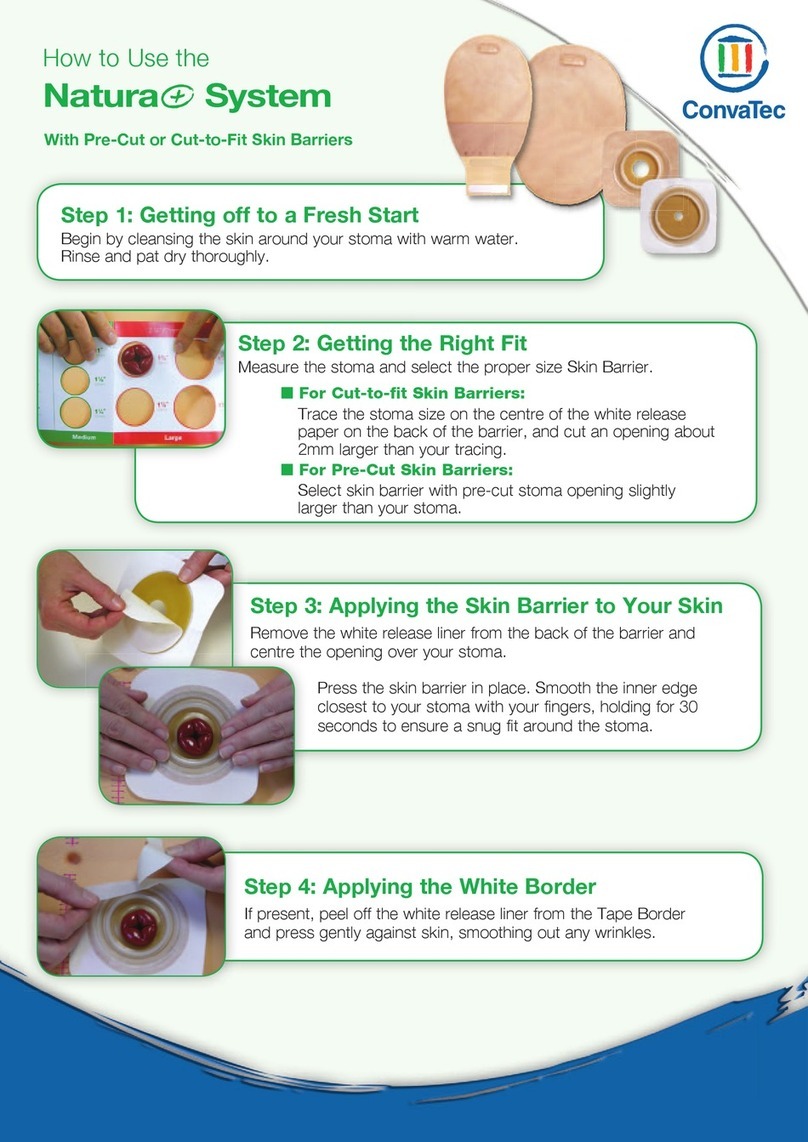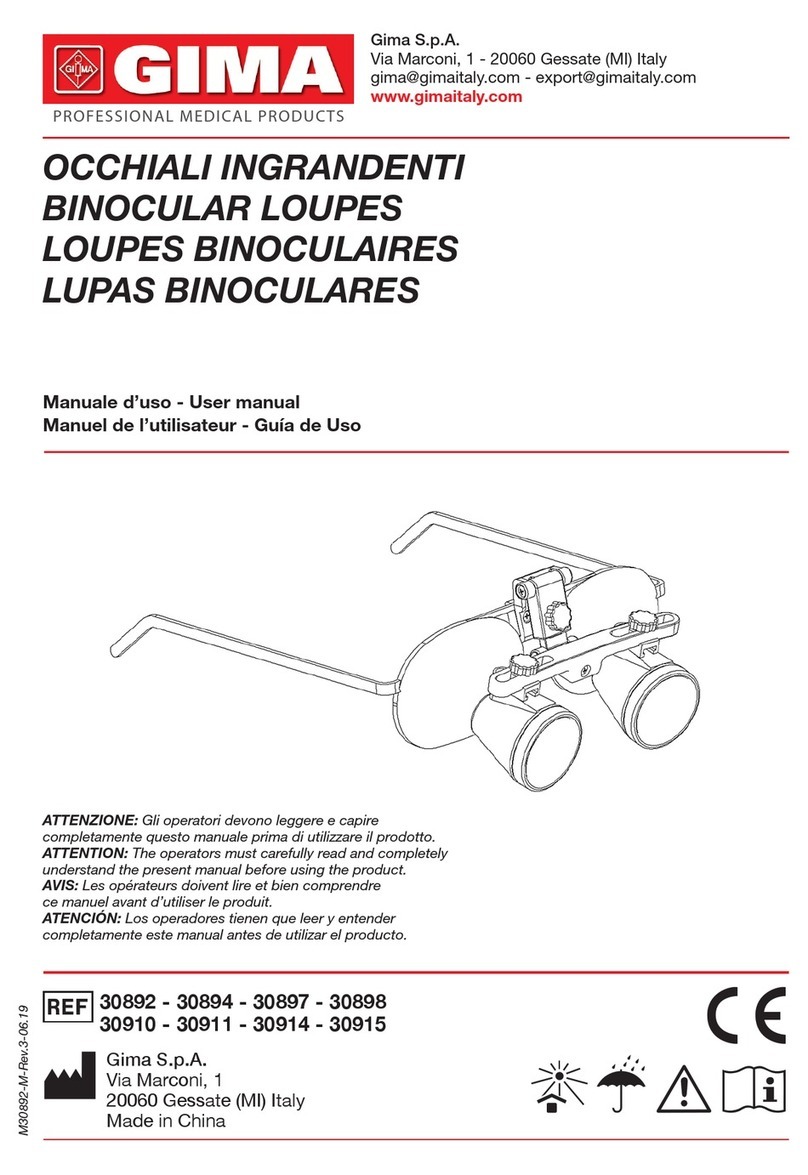MES SQA-V Gold User manual

and
SQA-V
S e r v i c e M a n u a l
V e r s i o n 2 . 4 8 / 2 . 4 9 / 2 . 6 0
Catalog #7501
Rev: Dec 2019

and
SQA-V
Service Manual Dec_2019
2
Table of
Contents
SECTI N I: Introduction
Automated Test Results 4
Technology 4
Automated System 4
Visualization System 5
SECTI N II: System Specifications
Sperm Quality Analyzer –SQA-V Version 2.48/2.49 6
SECTI N III: System verview
Front Panel 9
Keypad 9
Rear Panel 9
Side Panel 9
Rear Panel Assembly 10
Front Panel Assembly 10
Schematic of the SQA-V system 10
SECTI N IV: System Components and Accessories
SQA-V Capillary 11
SQA-V Slide Adaptor 11
Cleaning and Accessory Kits 11
SECTI N V: Electronic Self- Test and Auto-Calibration
Start Up 12
Prior to testing a sample 12
SECTI N VI: Getting Started / Set Up
Getting Started / Set Up 13
SECTI N VII: Troubleshooting
verview 13
SECTI N VIII: Technical Support and Part Replacement Instructions
pening the SQA-V 13
Closing the SQA-V 14
Printer (Thermal) 14
Printer (Impact) 15
Keypad 15
Power Supply (PSU) 16
Replacement of PSU 17
Power Inlet 19
Fan Assembly 19
peration Monitor (lower LCD screen) troubleshooting 20-23
Replacing the SQA-V processor 23-24
Focus Knob 25
Video System troubleshooting 26-28
Visualization LED 28
CCD Cleaning or Replacement 29-31
Video Screen replacement 31
Video Control Board Replacement 32
Surge Protector troubleshooting 32-33
Capillary Sensor troubleshooting and replacement 34-35
ptical Board to LED Board Cables replacement 35-36
Visualization System Upgrade (VSU) 36-37
SECTI N IX: Error Messages
Stabilization Failed 38
Self-Test Failed 38
Electronic Noise 38-39
Concentration out of Range 39
Sample size out of Range 39
I-Button warning screens 39-40

and
SQA-V
Service Manual Dec_2019
3
Communication Error
40
SECTI N X: Appendixes
C
leaning Instructions
41
Loading I-Button Tests 42
I-Button troubleshooting 43
Power Supply Troubleshooting Flowchart 44

and
SQA-V
Service Manual Dec_2019
4
SECTION I: Introdu tion
The SQA-V is a high performance analytical medical device that combines state-of-the-art
technology in electro-optics, computer algorithms and video microscopy. The system
performs a precise, 75-second semen analysis. The SQA-V runs a self-test and auto-
calibration on start-up and also runs external quality controls. The SQA-V incorporates
two systems: An automated system and a visualization system which allows
flexibility to analyze all types of semen samples.
Automated
Test Results
WHO 5
th
Semen Parameters with SQA
-
V Abbreviation in Bra kets
Sperm Concentration
(SPERM C NC.)
M/ml Velocity
(VEL CITY)
mic
/sec
Total Motility
(T TAL M TILITY <PR+NP>)
% Sperm Motility Index
(SMI)
#
Progressive Motility
(PR G. M TILITY <PR>)
% Total Sperm Number / ejaculate
(SPERM #)
M
Non-progressive Motility
(N NPR G. M TILITY <NP>)
% Total Motile Sperm / ejaculate
(M T. SPERM)
M
Immotility
(IMM TILTIY <IM>)
% Total Progressively Motile Sperm /
ejaculate (PR G. SPERM)
M
Sperm Morphology
(normal forms, %)
(M RPH. N RM. F RMS, WH 5
th
)
% Total Functional Sperm / ejaculate
(FUNC. SPERM)
M
Motile Sperm Concentration
(MSC)
M/ml Total Morphologically Normal
Sperm / ejaculate (M RPH. N RM.
SPERM)
M
Progressively Motile Sperm
Concentration (PMSC)
M/ml Postvasectomy: Motile, Immotile
and Total Sperm/Scan
(#SPERM/SCAN: M TILE,
IMM TILE and T TAL)
#
Functional Sperm Concentration:
Progressively Motile Sperm with Normal
Morphology (FSC)
M/ml Postvasectomy: Motile, Immotile
and Total Sperm/sample volume
(#SPERM/SAMPLE V LUME:
M TILE, IMM TILE AND T TAL)
M
Te hnology
Automated System
Motility Channel
Light disturbances caused by moving sperm cells are detected and translated into
analog signal peaks.
The greater the number of motile sperm cells in the field of view, the higher the
peak.
The slower the sperm velocity the broader the signal peaks.
The average analog signal is mathematically proportional to MSC.
Con entration Channel
Sperm concentration is measured in the cuvette section of the SQA-V testing
capillary.
An infrared light wavelength specific to sperm cells is maximally absorbed by
sperm cells and minimally absorbed by other seminal fluid components.
In the final calculation of sperm concentration the SQA-V algorithm makes an
adjustment to account for the infrared light absorption of the seminal fluid
components.

and
SQA-V
Service Manual Dec_2019
5
Step 1: The capillary is inserted into the measurement compartment.
Step 2: Sample concentration is evaluated in the "tall" 10 mm chamber of the
capillary by measuring the amount of opti al absorption of light as a
beam traverses the seminal fluid.
Step 3: Motility is detected in the "thin" 0.3 mm section of the capillary by
analyzing light modulations aused by sperm motion.
Step 4: This information is then digitized and routed to the microprocessor that
applies algorithms to extract the required clinical semen parameters and
performs internal self-testing and calibration.
Visualization System
LED light source
bjective lens 20X
Total system magnification: 300X – 500X
Focal depth: Approximately 30 microns
Color video camera with resolution 700 TVL
Accommodates both: a testing capillary and the SQA-V slide adaptor

and
SQA-V
Service Manual Dec_2019
6
SECTION
II
: System Spe ifi ations
Sperm Quality
Analyzer
Dimensions:
40 Height x Width 30 x 15
-
25 cm Depth
Weight: 4.5 kg
AC power supply: 100 to 250 VAC, 50/60 Hz, 24W
Fuse rating: 2A 250V
Power stability requirements: Voltage fluctuations ± 5% nominal
Measurement Compartment
Sour es of radiant energy - two LEDs for motility and spectrophotometry
channels
Dete tor system - two photo detectors - Motility and ptical Density
Visualization Compartment
LED illumination source
Video camera: sensor size - ¼”; resolution: 700 TV lines
bjective: Standard, 20X
Signal utput (analog): PAL or NTSC standard
Zoom system for magnification transition between 300X and 500X
Focus knob
Display(s)
perational LCD screen with white backlight (resolution: 240 x 128 pixels)
Video LCD screen (4” diagonal, resolution: 960 x 240 pixels)
Use monitor On/Off key on the keypad to independently operate the video
display
Printer
SW version 2.49:
Built-in, Serial impact dot matrix printer
Copier paper roll
58mm width
Ink ribbon cartridge (Citizen)
SW version 2.48, 2.60:
Built-in thermal printer (CASHIN )
Thermal paper roll (CASHIN )
Keypad
Operational keys: n/ ff (Power), Test, Print, Service, Archive, Delete,
Enter, four cursor buttons, Esc, ten numeric buttons (0-9), F (function key)
and . (decimal dot)
Video ontrol keys: Zoom In/ ut, Illumination High/Low (light source
intensity) and Monitor n/ ff (video monitor)
Front Panel
Built-in printer
Visualization compartment
LCD video monitor and controls
Focus knob
LCD operational display
Measurement compartment
Multi-button keypad
I-Button port

and
SQA-V
Service Manual Dec_2019
7
Rear Panel
Power inlet with fuse-holder (2 fuses: 250V, 2A)
RCA Video connector
RS232 communication port
Spe imen Testing Supplies
Measurement apillary: Disposable, plastic, positive displacement testing
capillary. (Testing depth of capillary section: 300-micron; Cuvette section:
10 mm).
Standard laboratory slide: 20 micron depth, 22 x 22 mm cover-slip.
Operating System
Control: Keypad
Analysis Time: Normal Test – 75 seconds; High Sensitivity/Postvasectomy
Test – 5 minutes (9 minutes in version 2.43).
Software: Resides on flash memory and drives all man-machine interface
functions, runs algorithms for test measurements (according to WH
guidelines), and operates visual and automated screens. System can be
upgraded from a PC CD-R M.
Sample Testing Temperature: Calibrated for room temperature only
20-25° C / 68-77° F. Motility results will be impacted by heating the specimen.
Motility hannel input signal: Analog, up to 5V.
Spe trophotometer hannel input signal: Modulated (1 kHz) analog, up to
5V.
Quality Control
Internal: Electronic Self-Test and Auto-Calibration.
External: Counts can be run on the SQA-V automated and visualization
systems using commercially available assayed control material: "QwikChe k-
beads™" (product of Medical Electronic Systems) or Stabilized Sperm as a
non-assayed control in version 2.45 and higher.
PC Compatibility
Minimum requirements for V-Sperm software
PC: 1 GHz processor, Pentium 3
RAM: 256 MB
AGP-video display ard with at least 16 MB of RAM memory
Video olor: At least 16 bit (65,535)
CD ROM drive
200 MB free hard disk spa e for image capturing
Video resolution: Minimum 640 x 480
Operating system ompatibility: Windows XP, VISTA, Windows 7,
(Windows 10 pending)
Ports: ne serial; two USB ports
Monitor: 15" color
Required Software
V-Sperm software for SQA-V system and I-button set-up, ar hive and
CONTROL reporting also permits user to benefit from many features such as
real time visualization interface between PC and SQA-V visualization system,
data analysis, video/picture capture and archives test records.
Ex el/Word for exporting files and lips

and
SQA-V
Service Manual Dec_2019
8
Operational Temperature and Humidity
System is operational at 15-38
º
C.
NOTE: SQA-V operates in a wide range of ambient temperatures however the
system is calibrated to measure semen samples at room temperature:
20-25
º
C (68-77
º
F).
NOTE: Variations in ambient temperature may impact the accuracy of test
results because of the effect of temperature on human semen.
System is fully operational at up to 80% humidity and 26°C.
Maintenan e S hedule
Daily cleaning of measurement compartment (refer to User Guide –
"Cleaning") or with each 10-15 tests and/or spillage. USE NLY the
MANUFACTURER supplied cleaning kit, brush and solution to clean the SQA-V
or the system may be damaged and/or inoperable!
Manufa turer Re ommendations
perate the SQA-V away from devices that may cause electronic noise (cell
phones) or other devices causing vibrations such as centrifuges.
Turn system OFF at the rear-panel when not in use for extended period of
time.
When running High Sensitivity or Post-vasectomy tests do not interrupt test
cycle nor interfere with system or testing capillary in any way – this test
requires complete stability of the system during the 5-minute testing cycle.
Variations in ambient temperature can affect semen samples. The SQA-V
(HUMAN) is calibrated to test samples at room temperature: 20-25ºC (68-
77ºF). All VET SQA’s are calibrated with internal heaters.
Semen is considered a biologically hazardous material and is subject to
individual laboratory protocols for handling such materials.
Fa tory Default Settings
Chamber standard: 2 (Neubauer)
Morphology: WH
Date format: DD/MM/YY
Time/Date: Manufacturer's local time/date
Controls (all levels/types): Exp date 01/01

and
SQA-V
Service Manual Dec_2019
9
SQA
-
V
System
SECTION III: System Overview
Front Panel
NOTE: The
TEST button of
the SQA-V
keypad is only
active in the
CALIBRATION
mode
The ARCHIVE
button on the
keypad is
inactive- the
archive is
managed
through the
V-Sperm G LD.
Keypad Navigation
Use NUMERIC keys to enter data; ARROW keys to move to the next field
Press ENTER to select menu options, confirm data entries and to move to
the next screen or field
Use the ESC button to return to the previous screen or field
Rear Pane
l
Side Panel
The side panel has an I-Button port (with clip in
newer SQA-V’s starting with Serial Number
1333)
Refer to the Appendix Section for instructions on
how to load I-button tests.
Printer and paper Visualization
ompartment:
A ommodates both a
slide and the SQA-V
testing apillary
Automated
Measurement
ompartment
Fo us knob
Video display
and ontrols
Keypad
Operational
display
I-Button with lip Zoom magnifi ation
X300 – X500
Ventilation slots
Devi e label
Power inlet and
main On/Off
swit h
RS232 COM port
Video output
onne tor
Rear panel s rew
Fuses box

and
SQA-V
Service Manual Dec_2019
10
Assemblies
The
rear panel
a
ssembly
The rear panel assembly contains the
following sub-assemblies:
Motherboard
Power Supply Unit
Surge Protector (starting with SN#
1270)
AC Power Inlet Assembly
Cooling Fan
Printer
Communication Port
Video Board Assembly (till SN#1317
T-Jack Video Adaptor (for SN# 1318-
1410)
Video splitter (starting with SN#
1411)
The
front panel a
ssembly
The front panel assembly includes the
following:
perational Display
Video screen
Keypad
Power Indicator LED
Visualization Compartment
Visualization Compartment Cover
Measurement Compartment
Focus control knob
S hemati of the SQA-V
+1.5 to +1.8 VDC
+5 VDC
+5 VDC
+12 VDC
+3 VDC
+12 VDC
+12 VDC
+2 VDC
AC
100-230 V,
50/60 Hz
Main switch
+12 VDC
+5 VDC
-12 VDC
+12 VDC
Mother Board
Fuse
2A x 2
On/Off LED
Visualization LED
Video Monitor
Printer
Backlight PCB
Operational
Monitor
+3.5 VDC Backlight LEDs
LED’s Board Optical Board
Chassis
JP1
GND
J8
J3
J10
Video Splitter
+12 VDC
J9J17
J14
J1
J7
I-Button Port
J18
789
F0 .
123
45 6
J11
Keypad
J13
Video
camera
+1.7 VDC
Capillary
sensor
Surge
protector
FAN
DC Motor
-16 VDC
-13 VDC
+5 VDC
J1 J2
J3
JP1
JP5
+1.5 to +1.8 VDC
JP6
J2
J1
Control Board
+12 VDC
J1 J3
CN4
Main
Power Supply
CN1
CN2
+5 VDC

and
SQA-V
Service Manual Dec_2019
11
SECTION IV: System Components and A essories
Testing
Capillary
Can be used in both measurement chambers of the SQA-V.
Disposable, designed to collect and test samples in a biologically safe manner.
Motility is measured in the 0.3 mm (thin) "Capillary Section."
Concentration is measured in the 10 mm (tall) "Cuvette Section."
S
lide
Adaptor
For use with a standard laboratory slide 76 x 25.6 mm and 22 x 22 mm cover-slip
in the visualization ompartment of the SQA-V to visually assess semen
samples
Cleaning Kit
Daily cleaning is recommended or after testing 10-
15 specimens.
See the detailed cleaning instructions in the
Appendix Section
NOTE: nly use the manufacturer’s cleaning kit or
the SQA-V can be damaged
A essories
Kit
Each kit contains:
Slide Adaptor
Power Cables
Communication Cable
Printer Paper
Printer Ribbon (only for SW version 2.49)
Instructional Guides

and
SQA-V
Service Manual Dec_2019
12
Ele troni
SECTION V: Ele troni Self-Test and Auto-Calibration
Self
-
Test
and Auto-
Calibration
A
series of tests
are automati ally run on the SQA
-
V
to he k
the
alibration and
internal operating system. Tests are run when the SQA-V is first turned-on and
also prior to ea h semen analysis test.
Start-up:
Stabilization and auto alibration: Checks system stability and reference
ranges. The system sensors are analyzed for several minutes to ensure that the
values are within a very narrow acceptable range. nce the system is stable for 30
seconds it will pass stabilization and auto calibration. The system will fail if it is not
stable for at least 30 seconds and a warning message will be displayed.
System noise: The level of electronic noise in the system is measured to ensure
that noise thresholds are accurately defined to ensure effective measurement of
electronic signals. The system will use this measurement prior to running a test
and will automatically adjust the noise level thresholds to ensure accurate
readings.
Self-test: The system produces electronic signals that simulate motility and
concentration in order to check the performance of the system and verify that the
calibration settings are consistent with the factory specifications. The
SQA-V will report failures (see section on error and warning messages) and
"freeze" the system if the system is not within the established ranges.
Prior to testing a sample:
Auto alibration verifi ation: Reference values are read again. The
concentration and motility parameters are measured (without a testing capillary).
System noise: Measures the electronic noise level of the system to ensure that
noise thresholds are accurately defined in the system to ensure effective
measurement of electronic signals. The system will use this measurement prior to
running a test and will automatically adjust the noise level thresholds to insure
accurate readings.
Ele troni spikes: Checks for any measurement points that are out of range
electronically. More than three such points will fault the system and a warning
message will be displayed.
The following pro edure details how the user an do ument the system
parameters to prepare for te hni al support if the system fails (see se tion of this
user guide on Error Messages and Warning Messages).
How to run a copy of the system parameters version 2.48/2.49 G LD:
From the MAIN MENU select: SERVICE>PRINT SQA-V DEFAULT
SETTINGS>SELF TEST DATA
All other versions:
Remove any testing capillaries from the system.
Turn the SQA-V on from rear panel and from the front keypad.
When the MAIN MENU appears or when a FAILED SELF TEST message appears
press the SERVICE key on the keypad to enter the SERVICE menu.
Select USER.
Press the PRINT key on the keypad to generate the required printout.
Refer to the table below. Enter numbers in the "SQA-V Value" olumn that
orresponds to #1 - #10 from the SQA-V system parameters printout. Compare
the values. If the value from the SQA-V is within range mark the "Pass" olumn.
If not, mark the "Fail" olumn.

and
SQA-V
Service Manual Dec_2019
13
# Parameter
Software version
2.45,2.46, 2.48, 2.49 SQA-V Value Pass Fail
1. Ref 1 150 – 350 mV
2. LED Cur 1 5 – 25 mA
3. Amplitude 50 – 100 mV
4. Zero Level 500 - 525
5. Ref 2 2500 – 3500 mV
6. LED Cur 2 10 – 32 mA
7. C NC. 1 0 – 1 M/ml
8. C NC. 2 50-150 M/ml
9. C NC. 3 300-600 M/ml
10.
Count (Internal
Data, Item #12) 26 - 36
SECTION VI: Getting Started / Set-Up
Please refer to the relevant SQA-V User Guide for start-up and set-up instructions (based
upon the software version of the SQA-V).
NOTE:
Turn off the
power supply
to the SQA-V
and disconnect
the power
supply cable
from the back
of the device
before opening
the SQA-V.
nly a
qualified, MES
certified
distributor is
authorized to
open the SQA-
V without
voiding the
warranty.
SECTION VII: Troubleshooting
verview: The following sections describe how to troubleshoot and repair potential
problems that may occur with the SQA-V. Theses section will discuss how to provide
support for three types of issues: Te hni al, Self-test, Clini al
PLEASE NOTE:
Only a qualified MES distributor who has been trained to perform te hni al
support is authorized to open the SQA-V.
Opening SQA-V devi e without authorization may ause to the alibration
orruption and will VOID THE WARRANTY.
The ele tro-opti al board should NEVER be tou hed when the SQA-V is
opened – it will ause damage to the SQA-V alibration.
SECTION VIII: Te hni al Support/Part Repla ement
1. Opening the SQA-V
Turn off the main switch located on
the rear panel and disconnect
the SQA-V from the mains.
Using a Philips screwdriver, unscrew
all the screws on the rear panel.
Opening SQA-V rear panel

and
SQA-V
Service Manual Dec_2019
14
2.
Closing the SQA
-
V
Grip each panel from the side and
gently push them back together
making sure that all cables and
connectors are free and not
“pinched” between the panels.
Use a Phillips screwdriver to tighten
all screws of the rear panel.
Printer
Se tion 1:
SW version
# 2.48 and
2.60
NOTE: Use only
paper rolls
supplied by the
SQA-V
manufacturer,
otherwise the
printer can be
damaged.
3.
Thermal Printer (Part # V
-
E
-
01428
-
00)
ISSUE: The printer is not working
Check the following (SQA-V is powered on):
Thermal printer has a roll of paper loaded
properly
Printer paper is not jammed in the printer
Press the FEED button, if the paper does not
advance please proceed to the steps below
pen the SQA-V device (Device is switched off):
Remove the printer from rear panel
Check the cable connected between the printer
and the main board (location J3) and verify that
is not damaged or disconnected
If the cable is .K. but printer is not working,
please proceed to printer replacement
instructions below
Replacing the thermal printer:
Disconnect the printer cable
Remove the two screws holding the printer
bracket
Pull the printer gently out of its bracket
Replace the printer with new one
Assemble the bracket, reconnect the cable to
the printer and main board (location J3)
Attach the printer to the SQA-V rear panel
Close the SQA-V according to the instructions
from “Closing the SQA-V” section above
NOTE: For
devices with SW
version 2.48 and
2.60 with old
impact printer
If you have device with SW version 2.48 or 2.60 and
the impact printer has failed or damaged, MES would
highly recommend replacing it with newer printer
version - thermal printer (Part # V-E-01428-00).
Press the feed button
Che k the ables onne ted
to the printer
Remove two s rews
holding the bra ket

and
SQA-V
Service Manual Dec_2019
15
S
e tion
2:
SW version
# 2.49 and
Pro
NOTE: Use only
paper rolls
supplied by the
SQA-V
manufacturer,
otherwise the
printer can be
damaged.
4.
Printer (Part #
PCD
-
0171)
ISSUE: The printer is not working
Check the following (SQA-V is powered on):
Printer has a roll of paper loaded properly
Printer ribbon (ink) is not dry
Printer paper is not jammed in the printer
Press the FEED button, if the paper does not
advance please proceed to the steps below
pen the SQA-V device (Device is switched off):
Remove the printer from rear panel
Check the cable connected between the printer
and the main board (location J3) and verify that
is not damaged or disconnected
If the cable is .K. but printer is not working,
please proceed to printer replacement
instructions below
Replacing the printer:
Disconnect the printer cable
Replace the printer with new one
Reconnect the cable to the printer and main
board (location J3)
Attach the printer to the SQA-V rear panel
Close the SQA-V according to the instructions
from “Closing the SQA-V” section above
Keypad
5.
Keypad (Part # PCD
-
0201)
ISSUE: The Keypad is not working
pen the SQA-V
Verify that the keypad cable is connected firmly
to the Main board at J11 location (connector is
not loose)
Confirm that the cable is connected in the
correct orientation: The golden stripe on the
cable connector should be facing the rear panel
If the cable is connected properly and the
keypad is still not working- replace the keypad
Repla ing the keypad: Disconnect the keypad
cable connector from location J11 on the main
board
Using a flat
screwdriver,
carefully peel
off the faulty
keypad from
the front
panel. Clean
the surface
with alcohol
and let it dry
for a few
minutes.
Pull out the
faulty keypad cable through the slit in the front
panel
Press the feed button
Che k the printer able
Verify firm onne tion of
keypad able
Verify the able orre t
orientation
Pull the old Keypad Cable

and
SQA-V
Service Manual Dec_2019
16
Insert the new keypad cable into the slit in the
front panel
Please note: DO NOT onne t urrently the
keypad
Attach the keypad to its designated location on
the front panel by gradually removing the paper
while pressing it firmly into place from one side
to the other.
Please note: DO NOT bend the keypad during this
pro ess otherwise ele tri al wires/ onne tors
will be damaged
Plug the keypad connector to the J11 location on
the main board
Please note: The golden stripe on the able
onne tor should fa e the rear panel (the fan
side)
Close the SQA-V using 4 screws on the rear
panel
Power
Supply
Unit (PSU)
Notes:
1. Turn off the
main n/ ff
switch and
disconnect the
device from the
mains before
opening.
2. Refer to the
Appendix section
for instructions
on how to
address power
supply problems.
6.
Power Supply
Unit
–
PSU
ISSUE: The main switch is ON but the power
indicator does not light up and the fan is not working.
Check the fuses in the fuse box located inside
inlet on the rear panel of the SQA-V.
Replace the fuses if they are burned out.
Reconnect the power cord and turn the unit
back on.
If the unit still does not work, check the
input/output voltage of PSU as instructed below.
How to he k the input onne tor:
Check the voltage in the input connector of the
main PSU using a multimeter
The measured voltage between black and red
wires should be about 220 Volt AC
If no voltage is evident, replace the power inlet
(see paragraph 8)
If voltage is being supplied to the input
connector, check the output connector.
Plug the keypad onne tor
and verify orre t orientation
Atta h the new keypad
Keypad able slit
Che k the voltage in the
input onne tor
Che k the fuses

and
SQA-V
Service Manual Dec_2019
17
Note:
Before checking
the input\ output
connectors of
the main PSU,
turn on the SQA-
V from the
switch on the
rear panel.
How to he k the output onne tor:
Disconnect the output cable from the
motherboard.
Check the voltage on
the
output connector of the main PSU using a
multimeter:
Black wire: GND
Red wire: +5V±0.3
Purple wire: +12V±0.8
White wire:
-11.3V to -13.3V: New PSU
-16.1V to -12.7V: ld PSU
If there is no voltage on the output connector,
or if the voltage is out of the range – please
replace the faulty PSU. If the problem persists -
contact support services.
Power Supply
Unit (PSU)
Note:
Turn off the
main n/ ff
switch and
disconnect the
power cord from
the device inlet
before opening.
7.
Repla ement of the
Power Supply
Unit
ISSUE: The power supply and/or cables are not
working.
PLEASE N TE: The instructions depend on the SERIAL
NUMBER (SN#) of the SQA-V.
SN# 1329 and below – follow the instructions in
SECTI N 1
SN# 1330 and above – follow the instructions in
SECTI N 2
SECTION 1:
SN #1329
and below,
Old PSU P/N:
PSD-0492
1.
pen the SQA
-
V
2. Disconnect the two cables of the faulty PSU:
Input connector- location P1
utput connector- location P2
3. Place the SQA-V on its rear side
4. Using a #1.5 Philips screwdriver, remove the three
screws that connect the PSU to the rear panel
5. Replace the faulty PSU
6. Secure the new PSU to the rear panel using the
same three screws
7. Re-connect the input and output cable connectors
to the new PSU
8. Close the SQA-V
If the problem persists - Contact Customer Support
Che k the voltage on output
onne tor
Uns rew the
Power Supply Unit (PSU)
Dis onne t the ables
Old version PSU
(SN #1329 and below)

and
SQA-V
Service Manual Dec_2019
18
SECT
ION 2:
SN# 1330
and above,
PSU part #:
FPE-E-
00146-00
1.
pen the SQA
-
V
2. pen protective black cover of faulty PSU
3. Disconnect the two cables of the PSU:
Input connector- location CN1
utput connector- location CN2
4. Using a #1.5 Philips screwdriver open four
screws holding the faulty PSU
5. Replace the faulty PSU
6. Secure the new PSU to the rear panel using the
same three screws
7. Re-connect the input and output cable
connectors to the new PSU
8. Close the SQA-V
9. If the problem persists - Contact Customer
Support
Dis onne t the ables
Dis onne t the ables

and
SQA-V
Service Manual Dec_2019
19
Power Inlet
8.
Power Inlet
(
Part#
AP
-
9081001)
ISSUE: There is no power supplied to the PSU from the inlet.
Notes:
1. Turn off the
power supply and
disconnect the
power cord from
the back of the
SQA-V device
before opening.
2. Refer to the
Appendix section
for a flow chart of
power supply
problems and
solutions.
1. pen the SQA-V
2. Gently remove the rubber cover of the power
inlet until the connectors are exposed
3. Disconnect the three terminals from the power
inlet
4. Unscrew the power-inlet screws at the rear
panel of the device.
5. Gently pull out the power inlet from the rear
panel
6. Insert a new power inlet and reconnect the
terminals
7. Put the rubber cover back on the power inlet
Fan Assembly
9.
Fan Assembly
ISSUE: The main power switch is N, the power indicator is lit,
but the fan is not rotating.
For SQA-V of SN 1329 and below: use part# KHD-08-000856
For SQA-V of SN 1330 and above: use part #V-H-00575-00
Note:
When replacing the
fan, do not change
the direction of
airflow. Install the
new fan in the
same direction and
orientation as a
replaced fan.
1. pen the SQA-V
2. Verify that the both sides of cable connecting
the fan are plugged firmly
3. Verify that the voltage between black and purple
wires on output connector of PSU is +12V±0.8
(see paragraph 6 – “How to check the output
connector”)
4. If no power is evident, replace the main PSU
(see paragraph 7)
5. If the voltage is as described above, replace the
fan + cable:
Disconnect the fan cable from PSU and from
main board
Unscrew the four fan screws
Replace the fan assembly (fan+ cable) by
new one
Screw the new fan to the rear panel of the
SQA-V using four screws
Reconnect all the disconnected cables
Note:
The fan on
veterinary systems
work only when the
system reaches a
certain internal
temperature and
requires cooling.
Remove the rubber over
to expose the onne tors
Dis onne t the terminals
Uns rew the power inlet
s rews
Gently pull the power
inlet out the rear panel
Uns rew the four fan s rews

and
SQA-V
Service Manual Dec_2019
20
Operation
Monitor
10.
O
peration Monitor
-
ISSUE #1:
LCD S reen (P/N: V-MA-00615-00)
The SQA-V is N, power indication LED is functioning and the fan is working, but the LCD
screen ( peration Monitor) is not illuminated although data is displayed on the screen.
PLEASE N TE: The instructions depend on the SERIAL NUMBER (SN#) of the SQA-V
SN# 2228 and below – follow the instructions in SECTI N 1
SN# 2229 and above – follow the instructions in SECTI N 2
SECTION 1: SN
#2228 and
below
Note:
Turn off the SQA-V
and disconnect the
power cord from
the back of the
device before
opening the SQA-V.
WARNING:
D N T T UCH the
backlight lamp and
inverter board while
SQA-V is on! There
is a risk of HIGH
V LTAGE shock!
1. pen the SQA-V
2. Turn on the SQA-V and check the input and
output cables of the inverter board: verify they
are connected properly and the connection is not
loose
3. Check the voltage on purple wire of PSU output
connector and verify that it is within the range
(refer to Power Supply Unit section, paragraph
#6). If the measured voltage is K but the
screen doesn’t light up, replace the faulty
inverter board (Item#AS-9084111):
Turn the SQA-V off and disconnect the
cables connecting the inverter board to the
main board and LCD screen
Using a Phillips screwdriver, remove the two
screws that secure the faulty inverter board
Replace the faulty inverter board with a
new one and secure it with the two screws
Re-connect the cables of the inverter board
If the problem persists, contact MES Customer
Support.
SECTION 2: SN
#2229 and
above
NOTE:
Turn off the SQA-V
and disconnect the
power cord from
the back of the
device before
opening the SQA-V.
1.
pen the SQA
-
V.
2. Turn on the SQA-V and check the input and
output cables of the Backlight PCB: verify they
are connected properly and the connection is not
loose
3. Using multimeter check the voltage on J3
connector of Backlight PCB. If the supplied
voltage is not +3.5V±0.1 replace the Backlight
PCB:
Turn the SQA-V off and disconnect the data
cables connecting the Backlight PCB to the
LCD screen and to the mother board
Disconnect the backlight power cable
Using a Phillips screwdriver, remove the two
screws that secure the faulty Backlight PCB
Replace the Backlight PCB with a new one
and secure it back with two screws
Re-connect all the cables to the new
Backlight PCB
4. If the measured voltage is +3.5V±0.1 – replace
the peration monitor (refer to section below for
detailed instructions)
5. If the problem persists after replacing of
Backlight PCB and/or perational monitor,
contact MES Customer Support
Ba klight PCB
Ba klight
power able
Data Cables
Dis onne t both ables
Remove both s rews
Che k voltage on J3 onne tor
Other manuals for SQA-V Gold
2
This manual suits for next models
1
Table of contents
Other MES Medical Equipment manuals