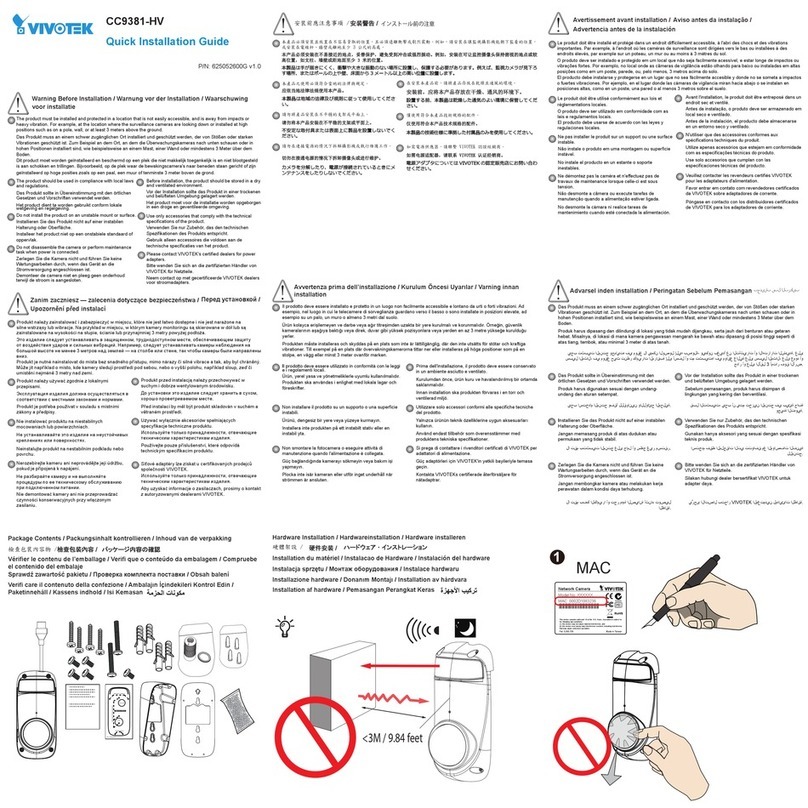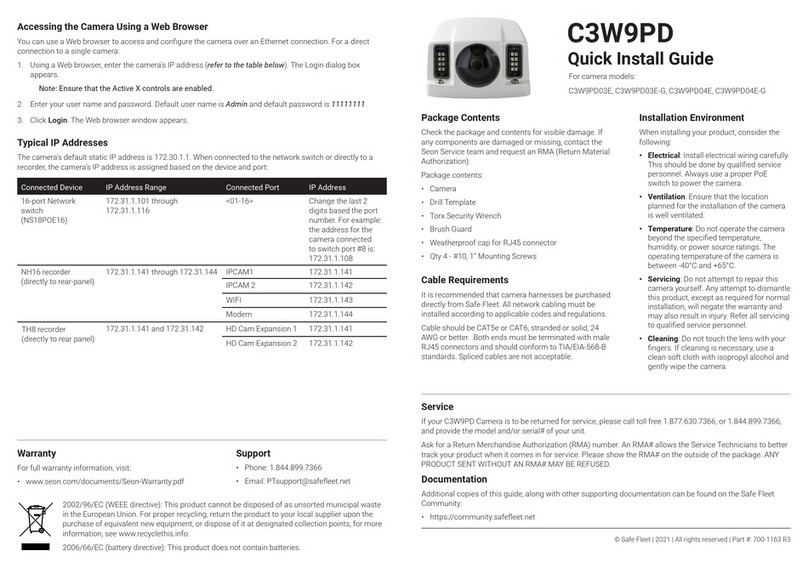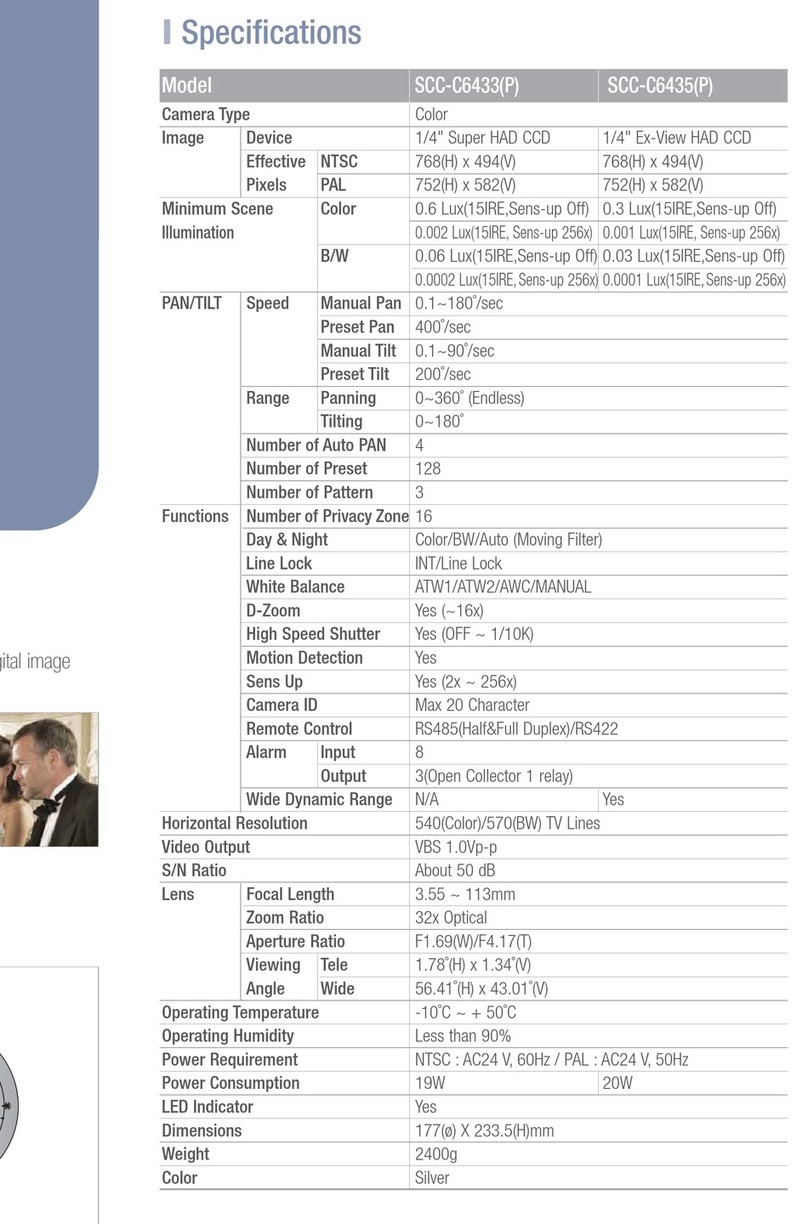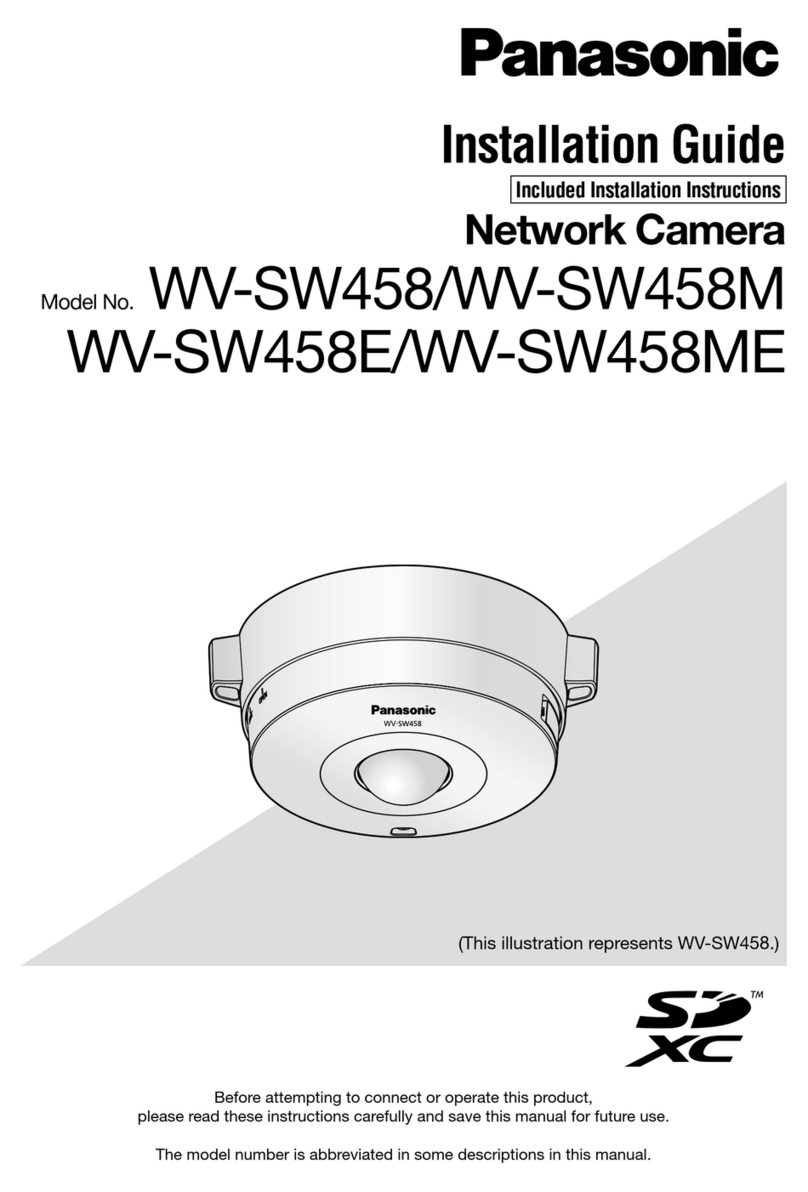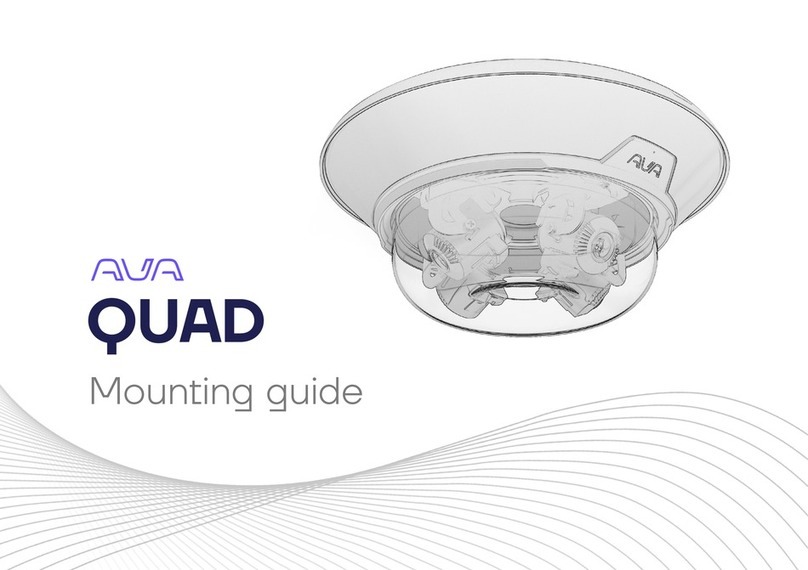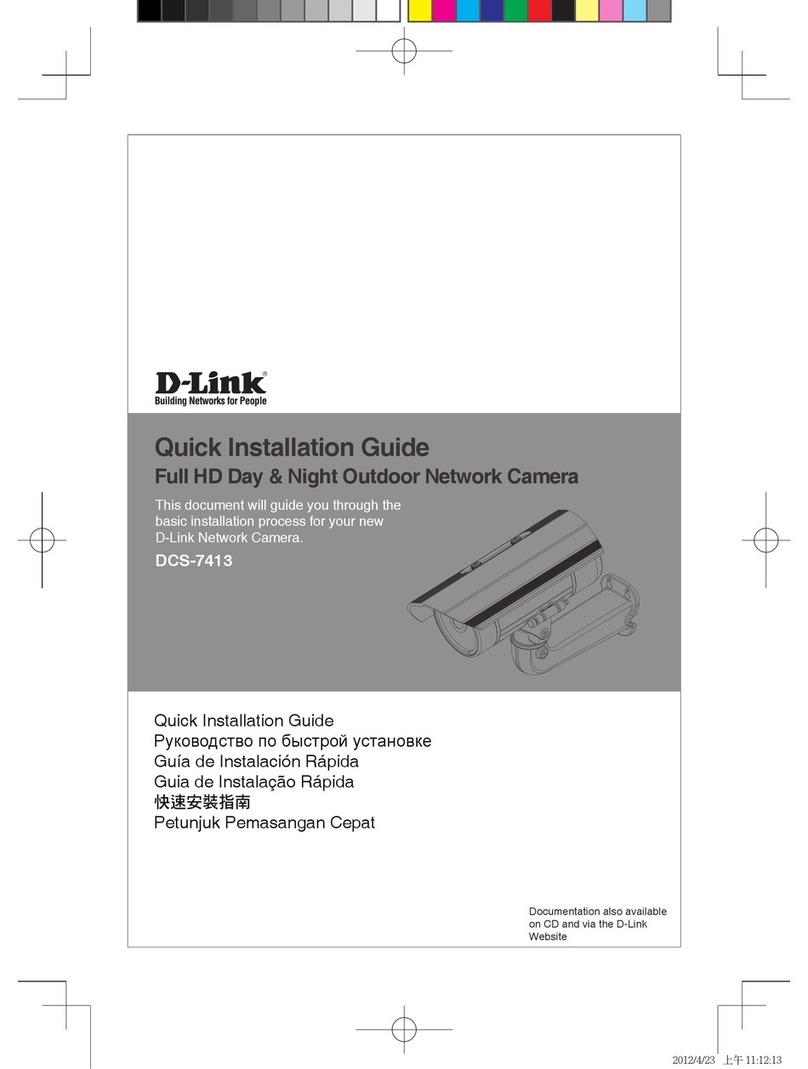Messoa A101RZ User manual

1MP/3MP/5MP True D/N Industrial Outdoor
Network Bullet Camera
Quick Guide
A101RZ / A301RV / A301RZ / A501RZ
V. 02.24

IR Bullet Series | Quick Guide
1
Table of Content
1Product Overview 4
1.1 Physical Characteristics 4
2Installation and Connection 6
2.1 Package Content 6
2.2 Installation 6
2.2.1 Checking Appearance 6
2.2.2 Mounting the camera 7
2.2.3 Connecting the Wires 9
2.2.4 Adjusting the Camera Position 10
2.2.5 Adjusting Zoom & Focus / PIN Interface 10
2.2.6 Adjusting the Sun shield hood 12
3Connection 13
3.1 Network Topology 13
3.2 System Requirements 13
3.3 Connecting Process 14
3.3.1 Default IP address 14
3.3.2 Connecting from a computer & Viewing Preparation 14
3.4 IP Finder 18

IR Bullet Series | Quick Guide
2
WARNING
This unit operates at AC 24V/ PoE (IEEE 802.3af Class 0).
Installation and service should be performed only by qualified and experienced technicians and comply
with all local codes and rules to maintain your warranty.
To reduce the risk of fire or electric shock, do not expose the product to rain or moisture.
Wipe the camera with a dry soft cloth. For tough stains, slightly apply with diluted neutral detergent and
wipe with a dry soft cloth.
Donotapplybenzene orthinner to thecamera,whichmaycause the surfaceof unitto bemeltedor lens fogged.
Avoid aligning the lens to very bright objects (example, light fixtures) for long periods of time.
Avoid operating or storing the unit in the following locations:
Extremely humid, dusty, or hot/cold environments (recommended operating temperature: -40°C to +50°C)
Close to sources of powerful radio or TV transmitters
Close to fluorescent lamps or objects with reflections
Under unstable or flickering light sources
Get Started
This user manual is designed as a reference for the installation and manipulations of the unit including the
camera’s features, functions, and detailed explanation of the menu tree. Please read this manual thoroughly
and save it for future use before attempting to connect or operate the unit. The reader is supposed to be able
to get the following information in this manual.
Product Overview: the main functions and system requirements of the unit.
Installation and Connection: instructions on unit installation and wire connections.
Administration and Configuration: the main menu navigation and controls explanations.
WEEE (Waste Electrical and Electronic Equipment). Correct disposal of this product
(applicable in the European Union and other European countries with separate collection
systems). This product should be disposed of, at the end of its useful life, as per applicable
local laws, regulations, and procedures.

IR Bullet Series | Quick Guide
3
FCC Compliance Statement
Information to the user: This unit has been tested and found to comply with the limits for a Class
B digital device pursuant to Part 15 of the FCC Rules. Operation is subject to the following two
conditions: (1) this device may not cause harmful interference, and (2) this device must accept
any interference received, including interference that may cause undesired operation. These
limits are designed to provide reasonable protection against harmful interference in a residential installation.
This unit generates, uses, and can radiate radio frequency energy and, if not installed and used in accordance
with the manual, may cause harmful interference to radio communications. However, there is no guarantee
that interference will not occur in a particular installation.
If this unit does cause harmful interference to radio or television reception, which can be determined by
turning the unit off and on, the user is encouraged to try to correct the interference by one or more of the
following measures:
Reorient or relocate the receiving antenna.
Increase the separation between the unit and receiver.
Connect the unit to an outlet on a circuit different from that to which the receiver is connected.
Consult the dealer or an experienced radio/TV technician for help.
Caution
Changes or modifications not expressly approved by the party responsible for compliance
could void the user’s authority to operate the unit.
CE Statement
Operation is subject to the following two conditions: (1) this device may not cause harmful
interference, and (2) this device must accept any interference received, including interference
that may cause undesired operation. The manufacturer declares that the unit supplied with this
guide is compliant with the essential protection requirements of EMC directive and General Product Safety
Directive GPSD conforming to requirements of standards EN55022 for emission, EN 55024 for immunity, EN
300 and EN 328 for WIFI.

IR Bullet Series | Quick Guide
4
1Product Overview
1.1 Physical Characteristics
Figure 1 - 1: Physical dimension & Pictorial Index
Unit: ㎜
A301RV
A101RZ / A301RZ / A501RZ

IR Bullet Series | Quick Guide
5
Table 1 - 1: Pictorial Index Definition
Index #
Name
Description
1
I/O Connector
To individually connect Audio / Alarm Input / Output devices
2
Power Connector
Connects to the external power source of AC 24V only
3
RJ-45 Ethernet
Connector/ PoE
To connect the RJ-45 port with a CAT.5 cable for data
transmission and PoE (Power Over Ethernet) function.
A301RV
Green LED
With solid green, the light indicates a live connection
is established.
Amber LED
With flashing amber, the light indicates data is being
transmitted / received between camera and Internet.
A101RZ / A301RZ / A501RZ
Green LED
With solid bright green, the light signifies
connection bandwidth is 100Mbit/s.
With solid dark green, the light indicates
connection bandwidth is 10Mbit/s.
Amber LED
With solid amber, the light stands for that the
power of camera is being turned on.
4
Mounting Bracket
For mounting the unit onto different surface, the mounting
bracket is designed with 3 axes for flexible adjustment.
5
Sun Shield Hood
To minimize the effects from rain and sunlight on image quality.
6
External Focal Length &
Focus Controls
To adjust the zoom & focus controls (A301RV Exclusive)
7
Internal PIN Cap
Use a slotted screwdriver or a coin to open the cap and the
internal PIN including “RESET”, “DEFAULT”, “VIDEO”and “Micro
SD Card Slot”will be shown. More details are described below.
(Micro SD Card Slot is for A101RZ/A301RZ/A501RZ Exclusive.)
Table 1 - 2: I/O Connector Definitions
Purple (Signal)
Au/I: Audio in
Green (GND)
Yellow (Signal)
Au/O: Audio out
Orange (GND)
Blue (Signal)
AO: Alarm out
Brown (COM)
Red (Signal)
AI: Alarm in
Black (GND)
Table 1 - 3: Internal PIN Definitions
DEFAULT
Restore the unit to the factory defaults by
pressing the button for 5 seconds
RESET
Press to reboot the unit
VIDEO
To connect the supplied monitor out cable for
video output signal
Micro SD
Card Slot
Insert micro SDHC/SDXC card into the slot for file
storage (A101RZ/A301RZ/A501RZ Exclusive)
Note
Power supply terminal/adaptor for IO connectors and field wiring should comply with the Class
2 Circuit standard for ensuring safe from electrical fires and providing acceptable protection
against electrical shock.

IR Bullet Series | Quick Guide
6
2Installation and Connection
2.1 Package Content
Check everything in the packing box matches to the order form and the packing slip. In addition to this manual,
items below are included in the packing box.
One Network IR Bullet Camera
One 2-pin removable terminal block for AC24V power input
One CD containing the IP Finder, user manual and quick installation guide
One printed quick installation guide
One monitor out cable
One mounting template
Six screw anchors
Six screws
Please contact your dealer if any item missing.
2.2 Installation
Following tools might help you complete the installation:
a drill
screwdrivers
wire cutters
2.2.1 Checking Appearance
When first unboxing, please check whether if there is any visible damage to appearance of the unit and its
accessories. The protective materials used for the packaging should be able to protect the unit from most of
accidents during transportation. Please remove the protective materials of the unit when every item is
checked in accordance with the list in “2.1 Package Content”

IR Bullet Series | Quick Guide
7
2.2.2 Mounting the camera
Step 1. Mark Mounting Area
Use the mounting template to mark out and prepare a mounting area.
1. Place the supplied mounting template on a mounting surface. Drill 6 mm (0.2”) outer holes x 6 at the
mounting surface corresponding to the 6 indicated positions for plastic anchors (supplied).
2. Please then insert the 6 plastic anchors (supplied) into the 6 drilled holes on the mounting surface.
Figure 2 - 1: Mounting Template
Step 2. Mounting Scheme
Fasten the unit to the mounting surface with safety wire (if necessary)
1. Position the unit with mounting bracket to match the 6 holes embedded with anchors on the surface.
2. Secure the 6 supplied TP4 screws to fasten the unit with the mounting surface tightly.
Figure 2 - 2: Mounting the Camera
CABLE indicates the
preserved direction for
cable entry space

IR Bullet Series | Quick Guide
8
3. If you possess a safety wire (fall prevention wire, not supplied), connect the safety wire with one end to
the mounting surface and the other end to the safety-cord screw of the unit.
Figure 2 - 3: Mounting the Camera
Warning
Depending on the material of mounting surface, different screws and anchors than those
supplied may be required. To prevent the unit from falling off, ensure that it is mounted to a
firm place (ceiling slab or channel) using a safety wire strong enough to withstand the total
weight of the unit. (Pay also attention to the finishing at the end of the wire.)
Caution
Safety wire must be connected with one end to the surface and the other end to the
safety-cord screw of the unit. By cabling so, it is possible to prevent the unit from accidental
falling at any time.
Safety wire (fall prevention wire, not supplied)
Safety-cord screw of the unit
Safety wire (fall prevention wire, not supplied)
Safety-cord screw of the unit
A301RV
A101RZ / A301RZ / A501RZ

IR Bullet Series | Quick Guide
9
2.2.3 Connecting the Wires
1. While mounting the unit, pass the intact pigtail cable through the mounting bracket and also pass it
through the hole of mounting surface or place it by the side hole of the mounting bracket as the following
figures shown depending on your different applications.
2. Connect the power cable to the power plugs by one of the following 2 options.
AC 24V: Connect 24V (~) cables to the 2-pin terminal for AC 24V
PoE (IEEE 802.3af Class 0): Connect the RJ-45 jack to a PoE compatible network device that
supplied power with networking capability through the Ethernet cable.
3. Insert audio cable and alarm cable to the unit if necessary, and connect the network cable to the RJ-45
terminal of a switch.
Figure 2 - 4: Connecting the Wires TypeⅠ
Figure 2 - 5: Connecting the Wires TypeⅡ
Note
Please carefully manage waterproof procedure prior to operating as the pigtail cable linked
with the unit is not fully waterproof for different applications.

IR Bullet Series | Quick Guide
10
2.2.4 Adjusting the Camera Position
Pan Adjustment (A)
Loosening the cross screw by a cross screwdriver on the retaining ring (A position) can allow you to pan
the unit horizontally to your desired field of coverage.
Tilt Adjustment (B)
With cross screwdriver, loosen the cross screw on single side of the mounting bracket (B position) so that
you can tilt the unit vertically to a desired angle.
Horizontal Adjustment (C)
By loosening the cross screw of the C position as the figure below, you can rotate the unit within ±350°for
an ideal image coverage.
Figure 2 - 6: Adjusting the Camera Position
Caution
Limitation for three axes position:
Pan range : ±350°
Tilt range : 0°~90°
Rotate range : ±350°
Note
After adjustments, make sure to tighten the each screw for preventing unit from removing.
2.2.5 Adjusting Zoom & Focus / PIN Interface
(A301RV Series Exclusive)
Adjust the Near/Far and Tele/Wide controls via a screwdriver. Near/Far stands for focus control while
Tele/Wide indicates zoom distance tuning. Please carefully make use of screwdriver while adjusting
controls to prevent the unit from damage.

IR Bullet Series | Quick Guide
11
Figure 2 - 7: Adjusting Zoom & Focus
Open the internal PIN cap by a slotted screwdriver or a coin. User can thus press DEFAULT button to
restore the unit to the factory defaults or press RESET button to reboot the unit. And the VIDEO interface
is for video output via cable connecting. Also, Micro SD slot is for inserting micro SDHC/SDXC card for
file storage (A101RZ/A301RZ/A501RZ Series Exclusive).
Figure 2 - 8: PIN Buttons
Tele/Wide control
Near/Far control
A301RV
A101RZ / A301RZ / A501RZ
(A301RV Series Exclusive)

IR Bullet Series | Quick Guide
12
Caution
Please make sure to fasten the cap to prevent unit from water leaking issues.
After zoom/focus ajustments, please tighten the screws to avoid water leaking issues.
2.2.6 Adjusting the Sun shield hood
The unit is designed for outdoor application and thus possibly subject to influences of sunlight or rain. Sun
shield hood is consequently mounted for preventing the unit from those effects. Move the sunshield hood
forward or backward to adjust till the desired position based on your different applications.
Figure 2 - 9: Adjusting the Sun Shield Hood
Caution
Be sure to adjust the sunshield hood in coordination with lens coverage in case of
sunshade problems occurring.
To avoid housing damage, do not adjust the sunshield hood position excessively.

IR Bullet Series | Quick Guide
13
3Connection
3.1 Network Topology
The unit, which is equipped with Ethernet RJ-45 network interface, can deliver video images and audio in real
time via either Internet or Intranet. Please refer to the skeleton drawings shown below for understanding.
Figure 3 - 1: Network Topology
3.2 System Requirements
Below table lists the minimum requirement to implement and operate the unit. No hardware/software
component inferior to the requirements is recommended.
Table 3 - 1: System Requirements
System Hardware
CPU
Intel Pentium 4 2.4GHz or equivalent
RAM
1 GB or above
Display
NVIDIA GeForce 6 Series or ATI Mobility Radeon 9500
System Software
Operating System
Microsoft Windows XP, Windows Vista, Windows 7 or above
Browser
Microsoft Internet Explorer 8 ~ 10, Chrome, Firefox
Unit
Power Supply
AC 24V / PoE (IEEE 802.3af Class 0)
Networking
Wired*
10/100BASE-T Ethernet (RJ-45 connector)
*a switch is required for surveillance on multiple units.
Note
All the installation and operations should comply with your local electricity safety rules.
Caution
To avoid damage to the unit, never connect more than one type of power supply (PoE (IEEE
802.3af Class 0) or AC24V power plug) at the same time. If using PoE, this camera is to be
connecting only to PoE networks without routing to heterogeneous devices.

IR Bullet Series | Quick Guide
14
3.3 Connecting Process
3.3.1 Default IP address
Since this is a network-based unit, an IP address must be assigned at the very first. The unit’s default IP
address is 192.168.0.30 and sub mask is 255.255.255.0. However, if you have a DHCP server in your
network, the unit would obtain an IP address automatically from the DHCP server so that you don’t need to
change the camera’s IP address. But be sure to enable DHCP in "Network Settings".
3.3.2 Connecting from a computer & Viewing Preparation
Connecting from a computer
1. Make sure the unit and your computer are in the same subnet.
2. Check whether if the networking available between the unit and the computer by executing ping the
default IP address. To do this, simply start a command prompt (Windows: from the Start Menu, select
Program. Then select Accessories and choose Command Prompt.), and type “Ping 192.168.0.30”. If the
message “Reply from…” appears, it means the connection is available.
3. Start a browser e.g. Internet Explorer and enter IP address: 192.168.0.30. A login window should pop up.
In the window, enter the default user name: admin and password: 1234 to log in.
Further administration on the unit can be found in “3. Administration and Configuration".
Figure 3 - 2: Login Window

IR Bullet Series | Quick Guide
15
Viewing Preparation
Images of the unit can be viewed through various browsers. Before viewing, follow these steps to enable the
display.
1. Enable Cookies as instructions below
In Internet Explorer, click Internet Options on the Tools menu.
On the Privacy tab, move the settings slider to Low or Accept All Cookies.
Click OK.
2. When a proxy server is used, click Internet Options on the Tools menus of Internet Explorer, select
Connect tab, click LAN button, and set proxy server.
3. Change Security in Internet options as instructions below
On tool menu, click Internet Options.
Press the Security tab.
If the camera operates inside of the intranet, click the Intranet icon.
If the camera operates outside of the intranet, click the Internet icon.
Click Custom Level. This will open the Security Settings –Internet Zone screen.
Figure 3 - 3: Security Settings 1/4

IR Bullet Series | Quick Guide
16
Scroll down to the ActiveX controls and plug-ins radio buttons and set as follows:
【Download signed ActiveX controls】Prompt (recommended)
【Download unsigned ActiveX controls】Prompt
【Initialize and script ActiveX not marked as safe for scripting】Prompt
Figure 3 - 4: Security Settings 2/4
【Automatic prompting for ActiveX controls】Enable
Figure 3 - 5: Security Settings 3/4

IR Bullet Series | Quick Guide
17
【Run ActiveX controls and plug-ins】Enable
【Script ActiveX controls marked safe for scripting*】Enable
Figure 3 - 6: Security Settings 4/4
Press OK to save the settings.
Close all your browser windows and restart a new window. This will allow the new settings taking
effect.
Type your setting IP address into the browser.
Then you should be able to see the camera image screen.

IR Bullet Series | Quick Guide
18
3.4 IP Finder
IP Finder is a utility program that helps users to locate the unit in local area network that computer is
connected to. Please note that IP Finder works only in Microsoft Windows XP, Microsoft Windows Vista, and
Microsoft Windows 7 or above. Steps to get the utility program running are listed below.
1. Insert the CD-ROM in the optical drive.
2. Copy the IP Finder’s folder on the CD-ROM to computer.
3. Double click on IPFinder.exe in computer’s IP Finder folder, and the IP Finder window should pop out.
4. The window would list information of units in operation at present. Press FIND CAMERA to find more units.
5. Locate and double-click one of the cameras in the list you want to configure the network settings. If you
have multiple cameras connected to your local network, locate the MAC address on the camera to
distinguish the target camera from others.
6. Configure the following settings as needed.
NAME: Enter a descriptive name for the camera.
NETWORK SETTINGS: If you have a DHCP server on your network to assign IP addresses to
network devices, enable the DHCP option. Otherwise, manually enter the IP ADDRESS, NET MASK
and GATEWAY values.
USERNAME & PASSWORD: Manually setup preferred username and password.
SET: Whenever you make revision of camera settings, click “SET”to take effect.
SW DEFAULT: To perform the factory defaults excluding network settings of the selected camera.
HW DEFAULT: To perform the factory defaults of the selected camera.
RESET: To reboot the selected camera.
Click Save to enable the settings and click Exit to exit the utility.
Figure 3 - 7: IP Camera Finder
This manual suits for next models
3
Table of contents
Other Messoa Security Camera manuals
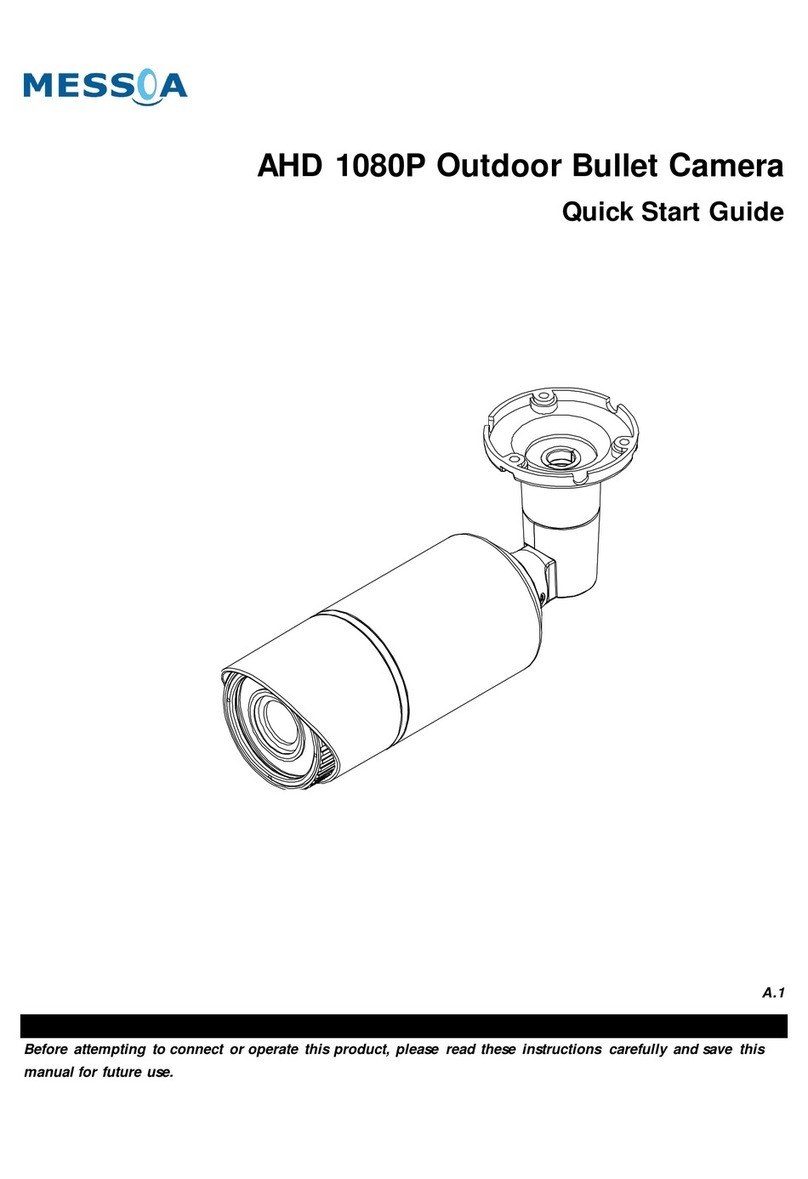
Messoa
Messoa HCR176 User manual

Messoa
Messoa NDF821PRO User manual

Messoa
Messoa SDF418 User manual

Messoa
Messoa NIC990 User manual

Messoa
Messoa SPD970 User manual

Messoa
Messoa NDR890-HN5 User manual

Messoa
Messoa LPR615 User manual

Messoa
Messoa NCB750 User manual
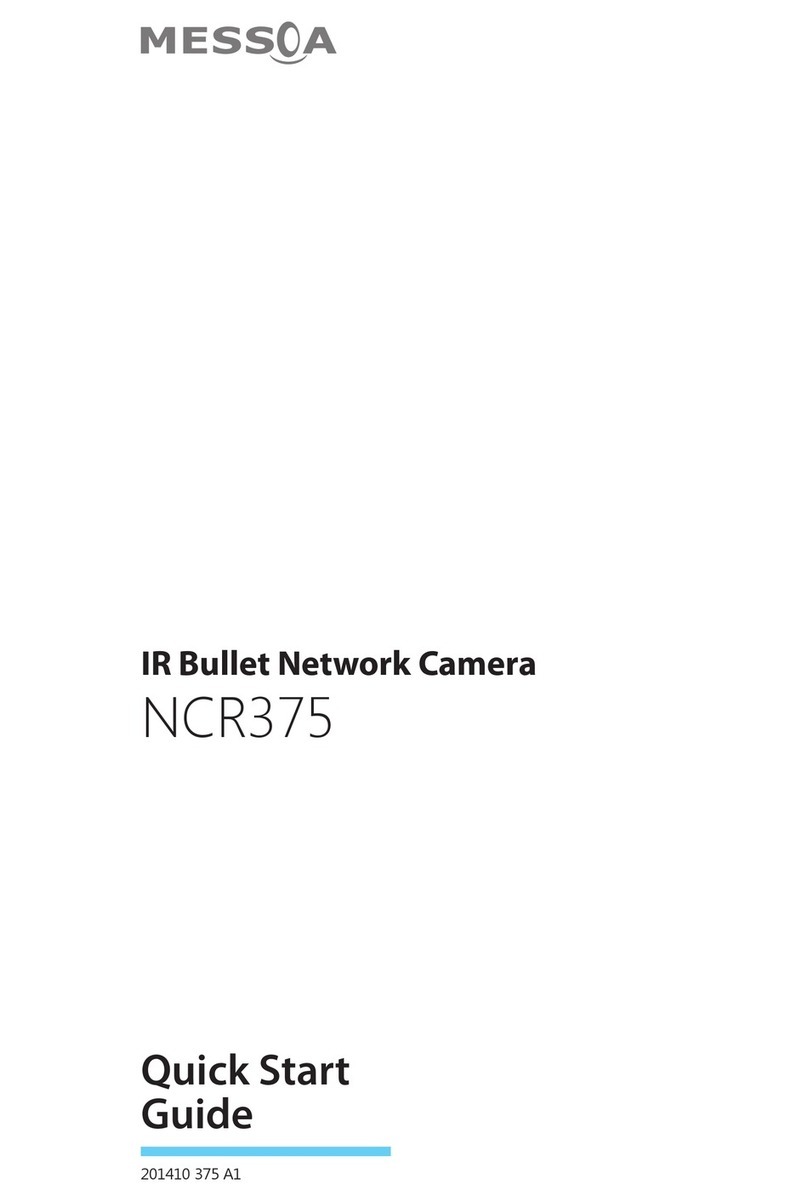
Messoa
Messoa NCR375 User manual

Messoa
Messoa NCB752 User manual
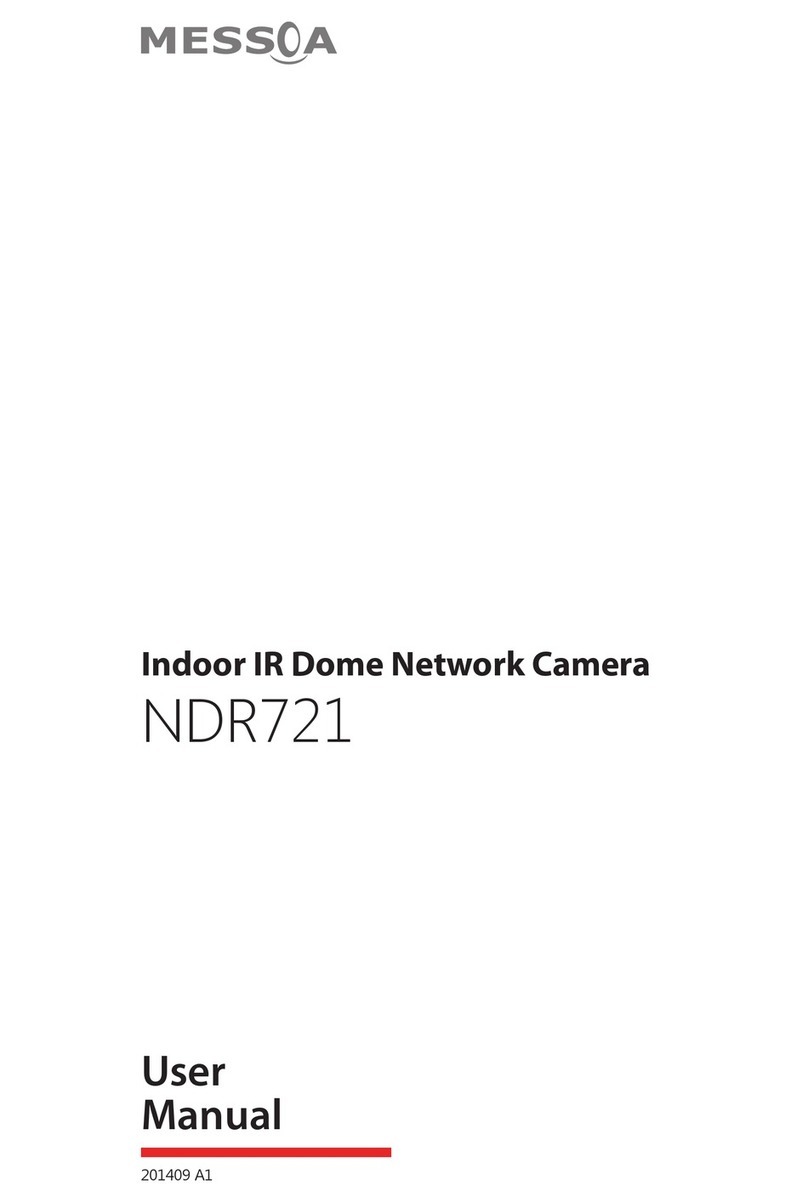
Messoa
Messoa NDR721 User manual

Messoa
Messoa NIC990 User manual

Messoa
Messoa NDF831-HN5 User manual

Messoa
Messoa SCR510HB-HN2 User manual

Messoa
Messoa NCR875-HN5 User manual

Messoa
Messoa NID318 User manual

Messoa
Messoa SCB267-HN5 User manual

Messoa
Messoa NDZ760 User manual

Messoa
Messoa NIC830-HN5 User manual

Messoa
Messoa NCB750 User manual