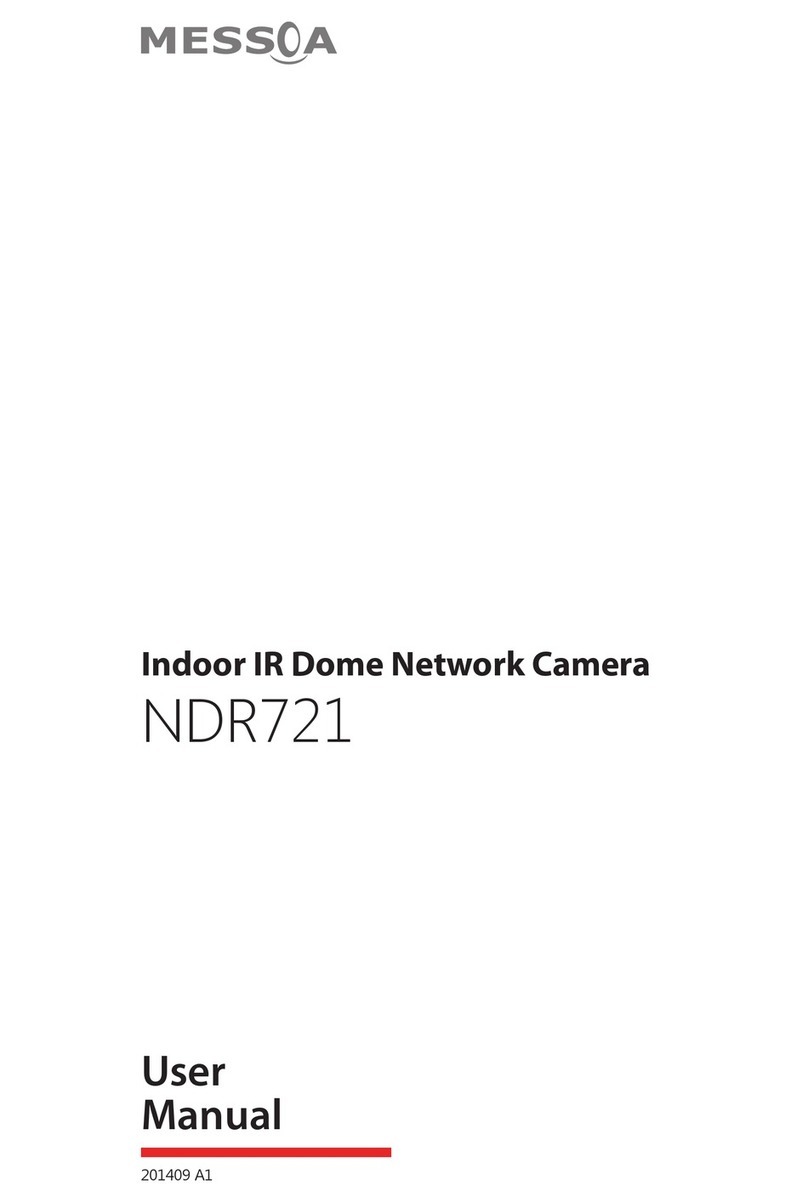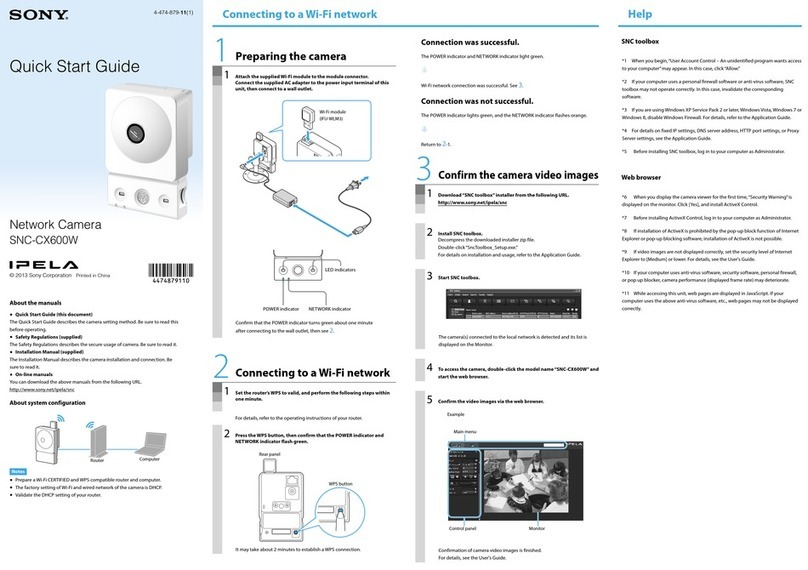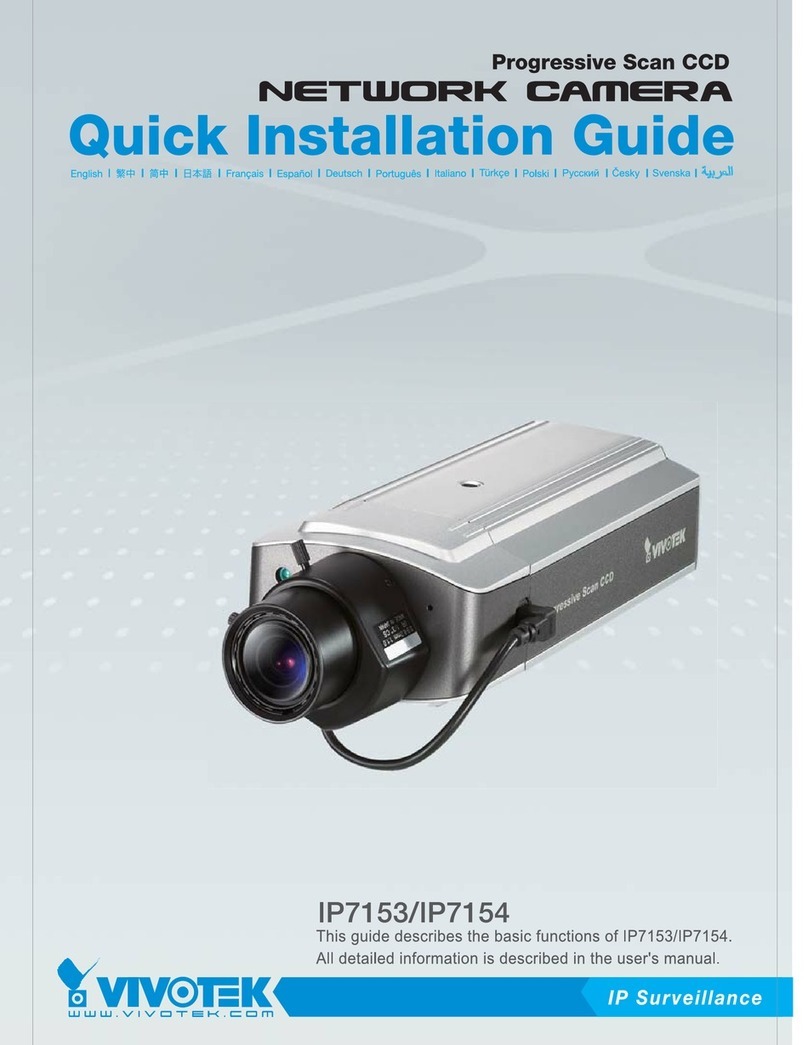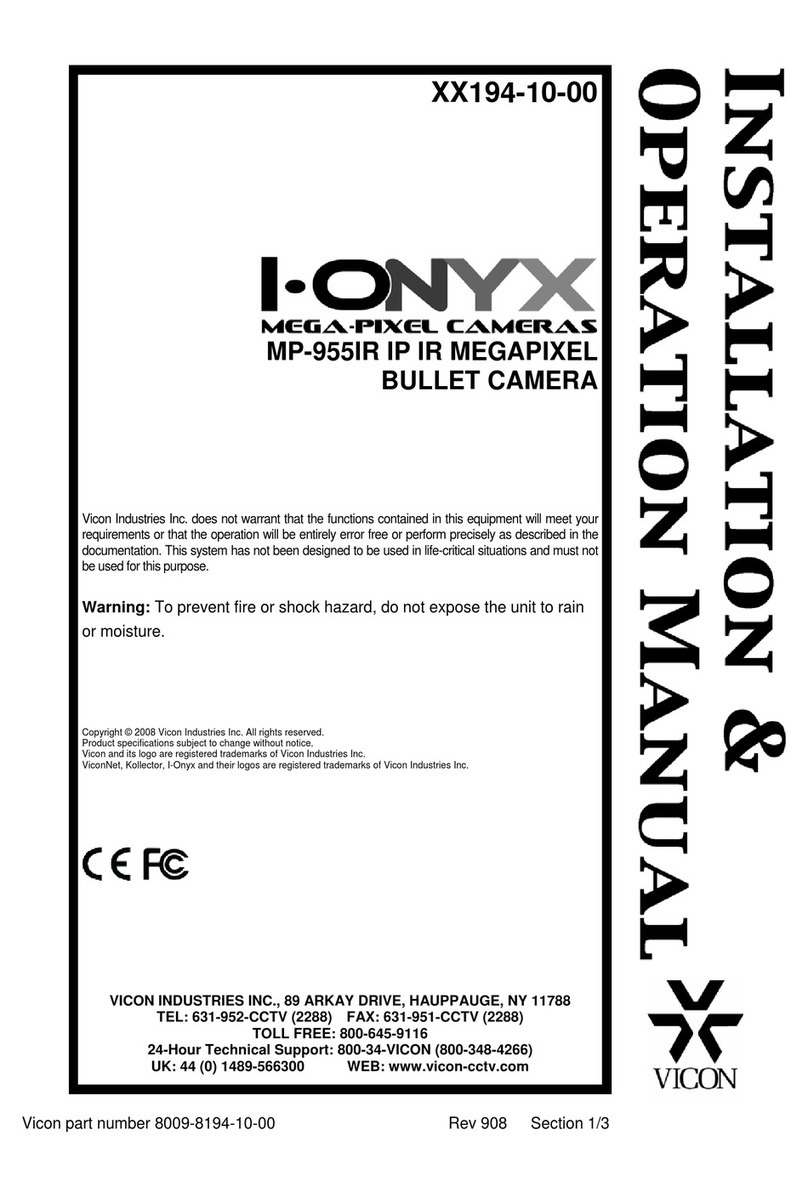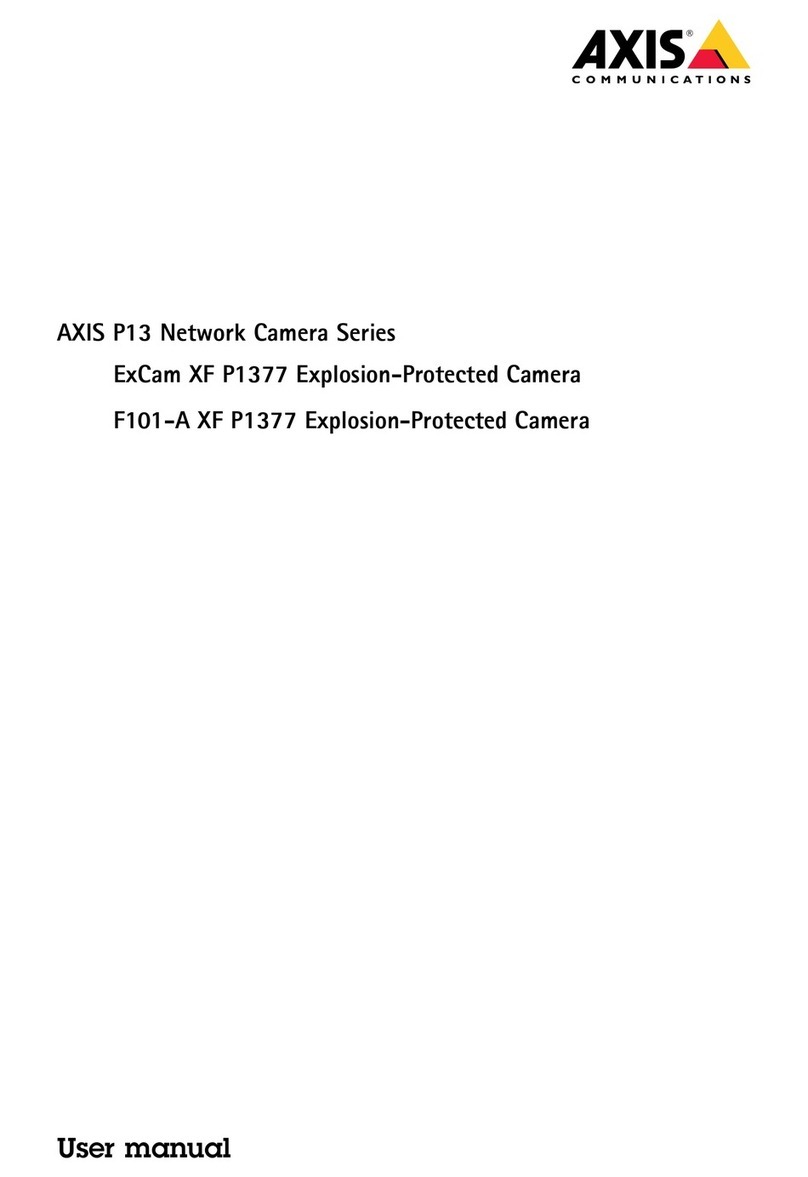Messoa NIC990 User manual

www.messoa.com
User Manual
2MP High Speed PTZ Dome Network Camera
NIC990
2012-06 A1

NIC990lUserManual1
Cautions
The camera must be installed on a solid mounting surface.
Please make sure the power source is AC 24V / PoE+. Although the camera can be powered via
a PoE+ connection, the PoE+ power source won’t be able to drive the camera with its equipped
heater being operating simultaneously. Users are supposed only to supply the camera with AC
24V continuously for the heater inside the camera to operate.
Keep the camera and other accessories dry.
Before cleaning the unit, please rst unplug the power
The power cable must be properly secured as improper connections may cause a short circuit,
re hazards, or serious damage and hazards.
During prolonged inactivity, please unplug the power cable and the video cable to avoid damage
from lightning strike and power surges
The use of CSA certied/ UL Listed Class 2 power adapters is required to ensure compliance.
Warnings
Installation and maintenance should be performed only by qualied and experienced technicians
to conform to all local codes and to maintain your warranty.
Please follow the Caution labels on the product and Instruction Manual to ensure operation
safety.
CAUTION
THISSYMBOLINDICATES
THATDANGEROUSVOLTAGE
CONSTITUTINGARISKOF
ELECTRICSHOCKISPRESENT
WITHINTHEUNIT.
RISK OF
ELECTRIC SHOCK
DO NOT OPEN
CAUTION:TOREDUCETHERISKOF
ELECTRICSHOCK,DONOTREMOVE
THECOVER.NOUSER-SERVICEABLE
PARTSINSIDE.REFERSERVICINGTO
QUALIFIEDSERVICEPERSONNEL.
THISSYMBOLINDICATESTHAT
IMPORTANTOPERATINGAND
MAINTENANCEINSTRUCTIONS
ACCOMPANYTHISUNIT.
Copyright
No part of this document may be reproduced or transmitted in any form or by any means, electronic
or mechanical, for any purpose, without the express written permission of MESSOA.
© 2012 All rights reserved.
Disclaimer
Specications and information contained in this document are presented as accurately as possible
as of the time of release, but are not guaranteed to be entirely free of error. MESSOA assumes no
responsibility for errors or omissions that may appear in this document and reserves the right to
change this publication at any time without obligation to notify anyone of such revisions or changes.

2NIC990lUserManual
FCC Class A Compliance Statement
This device complies with Part 15 of the FCC Rules. Operation is subject to the following two
conditions:
(1) this device may not cause harmful interference, and (2) this device must accept any interference
received, including interference that may cause undesired operation.
Any changes or modications to the equipment not expressly approved by MESSOA could void the
user’s authority to operate the equipment.
CE Compliance Statement
This equipment complies with the following requirements of the EMC Directive 2004/108/EC for CE
Marking: EN 55022: 2010 Class A, EN 61000 and EN 50130.
WEEE
Waste Electrical and Electronic Equipment
Correct disposal of this product (applicable in the European Unior and other European
countries with separate collecction systems). This product should be disposed of, at the
end of its useful life, as per applicalbe local lows, regulations and procedures.

TableofContents
NIC990lUserManual3
Table of Contents
1. Overview ................................................................................................................................... 5
1.1 Introduction ......................................................................................................................................5
1.2 Package Contents..............................................................................................................................5
1.3 Dimensions ........................................................................................................................................6
1.4 Identifying the Parts of the Camera ................................................................................................7
1.5 Specications ....................................................................................................................................9
2. Getting Started....................................................................................................................... 10
2.1 Installing the Camera .....................................................................................................................10
2.1.1 Mounting the IP Camera ...................................................................................................................... 10
2.1.2 Connecting to a Power Supply ............................................................................................................. 11
2.1.3 Deployment ........................................................................................................................................... 11
2.2 Acessing the Camera for the First Time ........................................................................................13
2.3 Using “IP Finder” to Manage Cameras ..........................................................................................16
2.3.1 Installing IP Finder ............................................................................................................................... 16
2.3.2 Using IP Finder ...................................................................................................................................... 16
3. Web-based Interface .............................................................................................................. 19
3.1 Live View .........................................................................................................................................19
3.1.1 Using the Live Player - Web ................................................................................................................. 21
3.2 Information .....................................................................................................................................22
3.3 Image ...............................................................................................................................................22
3.3.1 Basic Settings ........................................................................................................................................ 22
3.3.2 Auto Patrol ............................................................................................................................................ 26
3.3.3 Privacy Zone .......................................................................................................................................... 27
3.3.4 Codec ..................................................................................................................................................... 28
3.3.5 External Alarms ..................................................................................................................................... 29
3.3.6 SD Card Recording ................................................................................................................................ 31
3.3.7 FTP Recording ....................................................................................................................................... 35
3.3.8 E-mail ..................................................................................................................................................... 39
3.3.9 Audio ..................................................................................................................................................... 42
3.4 Network ...........................................................................................................................................42
3.4.1 Basic ....................................................................................................................................................... 42
3.4.2 DDNS ..................................................................................................................................................... 43
3.4.3 FTP Server ............................................................................................................................................. 44

4NIC990lUserManual
TableofContents
3.5 System .............................................................................................................................................45
3.5.1 Password ............................................................................................................................................... 45
3.5.2 Date/Time ............................................................................................................................................. 46
3.5.3 Firmware ............................................................................................................................................... 47
3.5.4 Conguraion ......................................................................................................................................... 48
3.6 Event Log .........................................................................................................................................49

1.Overview
NIC990lUserManual5
1. Overview
1.1 Introduction
The NIC990 is designed to provide crystal-clear 16:9 full HD video for outdoor applications in both
day and night. With the support of H.264 compression, NIC990 offers you high quality images yet
without the need of high bandwidth and storage capacity.
It also features superior WDR, white balance and AE controls to handle the variations of luminance
and thus ensures you don’t miss a thing. The vandal-resistant, rugged camera is ideal for
applications demanding extreme protection. With a 20X optical zoom lens and powerful pan, tilt
and zoom capabilities, it guarantees complete coverage of every angle. It is ideal for applications
where operators need to monitor a wide area and to track distant objects, such as seaports, railway
stations or public safety surveillance.
1.2 Package Contents
The package include these items:
Full HD 1080p, High Speed PTZ Dome Network Camera x1
CD-ROM (User manual and IP Finder utility) x1
Quick Start Guide x1
Power Adaptor x1
RJ-45 Coupler x1
Screw (1/4-20UNC, 12mm) x1
Torx Key x1
Allen Wrench (4mm) x1

1.Overview
6NIC990lUserManual
1.3 Dimensions
Unit (Ø x H): 216.14mm X 360.19mm (8.51" X 14.18")
H
Ø

1.Overview
NIC990lUserManual7
1.4 Identifying the Parts of the Camera
Pin Denition Description
1 RJ45
Use this connector to make a 10BaseT/100Base-TX link
between the camera and network devices like hubs, switches
or routers.
With connecting to a POE+ compliant PSE, the camera can be
powered via this RJ-45 cable.
2 Power Input (Black/White)
Wire this terminal block to an AC power supply.
If you are to use power via the Fast Ethernet connection, this
terminal block is not used.
3 Reset (Orange/White) Wire the terminal block with an on/off switch or just have the
two conducts shorted to restart the system
4 Audio-in (Black/White) Connect to an external microphone to record audio around
the camera site.
5
Alarm-out Open (Light
Green) Wired to send signals to external devices for alarm purposes.
Alarm-out Com (Black)
Alarm-out Close (Purple)
6
Alarm-in 5 (Blue)
Wired to receive alarm signals triggered by external devices.Alarm-in 6 (Green)
Alarm-in GND (White)
7Alarm-in 1 (Red) Wired to receive alarm signals triggered by external devices.
Alarm-in 2 (Brown)
8Alarm-in 3 (Yellow) Wired to receive alarm signals triggered by external devices.
Alarm-in 4 (Orange)
9 Default (Pink/Gray)
Wire the terminal block with an on/off switch or just have the
two conducts shorted for at least ve seconds to load factory
default.

1.Overview
8NIC990lUserManual

1.Overview
NIC990lUserManual9
1.5 Specications
Video
Sensor Type 1/2.8" image sensor(CMOS)
Active Pixels 1920x1080 (HxV)
Compression H.264 / MJPEG
Streaming Dual streaming
Resolution 1080P, 720P, 480P, VGA, QVGA, CIF
Max. Frame Rate 2MP 16:9 (1920x1080) at 30 fps (NTSC/
PAL)
Day/Night Mechanical (ICR) D/N control
Day/Night Mode Auto, Day, Night
Shutter Time 1/10000s to 1s selectable (60Hz/50Hz)
Minimum Illumination Color 0.4 Lux, B/W 0.08 Lux @30IRE
Color 1.7 Lux, B/W 0.3 Lux @50IRE
(Shutter speed: 1/30 sec)
Bit Rate Control Primary stream bit rate control: CBR/
VBR
Lens
Type, Focal Length, F-number Built-in Mechanical IR Cut Filter varifocal
lens, f=4.7~94mm, F1.6~3.5 (Mega pixel
lens)
View Angle H:55.4°(wide), 2.9°(tele) Full HD mode
Zoom Limit Up to 240X (Optical 20X, Digital 12X)
IRIS Control Auto
P/T Operation
Pan Range 360° continuous
Tilt Range 92°
Manual Pan Speed 0.1~120°/s, 0.1°/s: max dig.optical
zoom
Manual Tilt Speed 0.1~ 90°/s, 0.1°/s: max dig.optical zoom
Preset Speed Pan:430°/s, Tilt:200°/s
Proportional P/T Yes
Programmable Presets 128
Auto Patrol Group 4
Stop Time 3, 5, 7, 15, 30, 60 sec
Scan function Auto, Random, Frame
Recover time limit OFF, 1~120 min
Recover Time Limit OFF, 1 to 120 minutes
Audio
Audio Communication One-Way audio
Compression G711-Alaw, G711-Ulaw, PCM, 8kHz
Audio In/Out External microphone
Image Enhancement
Image Settings Exposure Mode: Auto/shutter priority
White Balance: Auto/ATW/Indoor/
Outdoor/One-Push
Backlight Compensation: On/Off
Sharpness: 15 level sensitivity
WDR Yes
DNR Yes
Privacy Zone Yes; customized threshold privacy zone
Image Orientation Mirror, Flip
Frequency Control 50Hz, 60Hz
Intelligent Video & Event Management
Motion Detection Yes; 3 level sensitivity
Others Snapshot, Freeze Activity
Events Motion detection, external alarm
Event Actions File upload via FTP, SMTP and SD Card,
Notication via email
Store Category Alarm / Event / Schedule recording
Stores snapshots
Local Storage
Memory Card Slot Micro SD Card up to 32 GB
Memory Card Overwrite Yes
Network
Protocol IPv4, HTTP, TCP, RTSP/RTCP/RTP, ICMP,
UDP, IGMP, DNS, DHCP, ARP, NTP ,UPnP,
DDNS, SMTP
Ethernet 1 x 10/100 base-T Ethernet connection
for LAN/WAN, RJ45
PoE PoE+(IEEE 802.3at)
Browser IE Browser 8.0 , 9.0
Security Password protection
I/O Connector
Power 2-pin Terminal Block
Alarm In/Out Terminal Block 6 in / 1 out
Network RJ-45 for Ethernet 10BaseT/100BaseTX
Audio In/Out Terminal Block 1 in / 0 out
Reset 2-pin Terminal Block
Power
Power Requirement AC24V ± 10% / PoE+(IEEE 802.3at)
Power Consumption (Max.) 55W
Mechanical
Dimensions(ΦxH) 216.14mm X 360.19mm (8.51" X 14.18")
Weight 3800g (8.14lb)
Protection IP67, IK10
Battery Backed-up Real-time
Clock
Internal RTC
Environmental
Operating Temperature -40° to 50°C(AC24V); -10° to
50°C(PoE+)/AC24V
Operating Humidity 20~90%RH
Storage Temperature -20°C ~ 60°C (-4°F ~ 140°F)
Regulation
EMI FCC Part 15 Class A, CISPR 22 Class A,
EN 55022 Class A, EN 61000-3-2, EN
61000-3-3
EMS EN 50130-4, EN 61000-4-2, EN 61000-
4-3, EN 61000-4-4, EN 61000-4-5, EN
61000-4-6, EN61000-4-11

2.GettingStarted
10NIC990lUserManual
2. Getting Started
This chapter is intended to give information and instructions for installing and conducting the initial
conguration of the network camera. Sections within this chapter include mounting, power wiring,
network deployment, IP Finder utility installation and how to use IP Finder.
2.1 Installing the Camera
2.1.1 Mounting the IP Camera
The camera supports several mounting methods. Select an appropriate method according to
your location and purchase required mounting brackets or accessories.

2.GettingStarted
NIC990lUserManual11
2.1.2 Connecting to a Power Supply
The camera does not include an On/Off switch. The equipment is simply connected to/
disconnect from a power source to power on/off. Users can power the equipment on by one of
the following options:
• 24 VAC: Connect the power input terminal block of the equipment to a 24VAC power
source.
• POE+: Connect the equipment via a category 5/5e or higer UTP/STP cable to a POE+
(802.3at) compliant router or Ethernet switch.
TipCautionWarning
Note
Please make sure the power source is AC 24V / PoE+. Although the camera can be powered via
a PoE+ connection, the PoE+ power source won’t be able to drive the camera with its equipped
heater being operating simultaneously. Users are supposed only to supply the camera with AC 24V
continuously for the heater inside the camera to operate.
2.1.3 Deployment
There are many different ways that you can connect the camera to your network, depending on
your applications requirements. You should always set the camera’s network settings according
to your network congurations. The following diagrams depict some typical applications with
guidelines on network settings. For more information on network settings, always consult with
your network administrator or ISP as required.
Type 1: Direct Connection to a PC
Directly connect the RJ-45 cable of the camera to a PC.
To extend the connection length, you should use an RJ-45 female/female coupler to connect two
category 5/5e UTP/STP cables together.
RJ-45 Coupler

2.GettingStarted
12NIC990lUserManual
TipCautionWarning
Note
Although an RJ-45 coupler is used to extend the connection length, the total length between the
PC and the IP camera must not be longer than 100 meters (328 feet). The LAN port of the camera
supports auto MDI/MDIX (Medium dependent interface crossover) so there is no need to use cross-
over cable.
To access the camera, the PC must be on the same network segment as the camera. The default IP
address of the camera is a static one (192.168.1.30). Congure your PC’s IP address as 192.168.1.X
(where X is a number between 2 to 254 excluding 30) and subnet mask as 255.255.255.0, and then
your PC should be able to access the camera.
Type 2: Connection to LAN
To add the camera(s) to an existing LAN, just connect the camera(s) to the hub or Ethernet switch on
your network. If you want to provide the camera power via the Ethernet connection, a PoE compliant
hub/switch is required.
TipCautionWarning
Note
The LAN port of the camera supports auto MDI/MDIX (Medium dependent interface crossover) so
there is no need for an uplink port or the use of a cross-over cable.
Assign an IP address to your camera following your network IP allocation policy. The IP address can
be manually specied by users or by a DHCP server, if available on your network.
Then, you can monitor and mange the camera via a web browser from a local PC.
Router/Switch/Hub
Type 3: Remote Connection via the Internet
If the network where the camera resides is connected to the Internet, you can also provide remote
access to your camera over the Internet.
Typically a broadband router has a built-in DHCP function to assign a local IP address to your
camera. You can alternatively assign a xed IP address to the camera to prevent it from frequently
changing.

2.GettingStarted
NIC990lUserManual13
Router
xDSL/Cable Modem
To access the camera from a local PC, simply use the local IP address of the camera.
To enable remote access, you must congure your router/rewall to forward an incoming request to
that xed local IP address of the camera. Therefore, when an external host sends a request to access
your camera, the request will rst reach the router’s external IP address and then be forwarded to
the local IP address of the camera.
2.2 Acessing the Camera for the First Time
The camera comes with a web-based setup utility, allowing you to view the video of the camera
and congure the camera for optimal use in your environment. To access the camera’s web-based
control utility, you need a PC that meets the following requirements:
• Operating System: Microsoft® Windows® 7, Vista or XP
• Web Browser: Microsoft® Internet Explorer® 8.0 or 9.0
• CPU: Intel® Pentium® 4 Processor 2.4GHz or higher
• Memory: 1GB or more
TipCautionWarning
Note
Administrator’s personal computer: The personal computer that is given all authorities for setting,
operating, monitoring and other functions with the network camera is called the administrator’s
personal computer in this manual.
Then take the following steps to connect your PC to the camera.
Step 1: UTP/STP Cabling
For initial setup purposes, connect the RJ-45 Ethernet cable of the camera to the LAN port on your
PC. If you plan to use another Ethernet cable for cabling extension, a UTP/STP category 5/5e cable is
necessary.

2.GettingStarted
14NIC990lUserManual
Step 2: IP Address Conguration for PC
The camera uses a default IP address of 192.168.1.30 and subnet mask of 255.255.255.0. To have
your PC on the same network segment with the camera, congure your PC’s IP settings as below:
IP address: 192.168.1.X (where X is a number between 2 to 254, excluding 30).
Subnet mask: 255.255.255.0.
Ignore all other settings and click OK.
Step 3: Link Verication between PC and Camera
1. Launch the Command Prompt by clicking the bottom left button: Start > Programs >
Accessories > Command Prompt.
2. At the prompt window, type ping x.x.x.x, where x.x.x.x is the IP address of the camera (the
default is 192.168.1.30).
If the message of Reply from… responds, it means the connection is established.
Step 4: Accessing the Camera via IE Browser
Open the IE browser and enter the IP address of the camera in the URL eld. The default is
192.168.1.30.

2.GettingStarted
NIC990lUserManual15
When prompted for login, enter the user name and the password respectively (The defaults: admin,
1234). Note that the user name and password are case-sensitive.
Upon successful login, you will see the live view screen shown as the example below:

2.GettingStarted
16NIC990lUserManual
2.3 Using “IP Finder” to Manage Cameras
IP Finder is a management tool included on the product CD. It is designed to manage your network
cameras on the LAN. It can help nd multiple network cameras, set IP addresses, and show
connection status.
2.3.1 Installing IP Finder
Before proceeding, make sure your operating system is Windows 7, Windows Vista or Windows XP.
To install the software, simply locate and double-click the IP Finder setup le on the provided CD.
Then follow the on-screen prompts to proceed.
2.3.2 Using IP Finder
To launch IP Finder, double-click the IP Finder shortcut on the desktop or click Start > Programs >
IP Camera Finder > IP Camera Finder.
After you launch IP Finder, it will search for all the available cameras on the same network. Click the
plus sign next to All Devices to expand the menu and display all the cameras detected.
Clicking a target camera will show the live view (if available) and the detailed information of the
camera, including the MAC address. Each camera comes with a unique MAC address, which is
indicated on the product label. It helps identify which camera is currently accessed, particularly
when multiple cameras are connected on your network.
The Tool menu of the IP Finder allows you to perform these tasks:

2.GettingStarted
NIC990lUserManual17
Search Network: This option allows you to search the cameras on the network.
Set Master ID and Password: Allows you to set a master ID and password for managing the
cameras with IP Finder.
Management Tool: Allows you to restart the camera and reset all of the camera settings to
default (except network settings).
TipCautionWarning
Note
The management tool does’t support Update Firmware and Hard Factory Default functions for
NIC990. If users tick the check box to NIC990 followed by clicking either the Update Firmware or
Hard Factory Default button, the message ‘The function requested is not supported.’ displays in
the status column eld.
For an individual camera, right-click the camera and a menu will provide these options:
Go to Present URL: Launch IE browser to access the web-based utility of the camera.
Set Device ID and Password: Set the login ID and password for managing the camera with IP
Finder.
Network Information: Allows you to congure the camera’s network settings.

2.GettingStarted
18NIC990lUserManual

3.Web-basedInterface
NIC990lUserManual19
3. Web-based Interface
3.1 Live View
Images of the network camera can be viewed through the web browser of your personal computer.
If the camera image screen is not displayed, check your browser settings.
Preparations before Displaying
Enable cookies.
Change Security in Internet options as follows:
1. Click Internet Options on the Tools menu.
2. Click the Security tab.
3. Click the Intranet icon if the camera to be operated is inside the intranet; click the Internet
icon if the camera is on the Internet.
4. Click the Custom level... button.
5. Check the following radio buttons in the displayed list:
• Enable for ActiveX control and plug in execute.
• Enable for Execution of script of ActiveX control marked safe even when script is
executed.
• Enable for Download of signed ActiveX control.
6. Click OK.
Logging in the camera
Launch the web browser and the camera login dialog window will show up. See Acessing the
Camera for the First Time section for the log-in process.
When the security warning screen (VeriSign) appears on the rst use of the system, click Yes.
TipCautionWarning
Note
After the personal computer setting is changed to Administrator authorization, it needs to install
Active-X control.
In case a proxy server is being used, setting of the browser to bypass the proxy server during
communication with the network camera is recommended.
1. Launch the browser.
2. Choose Internet Options on the Tools menu.
3. Click the Connections tab.
4. Click LAN Settings.
Other manuals for NIC990
1
Table of contents
Other Messoa Security Camera manuals

Messoa
Messoa SPD982 User manual
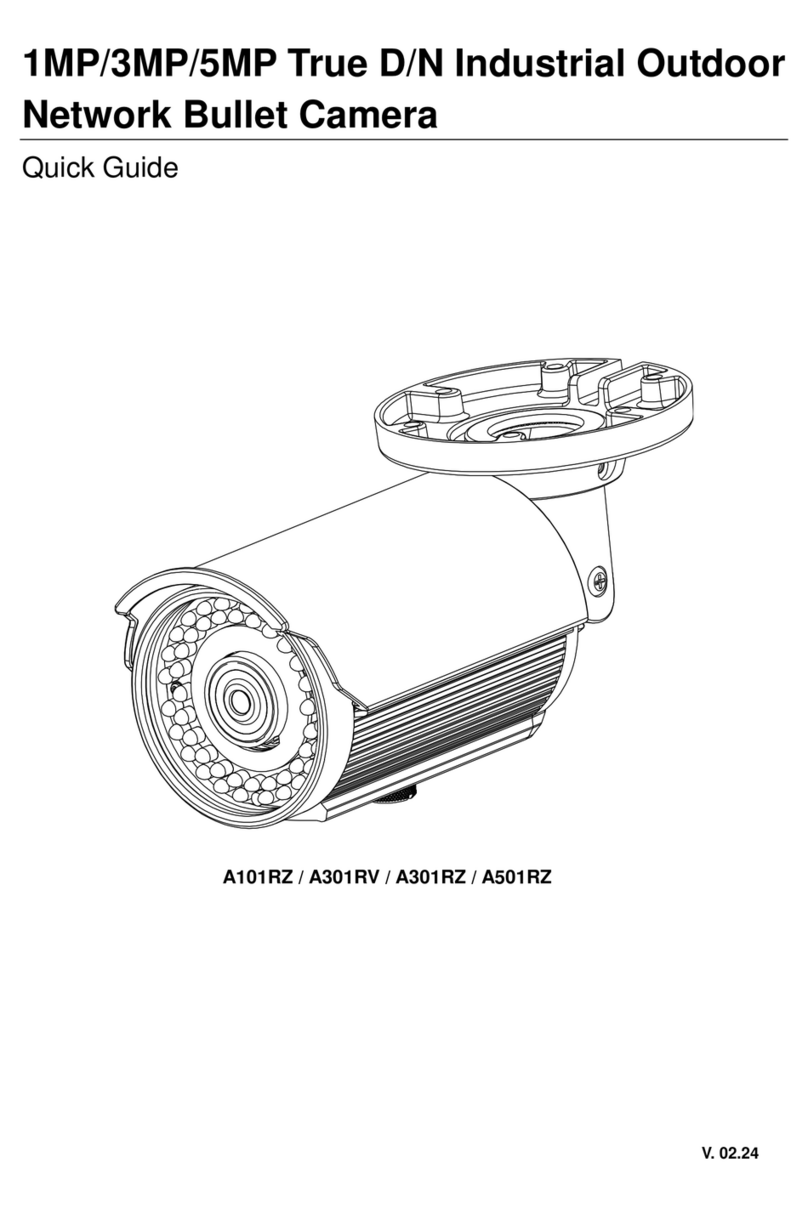
Messoa
Messoa A101RZ User manual

Messoa
Messoa SCR368-HN5 User manual

Messoa
Messoa NDR891(H) User manual

Messoa
Messoa NCB750 User manual

Messoa
Messoa NIC990 User manual

Messoa
Messoa NDF821PRO User manual

Messoa
Messoa NCC700 User manual

Messoa
Messoa SPD970 User manual

Messoa
Messoa NCC800 User manual

Messoa
Messoa NDF831-HN5 User manual

Messoa
Messoa PTZ900 User manual

Messoa
Messoa NID318 User manual

Messoa
Messoa SDF418 User manual

Messoa
Messoa SCB267-HN5 User manual

Messoa
Messoa NDZ760 User manual

Messoa
Messoa NCR875E(H) User manual

Messoa
Messoa NDR891(H) User manual

Messoa
Messoa NCR870 User manual

Messoa
Messoa NDR891 User manual