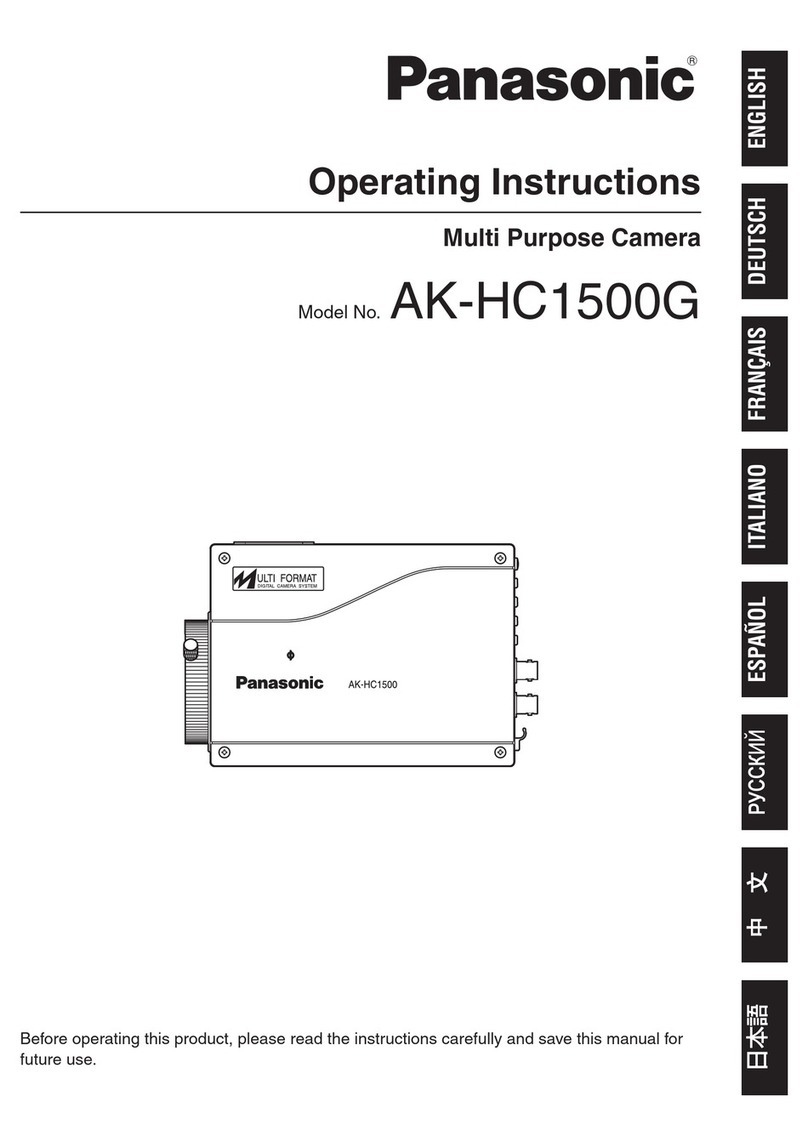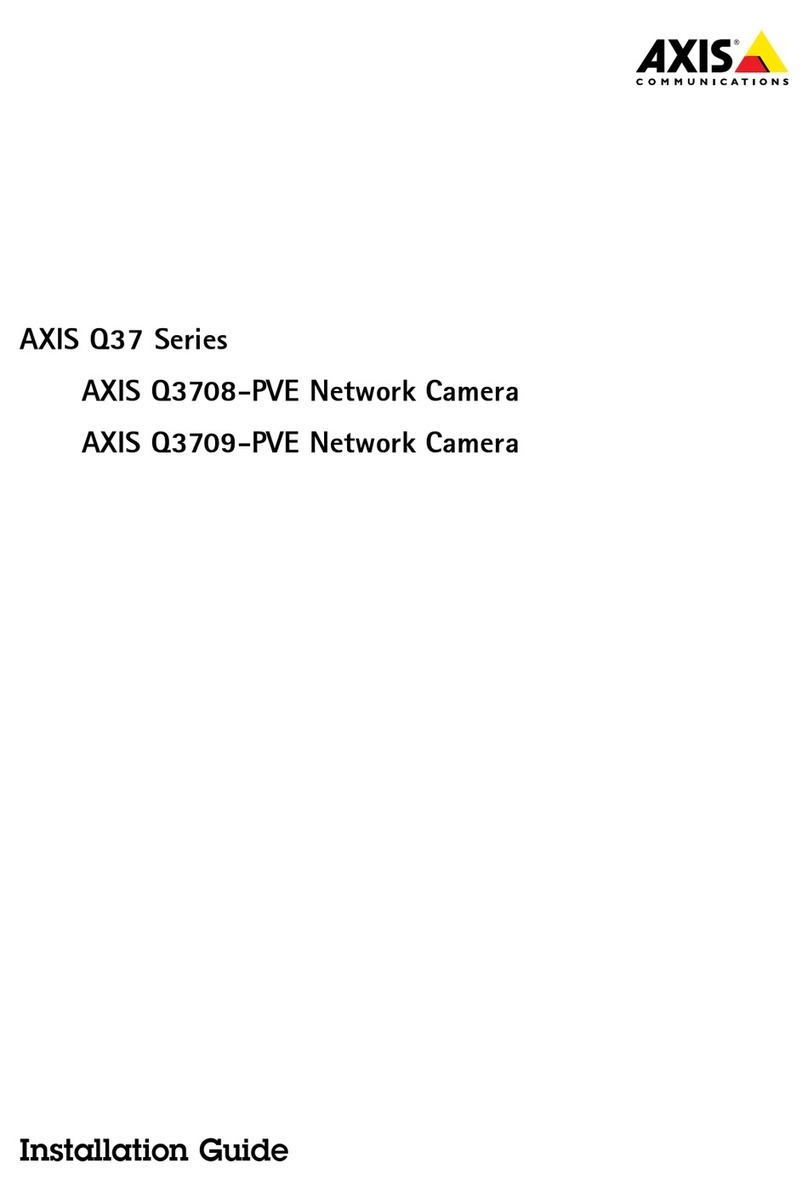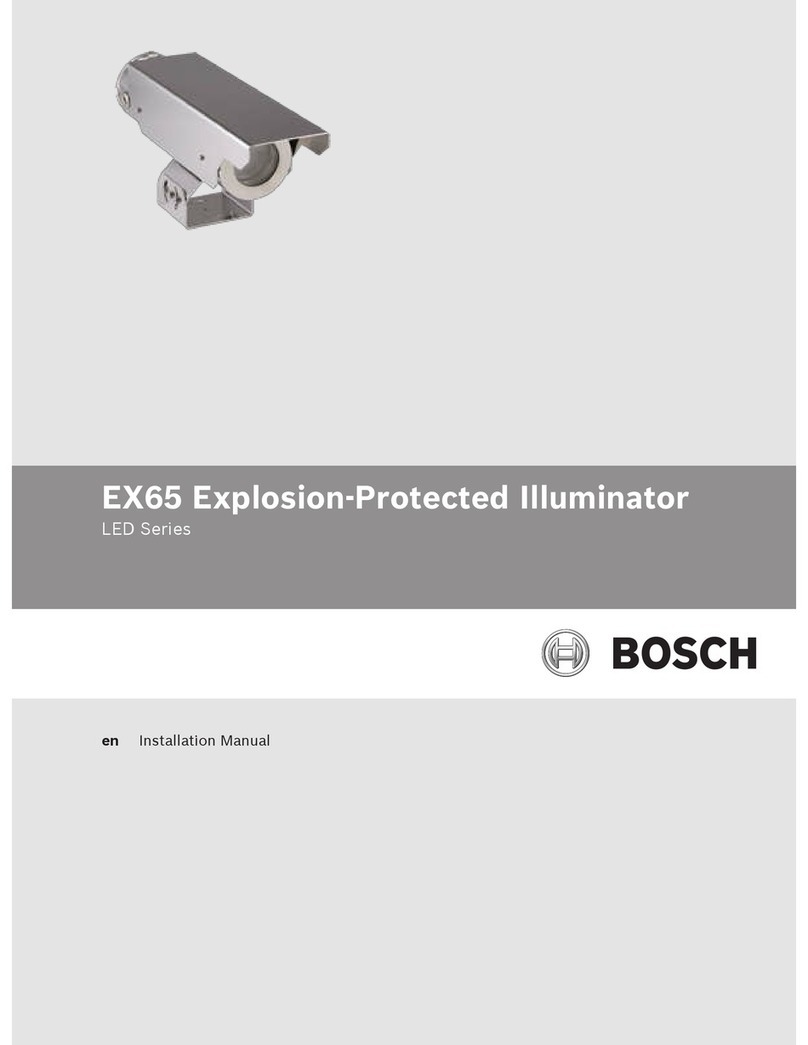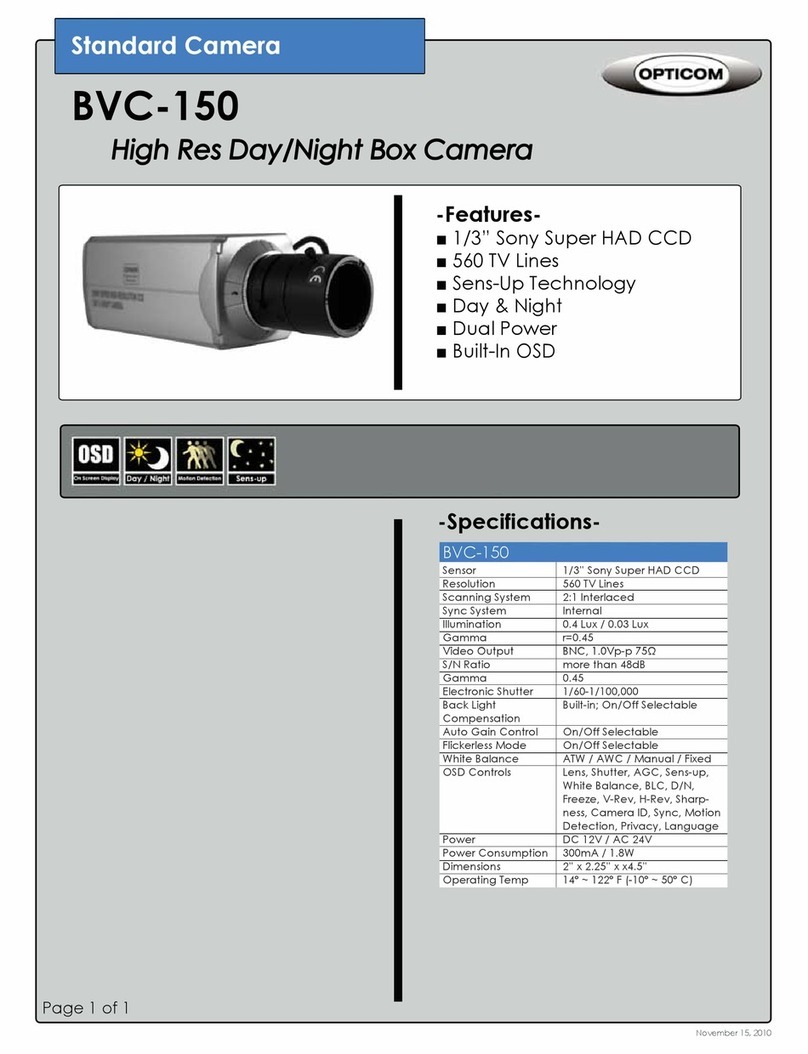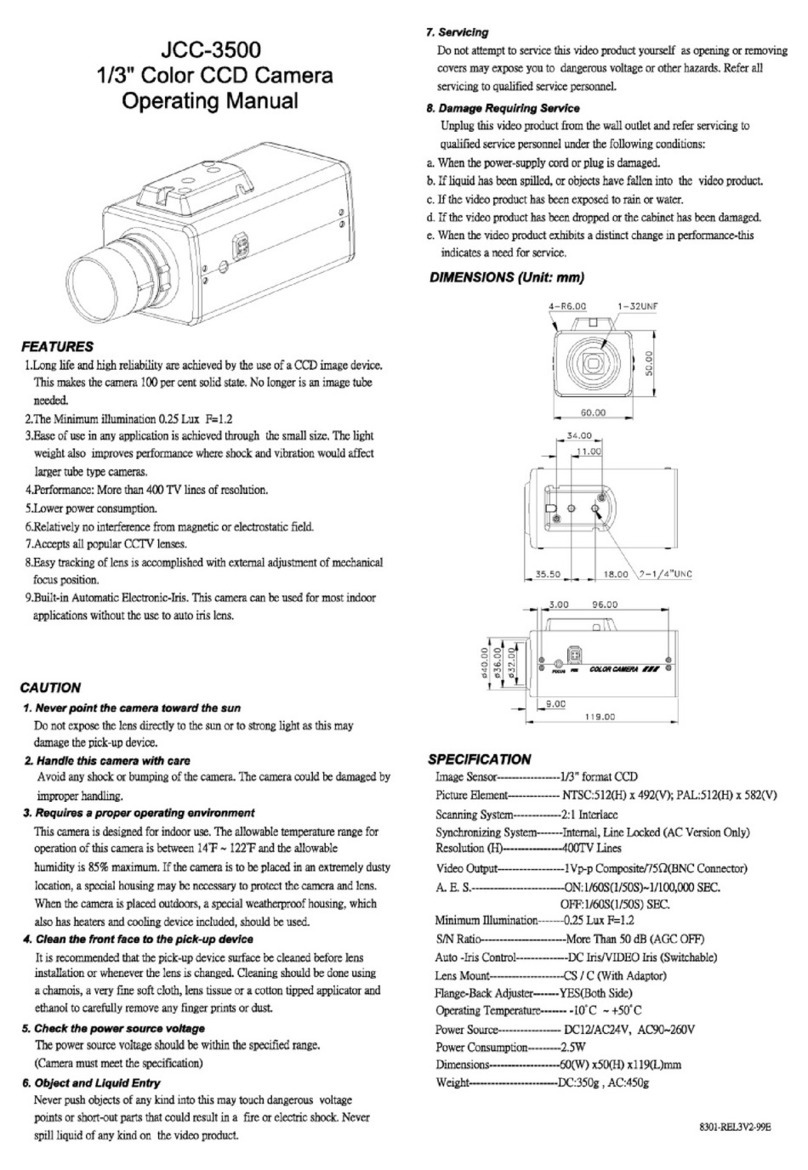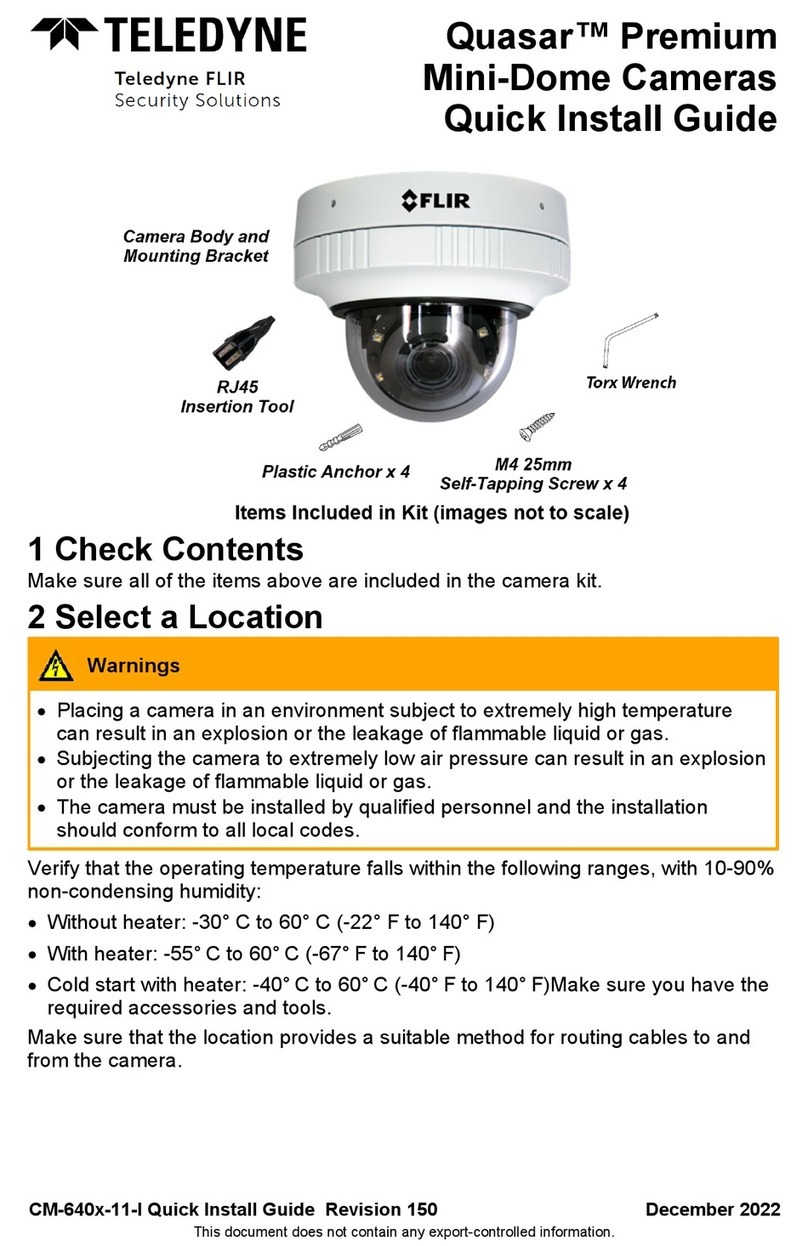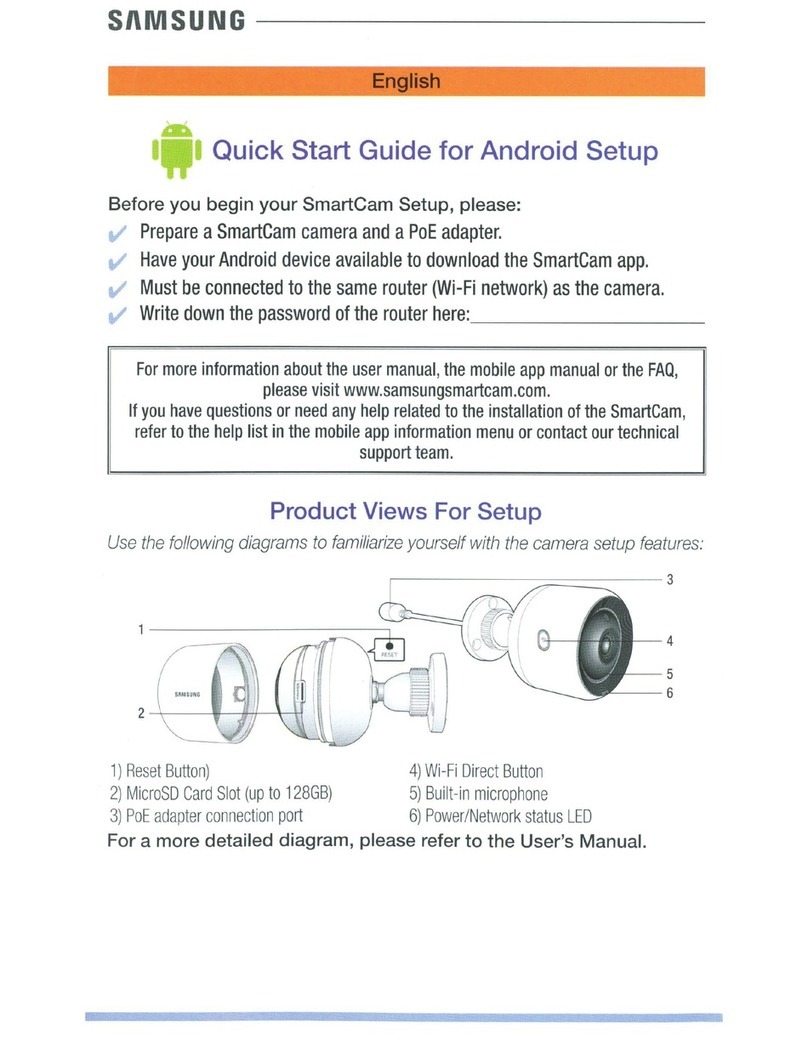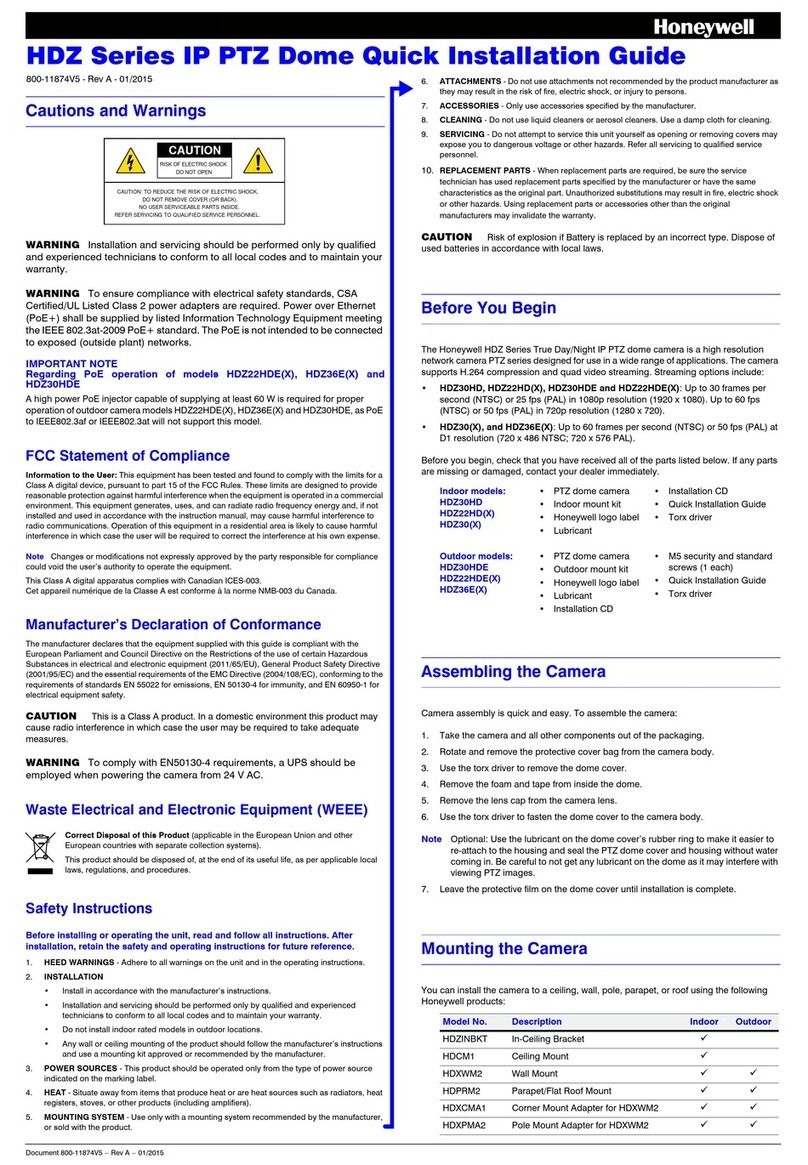Messoa NCR875-HN5 User manual

NETWORK CAMERA
User’s Manual
ZS10-0000002G 875 A.5

Table of Content
1. Notice of Use............................................................................................................................... 2
2. Product Overview ........................................................................................................................ 3
2.1 Camera Parts and Definition.............................................................................................. 4
2.2 Specification....................................................................................................................... 5
3. Camera Installation...................................................................................................................... 6
3.1 Installation .......................................................................................................................... 6
3.1.1 Drill the Mounting Location........................................................................................8
3.1.2 Positioning the Camera.............................................................................................8
3.1.3 Attaching the Camera to a Surface...........................................................................9
3.1.4 Adjusting Camera Focus...........................................................................................9
3.1.5 Using "SmartFocus" to Adjust Focus Smartly ..........................................................9
3.2 Network Camera Diagram.................................................................................................. 9
3.3 Hardware/Software Requirement..................................................................................... 10
3.4 Connecting the Camera to a Personal Computer............................................................ 12
3.4.1Setting IP.................................................................................................................10
3.4.2 Connect the camera to personal computer............................................................ 10
3.5 Using “IPFinder” to Search Camera’s IP Address............................................................ 14
4. Live View ................................................................................................................................... 15
4.1 Video Format.................................................................................................................... 15
4.2 Snapshot .......................................................................................................................... 15
4.3 Recording LED................................................................................................................. 15
5. Camera Settings........................................................................................................................ 16
5.1 Image Settings ................................................................................................................. 17
5.1.1 Image.....................................................................................................................17
5.1.2 Image Advanced Settings...................................................................................... 19
5.2 Network ............................................................................................................................ 20
5.2.1 Network Basic........................................................................................................ 22
5.2.2 FTP ........................................................................................................................ 23
5.2.3 SMTP..................................................................................................................... 22
5.2.4 NTP........................................................................................................................ 24
5.3 System.............................................................................................................................. 23
5.3.1 DateTime................................................................................................................ 23
5.3.2 Time Stamp............................................................................................................ 24
5.3.3 User........................................................................................................................ 25
5.3.4 Audio...................................................................................................................... 25
5.3.5 Update....................................................................................................................26
5.3.6 Information............................................................................................................. 26
5.4 Application........................................................................................................................ 27
5.4.1 Setting.................................................................................................................... 30
5.4.1.1 Video File............................................................................................................ 28
5.4.1.2 FTP .....................................................................................................................29
5.4.1.3 SMTP.................................................................................................................. 31
5.4.2 Schedule................................................................................................................ 30
5.4.2.1 Record Type........................................................................................................ 30
5.4.2.2 Period Setting...................................................................................................... 32
5.4.3 Alarm...................................................................................................................... 31
5.4.3.1 Event...................................................................................................................31
5.4.3.2 Action..................................................................................................................32
6. Reset Camera............................................................................................................................35
6.1 Software Reset................................................................................................................. 35
6.2 Hardware Reset ............................................................................................................... 35
1

1. Notice of Use
This manual is designed for administrators and users of the network camera. Read it carefully
before using the camera. Follow all requirements to ensure proper camera use.
We are not responsible for any technical or typographical errors and reserve the right to
change the product and manuals without notice.
Keep this document for future reference.
Please make sure the power source is 12V DC/24V AC. Only connect the camera to this
required power system.
The camera must be installed on a solid mounting surface.
Keep the camera and accessories dry.
We are not responsible for any damage caused by inappropriate use.
2

2. Product Overview
Key Features
Exceptional Images
This camera employs a 5MP Lumii sensor that quadruples sensitivity without blurring. The
camera utilizes Lumii technology to monitor the surveillance area in great detail in even the most
difficult lighting conditions. It delivers crisp and detailed images that are perfect for object- and
person-recognition. The camera’s high resolution also enables it to provide larger overviews,
increasing the size of the surveillance area without affecting image resolution.
Smartfocus
A built-in nine-point focus indicator enables the camera to focus precisely and automatically on objects,
relieving users of the need to adjust the focus manually.
Powerful IR Illuminator
The powerful IR illuminator lights objects evenly, reducing image noise and storage requirements. The
IR illuminator activates automatically when the lighting dims to under 10 lux. In night mode, the
illuminator enables the camera to capture images at even 0 lux. To help minimize energy usage, the
camera also comes equipped with a high-power LED.
ICR Day/Night Switching
This camera incorporates a mechanical ICR filter to capture perfect pictures at any light level. The
camera switches between its day and night modes automatically depending on the lighting
conditions, enabling it to capture color video in even 0.3-lux conditions and black/white video in
as little as 0 lux, ensuring crisp, clear images at all times. The camera’s megapixel resolution and
mechanical ICR filter deliver sharp, detailed captures and images of distant objects in even total
darkness.
Housing Certified to IP66 and IP67
Certified to IP66 and IP67, the die-cast aluminum alloy housing protects the camera against
extremely bad weather, making it perfect for outdoor surveillance.
Easy Installation
The cable-management bracket enables easy installation in any location, including walls,
surfaces, and ceilings. The camera’s built-in user-friendly I/O connectors also help reduce
installation time and maintenance costs.
Camera Overview
3

2.1 Camera Parts and Definition
4. Power In
(Red+/Black-)
5. RJ-45
Ethernet Connector
6. BNC
7. Audio Out
(Green)
8. Audio In (Red)
1. sunshield 2. pipe segment
3. mounting
bracket 9. Alarm Out (Orange)
RS485+ (Green)
RS485- (Yellow)
10. GND (Gray)
Alarm In (Red)
Alarm Reset(Brown)
1. Rain guard/extendable sunshield: minimize the effects of rain
and sunlight on image quality.
2. Pipe Segment: easy to mount at different angles.
3. Mounting Bracket: attach to a surface
4. Power In (Red+/Black-): power connector, DC12V/AC24V.
5. RJ-45 Ethernet Connector: network connection. Support PoE
(Power over Ethernet).
6. BNC: video output
7. Audio Out (Green): audio output
8. Audio In (Red): audio input
9. Alarm Out (Orange): alarm signal output port.
RS485+(Green): function reserved
RS485- (Yellow): function reserved
10. GND: ground (electricity) in electrical circuits.
Alarm In (Red): alarm signal input port.
Alarm Reset (Brown): for resetting an external alarm device.
4

2.2 Specification
Image System
Image sensor 1/2.5" 5 MP Lumii image sensor optimized for low-light performance
Effective pixels 2592 (H) X 1944 (V)
Image Compression
Method Triple Streaming : MPEG4 x2/ Motion JPEG x1
Resolution/ Frame MPEG4: HD 720P 1280 X 720 @30fps, 640 X480@30fps, 352 X192@30fps
rate MJPEG: 640 X 480@30fps, 640 X 352@30fps
Electric
Sync system Internal
f=3.3 ~ 12 mm, F1.6, Varifocal Megapixel lens
Built-in lens IR-corrected, Angle of view: 22∘~ 76∘(Horizontal)
Shutter time AES 1/10000 to 1/3.75 sec
Audio Two-way Mono Audio, Full-duplex, G.711 PCM 8kHz 64kbit/s
Alarm Yes; 1x Alarm-in, 1x Alarm-out
Motion detection Yes; 4 x 3 MD window & 5 level sensitivity
Day & Night Mode Mechanical ICR Filter
IR LED OFF: 0.3lux (F1.2, 50 IRE)
Minimum illumination IR LED ON: 0lux
IR LED IR LED 24pcs(850nm)
IR distance 25 meters (82 ft.)
IR turn on status Under 10 lux by auto control
LED life More than 10,000 hours (50ºC)
TV output NTSC, 720 X 480 @30fps PAL, 720 X 576 @25fps
Feature
BLC ON/Off
White Balance Auto/Daylight/Fluorescent/Incandescent
Sharpness Low/ Middle/High
Saturation Low/ Middle/High
Brightness Low/ Middle/High
Contrast Low/ Middle/High
Other Mirror, Flip, system log, snapshot
Power supply
Power requirement DC12V/ AC24V/ PoE(IEEE 802.3af)
Power consumption < 8W
Power connector Screwless Terminal block
Environment
Operating temperature
-10ºC ~ 50ºC (14ºF ~ 122 ºF)
Operating humidity 10~ 90% RH
Storage temperature -20ºC ~ 60ºC (-4ºF ~ 140 ºF)
Network
Ethernet 10Base-T/100Base-TX
Internet protocol TCP/IP, UDP, HTTP, SMTP, DNS, DHCP, NTP, FTP, RTP,RTSP, ICMP, uPNP
Connectors RJ-45 Ethernet 10Base-T/100Base-TX
Browser IE browser 6.0 or above
I/O connector
Video port BNC X1, 1.0Vp-p, 75Ω
Alarm port Terminal block
Audio port 3.5mm Phone Jack
Mechanism
Dimensions(LxWxH) 300 x 88 x 86 mm (11.79" x 3.47" x 3.39")
Weight 0.995 kg (2.2 lb.)
Protection Class IP66 and IP67
5

3. Camera Installation
Use the appropriate brackets and equipment to mount this camera.
After installing the camera, your network camera should be accessed from your local network.
Configure network routers first.
Package Contents:
Camera *1 Rubber Pad *1
Insulation caps *3 Guide Pattern Sticker *1
Self-tapping screws *3 Plastic anchor *3
Cable adaptor * 1 Power connector * 1
Printed Quick Start Guide *1 Document CD *1
3.1 Installation
This section details how to set up the camera.
3.1.1 Drill the Mounting Location
1. Place the “guide pattern sticker” on the desired mounting location.
2. Drill the marked holes
3.1.2 Positioning the Camera
Listed below are different ways to adjust the camera position to capture the desired field of vision.
1. Loosen the screw (a.) to rotate either the camera or “pipe segment”. Select the desired position
then tighten the screw to set the position.
2. Loosen the screws on both sides (b.) to change the mounting bracket angle. Move the camera
into the desired position. Tighten the screws to set the position.
screw
(a.)
pipe segment
screws (b.)
mounting
bracket
6

3.1.3 Attaching the Camera to a Surface
1. Place the “rubber pad” inside the mounting bracket.
2. Place the 3 “insulation caps” onto the “self tapping screws”.
3. Position the mounting bracket to the desired mounting location.
4. Screw the camera into the holes.
- For cement surfaces, insert the “plastic anchors” into the holes. Align the holes in the
mounting bracket. Then use the “self tapping screws” to screw the camera into the holes.
- For any other surfaces, align the holes in the mounting bracket. Then use the “self
tapping screws” to screw the camera into the holes.
The mounting bracket can be loosened for easier cable installation. Loosen the screw (c.) on both
sides to rotate the mounting bracket and adjust the cable.
rubber
p
ad
insulation
cap
screw
(
c.
)
3.1.4 Adjusting Camera Focus
Note: This camera can be focused using a service monitor. Attach the service monitor to the BNC
Cable. If no monitor is available then focus must be performed by using an internet browser to
view the camera images.
1. Loosen the two screws on top of the sunshield and remove the sunshield.
7

2. Rotate camera cover counter clockwise to expose the lens.
3. Loosen the zoom adjust lever screw and focus adjust lever screw. Set the desired field of
view then tighten the zoom adjust lever screw and focus adjust lever screw.
focus adjust
lever
zoom adjust
lever
8

Note: Two desiccant packs are already placed near the lens. The desiccant pack prevents
fogging on the inside of the lens due to any moisture. Make adjustments within 30 minutes or
the desiccant pack may absorb too much moisture and become ineffective.
Desiccant packs that have absorbed too much moisture need to be replaced or reactivated.
When lens adjustments are complete, reattach the camera cover and sunshield.
3.1.5 Using “SmartFocus” to Adjust Focus Smartly
This network box camera provides “SmartFocus” to obtain correct focus on a subject, instead of
requiring users to adjust focus manually. 9 view zones are provided. When you obtain correct
focus on each view zone, the green light will be turned on.
1. Directly connect the video output cable to your monitor.
2. Press the reset button until the power is on.
3. The nine zones will appear in your monitor. Adjust the lens focus and symbols will be
displayed on the top left corner of each zone.
The green light: it means each view zone’s best focus position.
The red arrow: it means it is near the best focus position. You just need to fine-tune it.
3.2 Network Camera Diagram
Connection type:1
Connection type 2:
9

3.3 Hardware/Software Requirement
Computer
-Windows Vista or XP as OS
-Internet Explorer Version 6.0 or later
-CPU: Intel Pentium 4.2 GHz or higher
-Memory: 512 MB or more
-VGA card--support Direct X 9.0 or above
Power Supply
The camera requires a DC12V/AC24V/PoE power supply. Make sure you use the correct power
supply before connecting to this network camera.
Use a RJ45 network connector to connect the camera to your computer or hub switch.
Hub Switch
A Hub Switch is required to monitor two or more cameras from the same computer.
3.4 Connecting the Camera to a Personal Computer
This section details how to access the camera from a computer.
3.4.1 Setting IP
This is a network-based camera and must be assigned an IP address first.
Enter a default IP address manually. The camera’s default IP address is 192.168.1.30 and
submask address is 255.255.255.0.
Obtain an IP address automatically from the DHCP server. You don’t need to change the
camera’s IP address if your network uses a DHCP server.
3.4.2 Connect the Camera to a Personal Computer
1. Connect the network cable to the camera and then turn on the camera’s power.
2. Set the personal computer’s IP address. The camera’s default IP address: 192.168.1.30 and
submask is 255.255.255.0.
3. Check that the camera and computer are connected by pinging the IP address you have set.
To do this, start a command prompt and type the IP address you set. If the message “Reply
from…” appears, it means the connection is done.
4. Start Internet Explorer and enter the set IP address (default is http://192.168.1.30). A login
window will appear. Enter the default user name: admin and password: 1234 to login .
5. Install ActiveX viewer. It is required to monitor both MPEG4 and Motion-JPEG video modes.
10

6. Images of the camera can be viewed through Internet Explorer. Before viewing, follow these
steps to enable the display.
a. Enable Cookies as shown below:
- In Internet Explorer, click Internet Options on the Tools menu.
- On the Privacy tab, move the settings slider to Low or Accept All Cookies.
- Click OK.
b. Set “Browser setting when proxy sever is used” when a proxy server is used.
c. Change “security” in Internet options as shown below:
- On tool menu, click “Internet Option”.
- Press the Security tab.
- If the camera operates inside the intranet, click the “Intranet” icon. If the camera
operates on the Internet, click the “Internet” icon.
- Click “Custom level”. This will open the “Security Settings – Internet Zone” screen.
- Scroll down to the “ActiveX controls and plug-ins” radio buttons and enable all of
them as shown in the illustrations:
- Press OK to save the settings. Close all Internet Explorer Windows and start a
new window. This will allow the new settings to take effect.
7. Type your set IP address into the browser.
8. Then you should be able to see the camera image screen as follows:
11

3.5 Using “IPFinder” to Search Camera’s IP Address
“IPFinder” is a program which helps users find network cameras Please note that “IPFinder” is
only compatible with Windows Vista and Windows XP.
1. Insert the CD in the CD-ROM drive.
2. Double click “IPFinder.msi” to run the program. Follow the instructions to install,.
3. After successfully installing “IPFinder”, double click the “IPFinder” icon which is displayed in
your desktop. A “IPFinder” window will pop out. The window will display a list of net cameras
which you are using currently.
12

4. Click “Tool” on the tool bar to set related functions. Press “Search Network” to search
cameras. Press “Set Master ID and Password” to set a master ID and password for all
cameras. Or click “Management Tool” to either restart the camera, update firmware, reset all
of the camera settings to default (except network settings) or reset all of the camera
parameters to default.
5. After searching cameras, choose one to view detailed information. The top right frame of the
“IPFinder” window will display the camera’s monitor section and the bottom right frame of
“IPFinder” will display the camera’s IP address and related information.
13

6. Right click a camera to set it’s related functions. Press “Go to Presentation URL” to access
the camera which you want to login. Press “Set Device ID and Password” to set the camera’s
login ID and password. Click “Network Information” to configure the camera’s network
settings. Or Press “Management Tool” to either restart the camera, update firmware, reset all
of the camera settings to default (except network settings) or reset all of the camera
parameter to default.
14

4. Live View
Live view is designed for general users to control the camera. " Video Format", “Snapshot”,
“Recording LED”, “Live” and “Setup” functions are listed on the live view. Please note, only
administrators can access “Setup” to configure camera settings.
4.1 Video Format
Select a resolution type for live view. .
4.2 Snapshot
The “Snapshot” function is for snapshot capture. Press the “Snapshot” button to take a picture
which will be automatically saved into an automatically created IPCAM folder on your computer.
4.3 Recording LED
The recording LED becomes red when the alarm/event function is triggered.
15

5. Camera settings
Click on “Setup” to configure camera settings. On the left is a navigation bar with 5 setting
categories. "Image Settings", "Network Settings", "System Settings", and "Application Settings"
are provided for administrators to set up the camera’s functionalities.
16

5.1 Image Settings
“Image” is used to change any picture setting on the camera. Remember to click “Save” to keep
your settings.
5.1.1 Image
-Basic Setting
Every parameter of “Basic Setting” affects the displayed image. Specify appropriate parameters
in the following section.
Camera Name: enter a desired network camera name. The name will be displayed at the top
of the Live page.
Video Codec: Choose a compression mode to be displayed in “Live View”. Compression
choices include "MPEG4_1+MPEG4_2+MJPEG", "MPEG4_1+MJPEG",
"MPEG4_1+MPEG4_2", and "Single MPEG4_1".
- MPEG4_1 is for high-resolution live view/compression mode.
17

- MPEG4_2 is for low-resolution live view/compression mode.
- MJPEG is for middle-resolution live view/compression mode.
Resolution: “Resolution” and “Video Codec” are dependent fields.
- If "MPEG4_1+MPEG4_2+MJPEG" is selected, "1280x720, 352x192, 640x352" can be
set.
- If "MPEG4_1+MJPEG" is selected, "640x480, 640x480" or "1280x720, 640x352" can be
set.
- If "MPEG4_1+MJPEG_2" is selected, "1280x720, 352x192" can be set.
- If "Single MPEG4_1" is selected, “1280x720” can be set.
*Note: the corresponding fields are listed below.
Video Codec Field Resolution Live View/Compression
Selections
MPEG4_1+MPEG4_2+MJPEG 1280x720, 352x192, 640x352 MJPEG (640x352)
MPEG4_1 (1280x720)
MPEG4_2 (352x192)
640x480, 640x480 MJPEG (640x480)
MPEG4_1 (640x480)
MPEG4_1+MJPEG
1280x720, 640x352 MJPEG (640x352)
MPEG4_1 (1280x720)
MPEG4_1+MJPEG_2 1280x720, 352x192 MPEG4_1 (1280x720)
MPEG4_2 (352x192)
Single MPEG4_1 1280x720 MPEG4_1 (1280x720)
TV System: "NTSC" and "PAL" are provided for different TV system settings.
Mirror: set images as left or right. Select ON or OFF to enable or disable this function.
Flip: set images upside down. Select ON or OFF to enable or disable this function.
-MJPEG Setting
Quality: set the image’s quality as “Basic”, “Normal” or “Best”.
-MPEG-4_1 Setting
Bit Rate: according to your bandwidth, specify a value for data transmission rate (kbit/s).
Frame Rate: frame rate is the image transfer speed. 5 is 5 images transmission per second,
10 is 10 images transmission per second, etc. If “Auto” is selected, the camera will decide
the image transfer speed automatically.
-MPEG-4_2 Setting
The values contained in the frame rate field are displayed depending on the value you set in the
video code field (please note that you have to press the save button to save the value you select
18

in the video code field first and then the corresponding values contained in the frame rate filed will
be displayed for selection.) Here lists the corresponding values.
Video Codec Field Frame Rate Field
MPEG4_1 + MPEG4_2+MJPEG 15, 7.5, 2.5
MPEG4_1+MJPEG N/A
MPEG4_1+MPEG4_2 30, 15, 5
Single MPEG4_1 N/A
Bit Rate: according to your bandwidth, specify a value for data transmission rate (kbit/s).
Frame Rate: the frame rate is the image transfer speed. 15 is 15 images transmission per
second, 7.5 is 7.5 images transmission per second…etc.
5.1.2 Image Advanced Settings
“White Balance”, “Day and Night”, “AES”, “Lumii”, “Working Environment”, “Lens Format”, “BLC”,
“Brightness”, “Contrast”, “Saturation” and “Sharpness” are provided for you to set the quality of
images. Please click the “Save” button to save your image settings.
-Advanced settings
White Balance: select a white balance mode according to external lighting condition for the
best color temperature.
- Auto: adjust the white balance automatically according to the environment conditions.
19
Table of contents
Other Messoa Security Camera manuals
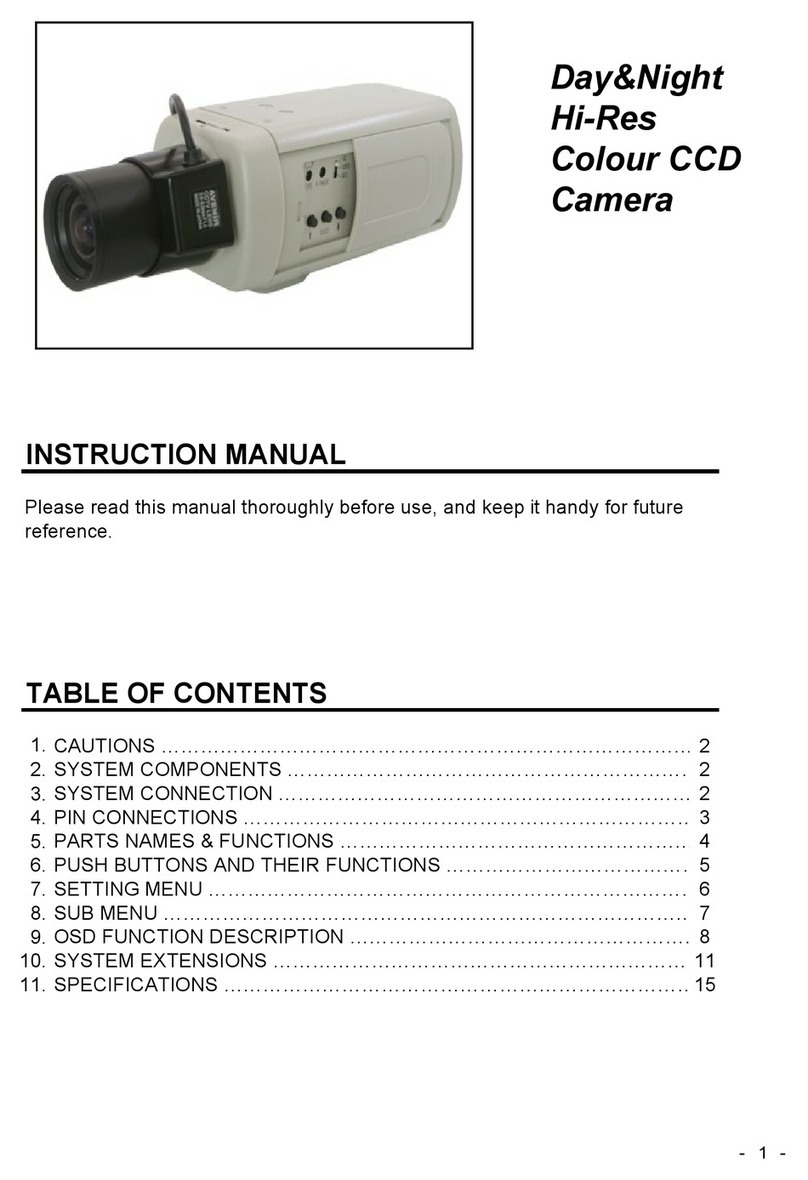
Messoa
Messoa SCB280 User manual

Messoa
Messoa NDF821PRO User manual

Messoa
Messoa NCB355 User manual

Messoa
Messoa NIC830-HN5 User manual

Messoa
Messoa PTZ900 User manual
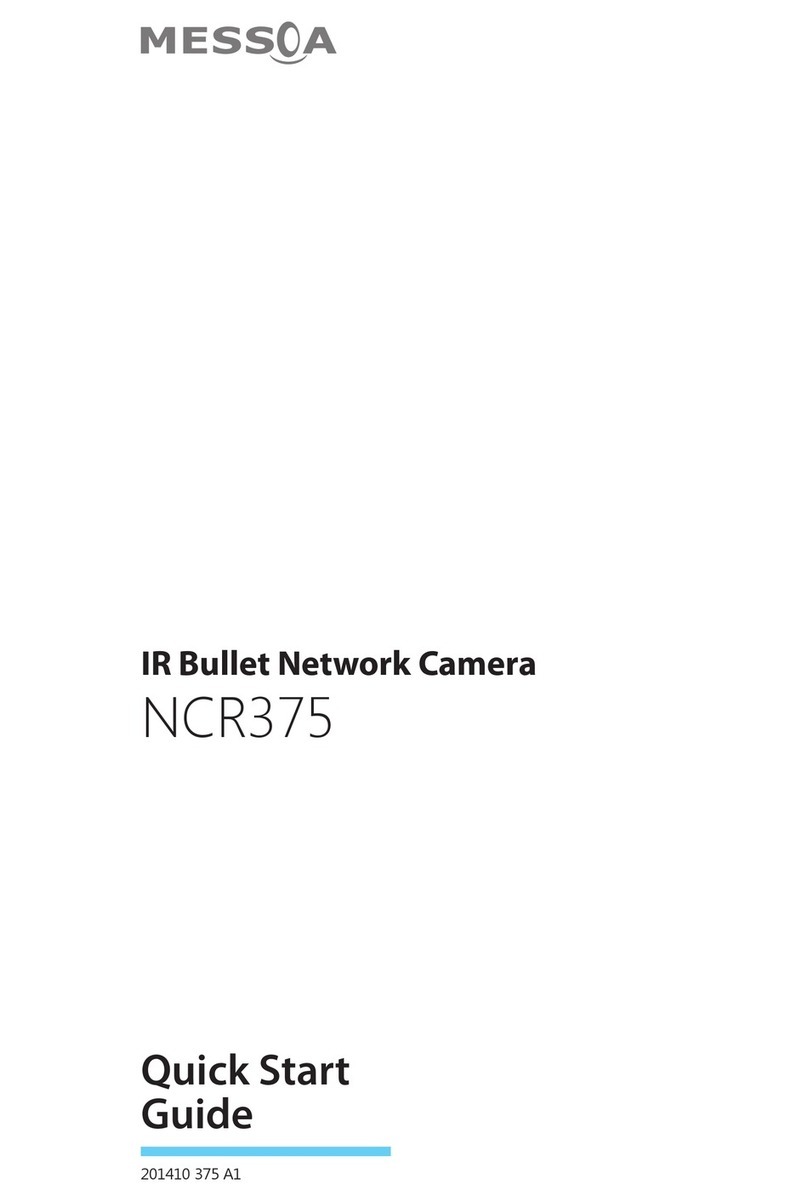
Messoa
Messoa NCR375 User manual

Messoa
Messoa NCB750 User manual

Messoa
Messoa NCB750 User manual

Messoa
Messoa NDZ760 User manual

Messoa
Messoa SCR368-HN5 User manual

Messoa
Messoa LPR615 User manual

Messoa
Messoa NCB855E User manual

Messoa
Messoa SDF418 User manual
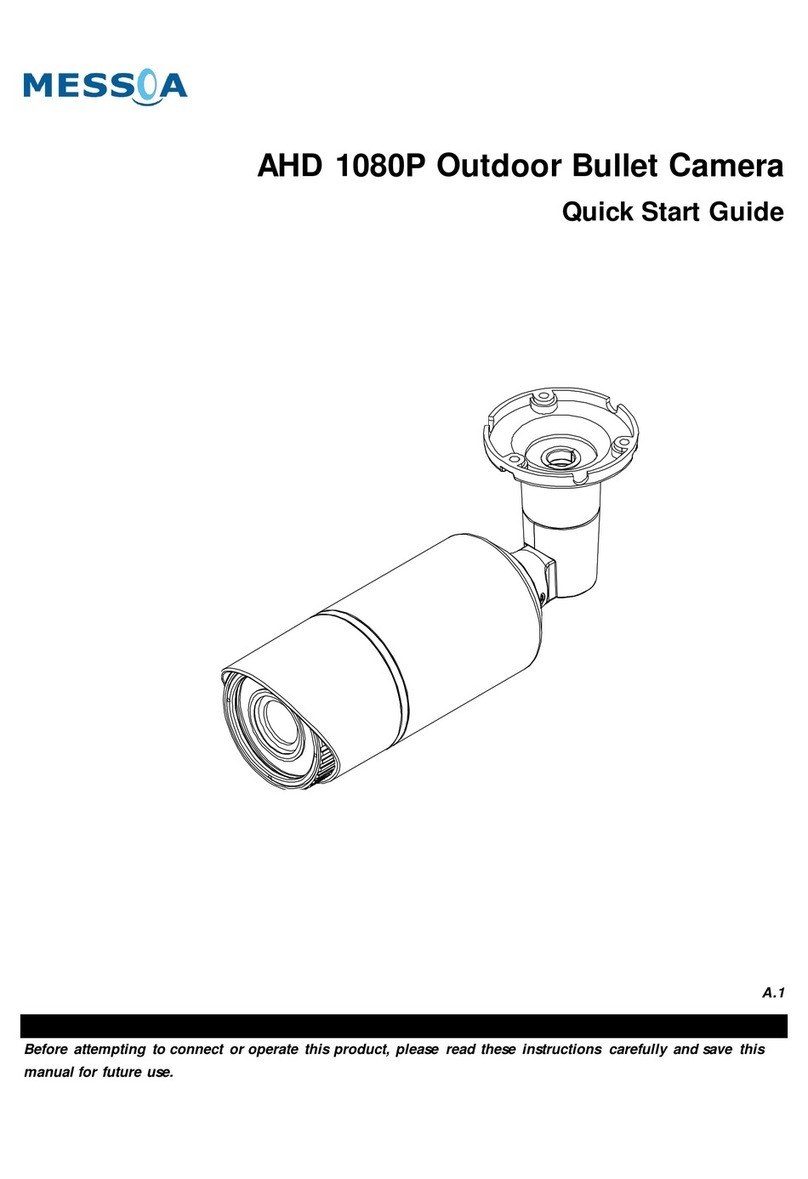
Messoa
Messoa HCR176 User manual

Messoa
Messoa SCB290-HN5 User manual

Messoa
Messoa NDR891 User manual

Messoa
Messoa NDR891(H) User manual

Messoa
Messoa SPD970 User manual

Messoa
Messoa NOD316 User manual

Messoa
Messoa SCR367 User manual