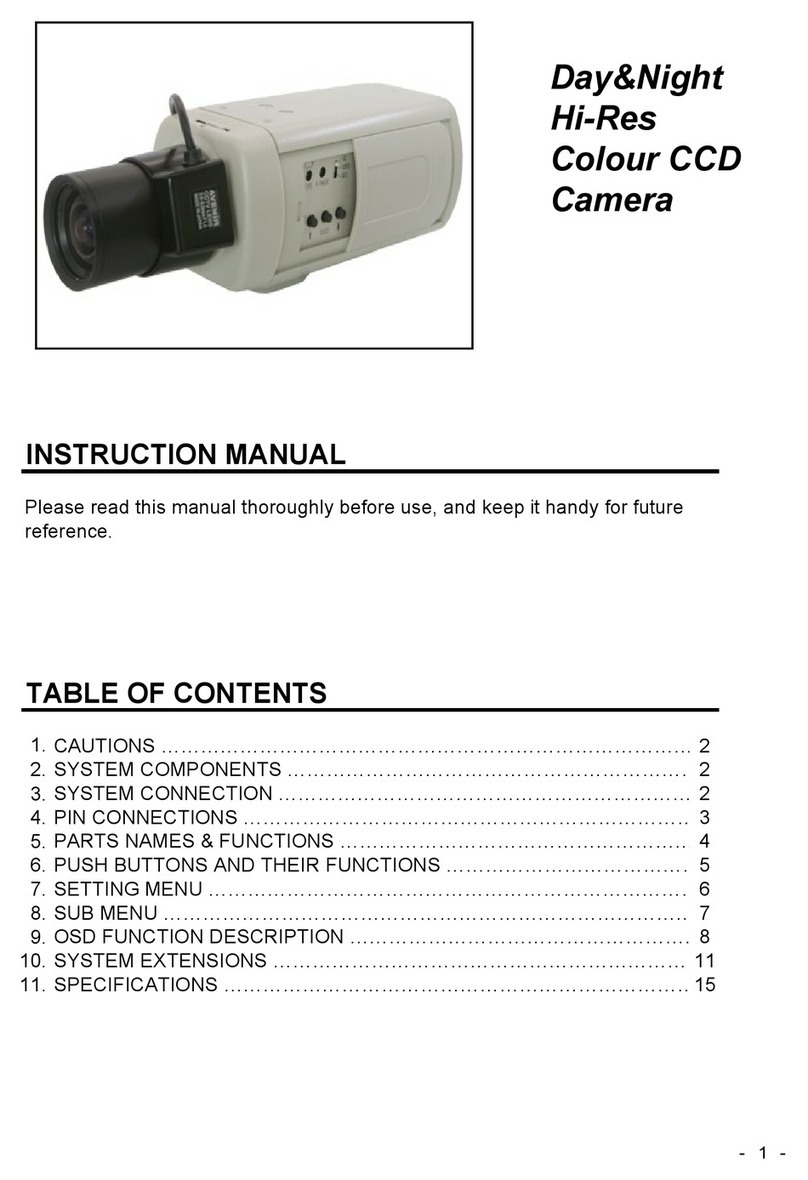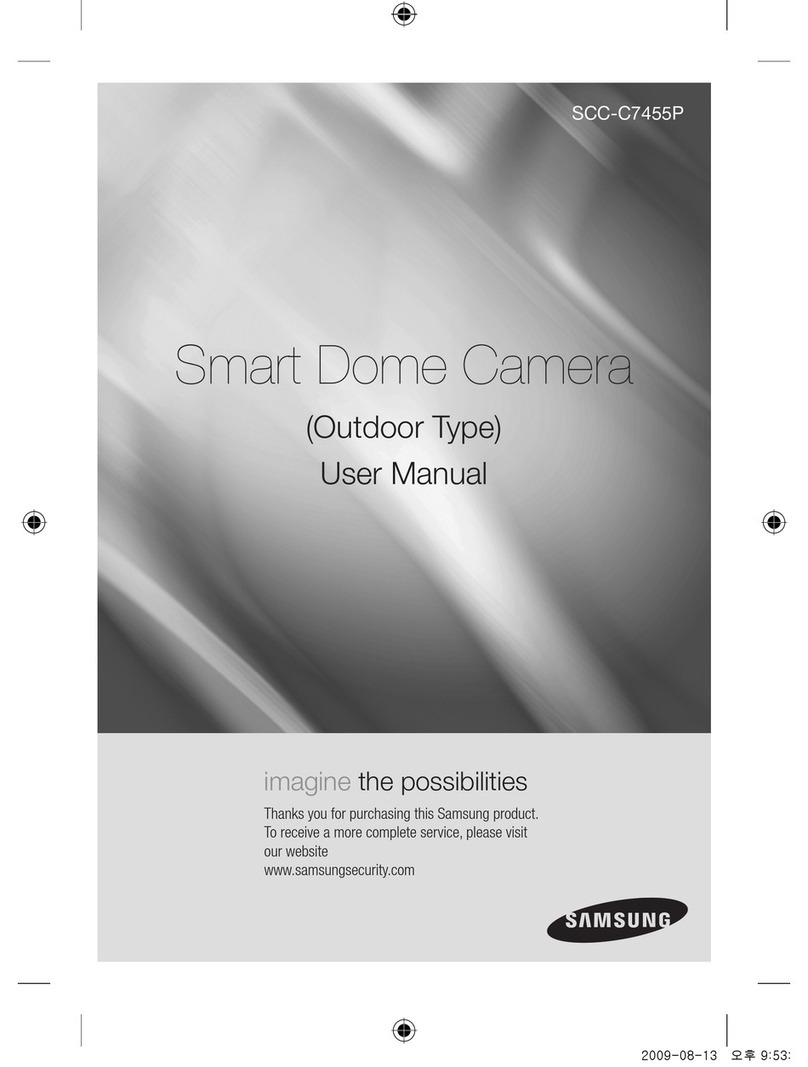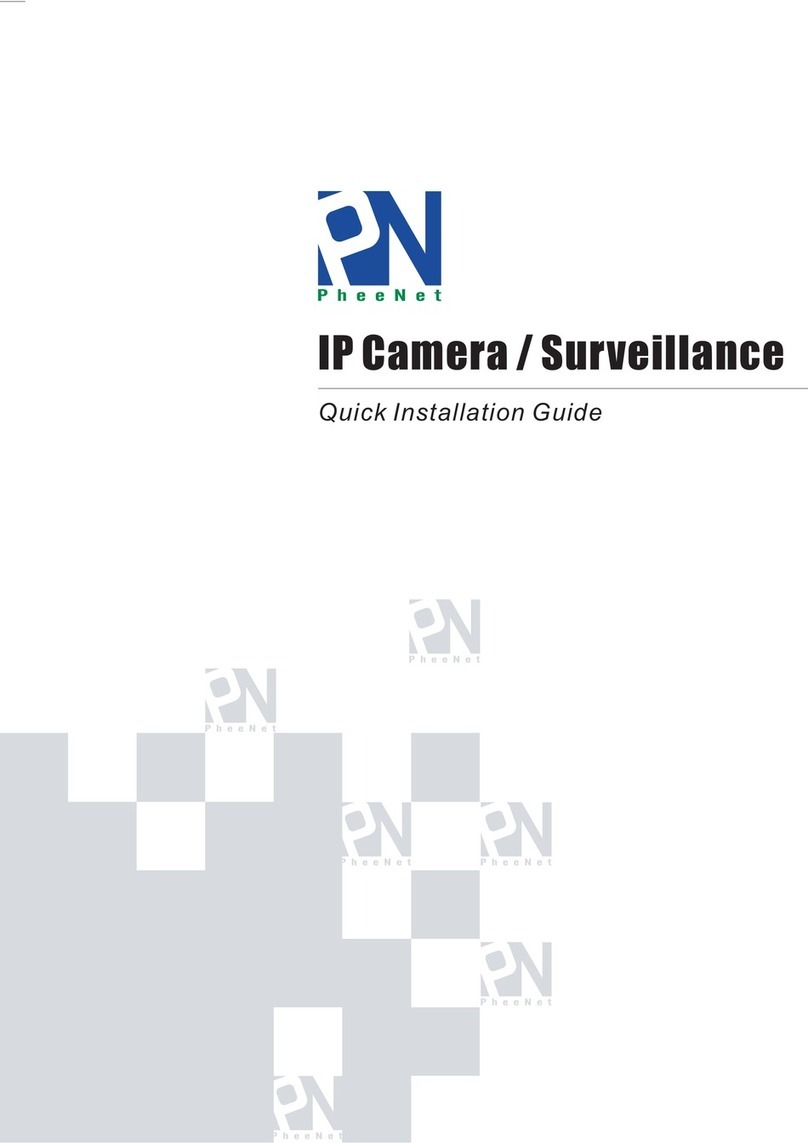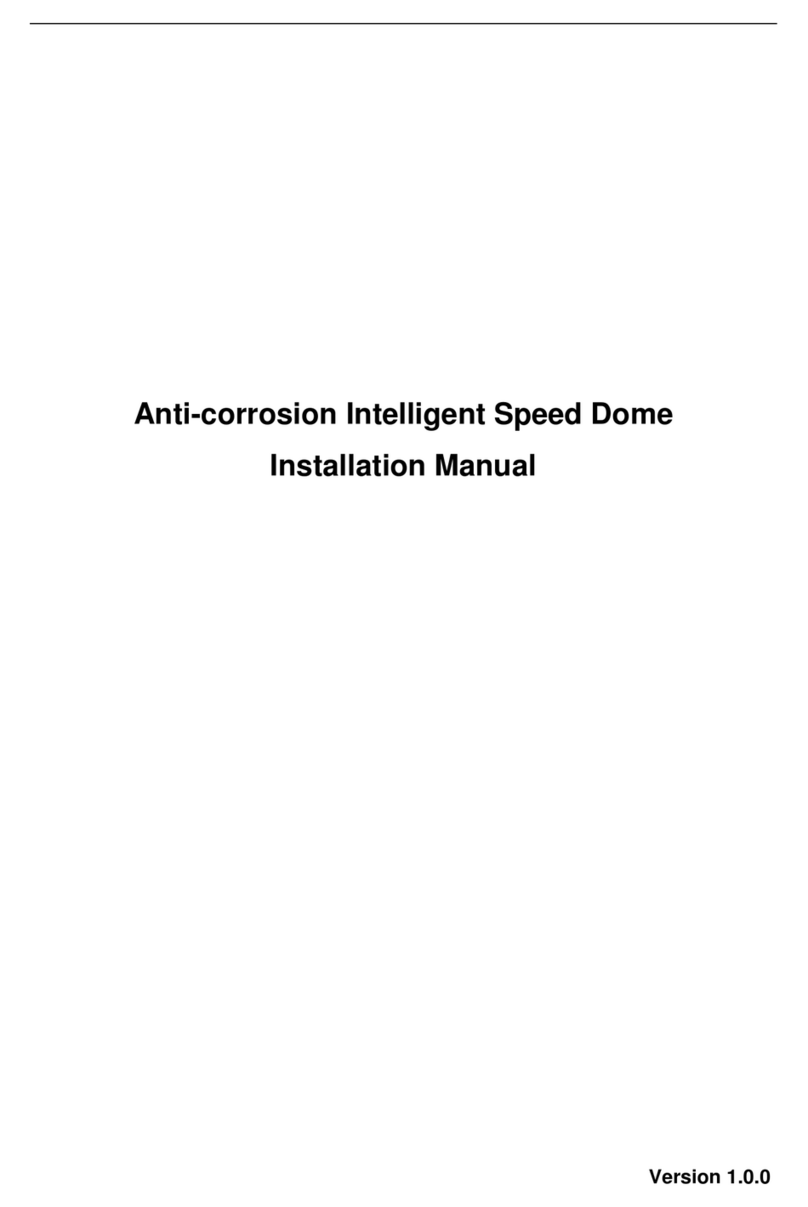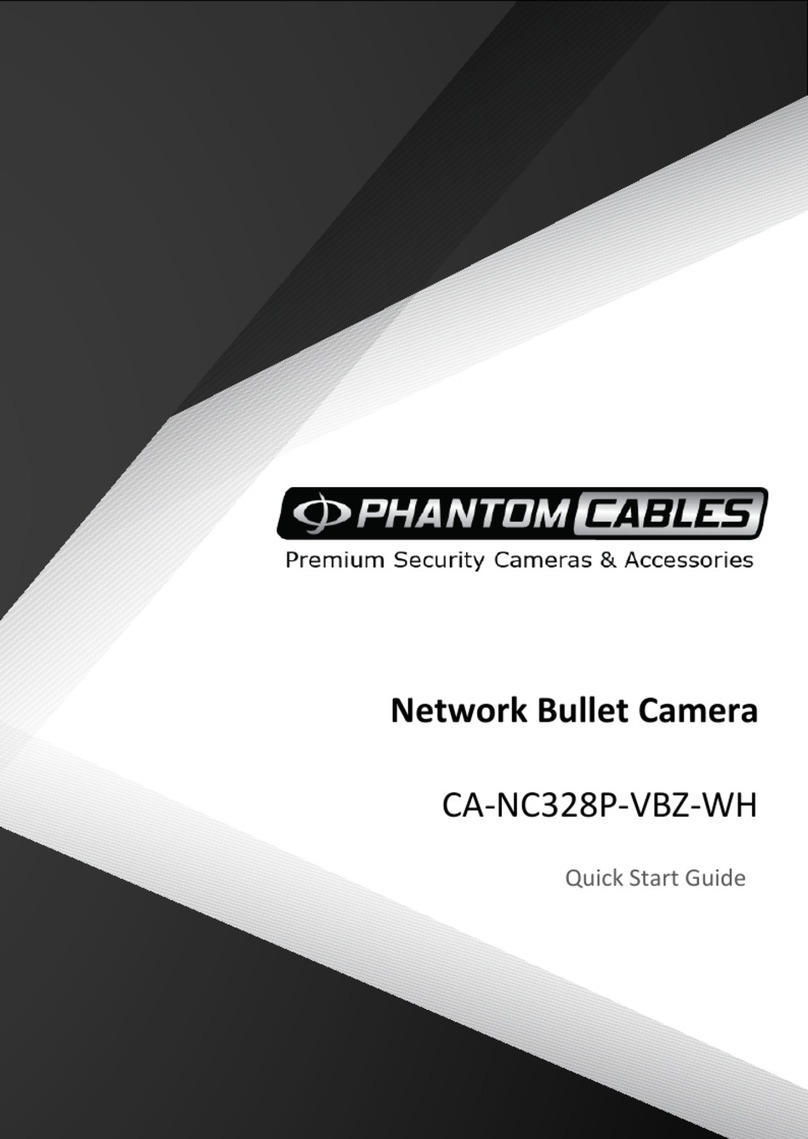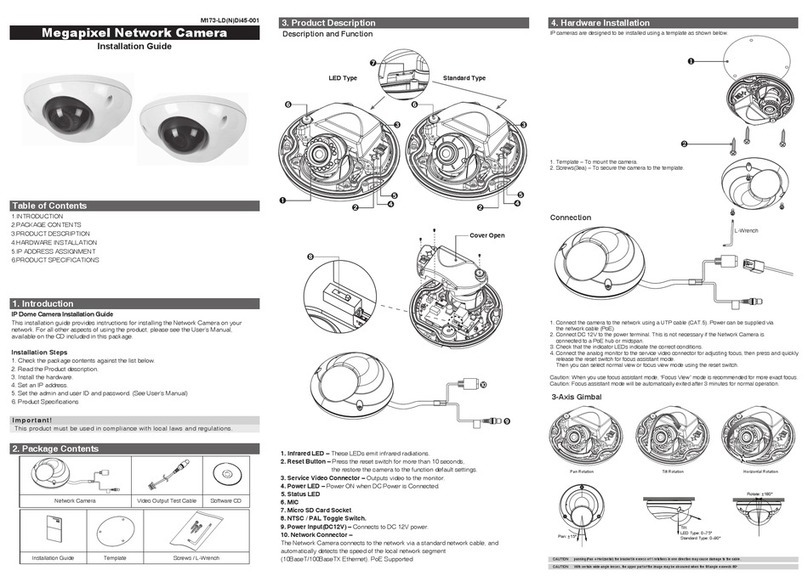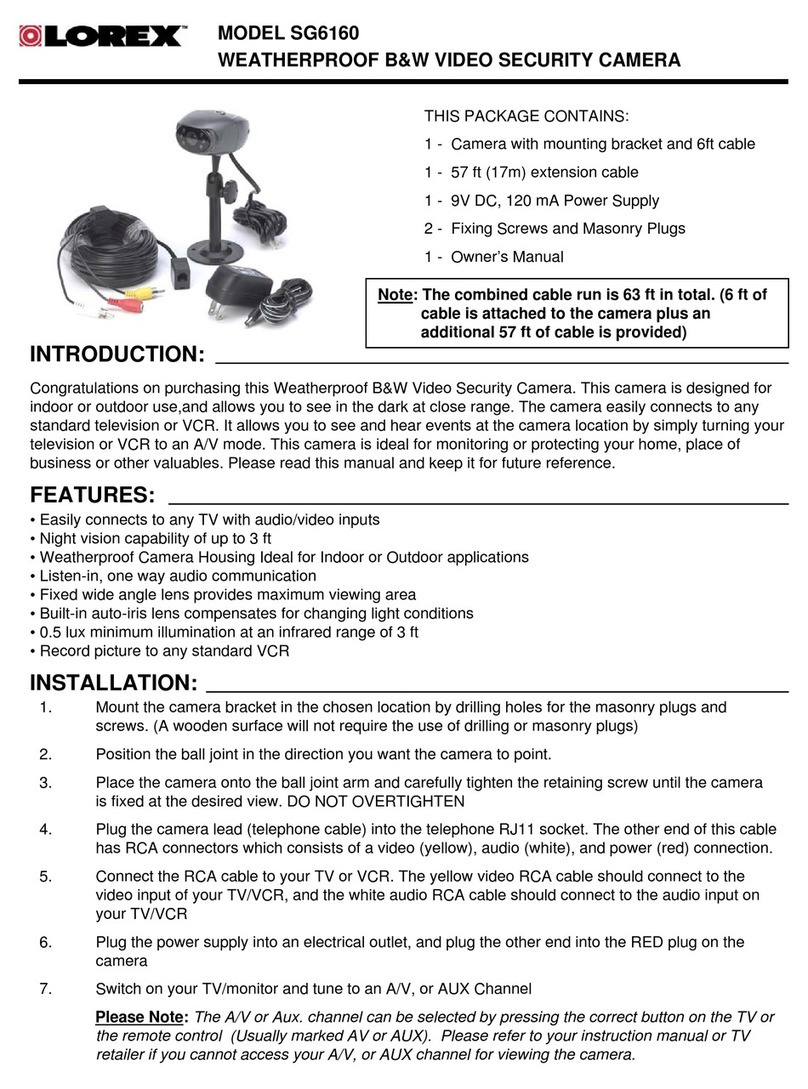Messoa NCB355 User manual











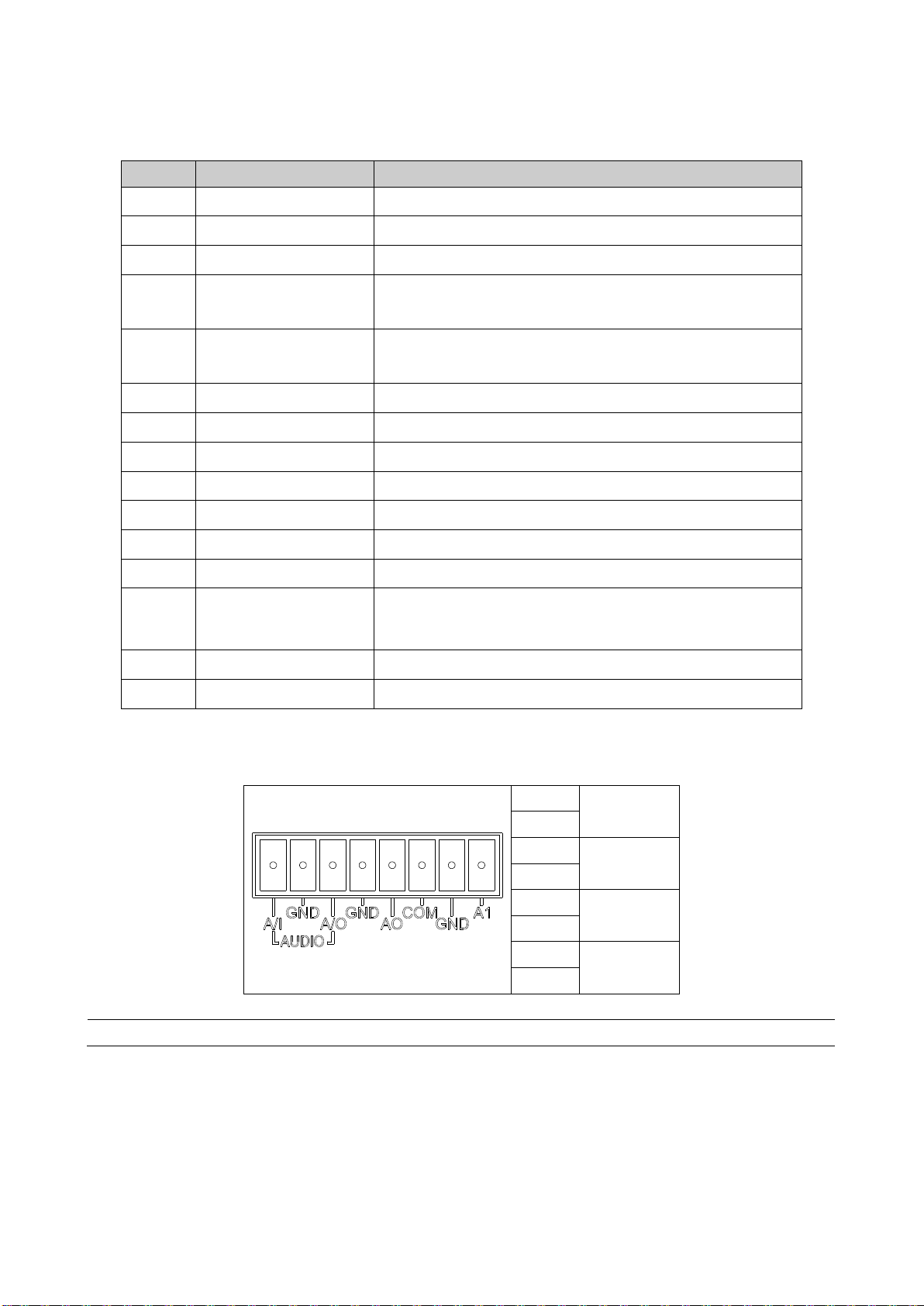




This manual suits for next models
1
Table of contents
Other Messoa Security Camera manuals

Messoa
Messoa NCC800 User manual

Messoa
Messoa NCR875-HN5 User manual

Messoa
Messoa NIC990 User manual
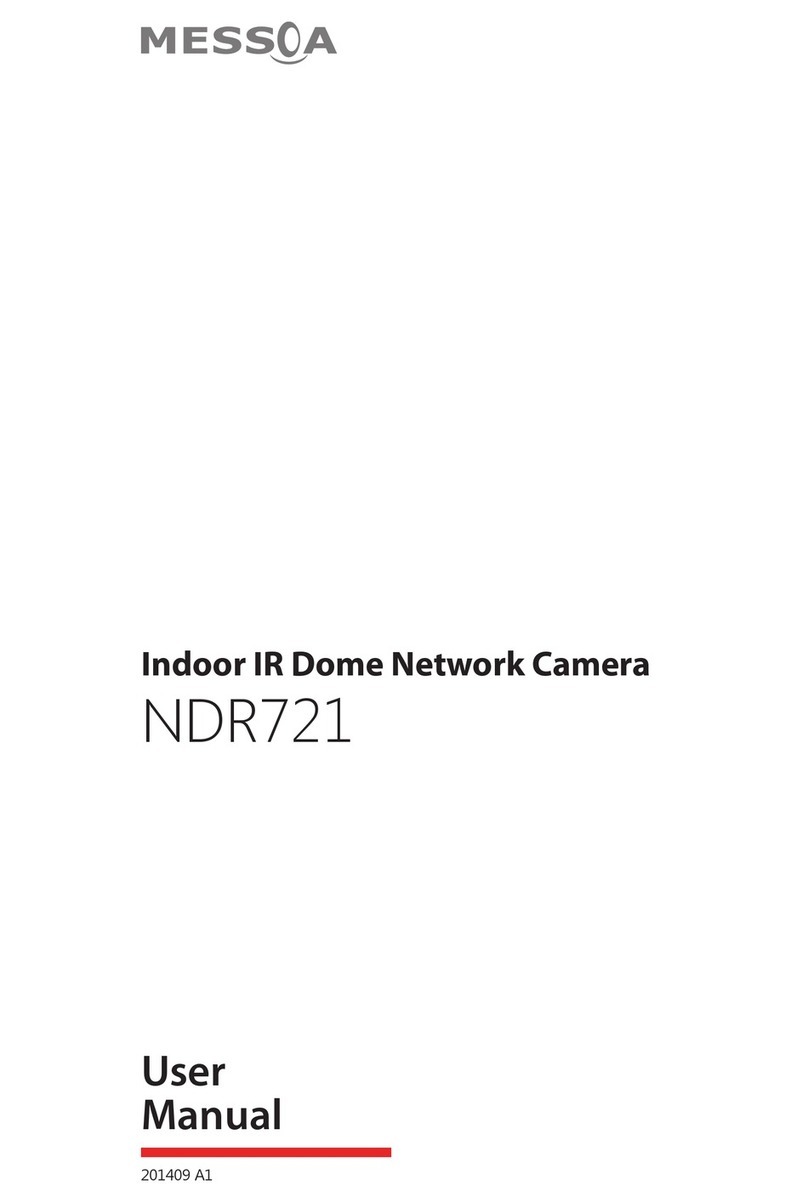
Messoa
Messoa NDR721 User manual

Messoa
Messoa LPR615 User manual

Messoa
Messoa NIC990 User manual

Messoa
Messoa NDR890 User manual

Messoa
Messoa SCR368-HN5 User manual

Messoa
Messoa NOD316 User manual

Messoa
Messoa NCB855E User manual

Messoa
Messoa PTZ900 User manual

Messoa
Messoa NCB750 User manual

Messoa
Messoa UFD301 User manual

Messoa
Messoa NCR875E(H) User manual

Messoa
Messoa NCB855E User manual

Messoa
Messoa NDR891 User manual

Messoa
Messoa NCB752 User manual

Messoa
Messoa NDR890-HN5 User manual

Messoa
Messoa NOD316 User manual
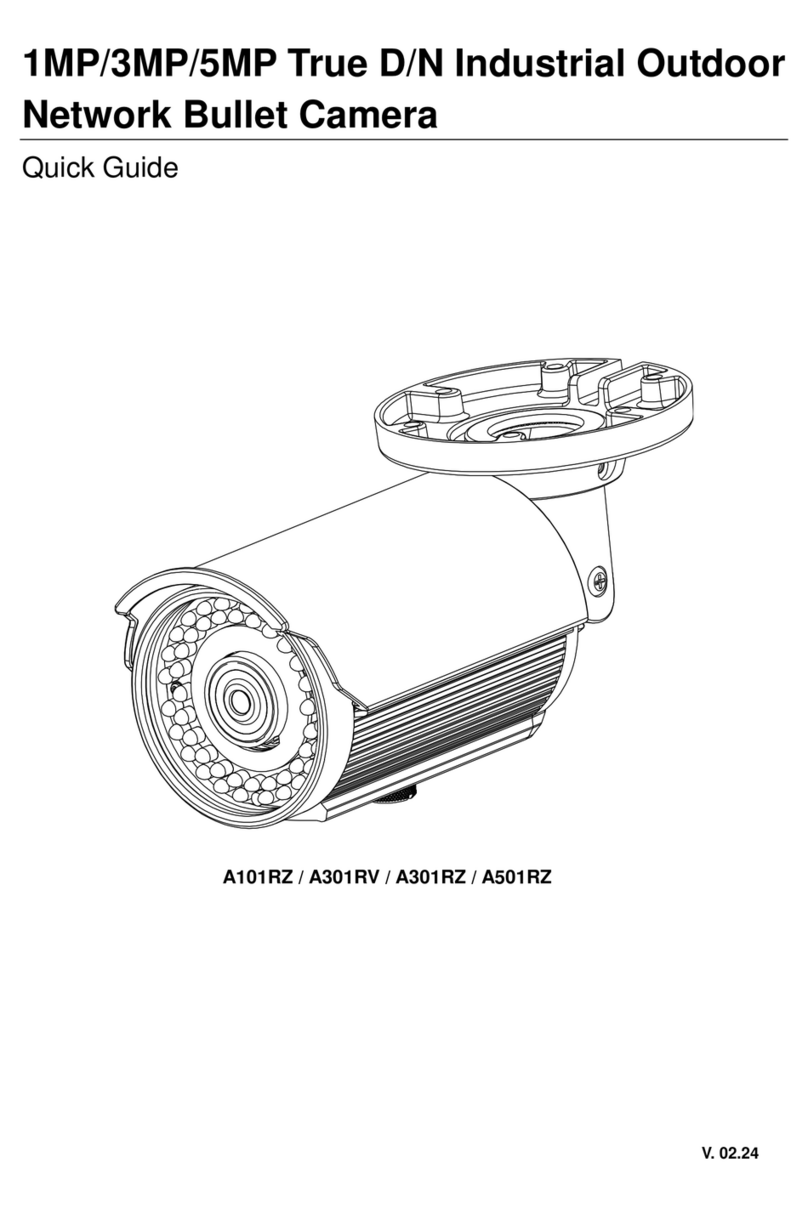
Messoa
Messoa A101RZ User manual
Popular Security Camera manuals by other brands
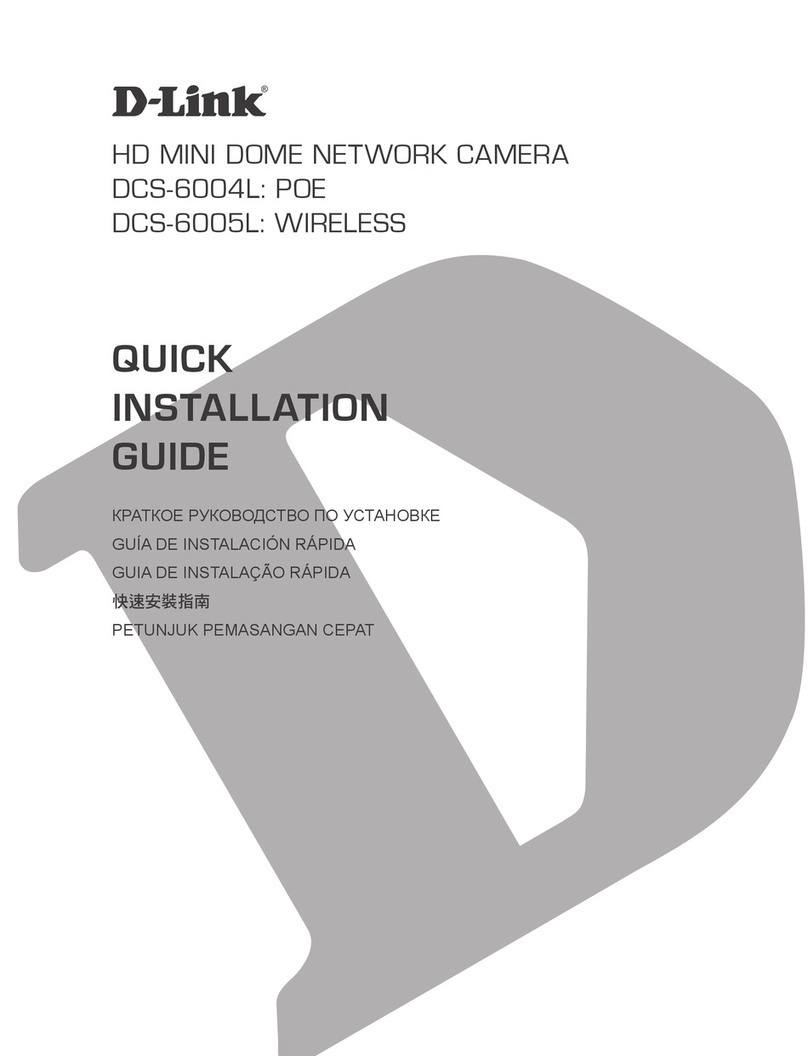
D-Link
D-Link DCS-6004L? DCS-6005L Quick installation guide

Berger & Schroter
Berger & Schroter 32034 operating instructions
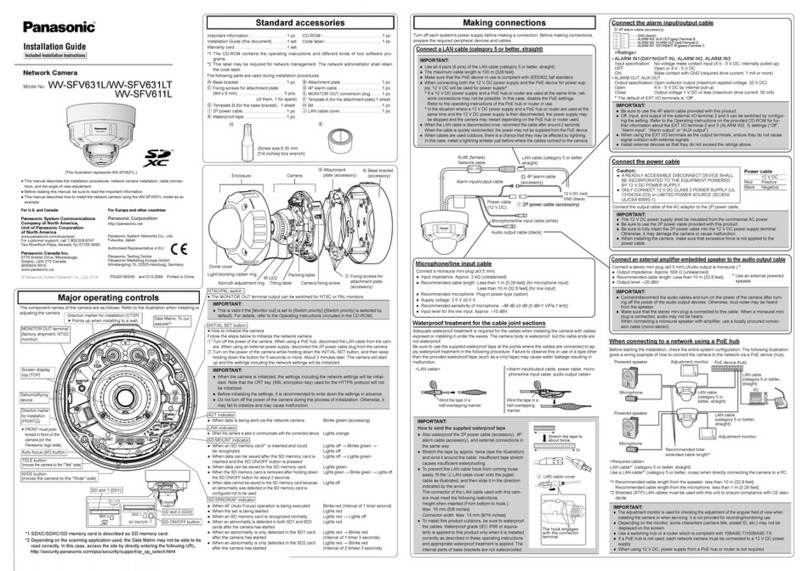
Panasonic
Panasonic WV-SFV631L installation guide

Eneo
Eneo VKC-1327A/WDDG1 Installation and operating instructions
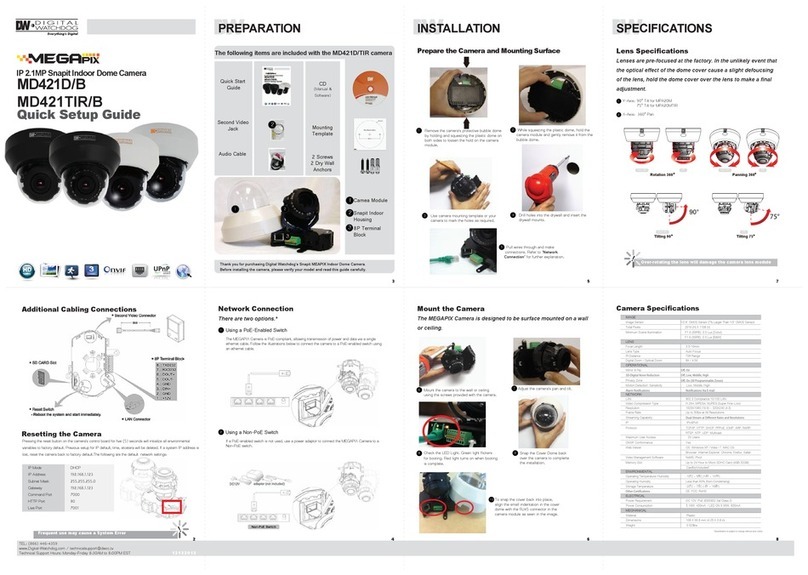
Digital Watchdog
Digital Watchdog MD421TIR/B Quick setup guide
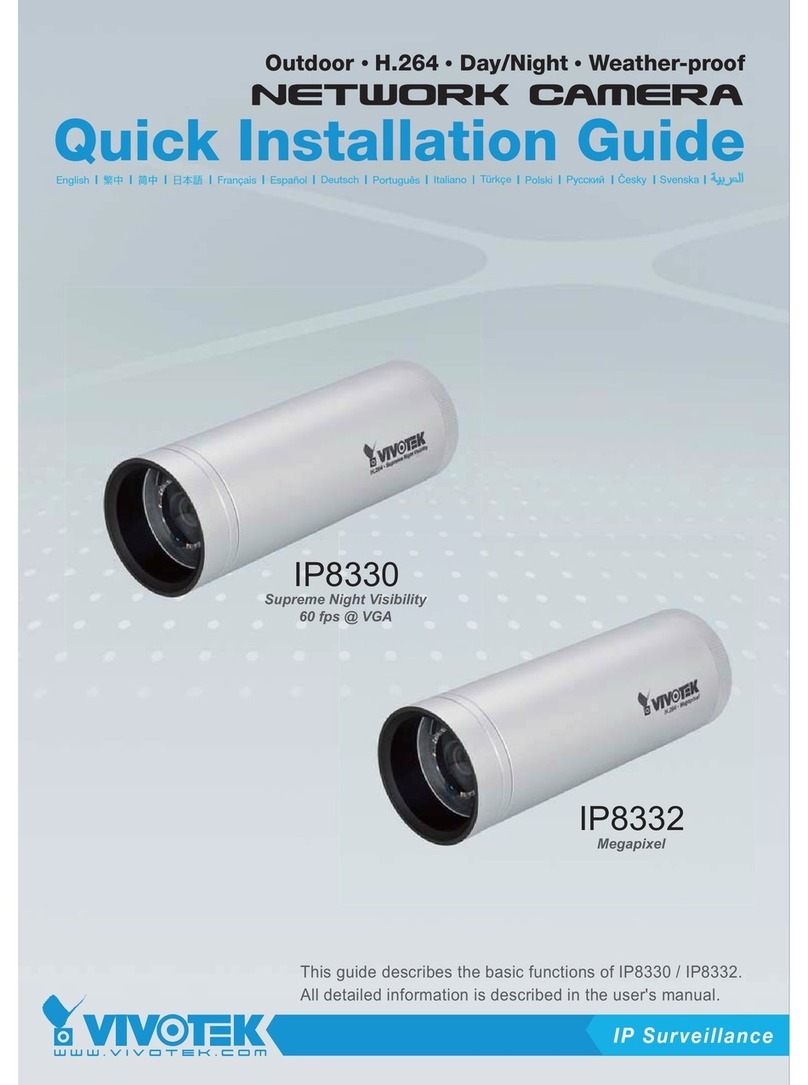
Vivotek
Vivotek IP8330 Quick installation guide