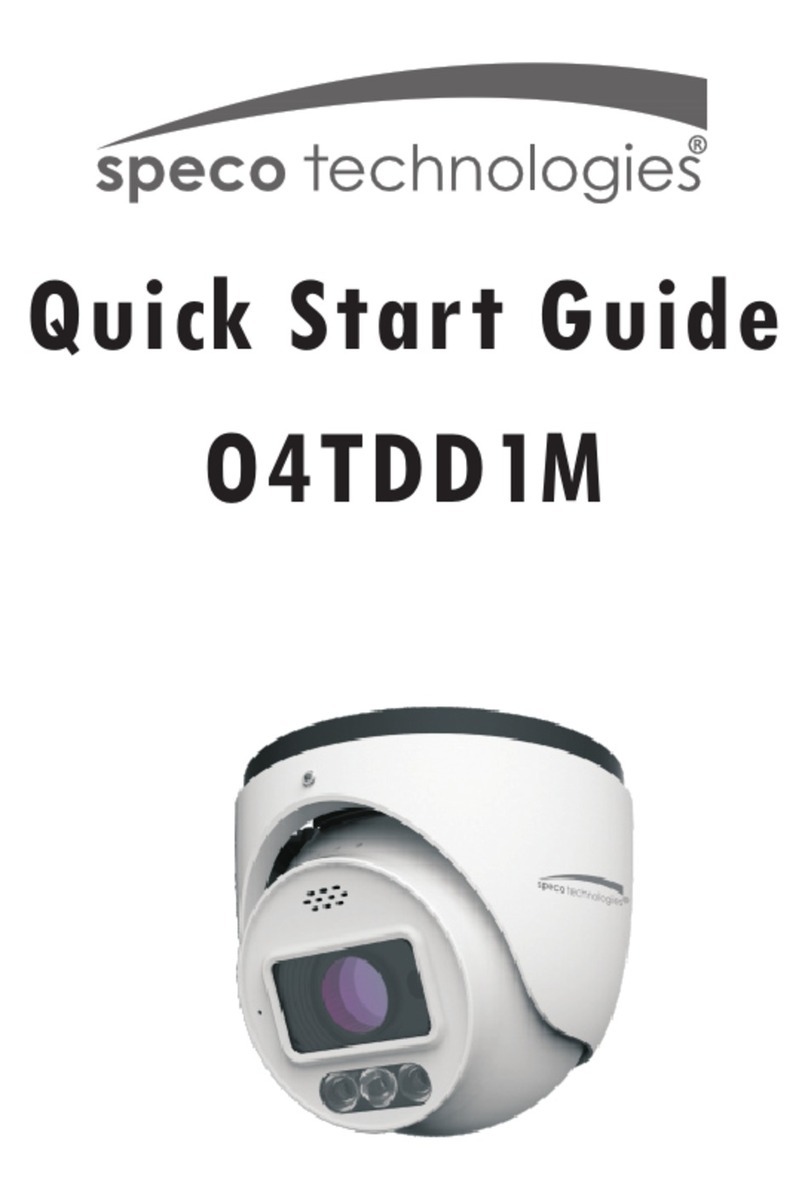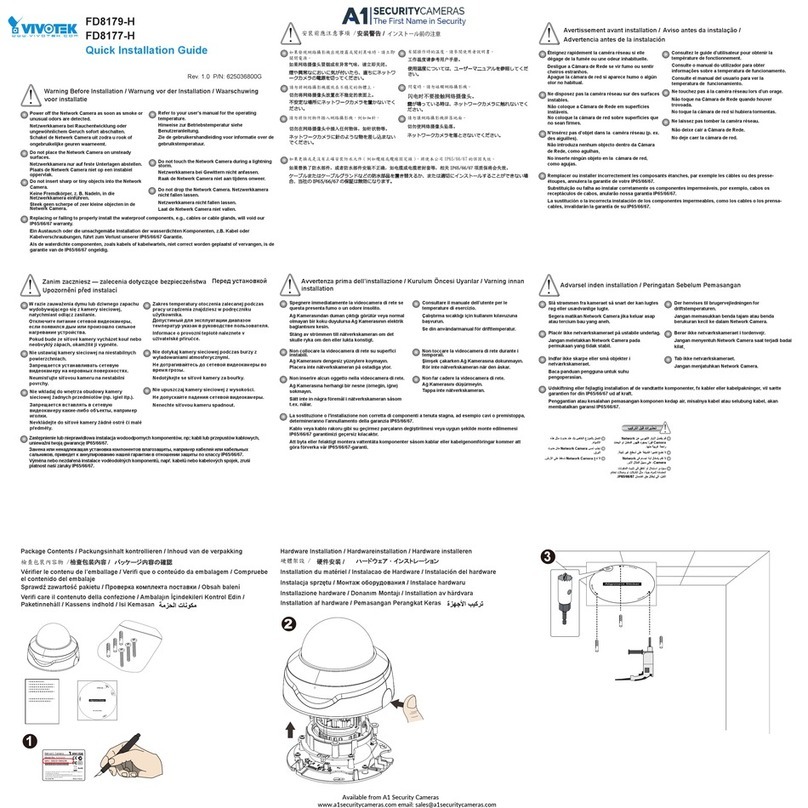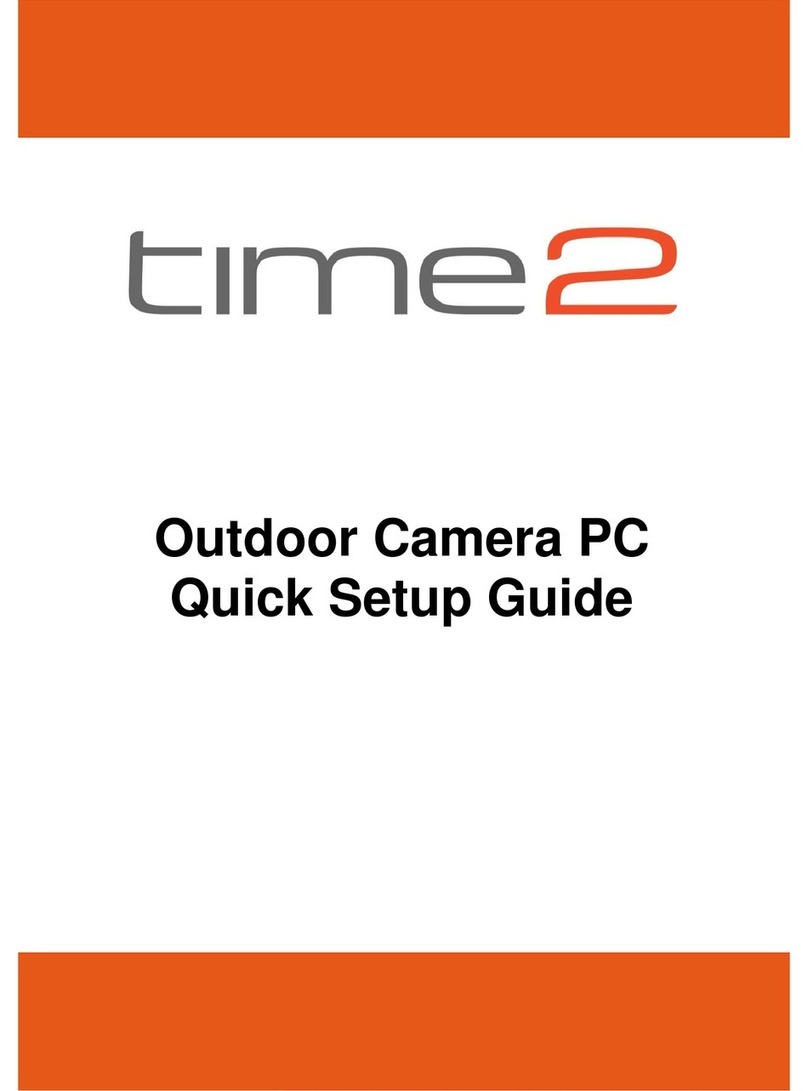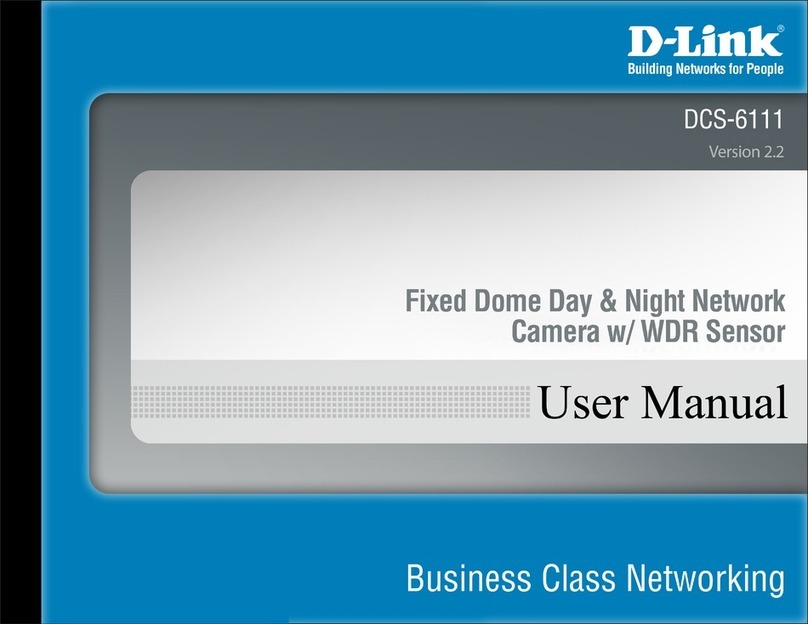Messoa UFD301 User manual

1MP/3MP Flat Mini Dome Network Camera
Quick Start Guide
1MP Fixed Lens Model
3MP Fixed Lens Model
201402 301.305 A1

Quick Start Guide
1
Table of Content
1. Product Overview 3
1.1 Physical Characteristics 3
2Installation and Connection 4
2.1 Package Content 4
2.2 Installation 4
2.2.1 Connecting the Wires 4
2.2.2 Disassembling the Camera 5
2.2.3 Installing the Camera 5
2.2.4 Adjusting the Position 6
2.2.5 Sticking Desiccant 7
2.2.6 Completing the Installation 7
3Connection 8
3.1 Network Topology 8
3.2 Accessing the Camera for the First Time 8
3.3 IP Finder 9

Quick Start Guide
2
WARNING
The 1MP Fixed Lens Model operates at PoE IEEE 802.3af Class 0.
The 3MP Fixed Lens Model operates at DC 12V/ PoE IEEE 802.3af Class 0.
Installation and service should be performed only by qualified and experienced technicians and comply
with all local codes and rules to maintain your warranty.
To reduce the risk of fire or electric shock, do not expose the product to rain or moisture.
Wipe the camera with a dry soft cloth. For tough stains, slightly apply with diluted neutral detergent and
wipe with a dry soft cloth.
Do not apply benzene or thinner to the camera, which may cause the surface of unit to be melted or lens
fogged.
Avoid aligning the lens to very bright objects (example, light fixtures) for long periods of time.
Avoid operating or storing the unit in the following locations:
Extremely humid, dusty, or hot/cold environments (recommended operating temperature: -40°C to +50°C )
Close to sources of powerful radio or TV transmitters
Close to fluorescent lamps or objects with reflections
Under unstable or flickering light sources
Compliance
This equipment complies with the requirements as listed below:
FCC Part 15 Class B
CE: EMC directive and General Product Safety Directive GPSD conforming to requirements of standards
EN55022 for emission, EN 55024 for immunity, EN 300 and EN 328 for WIFI.
WEEE (Waste Electrical and Electronic Equipment). Correct disposal of this product
(applicable in the European Union and other European countries with separate collection
systems). This product should be disposed of, at the end of its useful life, as per applicable
local laws, regulations, and procedures.

Quick Start Guide
3
1. Product Overview
1.1 Physical Characteristics
Figure 1 - 1: Pictorial index
Table 1 - 1: Pictorial Index Definition
Index # Name
1 Dome cover
2 Unit body
3 Micro SD card slot (3MP Fixed Lens Model Exclusive)
1MP Fixed Lens Model 3MP Fixed Lens Model

Quick Start Guide
4
2Installation and Connection
2.1 Package Content
Check everything in the packing box matches to the order form and the packing slip. In addition to this manual,
items below are included in the packing box.
Fixed flat dome camera x 1
Plastic Anchor x2
Flat Head Screw (Tapping Type) x2
Security Torx Wrench x1
Mounting Template x1
Printed quick installation guide x 1
Video Monitor Output Cable x1
CD containing the IP Finder, user manual, and quick installation guide x 1
Desiccant x1
Please contact your dealer if any item missing.
2.2 Installation
When first unboxing, please check whether if there is any visible damage to appearance of the unit and its
accessories. The protective materials used for the packaging should be able to protect the unit from most of
accidents during transportation. Please remove the protective materials of the unit when every item is
checked in accordance with the list in “2.1 Package Content”
2.2.1 Connecting the Wires
Connect the power cable to the power plugs with one of the following options.
DC 12V: (3MP Fixed Lens Model Exclusive) Connect 12V (-) to terminal =DC 12V-, and Connect
12V (+) to terminal =DC 12V+
PoE: Connect the RJ-45 jack to a PoE compatible network device that supplied power with
networking capability through the Ethernet cable.
Insert audio input/output cables to the connectors of unit if required (3MP Fixed Lens Model Exclusive).
Note Please carefully manage waterproof procedure prior to operating as the pigtail cable linked
with the unit is not fully waterproof for different applications.

Quick Start Guide
5
2.2.2 Disassembling the Camera
1. Loosen the 2 screws on the cover by the supplied torx wrench.
2. Remove the dome cover.
3. Insert the optional micro SD card for file storage if necessary ( ).
Figure 2 - 1: Disassembling the Camera
2.2.3 Installing the Camera
1. Attach the mounting template to the wall or ceiling.
2. Drill two holes indicated on the mounting surface and insert the plastic anchors into the holes.
3. Please drill another hole with Ø30mm in diameter as indicated on the mounting template in the wall or
ceiling and pass all the signal cables through the hole.
4. Secure the unit body to the wall or ceiling with the 2 flat head screws (tapping type).
1MP Fixed Lens Model 3MP Fixed Lens Model
3MP Fixed Lens Model Exclusive

Quick Start Guide
6
Figure 2 - 2: Installing the Camera
2.2.4 Adjusting the Position
1. Loosen the two screws beside the lens as figure below.
2. Adjust the lens to a desired shooting angle for suitable coverage.
Figure 2 - 3: Adjusting the Camera Position
Note Make sure to relock the 2 screws tightly after adjustment.
1. Mounting Template
2. Plastic Anchors x 2
3. Flat Head Screws
(Tapping Type) x 2
The lens can be adjusted vertically & horizontally
once the two screws are fully loosened.

Quick Start Guide
7
2.2.5 Sticking Desiccant
1. Take out the desiccant from the package.
2. Flip over the dome cover and stick desiccant to the rectangular recess as the figure shown below.
Figure 2 - 4: Sticking Desiccant
2.2.6 Completing the Installation
1. After mounting the unit body to the surface, attach the dome cover with extra care on direction.
2. Fasten the dome cover with unit body by securing screws tightly via torx wrench to complete installation.
Figure 2 - 5: Completing the Installation

Quick Start Guide
8
3Connection
3.1 Network Topology
The unit, which is equipped with Ethernet RJ-45 network interface, can deliver video images and audio in real
time via either Internet or Intranet. Please refer to the skeleton drawings shown below for understanding.
Figure 2 - 6: Network Topology
3.2 Accessing the Camera for the First Time
The camera comes with a web-based setup utility, allowing you to view the video of the camera and configure
the camera for optimal use in your environment. Take the following steps to connect your PC to the camera.
Step 1: Make the connection
For initial setup purposes, connect one end of an Ethernet cable to the RJ-45 connector of the camera and
the other end to the LAN port on your PC.
Step 2: Configure your PC’s IP address
The camera uses a default IP address of 192.168.1.30 and subnet mask of 255.255.255.0. To have your PC
on the same network with the camera, configure your PC’s IP settings as below:
IP address: 192.168.1.X, where X is a number between 2 to 254, excluding 30.
Subnet mask: 255.255.255.0.
Step 3: Link Verification between PC and Camera
1. Launch the Command Prompt by clicking the Start menu, Programs, Accessories and then Command
Prompt.
2. At the prompt window, type ping x.x.x.x, where x.x.x.x is the IP address of the camera (the default is
192.168.1.30). If the message of “Reply from…” responds, it means the connection is established.
Step 4: Accessing the Camera from IE Browser
Open the IE browser and enter the IP address of the camera in the URL field. The default is 192.168.1.30.
When prompted for login, enter the user name and the password (The defaults: admin, 1234). Note that the
user name and password are case-sensitive.

Quick Start Guide
9
3.3 IP Finder
IP Finder is a utility program that helps users to locate the unit in local area network that computer is
connected to. Please note that IP Finder works only in Microsoft Windows XP, Microsoft Windows Vista, and
Microsoft Windows 7.
To install the software, simple locate and double-click the IP Finder setup file on the provided CD. Then follow
the on-screen prompts to proceed.
After you launch IP Finder, the window would list information of units in operation at present, and user can
press FIND CAMERA to find more units. Locate and double-click one of the cameras in the list you want to
configure the network settings. Click Save to enable the settings and click Exit to exit the utility.
Figure 2 - 7: IP Camera Finder

1MP/3MP 平顶迷你半球网络摄像机
快速安装指南
1MP 定焦镜头机型
3MP 定焦镜头机型
201402 301.305 A1

快速安装指南
1
目录
1产品概述 3
1.1 外形特征 3
2摄像机安装 4
2.1 标准配备 4
2.2 安装 4
2.2.1 接线 4
2.2.2 拆卸摄像机 5
2.2.3 安装摄像机 5
2.2.4 调节摄像机位置 6
2.2.5 放置干燥剂 7
2.2.6 安装完成 7
3连接摄像机 8
3.1 网络布局 8
3.2 首次访问摄像机 8
3.3 IP Finder 9

快速安装指南
2
注意事项
1MP 定焦镜头机型使用 PoE 供电。
3MP 定焦经镜头机型可使用 DC 12V 电源或 PoE 供电。
请由专业技术人员安装和维修摄像机,确保符合当地规程并保证您的保修权限。
请勿将摄像机放置于雨水或潮湿的环境中,以免发生火灾或触电危险。
请使用柔软的干布清洁摄像机。如有顽固污渍,请用抹布蘸取少量中性洗涤剂清洁,然后擦干。
请勿使用苯或稀释剂,以免导致摄像机表面物质溶化或镜头雾化。
请勿将镜头长时间对准强光源(如照明器具)。
避免在以下地点使用或存放摄像机:
极度潮湿、多尘、极热/冷的环境(运作温度超过推荐范围[-40°C ~ +50°C] )。
靠近强磁场或电磁辐射源。
靠近荧光灯或反光物体。
在不稳定光源下(可能引起闪烁)。
兼容性
本设备符合以下条款规定:
FCC:符合 FCC 章程 15 部分 B级数字设备标准。
CE:符合电磁相容 EMC 指令与《通用产品安全指令》(GPSD)要求的产品系列标准,符合 EN55022(关
于排放)、EN 55024(抗干扰性)的要求及 EN 300 和EN 328 无线产品法规。
WEEE(废弃电子电气设备指令)废弃后请正确处理此物(本指令案在不违背欧盟和其他欧洲
国家废物分类管理的特殊法规的前提下适用)。摄像机废弃后,应按照当地规章制度进行处理。

快速安装指南
3
1产品概述
1.1 外形特征
图1-1:图示索引
表1-1:图示索引定义
索引 #
定义
1
半球外罩
2
摄像机机身
3
SD卡槽(仅限3M机型)
3MP 定焦镜头机型
1MP 定焦镜头机型

快速安装指南
4
2摄像机安装
2.1 标准配备
检查接收到的物品与订单和装箱单上所列的是否相符,除了此份使用手册,还应包含以下物品:
平顶迷你半球网络摄像机(x1)
塑胶壁虎(x2)
平头自攻螺丝(x2)
梅花扳手(x1)
定位贴(x1)
纸质快速安装指南(x1)
视频输出线(x1)
CD-ROM(IP Finder/使用手册/快速安装指南)(x1)
干燥剂(x1)
如有任何部件遗失或损坏,请联系该摄像机的经销商。
2.2 安装
首次拆箱打开时,请检查摄像机及其配件外观是否有损坏。我们的包装均采用防护材料,防止运输过程中损伤
货物。根据“2.1 标准配备”中的装箱清单检查物品,然后去掉产品外部保护膜。
2.2.1 接线
选择一种电源,将摄像机电源线接至电源插头:
DC 12V:(仅限 3MP 机型)12V(-)接直流 12V 电源负极,12V(+)接直流 12V 电源正极。
PoE:将 RJ-45 接头连接到 PoE 兼容的网络设备,即可通过以太网供电。
据需要将音频输入/输出线接至相应端口(仅限 3MP 机型)。
注意
摄像机机身连接的电缆不能完全防水,用户使用时首先需要考虑防水保护问题。

快速安装指南
5
2.2.2 拆卸摄像机
1. 使用梅花扳手拧松摄像机外壳上的两个螺丝。
2. 取下半球外罩。
3. 如有需要请插入 SD 卡,存储影像文件(仅限 3M 机型)。
图2-1:拆卸摄像机
2.2.3 安装摄像机
1. 将定位贴置于墙壁或天花板上。
2. 根据定位贴上孔洞位置钻取两个安装孔,插入塑胶壁虎。
3. 再钻取一个直径为 30mm 的安装孔,将摄像机相关线缆穿过此安装孔。
4. 使用 2个平头自攻螺丝将摄像机机身固定到墙壁或天花板上。
1MP 定焦镜头机型
3MP 定焦镜头机型

快速安装指南
6
图2-2:安装摄像机
2.2.4 调节摄像机位置
1. 拧松镜头两边的固定螺丝,如下图所示。
2. 调节镜头至合适的视角。
图2-3:调节摄像机位置
注意
调节完成后请拧紧两个镜头固定螺丝。
1. 定位贴
2. 塑胶壁虎 x 2
3. 平头自攻螺丝 x 2
两个镜头螺丝完全拧松后,可以水平或倾斜调节镜
头位置。

快速安装指南
7
2.2.5 放置干燥剂
1. 取出包装中的干燥剂。
2. 翻转摄像机半球外罩,将干燥剂放置在下图所示的矩形凹槽中。
图2-4:放置干燥剂
2.2.6 安装完成
1. 摄像机机身固定到安装面上后,再安装回半球外罩(注意半球外罩的安装方向)。
2. 使用梅花扳手拧紧半球外罩的固定螺丝即可完成摄像机安装操作。
图2-5:安装完成

快速安装指南
8
3连接摄像机
3.1 网络布局
该网络摄像机带有 RJ-45 以太网接口,可通过因特网或局域网实时传输视频影像或音频数据。请参考下面的结
构图了解摄像机和网络连接方式。
图2-6:网络布局
3.2 首次访问摄像机
访问登录网络摄像机前,请根据以下步骤设置 IP 地址:
第一步:连接电脑和摄像机
初始化设置时,请先将网线一端接至摄像机的 RJ45 端口,另一端接至用户电脑的 LAN 端口。
第二步:设置用户电脑 IP 地址
摄像机的默认 IP 地址为 192.168.1.30,子网掩码为 255.255.255.0。请设置用户电脑 IP 地址,确保与摄像机连
接在同一网段中。
IP 地址:192.168.1.X,此处 X应为 2~254 之间的任意数字,除了 30。
子网掩码:255.255.255.0
第三步:检查摄像机和电脑连接状态
1. 打开命令提示符窗口(Windows:从“开始”菜单,选择“程序”>>“附件”>>“命令提示符”)
2. 在命令提示符窗口中输入“ping 192.168.1.30”, 若出现“来自…的回复”提示,则表示连接成功。
第四步:通过 IE 浏览器访问摄像机
打开 IE 浏览器,在地址栏输入 IP 地址 192.168.1.30,弹出登录提示框,输入默认用户名和密码(默认用户名
和密码为 admin/1234),注意用户名和密码要区分大小写。

快速安装指南
9
3.3 IP Finder
IP Finder可用于查找电脑所连接的局域网中的网络摄像机。请注意 IP Finder只能安装在 Microsoft Windows XP,
Microsoft Windows Vista, and Microsoft Windows 7 操作系统中。
双击 CD 光盘中的 IPFinder.exe,根据弹出的提示窗口安装软件。
安装完成后,打开 IP Finder,窗口中将显示出当前运行的摄像机,点击 FIND CAMERA 可查找当前网络中连
接的其他摄像机。双击所选摄像机,配置相应网络设置。设置完成后点击“保存”,保存所有设置,并点击“退
出”,退出 IP Finder 工具。
图2-7:IP Finder
This manual suits for next models
1
Table of contents
Other Messoa Security Camera manuals

Messoa
Messoa NDF831-HN5 User manual

Messoa
Messoa NDR890 User manual
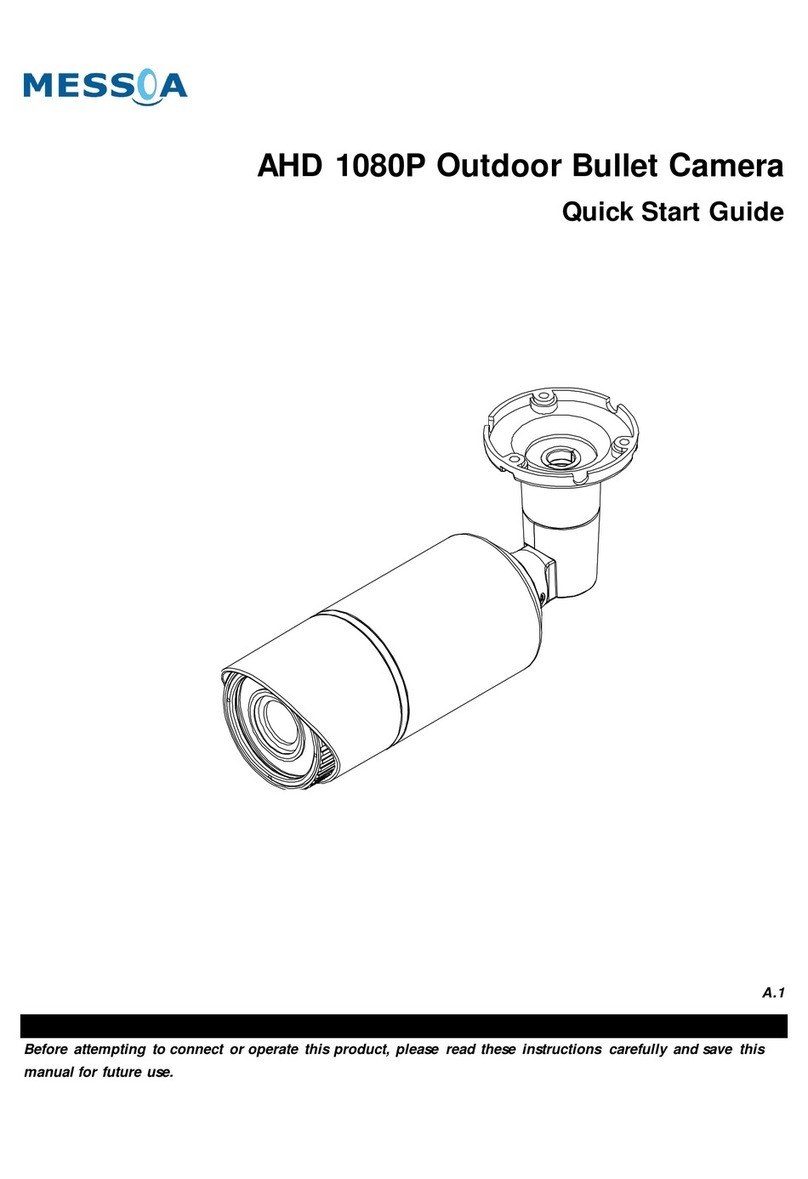
Messoa
Messoa HCR176 User manual

Messoa
Messoa NDR890-HN5 User manual
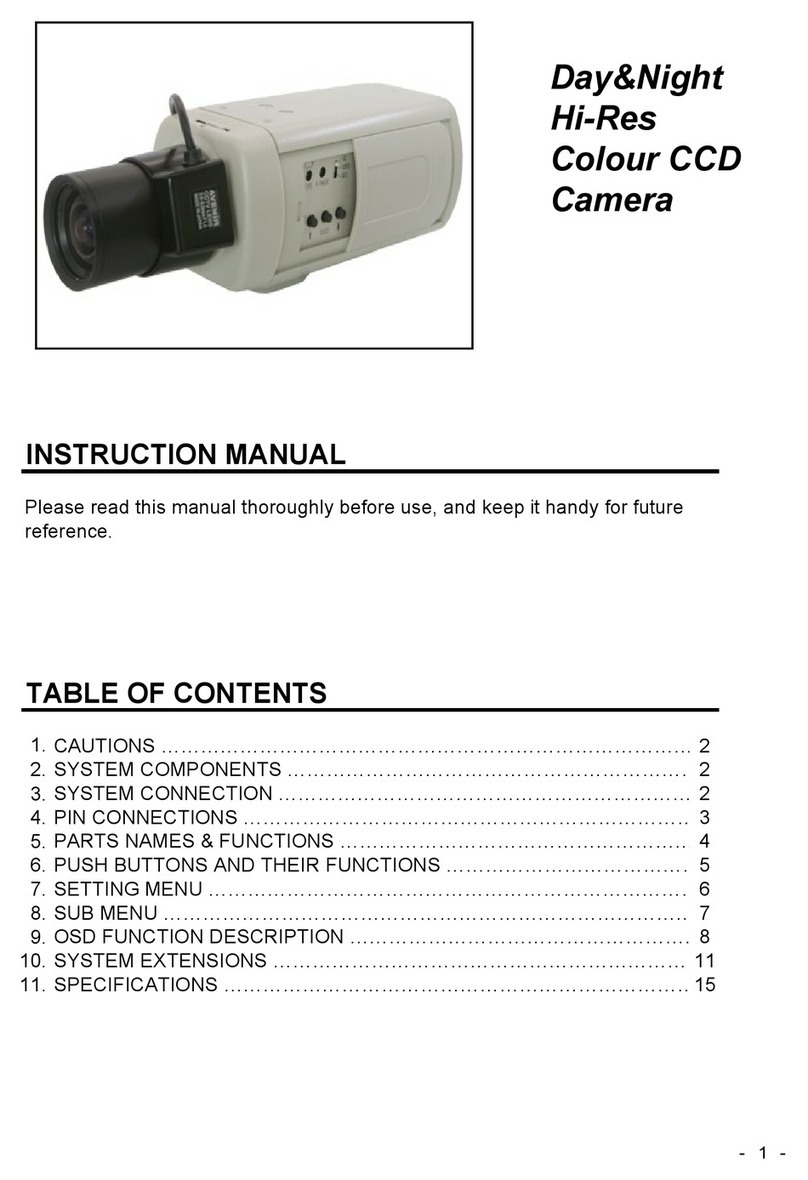
Messoa
Messoa SCB280 User manual

Messoa
Messoa NIC990 User manual

Messoa
Messoa NID318 User manual

Messoa
Messoa SPD982 User manual

Messoa
Messoa NIC830-HN5 User manual

Messoa
Messoa NCB355 User manual

Messoa
Messoa NCB752 User manual

Messoa
Messoa PTZ900 User manual

Messoa
Messoa NIC990 User manual

Messoa
Messoa NCB750 User manual

Messoa
Messoa PTZ900 User manual

Messoa
Messoa NDF820 User manual

Messoa
Messoa NCB855E User manual

Messoa
Messoa SCB290-HN5 User manual

Messoa
Messoa SCR515PRO User manual

Messoa
Messoa NCB855E User manual