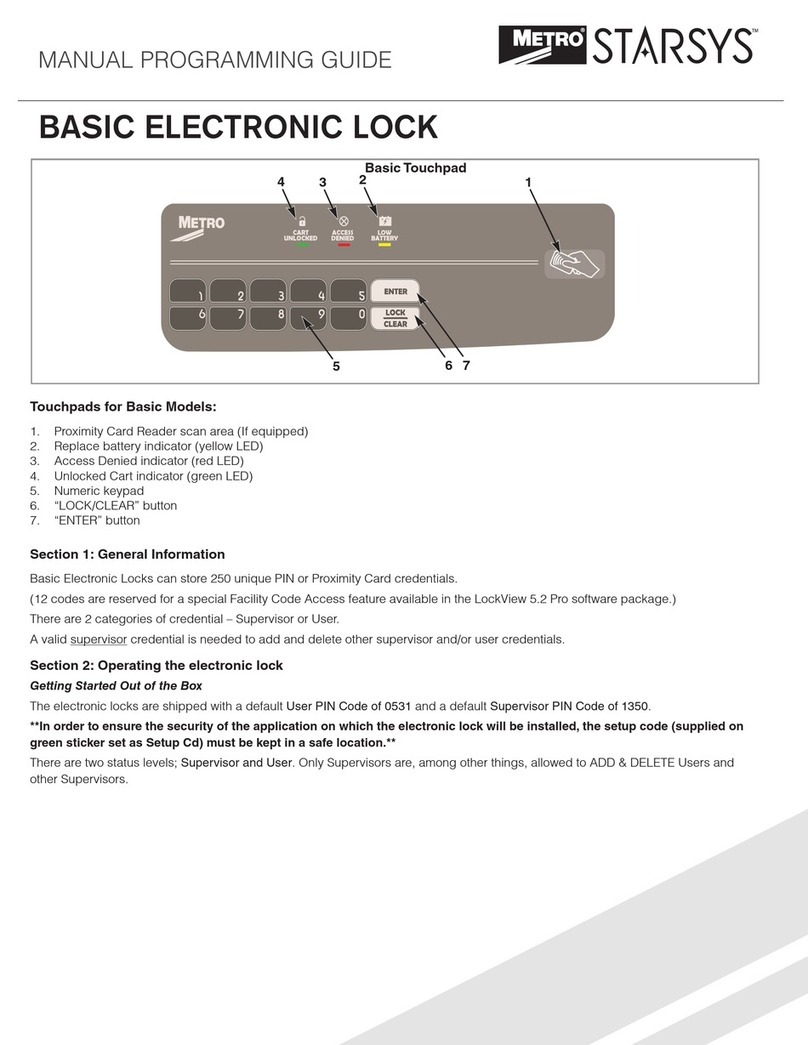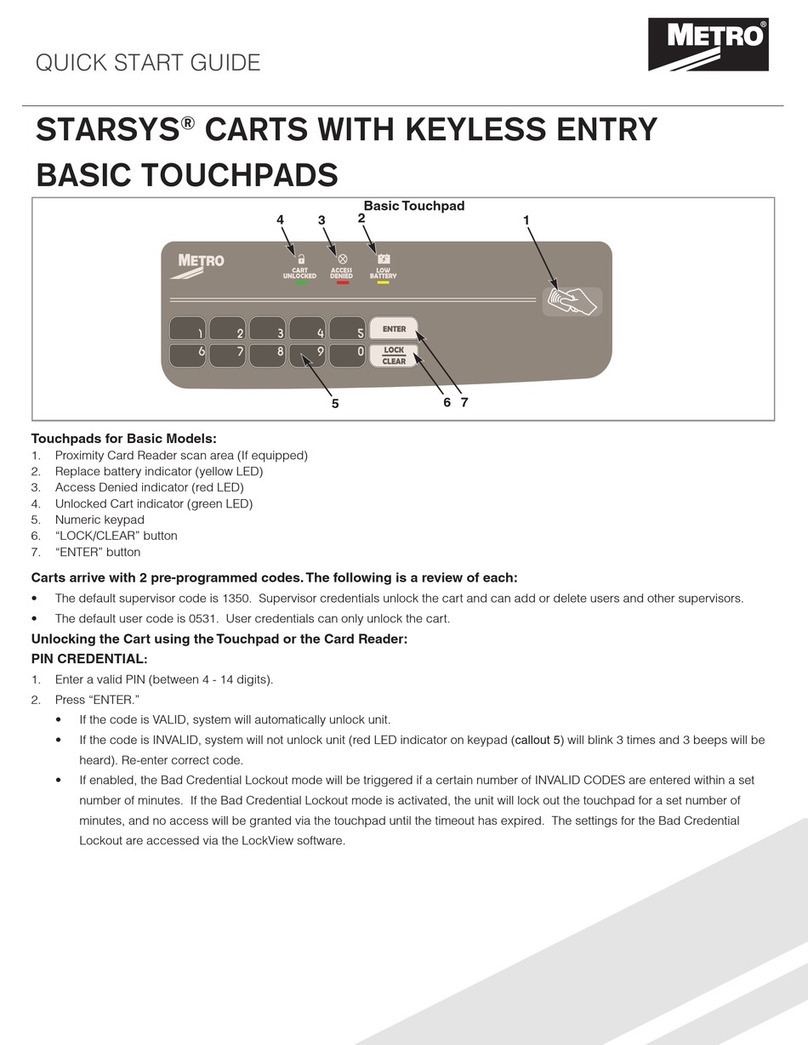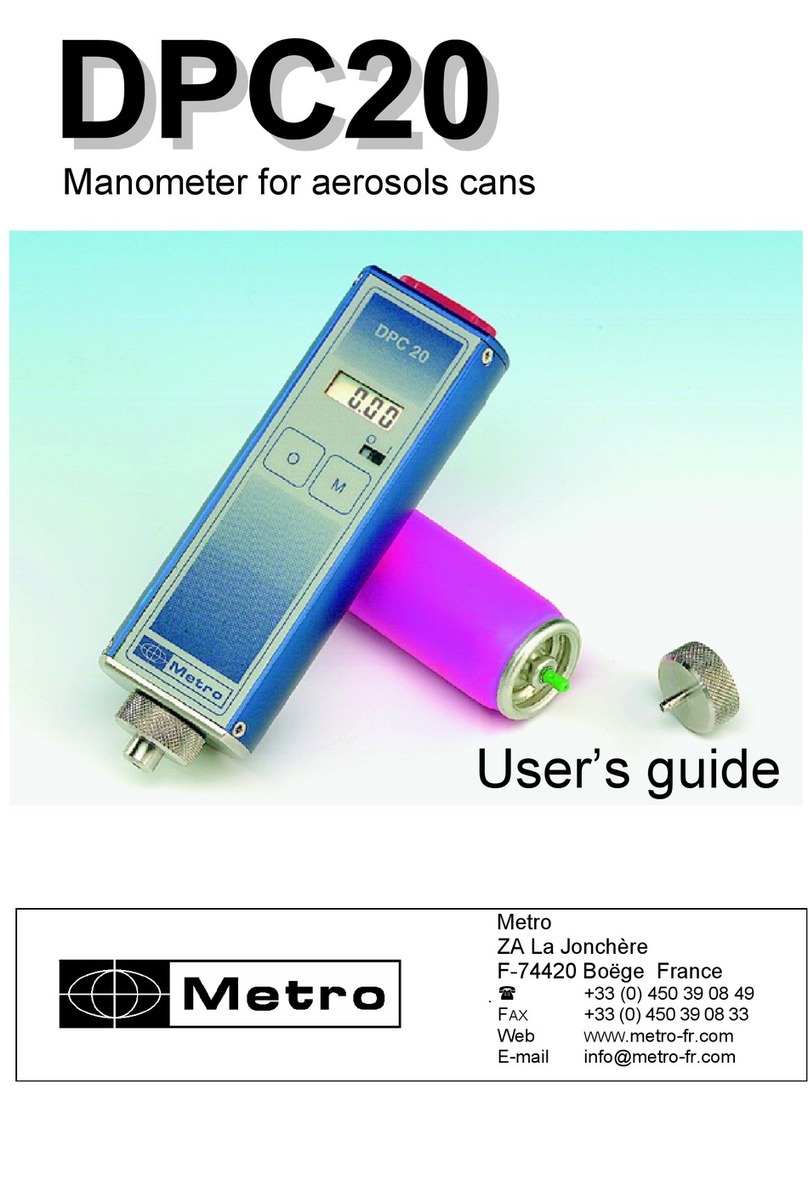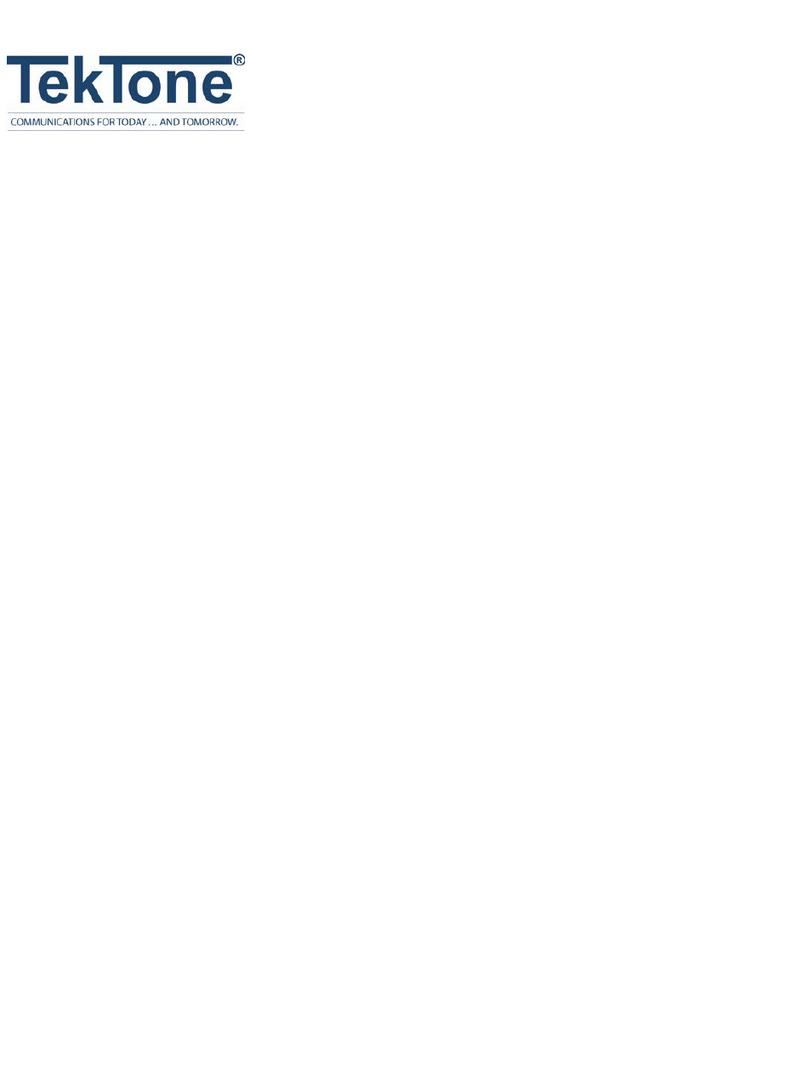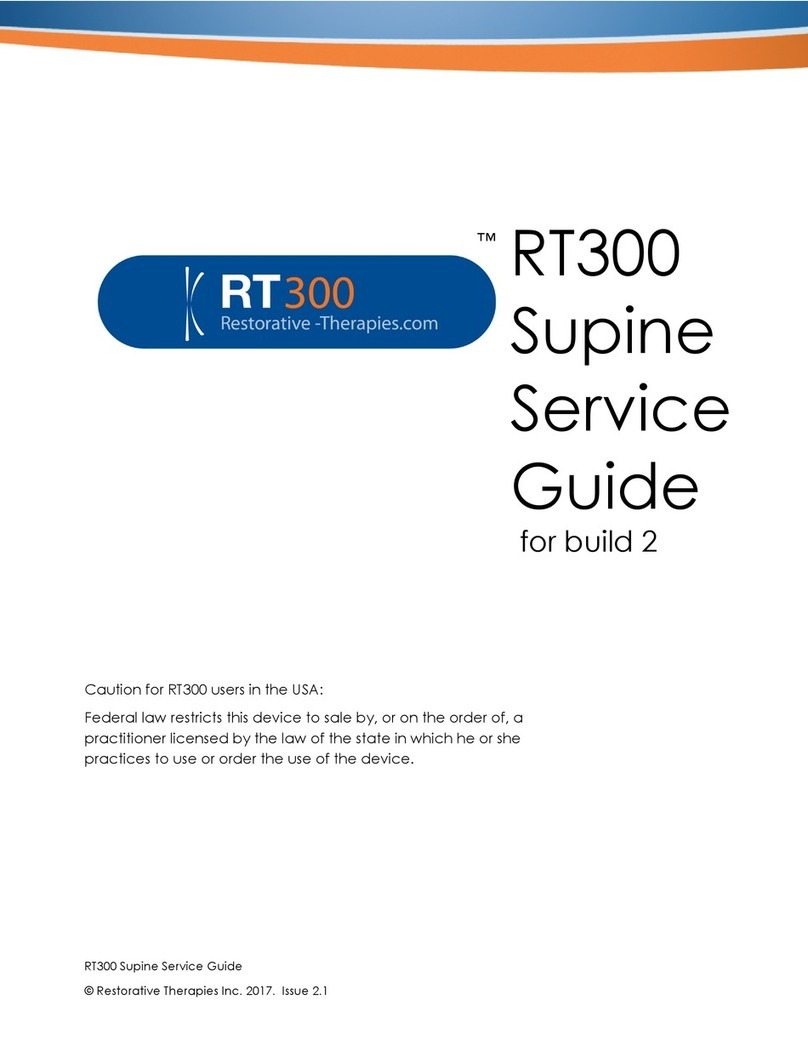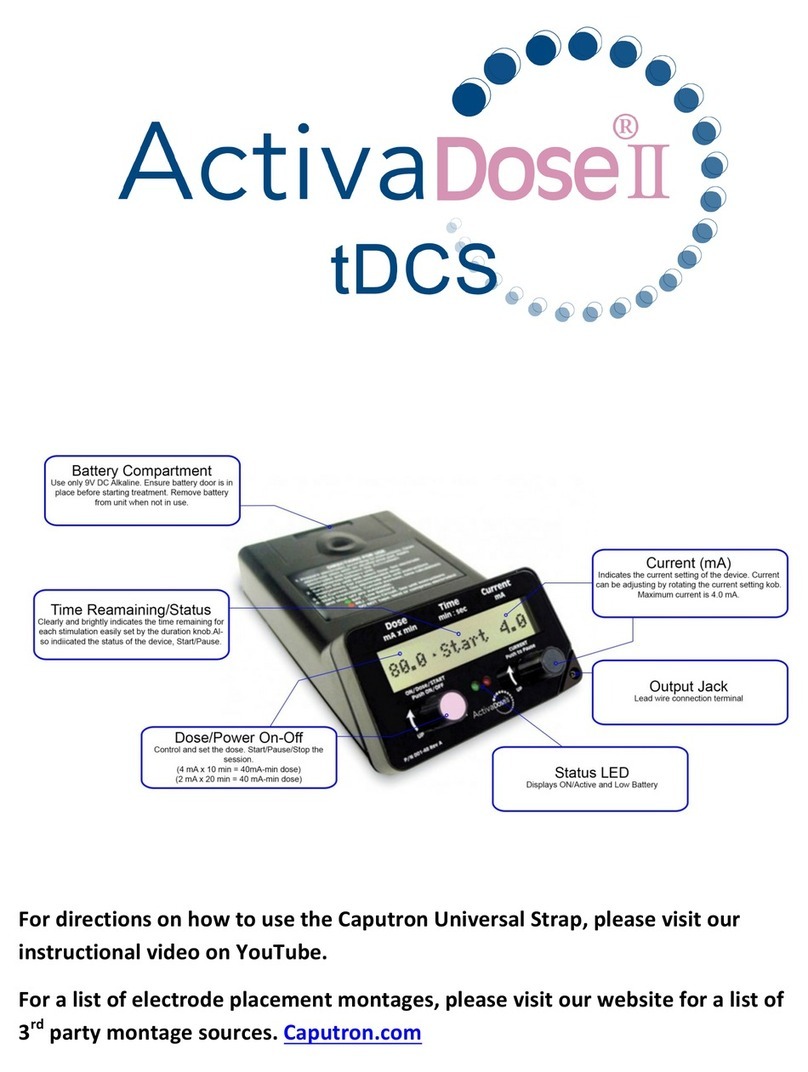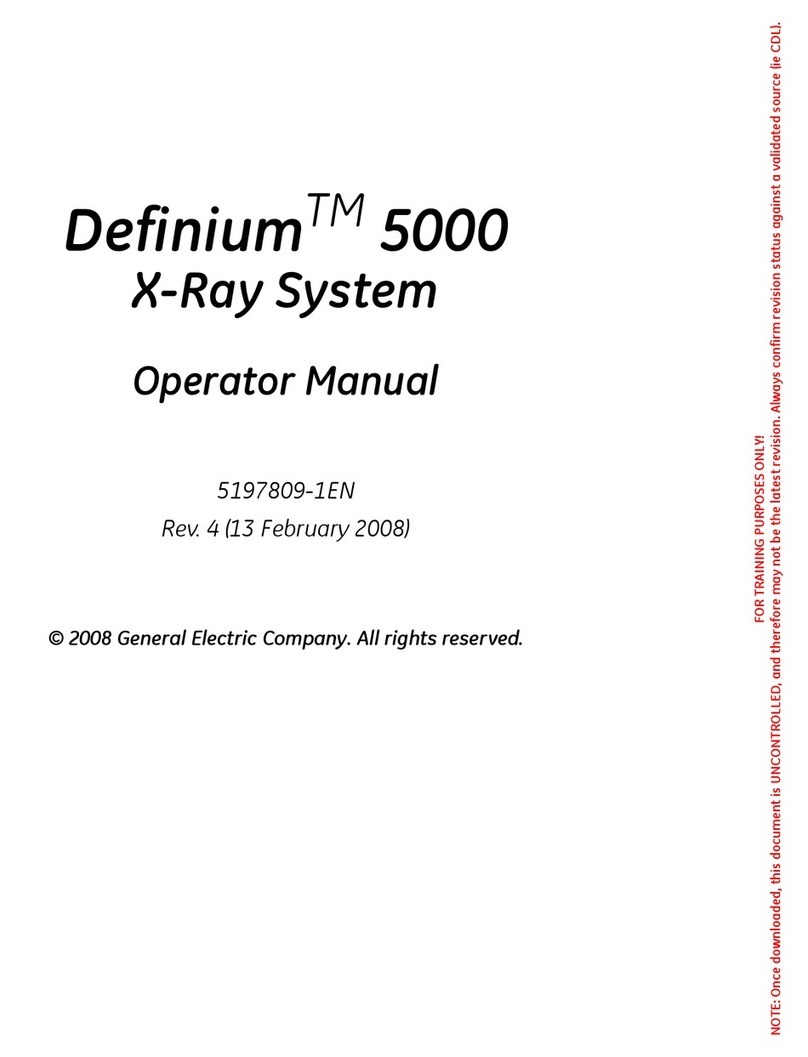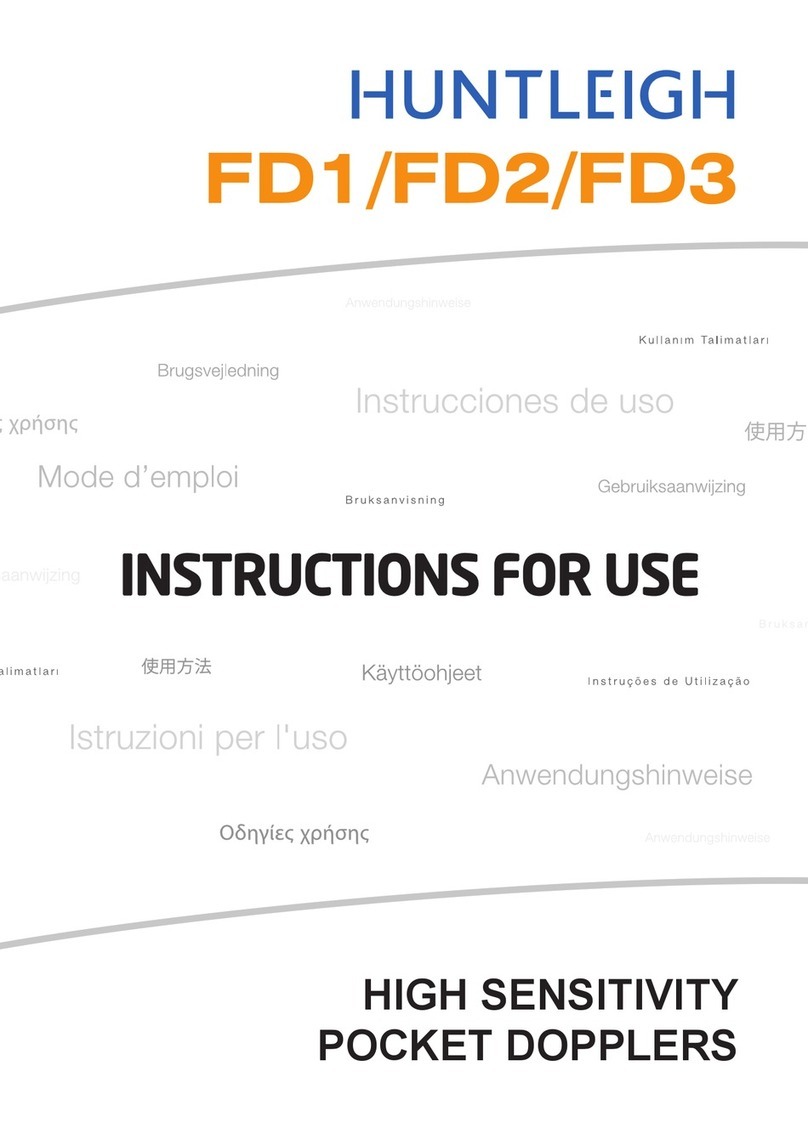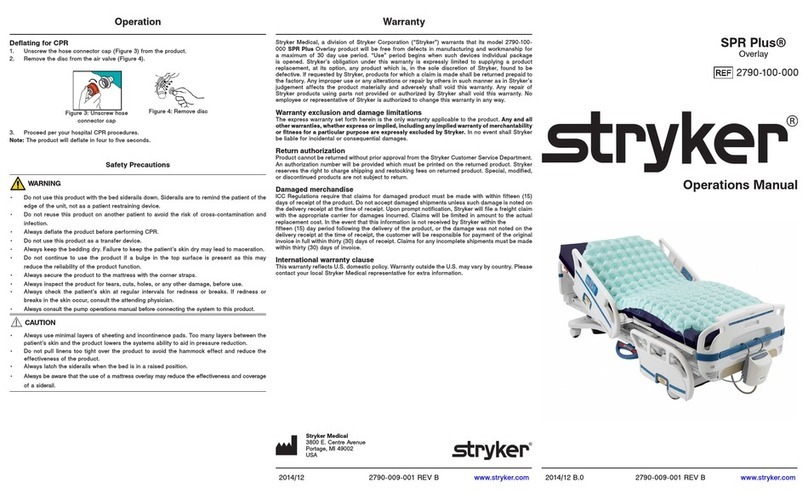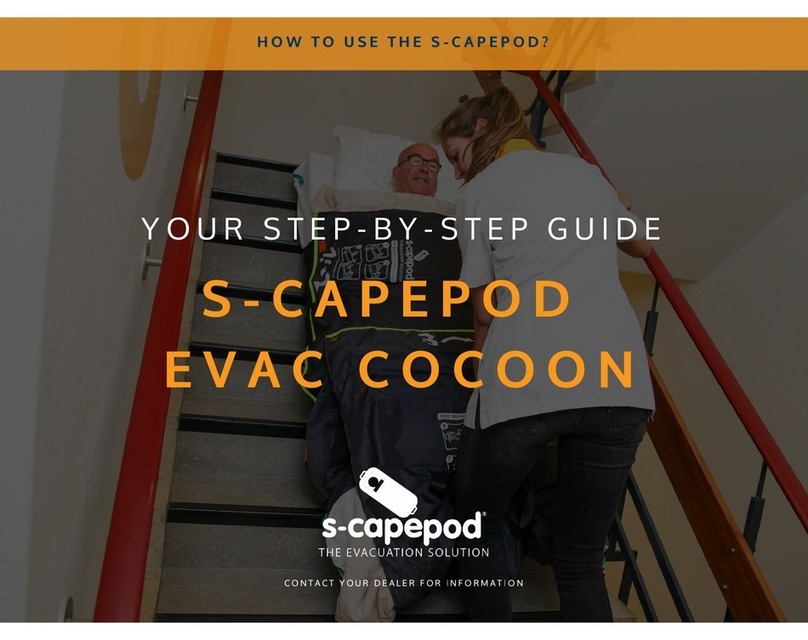Carts arrive with 2 pre-programmed codes. The following is a review of each:
• The default supervisor code is 1350. Supervisor credentials unlock the cart and can add or delete users and other supervisors.
• The default user code is 0531. User credentials can only unlock the cart.
Unlocking the Cart using the Touchpad or the Card Reader:
PIN CREDENTIAL:
1. Enter a valid PIN (between 4 - 14 digits).
2. Press “ENTER.”
• If the code is VALID, system will automatically unlock unit.
• If the code is INVALID, system will not unlock unit (red LED indicator on keypad (callout 5) will blink 3 times and 3 beeps will be
heard). Re-enter correct code.
• If enabled, the Access Denied mode will be triggered if a certain number of INVALID CODES are entered within a set number of
minutes. If the Access Denied mode is activated, the unit will lock out the touchpad for a set number of minutes, and no access
will be granted via the touchpad until the timeout has expired. A valid card credential will still be accepted. The settings for the
Access Denied are accessed via the LockView software.
CARD CREDENTIAL:
If the electronic lock is equipped with a card reader (HID Proximity or HID iCLASS, iClass SE or iClass Seos):
1. Present a valid card within range of the proximity card reader.
DUAL CREDENTIAL:
If the User or Supervisor requires a dual credential:
1. Enter a valid PIN and press “ENTER” (for touchpad credentials) or present a valid card (for HID Proximity or HID iCLASS, iClass
SE or iClass Seos credentials).
2. Enter the second credential (4-14 digit PIN) and press “ENTER.”
NOTE: The second credential must always be a 4 - 14 digit pin.
Touchpads for Advanced and Wireless Models:
1. Proximity Card Reader scan area (If equipped)
2. "Add User" button
3. "Add Supervisor" button
4. Replace battery indicator (yellow LED)
5. Access Denied indicator (red LED)
6. Unlocked Cart indicator (green LED)
7. Network activity indicator (blue LED)
8. Numeric keypad
9. “LOCK/CLEAR” button
10. “ENTER” button
11. “SYNC” button
1
2
2
10 10 3
3
99
88
4
5
6
Advanced Touchpad Wireless Touchpad
1
411
5
6
7
STARSYS®CARTS WITH KEYLESS ENTRY TOUCHPADS
ADVANCED/WIRELESS - QUICK START GUIDE