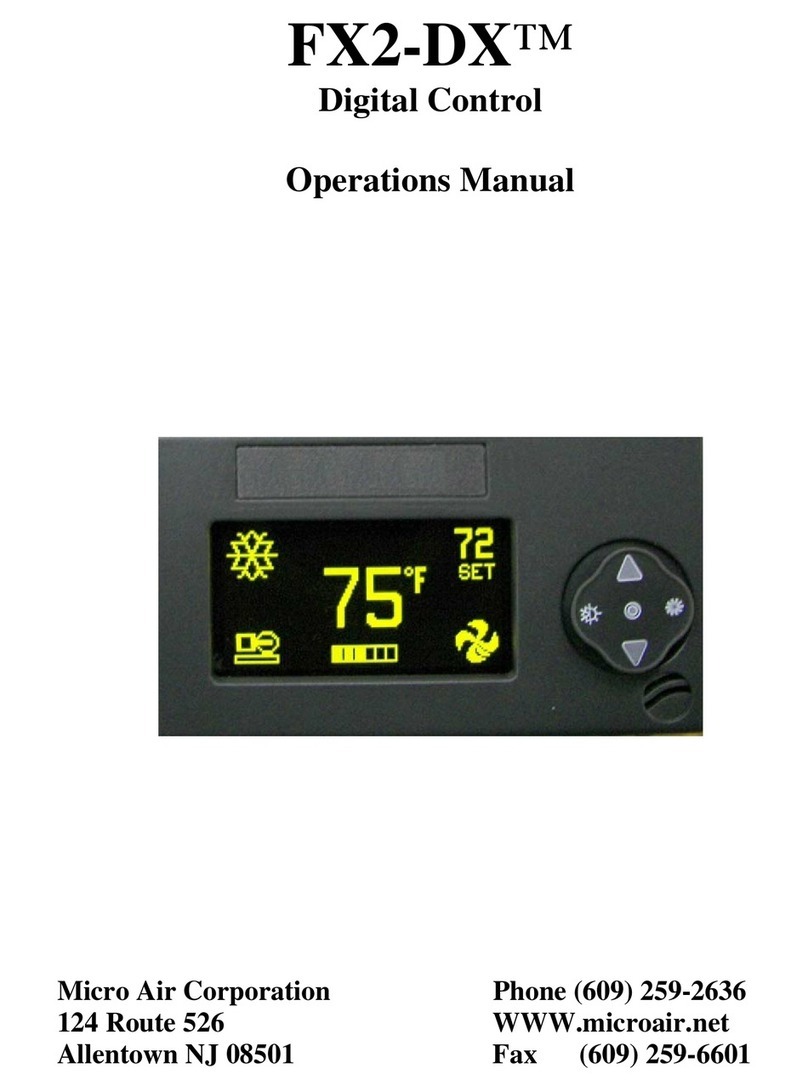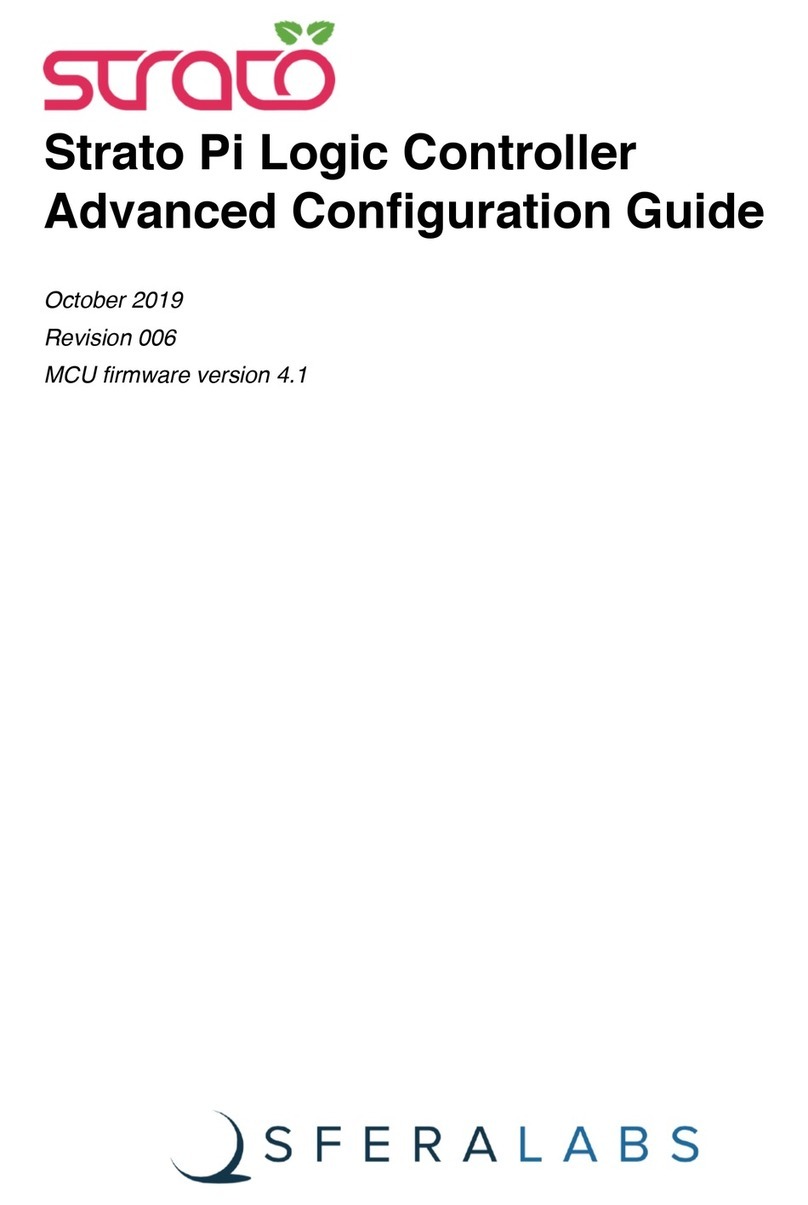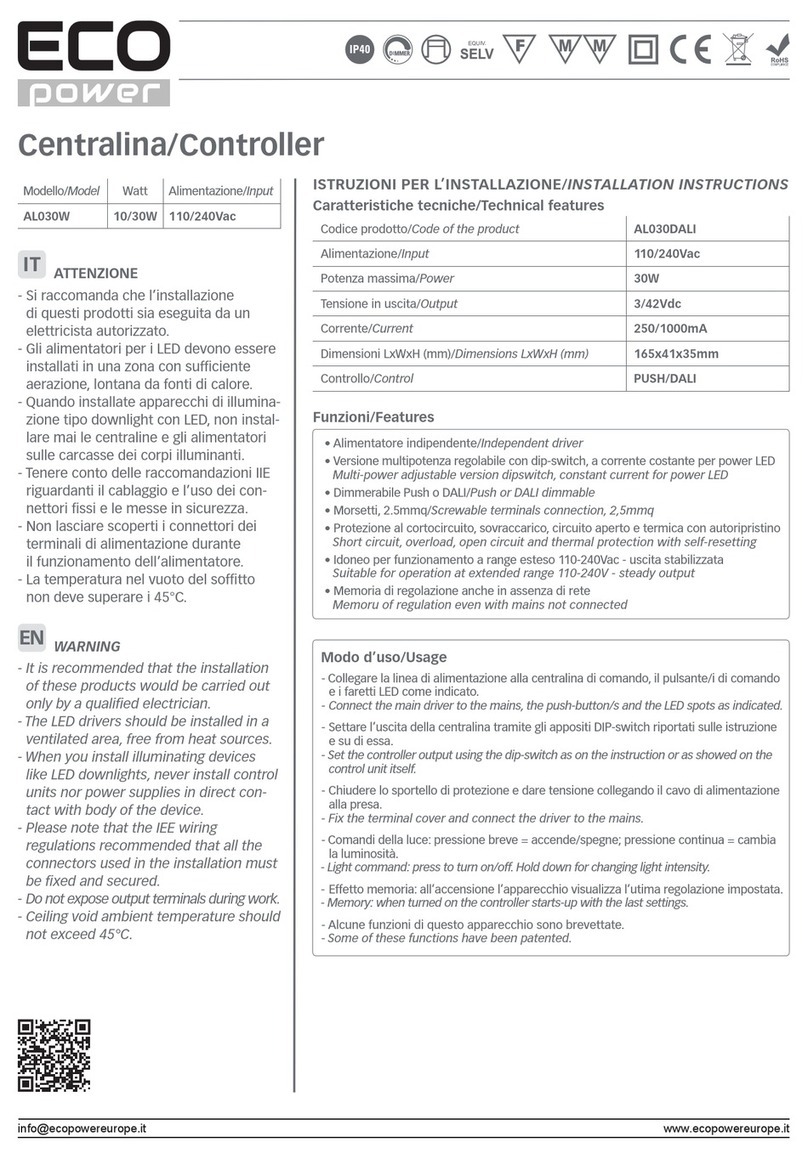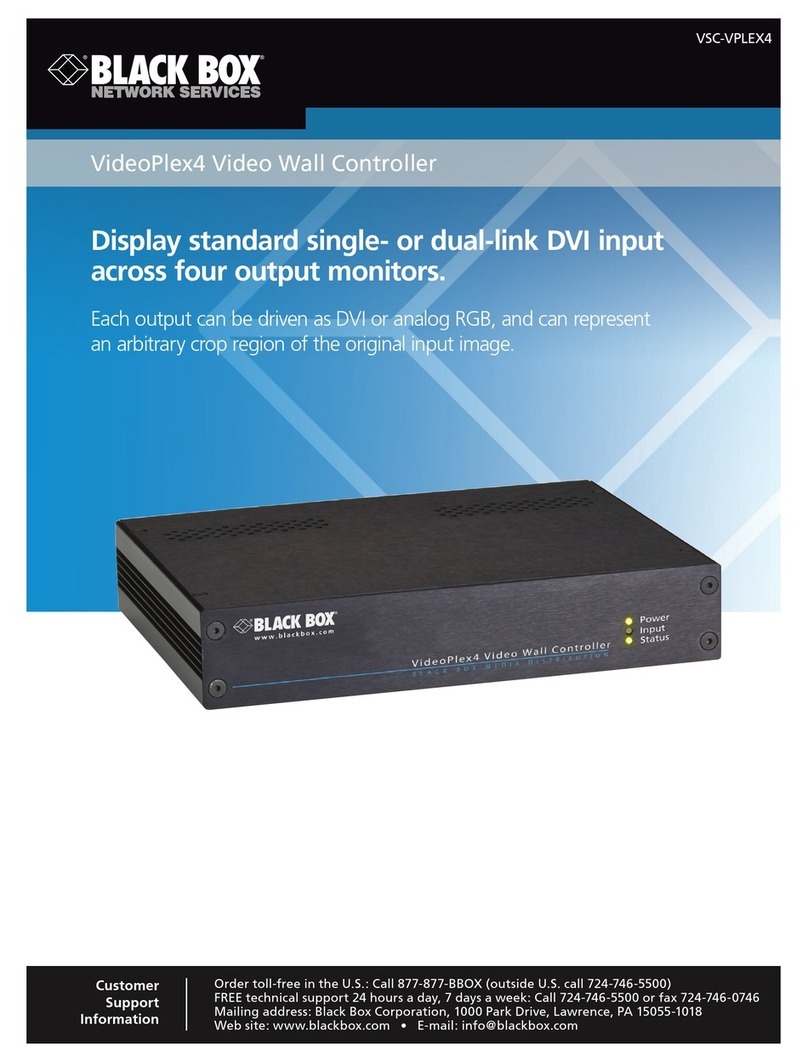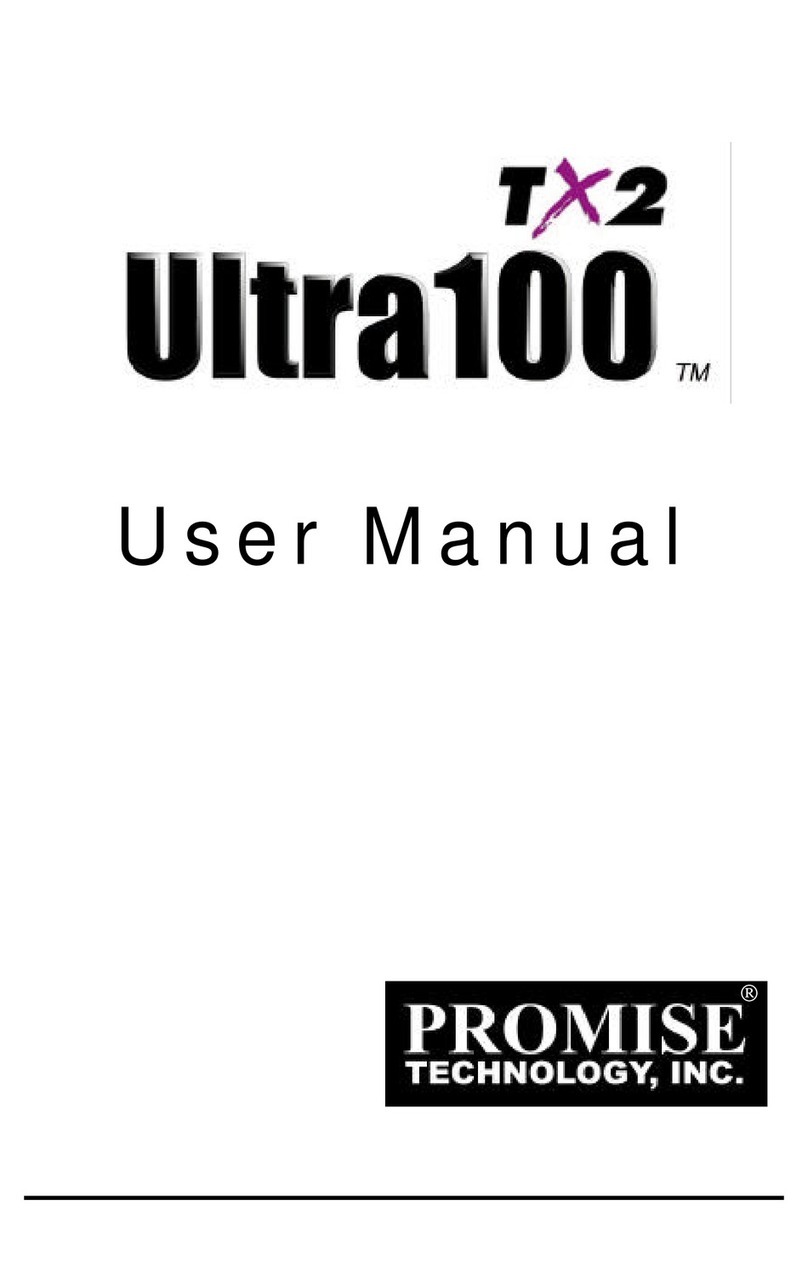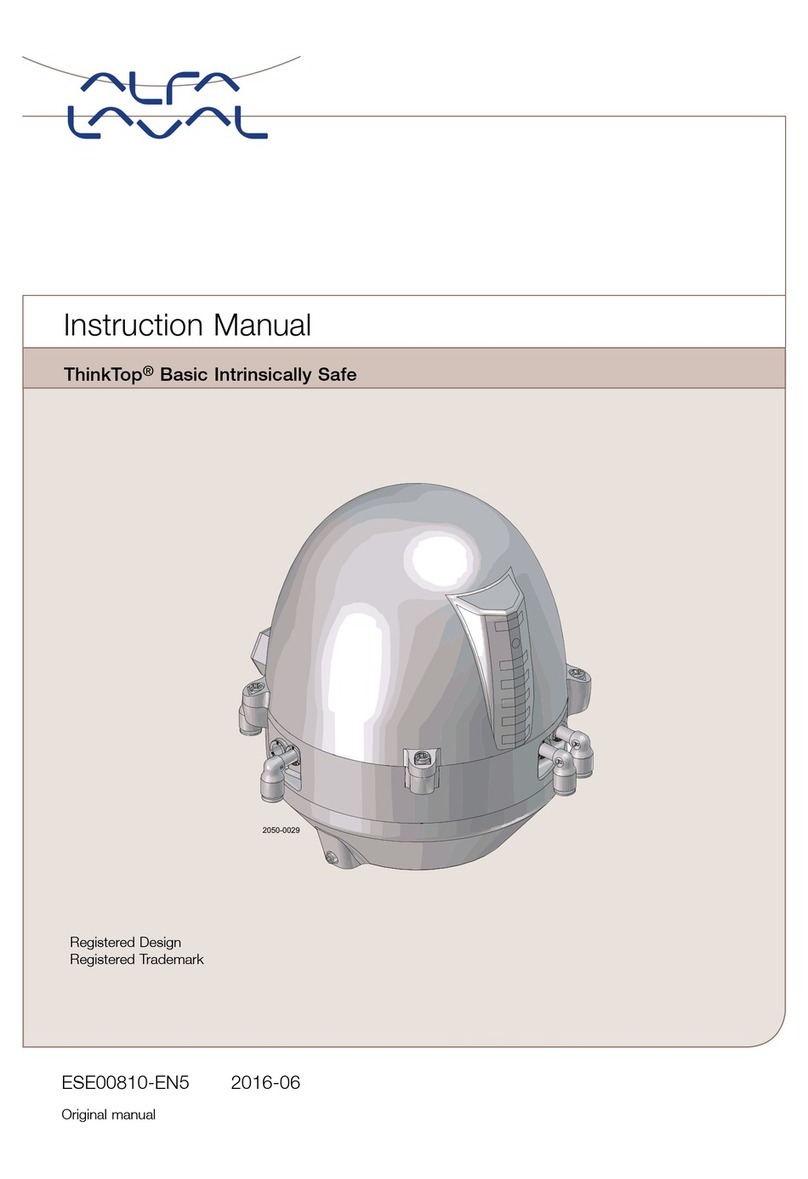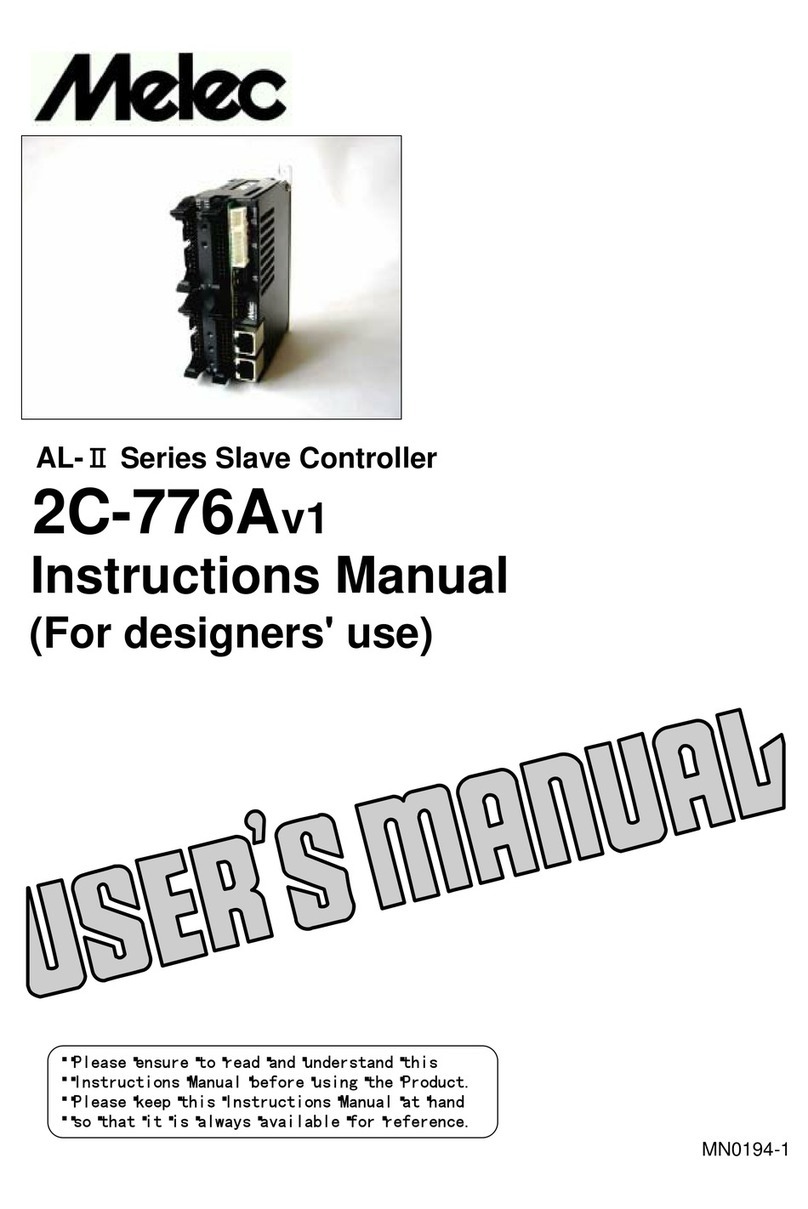Micro Air Corporation FX2-AH User manual

FX2-AH™
Digital Control
Operations Manual
Micro Air Corporation Phone (609) 259-2636
124 Route 526 www.Microair.net
Allentown NJ 08501 Fax (609) 259-6601

Revision: 03 10/27/10 2
Introduction:
The FX2-AH digital controller allows for easy adjustment of fan speed, operating
mode and temperature in a compact, easily readable display. The FX2-AH digital control
is designed to operate with marine tempered water systems.
Features include:
Four position menu navigation switch featuring a joystick style interface with
push on / push off control.
Built in room temperature sensor.
The display is compatible with Vimar Plana and Gewiss Playbus frames.
Visual symbols enable the viewer to see the operating status at a glance.
Easily programmed for customized operation.
Both automatic and manual six level fan speed adjustment.
Universal 115/230 VAC 50/60 Hz power supply.
Optional features include:
Outside air temperature sensor.
Alternate air sensor.
DC fan control board featuring programmable speed control for up to four
quiet DC fans.
CAN Computer area network capability

Revision: 03 10/27/10 3
Before you start:
1. Applying power:
When power is first applied, the display will show the software revision, and
then return to the last state the unit was in when power was removed.
Up Button
On/Off Button
Mode Select Fan Operation Button
Button
Down Button
2. Joystick operation:
The four position joystick may be tapped up, down, right, left or in the center
to make changes to the operation of the control. Gently tap this switch to
operate it. Excessive force will damage the switch.
3. Operating states:
The display operates in 2 operational states. In the OFF state, the temperature
is displayed and only fan operation is available. In the ON state, the display
shows the temperature set point, room temperature, fan, and valve status.
Switch between these states by pressing and releasing the On/Off button.
4. Sensor connections:
Two sensor jacks are provided on the power supply for connecting sensors.
They are labeled “OUTSIDE” and “ALT AIR”.
OUTSIDE
A loop water sensor must be plugged into the “OUTSIDE” jack on the power
supply. Loop water temperature may be checked from the view mode (See
“Viewing System Status” for details).
ALT AIR
A sensor for either the return air temperature or outside air temperature can be
connected to this jack. The program parameter must be set to select the function
of this jack. Use “OUTSIDE AIR ENABLE” if using the outside air sensor or
“ALT AIR ENABLE” if using the return air sensor. (See programmable
parameters for details on changing parameters).
The set point temperature will alternate with the outside air temperature
in the upper right side of the display if using the outside air sensor
Using the ALT AIR jack as a return air sensor will over ride the ambient
temperature reading.

Revision: 03 10/27/10 4
Operating Screens
Screen Saver
Room Temperature
Cool Mode Symbol
Valve Status Fan Operating
Screen Saver
In screen saver, the display will appear dim and the information will scroll across
the screen. Status symbols appear as needed and operation continues in the mode
selected. To exit this mode, just tap any button.
Cool Mode Room Air Temperature
Cool Mode Symbol Temperature Set
Point
Valve Status Fan Operating
Automatic Fan Mode
Cool mode
To select cooling only, tap the mode select button to scroll through the symbols in
the top left of the display until the cool symbol appears. Set the desired room temperature
by tapping the up or down button. The system will provide cooling as necessary. The
valve symbol will appear when system is cooling.

Revision: 03 10/27/10 5
Heat Mode Room Temperature
Heat Mode Symbol Temperature
Set Point
Valve Status
Or Fan Operating
Electric Heater
Fan Speed Indicator
Heat mode
To select heating only, tap the mode select button to scroll through the symbols in
the top left of the display until the heat symbol appears. Set the desired room temperature
by tapping the up or down button. The system will provide heating as necessary. The
valve or electric heat symbol will appear when the system is heating.
Automatic Mode Room Temperature
Automatic
Mode Symbol Temperature Set
Point
Valve Status Fan Operating
Fan Speed Indicator
Automatic Mode
To select automatic mode, tap the mode select button to scroll through the
symbols in the top left of the display until the automatic mode symbol appears. In this
mode, the system will automatically maintain room temperature. Set the desired room
temperature by tapping the up or down joystick button. When the system is operating, the
appropriate symbol will appear in the lower left corner.

Revision: 03 10/27/10 6
Manual Fan Low Animated Symbol Manual Fan High Animated Symbol
Fan Speed Indicator M=Manual Fan Fan Speed Indicator Fan Operation
Button
Operating the fan:
Fan speed may be controlled automatically by room temperature or manually. Tap
the joystick fan button to cycle through fan speeds and automatic operation. Manually
selected fan speed is indicated with the M showing before the speed indicator. When the
fan is automatically controlled, the M is not present. The fan may be controlled in the
cool, heat, automatic modes as well as in the off state to circulate room air.
Manual fan speed operation is not available when the water valve is not open if
the cycle fan option is set. Turn the unit off in this case and then manual fan operation
may be used.
Viewing System Status
AC Line Voltage
System Current
AC Line Frequency
Loop Water Temperature
In the ON state, press and hold the Mode select button for two seconds. The
display will indicate AC line voltage, System current, AC Line frequency, and loop water
temperature. If the loop water sensor is not installed or fails, no reading will appear. In
this case, electric heat will not be available and the system will open the valve when
necessary regardless of loop temperature.
Air Sensor Trouble
If the air sensor fails, AIR SENSOR TROUBLE will appear on the display. The
air sensor should be checked by a qualified service person.

Revision: 03 10/27/10 7
Programmable Parameters:
Descriptions of programmable parameters, factory default values, and allowable values
are shown in the table below. Highlighted parameters are available only with the DC
fan option board.
Entering the program mode:
To enter the program mode first put the unit in the off state. Press and hold the
joystick in the center for 3 seconds. Use the fan button to advance to the next parameter
and the mode button to go back to the last parameter. Use the up and down buttons to
change the parameters value. Exit the program mode when finished by pressing and
releasing the On/Off button or wait 60 seconds for the display to exit. Note: program
mode can also be entered by pressing the following sequence of buttons: Mode, Up,
Down, Mode in the off mode.
Parameter description:
oCycled fan: When set for cycled, the fan will operate on demand.
When set for continuous, the fan will always run unless you turn
the system off.
oReverse fan in heat: Fan speed will increase as the room
temperature rises if this parameter is set for reverse. If set for
normal, fan speed will decrease as room temperature rises. This
parameter only works in heat mode and the fan must be set for
automatic operation.
oSystem units: Degrees Fahrenheit (°F) or degrees Celsius (°C) can
be selected
oDisplay brightness: Display brightness can be set from 4 to 15 to
suit room lighting. Brightness will change as the number is
changed.
oScreen saver brightness: If set for (-) than a single bar (-) will
blink sequentially in the four corners of the display. Number
values from 1 to 8 can be set to suit room brightness and the unit
will operated as described in the screen saver section.
oTemperature calibration: This parameter allows the user to
calibrate the room air temperature sensor. The room temperature
will be displayed and can be adjusted +/-10 °F or +/-5°C
oAlt air enabled: When set for alt air enabled, the alt air jack can
be used with an optional air sensor to replace the display mounted
air sensor. When set for outside air enabled, an optional sensor
may be installed to monitor out side air temperature. This will
appear as OAT on the display.
oElectric heat/ No electric heat: Set this parameter only if the
system is equipped with an electric heater. The electric heater is
connected to the compressor L1 and compressor L2 terminals.
Heater current must not exceed 30 Amps.

Revision: 03 10/27/10 8
oNormal water valve operation: This feature allows service
personnel to force the water valve open to facilitate bleeding air
from the system. Selecting override will force the water valve open
for four hours. This operation can be reset by turning the system on
with the On/Off button.
oFan A speed 1-6: These parameters are used to optimize fan
performance and airflow. Fan A controls the triac driven fan output
on the FXII power supply. It also controls the DC fan connected to
the fan A terminals on the DC fan option board if installed. Speed
1 corresponds to the lowest speed setting available from the
display. Speed 6 corresponds to the highest speed setting. Fan
speed will change as the parameter is changed so that adjustments
can be observed.
oFan B, C, D speed 1-6: These options will only be visible if the
DC fan option board is installed. Adjustments are made in the
same manner as fan A. See DC fan option board and program
parameter table B for details.
oCAN ID: This number is assigned at installation for use with the
CAN system. It should only be changed by qualified service
technicians.
oGroup ID: This number is assigned at installation for use with the
CAN system. It should only be changed by qualified service
technicians.
oReset parameters: To reset all parameters to factory defaults,
select YES and then exit the program mode by pressing the
joystick center button. The display will show EEPROM RESET
then show the room temperature in the off mode.

Revision: 03 10/27/10 9
Program Parameters Table :
Description Default Value
Cycled fan Continuous Cycled or Continuous
Reverse fan in heat Reverse Reverse or Normal
System units °F °F or °C
Display brightness 15 4=Minimum
15=Maximum
Screen saver brightness 4 - and 1-8
Temperature calibration 0 Ambient +/- 10°F
Alternate air enabled Alternate air enabled Alternate air enabled or
Outside air enabled
Electric Heat No Electric Heat Electric Heat or No Electric
Heat
Normal valve operation Normal valve operation Normal valve operation or
Valve override
Fan A speed 1 30 30-90
Fan A speed 2 35 30-90
Fan A speed 3 40 30-90
Fan A speed 4 45 30-90
Fan A speed 5 55 30-90
Fan A speed 6 85 30-90
Fan B speed 1 30 30-90
Fan B speed 2 35 30-90
Fan B speed 3 40 30-90
Fan B speed 4 45 30-90
Fan B speed 5 55 30-90
Fan B speed 6 85 30-90
Fan C speed 1 30 30-90
Fan C speed 2 35 30-90
Fan C speed 3 40 30-90
Fan C speed 4 45 30-90
Fan C speed 5 55 30-90
Fan C speed 6 85 30-90
Fan D speed 1 30 30-90
Fan D speed 2 35 30-90
Fan D speed 3 40 30-90
Fan D speed 4 45 30-90
Fan D speed 5 55 30-90
Fan D speed 6 85 30-90
CAN ID 0 0-254
Group ID 0 0-254
Reset Parameters No No or Yes
Highlighted parameters are available only with the DC fan option board.

Revision: 03 10/27/10 10

Revision: 03 10/27/10 11
DC Fan Option Board
This option allows up to four PWM controlled DC fans to be connected to
an FX-II digital control. The option board PCB-361 is a factory installed option located
directly above the PCB-360 power supply unit. Speed control for each fan is individually
adjustable in the programmable parameters.
Fan connections:
Fan A Fan B Fan C Fan D
Installation:
Each fan is connected by three wires to the control board. Connect the control
wires to their corresponding terminals on the option board. The 10V terminal is
connected to the DC fans’ +10 volt output. The GND terminal is connected to the DC
fans’ ground control wire only. Do not connect the GND wire to an AC ground. The FAN
terminal is connected to the DC fans’ 0-10V signal wire.
Connect the DC fan’s AC input directly to the AC line input. All other
connections to the FXII power supply are as they would be in a normal installation.
The FXII power supply board provides an output for a triac driven fan
connected to Fan L1 and Fan L2 on the power supply board. When
connected, the fan will follow the speed control for Fan A on the DC fan
option board.
Do not connect the DC fan power source to the Fan L1 terminal on the
power supply..
Operation:
Connected fans will follow the six fan speeds selected on the display. If manual
fan speed 4 is selected, all connected fans will be on speed 4.
Adjusting individual fan speeds:
It may be desirable in an installation to have one or more fans respond differently
to the six fan speed control levels. The program parameter table B lists fans A, B, C and
D each with six speed adjustment points. Fan A speed X controls both the triac driven fan
output and the DC fan A output. Fans B, C, and D control only the DC fan output. To
make changes to fan A, first enter the program mode. (See the entering program mode
section for details.) Advance through the parameters to the Fan A Speed 1 parameter. Fan
A Speed 1 is the lowest fan speed setting for the triac driven fan and DC Fan A. Use the
up and down joystick button to increase or decrease the fan speed to a desired level.
Advance to speeds 2-6 and make changes to each speed as desired. Each fan speed
parameter has an adjustment range of 30-90 with 90 being the fastest fan speed setting.
Each speed parameter may be adjusted anywhere in this range. Adjustments may be made
to fans B, C, and D in the same manner.

Revision: 03 10/27/10 12
Specifications
Set point range 55°F to 85°F
12.7°C to 29.4°C
Ambient temperature range displayed 5°F to 150°F
Sensor accuracy 2°F at 77°F
Low voltage limit 115 VAC units 75VAC
Low voltage limit 230 VAC units 175VAC
Line voltage limit 250VAC
Frequency 50 or 60 Hz
Fan output MAX 6 Amps
Valve output MAX 10 Amps
Heater output (connected to compressor L1 and L2) 30 Amps Maximum
Minimum operating temperature 0°F
Maximum operating temperature 180°F
Maximum RHconditions 99 % Non-condensing
Maximum length of the display cable 75 Feet
Maximum length of the Outside air sensor cable 50 Feet
COPYRIGHT © 2007 Micro Air Corporation, All Rights Reserved
No part of this publication may be reproduced, translated, stored in a retrieval system, or
transmitted in any form or by any means electronic, mechanical, photocopying, recording
or otherwise without prior written consent by Micro Air Corporation.
Every precaution has been taken in the preparation of this manual to insure its accuracy.
However, Micro Air Corporation assumes no responsibility for errors and omissions.
Neither is any liability assumed nor implied for damages resulting from the use or misuse
of this product and information contained herein.
Other Micro Air Corporation Controllers manuals
Popular Controllers manuals by other brands

Timeguard
Timeguard SLFM360N Installation & operating instructions

WindowMaster
WindowMaster WMS 409-n Installation instructions manual

Contec
Contec F&eIT Series user manual

Oriental motor
Oriental motor ASTEP AZ Series user manual

K-Rain
K-Rain Pro EX 2.0 Installation and operation manual

EP Solar
EP Solar LS0512R instruction manual