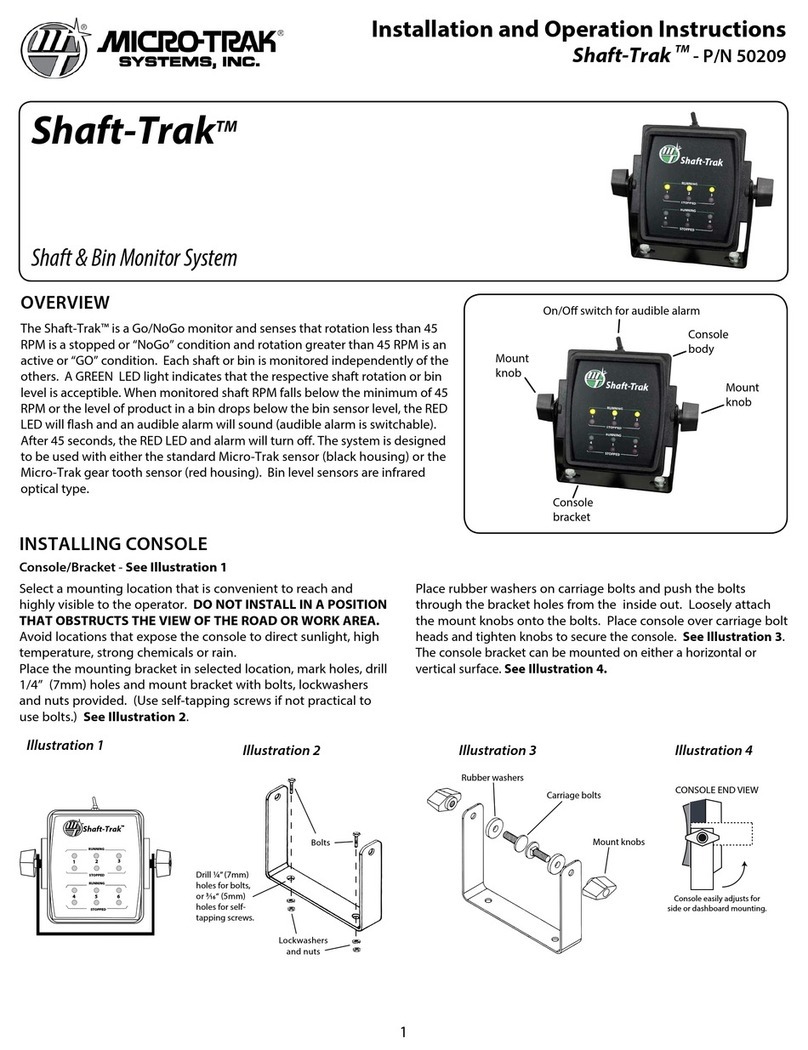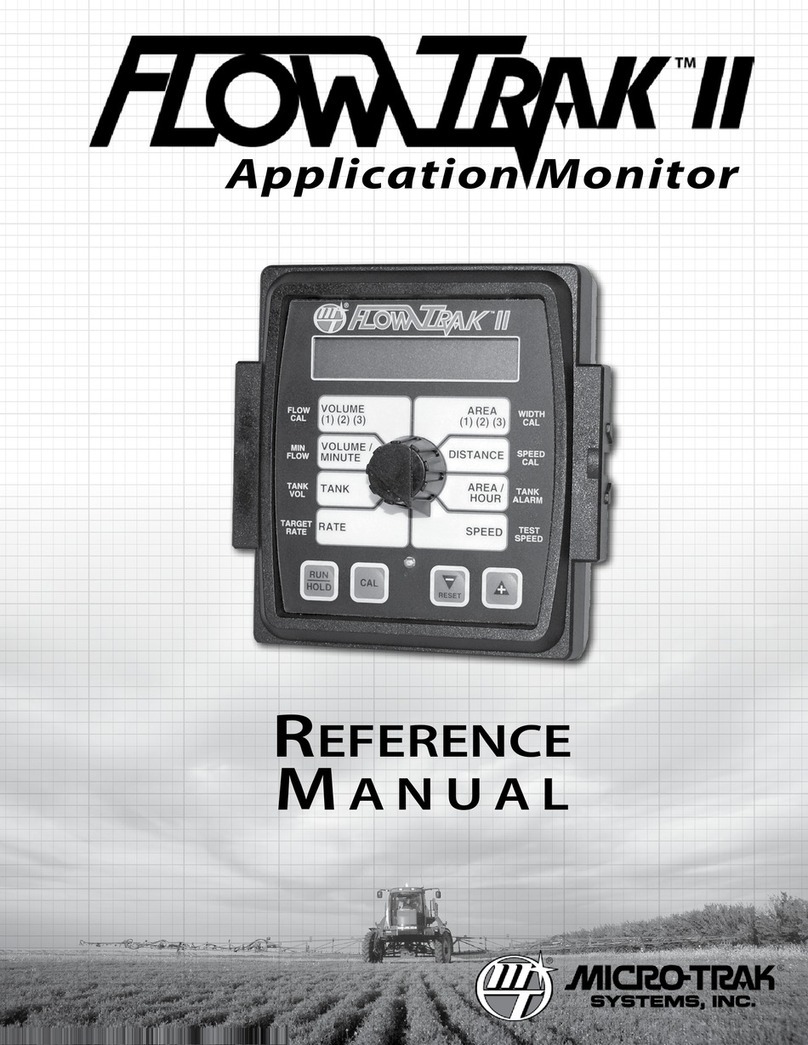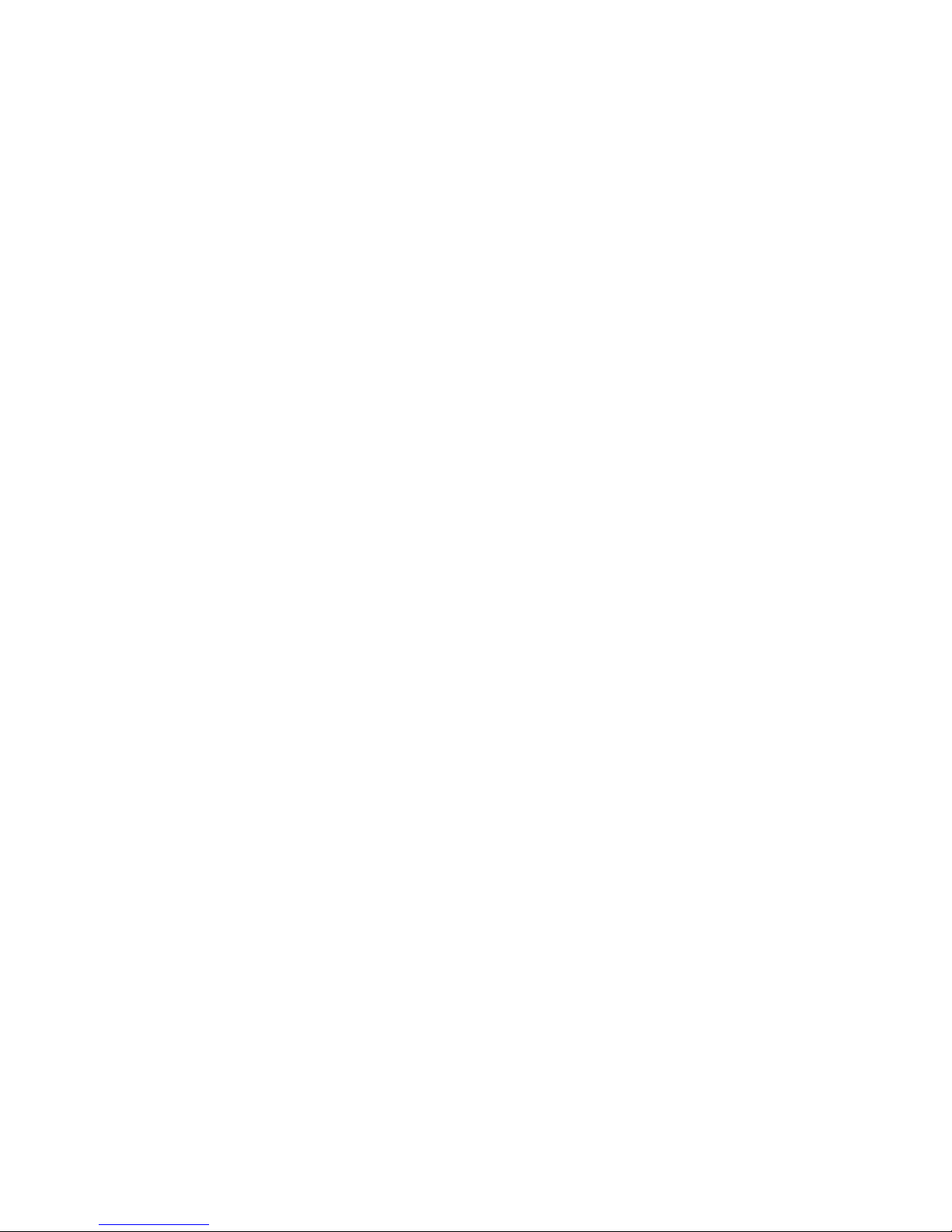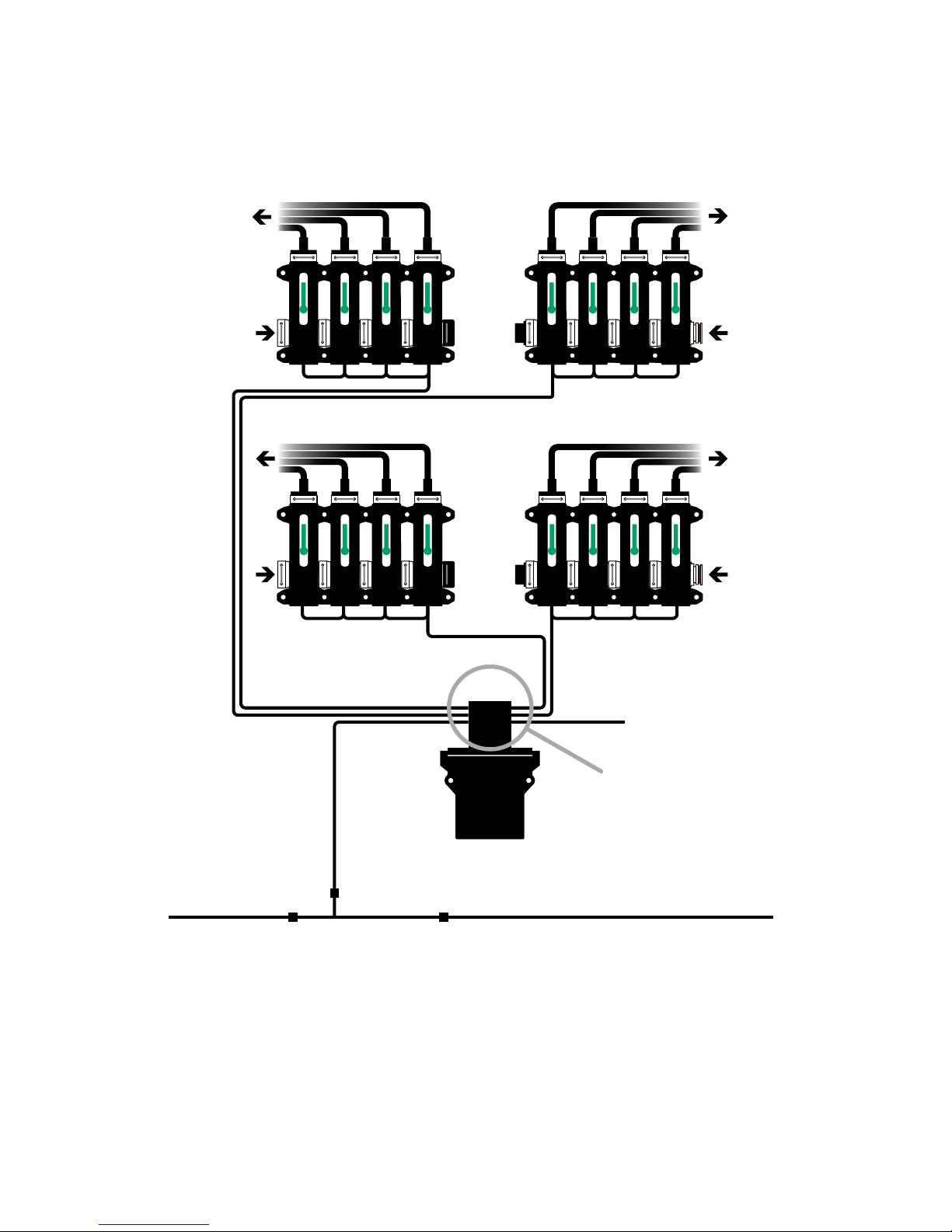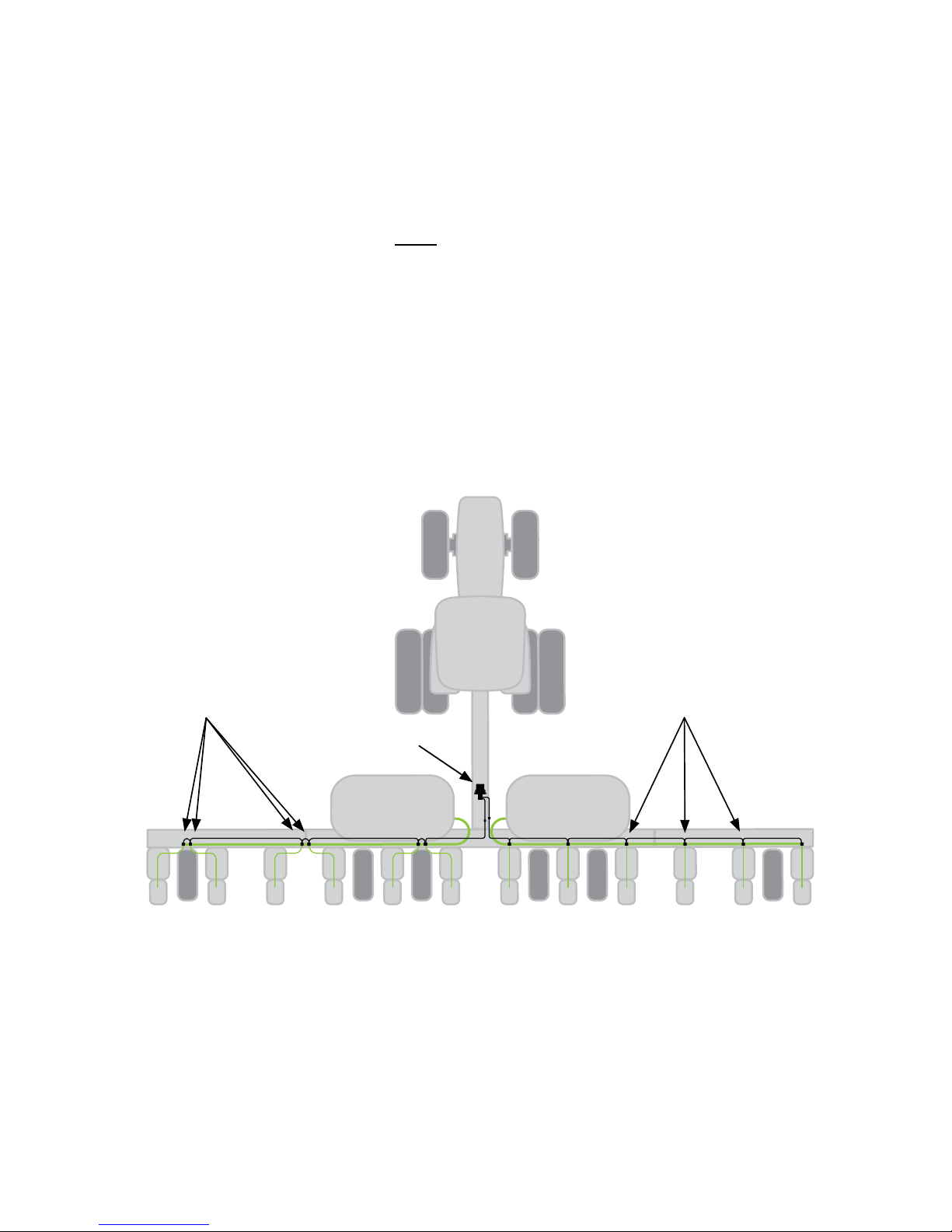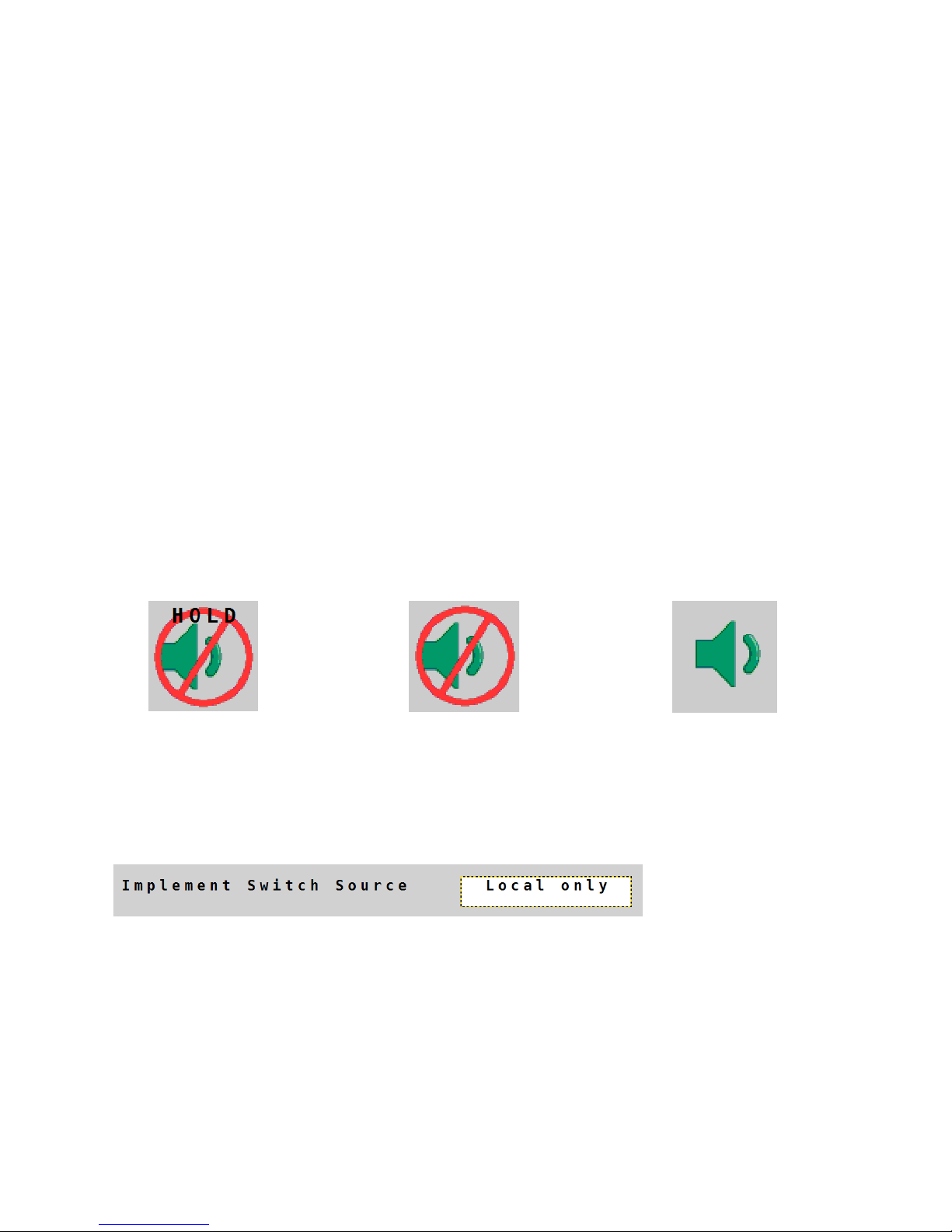3
System
The SafeGuard™ ISOmod uses an existing virtual terminal
(VT) in the cab to display liquid blockage information
and control settings. On-screen messages and simple
icon buttons on the virtual terminal access all monitoring
functions. View real-time status of individual and total
sensors arranged into dual networks and independent left
and right sensor banks. Data communication is based on
ISOBUS - ISO 11783 standards.
ISOmod™ Interface
This is the information processing unit of the SafeGuard™
ISOmod™ system - continuously scanning rows for
blockages and displaying information on the Virtual
Terminal screen. It provides the physical interface
between the liquid blockage sensors and the Virtual
Terminal. The wiring harness of the ISOmod connects to
the sensors and an available ISOBUS connection.
Sensor & Cartridges
The sensor assembly is a liquid flow chamber surrounded
by a blockage detection shroud. Its physical character-
istics are similar to visual flow monitor devices. The flow
openings accommodate plug (male) and cap (female)
fittings. (See page 21) The sensors may be mated with
other sensor assemblies or used individually. The chamber
contains a detection cartridge which rises with flow. A
fumigant-ready version of the sensor is also available.
Cartridges are available in a variety of weights to
accommodate a wide variety of liquid densities, and also
to provide partial blockage monitoring.
Implement Switch (optional)
The ISOmod wiring harness also has a Run/Hold con-
nection for an optional Implement Switch. This circuit
silences the audible alarm and also enables the review
of recorded screen information. (See page 11)
Micro-Trak makes an Implement Switch (P/N 18541)
with an integral magnetic mount designed to easily
connect to the ISOmod wiring harness.
Overview
Sensor
Implement Switch
ISOmod™
Interface