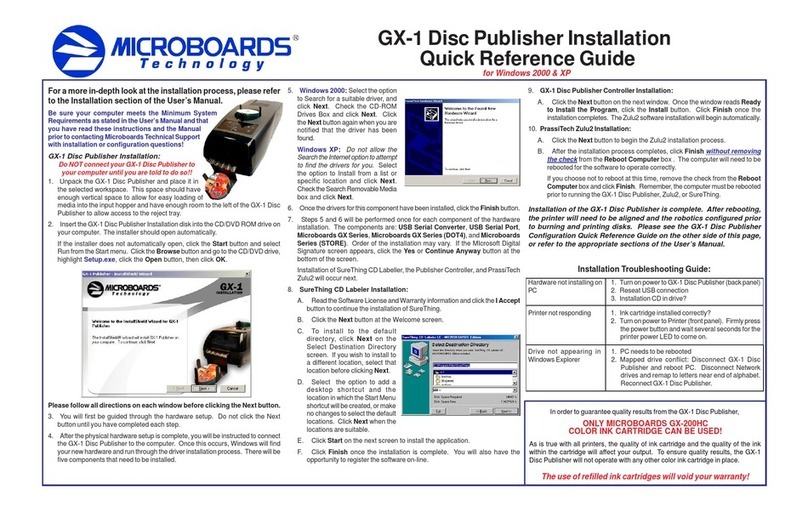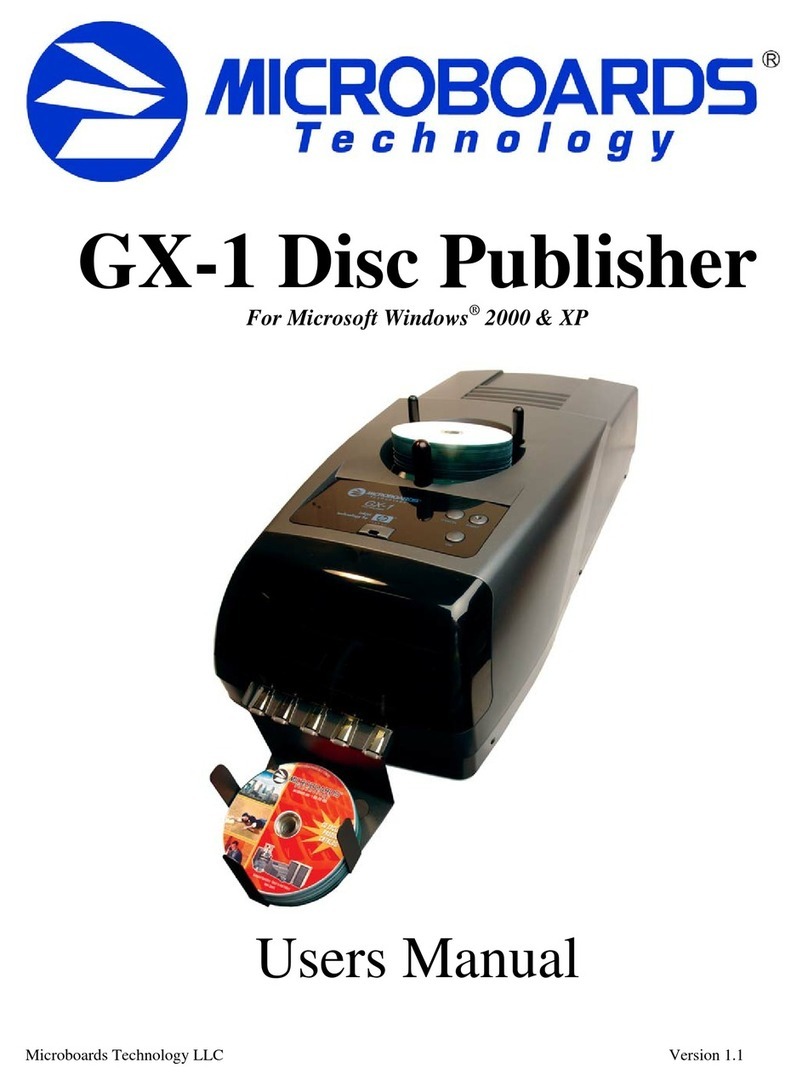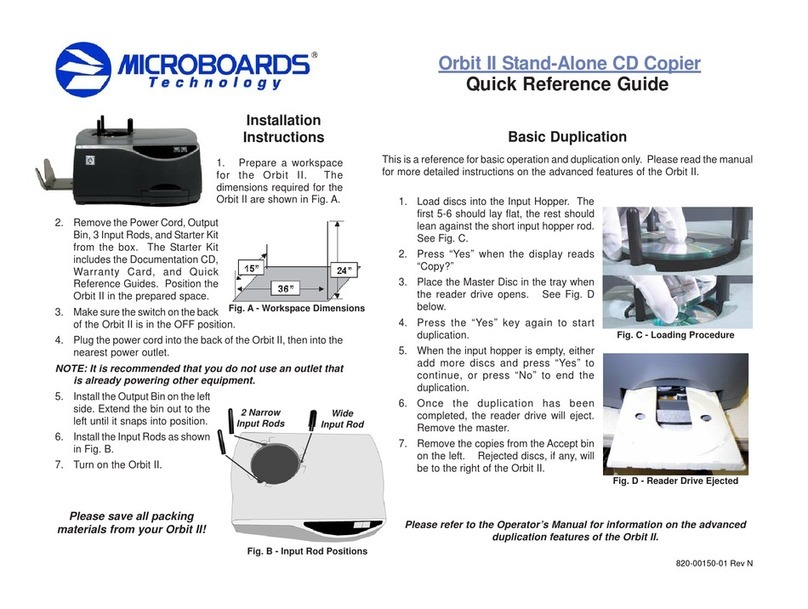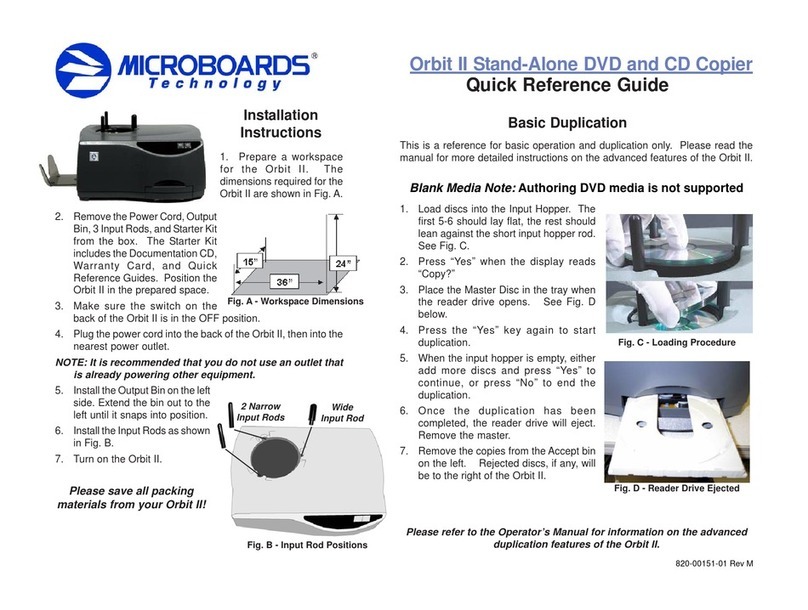Quick Reference Guide
for Windows 7, Vista, and XP
PleasevisitourTechnicalSupportwebsiteatwww.microboards.com/support 820-00228-01
Rev 10.03.11
For a more in-depth look at the
installation process, please refer to
theInstallation Section of the User’s
Manual.
Be sure your computer meets the
MinimumSystemRequirementsasstated
in the User’s Manual and that you have
read these instructions and the Manual
priorto contactingMicroboards Technical
Support with installation or configuration
questions!
CX-1 Disc Publisher Installation:
Youshouldnotattemptto installtheCX-1DiscPublisherunlessyouarelogged on
to your PC with administrative rights.
Thehardwareandmuchofthesoftwareinstallationwilloccurwithoutintervention.
1. Unpack the CX-1 Disc Publisher and place it in the selected workspace. This
spaceshouldhave enough vertical spacetoallowforeasyloading of media into
theinput hopperandhaveenoughroom behindtheCX-1Disc Publishertoallow
theunloading of rejected discs.
2. InserttheCX-1DiscPublisherInstallationdiskintotheCD/DVDROMdriveon
yourcomputer. The installer should open automatically.
If the installer does not automatically open, click the Start button and select
Runfromthe Start menu. ClicktheBrowse buttonandgo to the CD/DVDdrive,
highlight MBInstall.exe, click the Open button, then click OK.
Prerequisite Windows components may need to be installed before the Disc
Publisher can be installed. If any prerequisites are not present, they will be
installed at this point. You will not be able to install your Disc Publisher without
installingtheprerequisitecomponents. Youwillneedto reboot the PC afterthe
prerequisitesareinstalled. The DiscPublisherinstallerwilllaunch automatically
afterrebooting.
CX-1 Disc Publisher Installation
Select Microboards CX-1 Disc Publisher from the list, then click the Install
Microboards CX-1 Disc Publisher buttonthatappears.
3. Youwillfirstbeguidedthroughthehardwaresetup. Pleasefollow alldirections
on each window before clicking the Next button.
4. Afterthephysical hardware setup is complete,youwillbeinstructedto connect
the CX-1 Disc Publisher to the computer. Once this occurs, Windows will find
yournewhardwareandrunthroughthedriver installation process.
5. Onceallofthedrivershavebeeninstalled,clickthe Next buttonandyouwillbe
prompted to install the ink cartridges. Click the Next button when complete.
6. ClicktheFinish buttonwhencomplete. Ifthehardwareisstillbeinginstalledat
this point, you will be asked to wait until that process is complete.
7. Disc Publishing Software Installation
A. Click the Finish button to begin the PrintWrite Disc Publishing software
installation process. PrintWrite is not supported on Windows 2000.
8. Rebooting your PC is required before attempting to run your CX-1 Disc
Publisher! Click the Finish button to do so.
The Microboards Printer Toolbox Installation
TheMicroboardsToolboxis installedsilentlyduringtheCX-1installation. This
applicationisusedforgeneralmaintenancefunctions.
Aftertheinstallationcompletes,theToolboxwill
start up. You will see an icon appear in the tool
tray in the lower right corner of your Windows
desktop. To access the Toolbox, double-click
the icon circled to the right.
TheToolbox will also automatically startupafterrebootingthePC. Pleasesee
the other side of this Guide or the User’s Manual for more information on the
Toolbox.
For more information on configuration options, please see the CX-1
Disc Publisher Configuration Quick Reference Guide on the other
side of this page, or refer to the appropriate sections of the User’s
Manual.
Windows Configurations for Non-Administrative Users
Toallowuserswho areloggedonto yourPCwithoutadministrative privilegestouse
PrintWrite, a few final steps must be taken. You will need to be logged in as an
administratortoperform these steps.
If you only have users with administrative rights on your PC, or do not intend to
allow non-administrative users to run PrintWrite, you will not need to perform the
followingsteps.
Do NOT connect your CX-1 Disc Publisher to your
computer until you are prompted to do so by the CX-1
DiscPublisher Installer
INK CARTRIDGES CAN BE USED!
As is true with all printers, the quality of ink cartridge and the quality of the ink
withinthecartridgewillaffectyour output. To ensurequalityresults,the CX-1 Disc
Publisher will not operate with any other ink cartridges in place.
The use of refilled ink cartridges will void your warranty!
ONLY V102C and V101B
Inorder to guarantee quality resultsfrom the CX-1 Disc Publisher,
Sharing the PrintWrite Working Directories
IfPrintWrite is to berunbyusersloggedinas Standard orotherNon-Administrative
usertypes,themainPrintWriteapplicationdirectorywillneedtobesharedtoallow
those users access to the necessary files and directories. The main application
directorywill bethesameas thedirectoryspecifiedduringthePrintWriteinstallation.
Thedefaultinstallation directory is C:\Program Files\Microboards\PrintWrite; if
you changed the location, you must share the directory you selected.
You will need to specify that you are allowing users to modify the contents of the
PrintWrite directory.
You will also need to share the C:\MBSDK Data directory in the same way. The
location of this directory cannot be changed during the installation. This directory
will not appear until the first time PrintWrite is launched.
Windows Firewall
You may need to add two applications, PrintWrite.exe and ServerManager.exe to
the Windows Firewall Exceptions list, depending on your PC’s Windows Firewall
settings. If Windows Firewall is on and you do not add them to the exceptions list,
non-administrativeuserswillbeblockedfromrunningPrintWrite.
Printernotresponding 1. Inkcartridgeinstalled correctly?
2. TurnonpowertoPrinter(frontandrearpanels).
Hardwarenotinstallingon
PC 1. You do not have Administrator privileges on your
PC. Log in as an administrator before installing.
2. Turnonpower toCX-1DiscPublisher (back panel)
3. ReseatUSBconnection
4. InstallationCDin drive?
Installation Troubleshooting Guide: