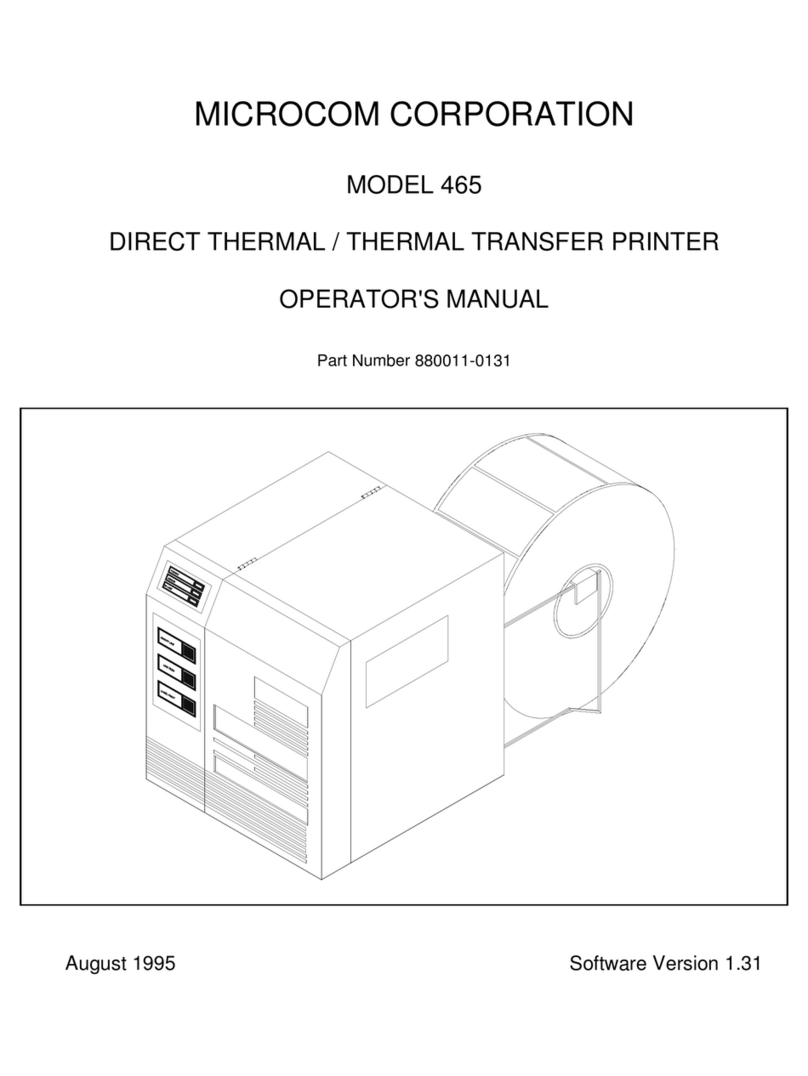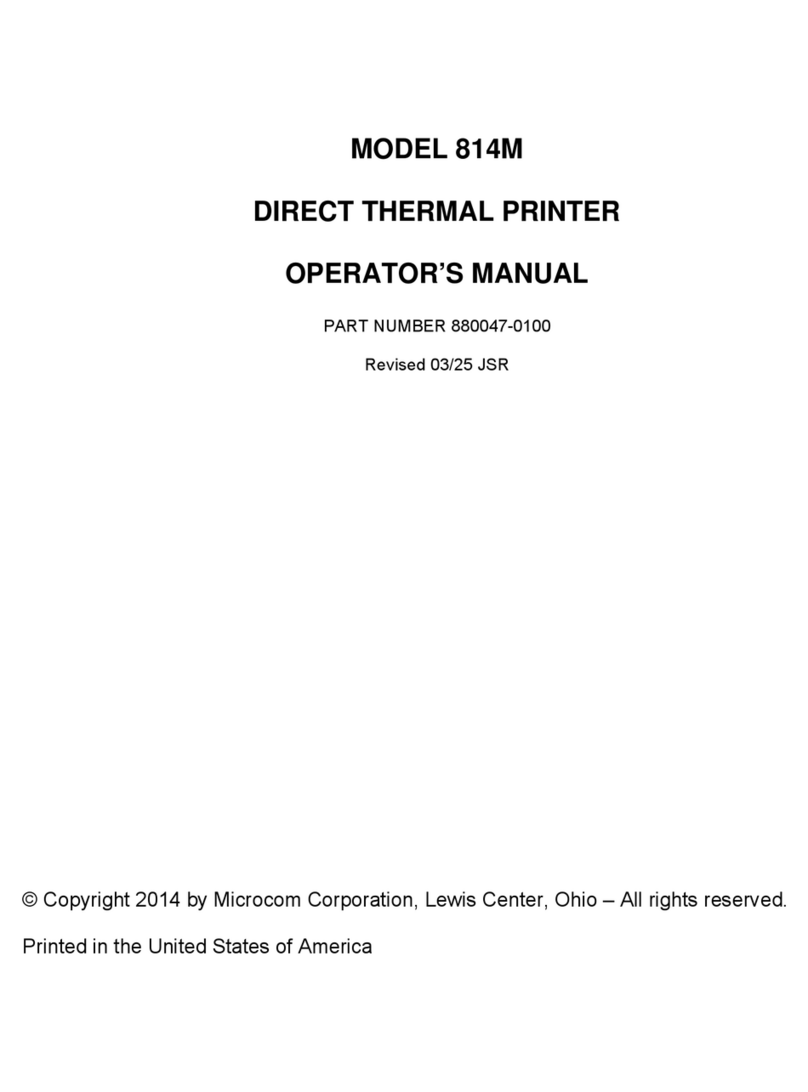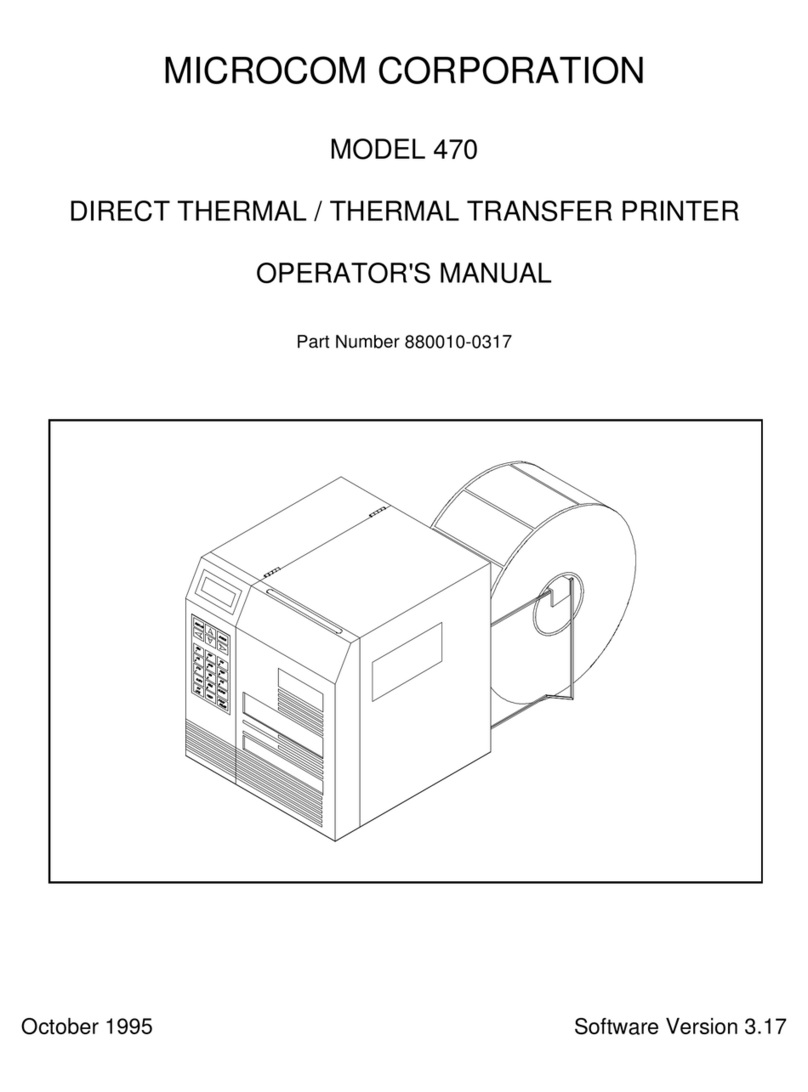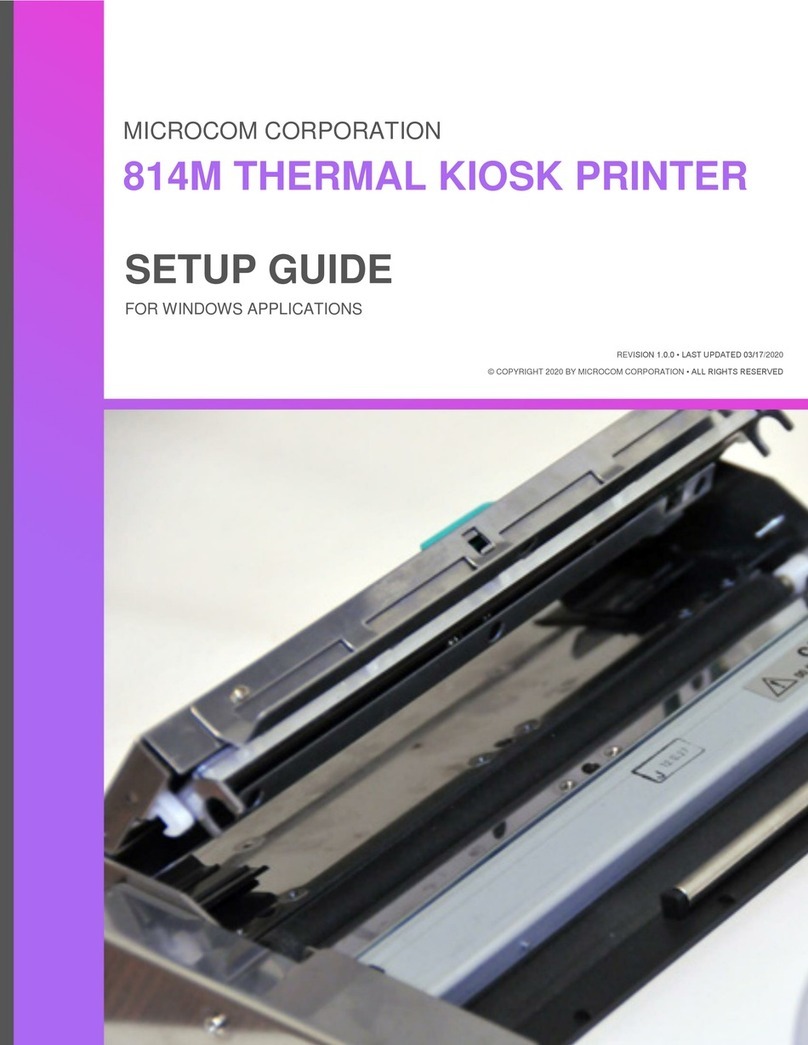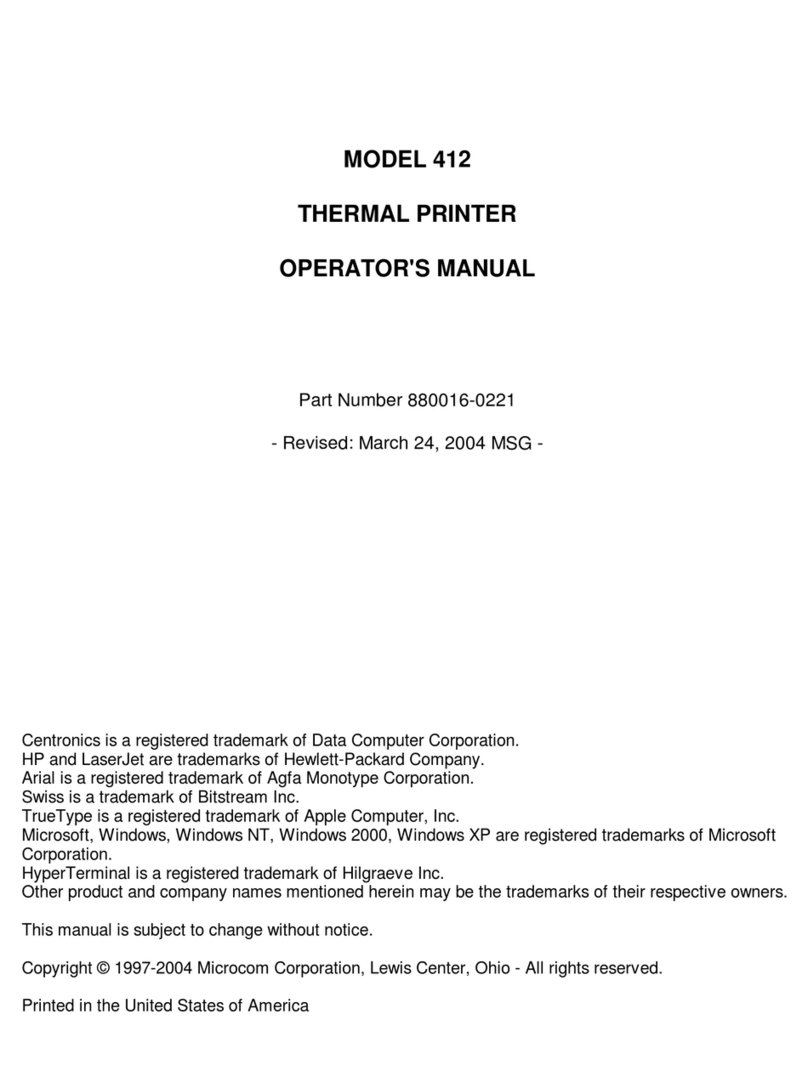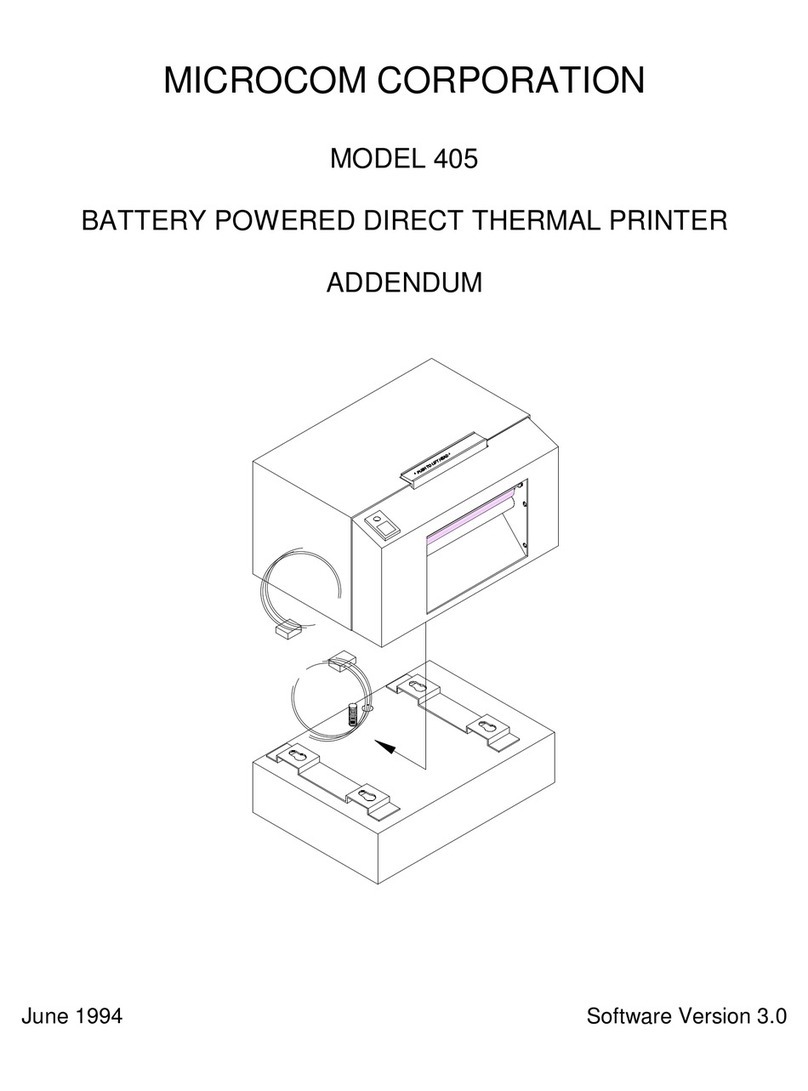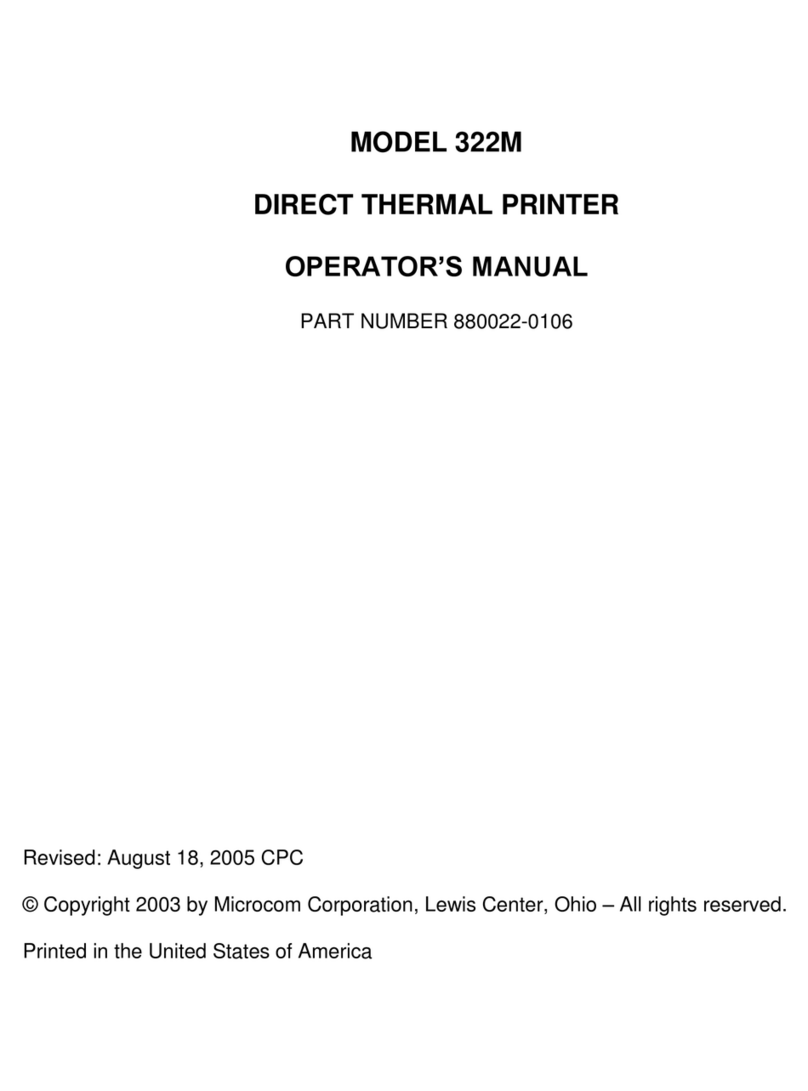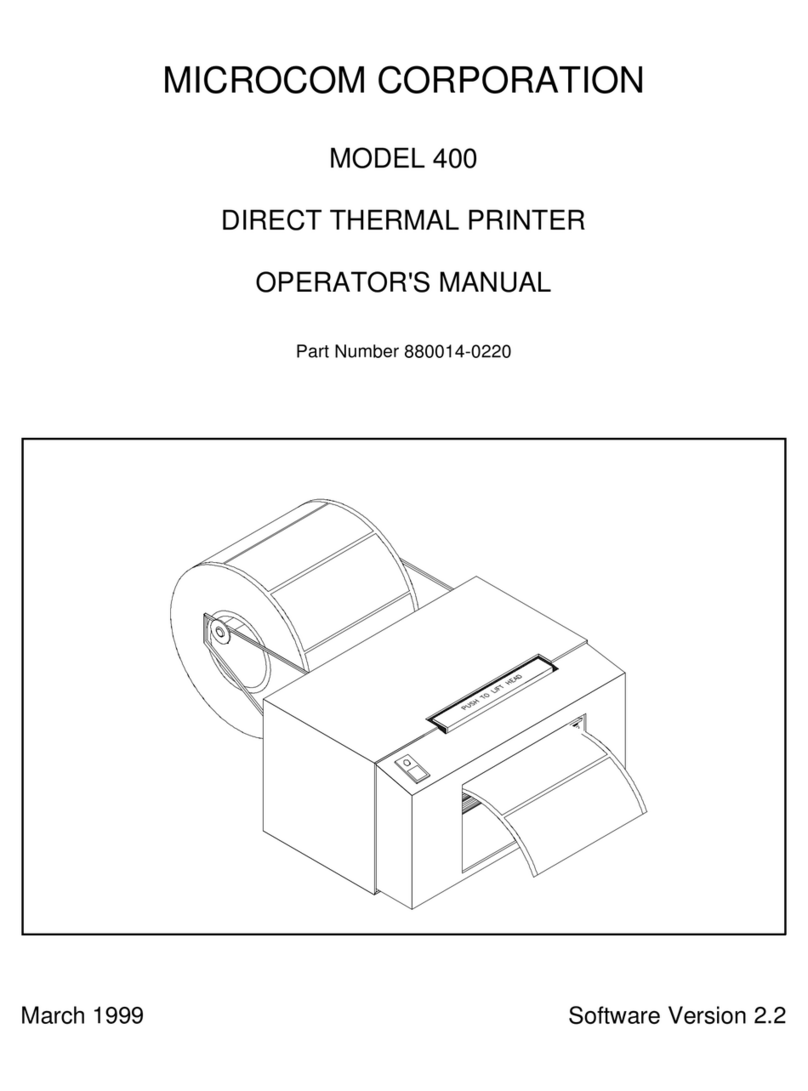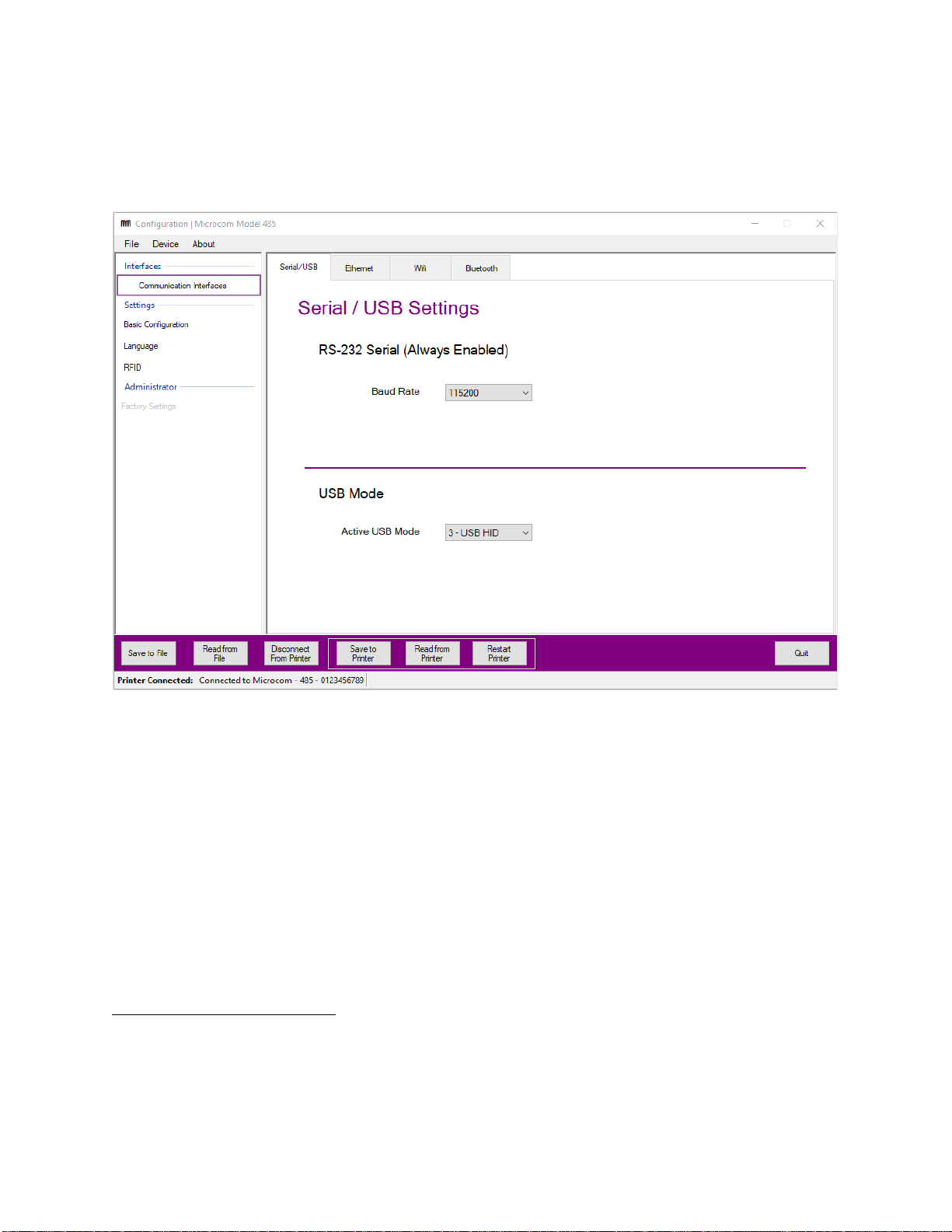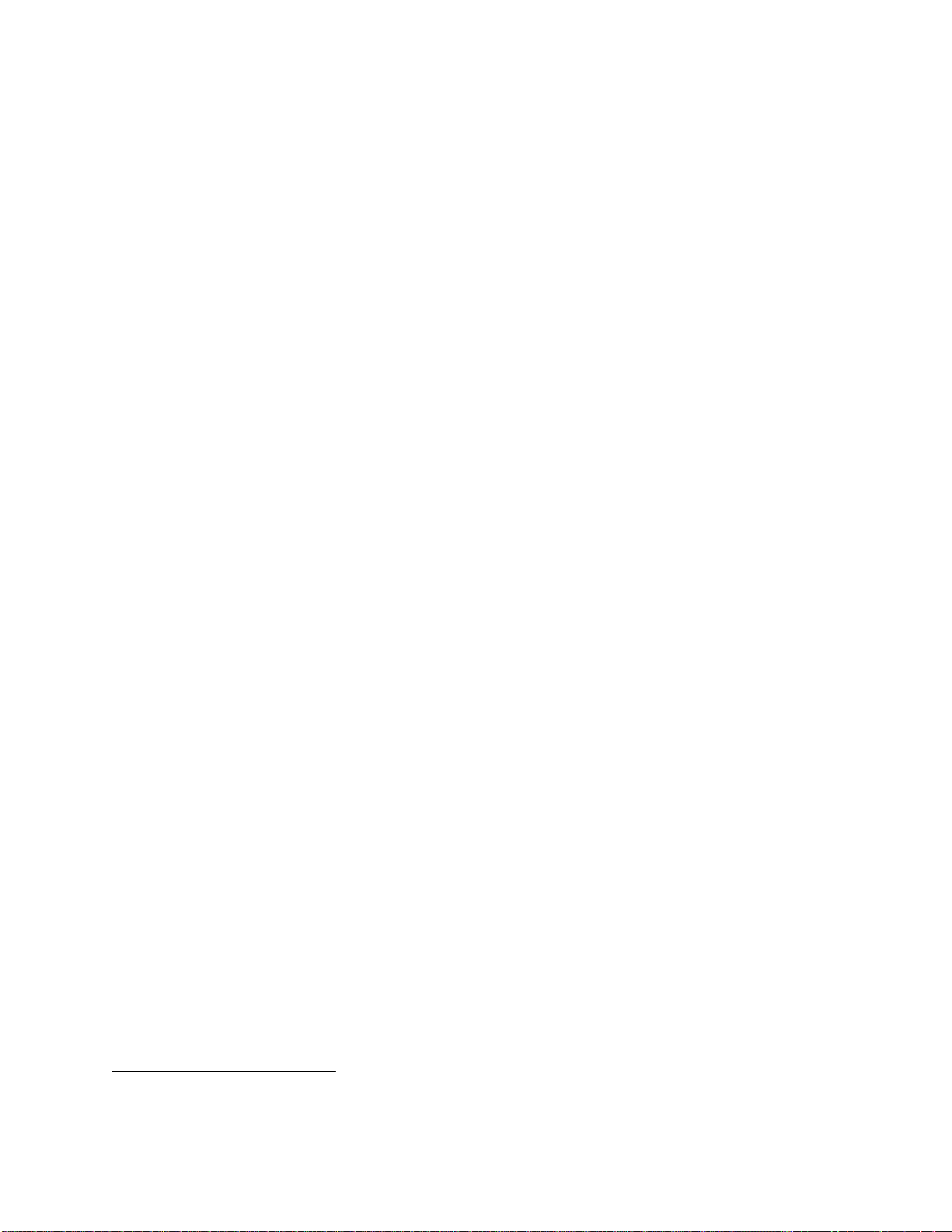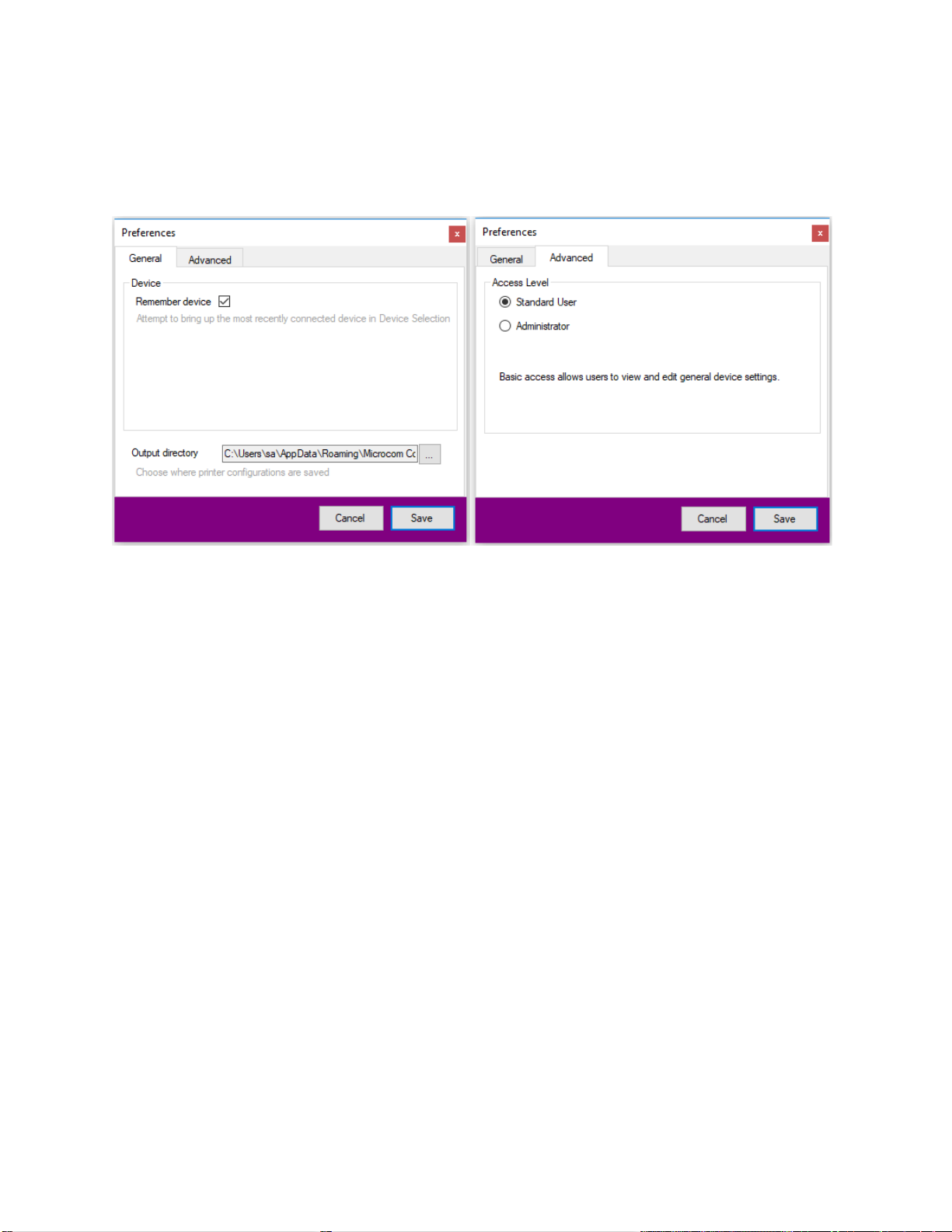Contents
Overview .....................................................................................................................3
Installing the application......................................................................................................3
Configuration Window .................................................................................................4
Saving and Reading Configuration Files .............................................................................4
Connect/Disconnect Printer.................................................................................................5
Save to Printer....................................................................................................................5
Read from Printer................................................................................................................5
Selecting a Device.......................................................................................................6
Serial (RS-232/USB CDC) ..................................................................................................6
USB HID.............................................................................................................................7
Network...............................................................................................................................7
Application Preferences...............................................................................................8
Communication Interfaces...........................................................................................8
RS-232 (Serial) ...................................................................................................................8
USB Mode...........................................................................................................................8
Ethernet..............................................................................................................................8
Wi-Fi ...................................................................................................................................9
Bluetooth...........................................................................................................................11
Basic Configuration ...................................................................................................11
Language and Document Settings ............................................................................13
FGL Mode......................................................................................................................... 13
Image Mode......................................................................................................................15
LDS2 Mode.......................................................................................................................16
RFID..........................................................................................................................16
Factory Settings (Administrator)................................................................................17
Troubleshooting.........................................................................................................18