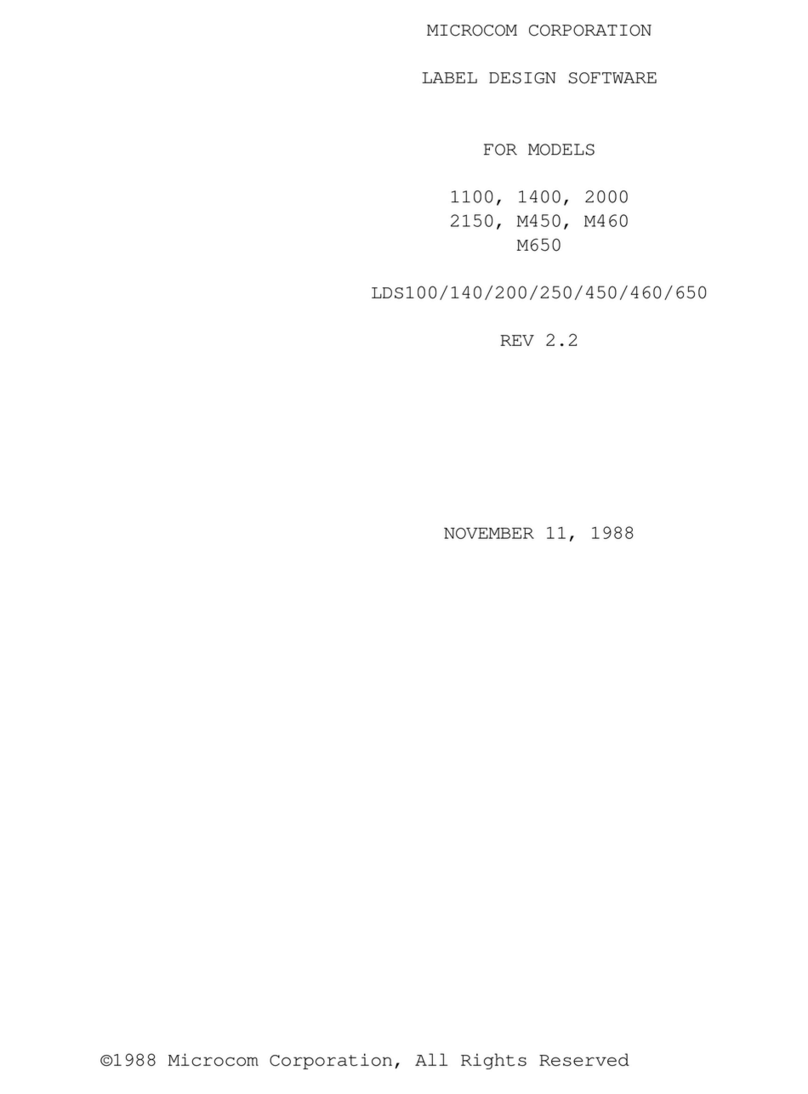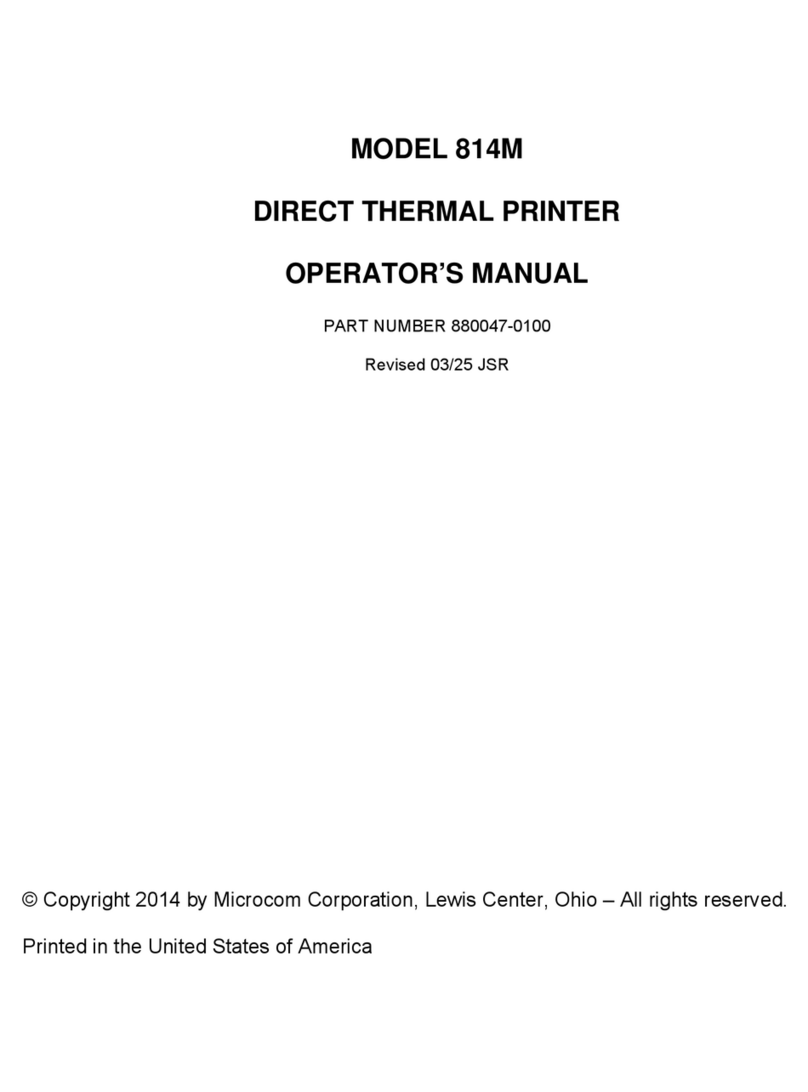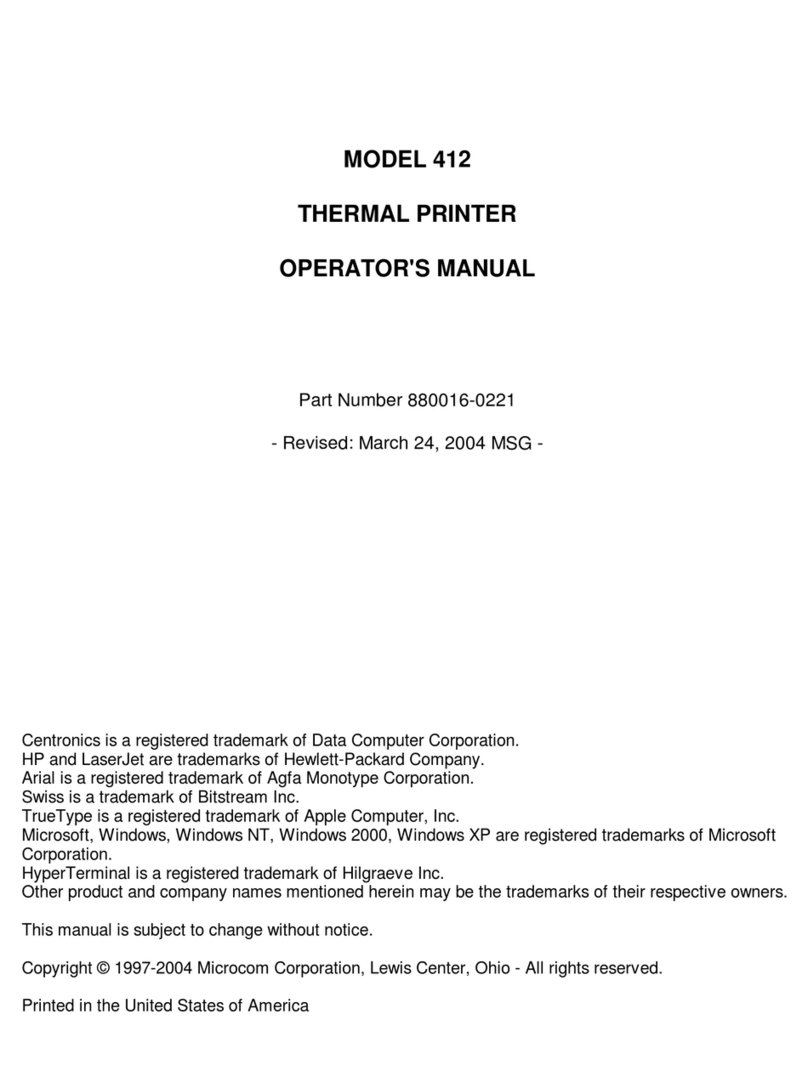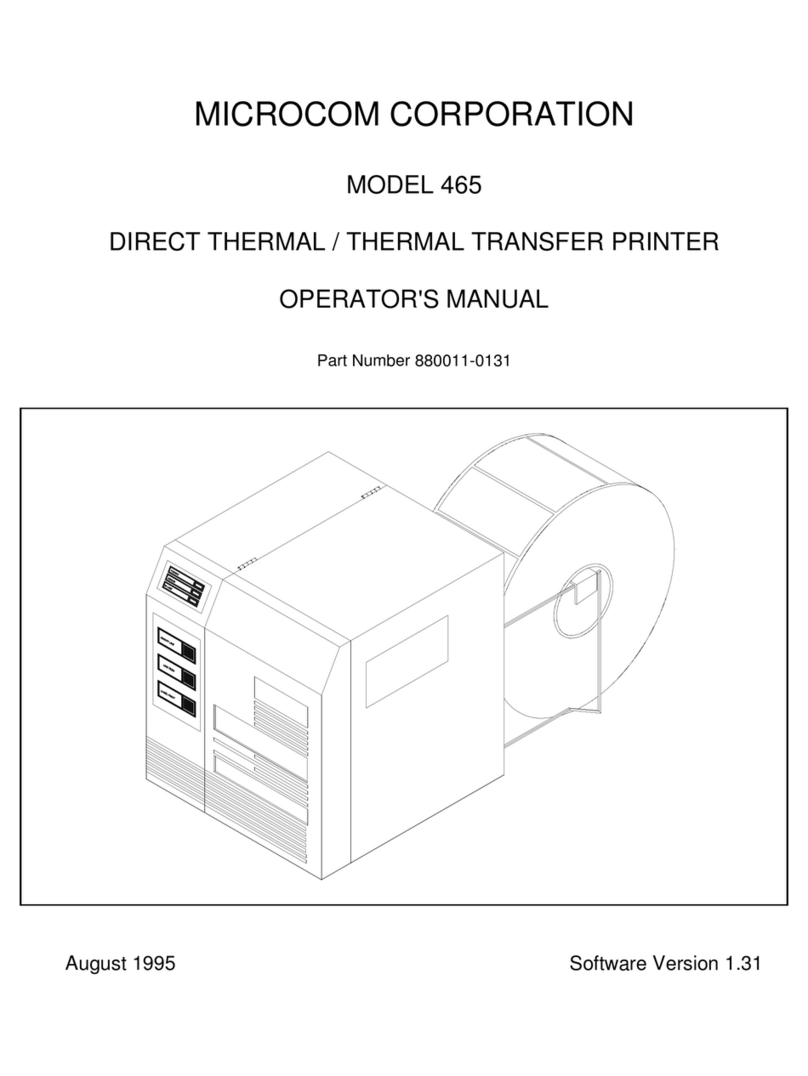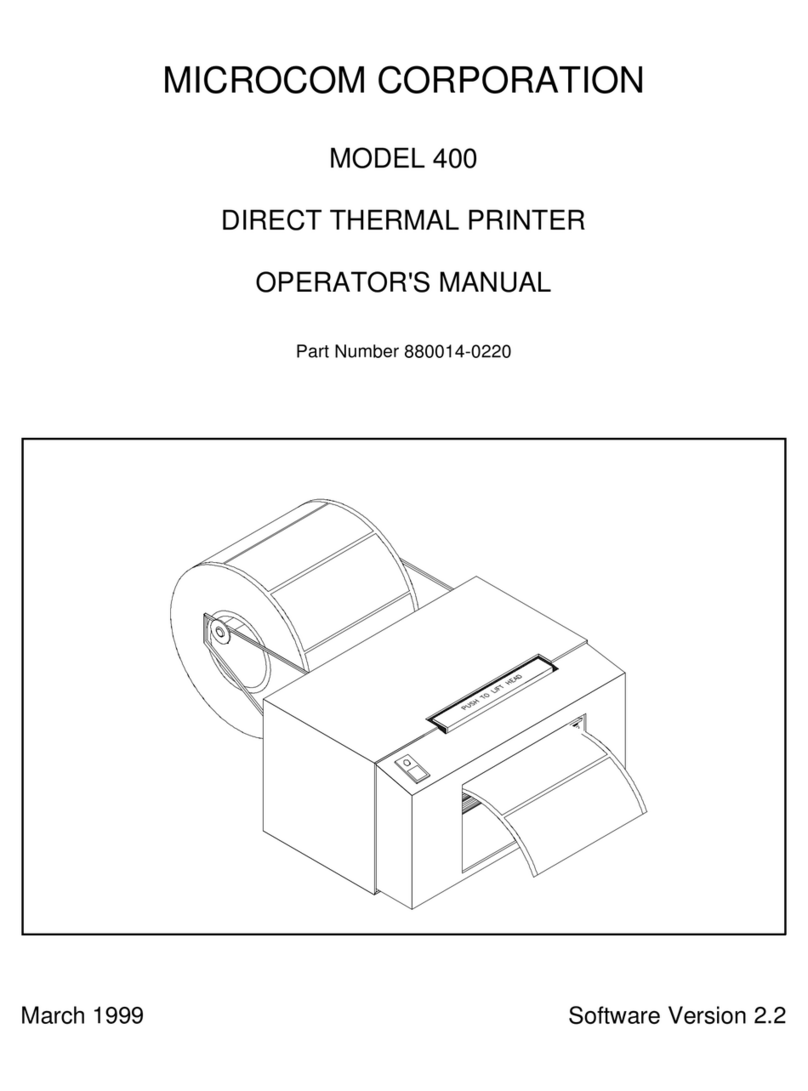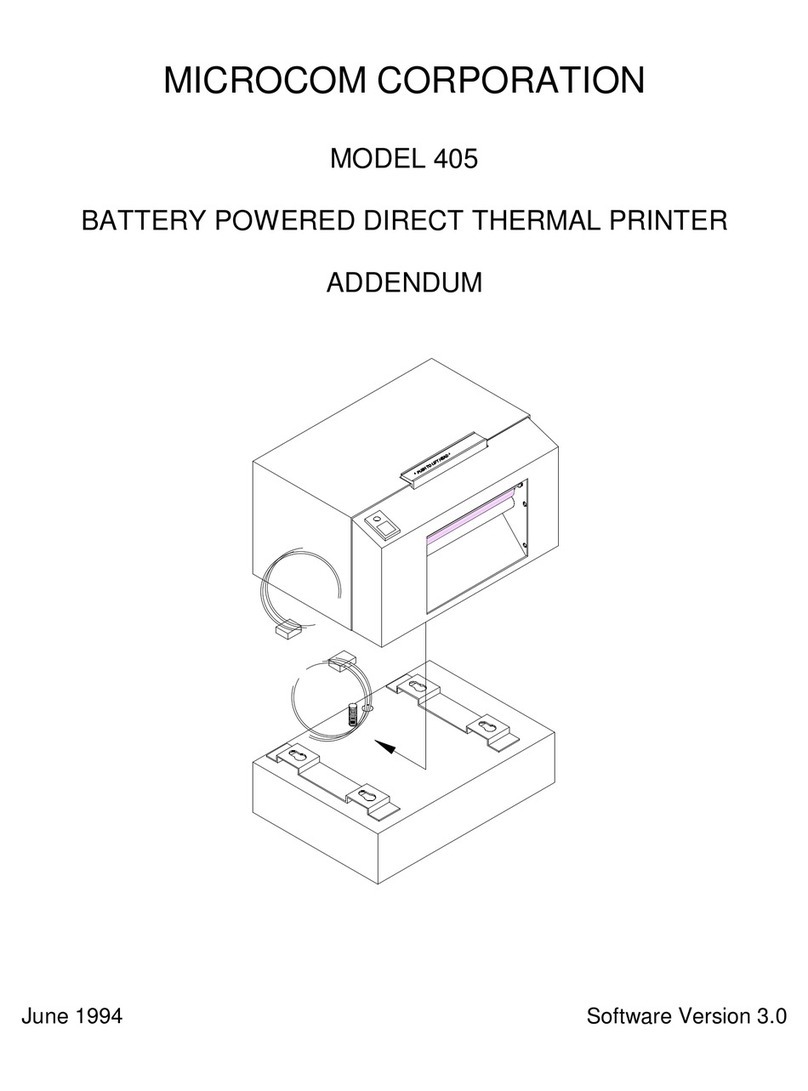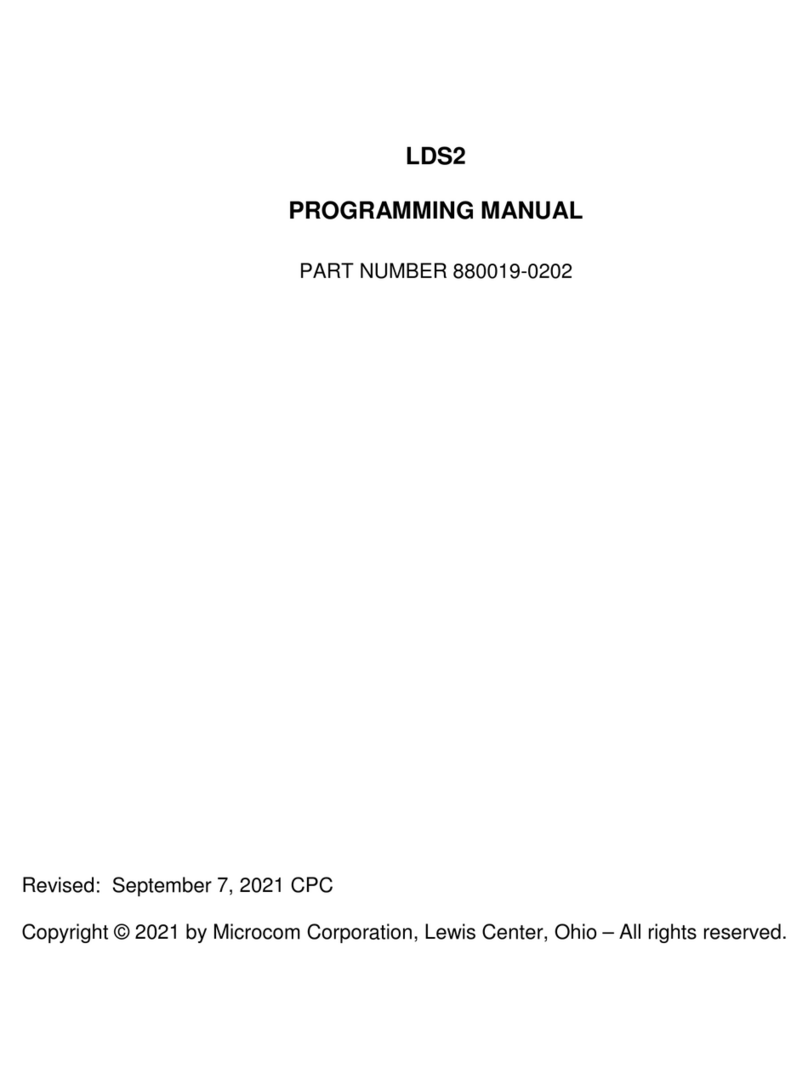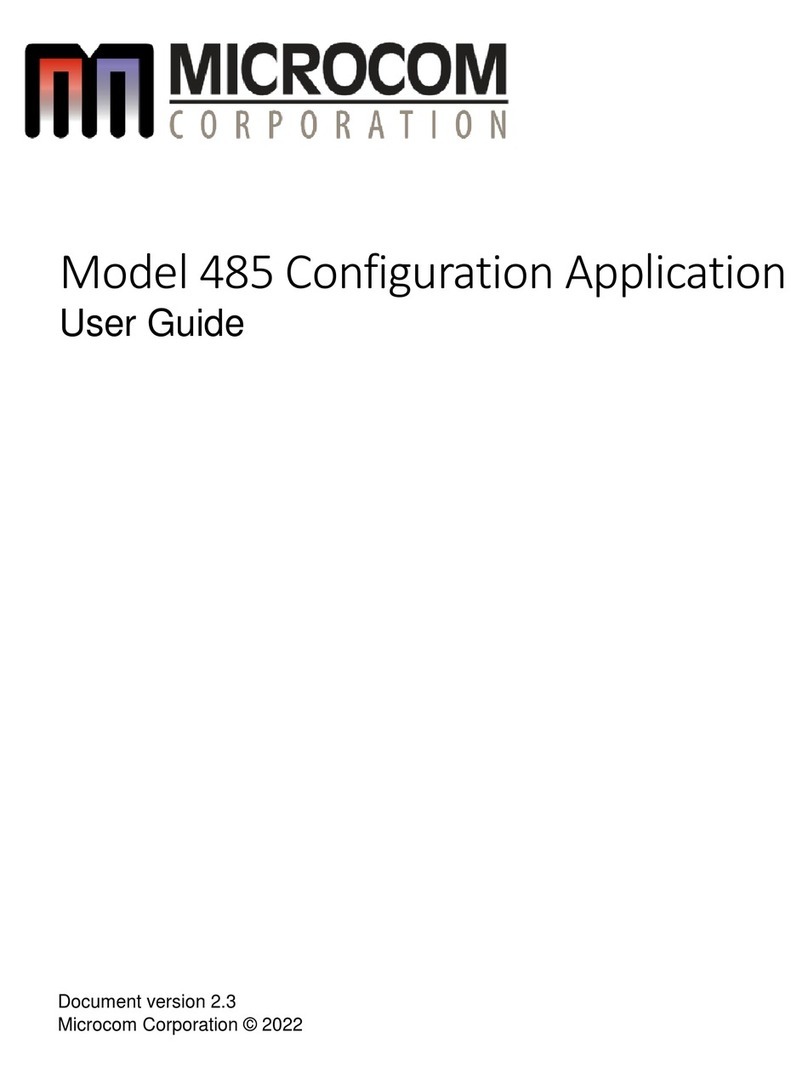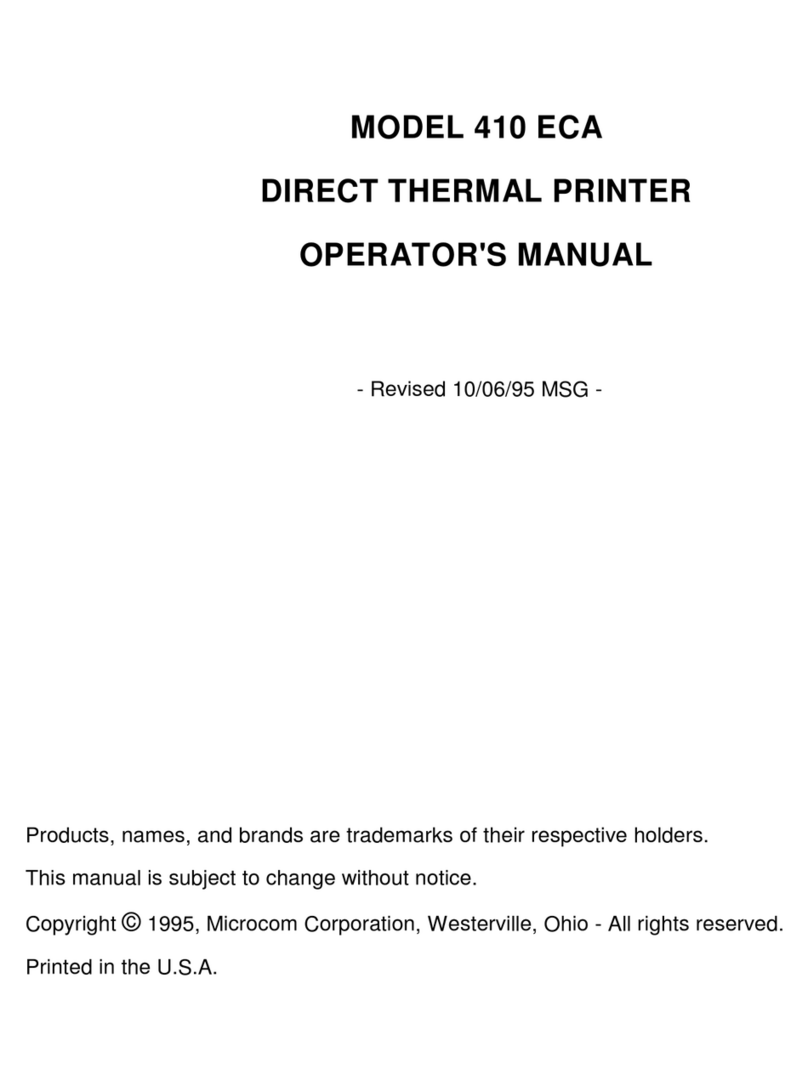Table of Contents
))))))))))))))))))))))))))))))))))))))))))))
))))))))))))))))))))))))))))))))))))))))))))
470 Operators Manual
4.4.1 A SAMPLE SESSION (HEADER) ............................23
4.5 LABEL FIELDS ................................................24
4.5.1 BIT MAPPED TEXT AND Bar code FIELDS ....................24
4.5.2 VECTOR FONTS .........................................30
4.5.3 GRAPHIC IMAGE FIELDS ..................................33
4.5.4 LINES .................................................35
4.5.5 FILLED RECTANGLE .....................................37
4.5.6 FILLED OVAL ...........................................38
4.5.7 FRAMED OVAL ..........................................39
4.5.8 A SAMPLE SESSION (FIELDS) .............................40
CHAPTER 5: PRINTER COMMANDS ..........................................41
5.1 SPECIAL PRINTER CONTROL CODES .............................41
5.2 PRINTER ENQUIRIES ...........................................42
5.3 SENDING ^D PRINTER COMMANDS ...............................43
5.3.1 SOFTWARE SWITCHES/BATTERY BACKED COMMANDS .......43
5.3.2 PRINTING COMMANDS ...................................49
5.3.3 AUTOSIZING AND VALID GAP COMMANDS ...................50
5.3.4 REAL-TIME CLOCK ......................................52
5.3.5 SERIAL NUMBER COMMANDS .............................54
5.3.6 LABEL HEADER COMMANDS ..............................56
5.3.7 SAVED FORMAT FILE COMMANDS .........................57
5.3.8 LABEL PRESENCE SENSOR CONTROL ................60
5.3.9 TEXT STRINGS COMMANDS ...............................61
5.3.10 MISCELLANEOUS PRINTER COMMANDS ..............64
CHAPTER 6: LOADING GRAPHIC IMAGES .....................................67
6.1 PROCEDURE FOR USING PCX2470 SOFTWARE ....................67
6.2 FORMAT OF GRAPHICS FILES ...................................67
6.3 GRAPHIC IMAGE COMMAND SUMMARY ...........................70
CHAPTER 7: BAR CODES ...................................................71
7.1 TYPES OF BAR CODES .........................................71
7.2 DESIGNING WITH BAR CODES ...................................74
7.2.1 BAR CODE HUMAN READABLES ...........................75
CHAPTER 8: SPECIAL EFFECTS .............................................77
8.1 REVERSED PRINT (WHITE TEXT OVER BLACK) .....................77
CHAPTER 9: DOWNLOADABLE FONTS .......................................79
9.1 DOWNLOADABLE FONT COMMANDS .............................79
9.2 DOWNLOADABLE FONT STRUCTURE .............................80
CHAPTER 10: PROMPTING .................................................83
10.1 SEGMENT, FIELD, AND OP BUFFER COMMANDS ...................83
10.2 PROMPTING COMMANDS .......................................84