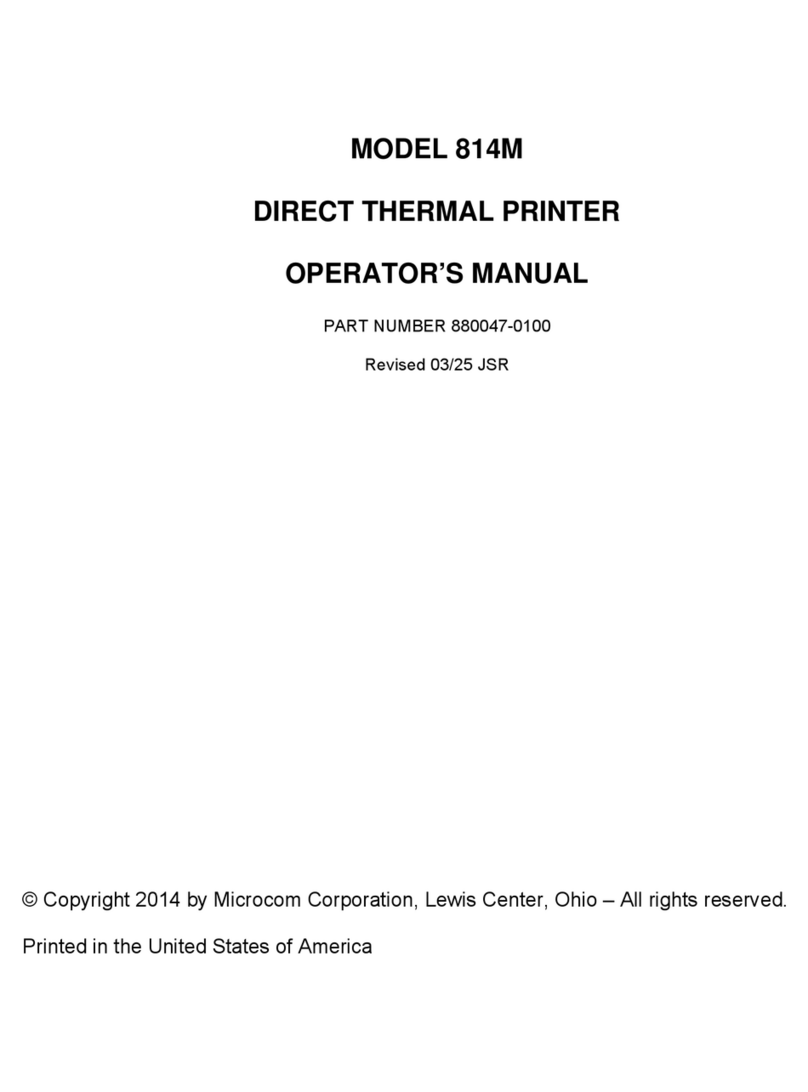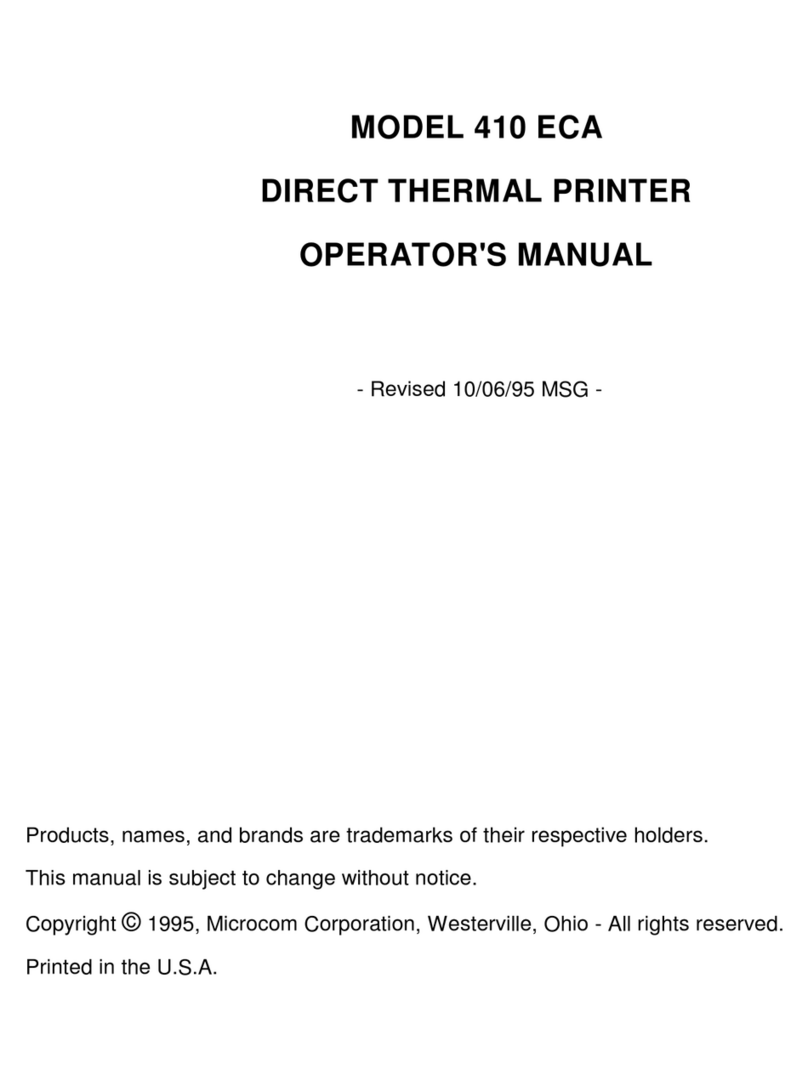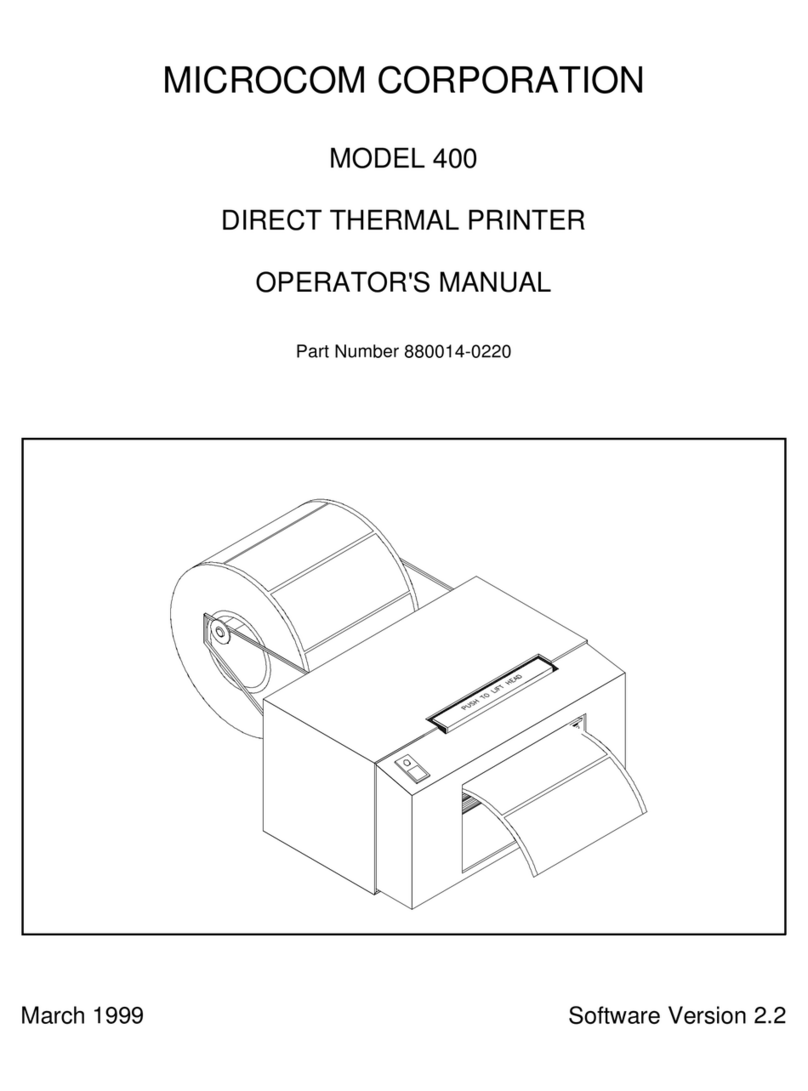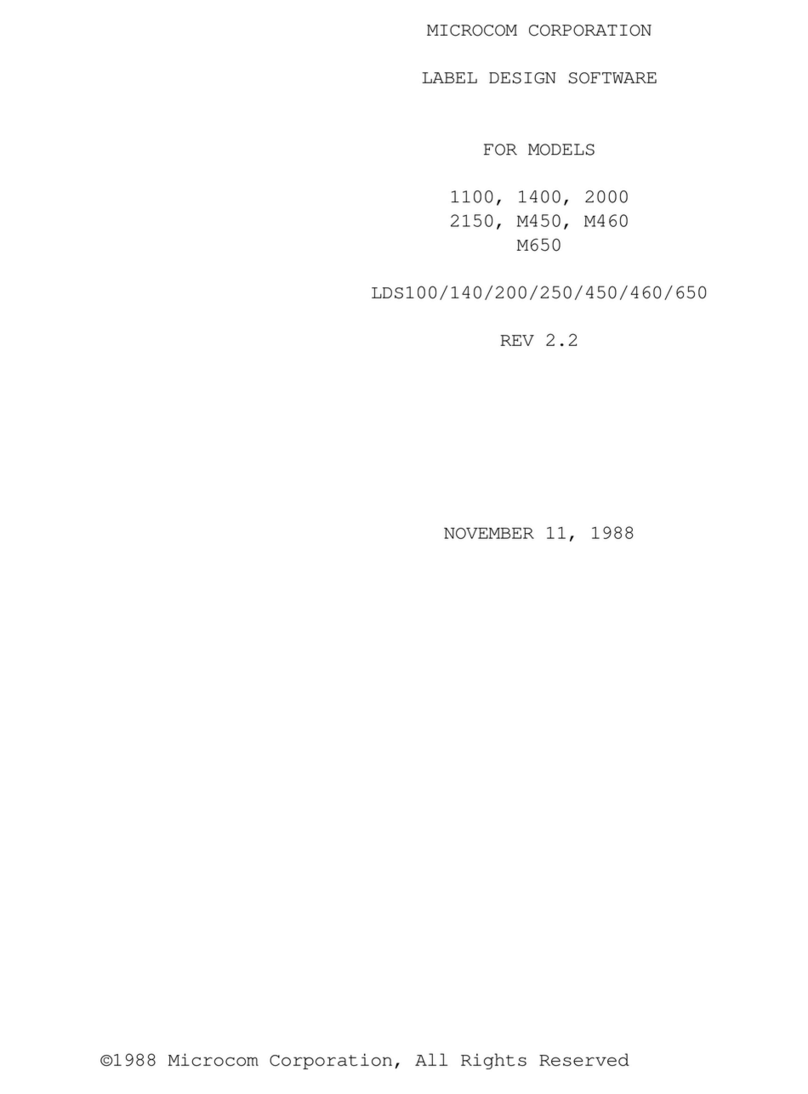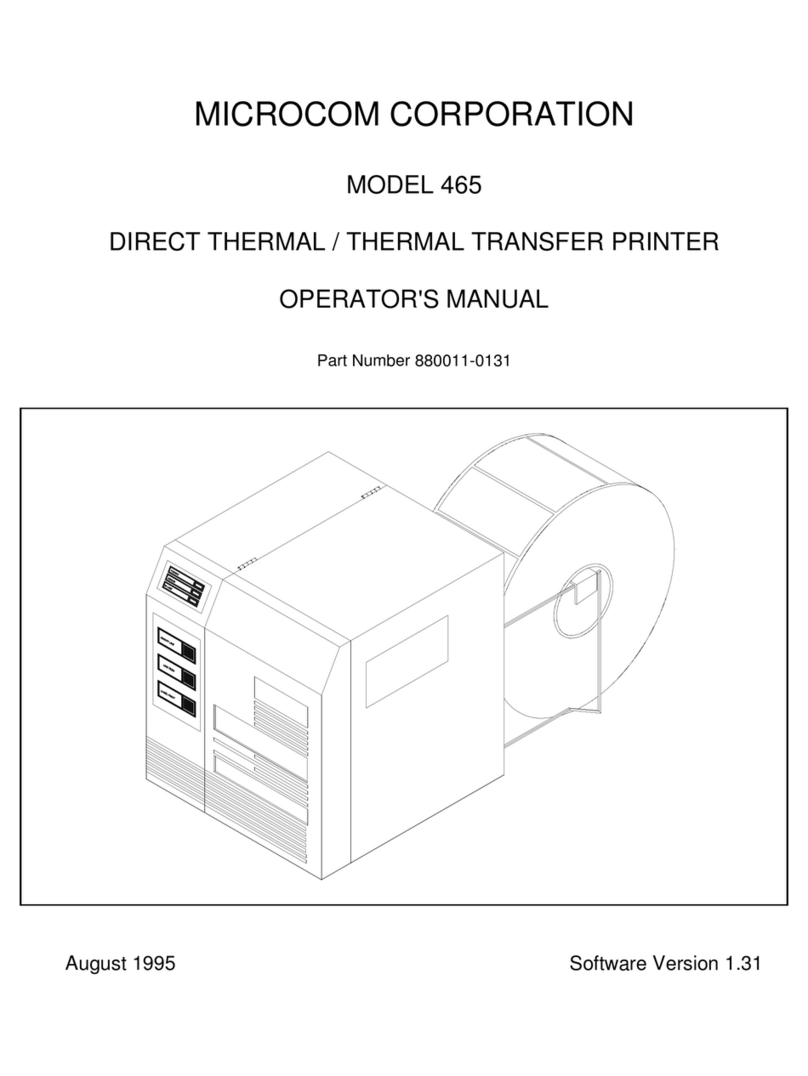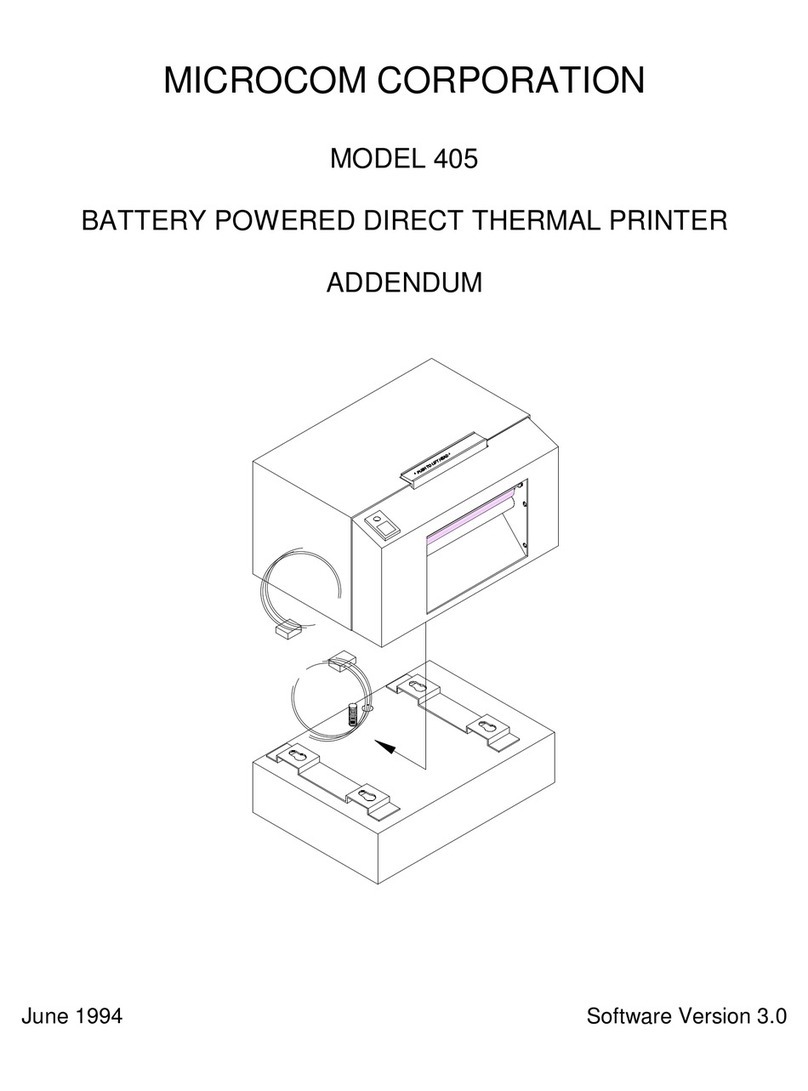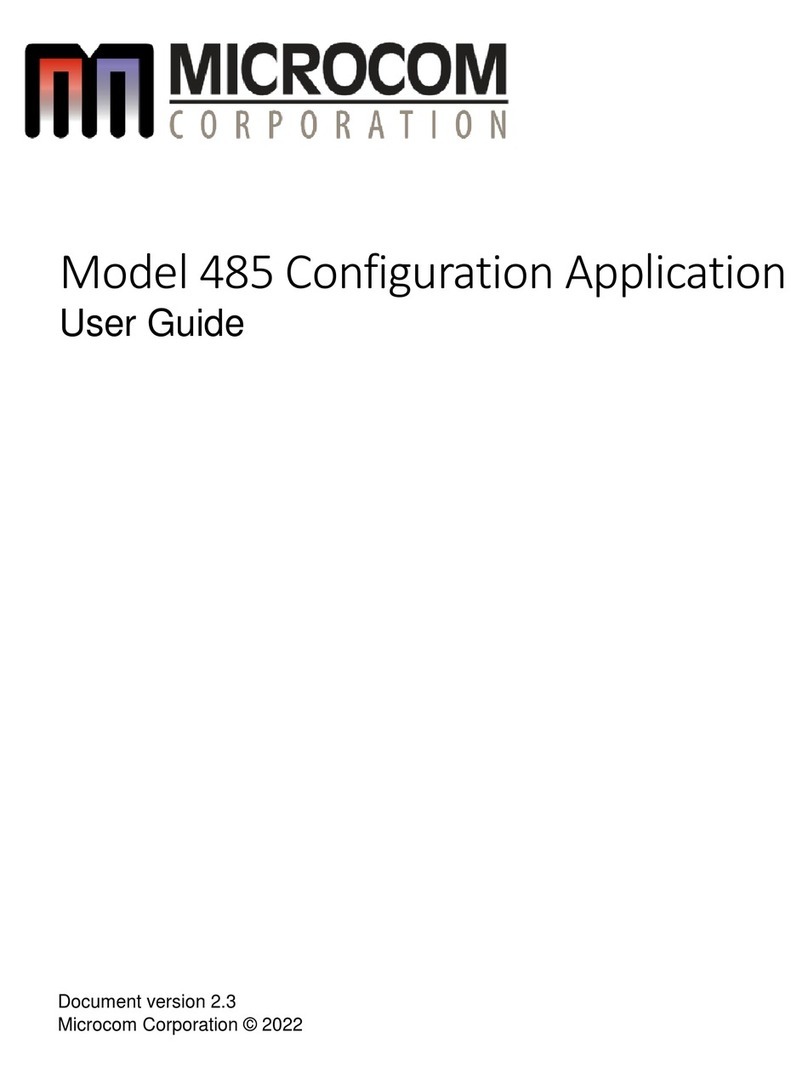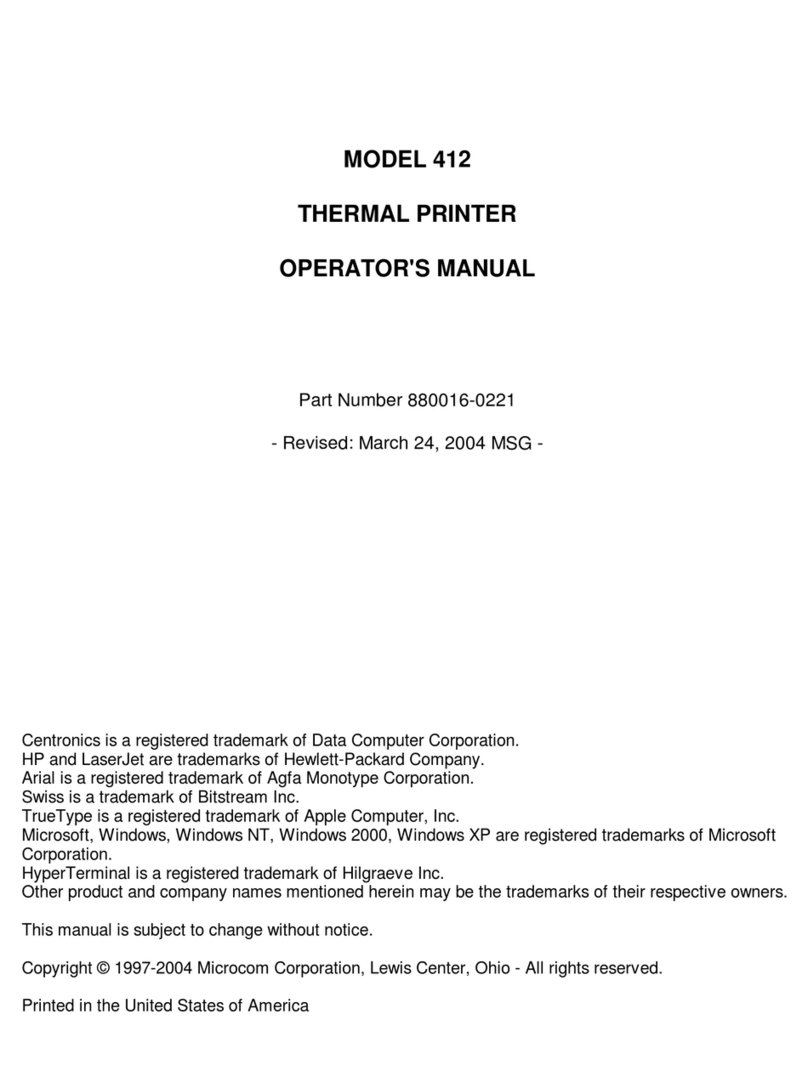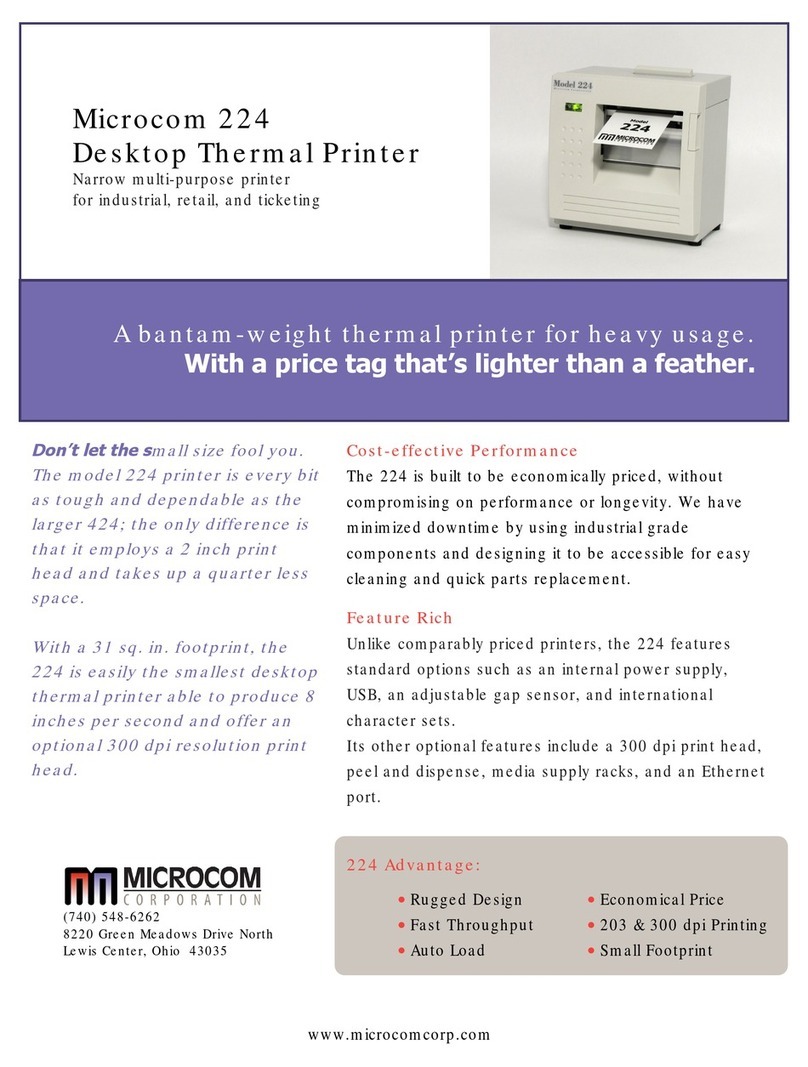ii 485TM Operator’s Manual - 880063-0100
3.15.1 Installing the Windows Driver......................................................................3-14
3.15.2 Configuring the Driver .................................................................................3-18
3.15.3 Printer Properties Page - General tab.........................................................3-19
3.15.4 Printer Properties Page - Ports tab .............................................................3-20
3.15.5 Printing Preferences - About tab.................................................................3-21
3.15.6 Printing Preferences - Print tab...................................................................3-21
3.15.6.1 Print tab - Advanced................................................................................3-22
3.15.7 Print tab - Halftone Adjustment ...................................................................3-22
3.15.8 Print tab - Halftone Properties.....................................................................3-23
3.15.9 Print tab - User Commands.........................................................................3-23
3.15.10 Printing Preferences - Paper tab.................................................................3-24
3.15.10.1 Paper tab - Rotation.............................................................................3-24
3.15.10.2 Paper tab - Units..................................................................................3-24
3.15.10.3 Paper tab - Page Sizes........................................................................3-24
3.15.10.4 Paper tab - Mirror.................................................................................3-24
3.15.10.5 Paper tab - Default...............................................................................3-25
3.15.11 Printing Preferences - Media tab.................................................................3-25
3.15.11.1 Media tab - Settings.............................................................................3-25
3.15.11.2 Media tab - Feed Options.....................................................................3-26
3.15.12 Printing Preferences - Presenter tab...........................................................3-27
3.15.12.1 Presenter tab - Configuration...............................................................3-28
3.15.12.2 Configuration - Modes..........................................................................3-28
3.15.12.3 Configuration - Advanced.....................................................................3-29
3.15.13 Printing Preferences - Modification tab .......................................................3-29
3.15.13.1 Modification - No of Labels...................................................................3-29
3.15.13.2 Modification - Print Speed (inch/s).......................................................3-29
3.15.13.3 Modification - Disable Status................................................................3-29
3.15.14 Printing Preferences - Save/Restore tab.....................................................3-31
3.15.14.1 Save/Restore - Restore settings from file….........................................3-31
3.15.14.2 Save/Restore - Save settings to file…..................................................3-31
3.15.14.3 Save/Restore - Restore factory defaults…...........................................3-31
3.15.15 Status Messages.........................................................................................3-31
3.15.15.1 PRINTER_STATUS_WAITING............................................................3-32
3.15.15.2 PRINTER_STATUS_BUSY .................................................................3-32
3.15.15.3 PRINTER_STATUS_PAPER_OUT......................................................3-32
3.15.15.4 PRINTER_STATUS_PAPER_JAM......................................................3-32
3.15.15.5 PRINTER_STATUS_PAPER_PROBLEM............................................3-32
3.15.15.6 PRINTER_STATUS_USER_INTERVENTIO N....................................3-32
3.15.15.7 PRINTER_STATUS_OFFLINE............................................................3-32
3.15.15.8 PRINTER_STATUS_OUTPUT_BIN_FULL..........................................3-32
3.15.15.9 PRINTER_STATUS_DOOR_OPEN....................................................3-32
3.15.15.10 PRINTER_STATUS_IO_ACTIVE ........................................................3-32
3.16 Configuration Application 3-33
3.16.1 Selecting a Device ......................................................................................3-33
3.16.1.1 Configuration Application - Serial (USB / RS-232)...................................3-33
3.16.1.2 Configuration Application - USB HID.......................................................3-34
3.16.1.3 Configuration Application - Ethernet........................................................3-34
3.16.2 Configuring a device ...................................................................................3-34
3.16.2.1 Applying changes....................................................................................3-35
3.16.2.2 Reverting changes...................................................................................3-35