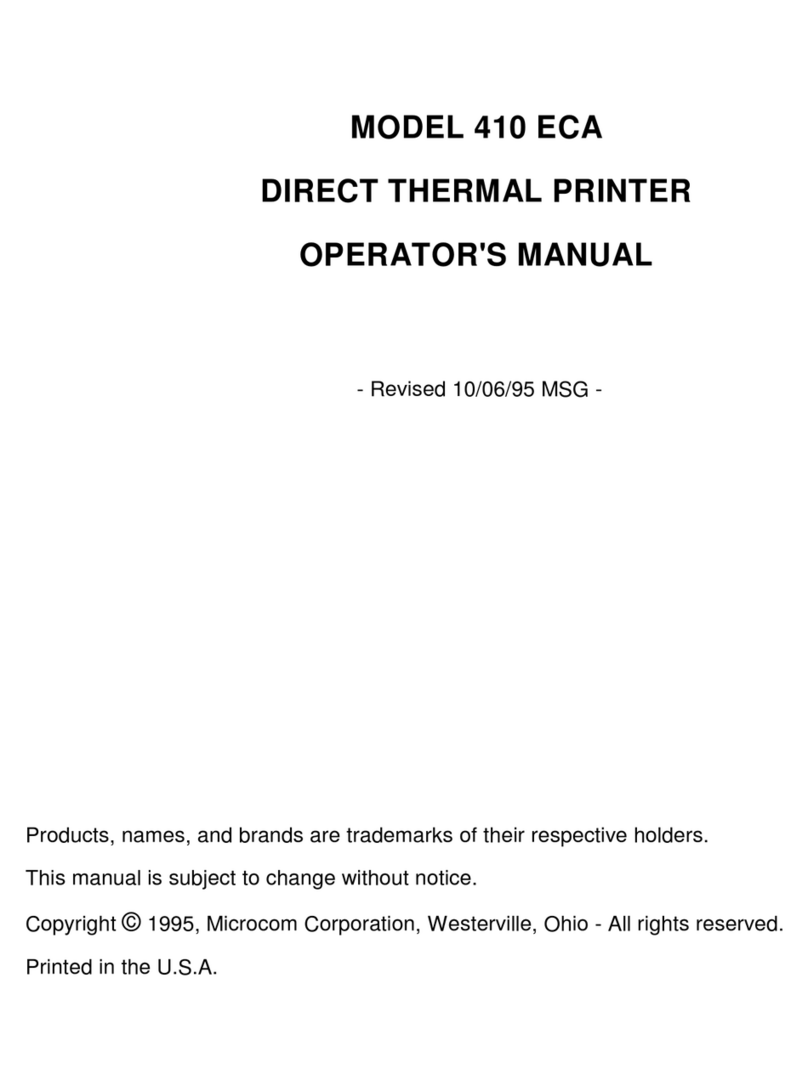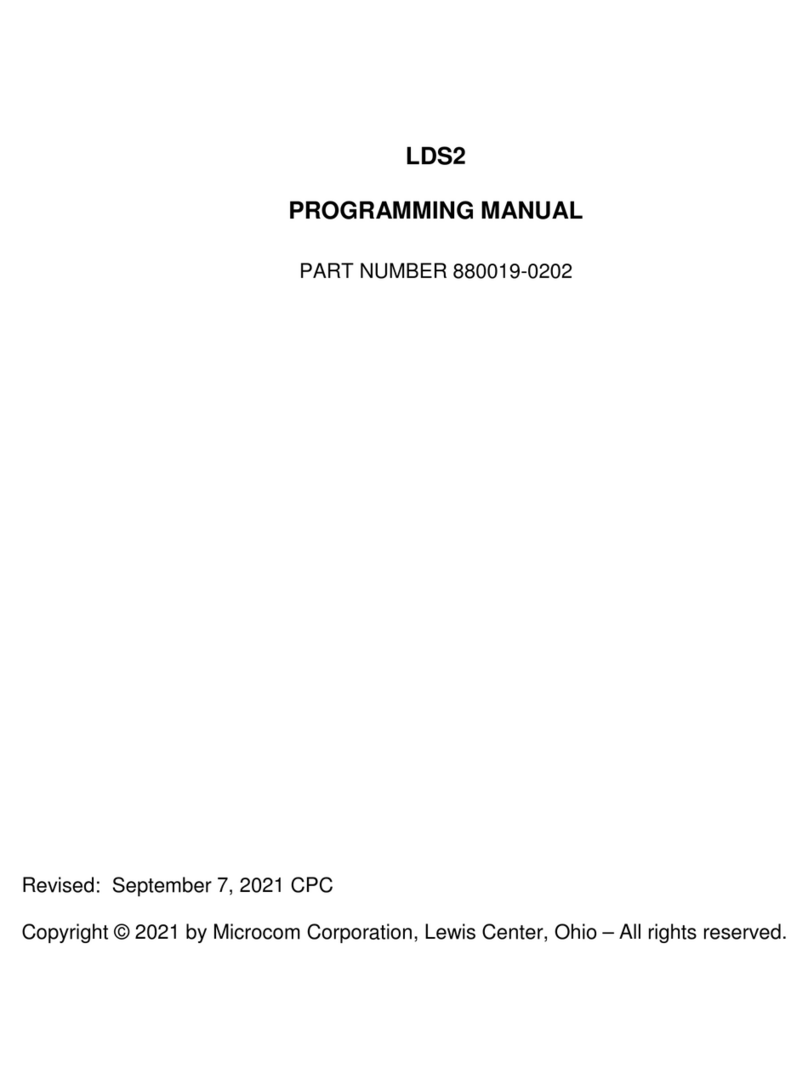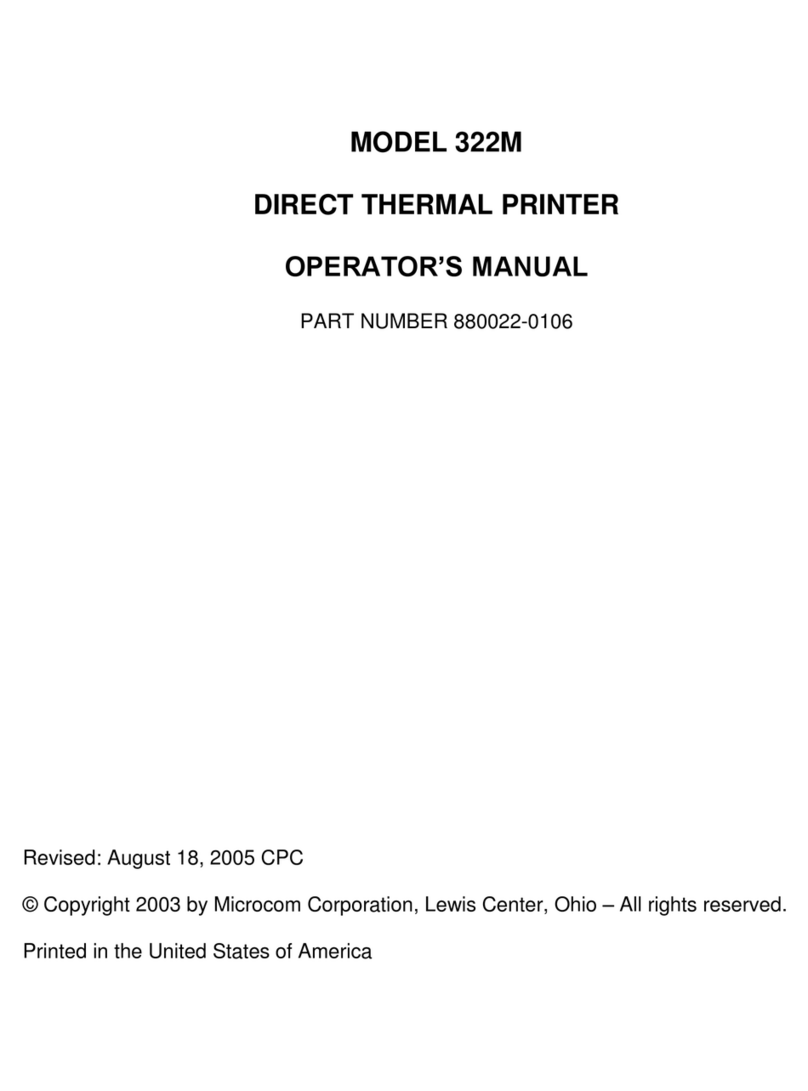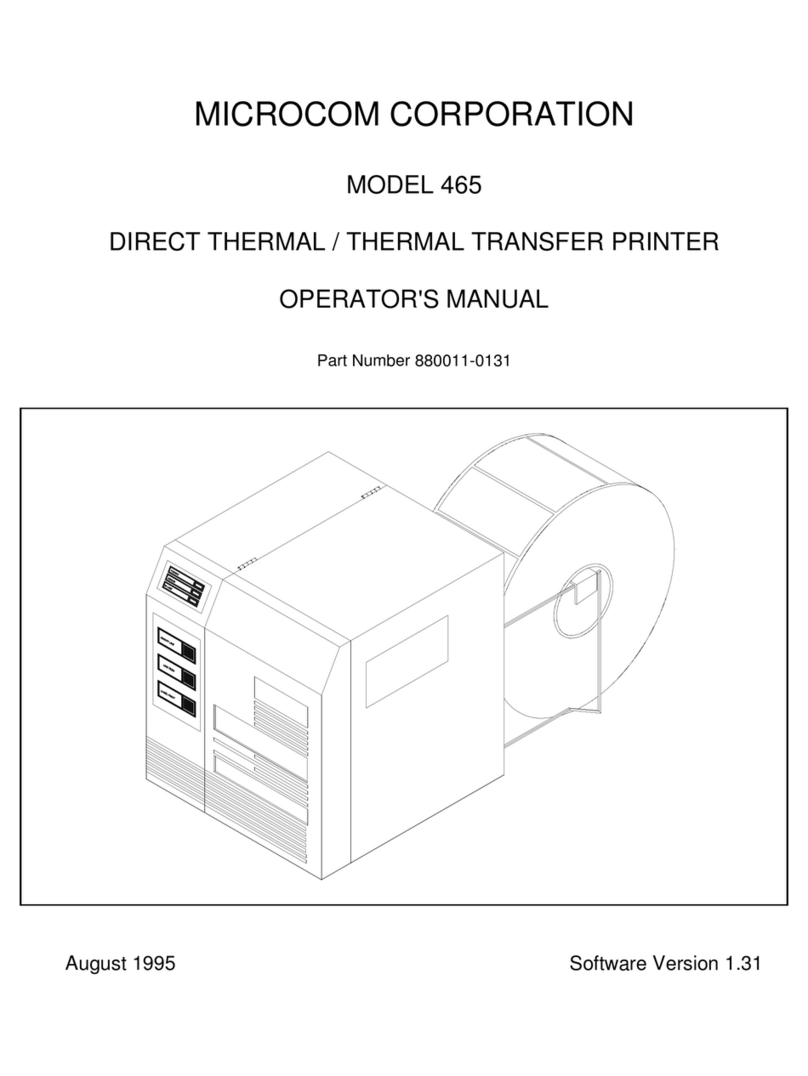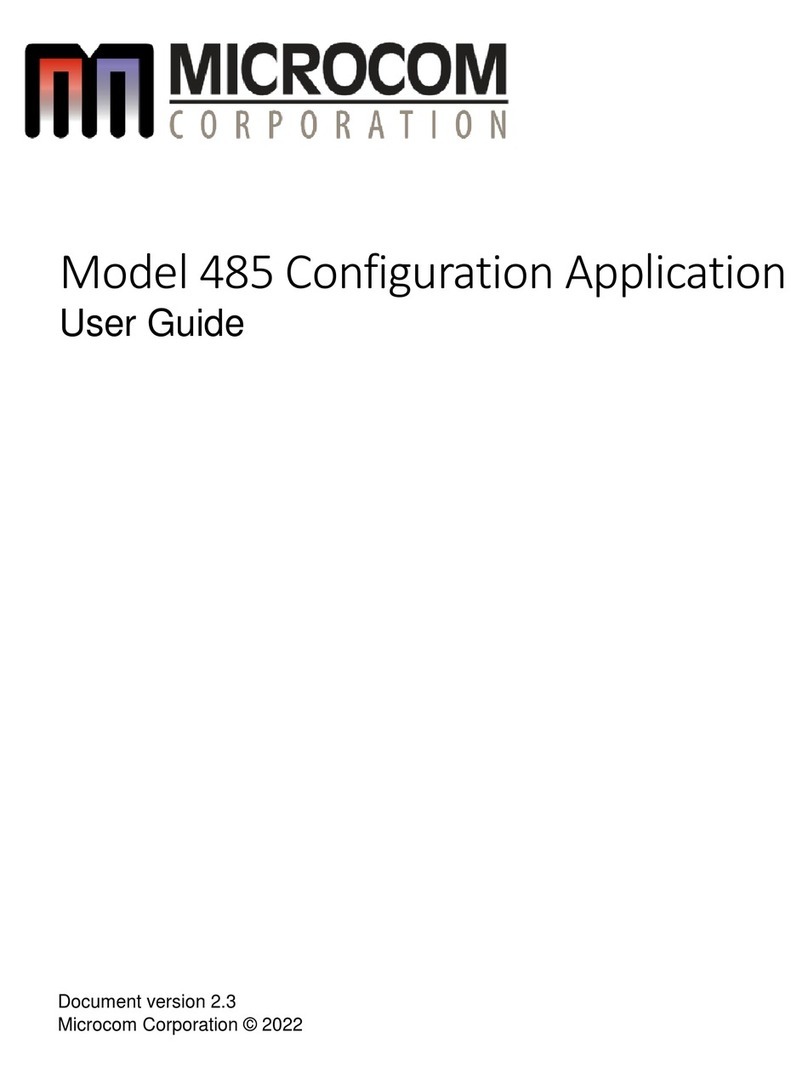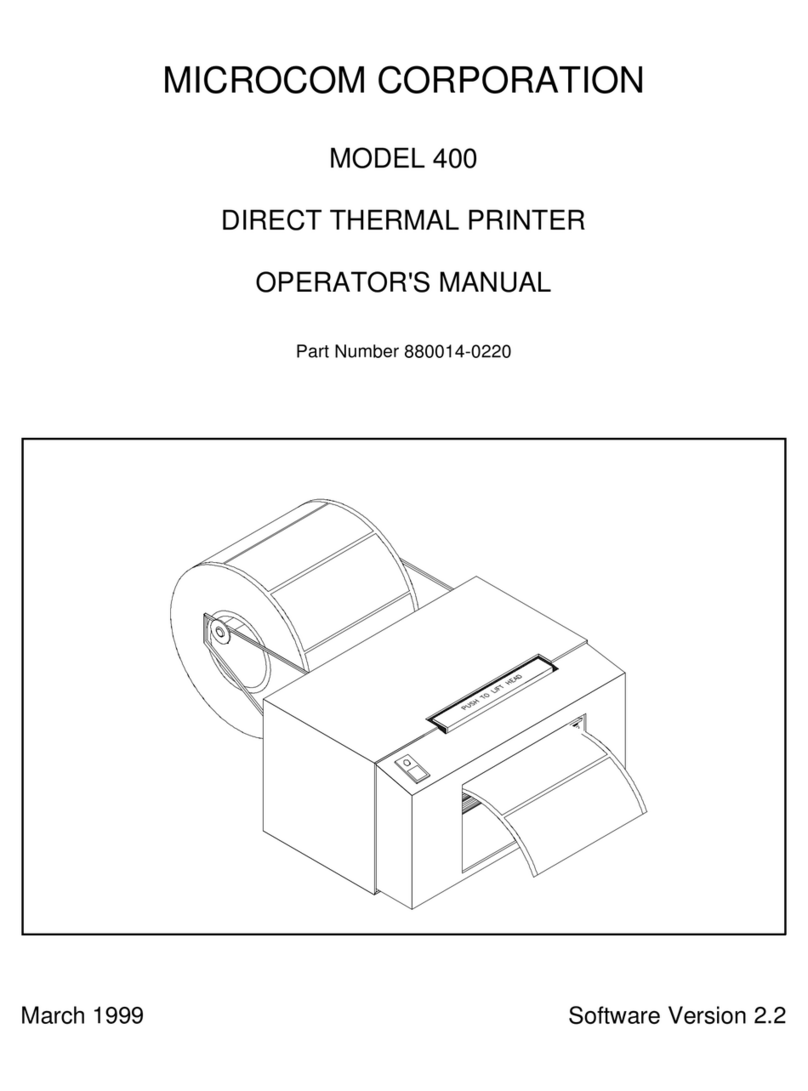412 Operators Manual
Table of Contents
List of Tables .............................................................vii
List of Figures .............................................................vii
Introduction ................................................................1
CHAPTER 1: FEATURES AND SPECIFICATIONS .................................3
1.1 SPECIAL FEATURES ............................................3
1.2 BAR CODES ...................................................3
1.3 FONTS .......................................................3
1.4 PRINTING .....................................................4
1.5 INTERFACE COMMUNICATIONS ...................................4
1.6 PHYSICAL .....................................................4
1.7 ENVIRONMENT ................................................4
1.8 ELECTRICAL ...................................................4
1.9 OPTIONS ......................................................5
1.10 APPROVALS ...................................................5
CHAPTER 2: BASIC OPERATION ..............................................7
2.1 UNPACKING THE 412 PRINTER ...................................7
2.2 INITIAL POWER UP .............................................7
2.3 FRONT PANEL SWITCHES AND STATUS LIGHTS .....................7
2.3.1 NORMAL MODE ..........................................7
2.3.2 STATUS LABEL MODE .....................................7
2.3.3 PAPER-OUT MODE .......................................8
2.4 THE STATUS LIGHT .............................................9
2.5 LOADING PAPER ...............................................9
2.5.1 NORMAL AND TAG/TEAR MODES ..........................10
2.5.2 PEEL-AND-DISPENSE MODE ..............................10
2.6 PRINT HEAD PRESSURE ADJUSTMENT ...........................11
2.7 CLEANING INSTRUCTIONS ......................................12
CHAPTER 3: COMMUNICATIONS .............................................13
3.1 CABLE PINOUT ...............................................13
3.2 PRINTER CABLES .............................................14
3.3 MULTIDROP COMMUNICATIONS .................................14
CHAPTER 4: DESIGNING LABELS USING LDS ..................................17
4.1 CONTROL CHARACTERS .......................................17
4.2 GETTING STARTED ............................................17
4.2.1 PC CONNECTION (SERIAL) ................................17
4.2.2 PC CONNECTION (PARALLEL) .............................18
4.2.3 LEARNING LDS .........................................18
4.3 FORMATTING LABELS: AN OVERVIEW ............................18
4.4 LABEL HEADER ...............................................21
4.4.1 A SAMPLE SESSION (HEADER) ............................25
4.5 LABEL FIELDS ................................................26
4.5.1 BIT MAPPED TEXT, BAR CODE, AND FONT/GRAPHIC FIELDS ...26
4.5.2 LINES .................................................32