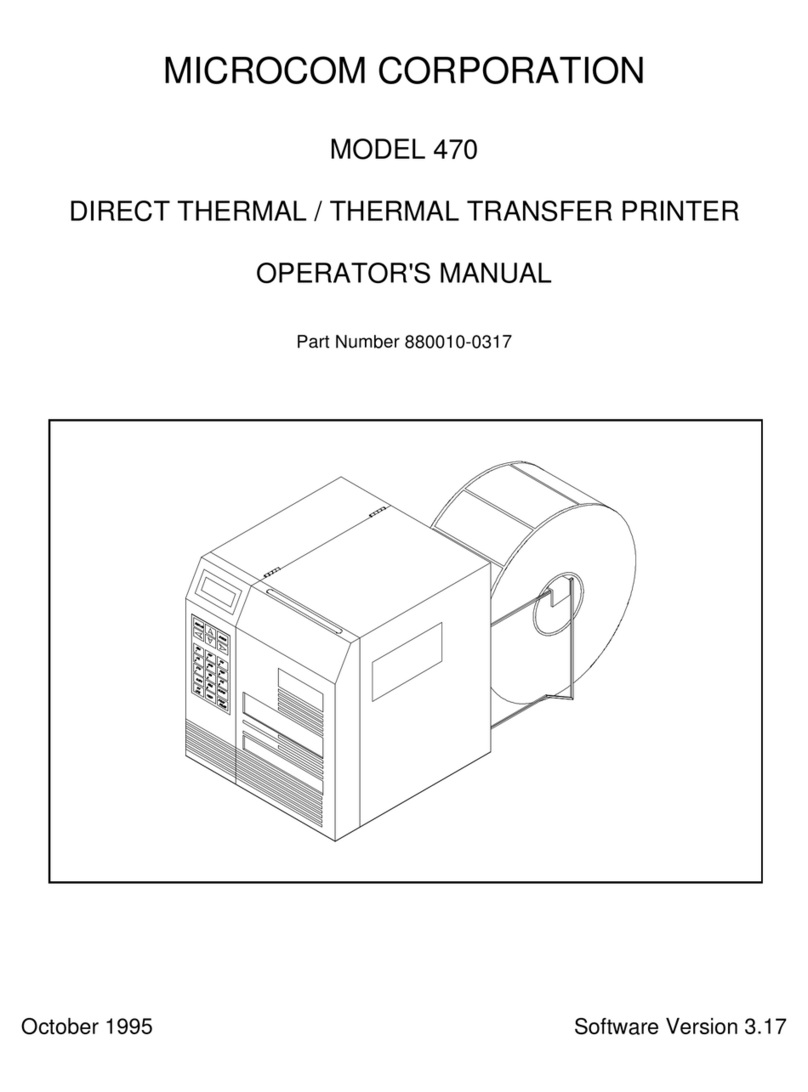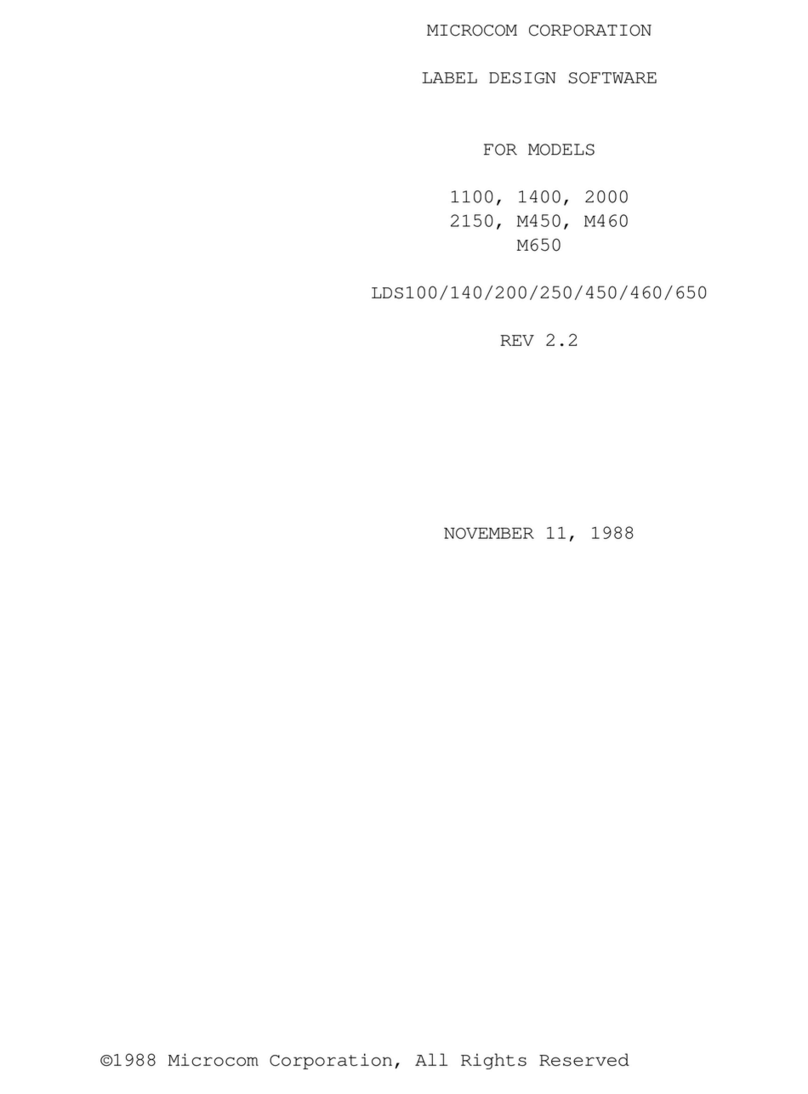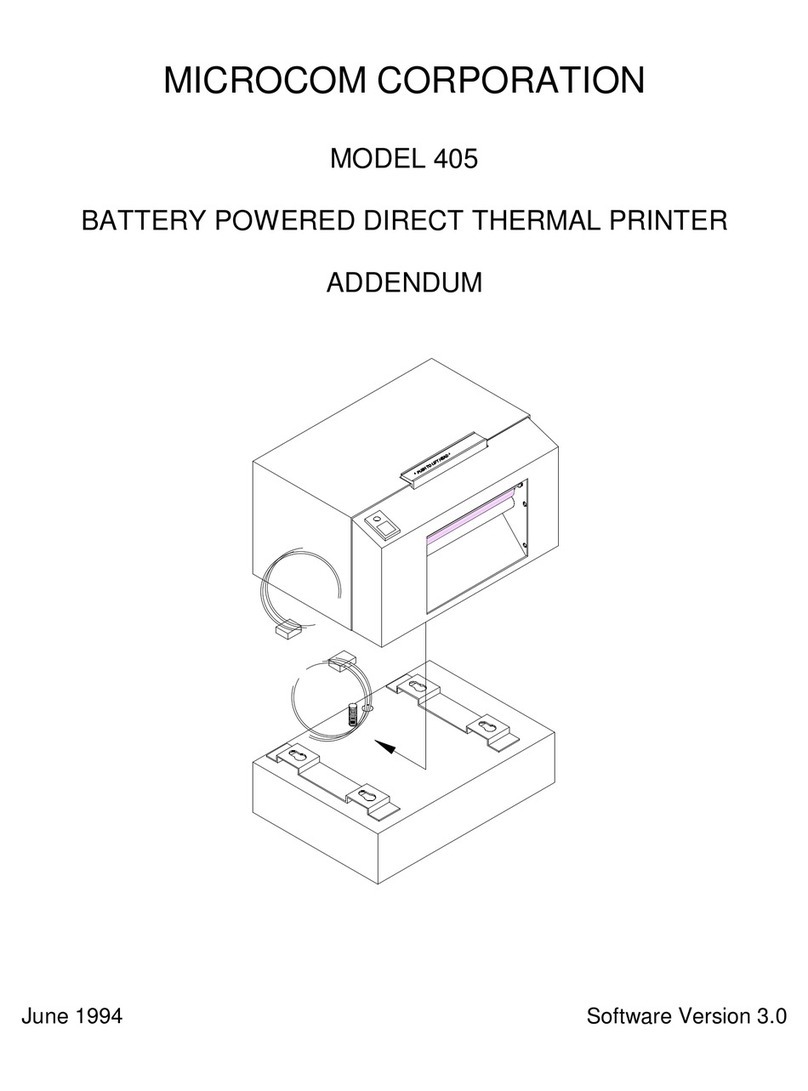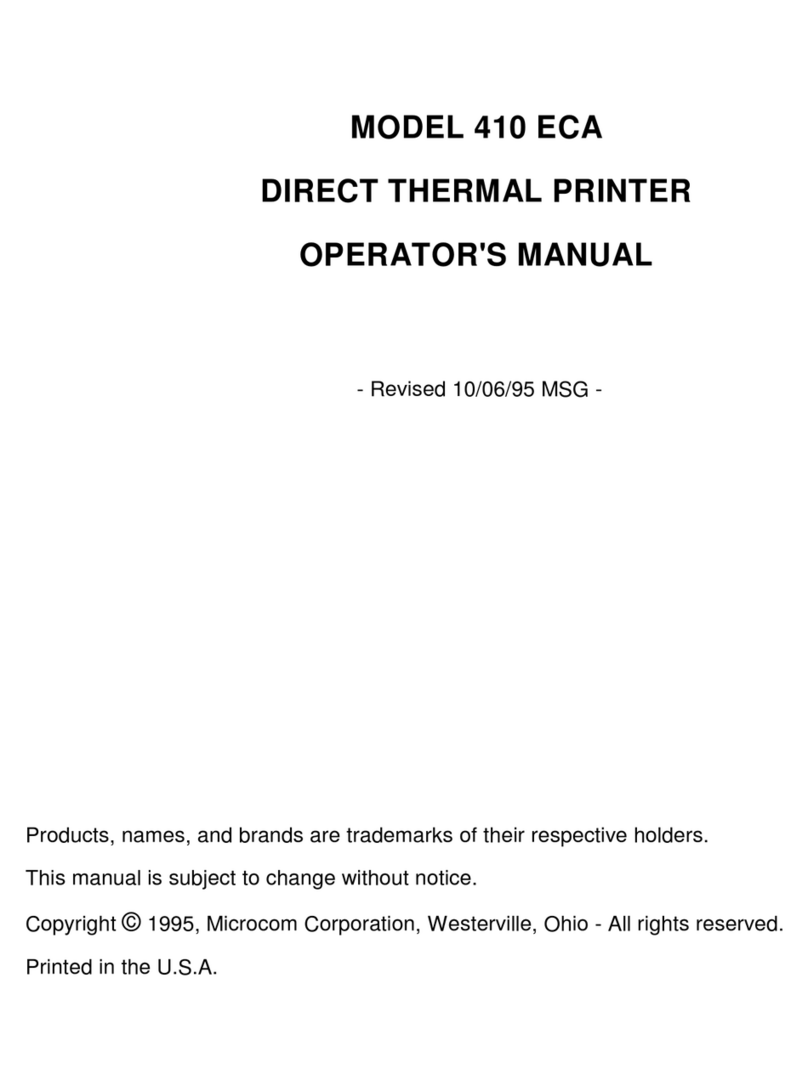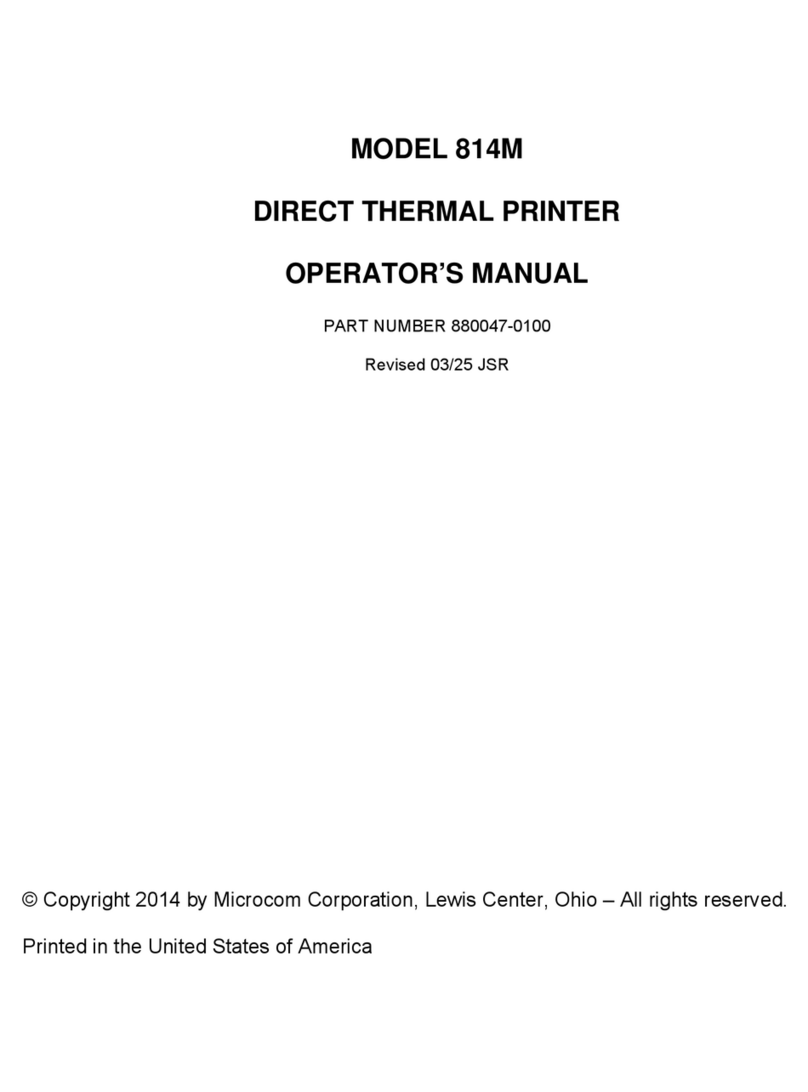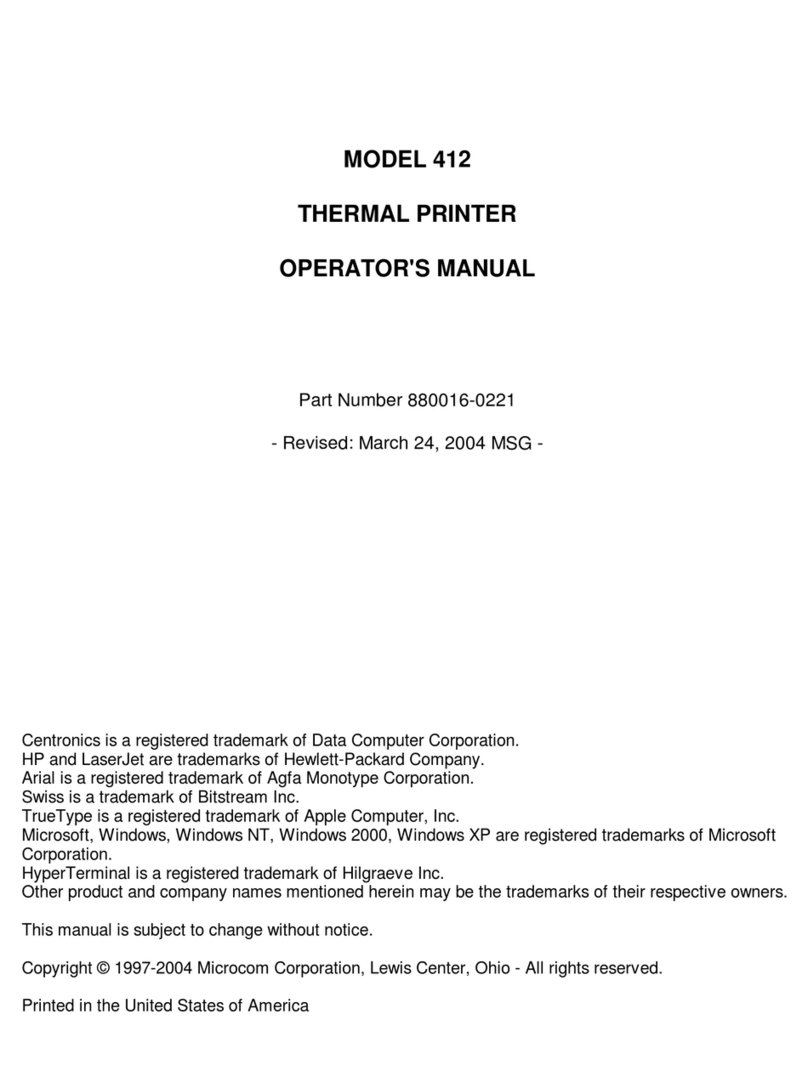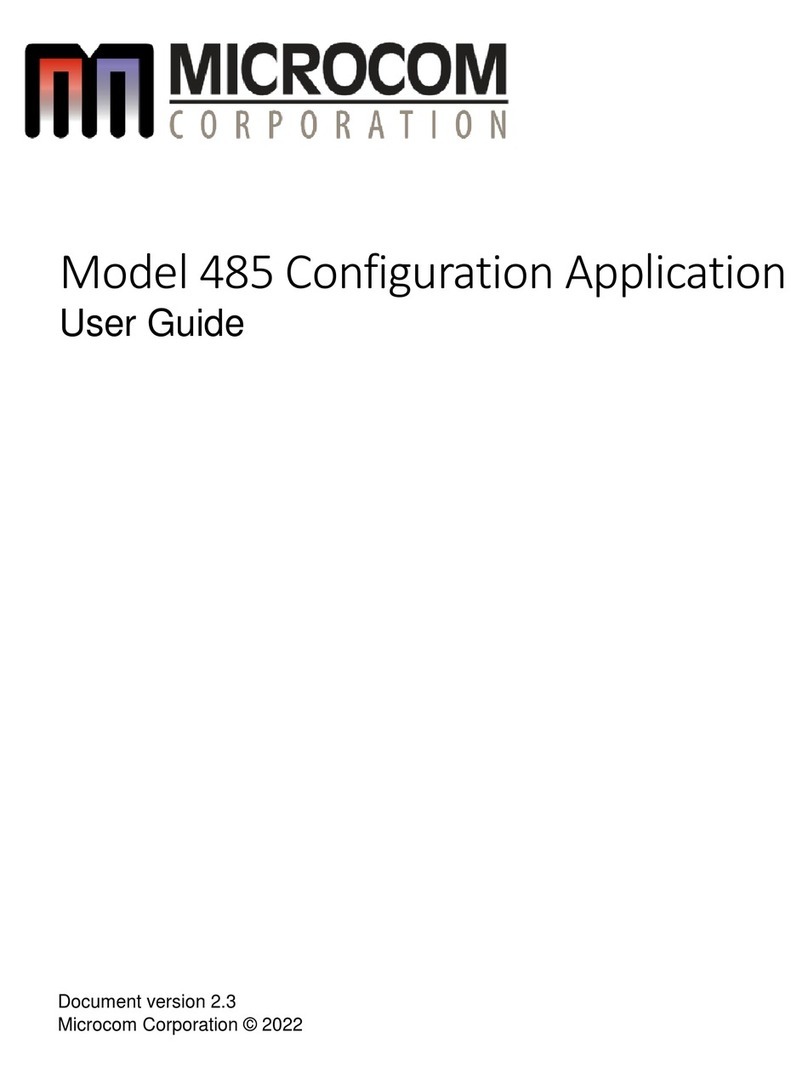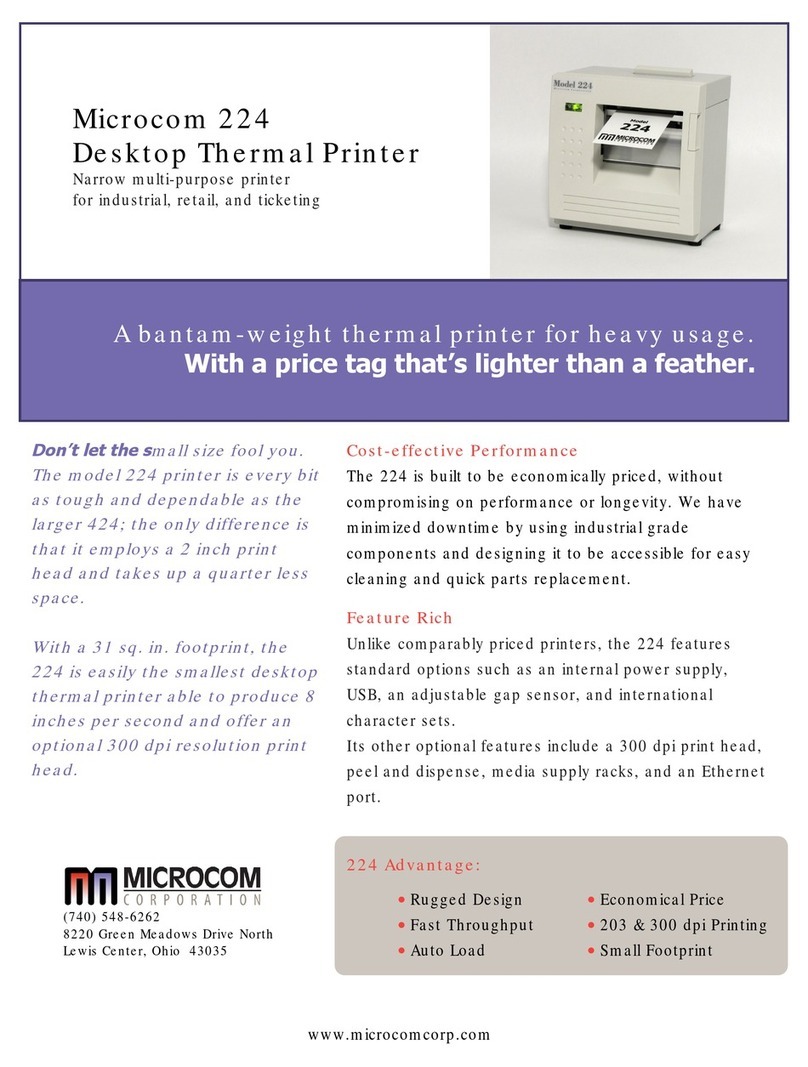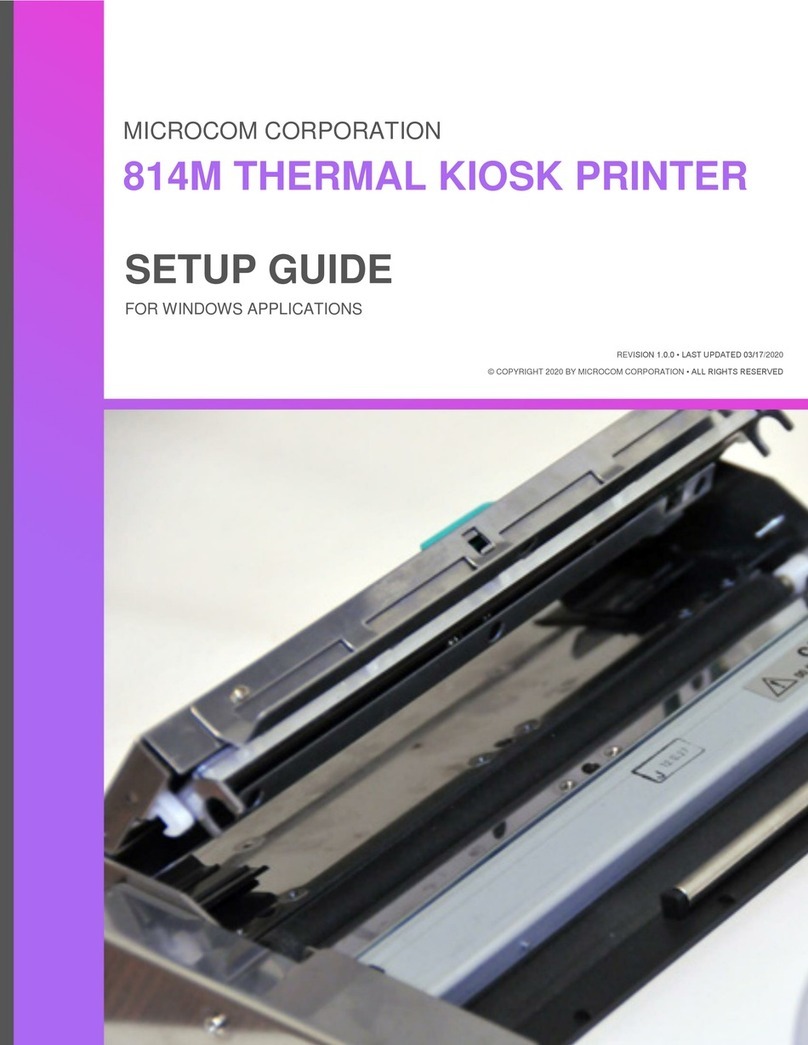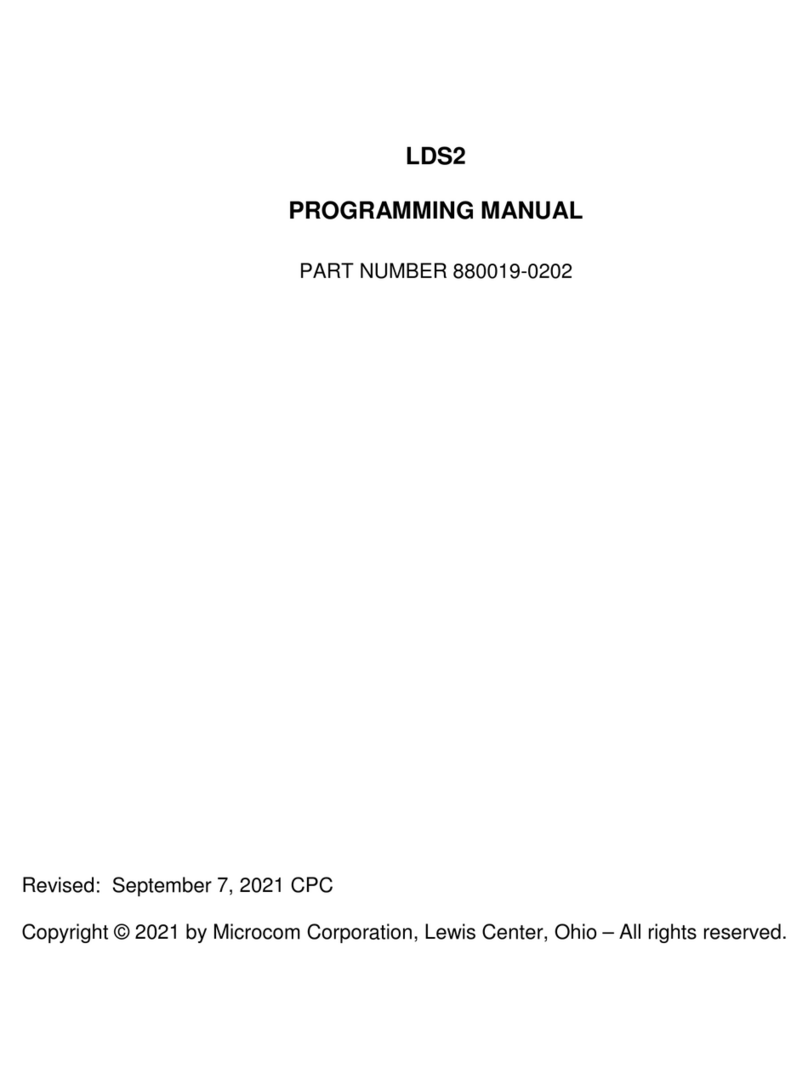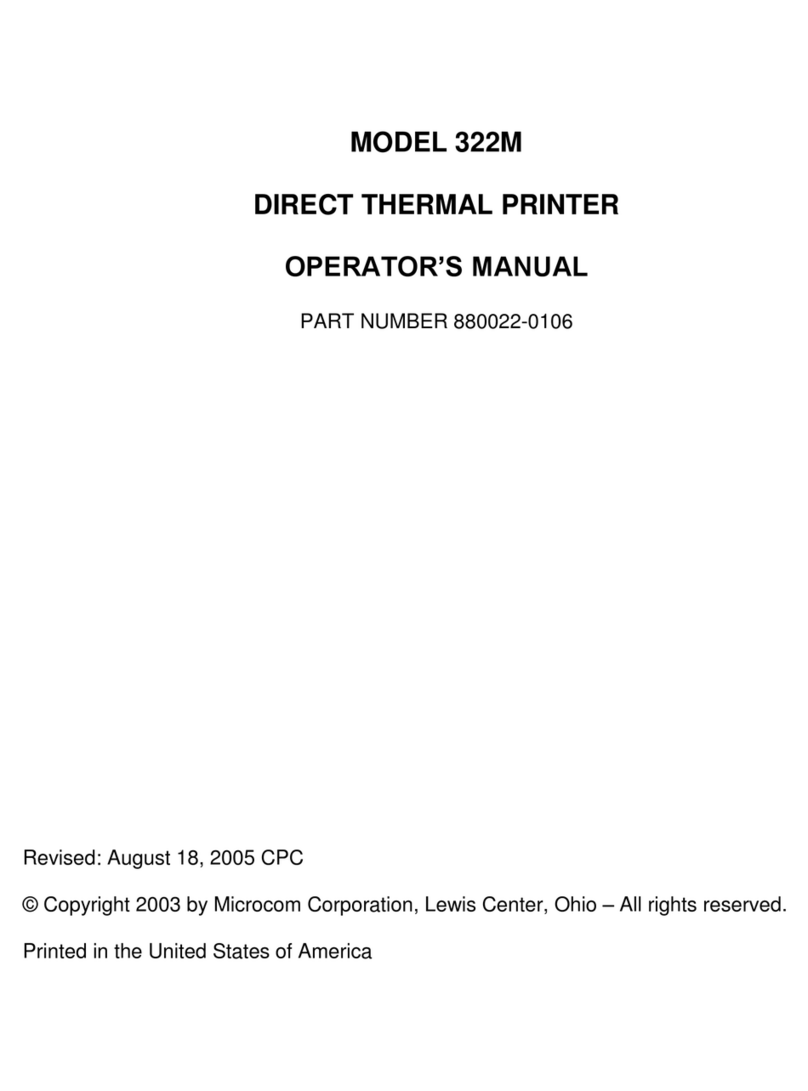400 Operators Manual
Table of Contents
List of Tables .............................................................vii
List of Figures .............................................................vii
Introduction ................................................................1
CHAPTER 1: FEATURES AND SPECIFICATIONS .................................3
1.1 SPECIAL FEATURES ............................................3
1.2 BAR CODES ...................................................3
1.3 FONTS .......................................................4
1.4 PRINTING .....................................................4
1.5 INTERFACE COMMUNICATIONS ...................................4
1.6 PHYSICAL .....................................................4
1.7 ENVIRONMENT ................................................4
1.8 ELECTRICAL ...................................................5
1.9 OPTIONS ......................................................5
1.10 PRINTER VARIATIONS ...........................................5
1.11 APPROVALS ...................................................5
CHAPTER 2: BASIC OPERATION ..............................................7
2.1 UNPACKING THE 400 PRINTER ...................................7
2.2 INSTALLING LABEL SUPPLY RACKS ...............................7
2.3 INSTALLING OPTIONAL SUPPLY COVER ...........................7
2.4 INITIAL POWER UP .............................................8
2.5 FRONT PANEL SWITCH AND STATUS LIGHTS .......................8
2.5.1 NORMAL MODE ..........................................8
2.5.2 BATCH MODE ............................................8
2.5.3 STATUS LABEL MODE .....................................9
2.5.4 PAPER-OUT MODE ......................................10
2.6 THE STATUS LIGHT ............................................10
2.7 LOADING PAPER ..............................................11
2.7.1 NORMAL AND TAG/TEAR MODES ..........................11
2.7.2 PEEL-AND-DISPENSE MODE ..............................11
2.8 CLEARING LABEL MISFEEDS: DIAPHRAGM REMOVAL ...............12
2.9 CLEANING INSTRUCTIONS ......................................12
CHAPTER 3: COMMUNICATIONS .............................................15
3.1 CABLE PINOUT ...............................................15
3.2 PRINTER CABLES .............................................16
CHAPTER 4: DESIGNING LABELS USING LDS ..................................17
4.1 CONTROL CHARACTERS .......................................17
4.2 GETTING STARTED ............................................17
4.2.1 PC CONNECTION (SERIAL) ................................17
4.2.2 PC CONNECTION (PARALLEL) .............................18
4.2.3 LEARNING LDS .........................................18
4.3 FORMATTING LABELS: AN OVERVIEW ............................19
4.4 LABEL HEADER ...............................................21