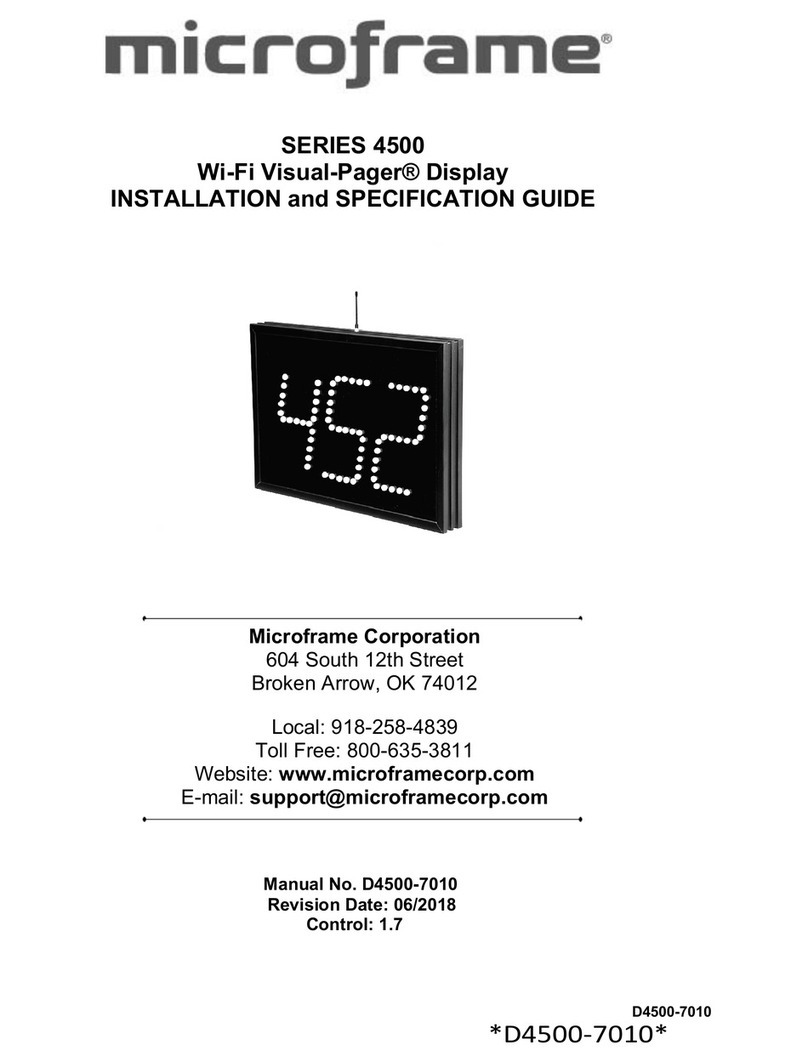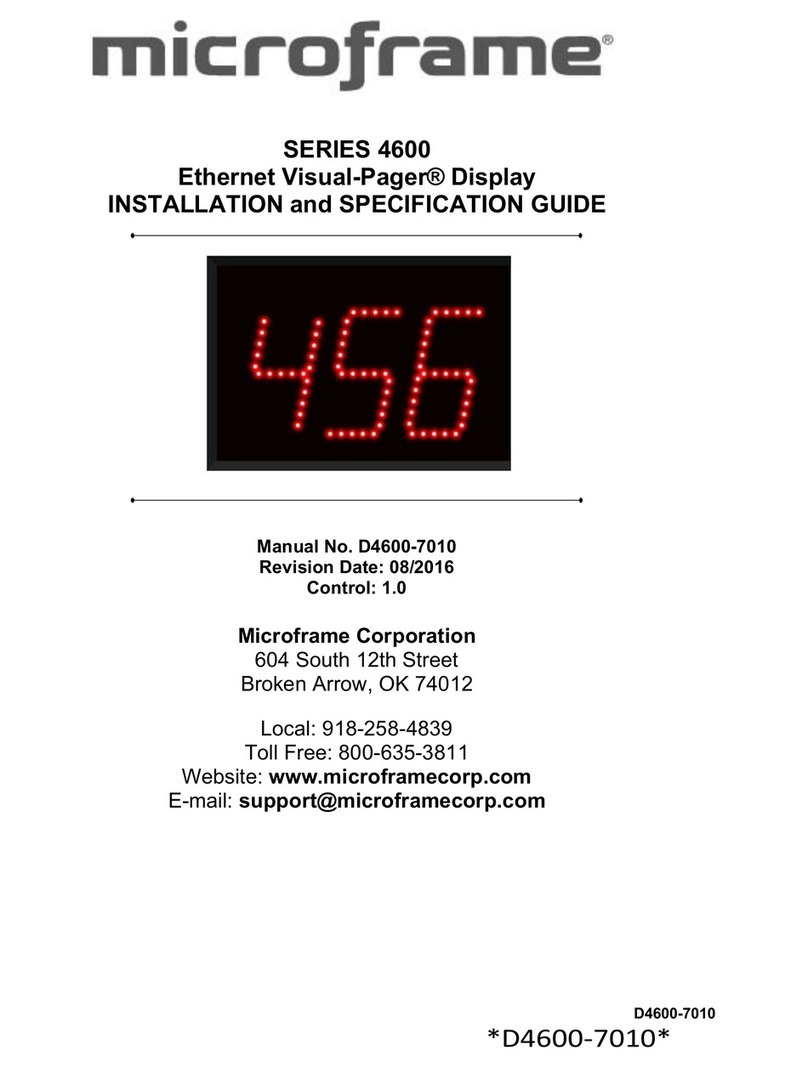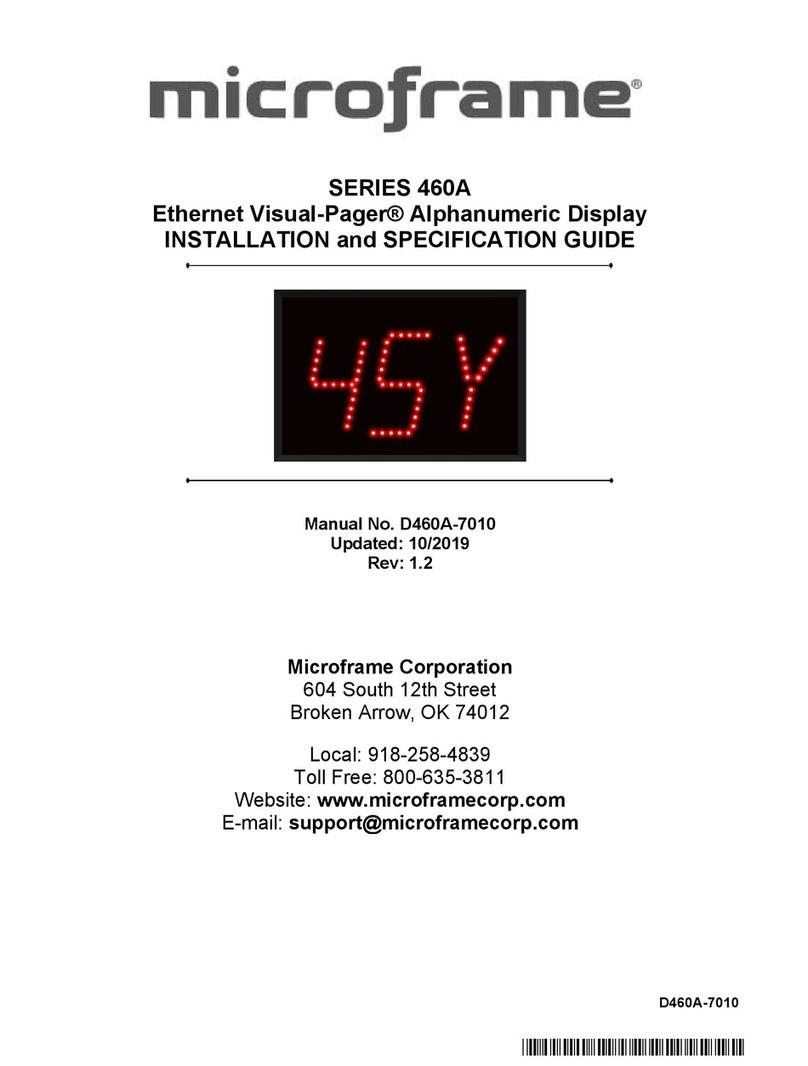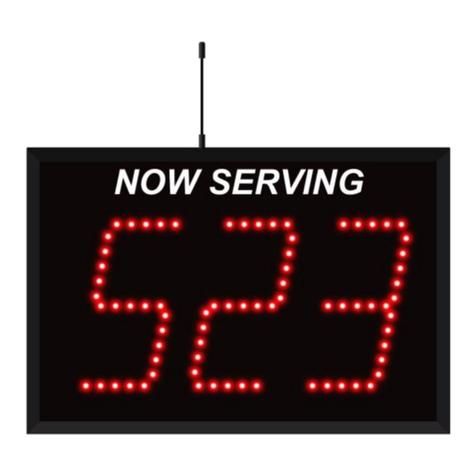Normal Operations
Line Queuing
With Keyfob
To show that your window is available, press the
right button.
To show that the window is not available and is
taking a client, press the left button.
With Push Buttons
Depending on the setup in the configuration
pages, pressing the button for your window will
show that you are available. If it is a change of
state, or latching button, when you unlatch or
change the state of the button the window will
show a non-available status.
Take-A-Number
With Keyfob
To advance the numbers, press the right but-
ton.
To go back to a number, press the left button.
To quickly go to a number, press and hold the
"up" button until the number shows red on the
display. Then tap the "up" or "down" button to
the desired number.
To start back at 0, press both the right and left
buttons at the same time.
With Push Buttons
Depending on the setup in the configuration
pages, the button can be a "up" button or a
"down" button.
To go back to a number, press the “down” button.
To count up press the “up” button.
To quickly go to a number, press and hold the
"up" button until the number shows red on the
display. Then tap the "up" or "down" button to
the desired number.
To start back at 0, press both the "up" and "down"
buttons at the same time.
With Keyfob
Take-A-Number with Window Queuing
With Push Buttons
To advance the numbers, press the right button.
This will also show that this window is avail-
able.
Togobacktoanumber,presstheleftbutton.This
will also show that this window is available.
To quickly go to a number press and hold the
"up" button until the number shows red on the
display. Then tap the "up" or "down" button to
the desired number. This will also show that this
window is available.
To start back at 0, press both the right and left
buttons at the same time.
Depending on the setup in the configuration
pages,thebuttoncanbea"up"buttonora"down"
button. This will also show that this window is
available.
To go back to a number, press the “down” button.
To count up press the “up” button. This will also
show that this window is available.
To quickly go to a number, press and hold the
"up" button until the number shows red on the
display. Then tap the "up" or "down" button to
the desired number. This will also show that this
window is available.
To start back at 0, pressboth the "up" and"down"
buttons at the same time.