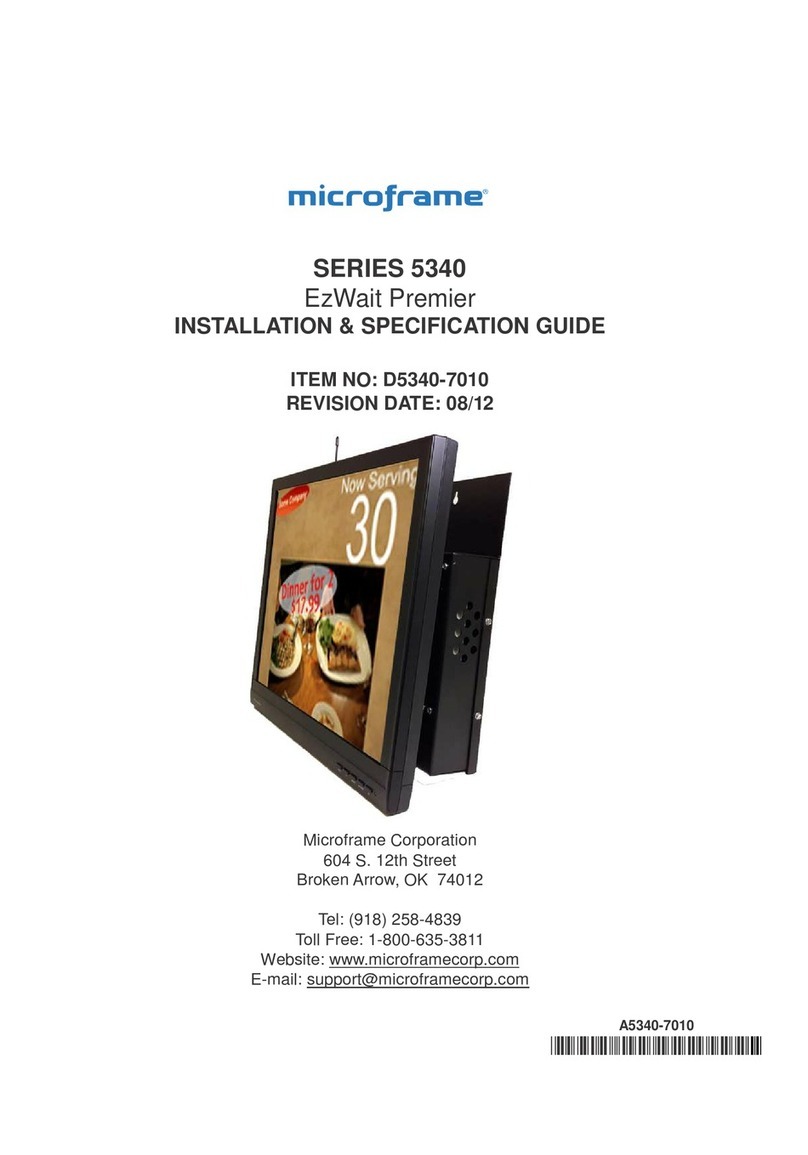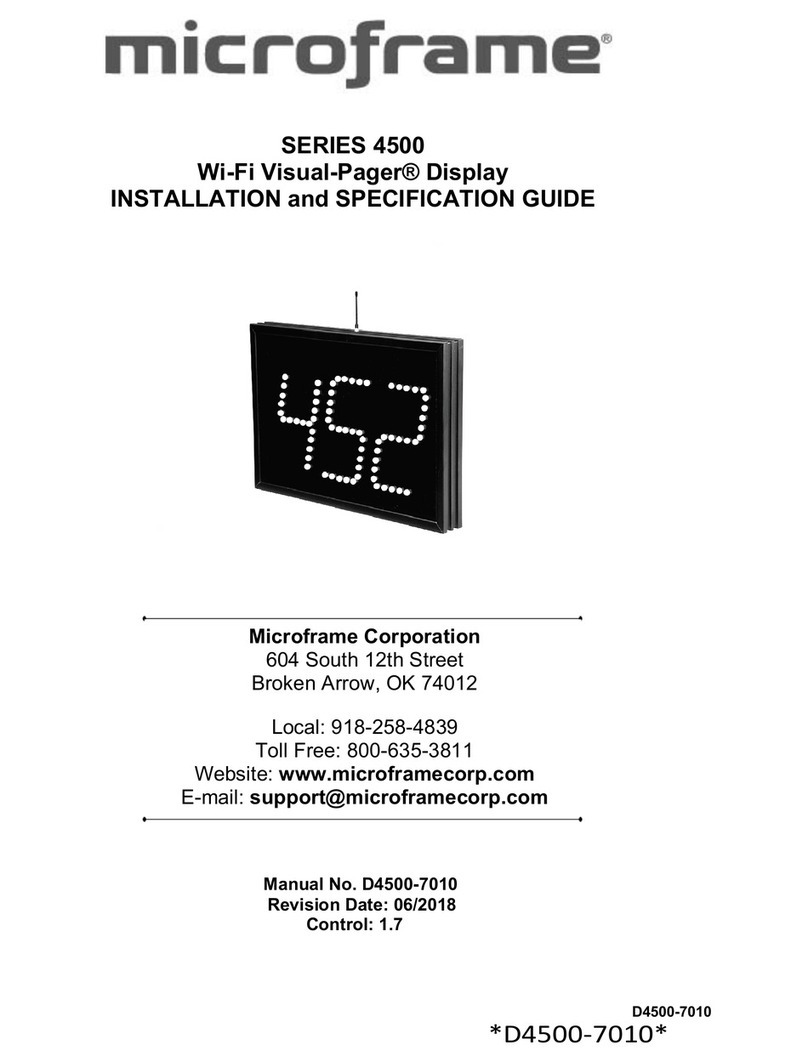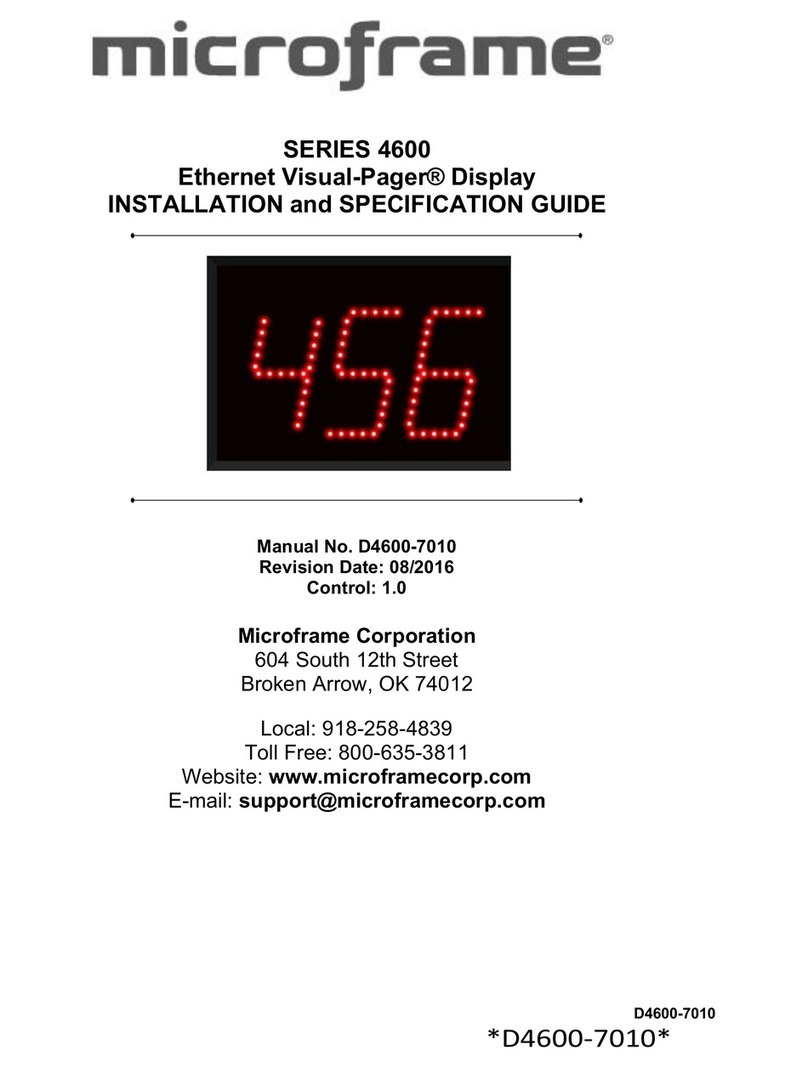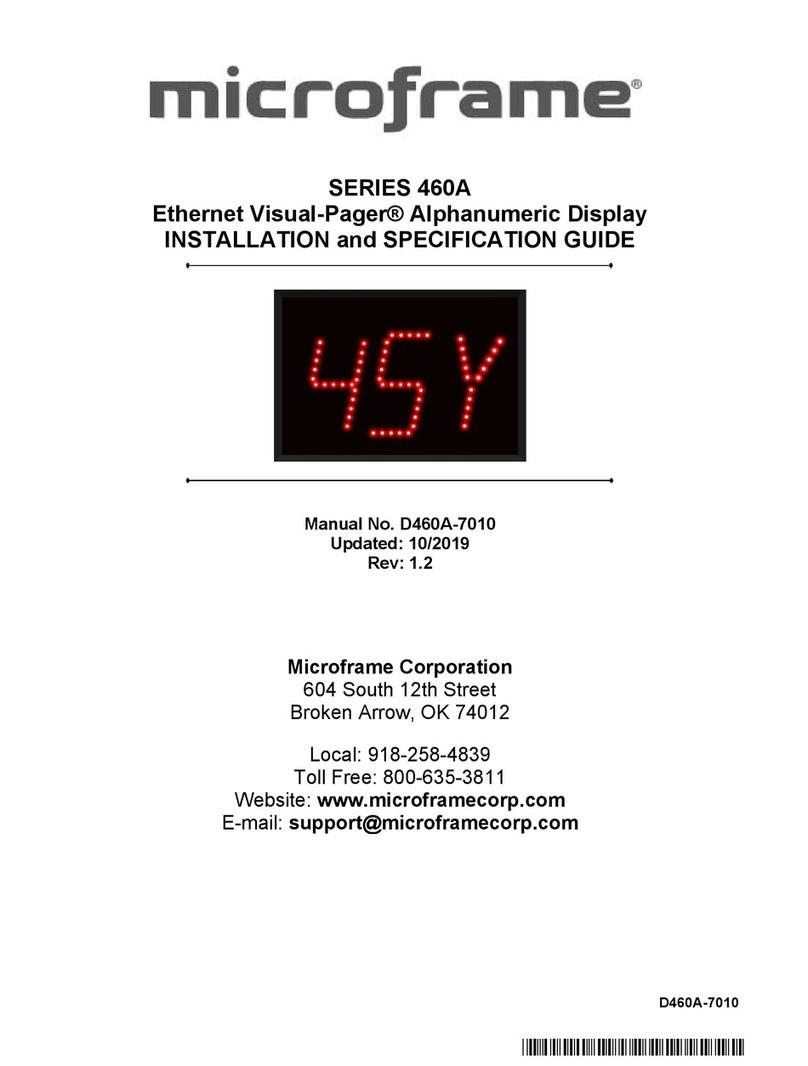Microframe Corporation 2
604 South 12th Street
Broken Arrow, OK 74012
800-635-3811
www.microframecorp.com Series 4700
Limited Warranty Agreement
Your Microframe System is warranted against failure due to defects in workmanship or material for a period of one (1)
year from the date of purchase. Microframe Corporation will repair or replace any defective unit. Obvious abuse or
mishandling of the unit is NOT covered by this warranty.
Merchandise Return
If your Unit does not work satisfactorily, please give us a call. We may be able to clear up the problem by phone. If it
becomes necessary to return your Unit to the factory, please observe the following:
1. Call Microframe for an RMA number. This will authorize you to return the unit.
2. Place Unit in a sturdy box with sufficient packing material.
3. If requested, include the AC power adapter. It is not necessary to return the cable and connectors unless they are the
problem.
4. Return the system insured and prepaid. Microframe is not responsible for shipping damages and losses on returned
Units.
Warranty Service
For warranty service, please contact Microframe toll-free at 800-635-3811. One of our technicians will be glad to assist
you.
Assistance
For any product assistance or maintenance help, contact Microframe by either calling 800-635-3811 or e-mailing us at:
Safety
Do not install substitute parts or perform any modification to the product without first contacting Microframe.
Disclaimer
We constantly strive to improve our products. Specifications are subject to change without notice.
Warning
All power adapters, line cords, and electrical equipment should be kept out of the reach of children and away from water.
(If you are installing cable in an air plenum area, such as a drop ceiling used for air return, you must use plenum-rated
cable. The cable supplied from Microframe is rated CL2 and is approved for indoor installation everywhere except plenum
areas.)
Life Support Policy
Microframe's products are not authorized for use as components in life support devices or systems without the express
written approval of the President of Microframe Corporation. As used herein:
1. Life support devices or systems are defined as systems which support or sustain life, and whose failure to perform
when properly used in accordance with instructions for use provided in the labeling, can be reasonably expected to result
in a significant injury to the user or any one depending on the system.
2. A critical component is any component of a life support device or system whose failure to perform can be reasonably
expected to cause the failure of the life support device or system, or to affect its safety or effectiveness.
FCC Notice (for wireless products only)
Note: This equipment has been tested and found to comply with the limits for a Class B digital device, pursuant to part 15
of the FCC Rules. These limits are designed to provide reasonable protection against harmful interference in a residential
installation. This equipment generates, uses, and can radiate radio frequency energy and, if not installed and used in
accordance with the instructions, may cause harmful interference to radio communications. However, there is no
guarantee that interference will not occur in a particular installation. If this equipment does cause harmful interference to
radio or television reception, which can be determined by turning the equipment off and on, the user is encouraged to try
to correct the interference by one or more of the following measures:
—Reorient or relocate the receiving antenna.
—Increase the separation between the equipment and receiver.
—Connect the equipment into an outlet on a circuit different from that to which the receiver is connected.
—Consult the dealer or an experienced radio/TV technician for help.