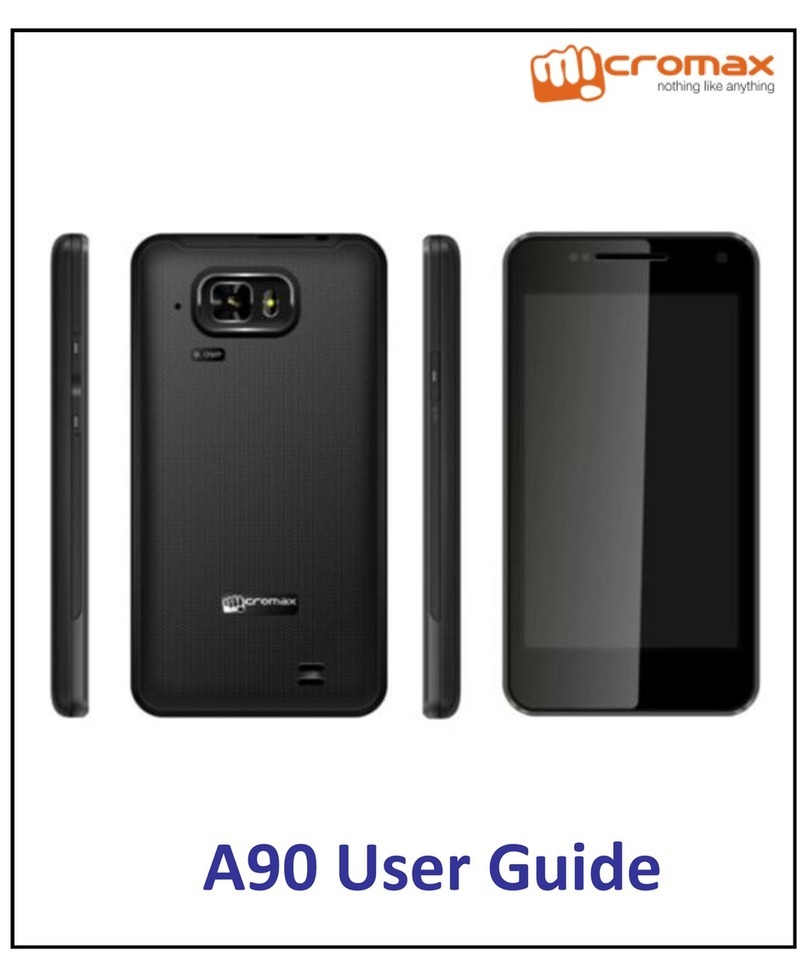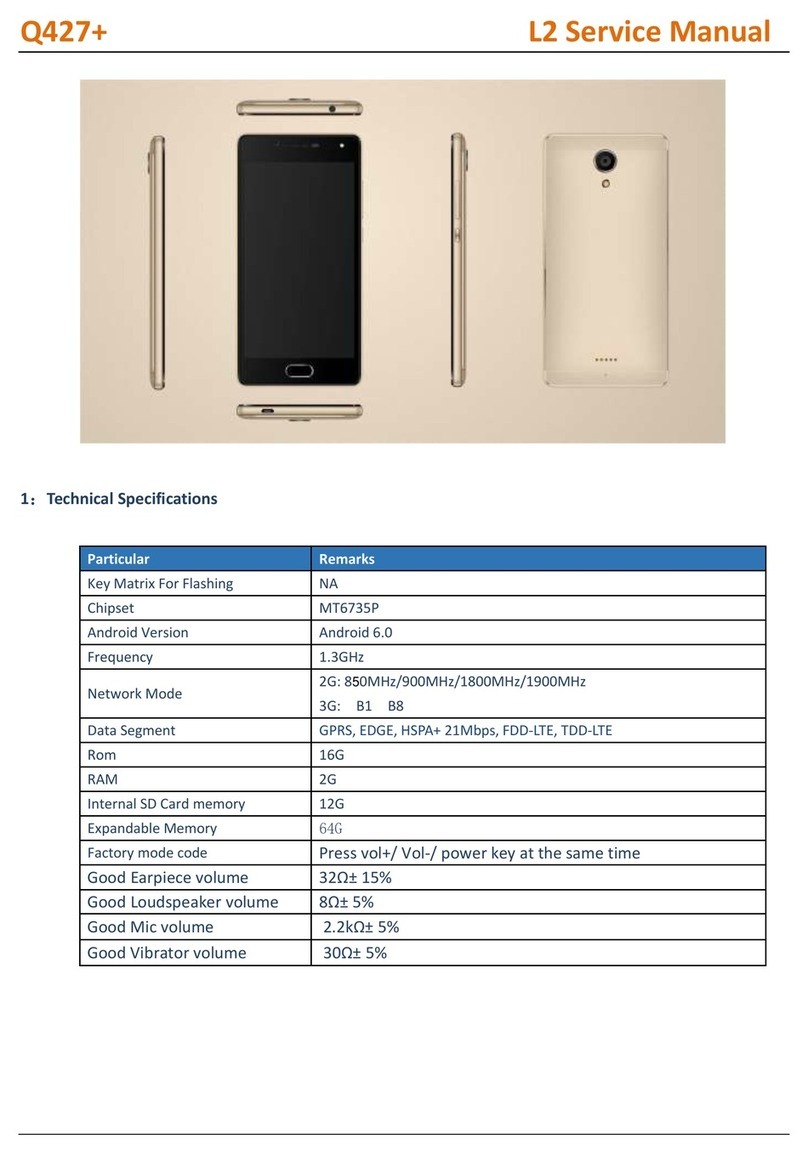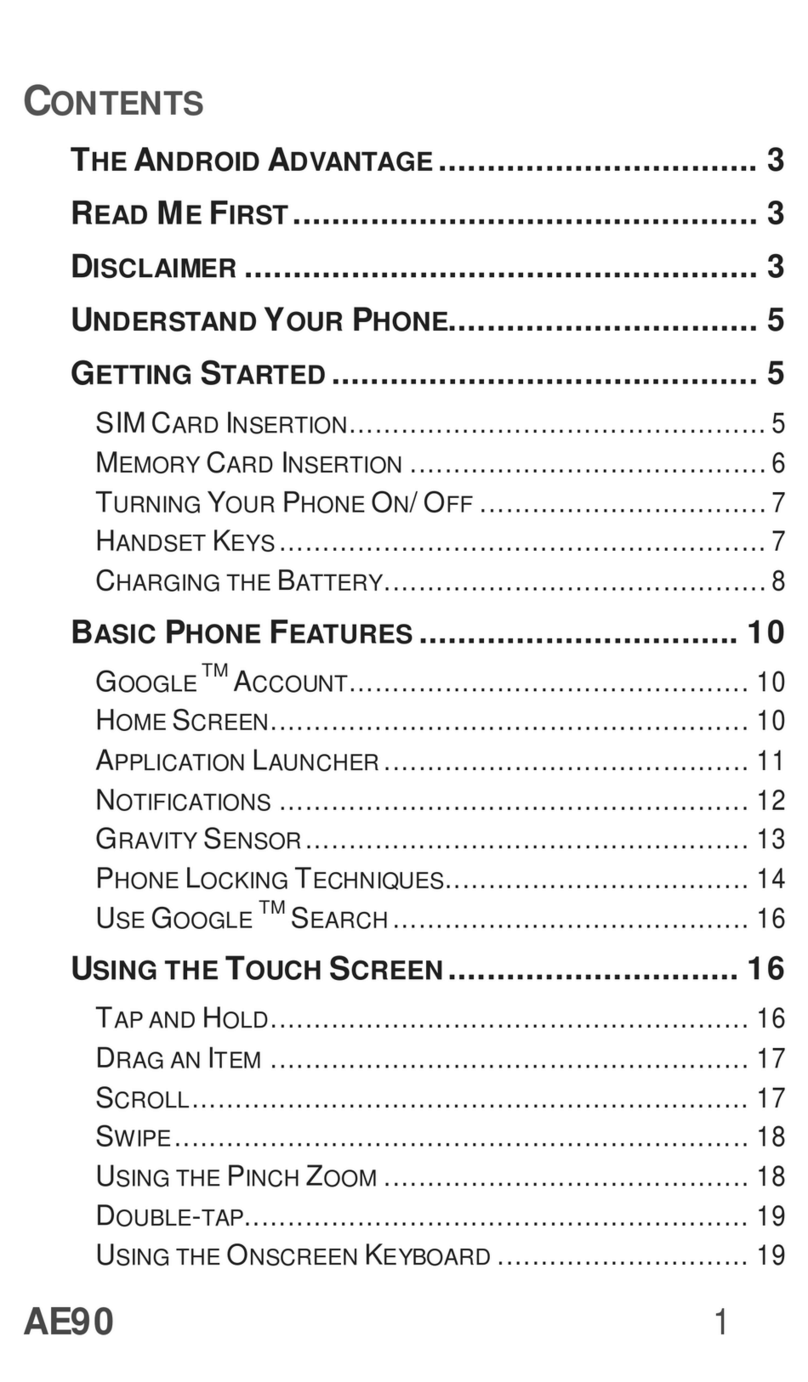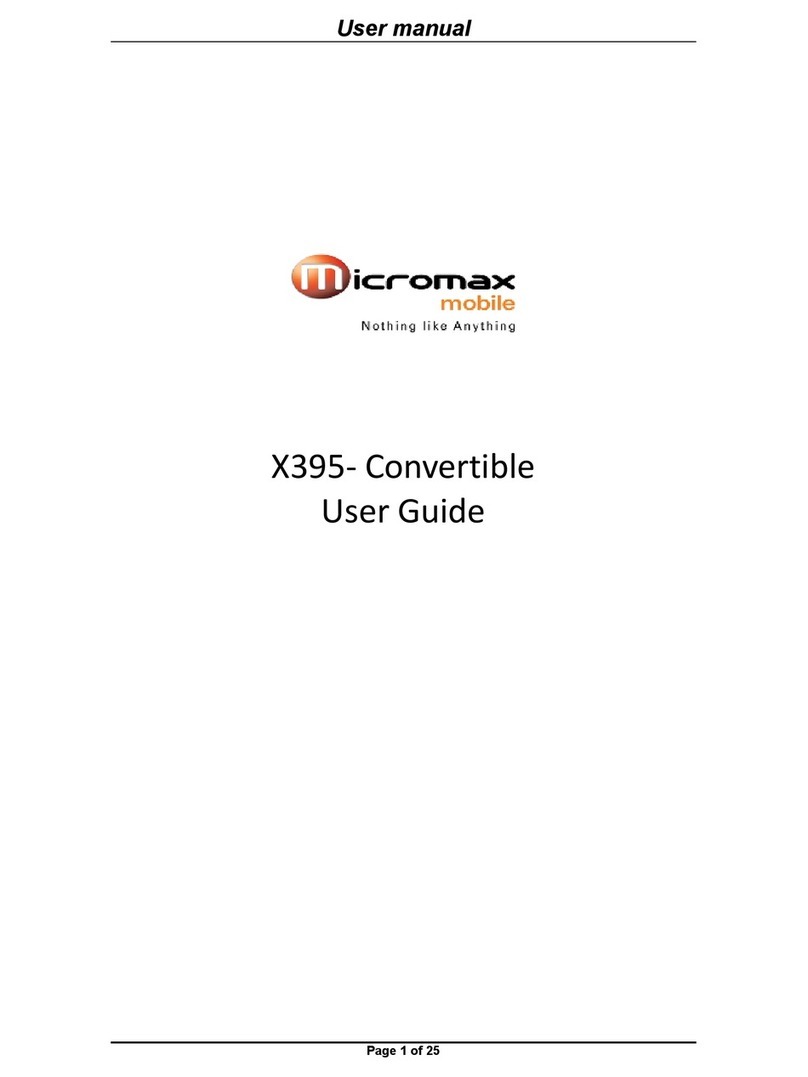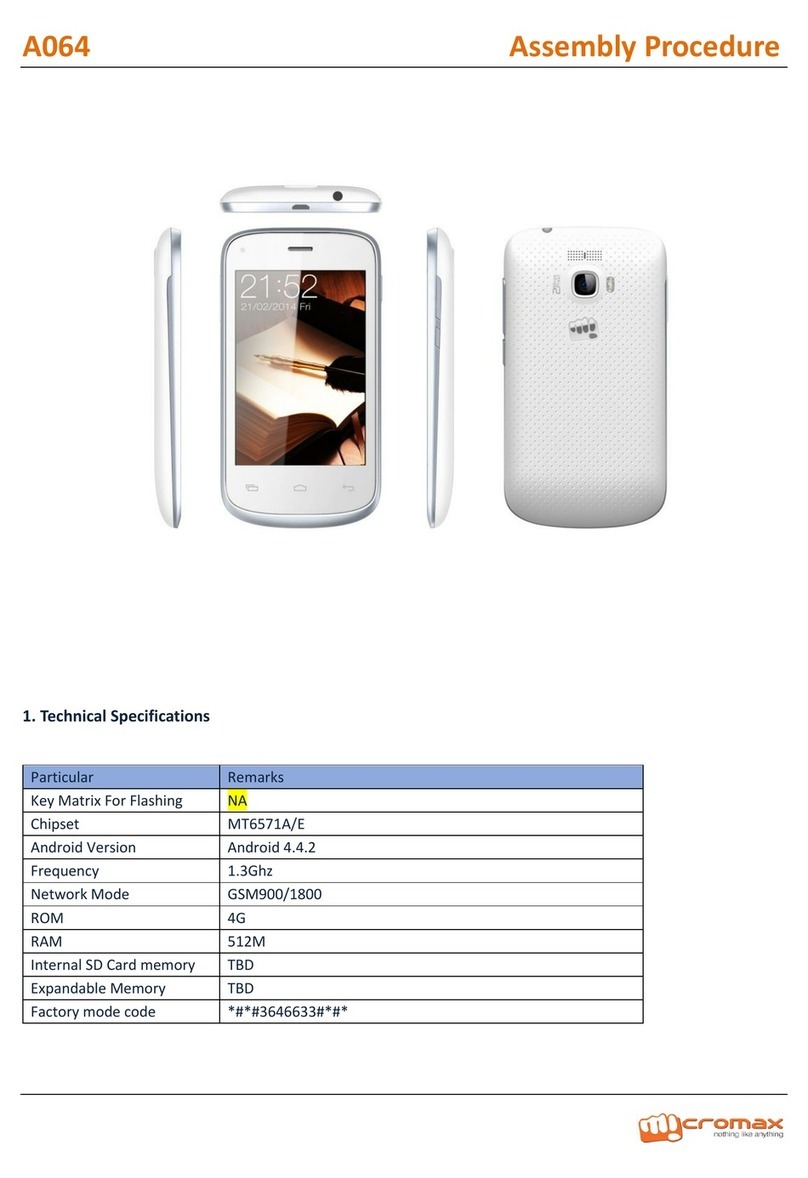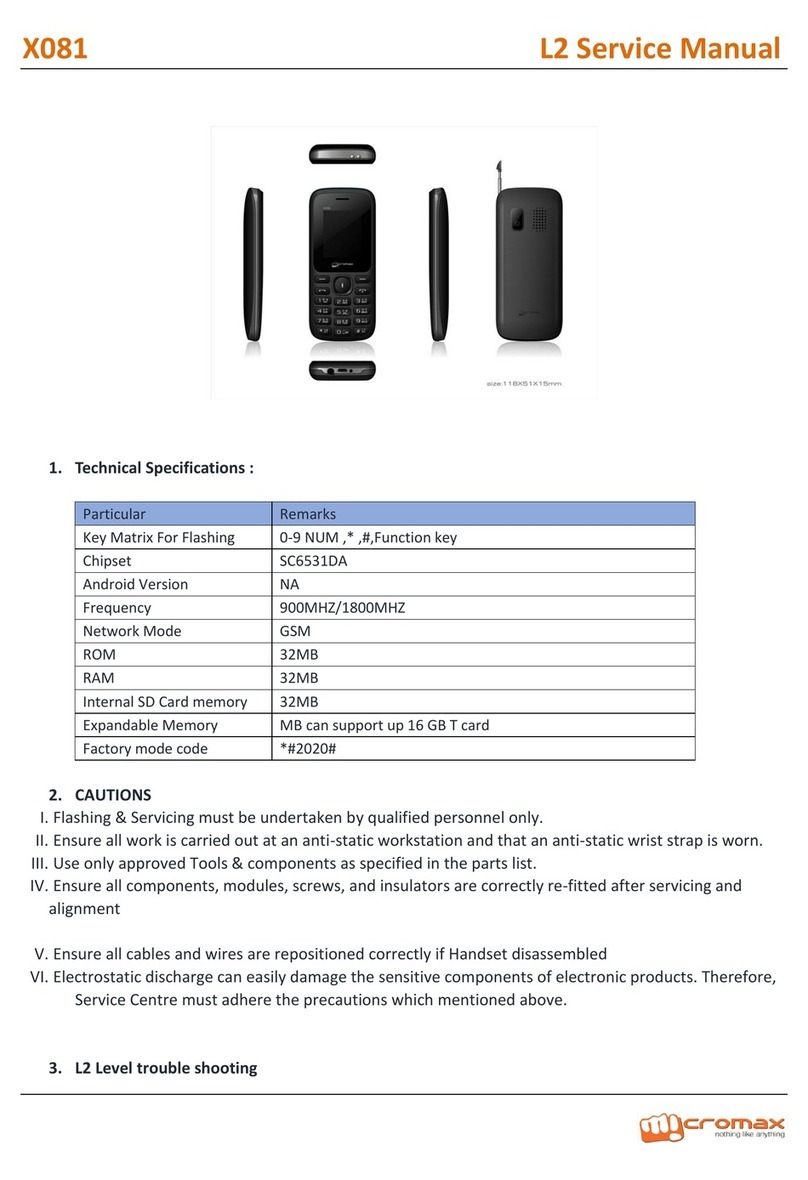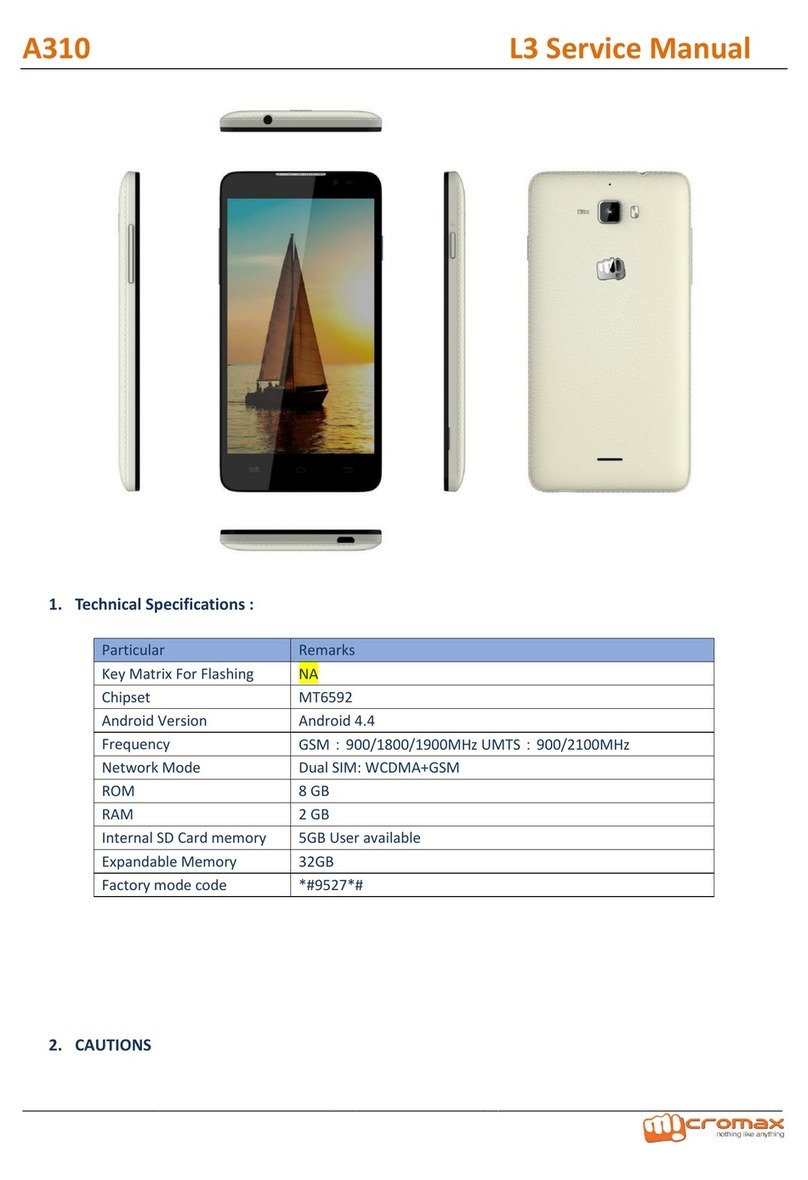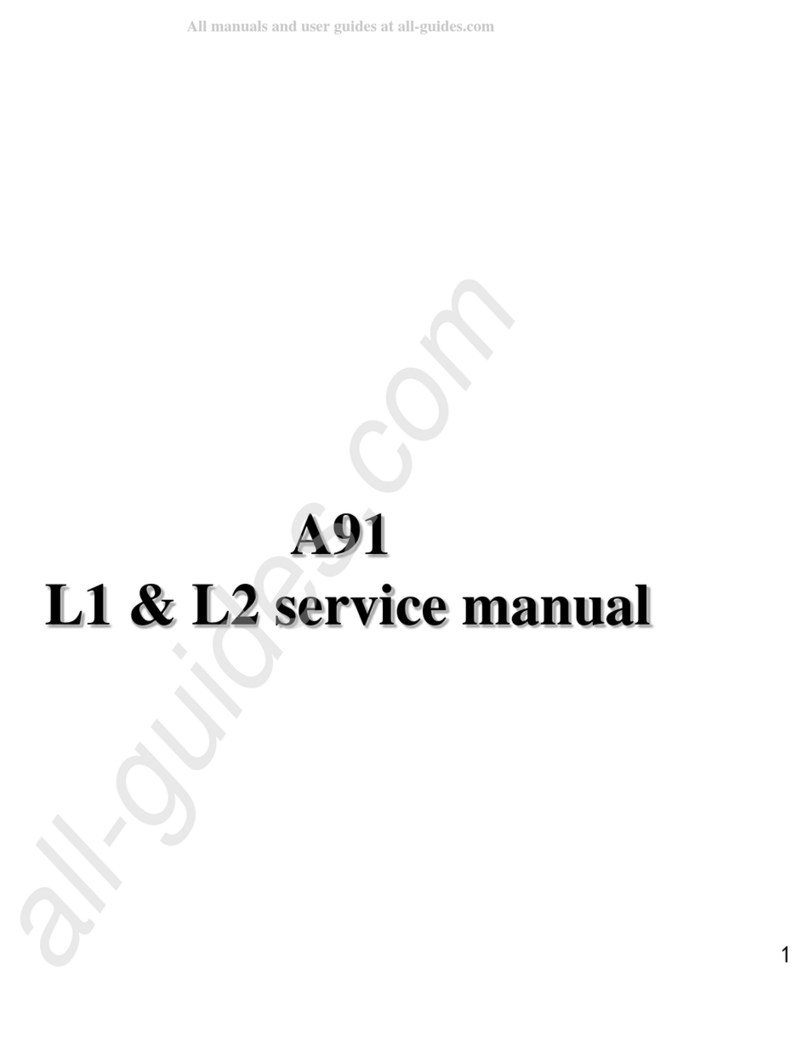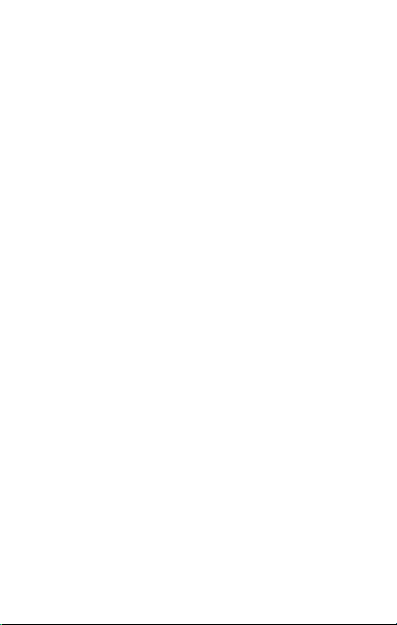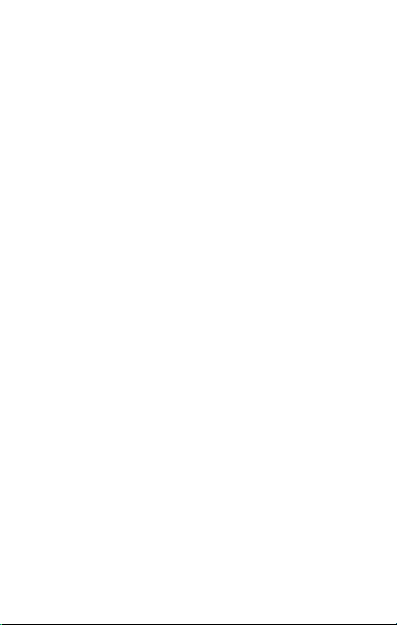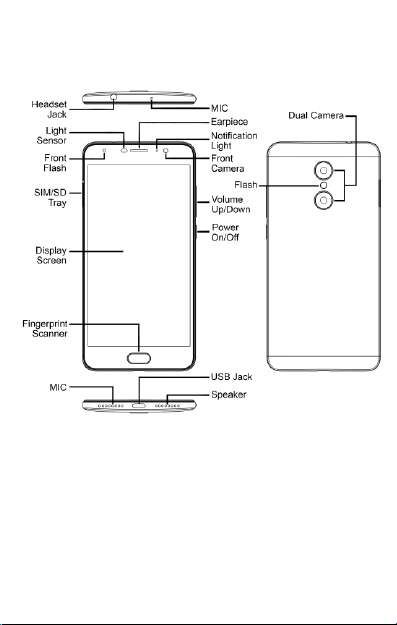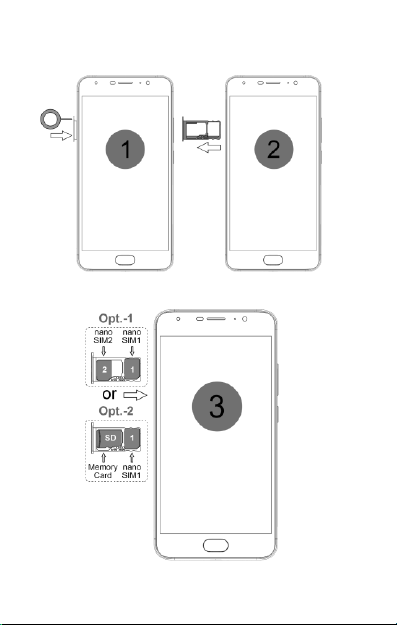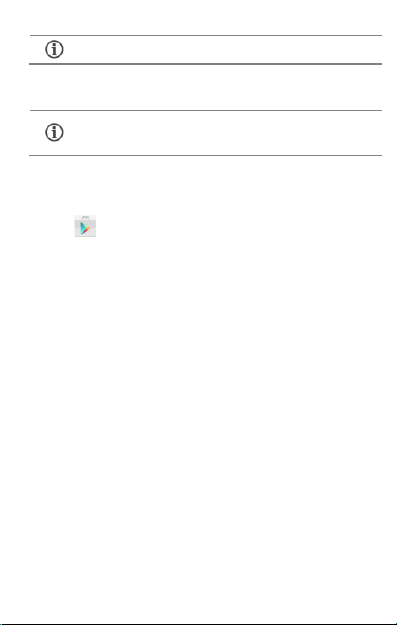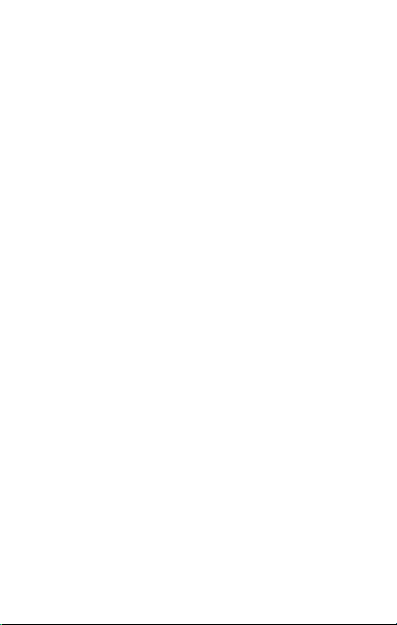
1
Contents
The Androi d Adva nt age .................................................................... 2
Read Me First ..................................................................................... 2
Panic Button....................................................................................... 2
Und erstan d Your P hone .................................................................... 3
Insert SI M and Memory Car d ........................................................... 4
Charging the Battery ......................................................................... 5
Google Account.................................................................................. 5
Play S tore ........................................................................................... 6
Battery Saver Mode .......................................................................... 6
No tificati ons ....................................................................................... 7
Phone S ecurity .................................................................................. 8
Fing erprint .......................................................................................... 9
Setti ngs and Networks .................................................................... 10
Airplane Mode .................................................................................. 12
Google Ma ps..................................................................................... 12
Opera ting Te mpera ture S pecifica tions ......................................... 13
Safety Precautions .......................................................................... 13
Taking Care of your device ............................................................. 14
Battery Rec ommen dati ons ............................................................. 15
Tempera ture a nd Humidit y ............................................................ 15
Recycle your P hon e ........................................................................ 15
Disclaimer ......................................................................................... 16
Copyrig ht .......................................................................................... 16