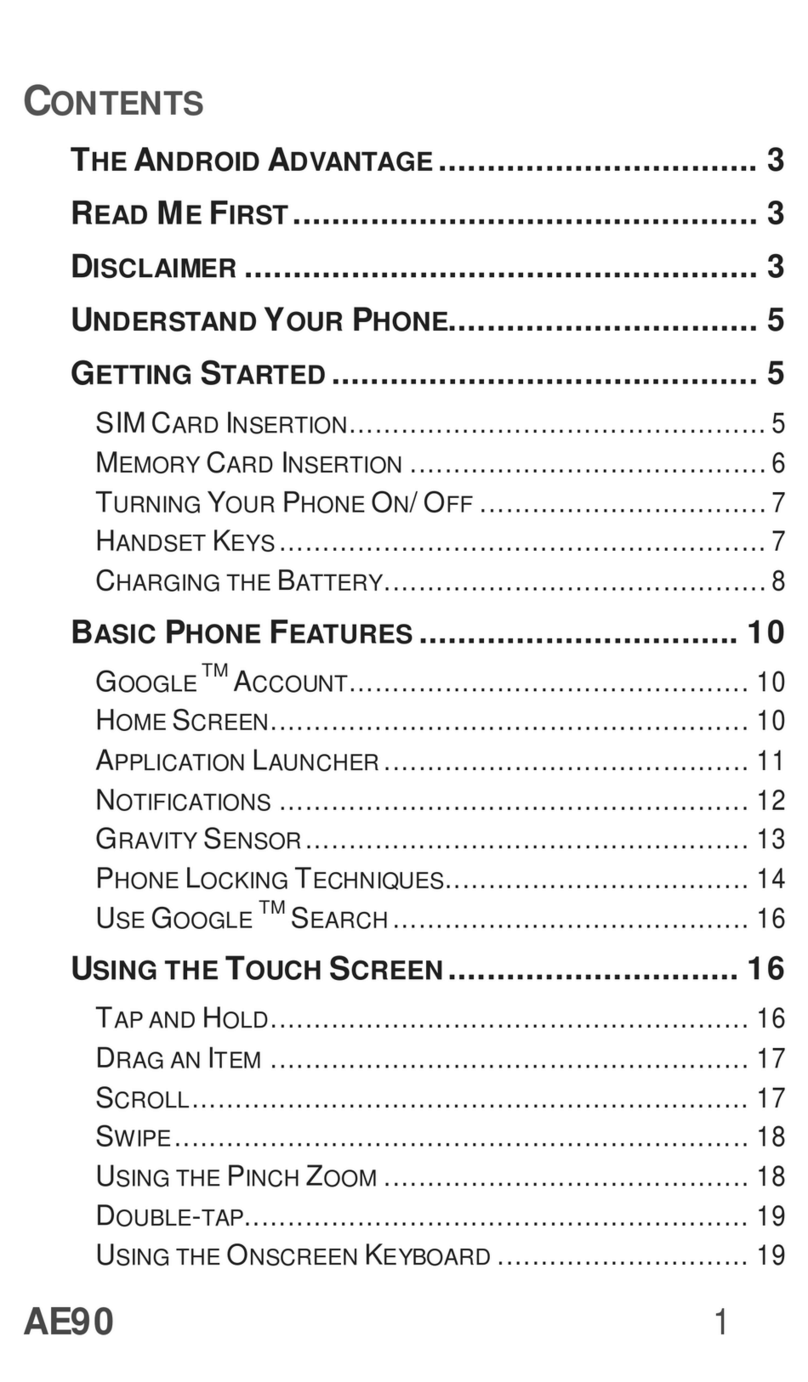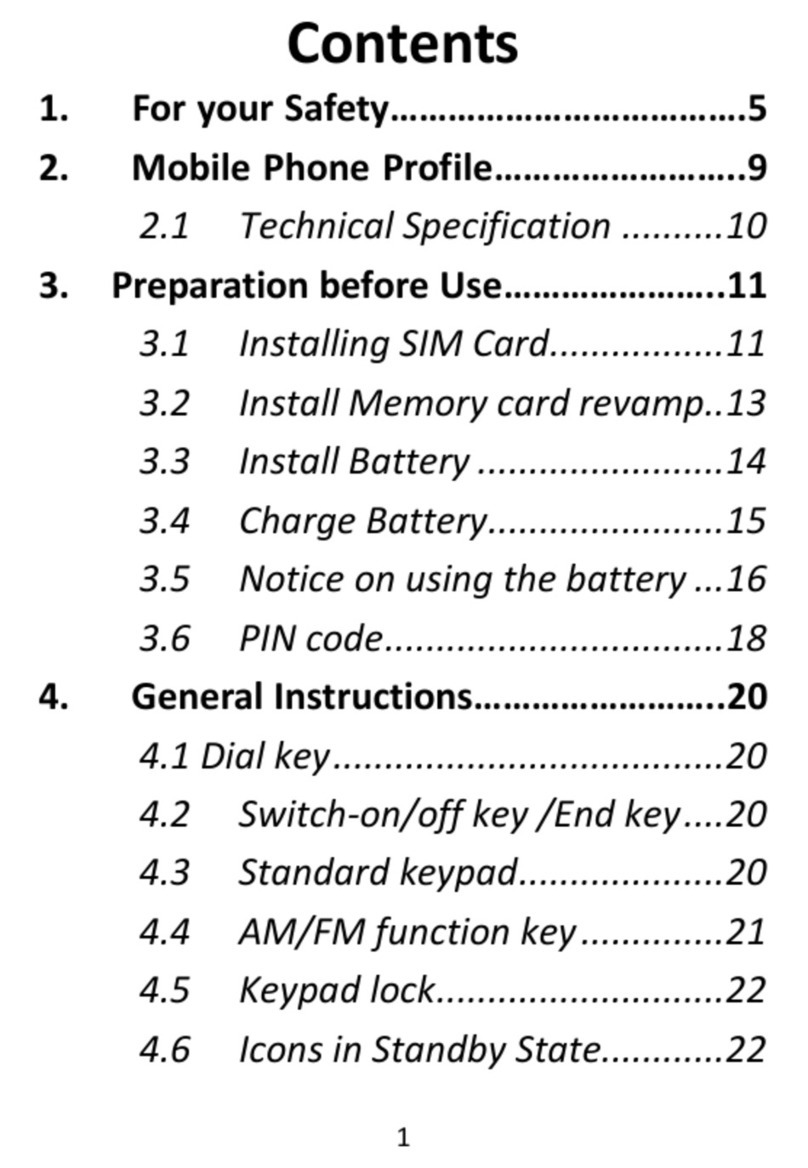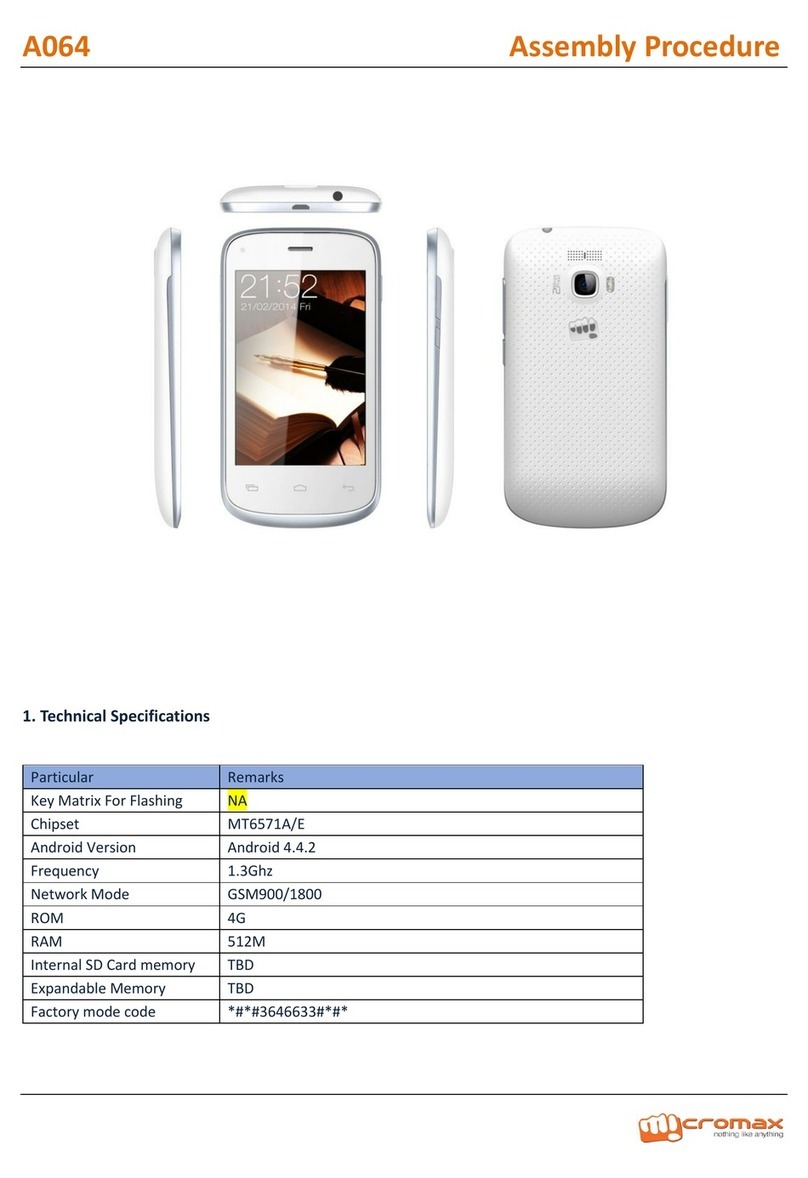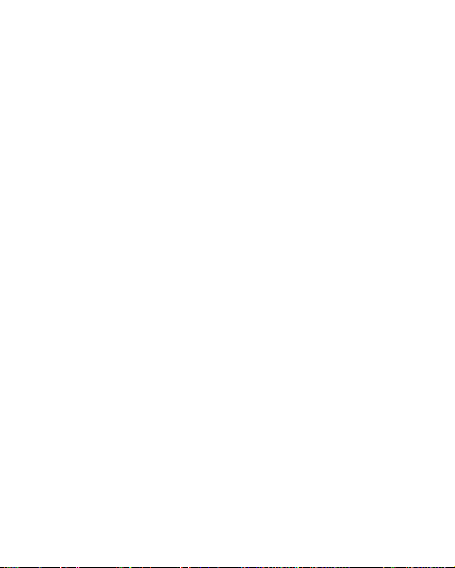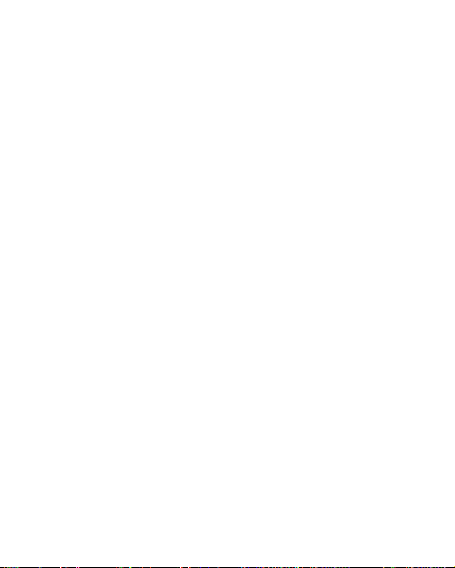Micromax Q2+ User manual
Other Micromax Cell Phone manuals

Micromax
Micromax X235 User manual

Micromax
Micromax Q346 User manual

Micromax
Micromax A111 User manual
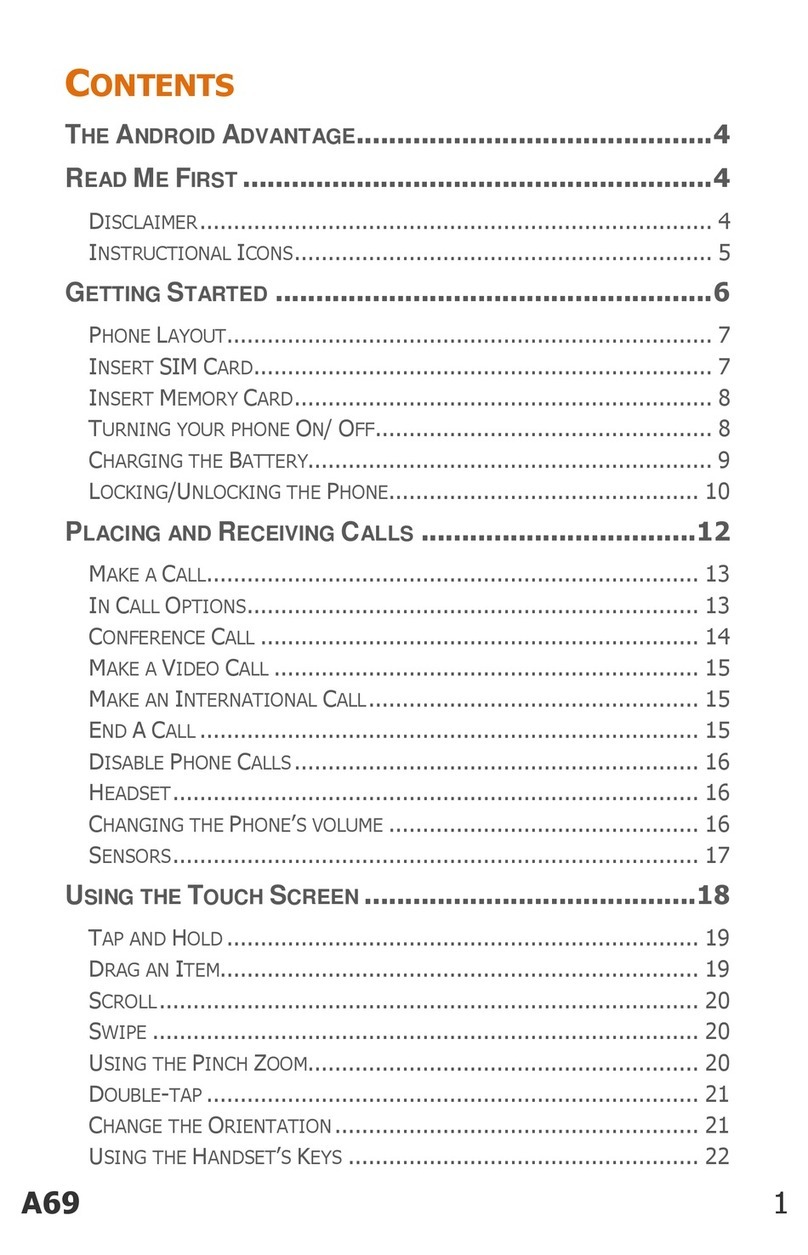
Micromax
Micromax A69 User manual

Micromax
Micromax A069 User manual
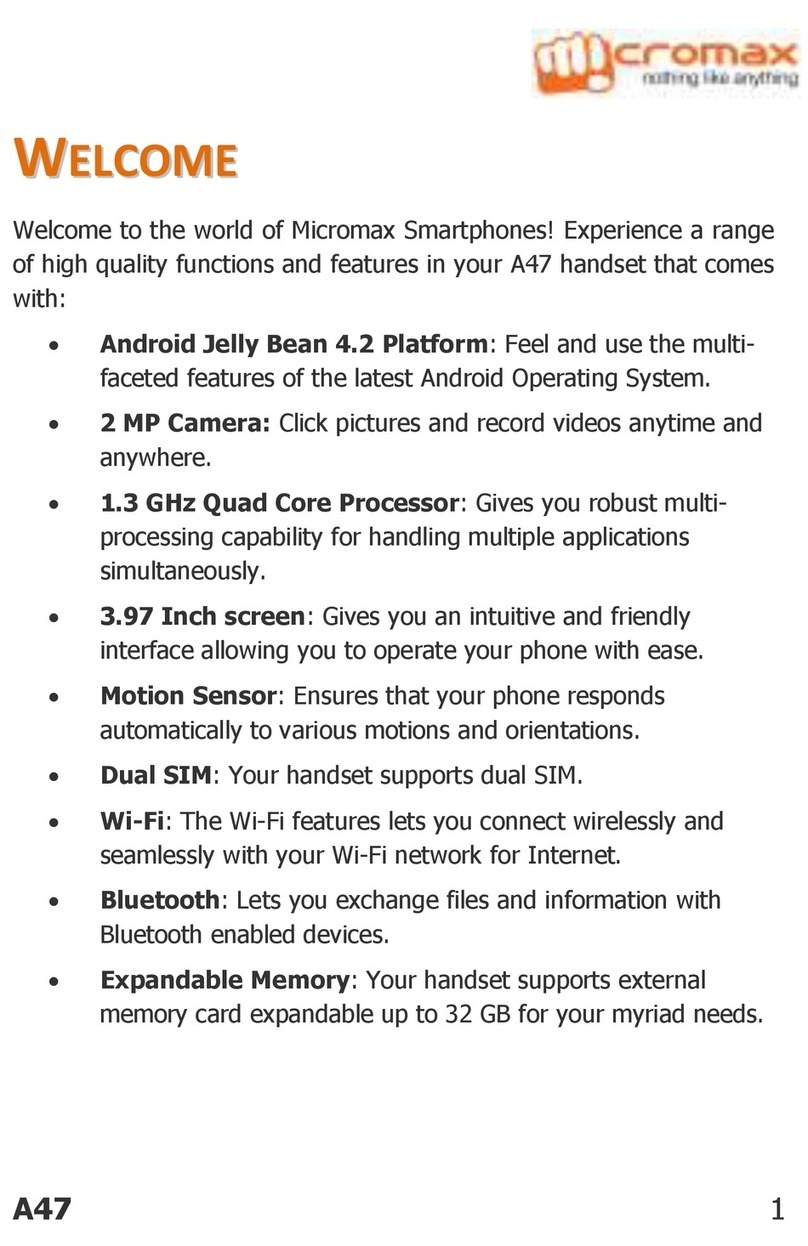
Micromax
Micromax A47 User manual

Micromax
Micromax X252 User manual

Micromax
Micromax X3203 User manual

Micromax
Micromax Q4311 User manual

Micromax
Micromax Q416 User manual

Micromax
Micromax Canvas A1 AQ4502 User manual

Micromax
Micromax Bolt User manual

Micromax
Micromax X260 User manual

Micromax
Micromax S120 User manual

Micromax
Micromax X771 User manual

Micromax
Micromax E4820 User manual

Micromax
Micromax A27 User manual

Micromax
Micromax A96 User manual

Micromax
Micromax X450 User manual

Micromax
Micromax A61 User manual