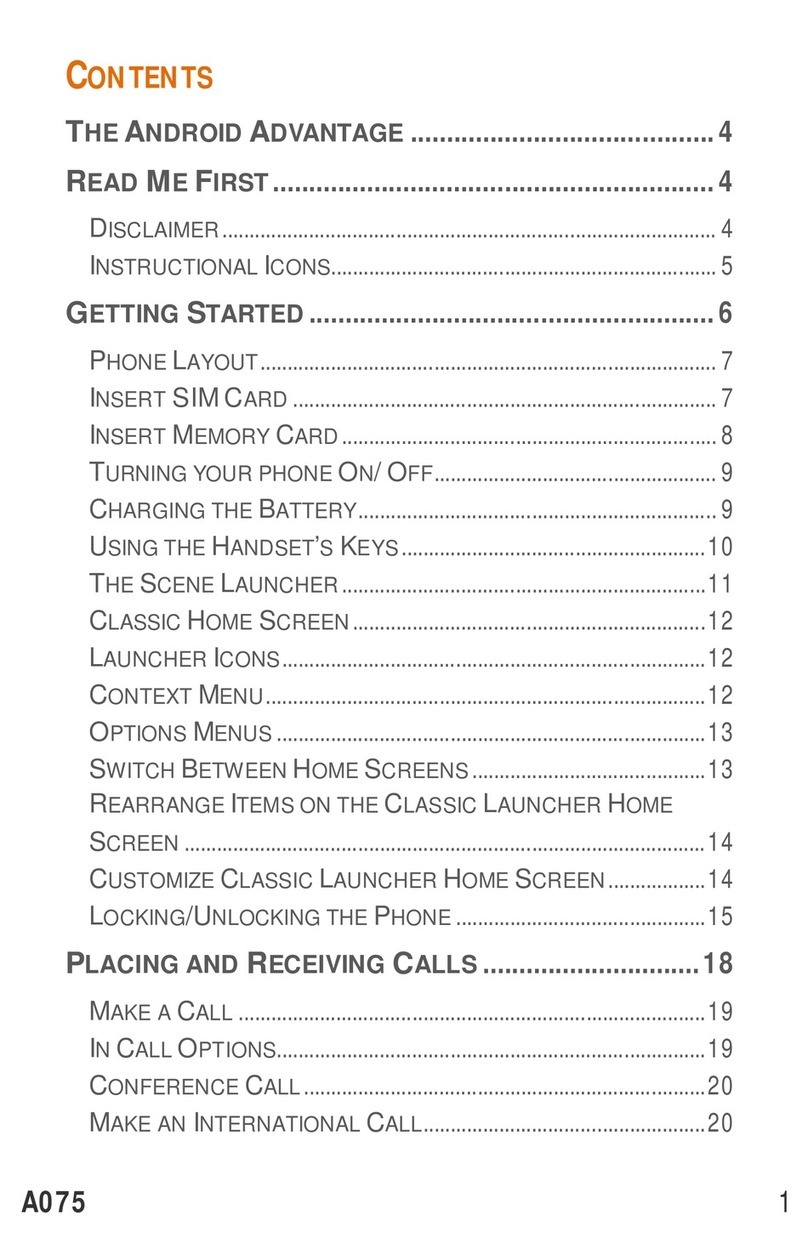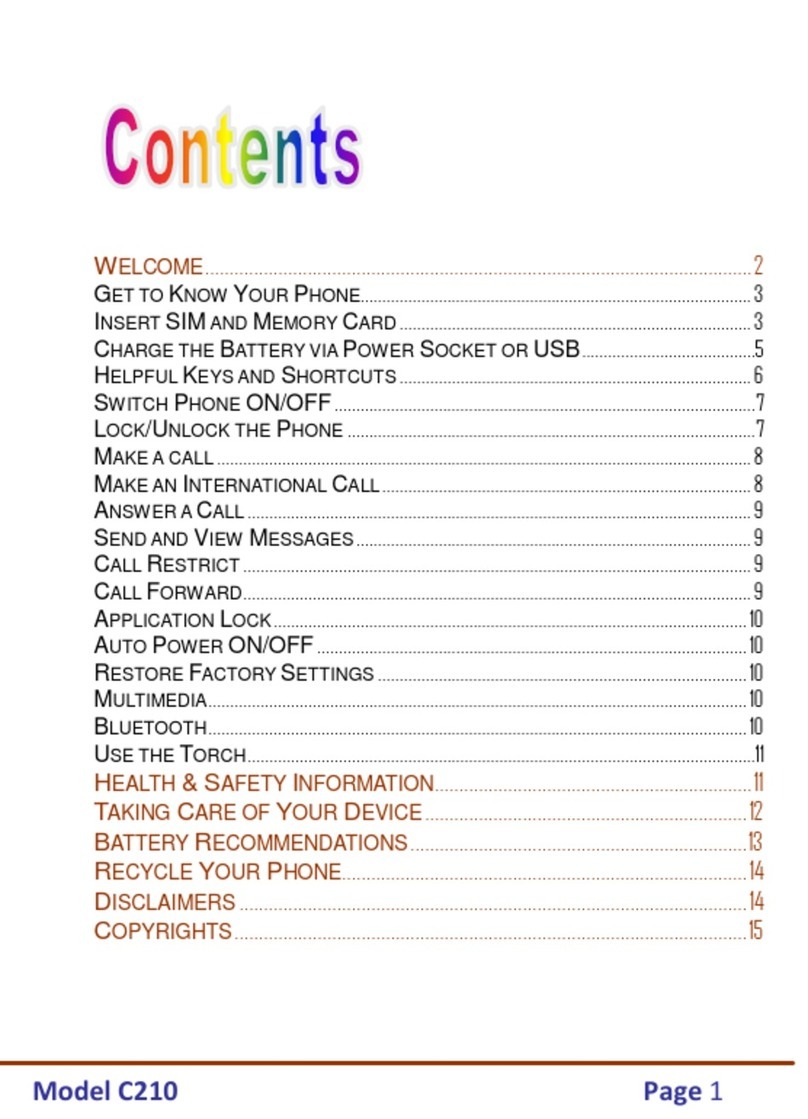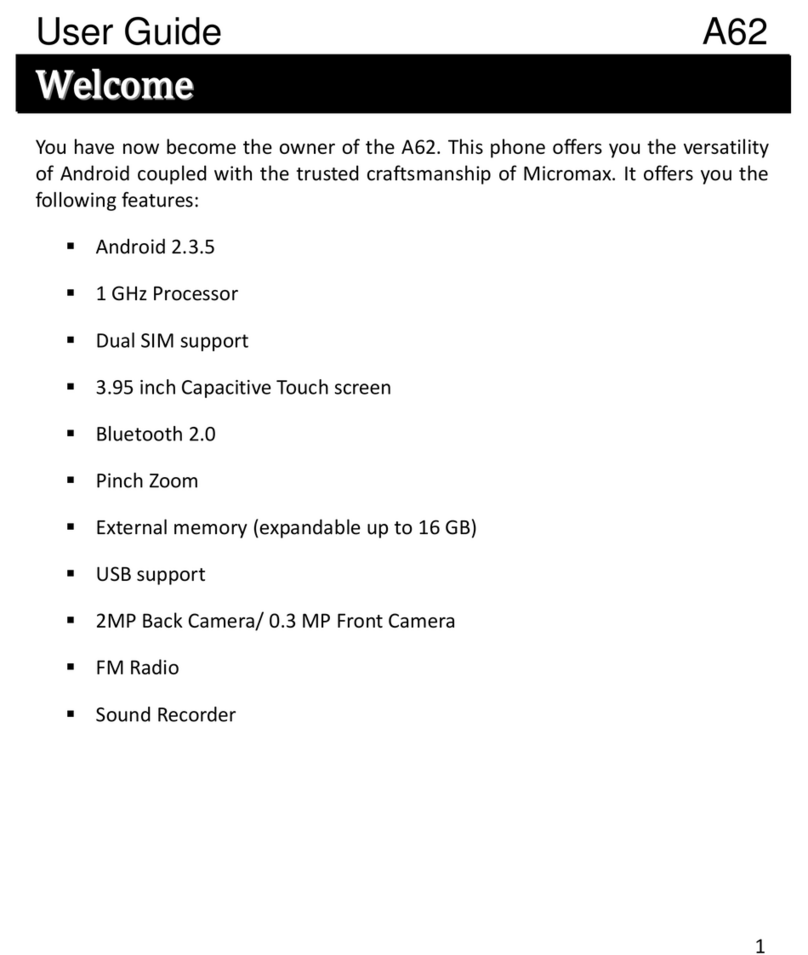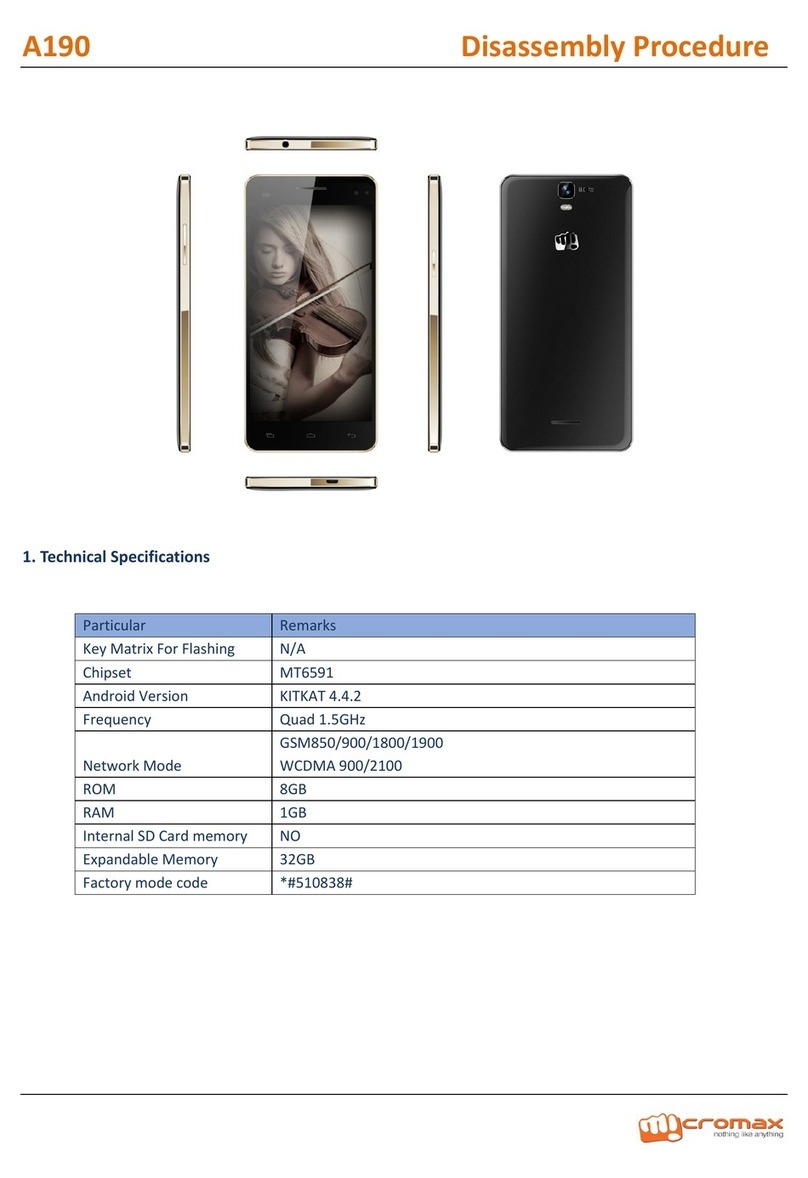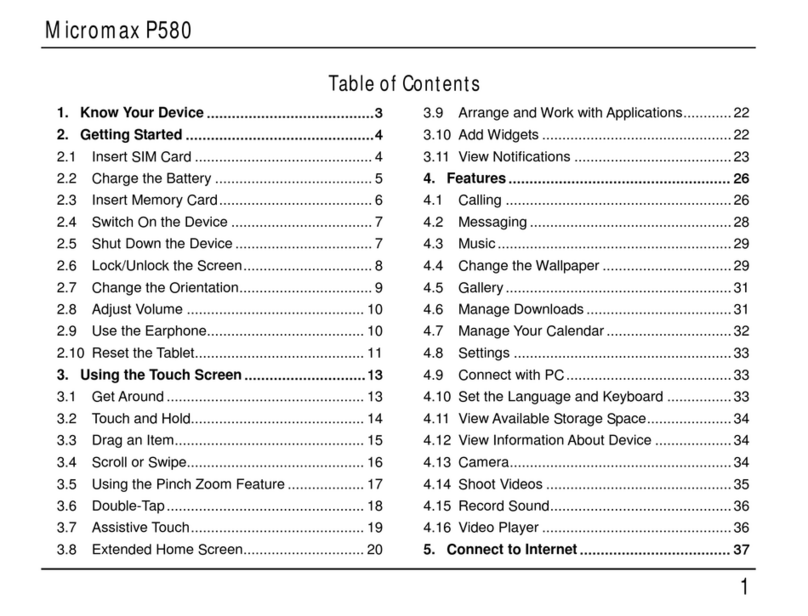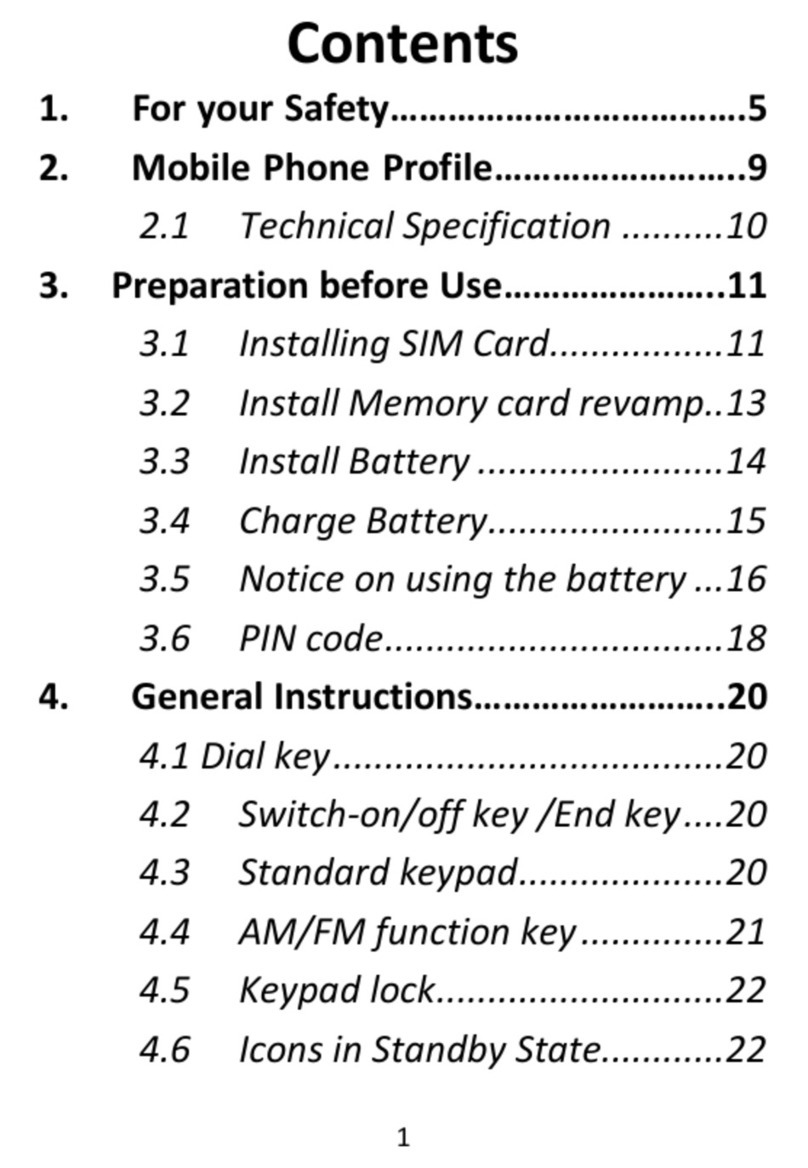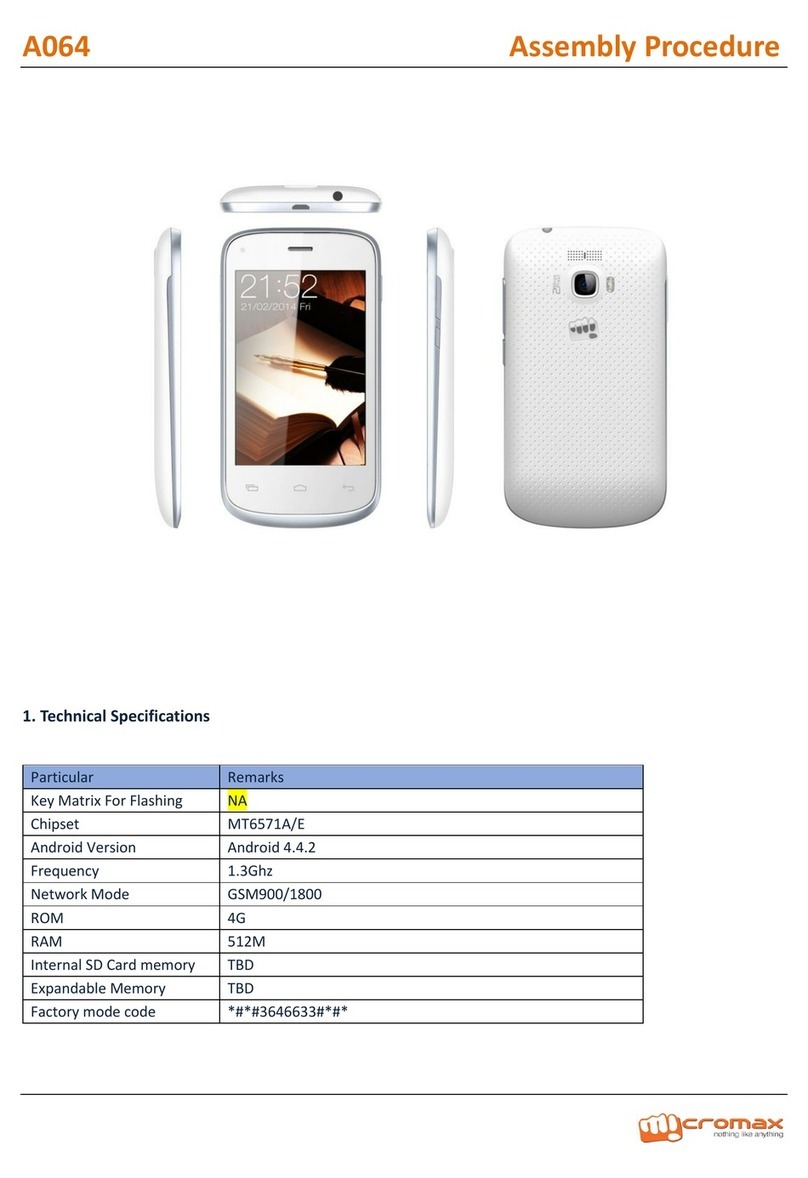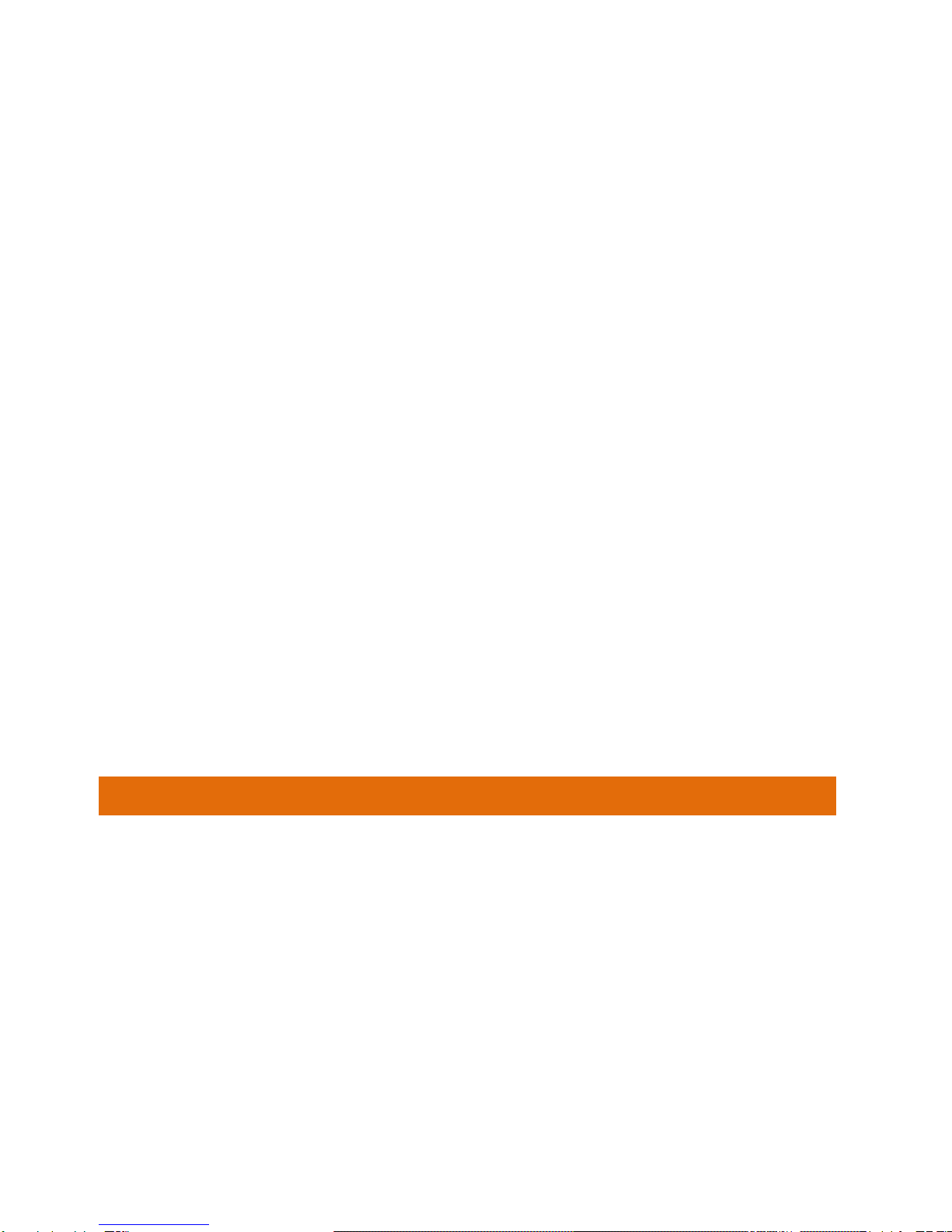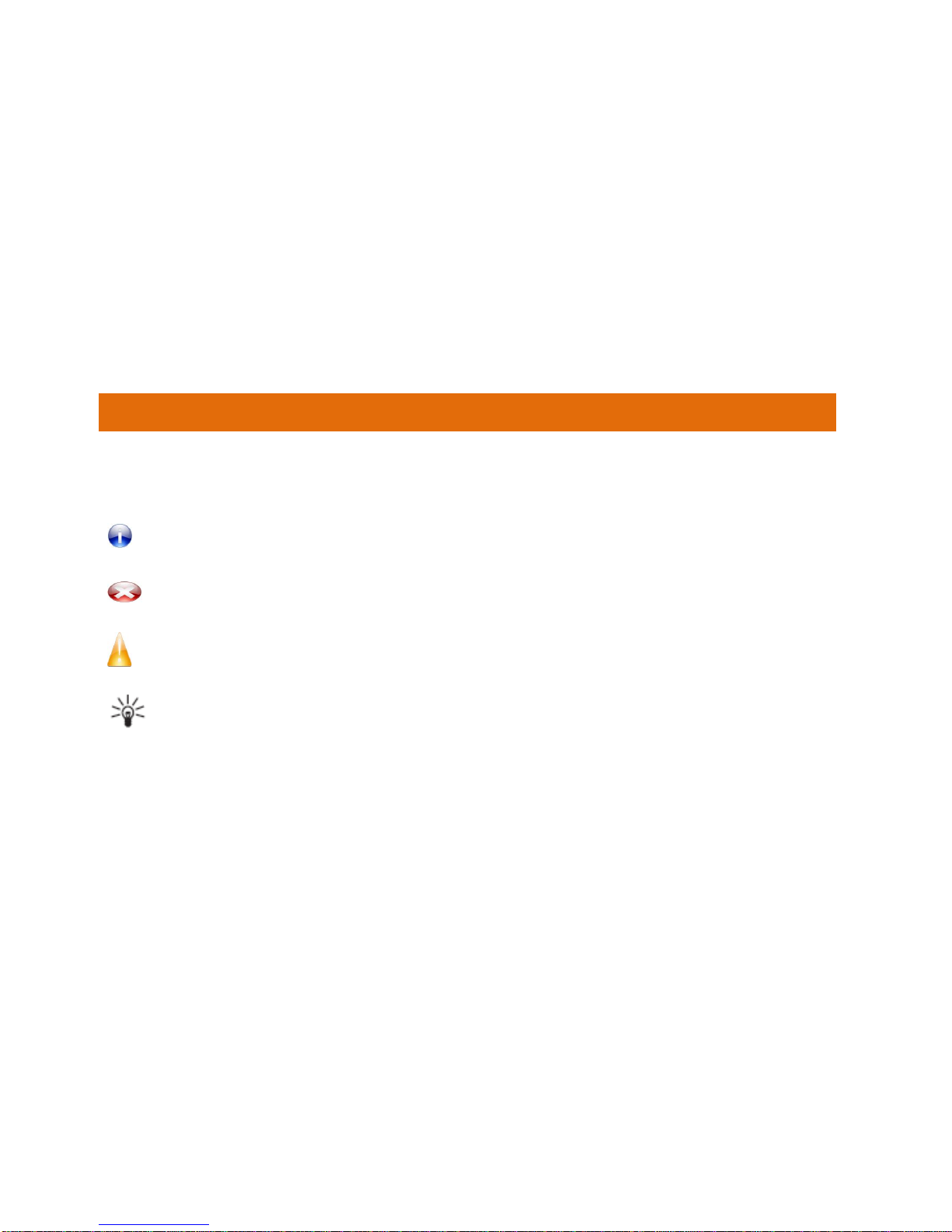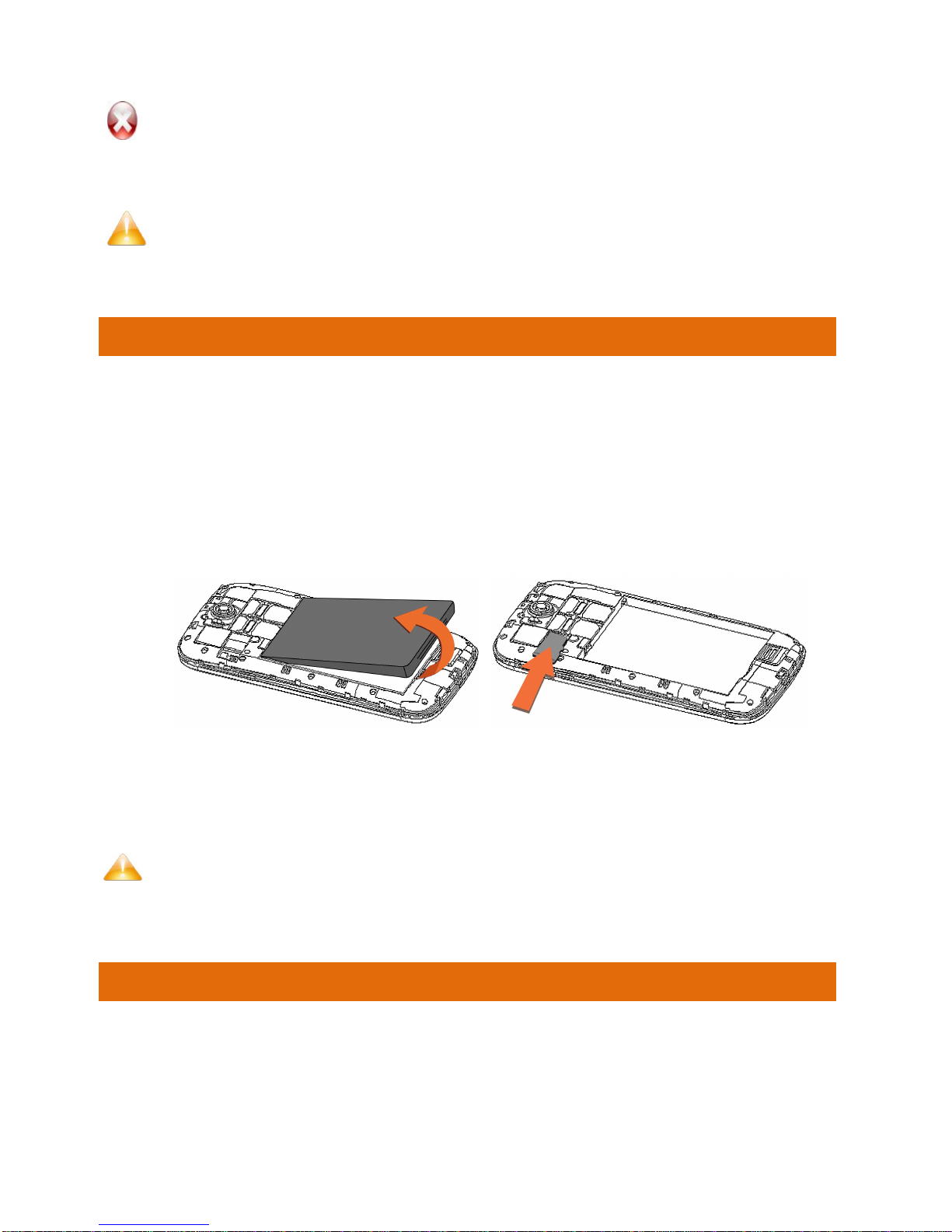EG111 1
CONTENTS
THE ANDROID ADVANTAGE 3
READ ME FIRST 3
DISCLAIMERS..............................................................................3
INSTRUCTIONAL ICONS ................................................................4
GETTING STARTED 5
PHONE LAYOUT...........................................................................6
INSERT SIM/UIM CARD...............................................................6
INSERT MEMORY CARD...............................................................7
TURNING YOUR PHONE ON/OFF .................................................7
CHARGING THE BATTERY.............................................................8
LOCKING/UNLOCKING THE PHONE...............................................9
PLACING AND RECEIVING CALLS 11
MAKE ACALL ............................................................................ 12
IN CALL OPTIONS...................................................................... 12
CONFERENCE CALL .................................................................. 13
MAKE AN INTERNATIONAL CALL ................................................. 14
END ACALL.............................................................................. 14
DISABLE PHONE CALLS (AIRPLANE MODE)................................ 14
HEADSET.................................................................................. 14
CHANGING THE PHONE’S VOLUME ............................................. 15
SENSORS.................................................................................. 15
USING THE TOUCH SCREEN 16
USING THE HANDSET’S KEYS .................................................... 20
THE HOME SCREEN.................................................................. 20
SWITCH BETWEEN HOME SCREENS .......................................... 21
REARRANGE ITEMS ON THE HOME SCREEN............................... 21
CUSTOMIZE HOME SCREEN....................................................... 21
LAUNCHER ICONS ..................................................................... 23
CONTEXT MENU........................................................................ 23
OPTIONS MENUS ...................................................................... 24
MANAGING NOTIFICATIONS 25
OPEN THE NOTIFICATIONS PANEL.............................................. 26
MESSAGING 28