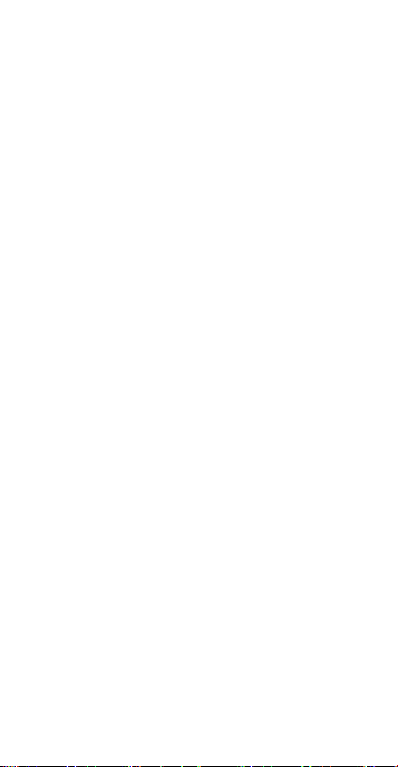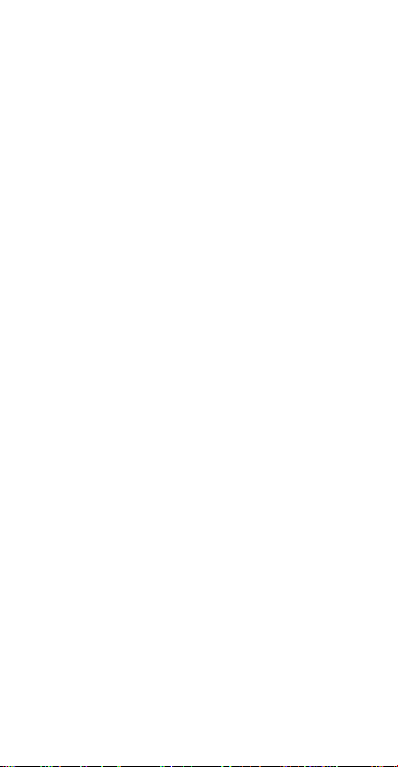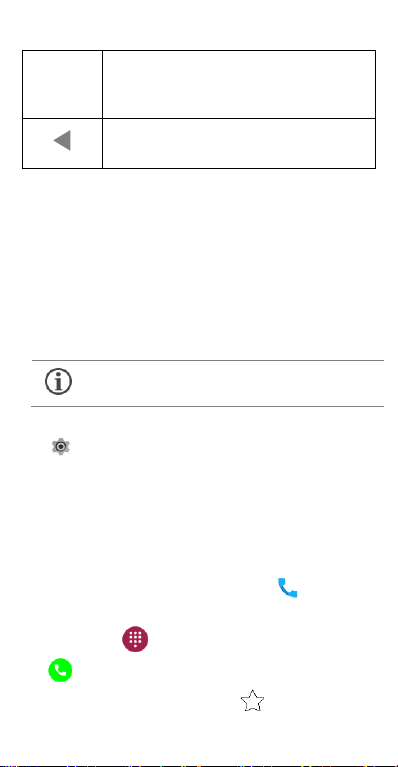Micromax T55 User manual
Other Micromax Cell Phone manuals

Micromax
Micromax aq4501 User manual

Micromax
Micromax Q465 User manual

Micromax
Micromax S120 User manual

Micromax
Micromax Q4202 User manual
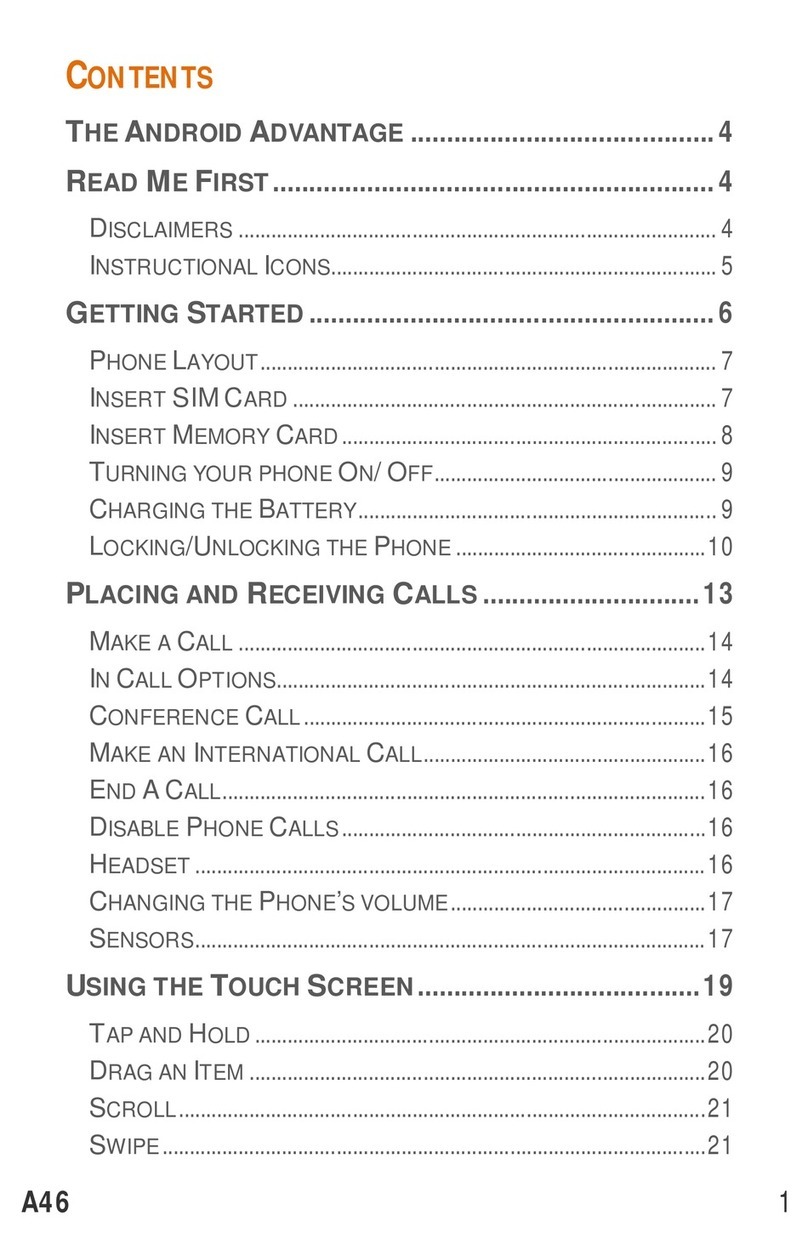
Micromax
Micromax A46 User manual
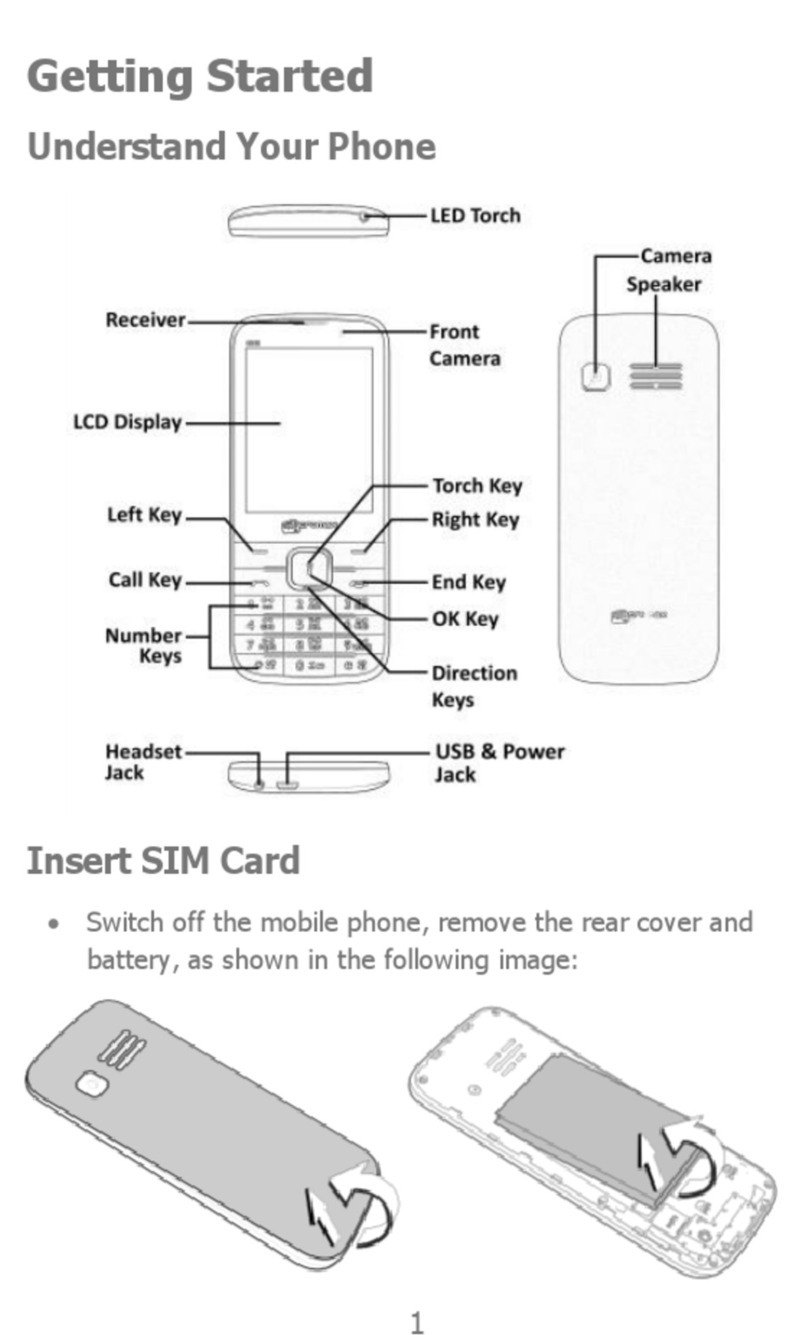
Micromax
Micromax X252 User manual

Micromax
Micromax X660 User manual
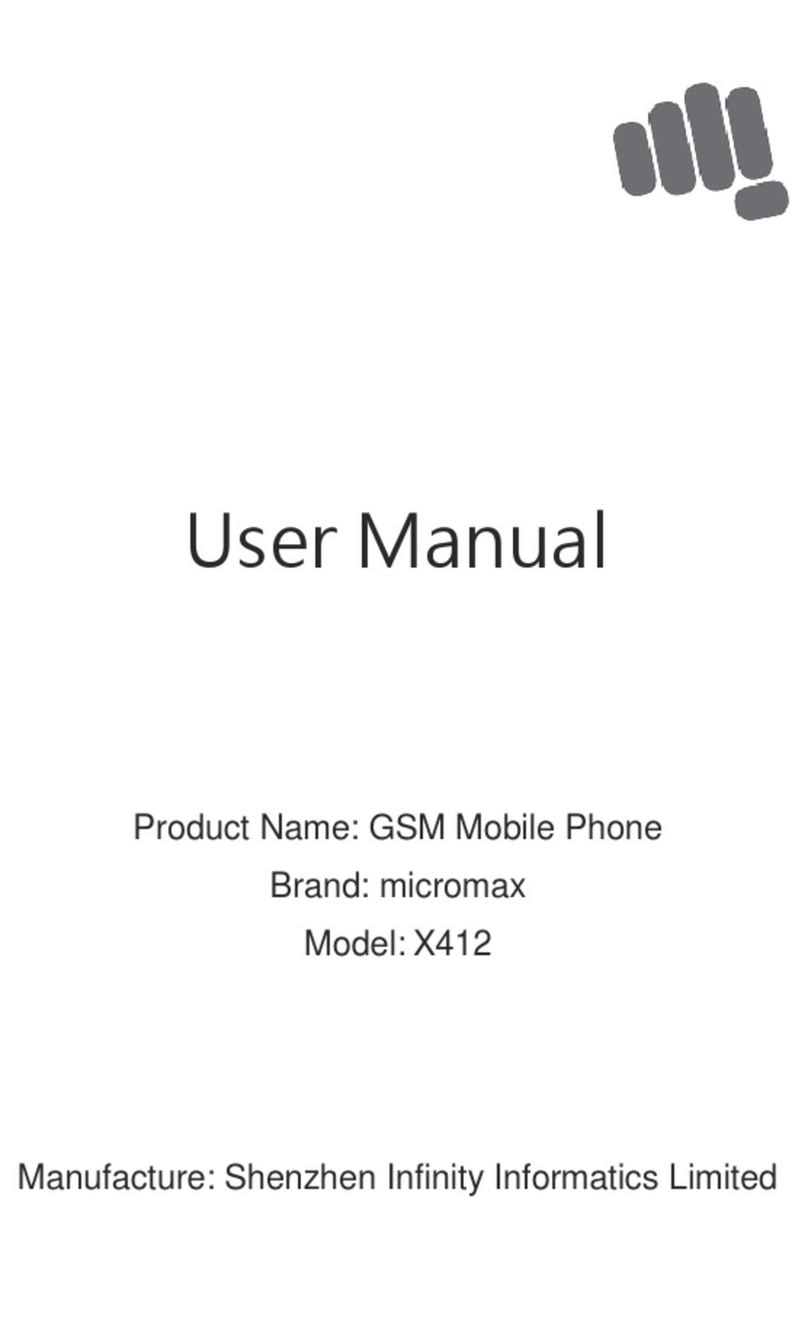
Micromax
Micromax X412 User manual

Micromax
Micromax A067 User manual

Micromax
Micromax A27 User manual

Micromax
Micromax X294 User manual

Micromax
Micromax Q301 User manual

Micromax
Micromax A092 Building instructions
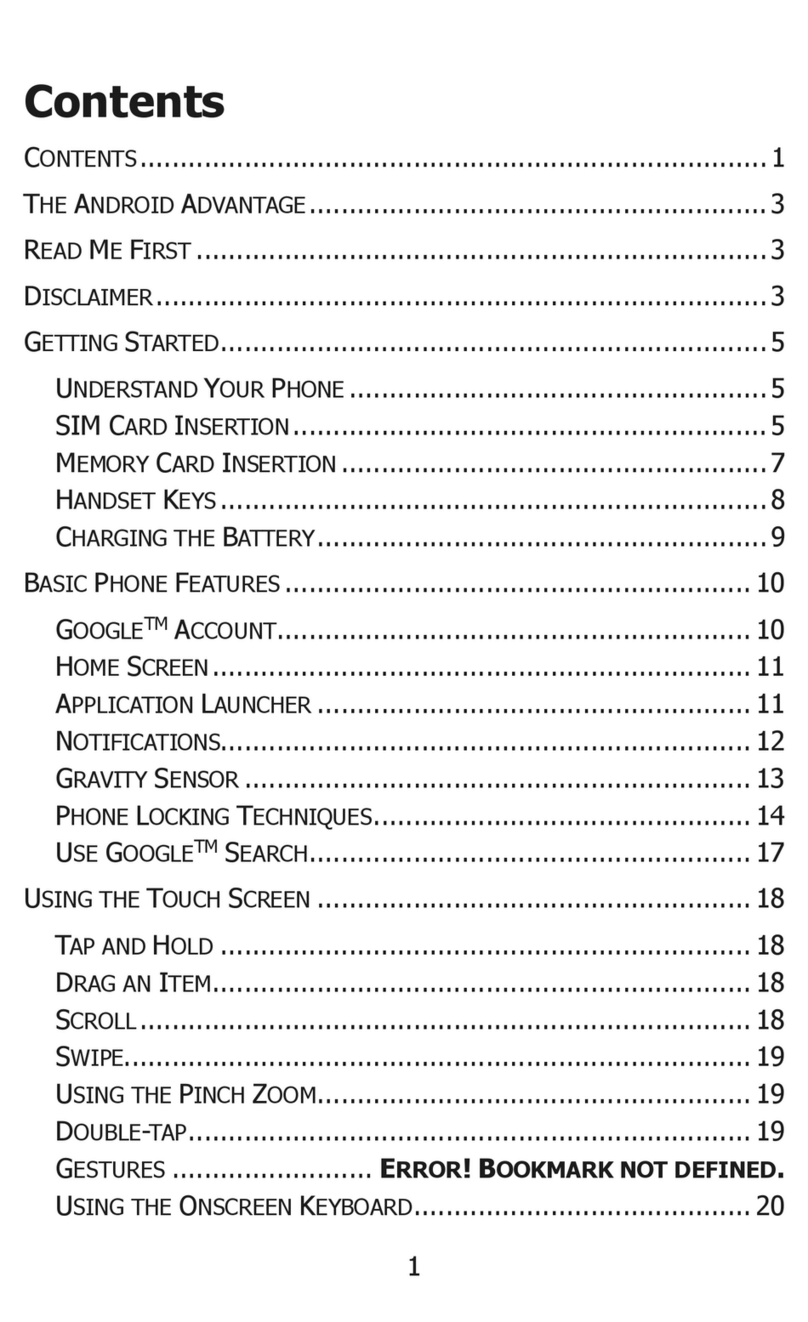
Micromax
Micromax A290 User manual

Micromax
Micromax A117 User manual
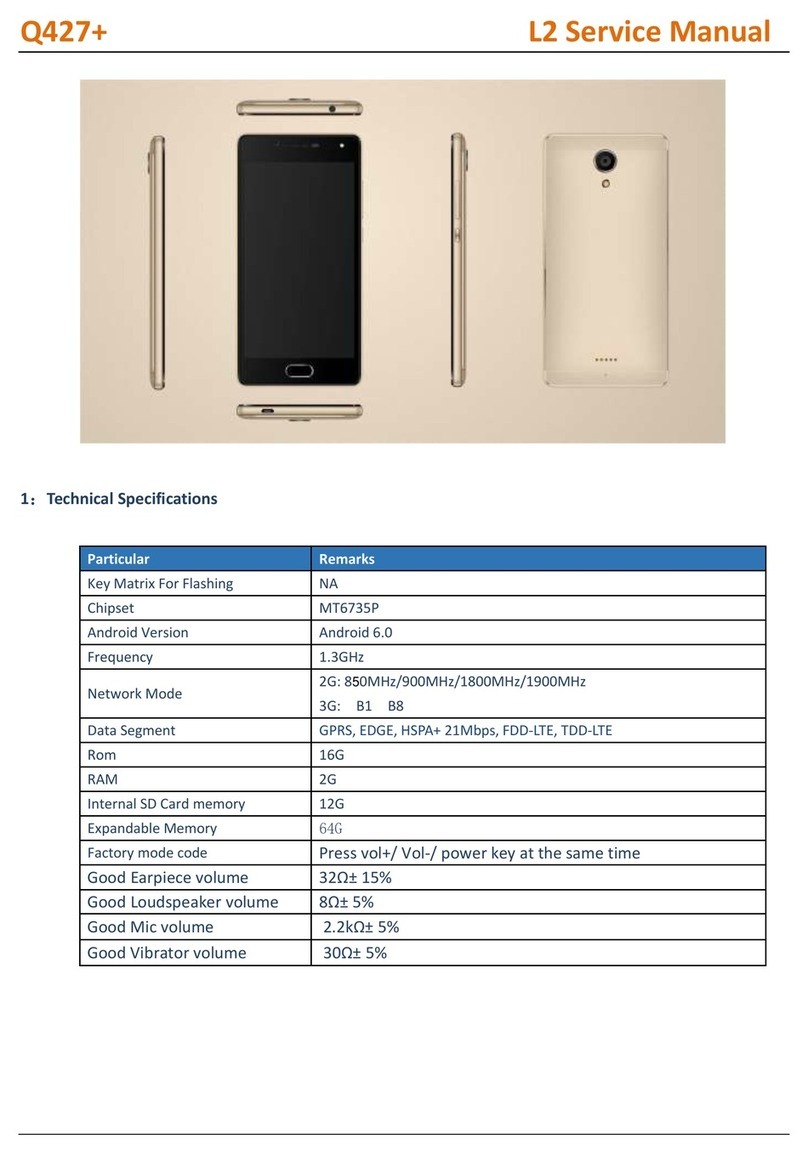
Micromax
Micromax Q427+ User manual

Micromax
Micromax A190 User manual

Micromax
Micromax X751 User manual

Micromax
Micromax X512 User manual
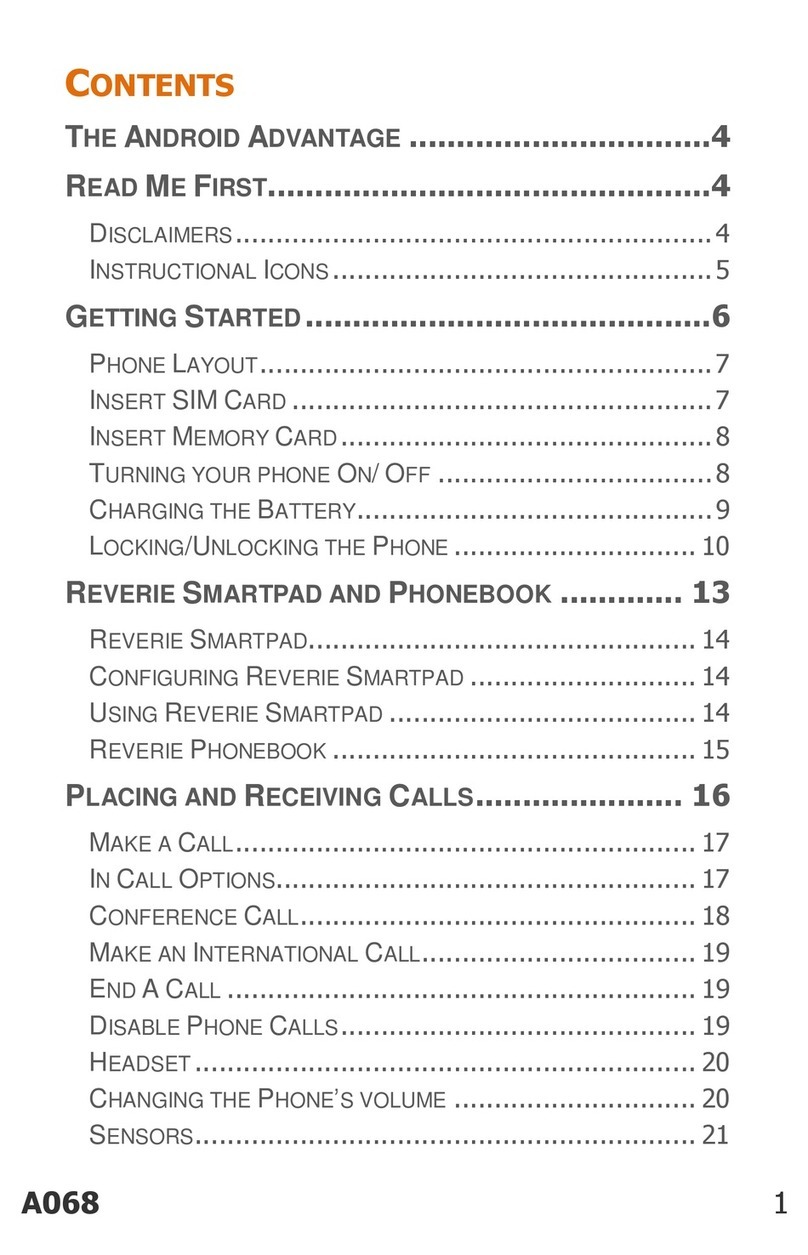
Micromax
Micromax A068 User manual