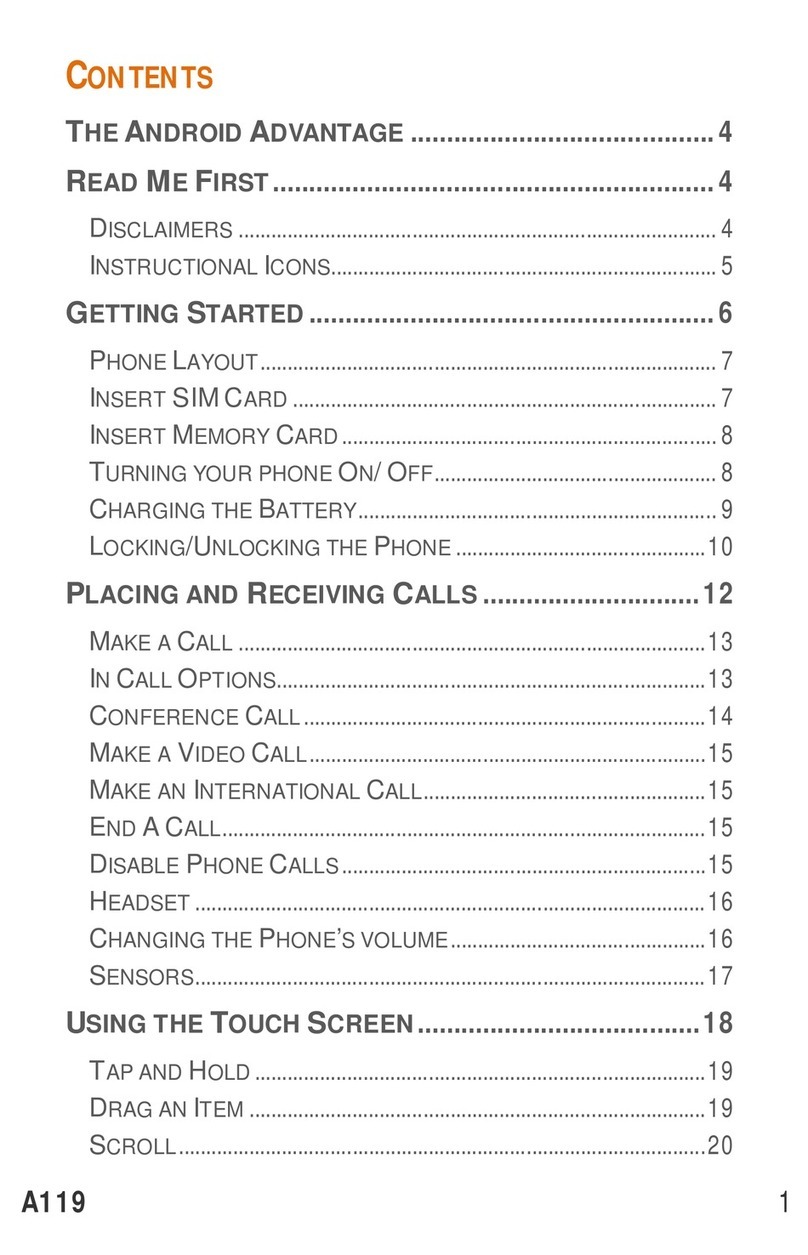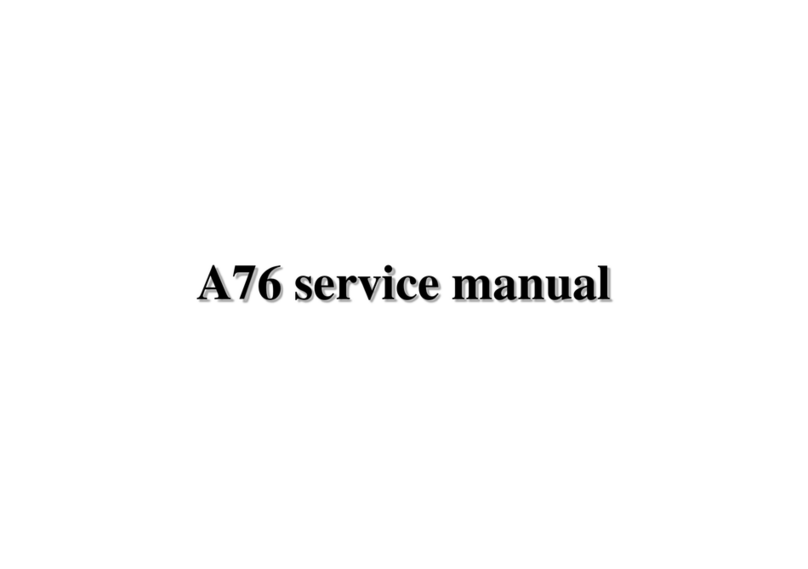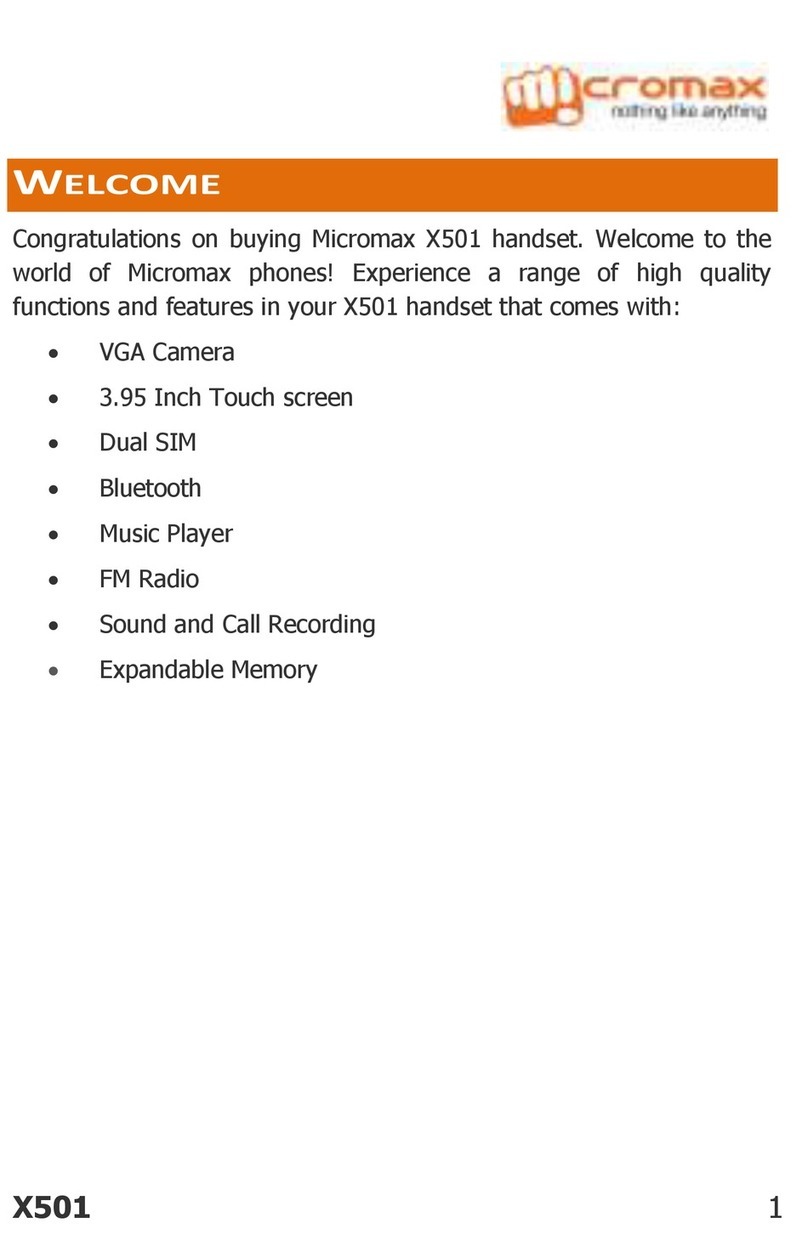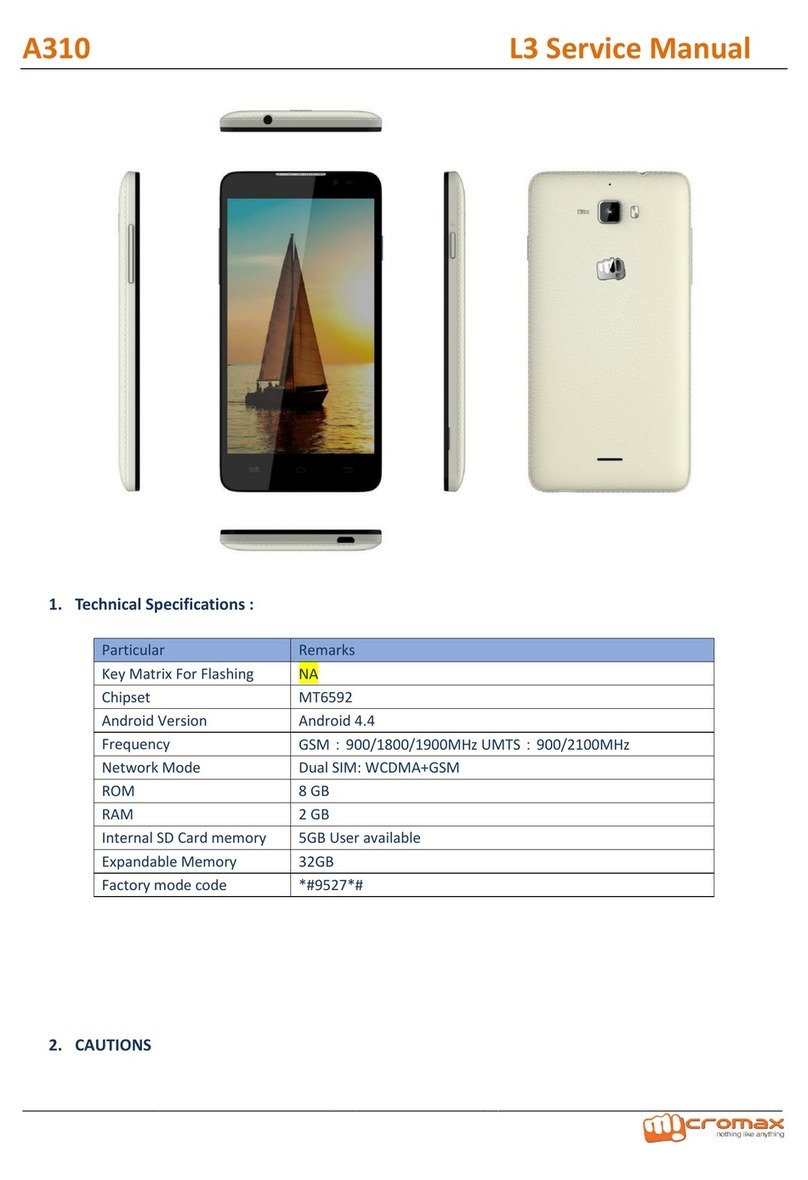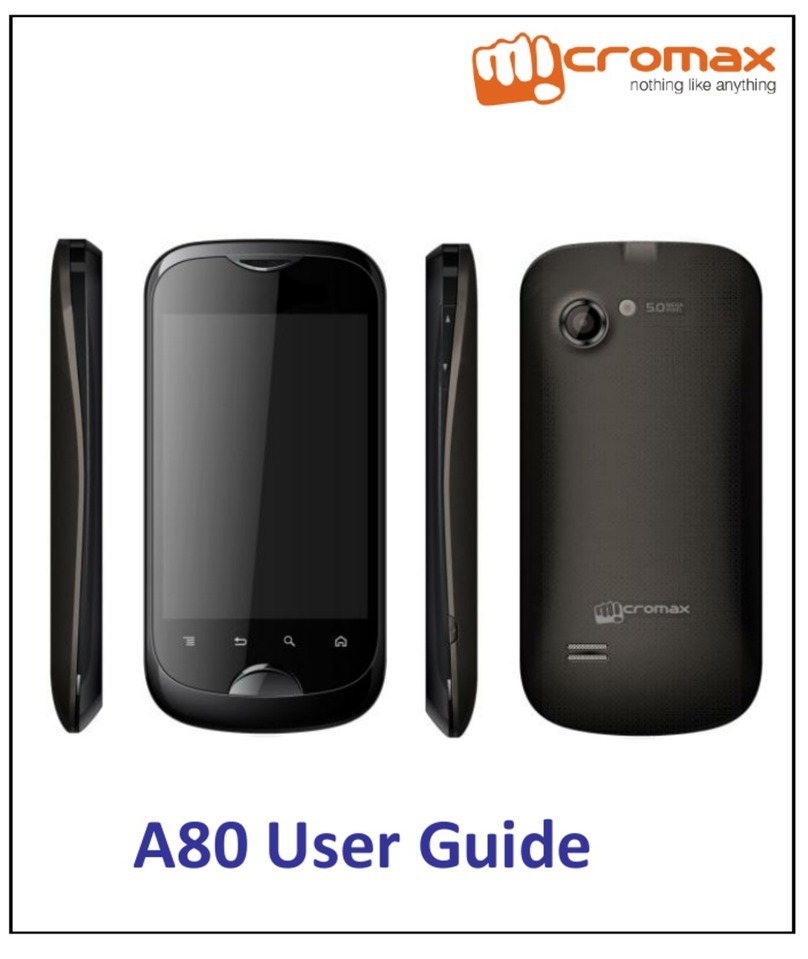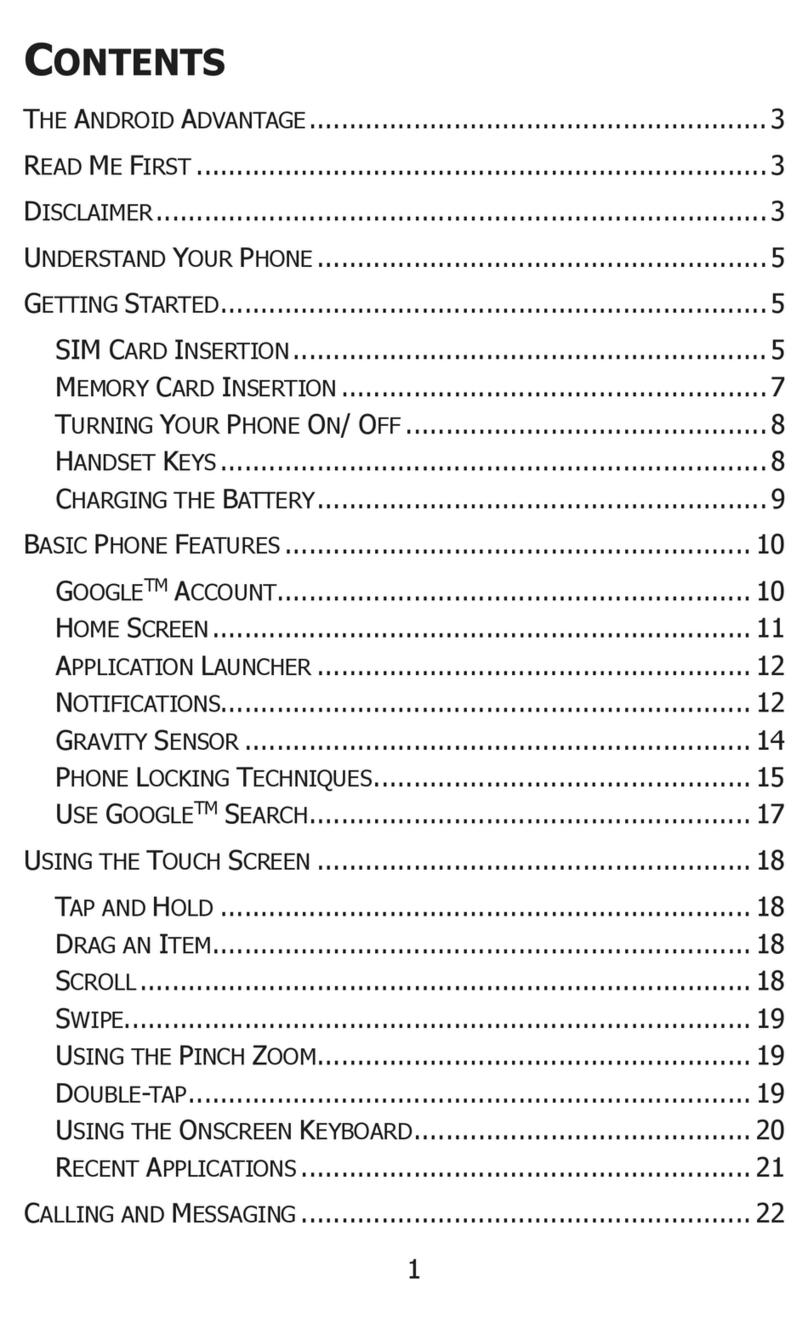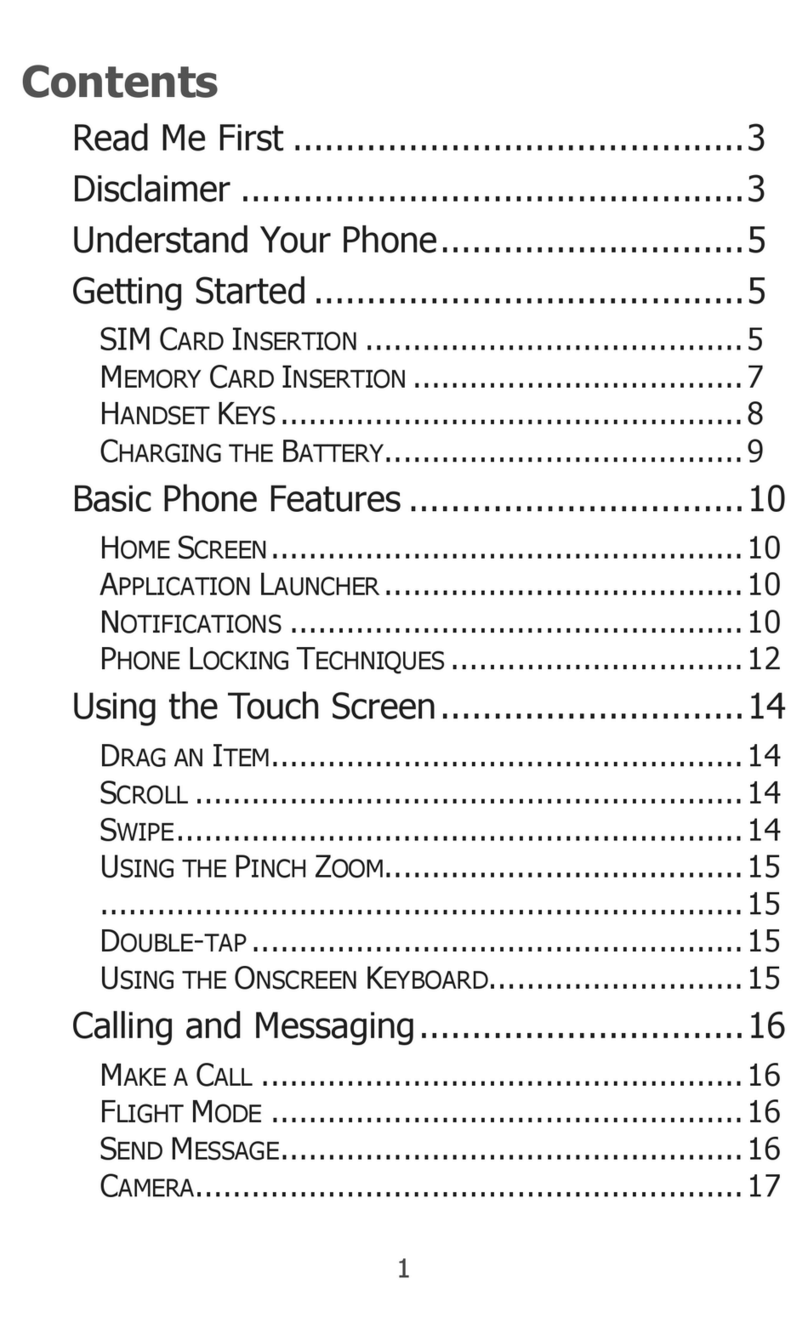User manual
Page 4 of 29
6.6 Archive................................................................................................ 14
6.7 Delete Messages ................................................................................. 14
6.8 Templates............................................................................................ 14
6.9 Message settings................................................................................. 14
6.10 EMAIL.................................................................................................. 15
6.11 Broadcast Message.............................................................................. 16
7Settings ............................................................................................................ 17
7.1 Customized Phone & Call Settings ....................................................... 17
7.2 Profile Setup ....................................................................................... 18
7.3 Security Settings.................................................................................. 18
8Entertainment &Multimedia............................................................................ 19
8.1 Camera ............................................................................................... 19
8.2 Audio Player........................................................................................ 19
8.3 FM Radio............................................................................................. 19
8.4 Image Viewer...................................................................................... 20
8.5 Video Recorder ................................................................................... 20
8.6 Video Player........................................................................................ 20
8.7 Sound Recorder................................................................................... 21
8.8 Photo editor........................................................................................ 21
8.9 Slide show........................................................................................... 21
9Bluetooth ......................................................................................................... 21
9.1 To Activate/Deactivate Bluetooth Connectivity.................................... 22
9.2 Visibility .............................................................................................. 22
9.3 To Inquire/ Search Audio Device.......................................................... 22
9.4 To Search My (new) device.................................................................. 22
9.5 Active Device....................................................................................... 22
9.6 Settings ............................................................................................... 22
9.7 About.................................................................................................. 22
10 Organizer & Applications ................................................................................. 22
10.1 Fun & Games....................................................................................... 23
11 File Manager.................................................................................................... 24
12 WAP Services & JAVA ....................................................................................... 25
12.1 WAP Browser ...................................................................................... 25
12.2 WAP Setup .......................................................................................... 25
12.3 Java..................................................................................................... 25
13 STK ................................................................................................................... 26
13.1 STK Services ........................................................................................ 26
14 Inputting Text................................................................................................... 26
15 Maintenance.................................................................................................... 27
16 Taking Care of your Device............................................................................... 28
17 After Services ................................................................................................... 29