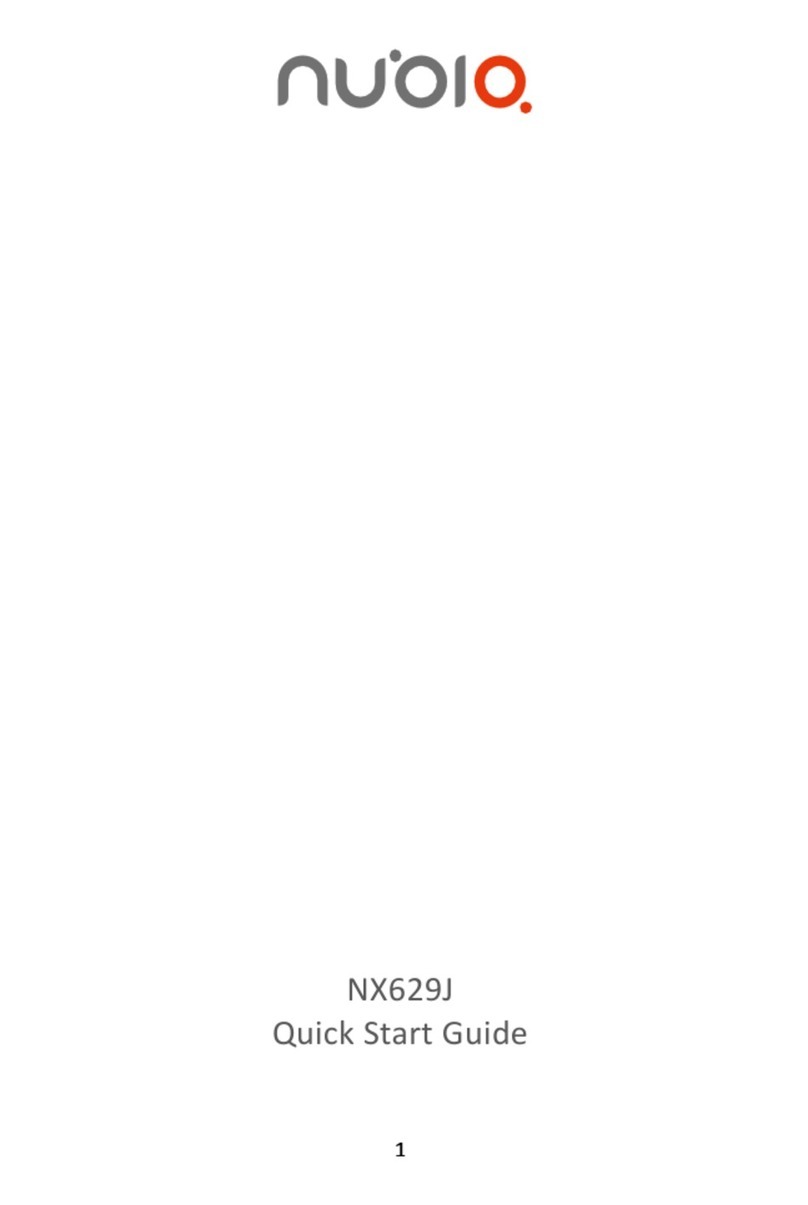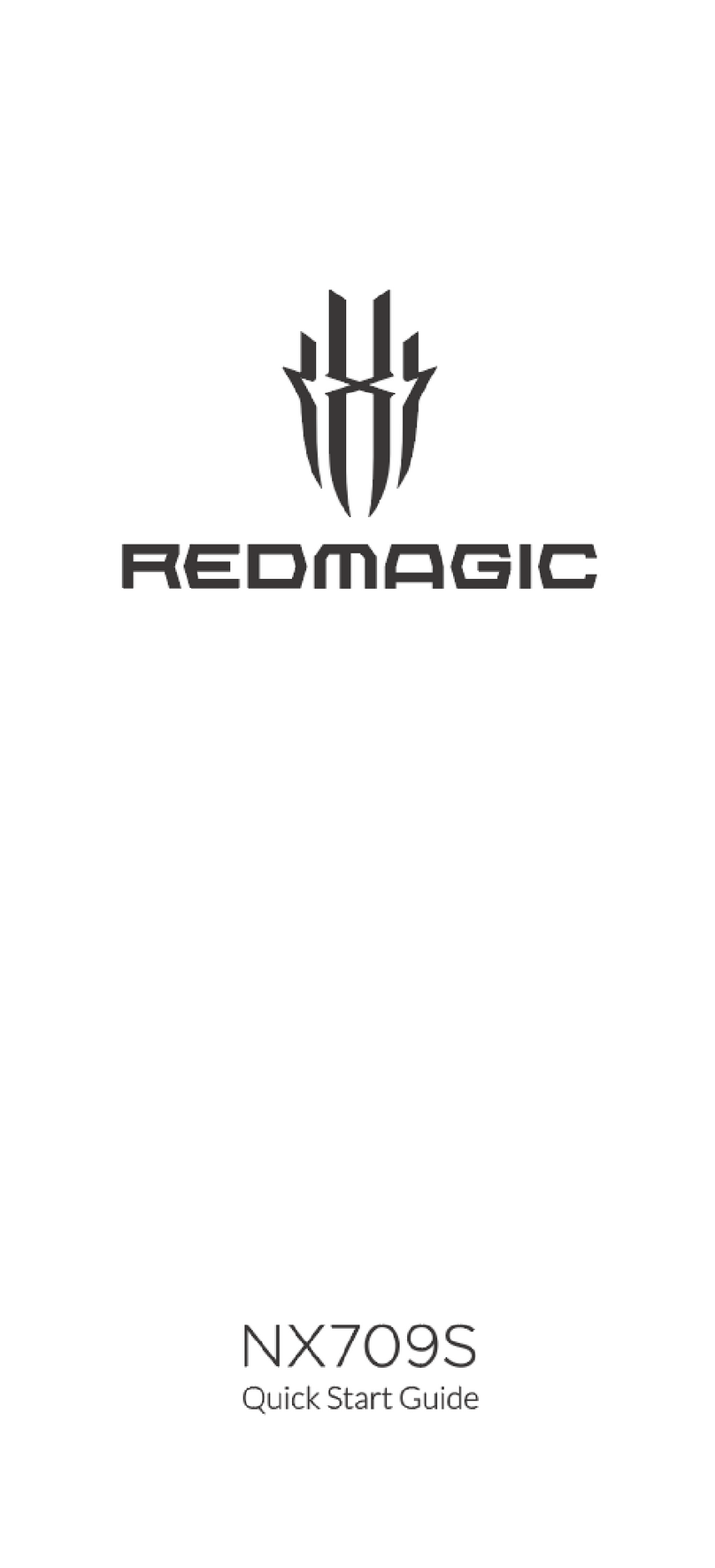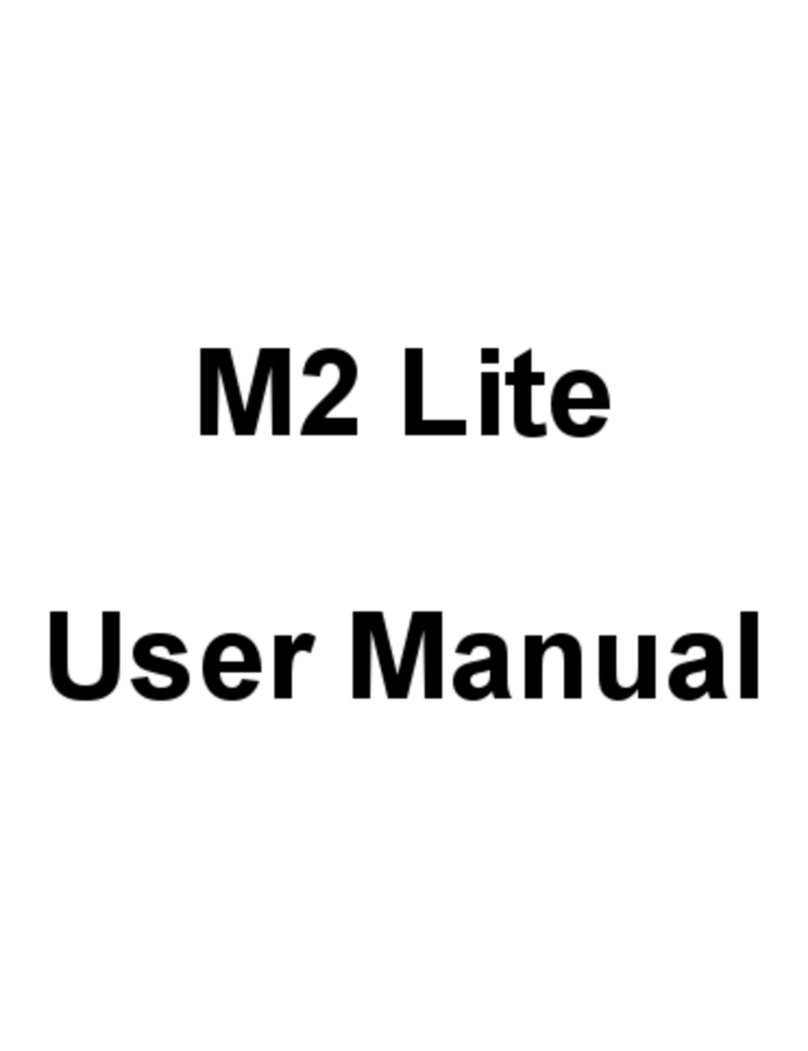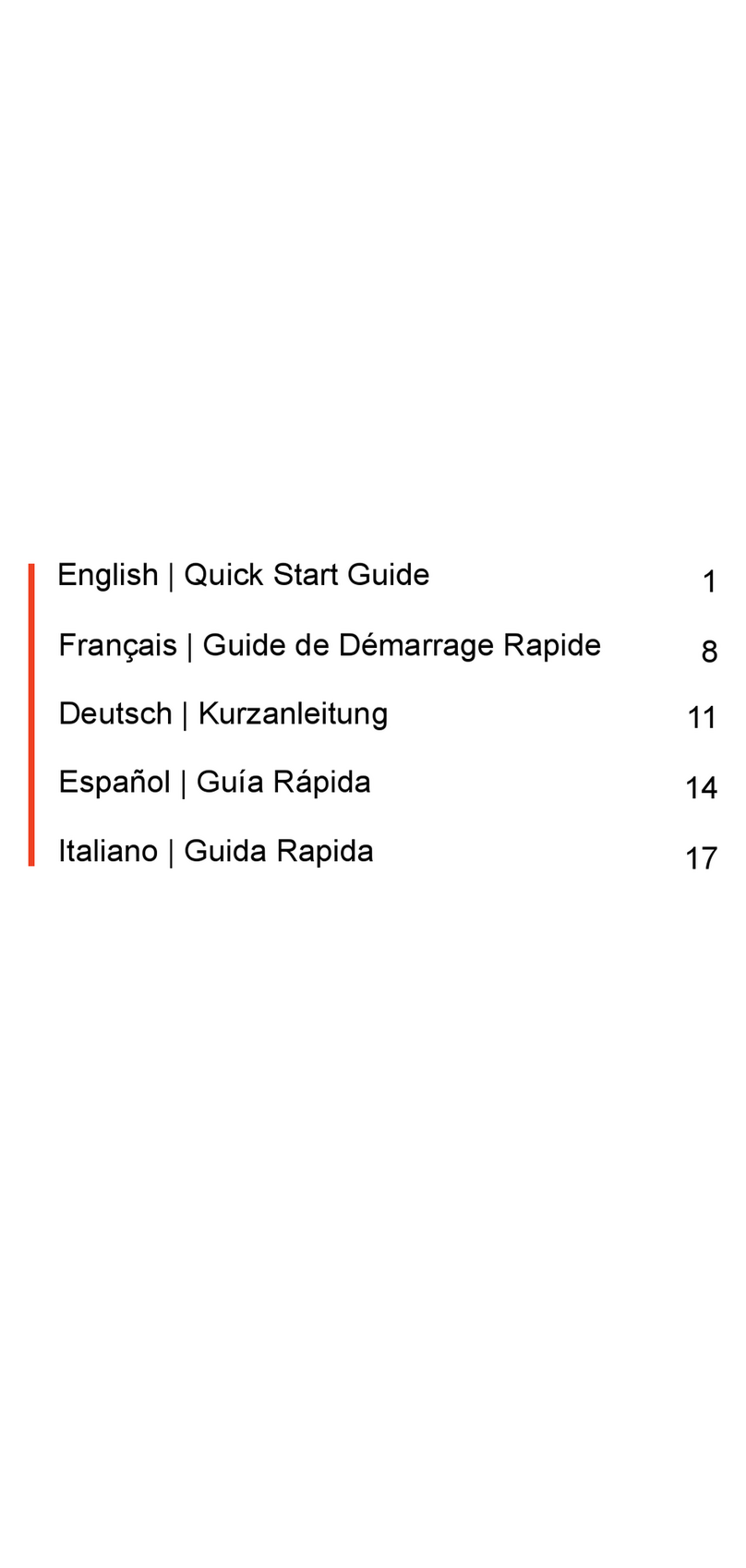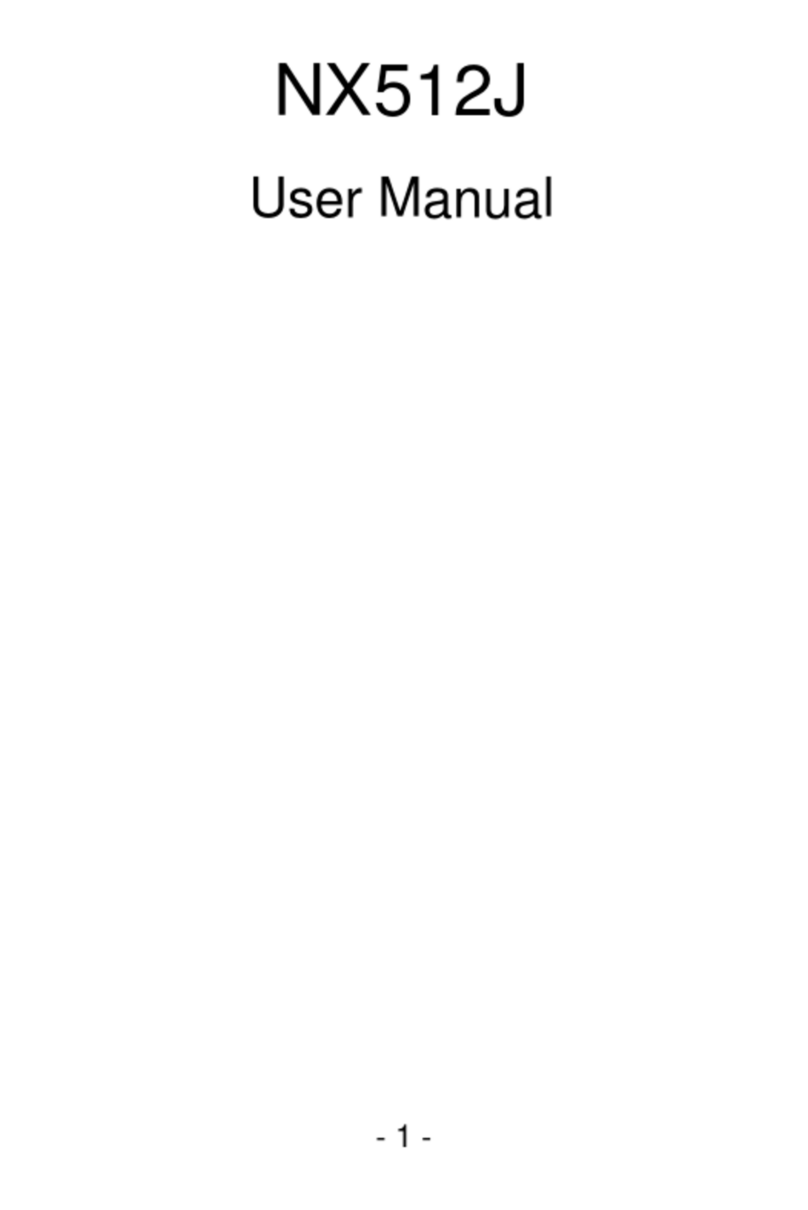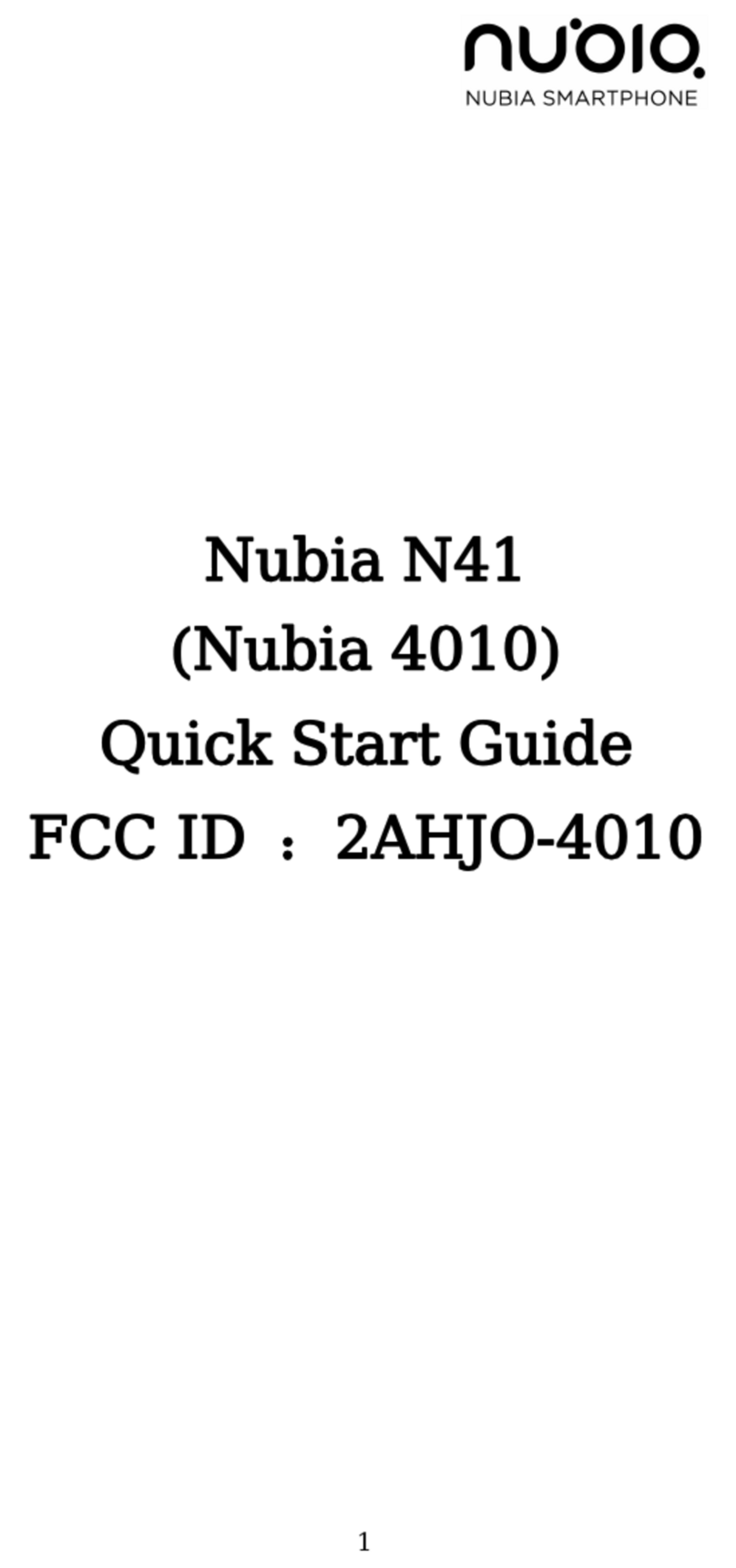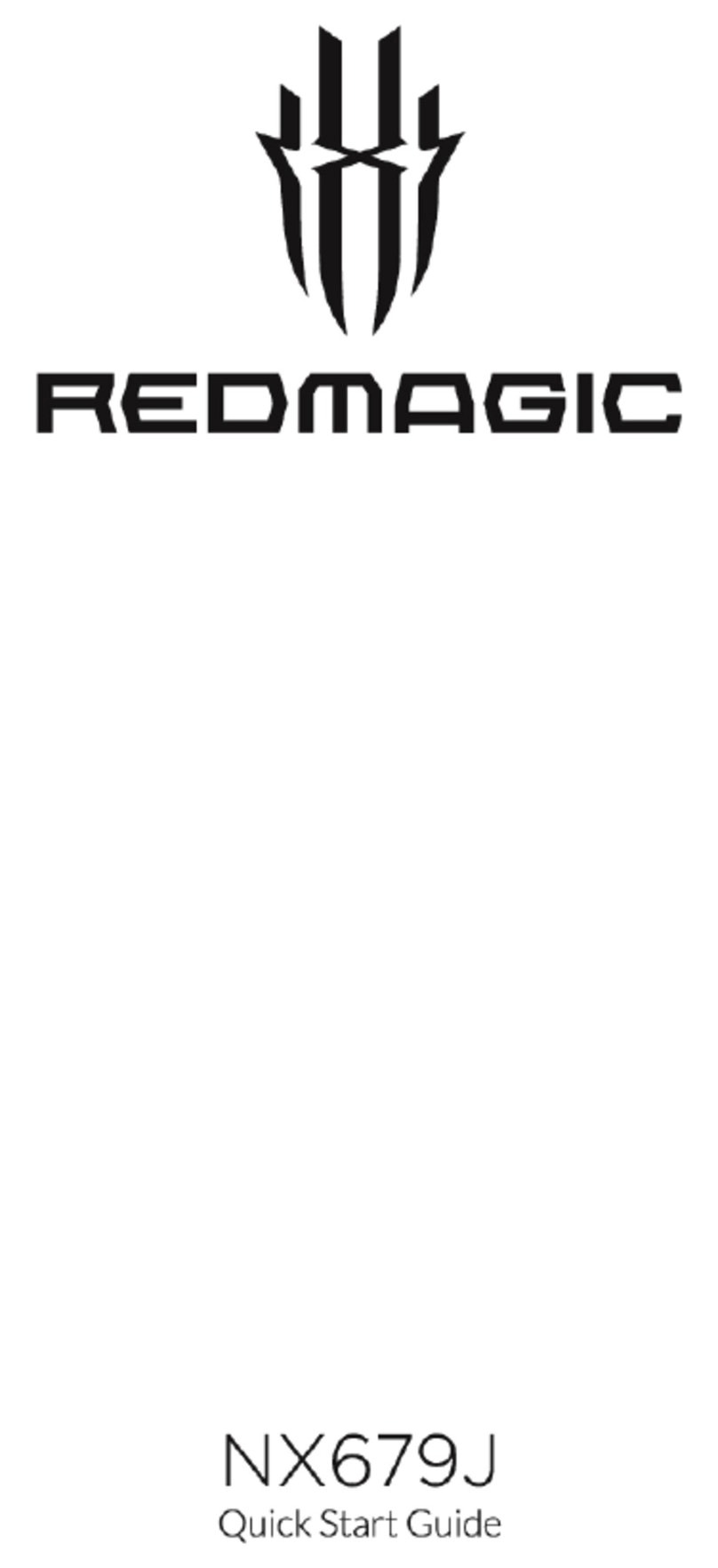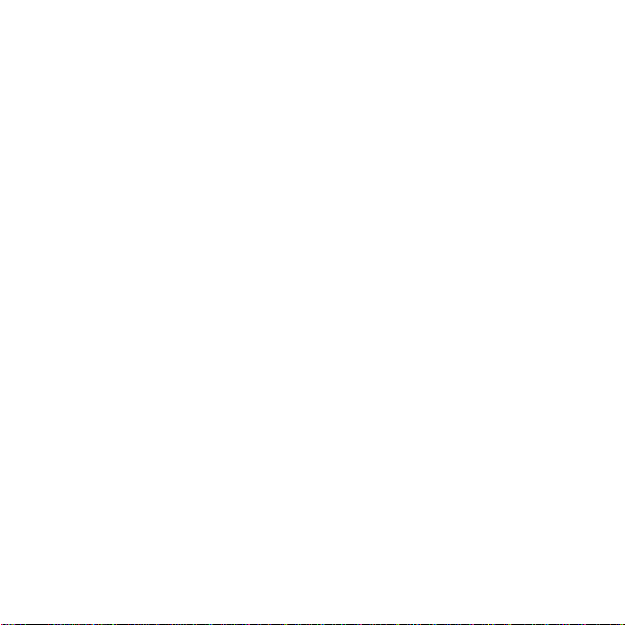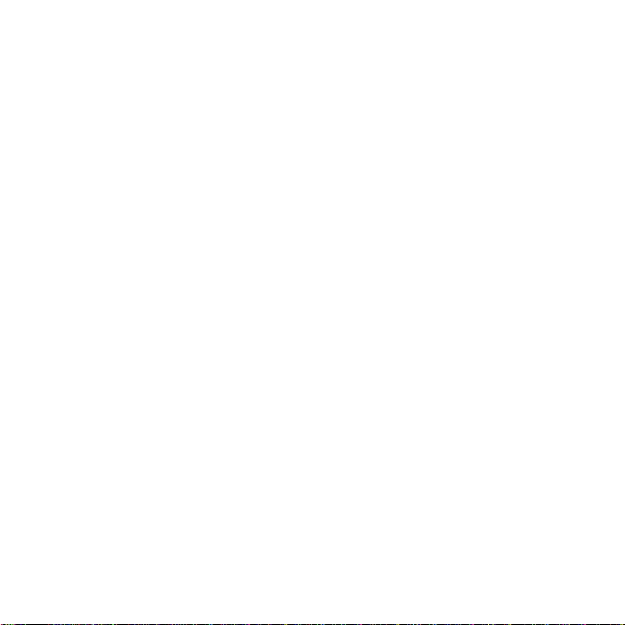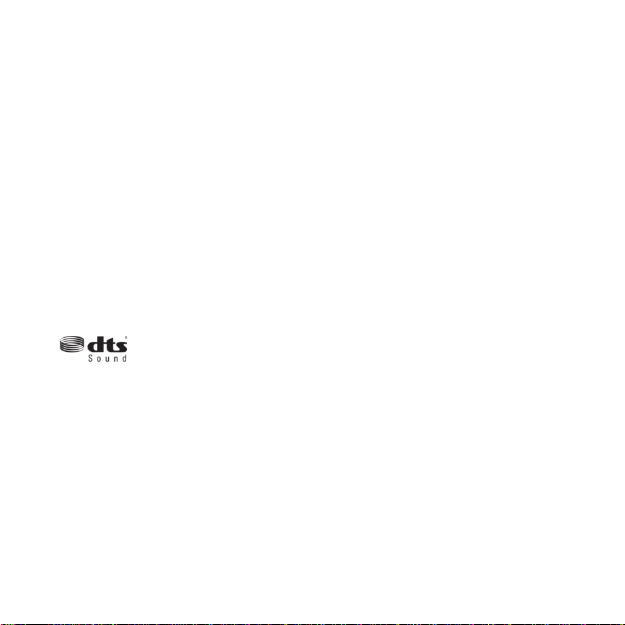Wireless & Networks ....................................................................................... 34
Personal .......................................................................................................... 35
System ............................................................................................................ 38
Multimedia .............................................................................................................. 39
Camera............................................................................................................ 39
Video recorder................................................................................................. 45
Music player .................................................................................................... 46
Video player .................................................................................................... 48
Gallery ............................................................................................................. 49
Tools ....................................................................................................................... 50
Flashlight ......................................................................................................... 50
Sound recorder ............................................................................................... 51
Calculator ........................................................................................................ 52
FM Radio ......................................................................................................... 52
NotePad .......................................................................................................... 53
Calendar .......................................................................................................... 53
Features ................................................................................................................. 55