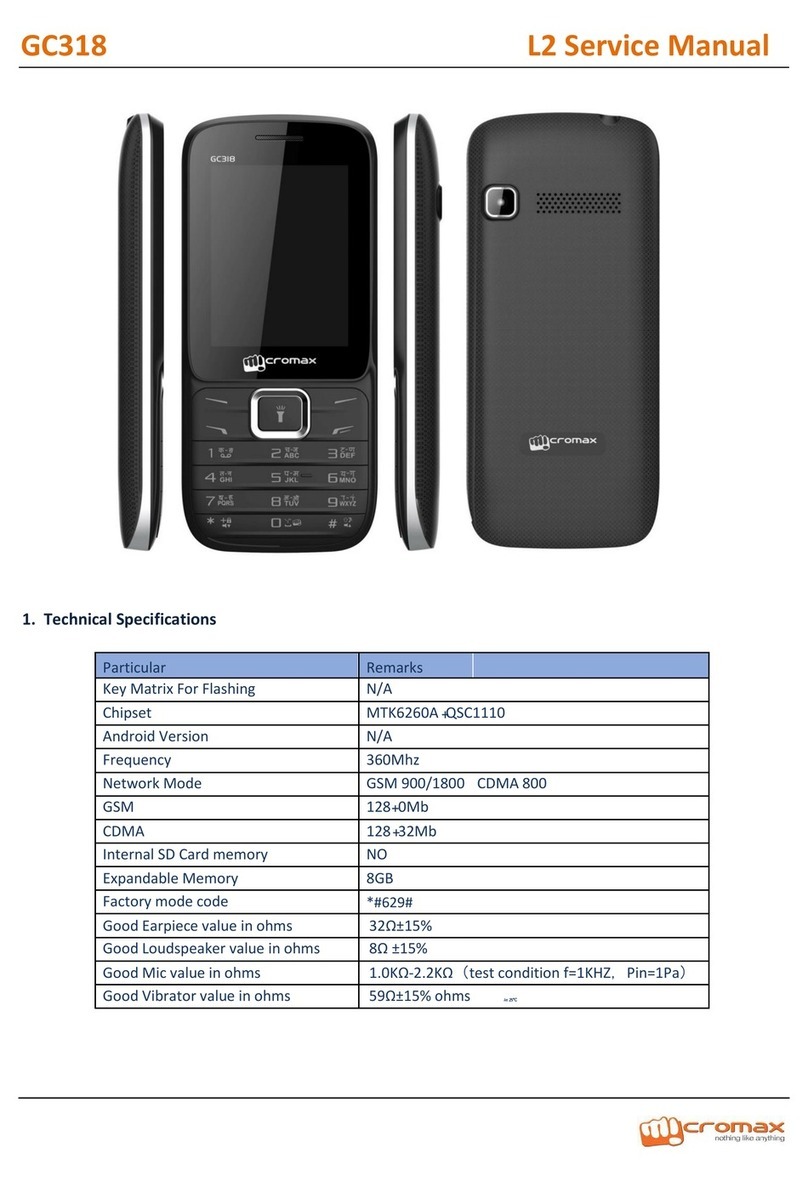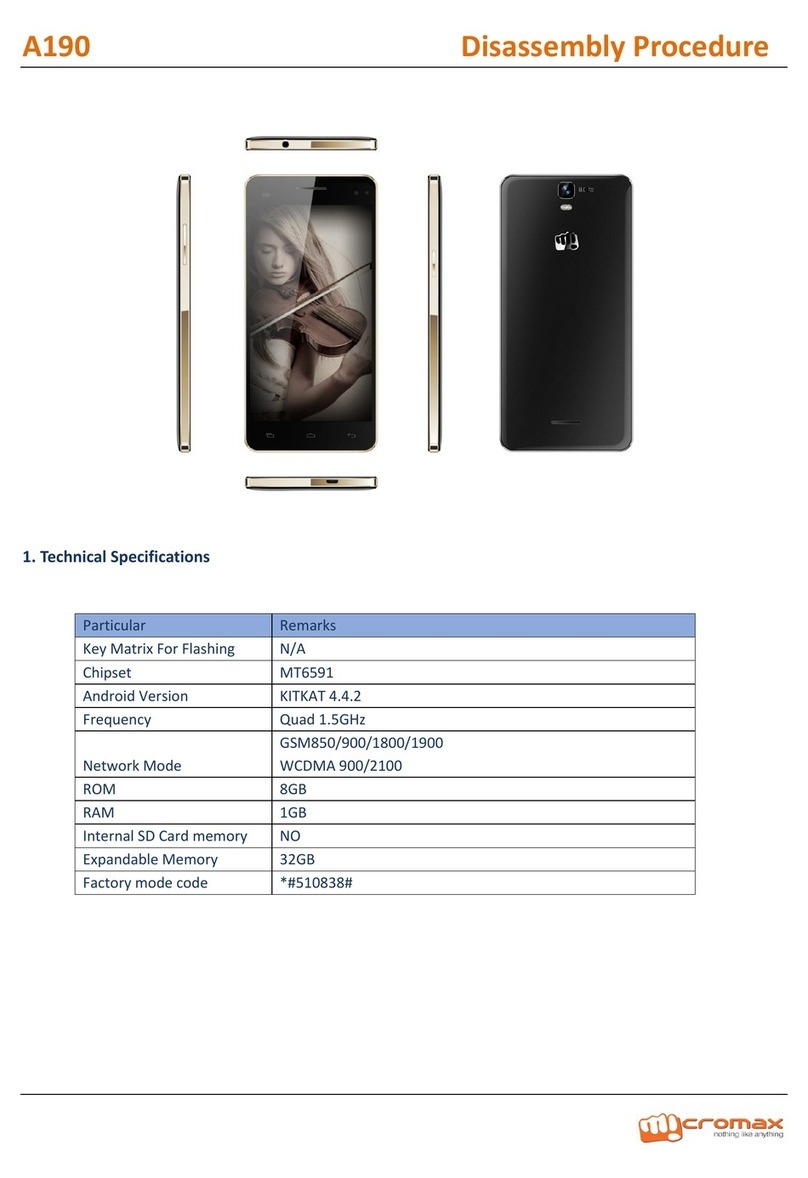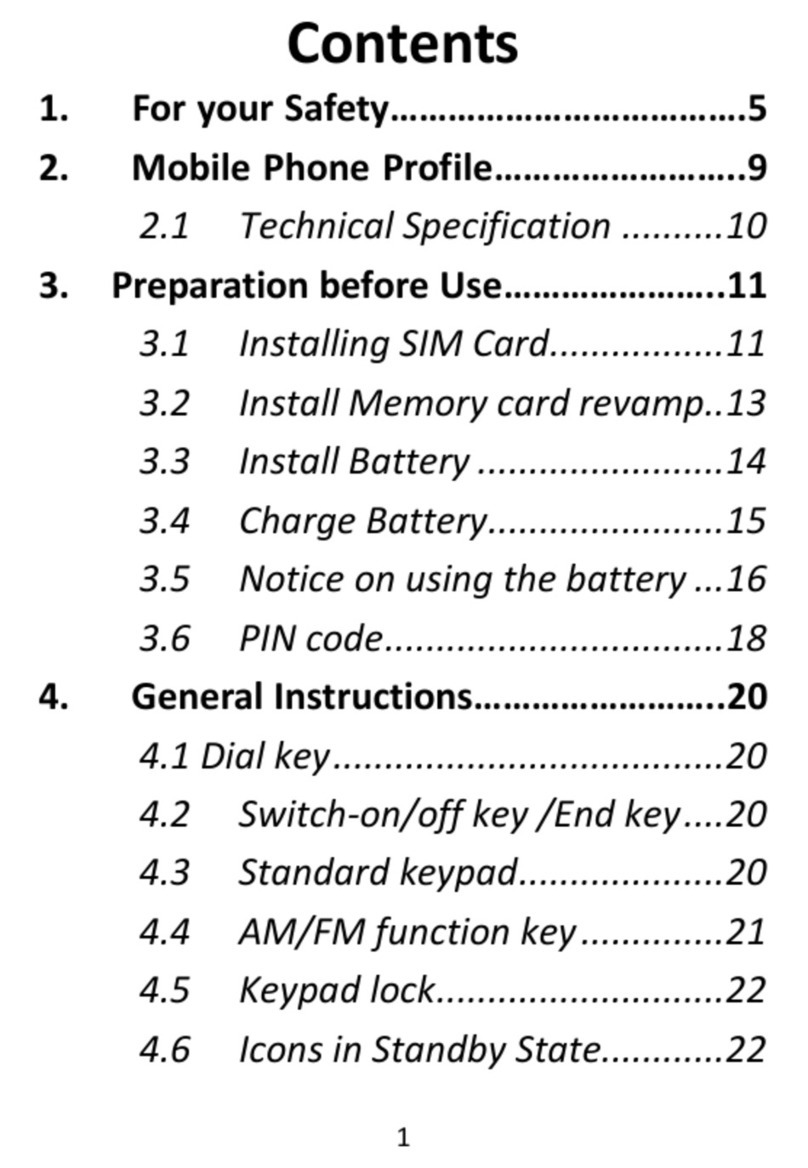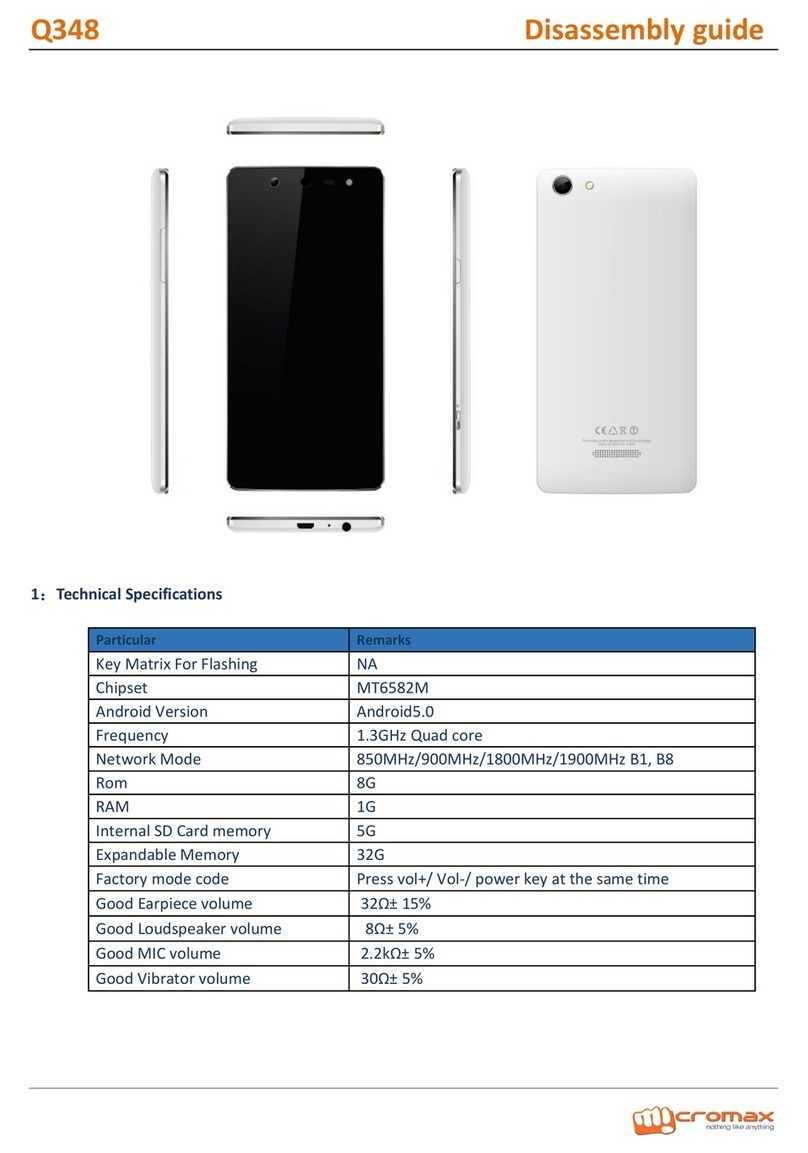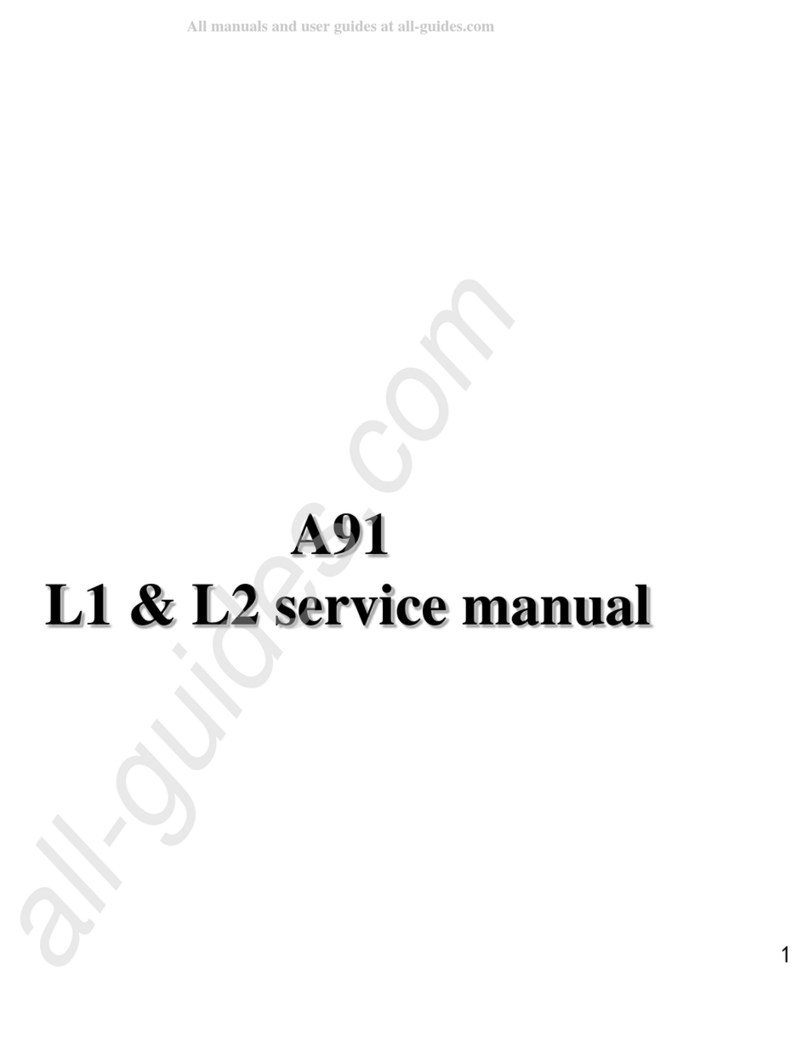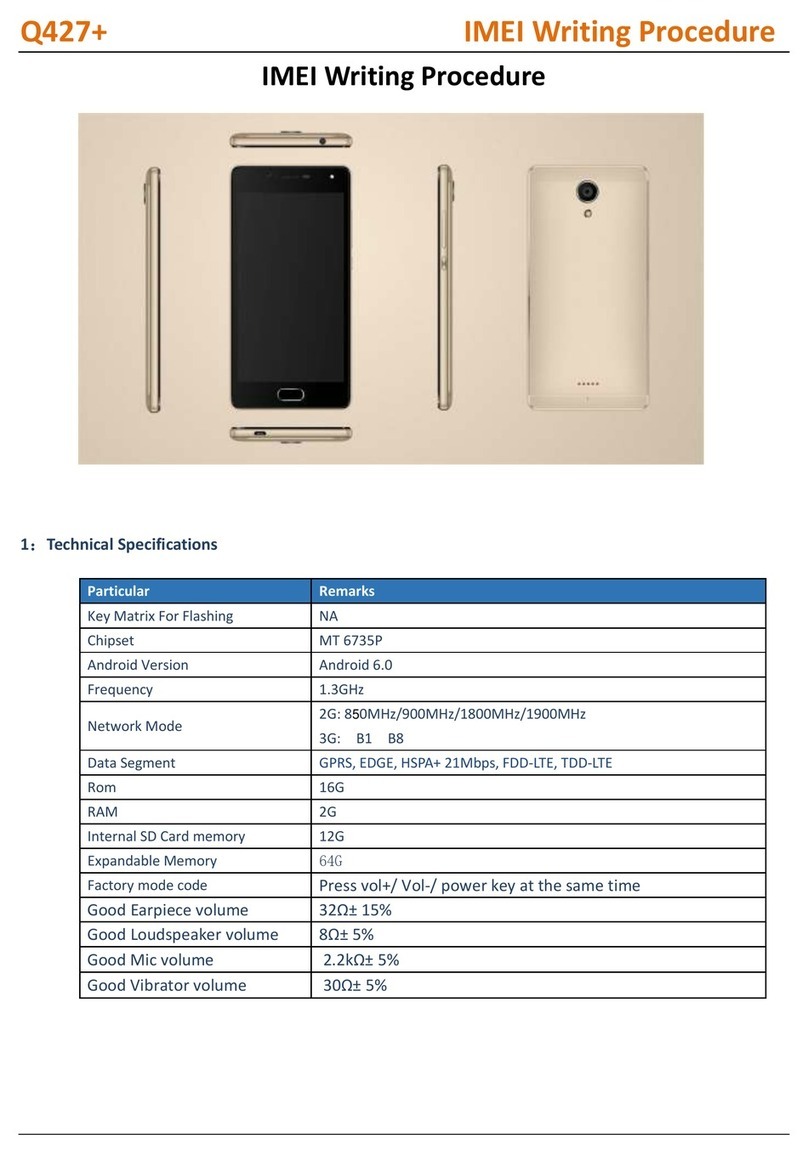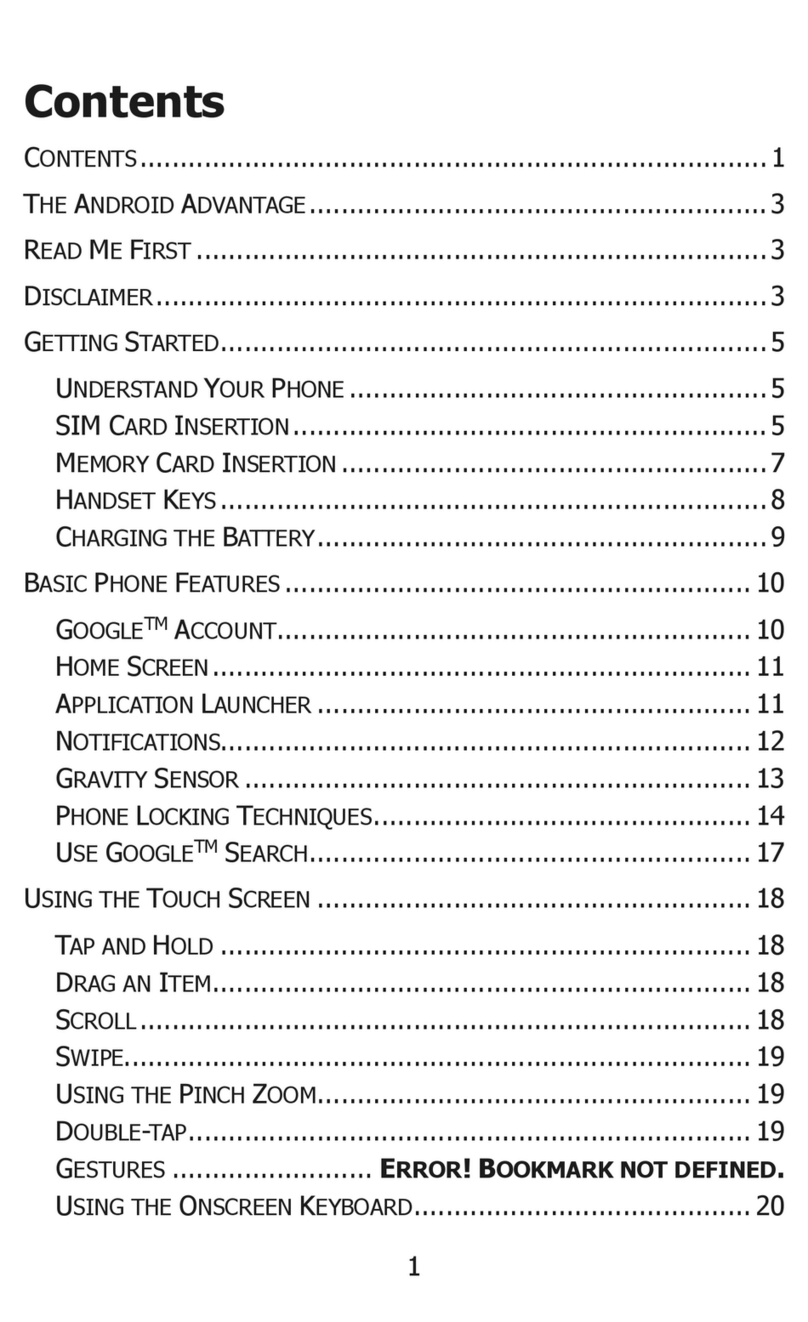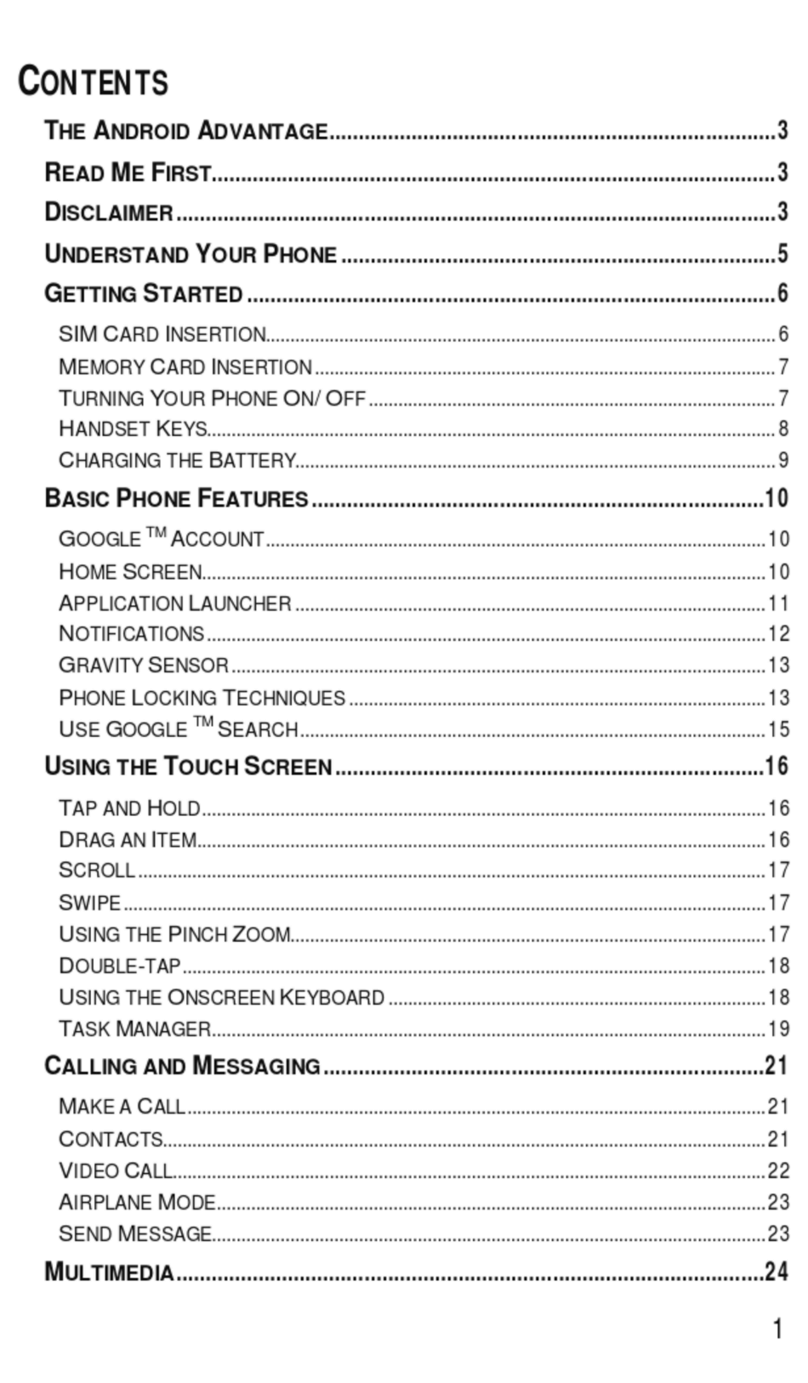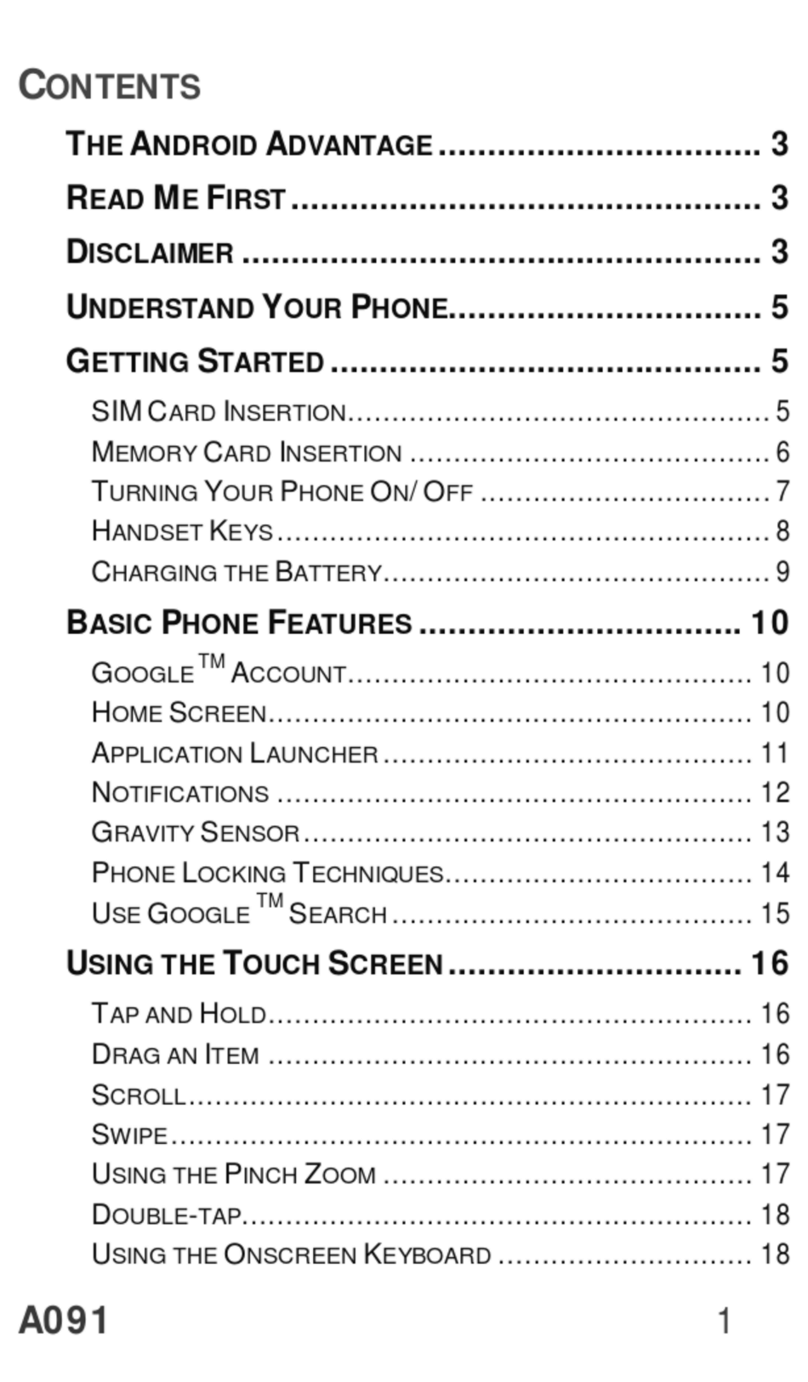User manual
Page 4 of 23
7.2 Profile Setup ....................................................................................... 12
7.3 Security Settings.................................................................................. 13
8 Display Setup ................................................................................................... 13
9 Multimedia ...................................................................................................... 14
9.1 Camera ............................................................................................... 14
9.2 Image Viewer...................................................................................... 14
9.3 Video Recorder ................................................................................... 14
9.4 Media Player ....................................................................................... 15
9.5 Sound Recorder................................................................................... 15
9.6 FM Radio............................................................................................. 15
9.7 Slide show........................................................................................... 15
10 Bluetooth ......................................................................................................... 15
10.1 To Activate/Deactivate Bluetooth Connectivity.................................... 16
10.2 To Search and Connect ........................................................................ 16
10.3 Visibility.............................................................................................. 16
10.4 To Search My (new) device.................................................................. 16
10.5 To Search/Inquire Audio Device........................................................... 16
10.6 My Name ............................................................................................ 16
10.7 Audio Path .......................................................................................... 16
10.8 Sharing Permission.............................................................................. 16
10.9 Register your VanGogh Bluetooth earpiece ......................................... 16
10.10 Use of VanGogh Bluetooth earpiece .............................................. 17
11 Organizer & Applications ................................................................................. 17
12 File Manager.................................................................................................... 18
13 WAP Services ................................................................................................... 19
13.1 WAP Browser ...................................................................................... 19
13.2 WAP Setup .......................................................................................... 19
1 Applications-JAVA ............................................................................................ 19
14.1 Java ..................................................................................................... 19
3. Start using Opera Mini 4.2 ............................................................................ 20
4. Basic browsing .................................................................................... 20
5. Navigating a Web page ................................................................................. 21
6. Searching the Web........................................................................................ 21
7. Getting more from Opera Mini 4.2 ...................................................... 21
8. Using Speed Dial ................................................................................. 21
9. Bookmarking a Web address ............................................................... 21
10. Using Opera Link ................................................................................. 22
11. Context menu functions ...................................................................... 22
12. View pages in landscape mode ........................................................... 22
13. Scroll faster with shortcuts.................................................................. 22
14. Exiting the Opera browser................................................................... 22
15 Maintenance.................................................................................................... 23
16 Taking Care of your Device............................................................................... 23