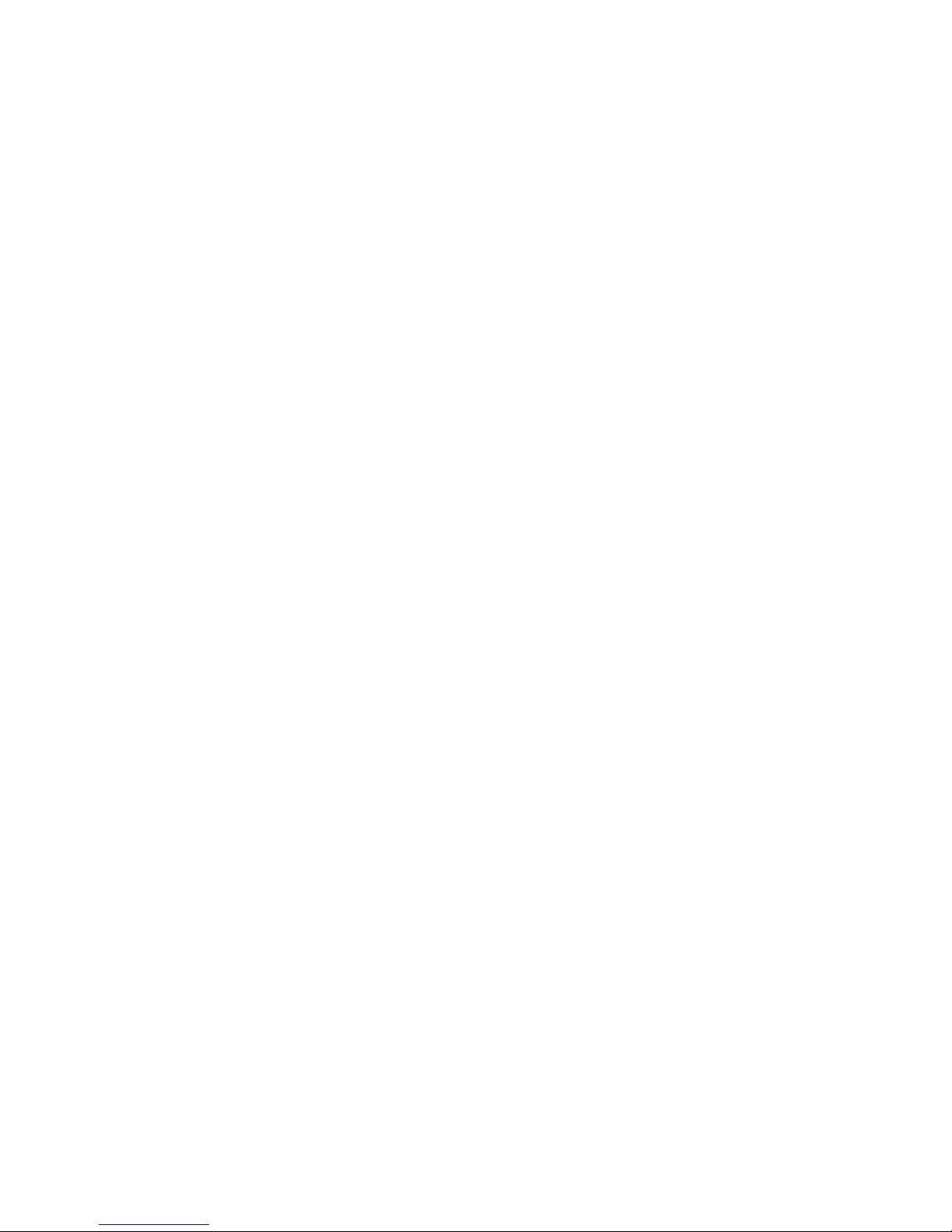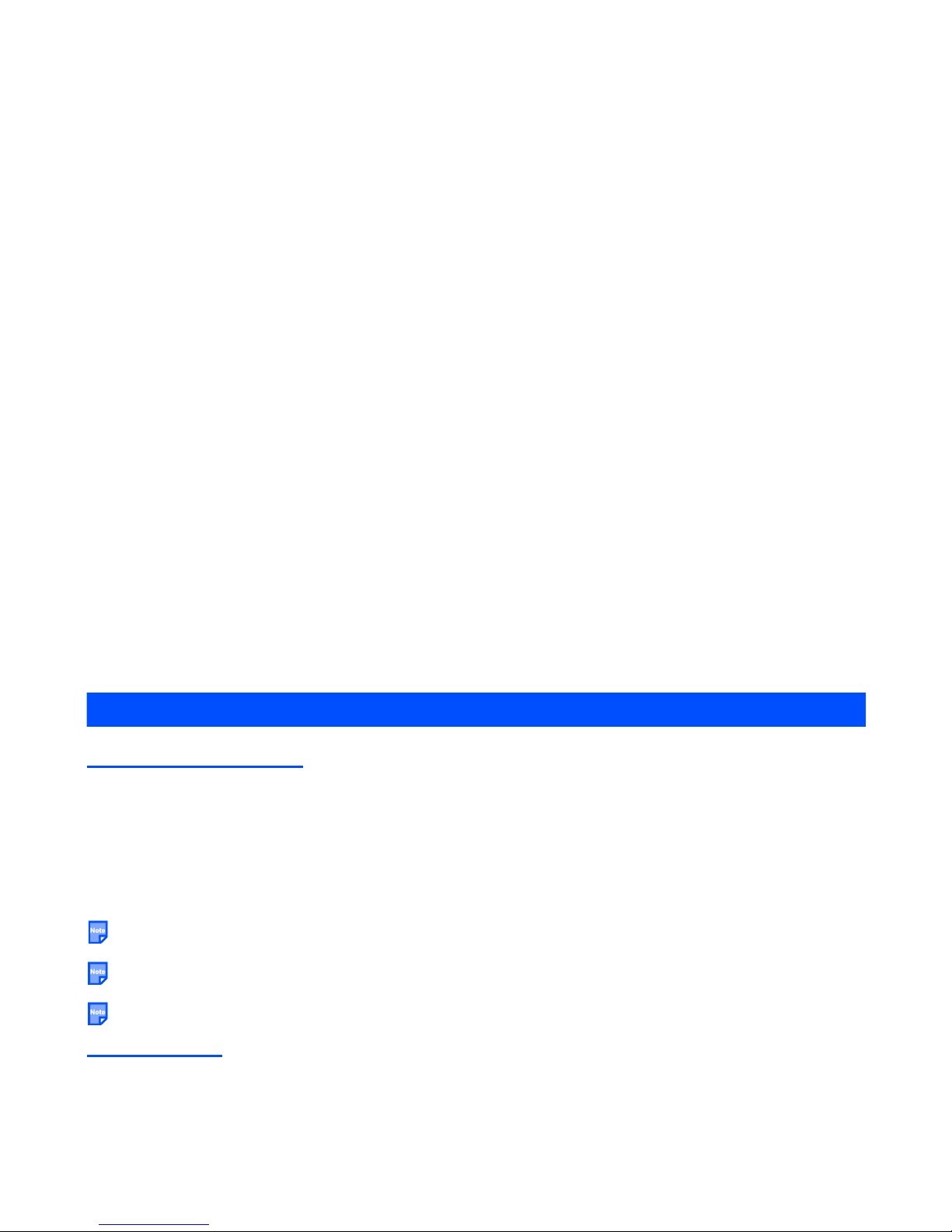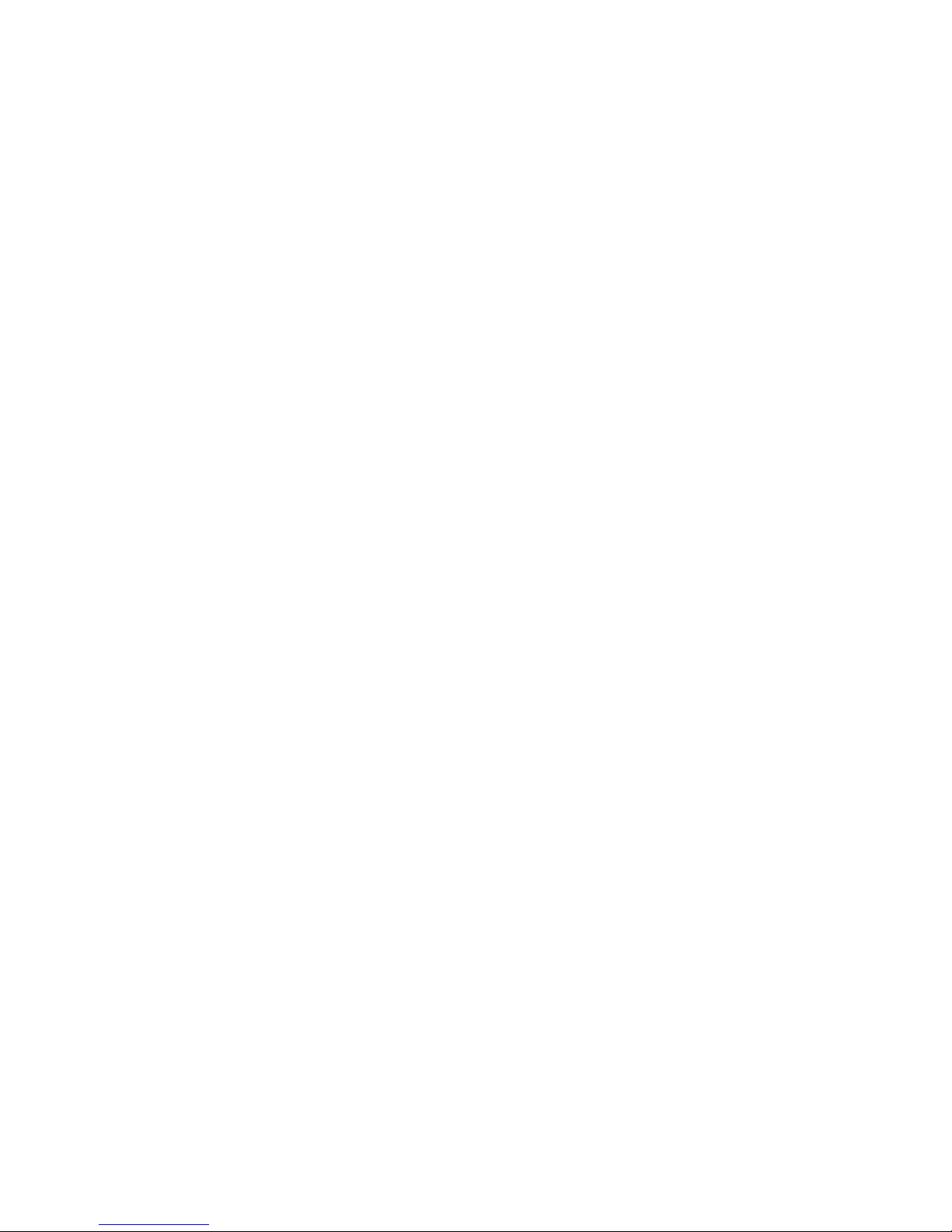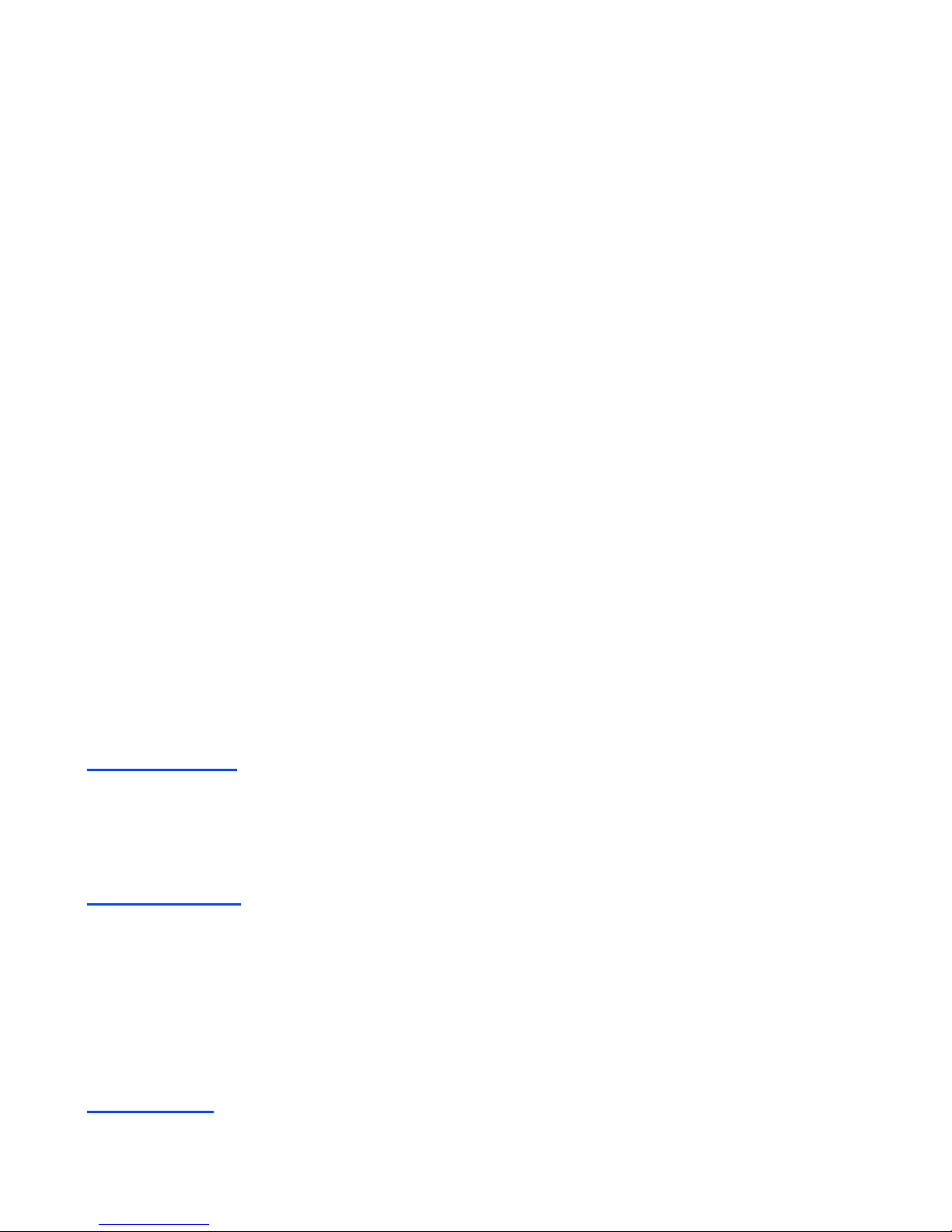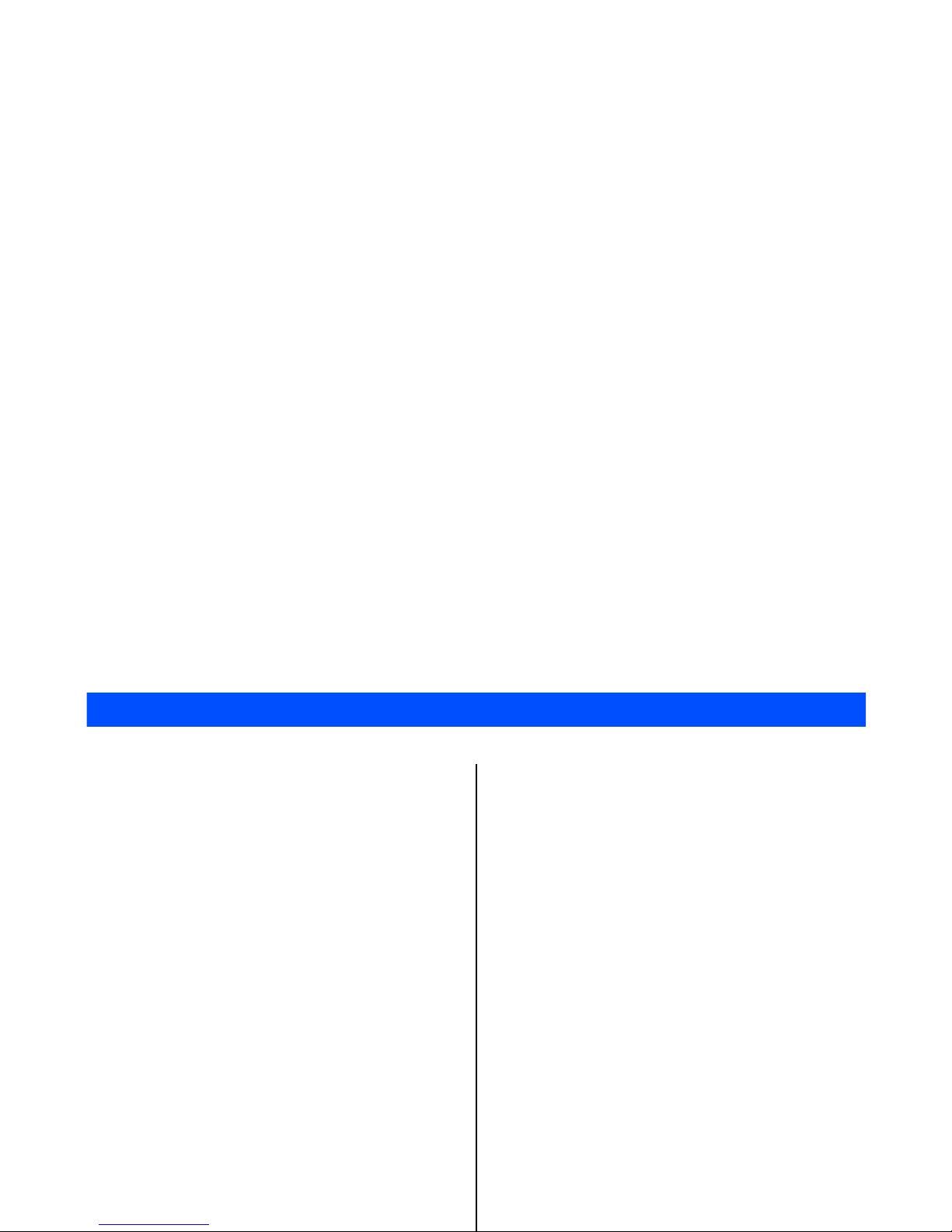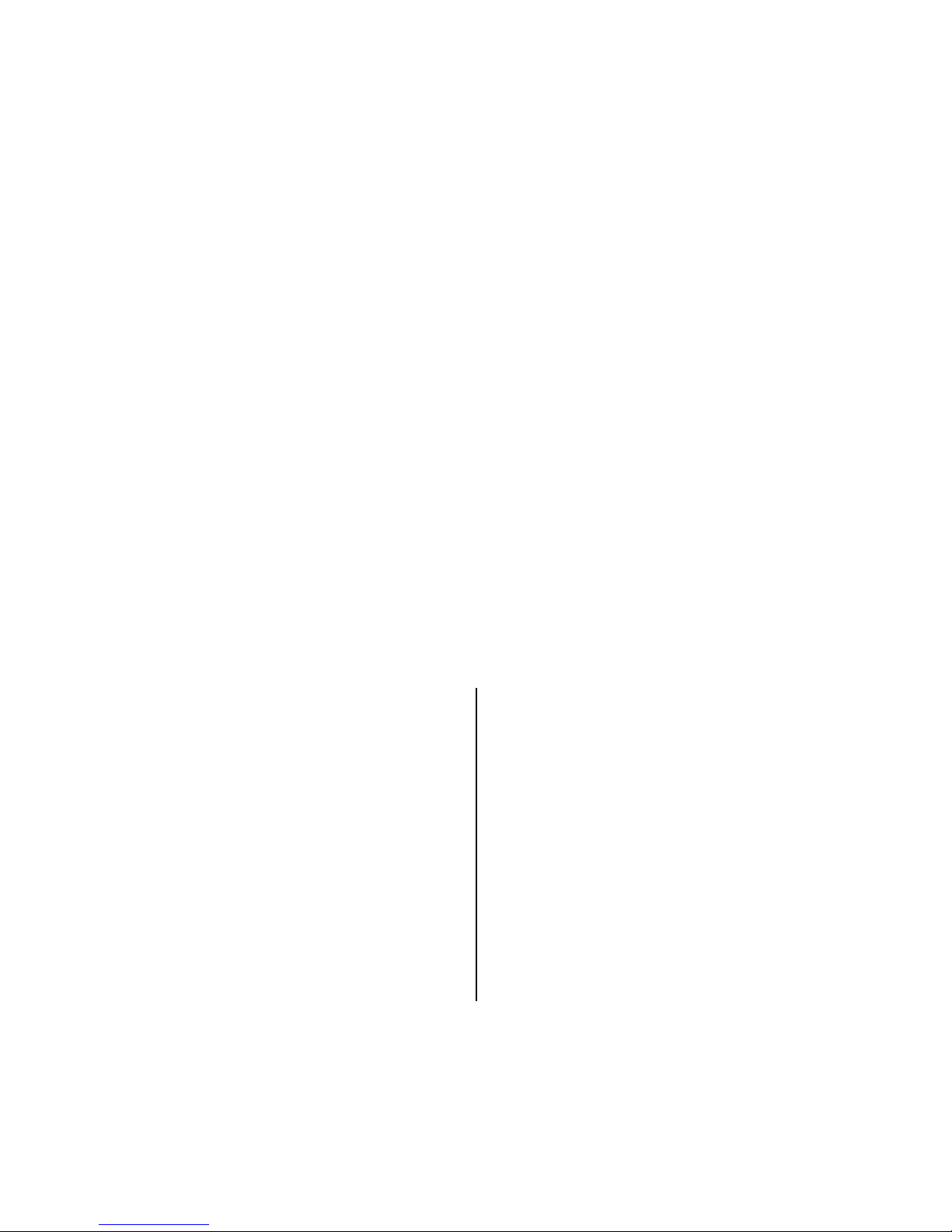Contents CL-2
High-Speed Data Communications ...................43
Other Features of e808 .....................................45
Messaging ......................................................45
Java™ Application .........................................45
Images ...........................................................46
Video/Audio Player ........................................46
Data Transfer to/from a PC ............................46
How to Use Menu Function .............................47
Menu Functions Operations ..............................48
Menu Functions List ..........................................52
Service (SAT) ....................................................55
External Connect .............................................56
USB ...................................................................56
Message ...........................................................57
Overview ............................................................57
Message Service Provided by e808 ..............57
Message Memory Maintenance .....................58
Maximum Number of Characters ...................58
Messaging Operation List ..............................58
Message Menu List ........................................60
Message Settings ..........................................61
Writing and Sending a Message .......................63
Receiving and Reading a Message ...................70
Message Memory Maintenance ........................ 75
Email ................................................................. 76
Email Menu List ............................................. 77
Email Operation List ...................................... 77
Email Settings ................................................ 79
Email Basic Operations ................................. 80
Email Memory/Cash Maintenance................. 91
Java™ ............................................................... 93
Settings ............................................................ 96
Phone ................................................................ 96
VT Settings ........................................................ 98
Profile ................................................................ 98
Time .................................................................. 99
Display ............................................................ 100
Clock .............................................................. 101
Security .......................................................... 101
Services .......................................................... 103
Provisioning .................................................... 106
Network .......................................................... 107
Other ............................................................... 108
Multimedia ...................................................... 108
Video ............................................................... 109
Image ............................................................... 114
Audio Player .................................................... 117
Voice Recorder ................................................ 120