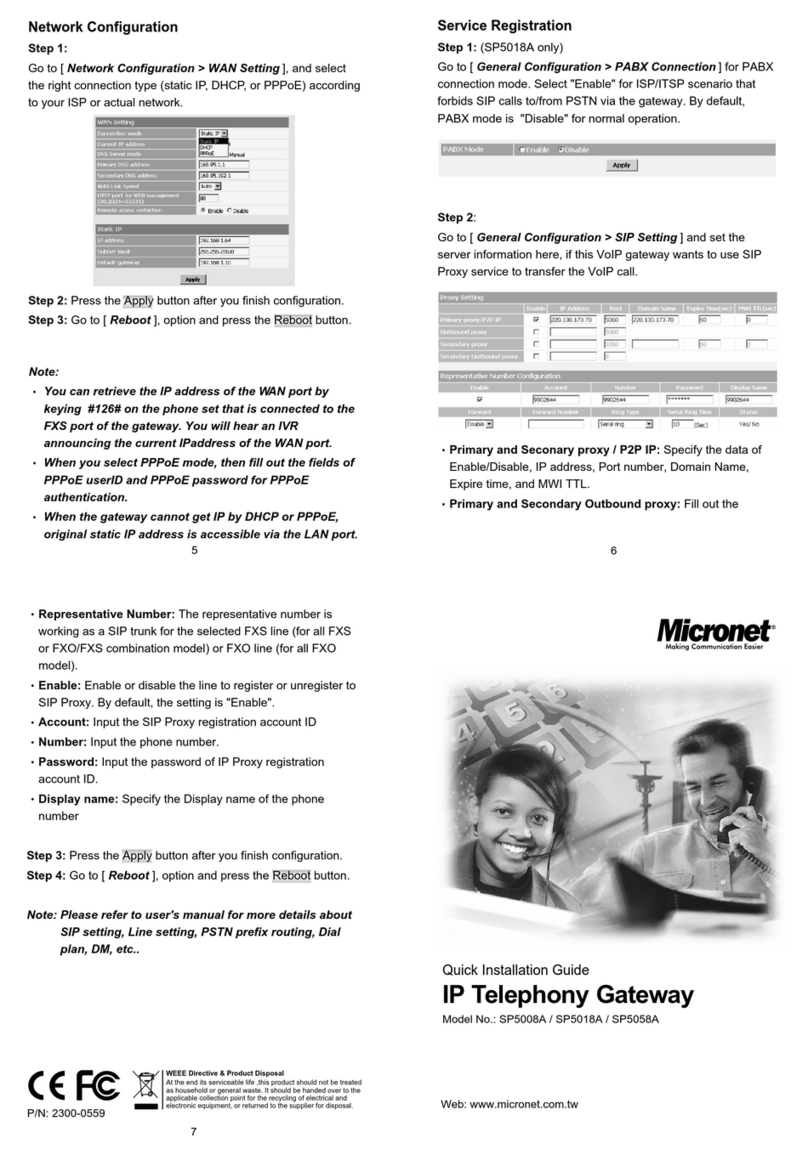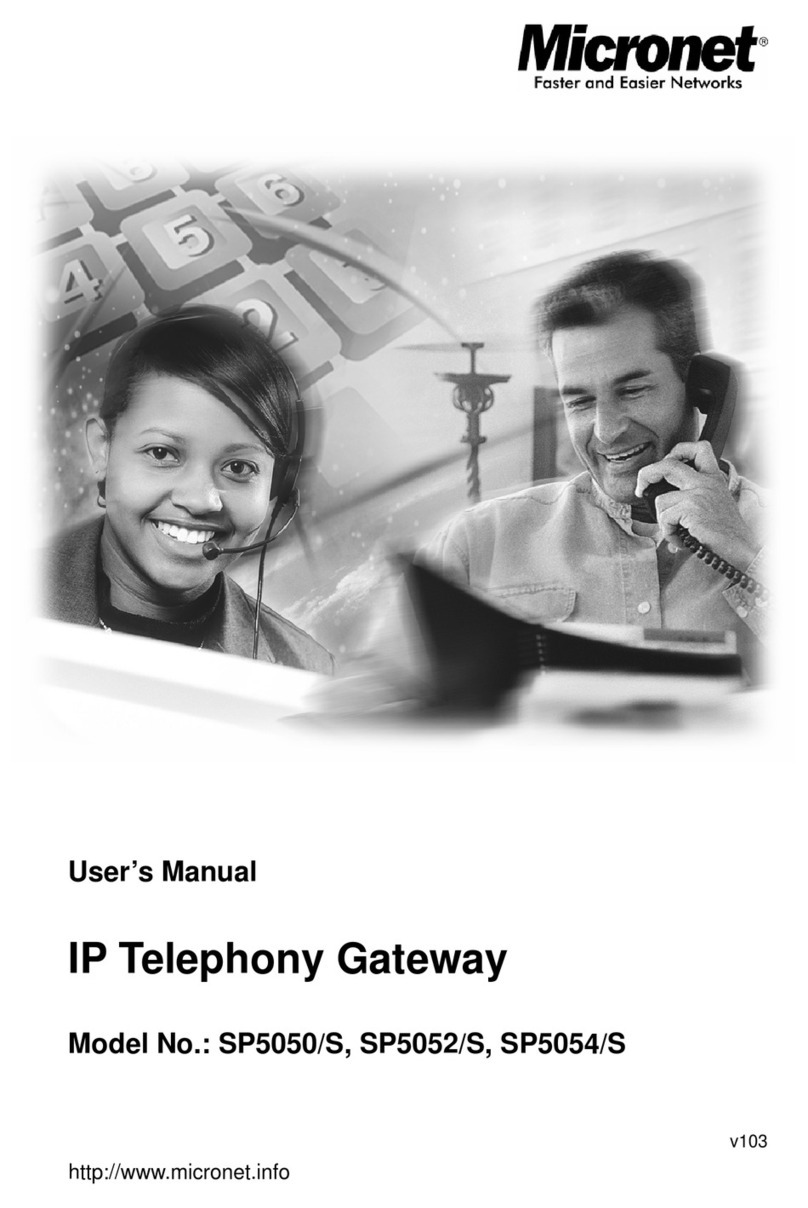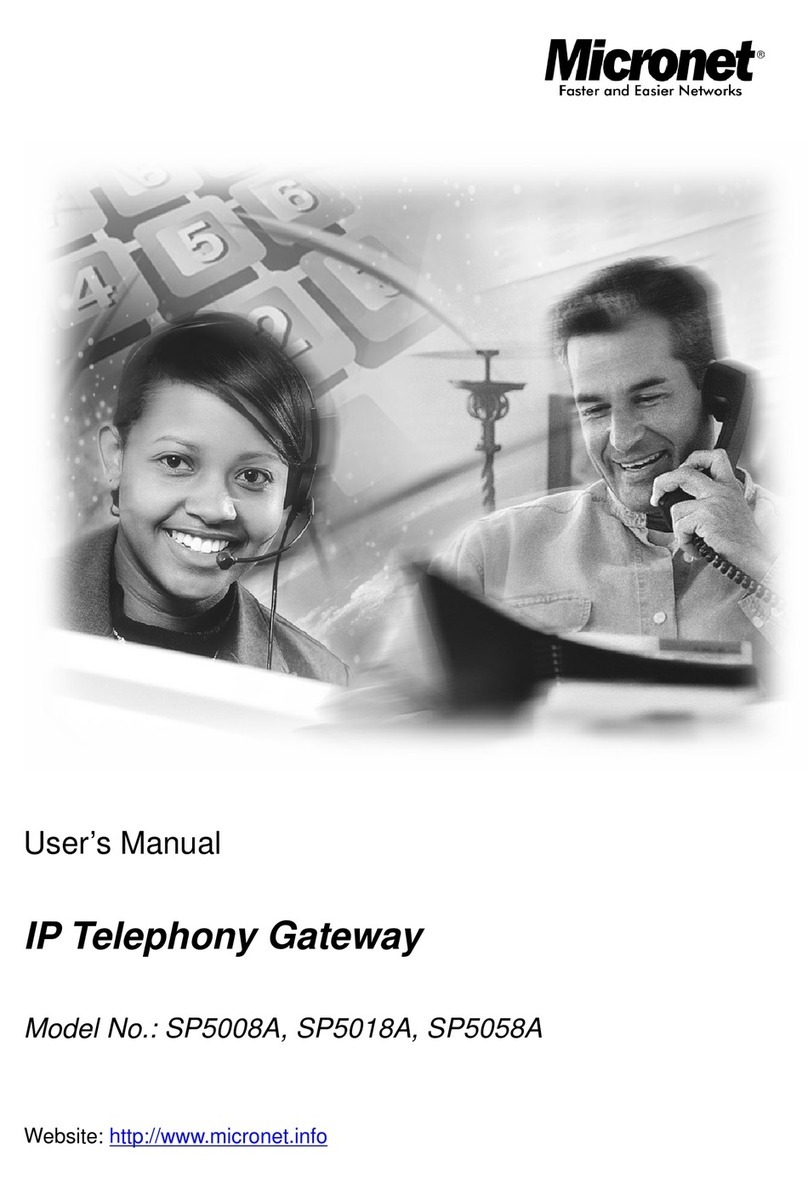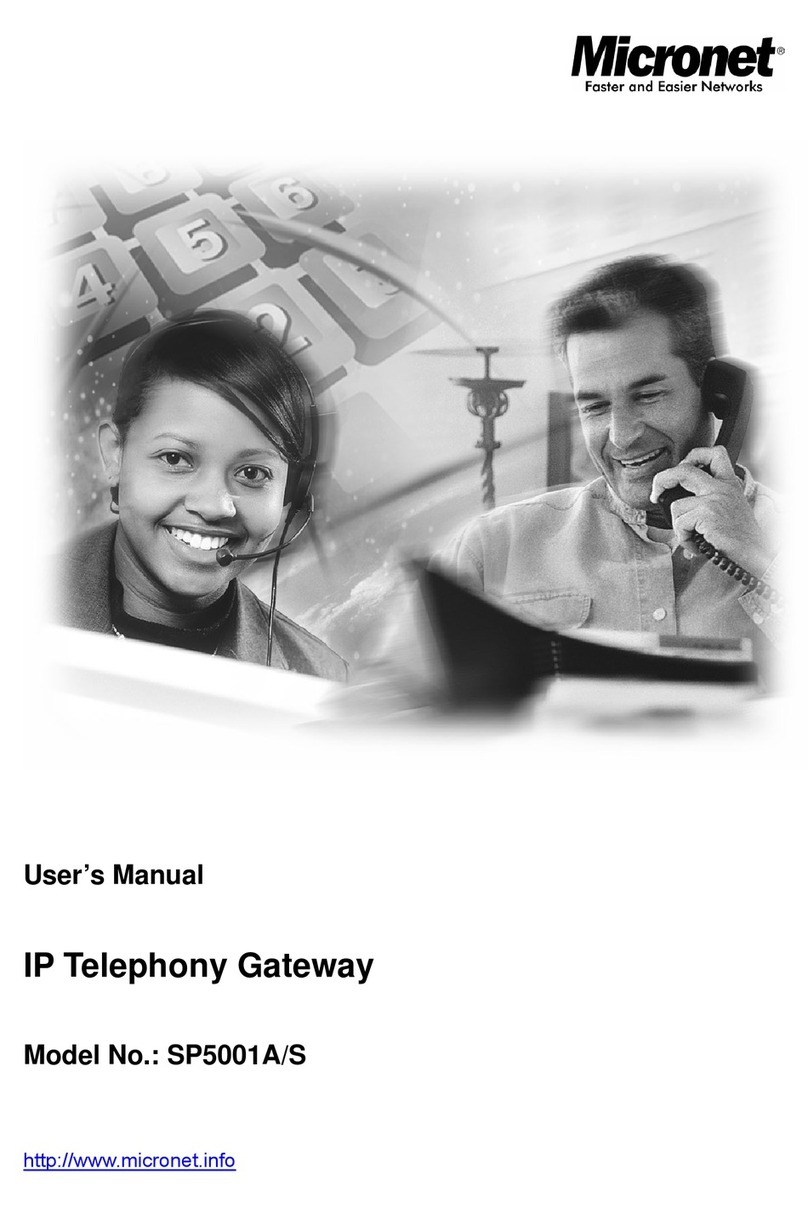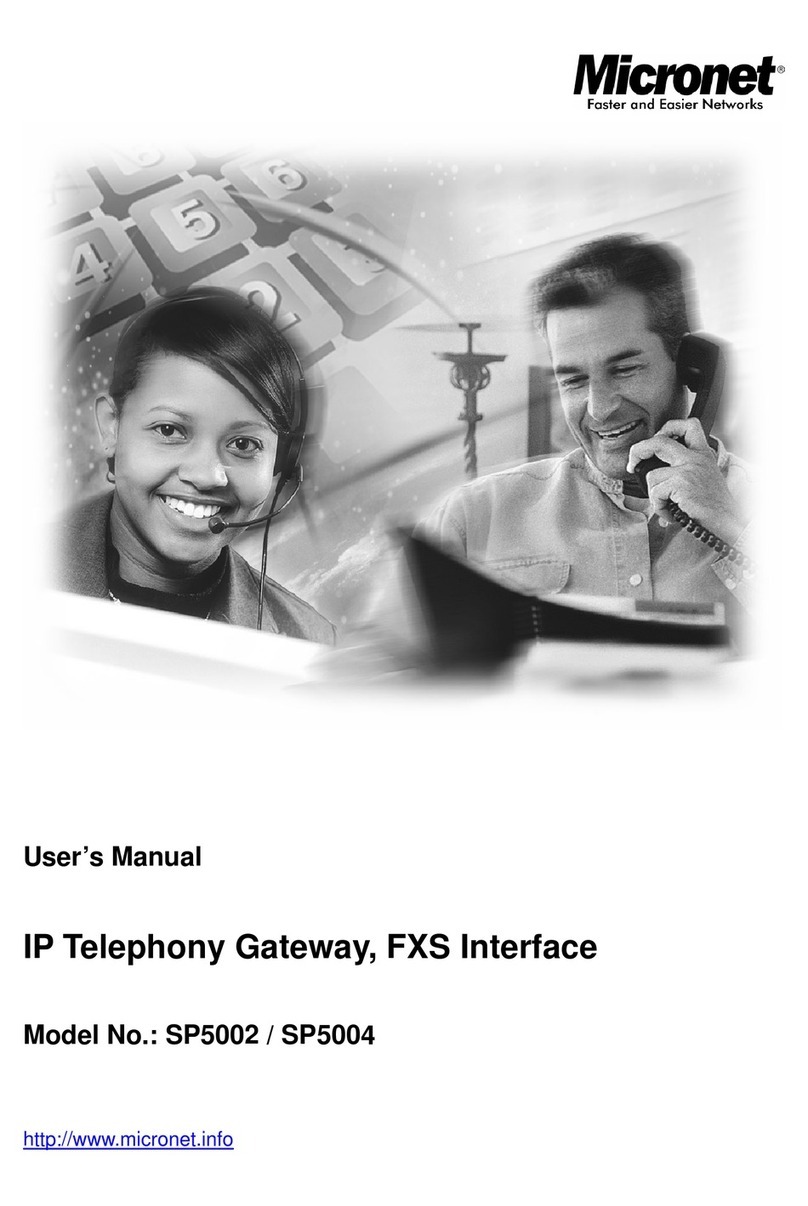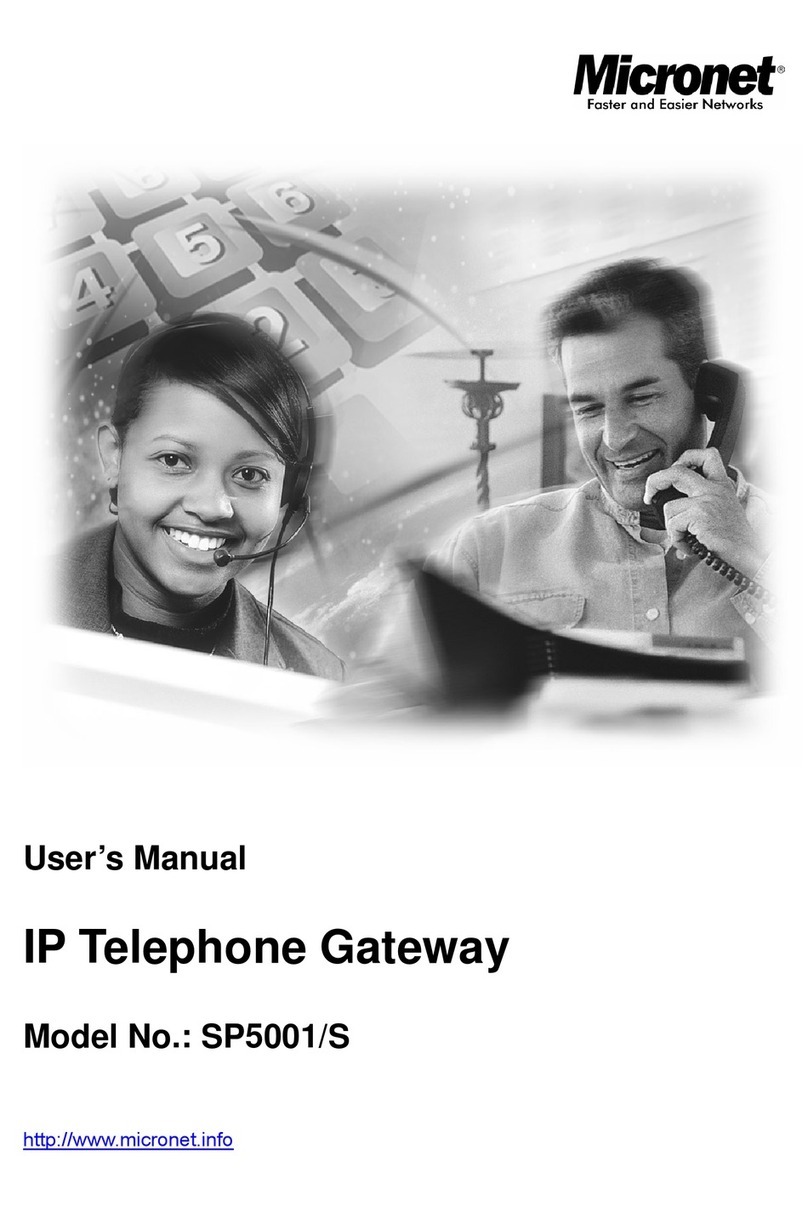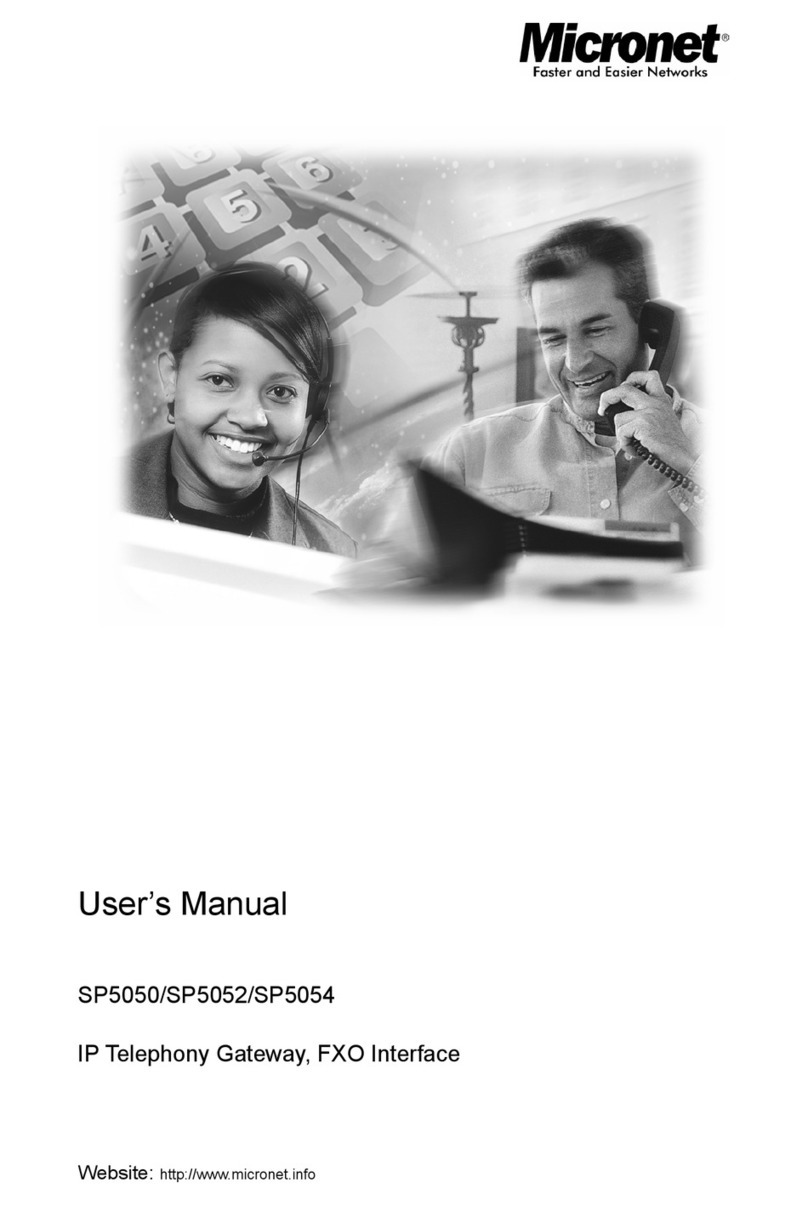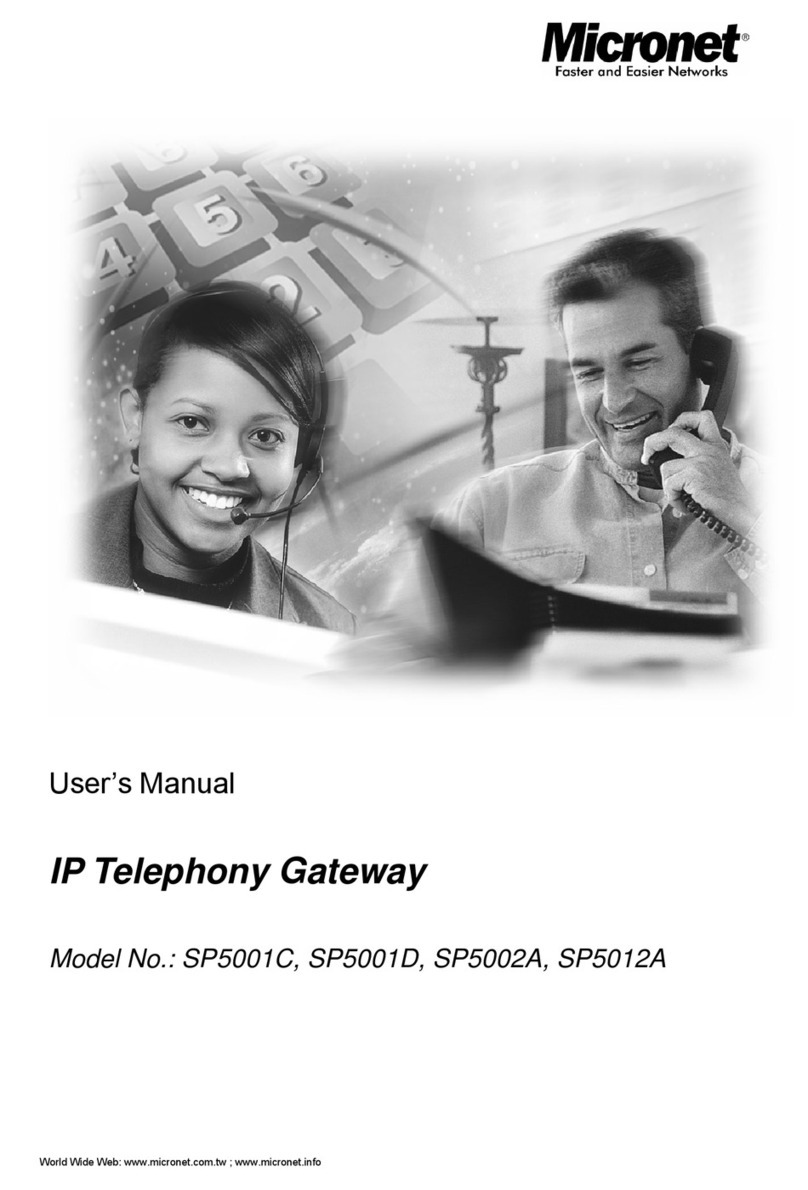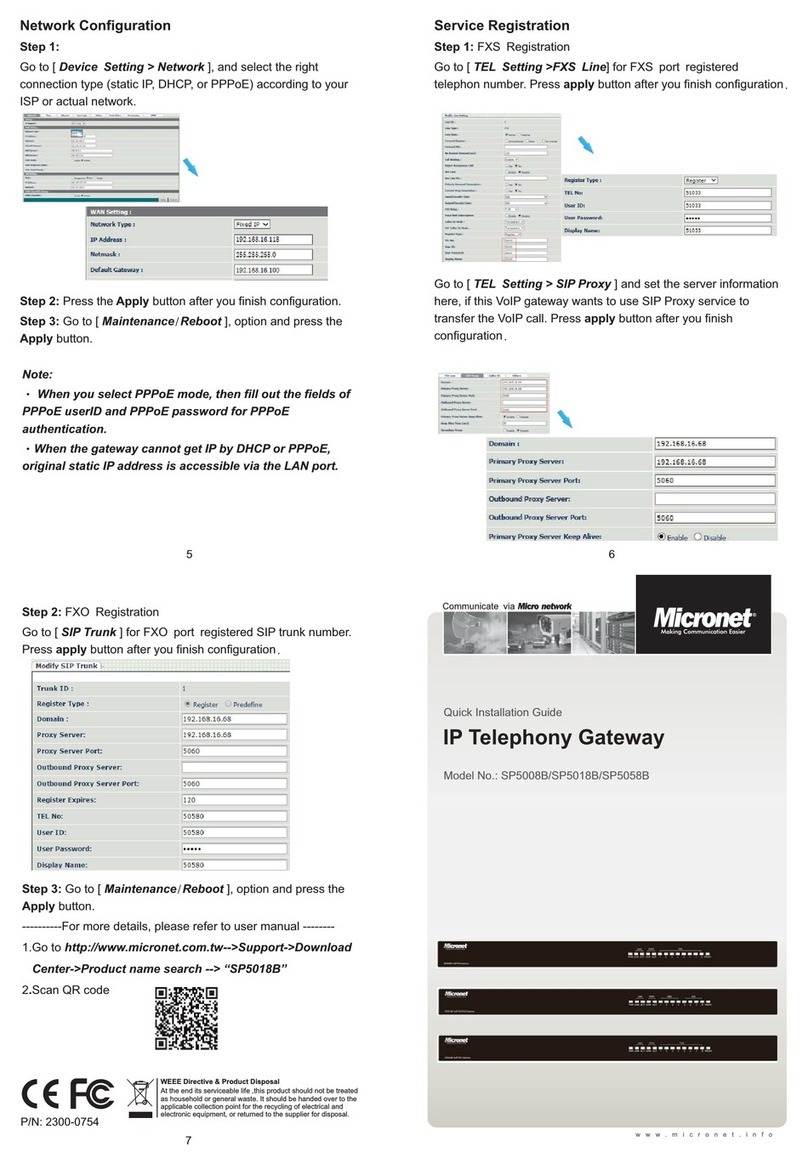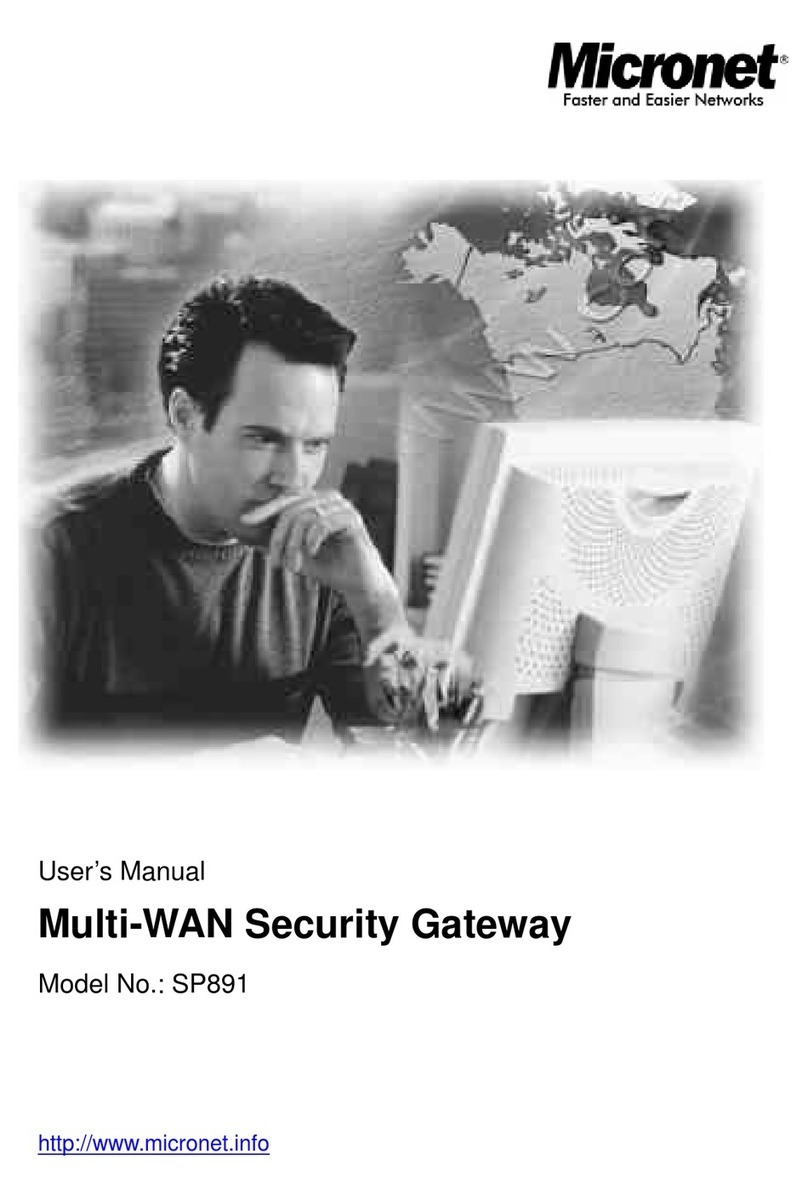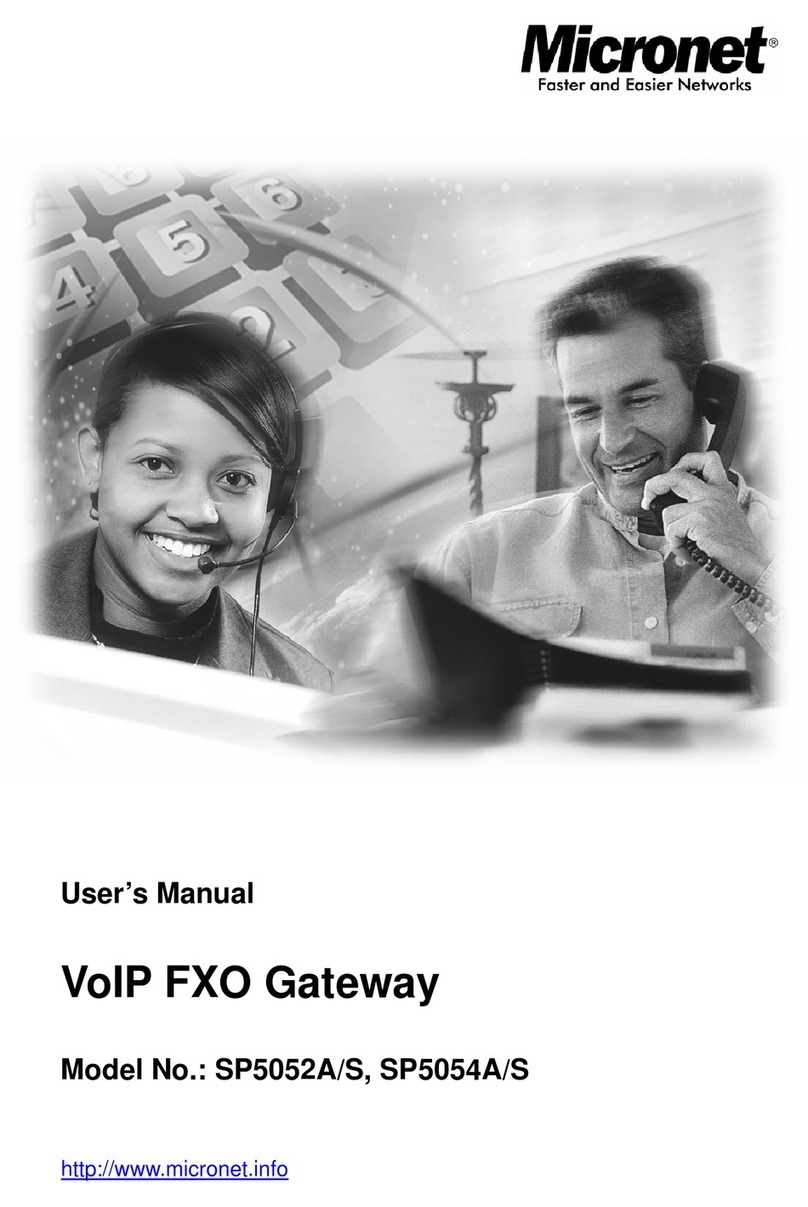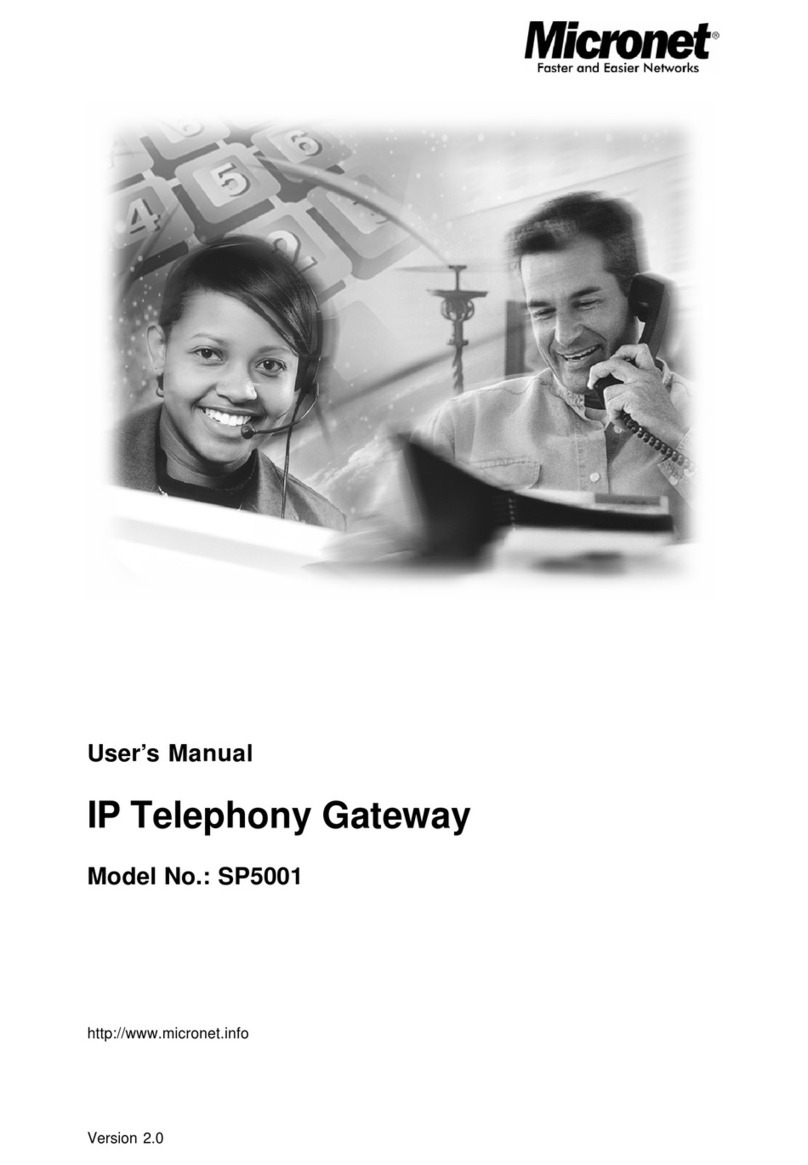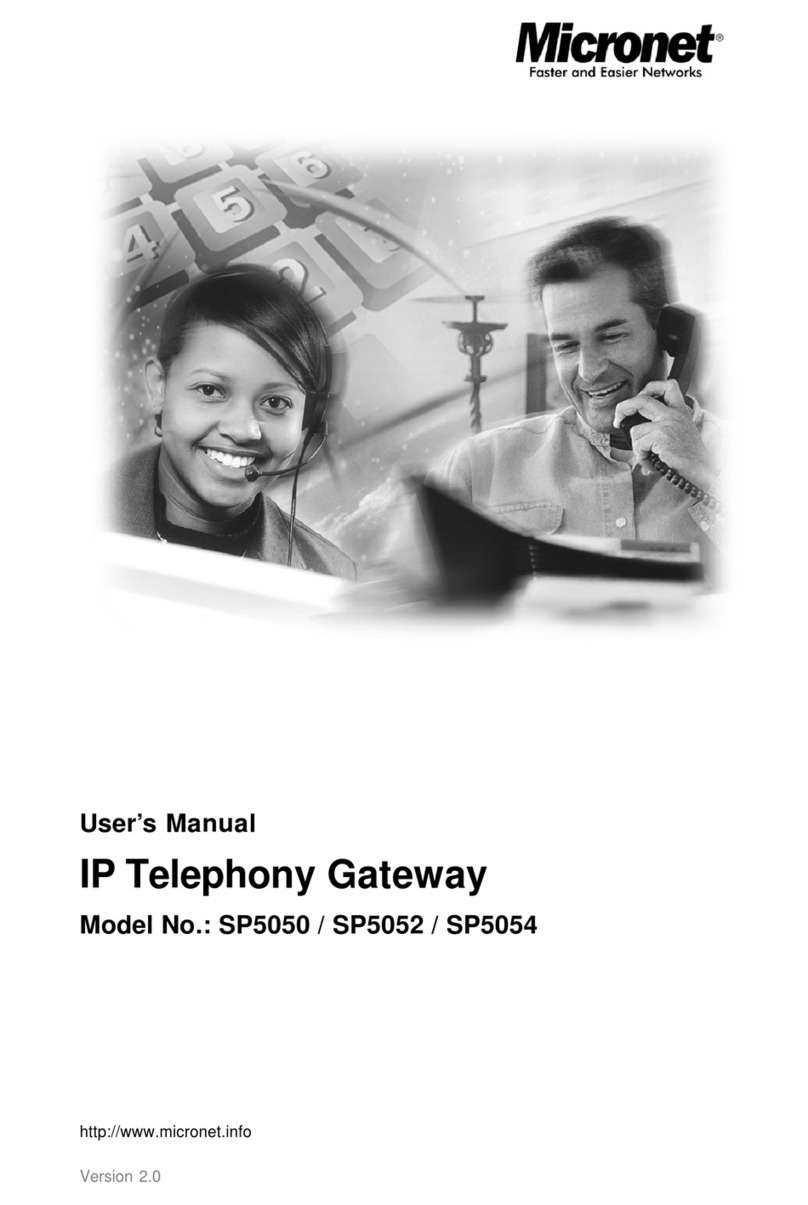2
Contents
1 Introduction.......................................................................................... 4
1-1 Physical Interface ............................................................................. 4
1-2 Feature.............................................................................................. 4
1-3 Front Panel: LED Indicators.......................................................... 5
1-4 Rear Panel: Cable connections...................................................... 6
1-5 QUICK SETUP ................................................................................ 7
2 Device Settings .................................................................................. 12
2-1 Network Configuration................................................................... 12
2-2 Device Time Setting ....................................................................... 14
2-3 Device Advance Setting.................................................................. 15
2-4 User Login Setting.......................................................................... 15
2-5 Debug Settings................................................................................ 16
2-6 Event Notice................................................................................... 18
2-7 Auto Provisioning........................................................................... 18
2-8 SNMP ............................................................................................. 19
3 NAT Setting ....................................................................................... 21
3-1 DHCP Ser. (DHCP server).............................................................. 21
3-2 UPNP (universal plug and play server) .......................................... 21
3-3 Bandwidth (Bandwidth Control).................................................... 22
3-4 URL Filter....................................................................................... 26
3-5 IP Filter........................................................................................... 26
3-6 MAC Filter ..................................................................................... 26
3-7 APP Filter........................................................................................ 27
3-8 Port Filter........................................................................................ 27
3-9 Port Fwd ......................................................................................... 27
4 VOIP Setting...................................................................................... 29
4-1 SIP parameters setting .................................................................... 29
4-2 Audio .............................................................................................. 30
4-3 Tone ................................................................................................ 31
4-4 NAT Traversal................................................................................. 32
5 VOIPAdvance ................................................................................... 33
5-1 SIP .................................................................................................. 33
5-2 Audio .............................................................................................. 35