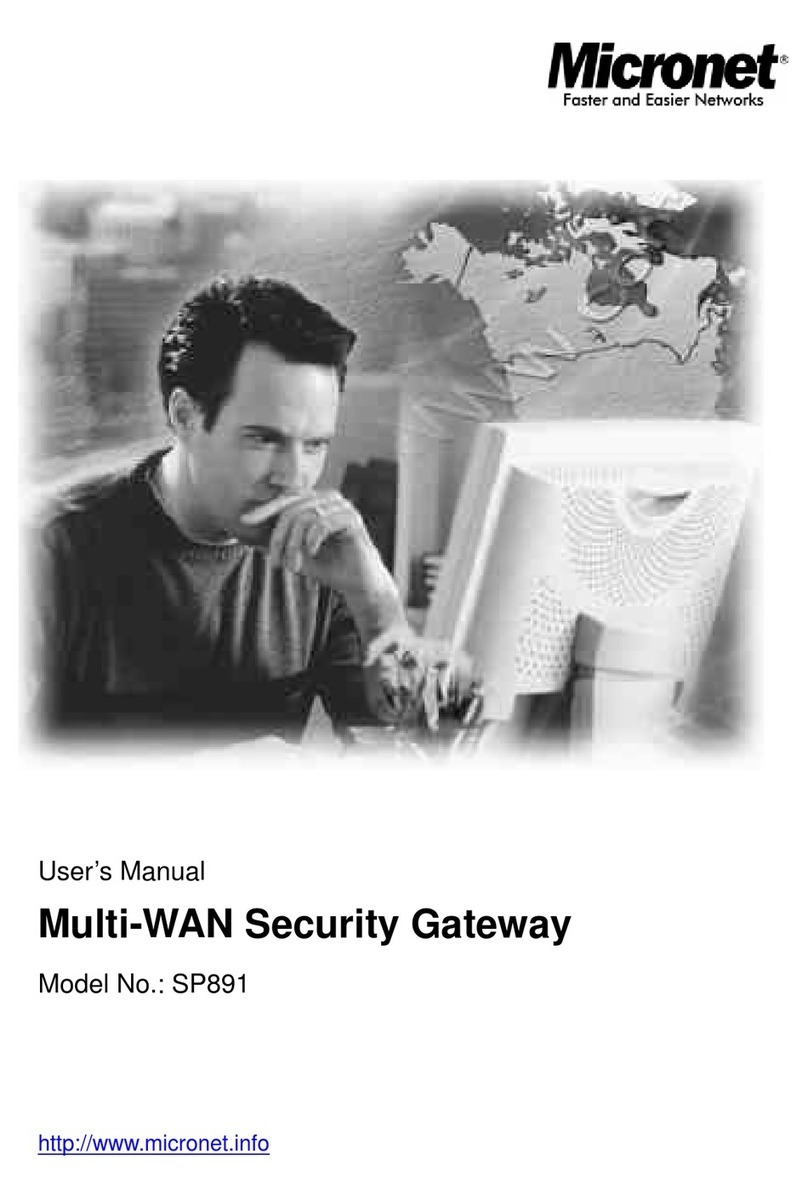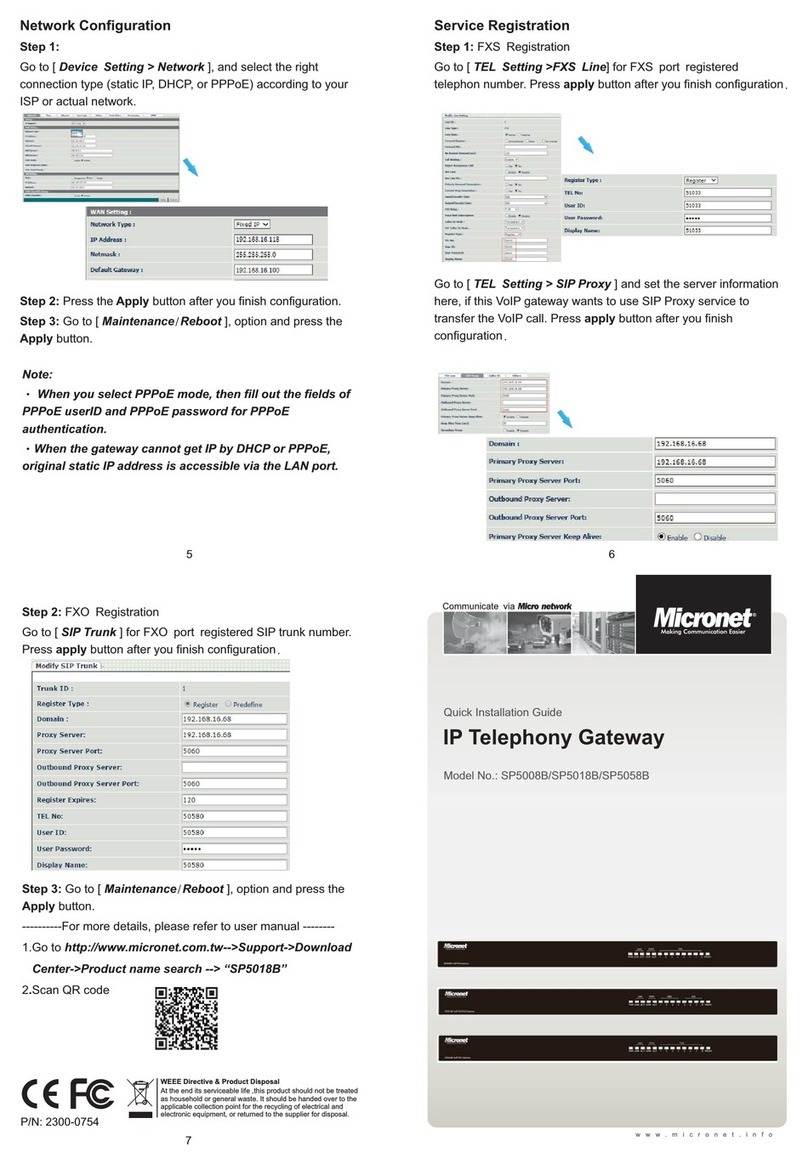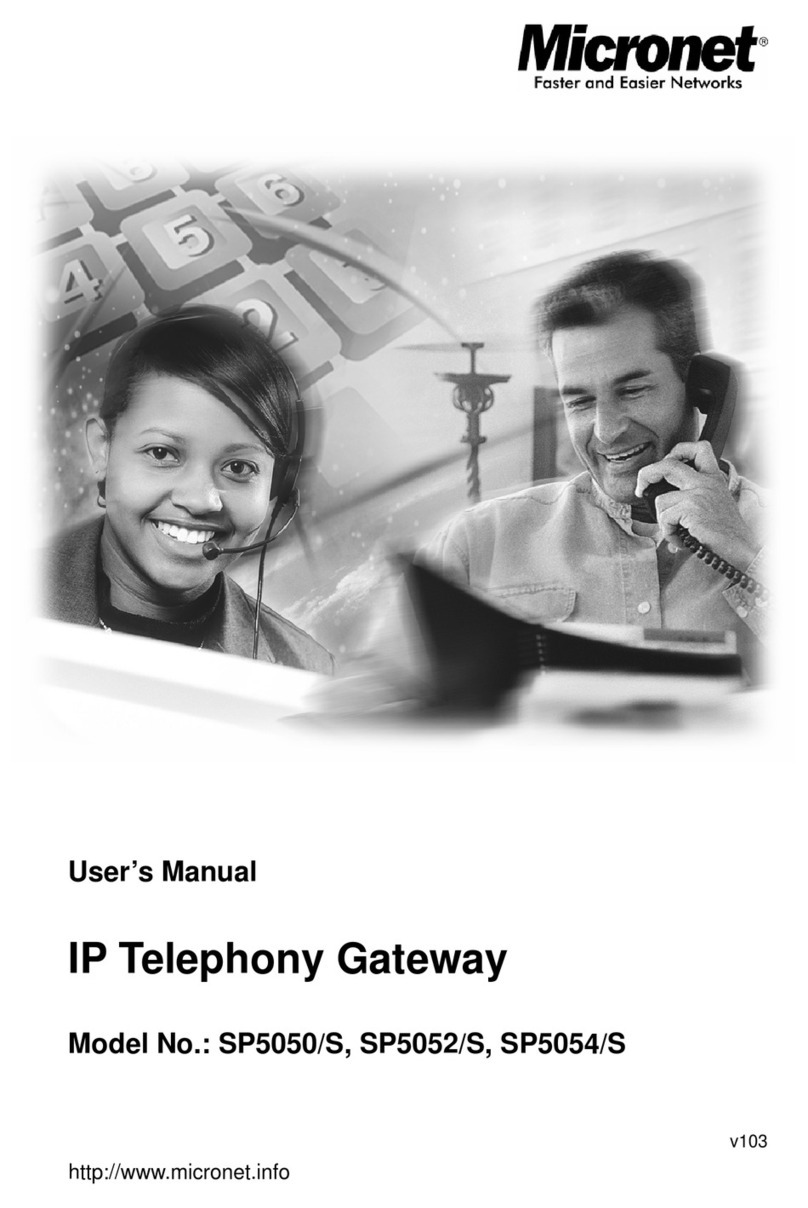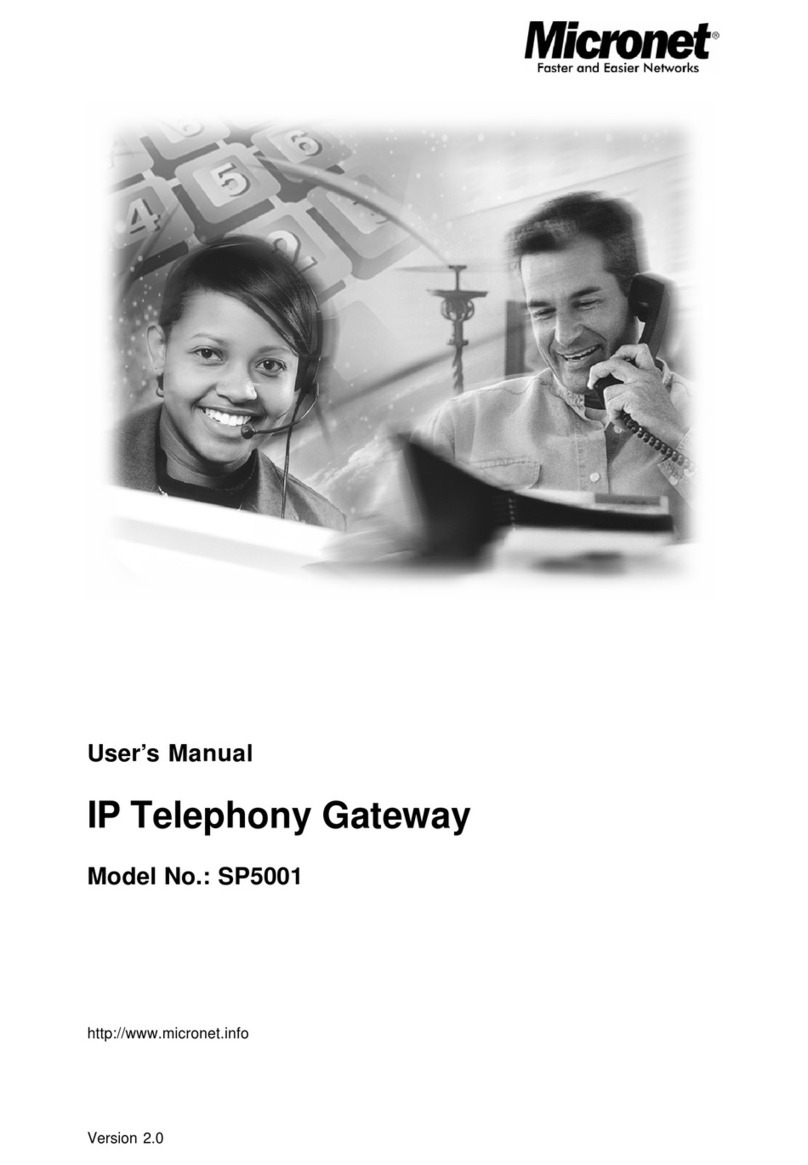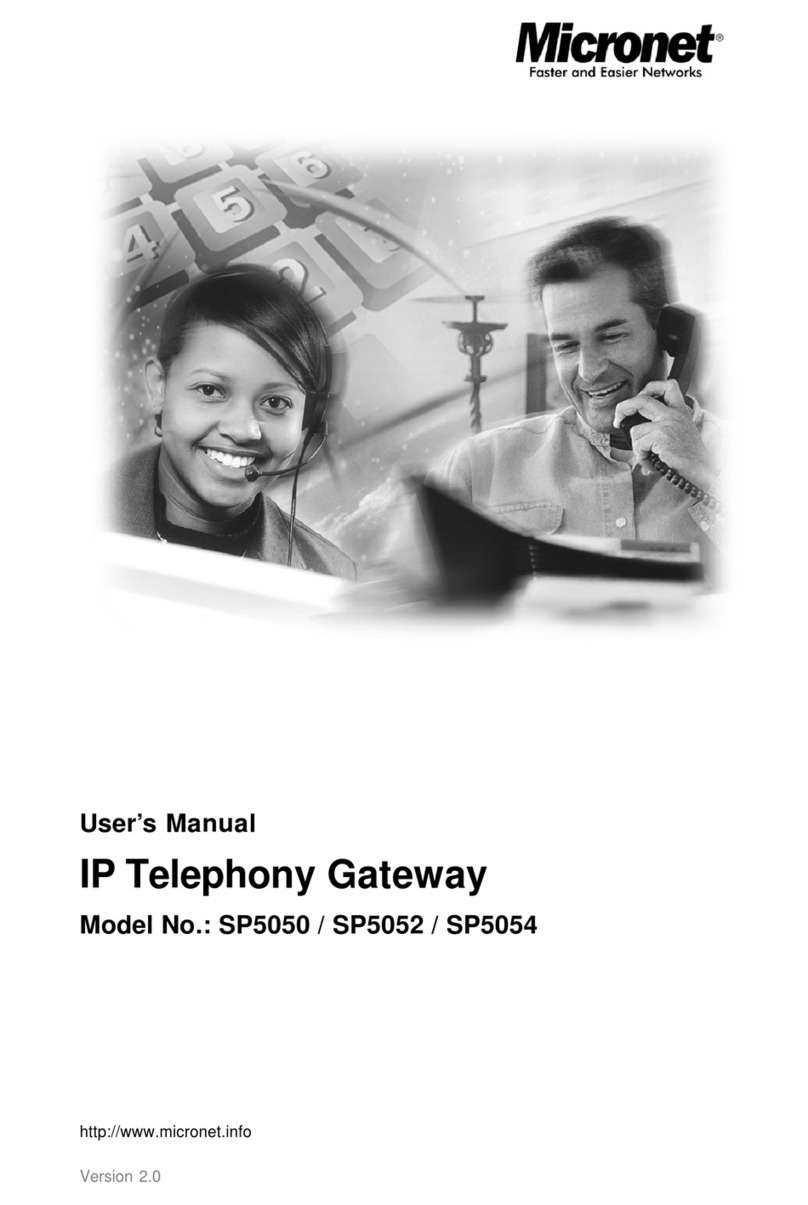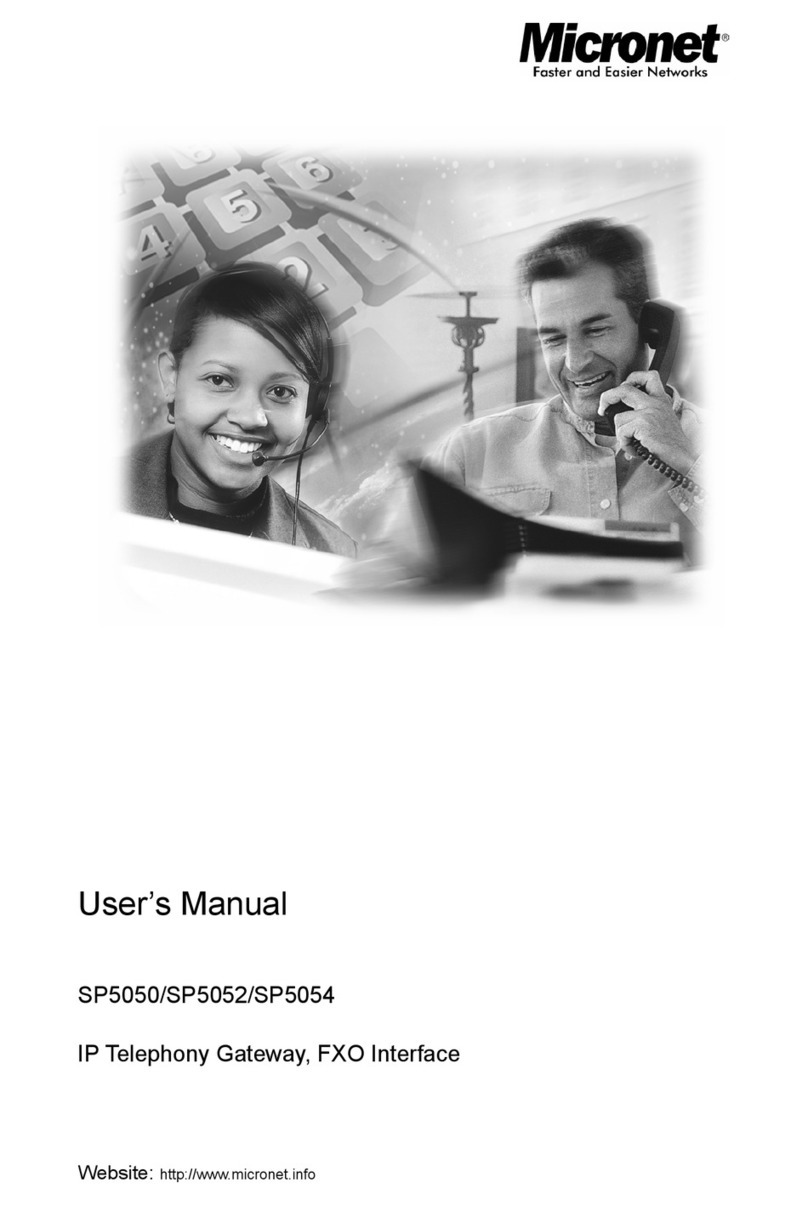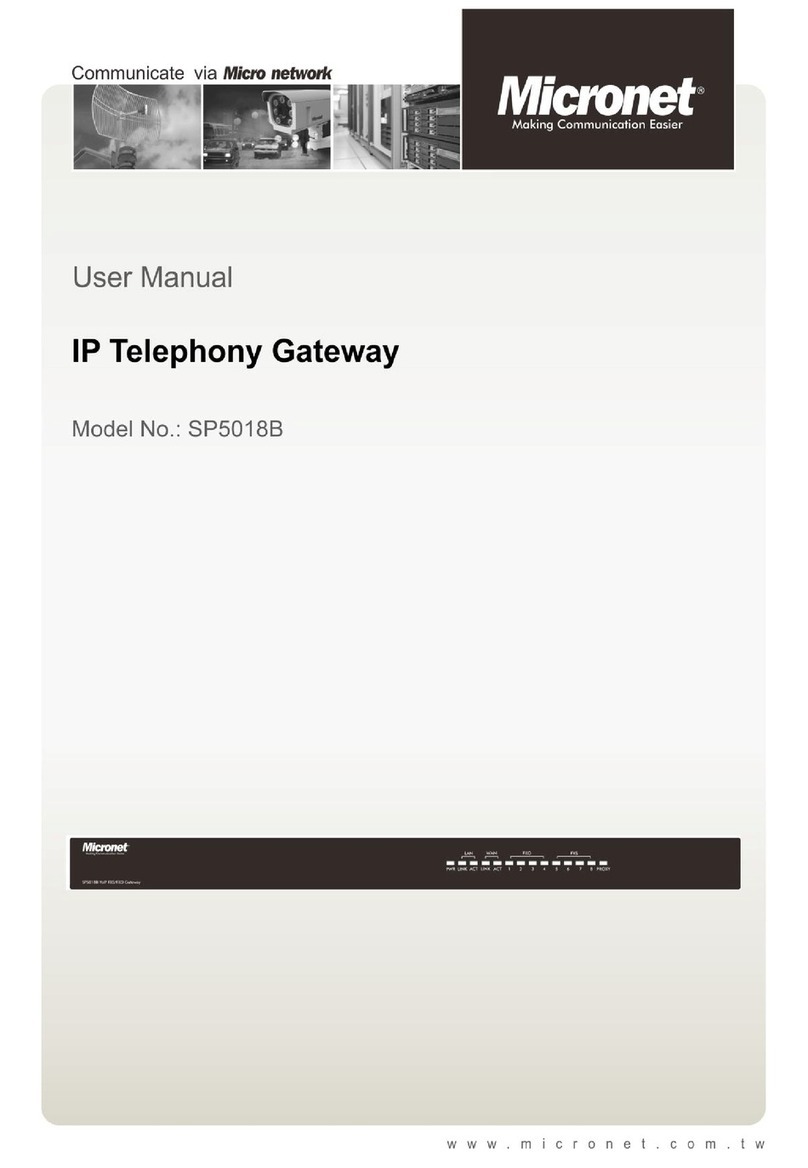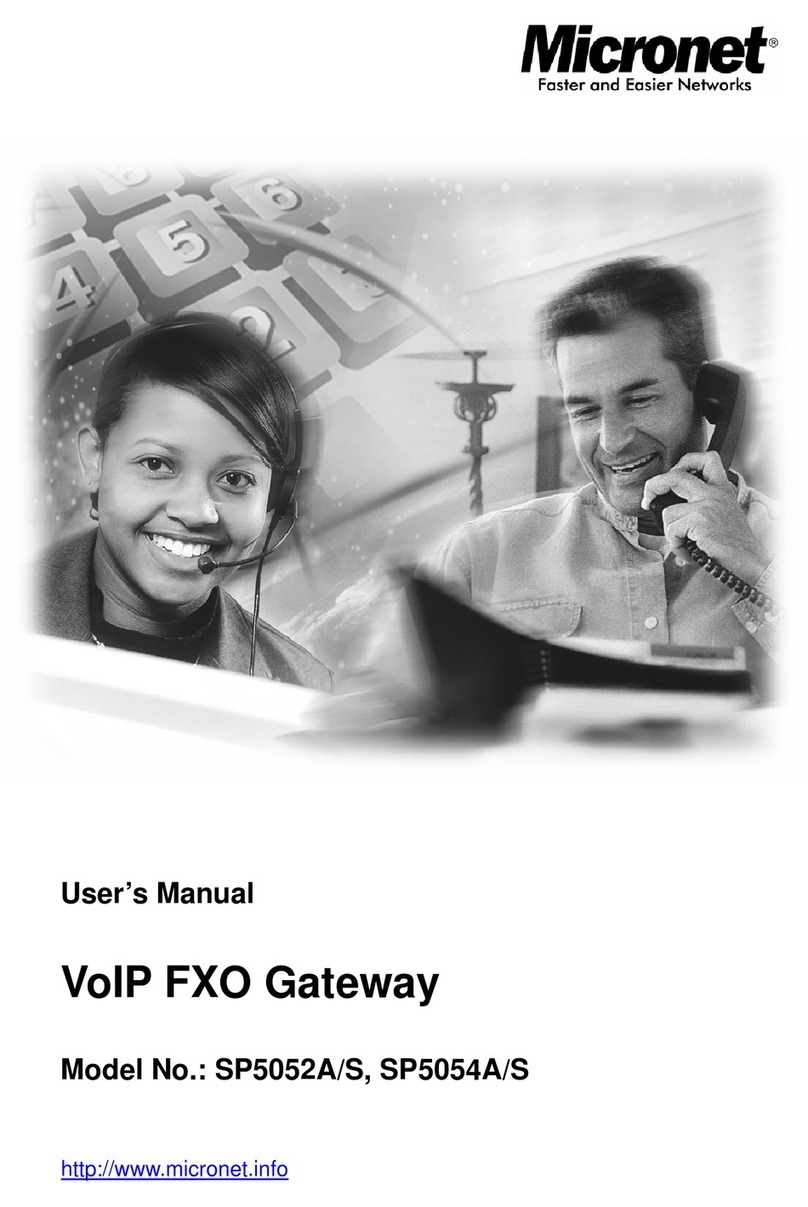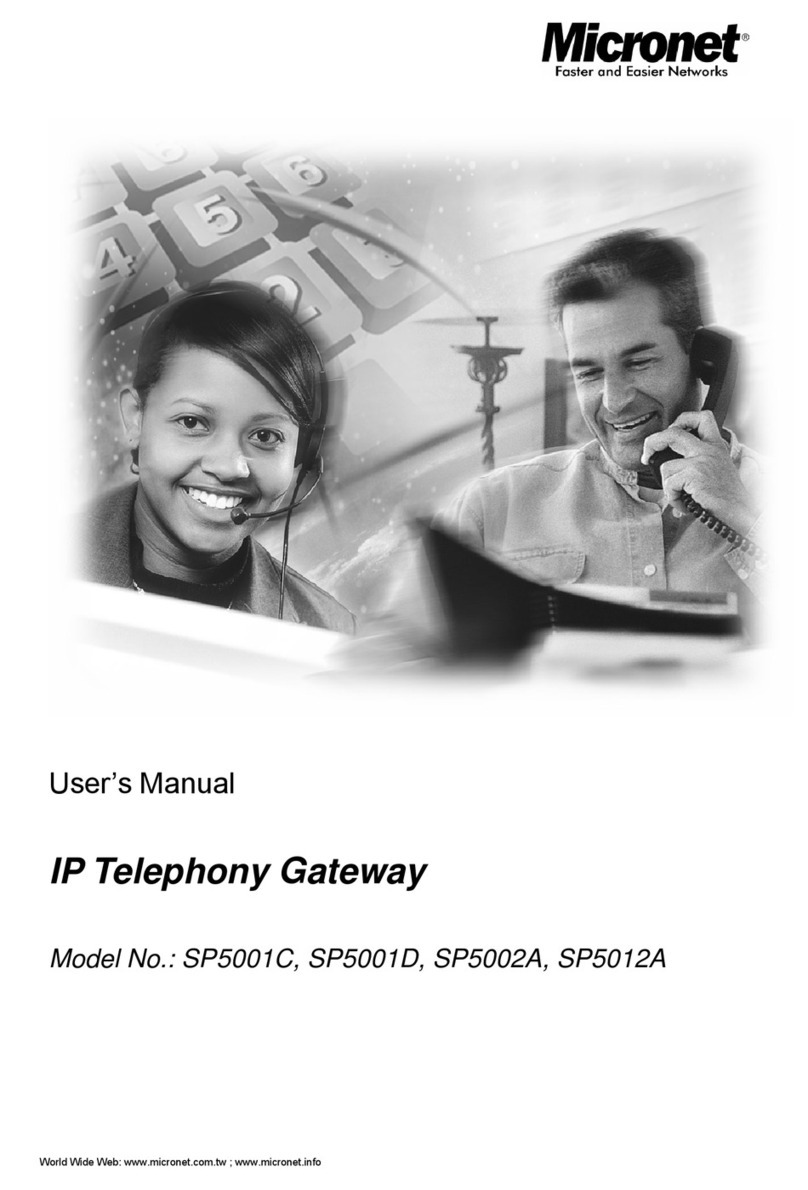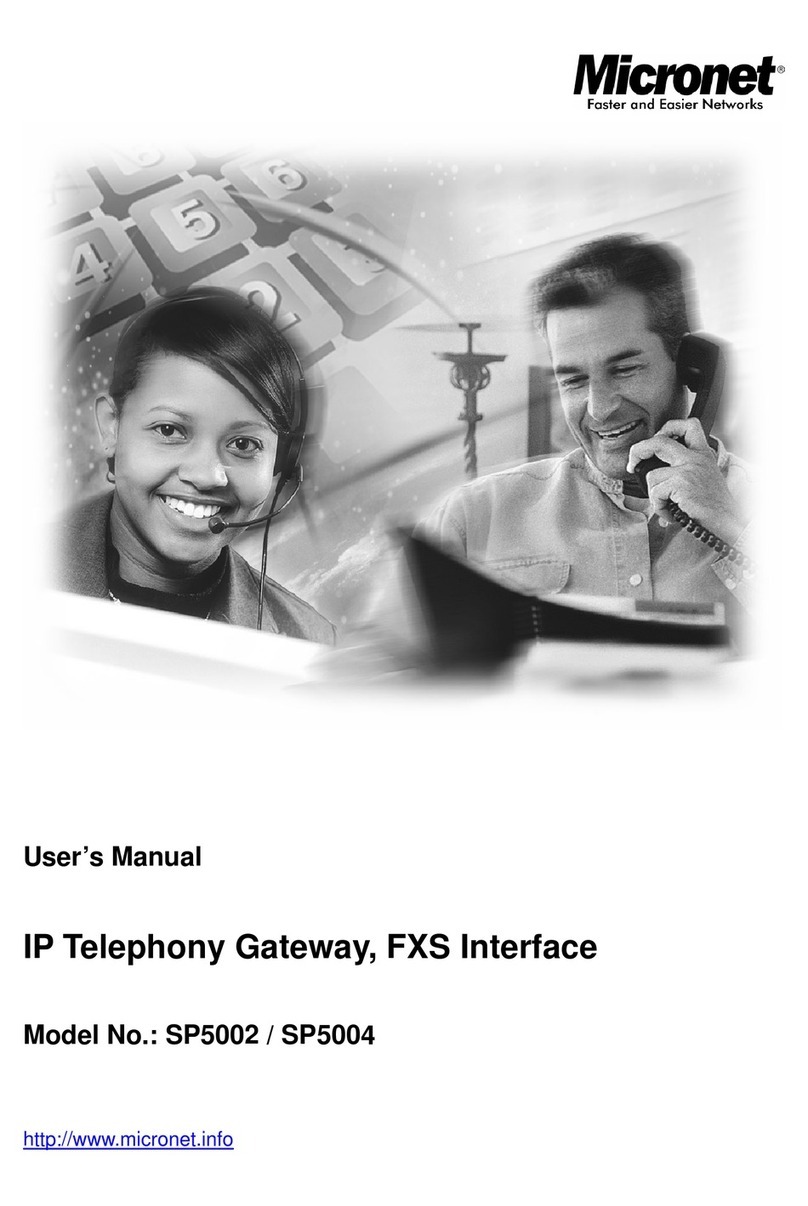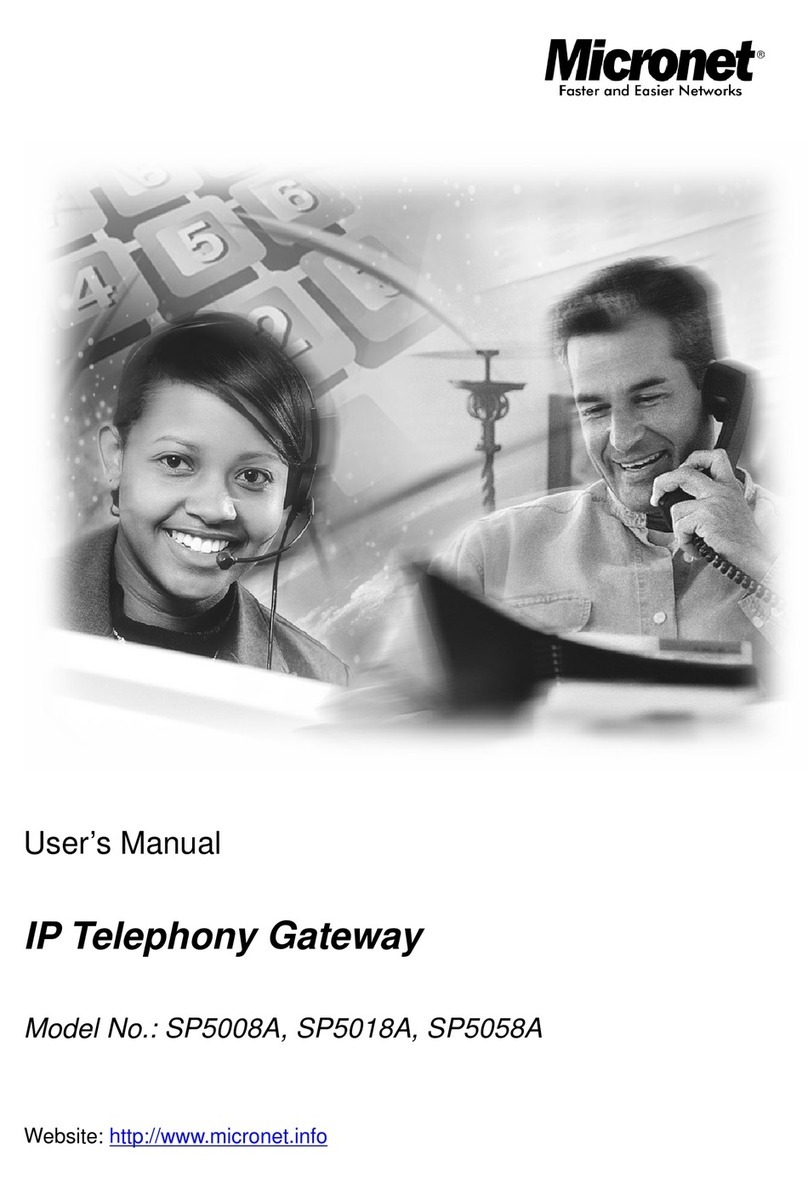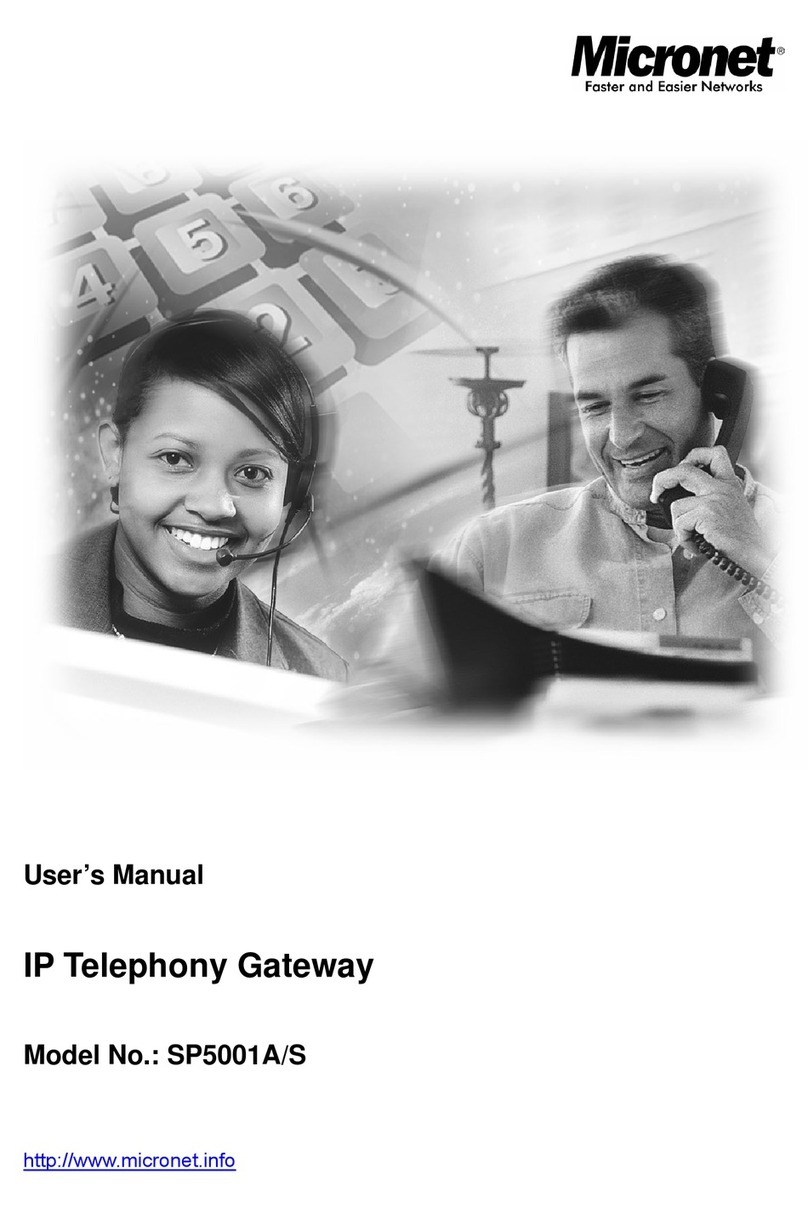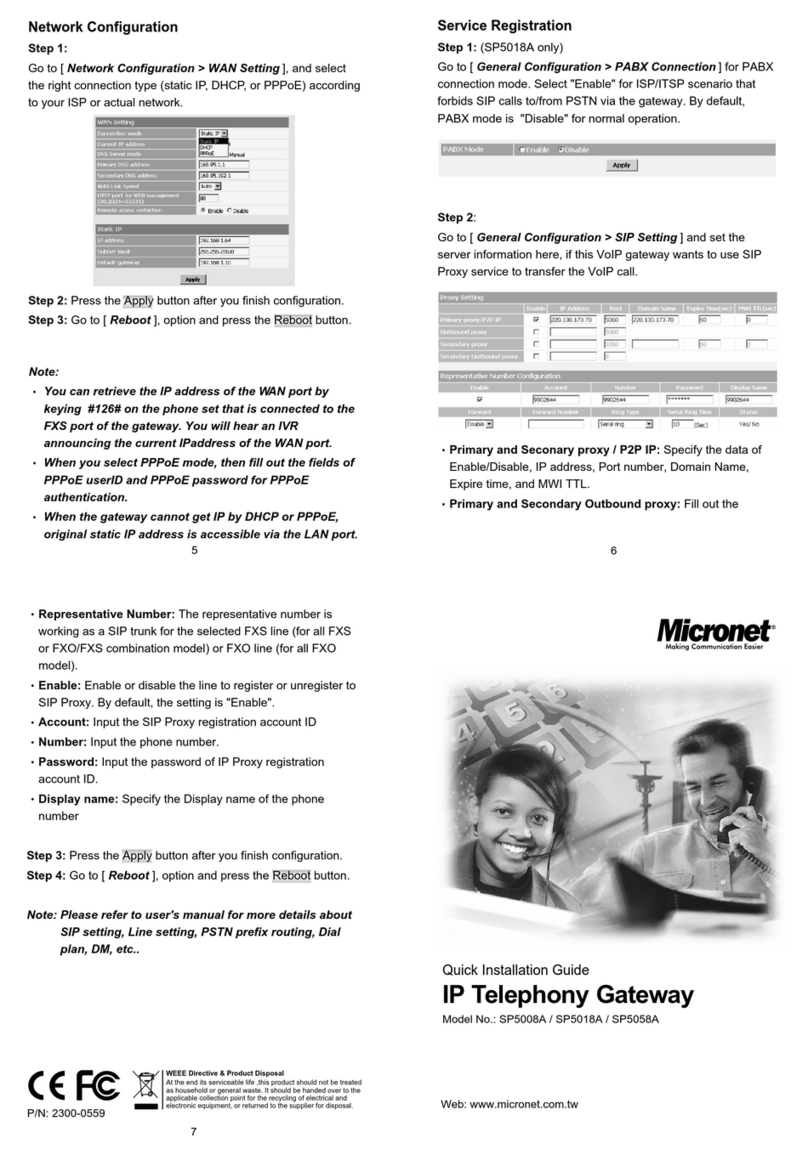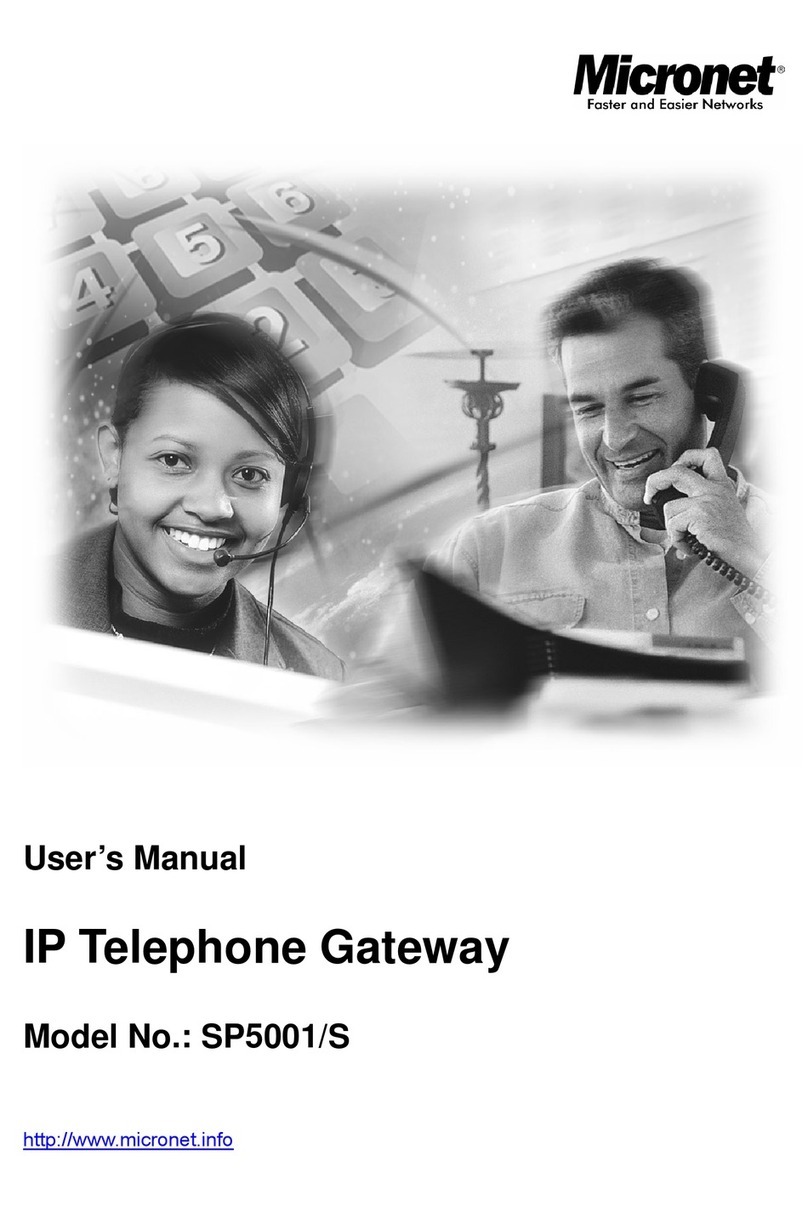1. Introduction .…………………………..3
1.1 Features and specification................................................................................3
1.2 Appearance.......................................................................................................4
2. Start-up …………………………………6
2.1 System Requirement ........................................................................................6
2.2 IP Environment Setting....................................................................................6
2.3 Hyper Terminal Setting....................................................................................7
3. Initialize SP5002/5004 ........................ 9
3.1 Gatekeeper Mode .............................................................................................9
(a) Before you go: Configure SP5002/5004 Password ................................10
(b) Configure SP5002/5004 IP Address.......................................................10
(c) Gatekeeper Settings ................................................................................11
(d) Save SP5002/5004 Configuration & Reboot SP5002/5004................... 11
3.2 Peer-to-Peer Mode .........................................................................................12
4. Command lists ................................. 13
4.1 [help] command ...................................................................................13
4.2 [quit] command....................................................................................13
4.3 [debug] command ................................................................................14
4.4 [reboot] command................................................................................14
4.5 [flash] command ..................................................................................14
4.6 [commit] command..............................................................................15
4.7 [ifaddr] command.................................................................................15
4.8 [time] command ...................................................................................16
4.9 [ping] command ...................................................................................16
4.10 [pbook] command ................................................................................17
4.11 [sysconf] command..............................................................................19
4.12 [h323] command ..................................................................................21
4.13 [voice] command .................................................................................23
4.14 [support] command ..............................................................................25
4.15 [tos] command .....................................................................................26
4.16 [phone] command ................................................................................28
4.17 [rom] command....................................................................................30
4.18 [passwd] command ..............................................................................31
1