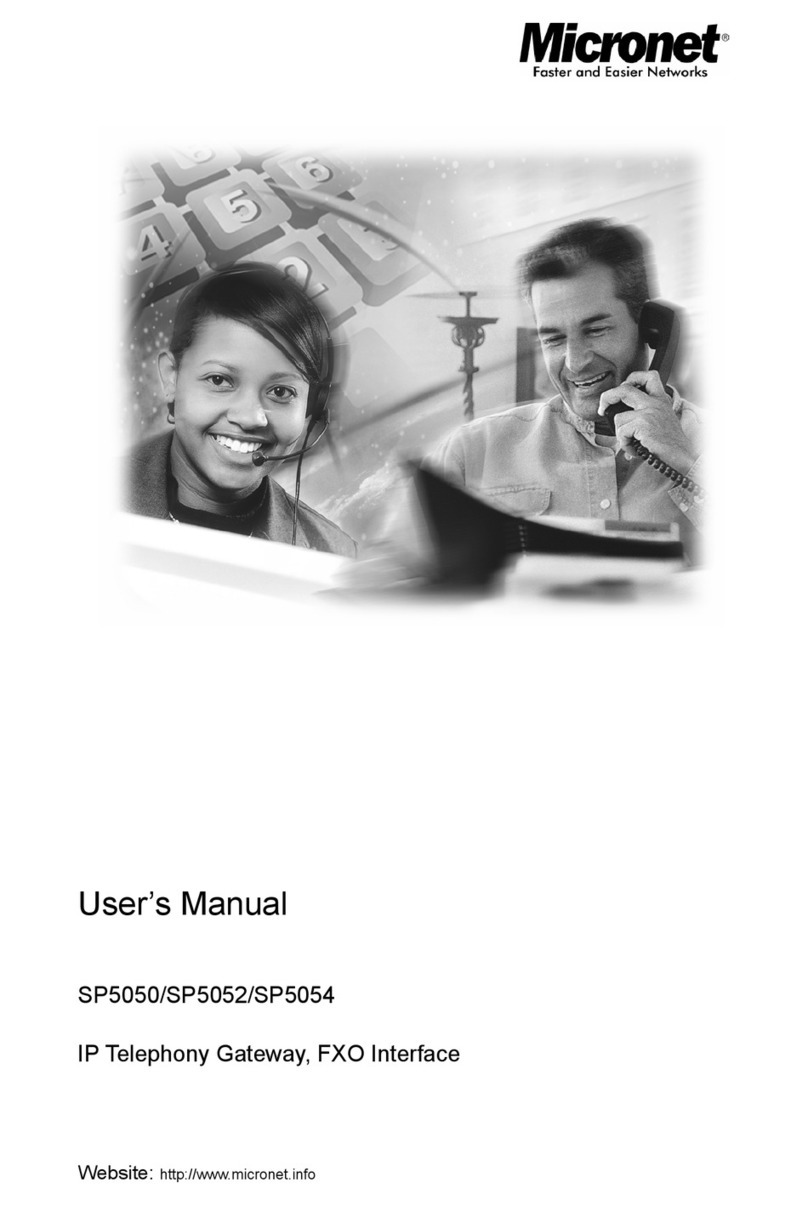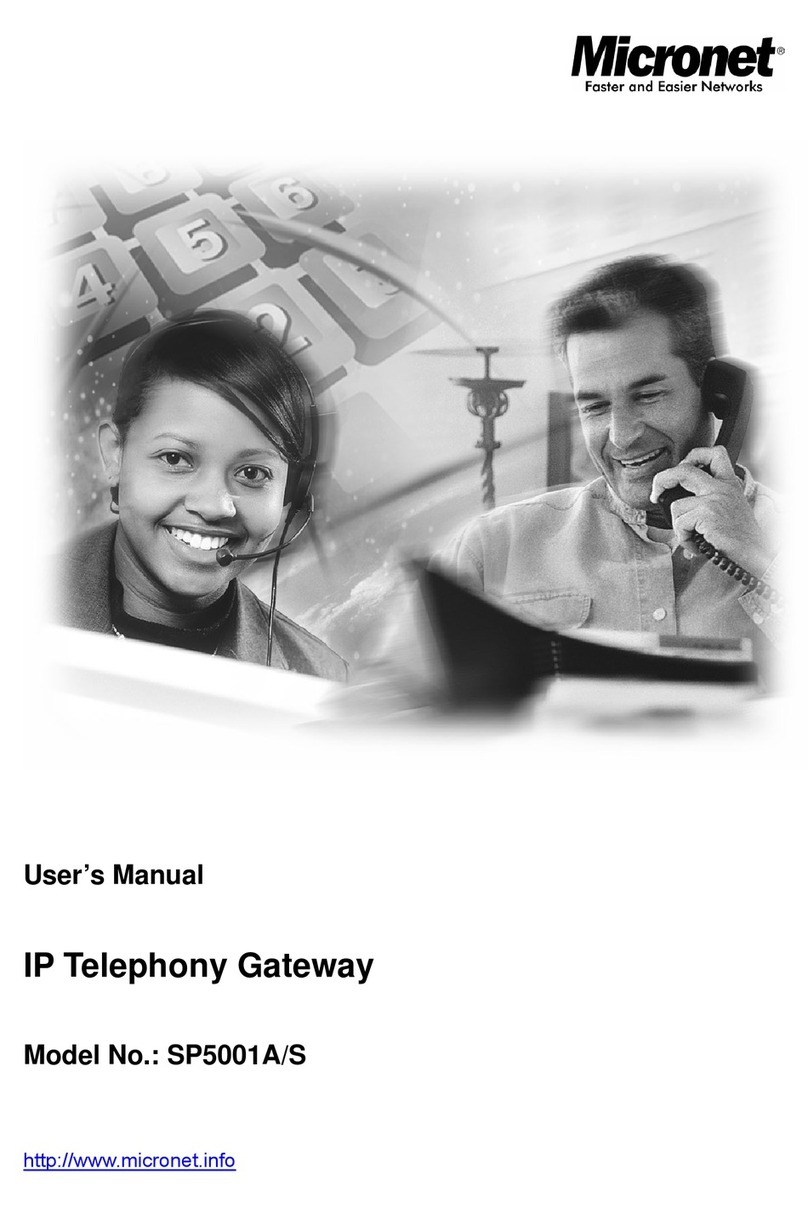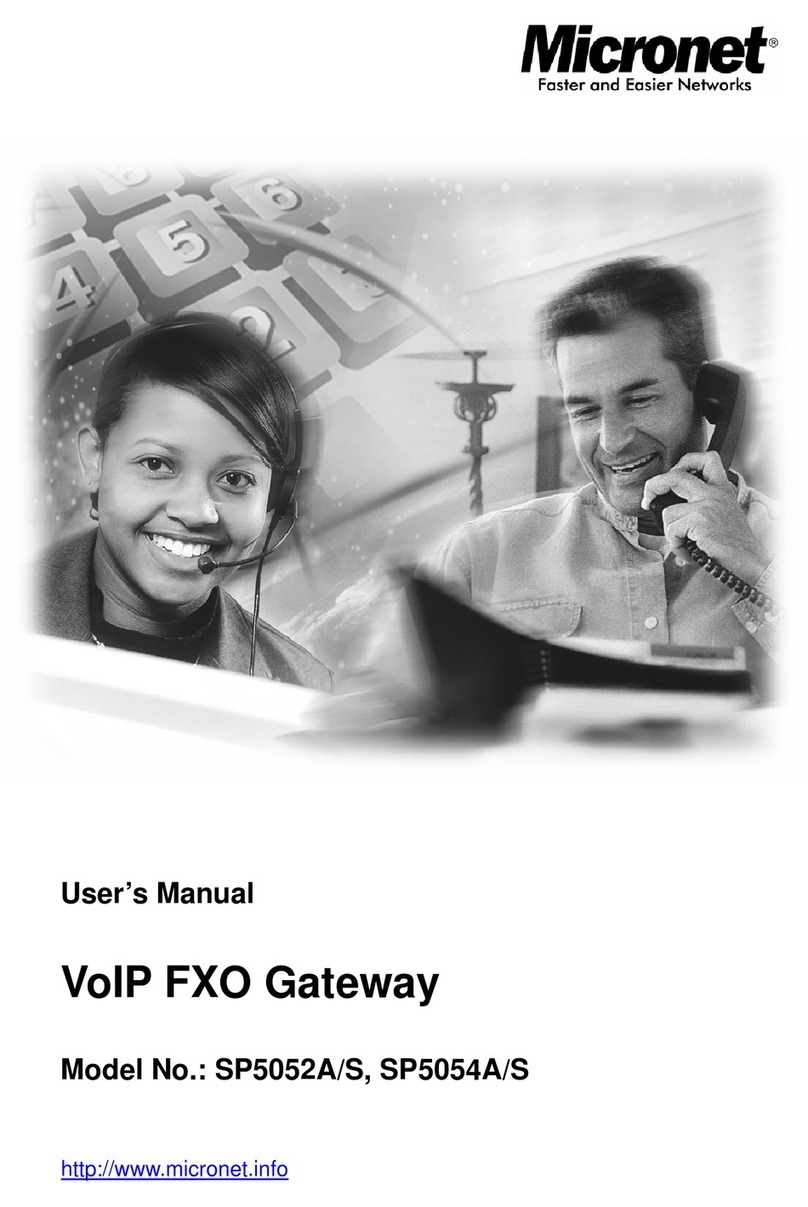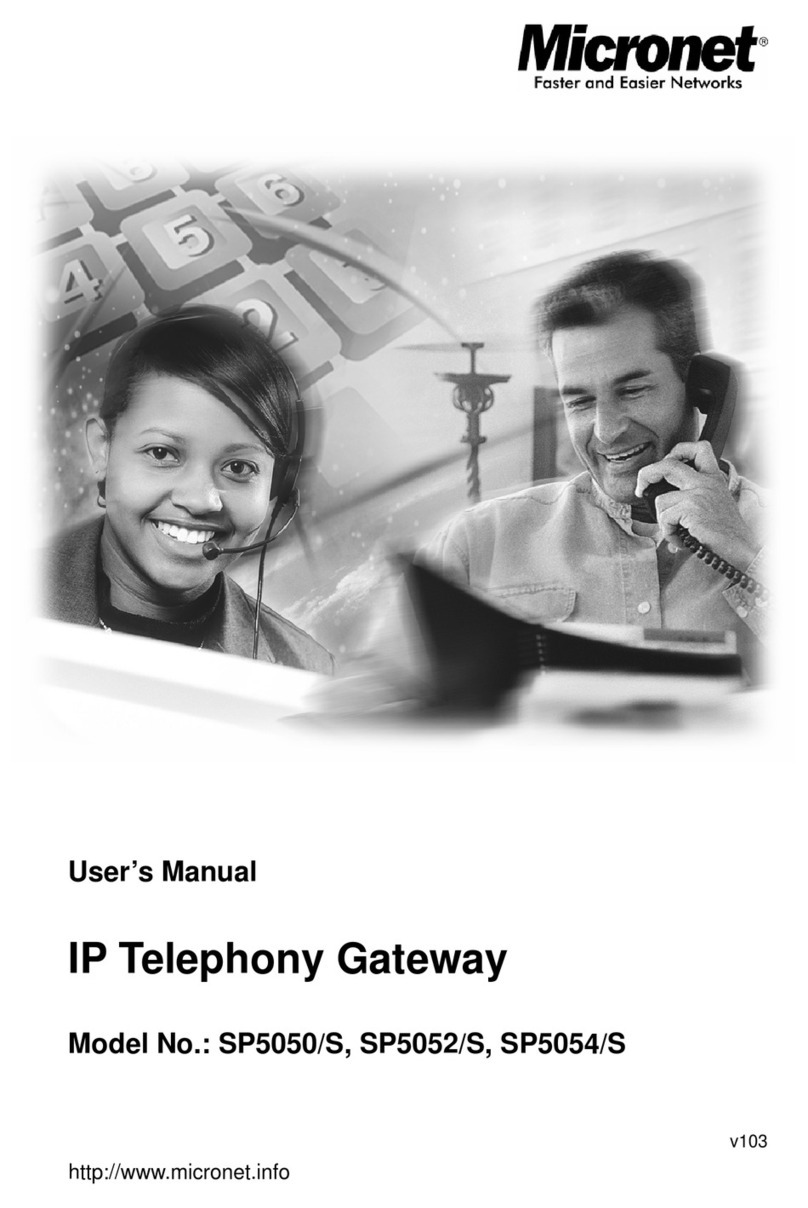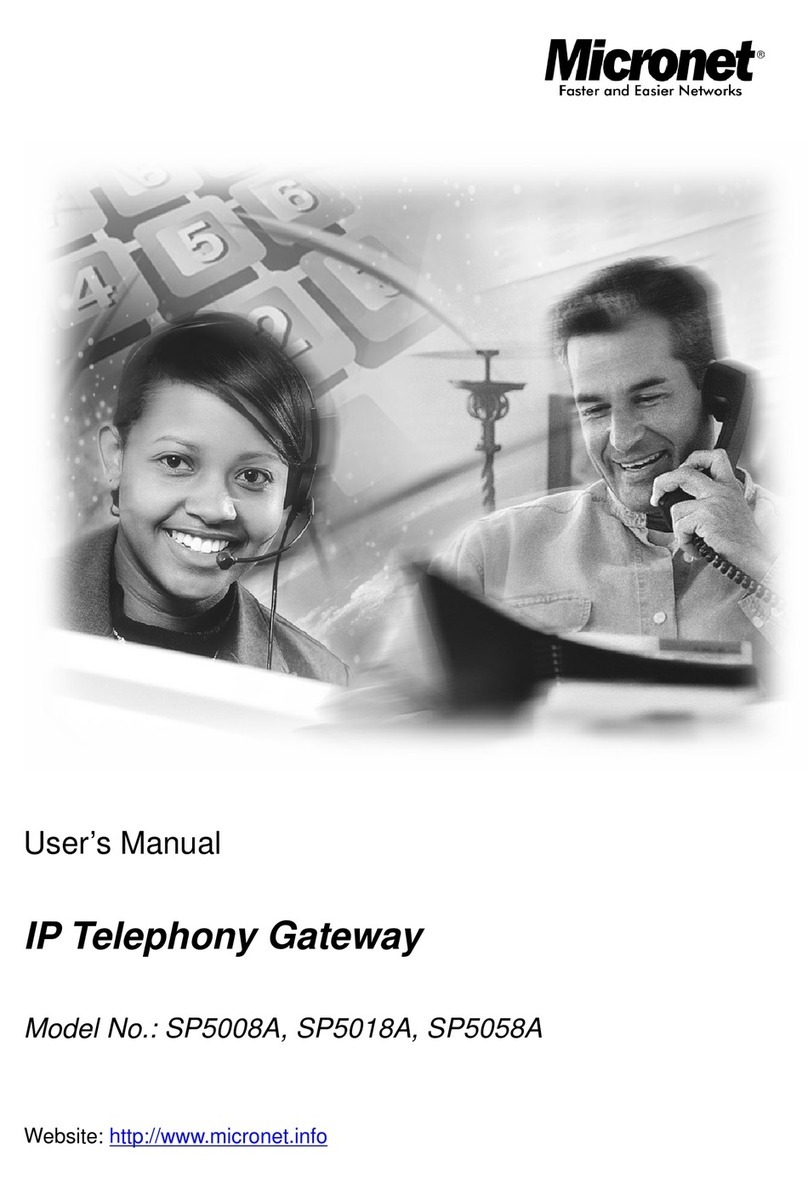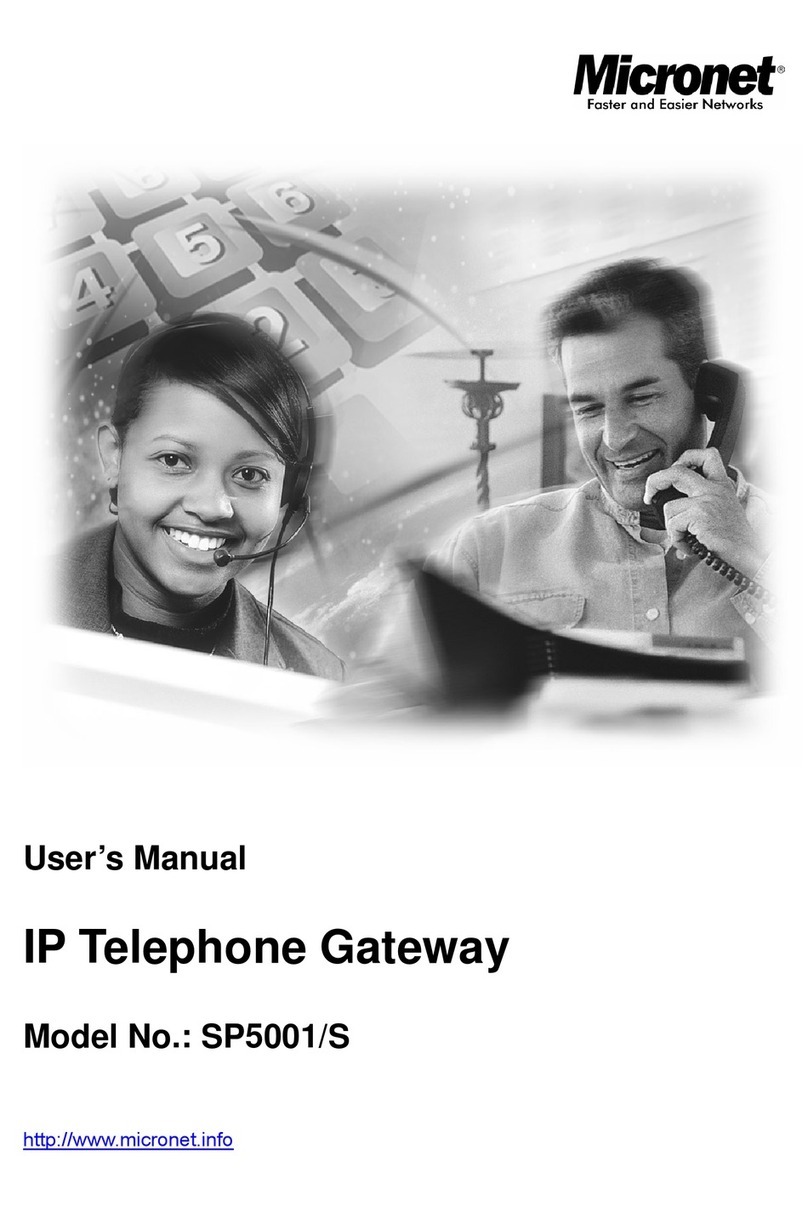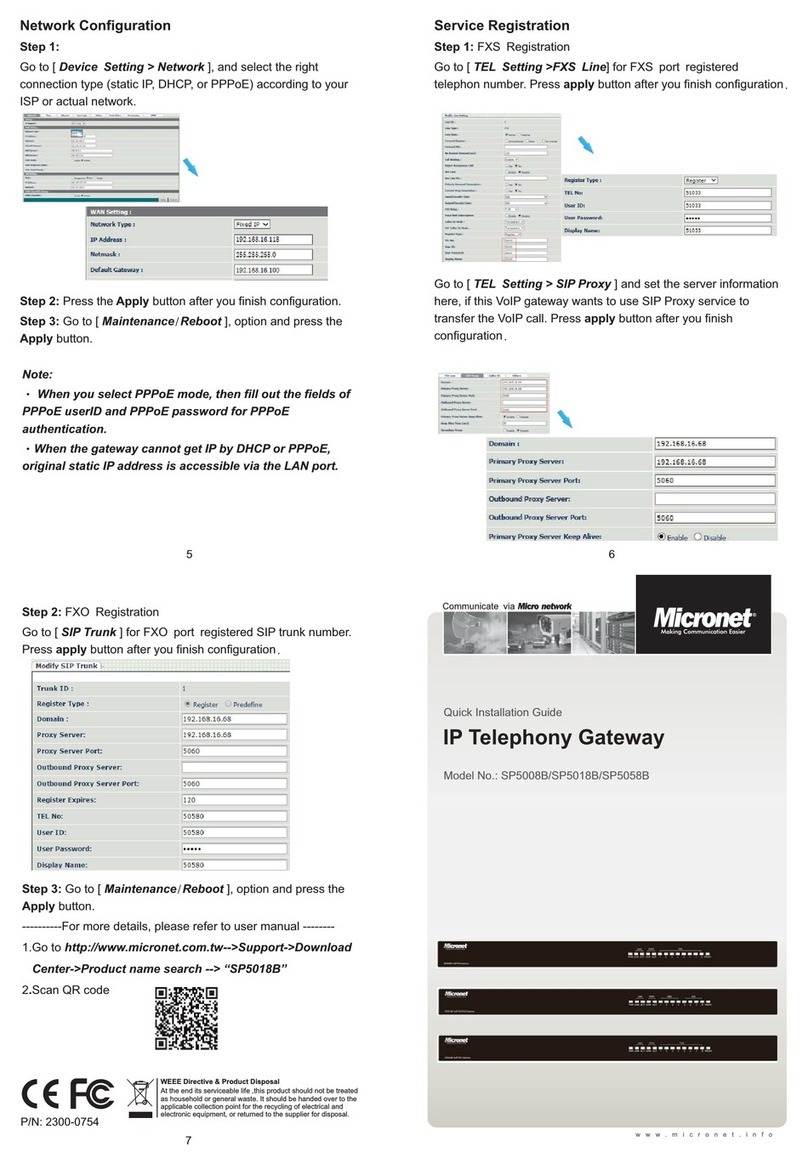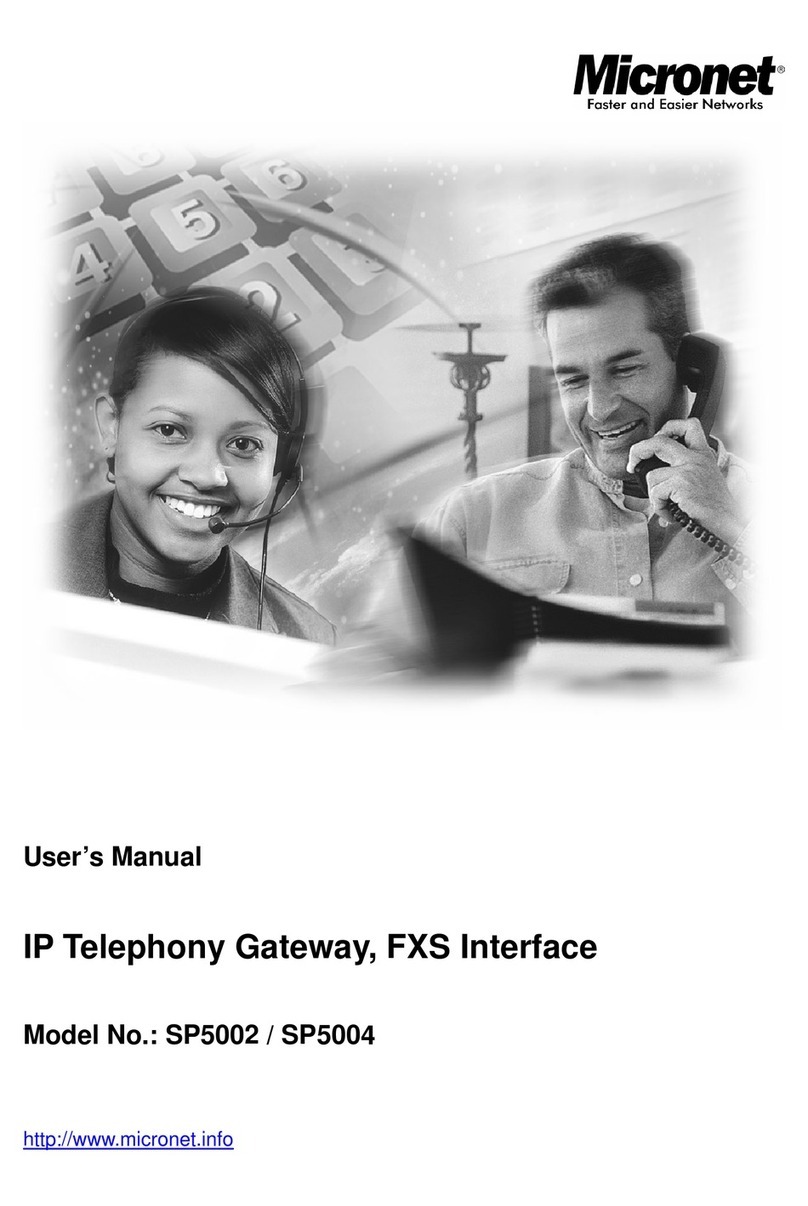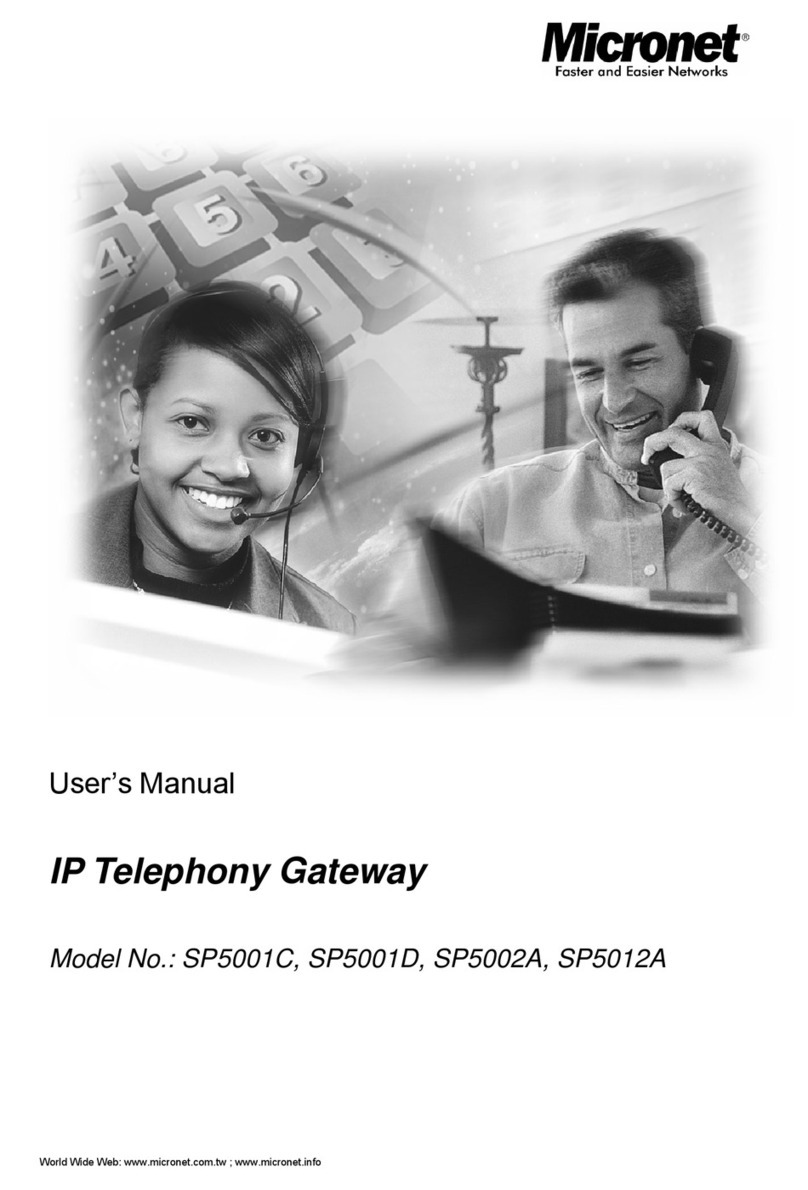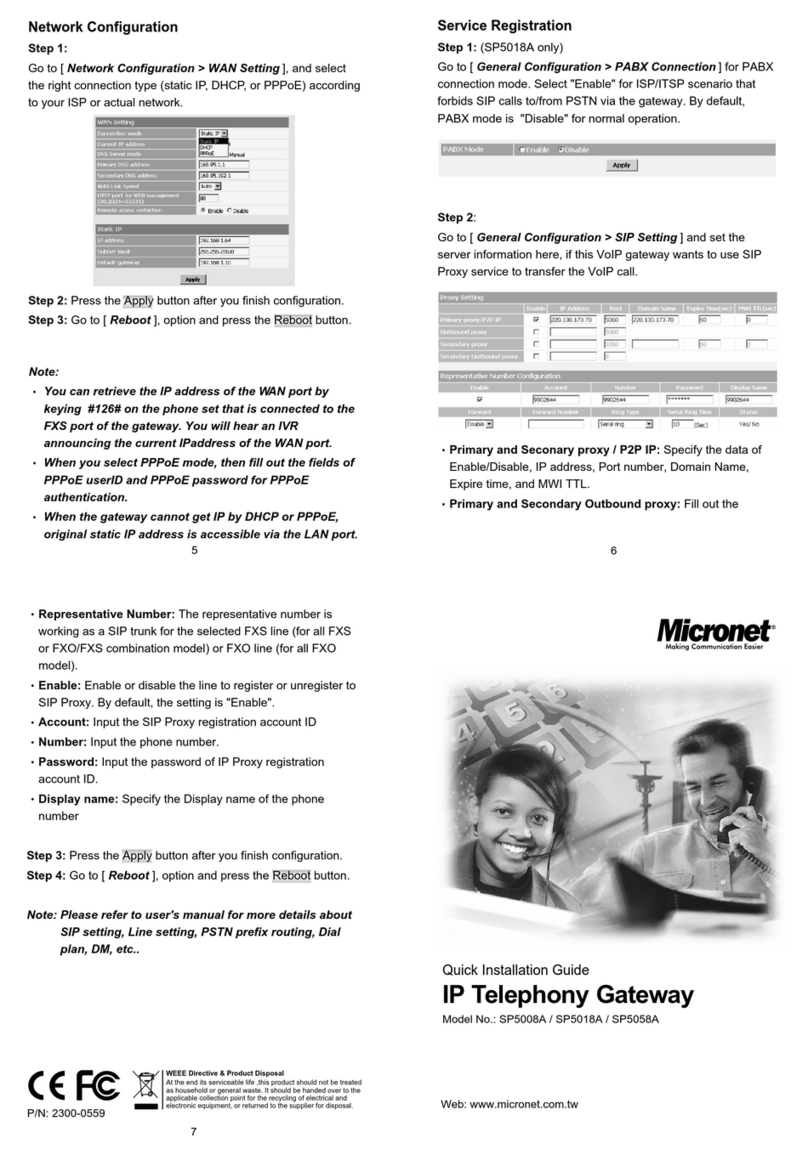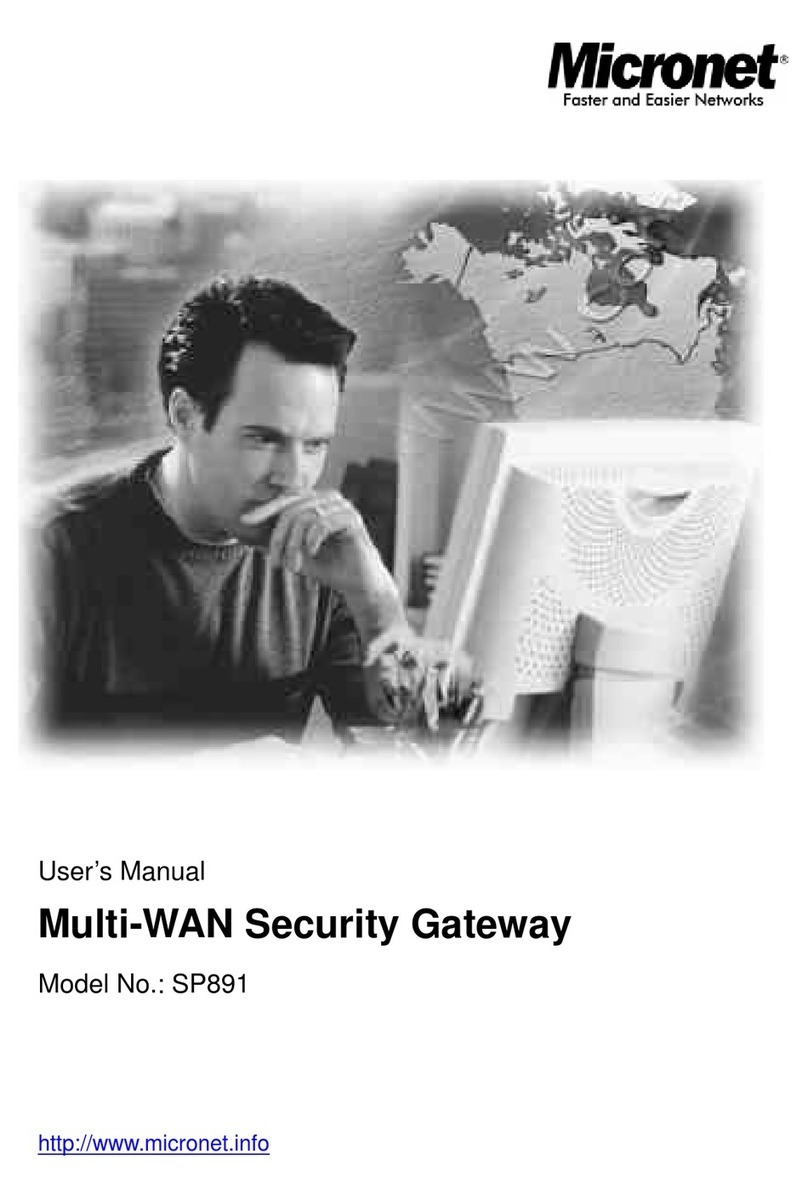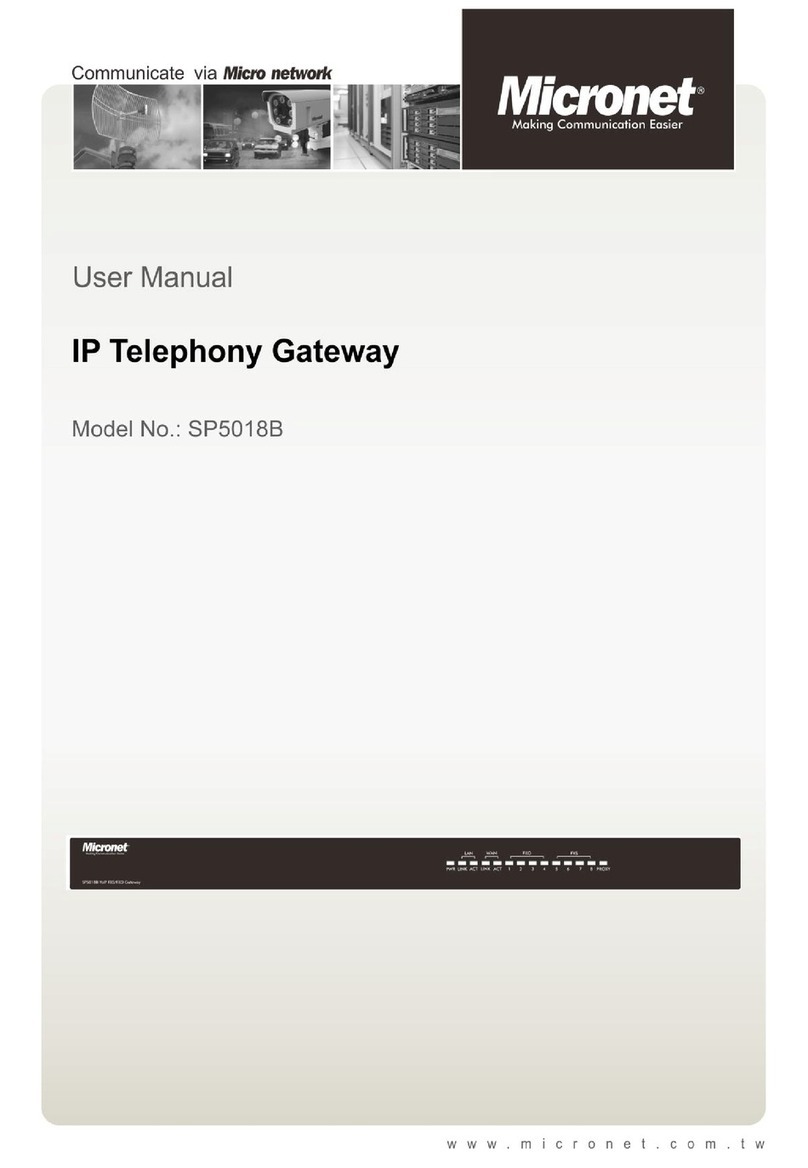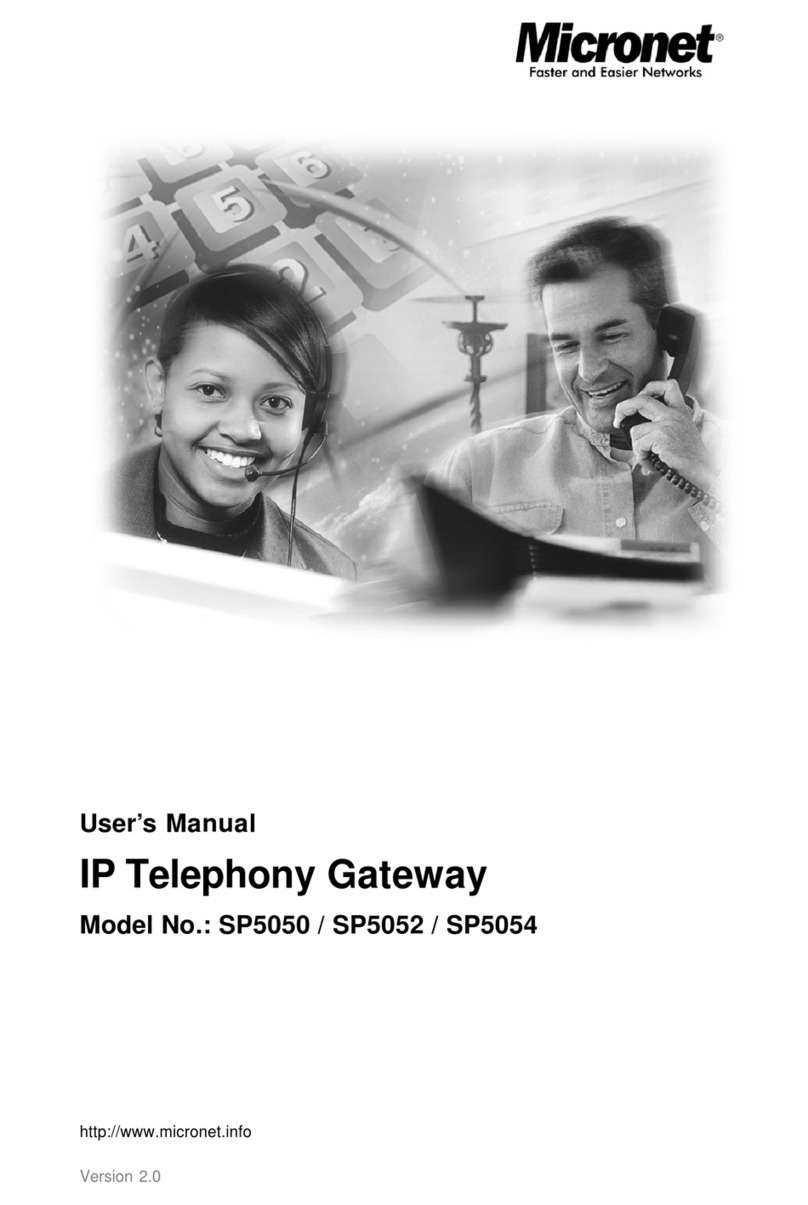List of Figures
Figure 1. Login Screen..............................................................................................................15
Figure 2. SP5001 web configuration welcome screen.........................................................16
Figure 3. Network Interface Screen........................................................................................18
Figure 4. Network Interface......................................................................................................19
Figure 5. Commit Configuration Data .....................................................................................20
Figure 6. Reboot SP5001.........................................................................................................20
Figure 7. Network Interface......................................................................................................21
Figure 8. PPPoE Device Configuration..................................................................................22
Figure 9. Enable the IP sharing function................................................................................24
Figure 10. H323 Configuration –Peer to Peer mode Screen.............................................25
Figure 11. Phone Book..............................................................................................................26
Figure 12. Phone Book –New Record...................................................................................26
Figure 13. Phone Book .............................................................................................................27
Figure 14. Configure the GK info.............................................................................................28
Figure 15. ROM Configuration.................................................................................................29
Figure 16. ROM File Upgrade ok.............................................................................................30
Figure 17. Flash Clean..............................................................................................................30
Figure 18. Network Interface....................................................................................................31
Figure 19. H323 Configuration.................................................................................................33
Figure 20. System Configuration.............................................................................................35
Figure 21. Voice Configuration.................................................................................................37
Figure 22. Phone Configuration...............................................................................................39
Figure 23. Support Configuration............................................................................................40
Figure 24. Phone Book .............................................................................................................41
Figure 25. Bureau......................................................................................................................43
Figure 26. Speed Dialing List...................................................................................................44
Figure 27. PPPoE Device Configuration................................................................................45
Figure 28. TOS Configuration..................................................................................................46
Figure 29. Line Status Information..........................................................................................47
Figure 30. Version and Information.........................................................................................48
Figure 31. Password Configuration.........................................................................................49
Figure 32. ROM Configuration.................................................................................................50
Figure 33. Flash Clean..............................................................................................................51
Figure 34. Commit Configuration Data...................................................................................52
Figure 35. Reboot SP5001.......................................................................................................53