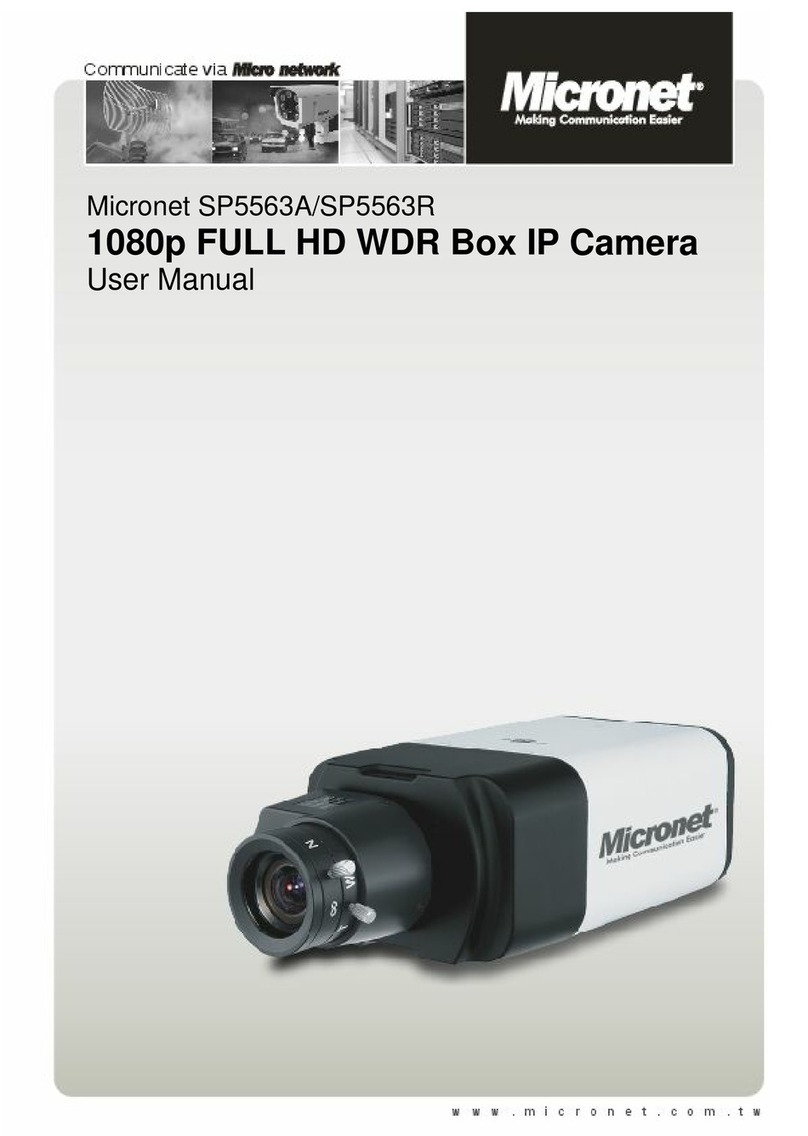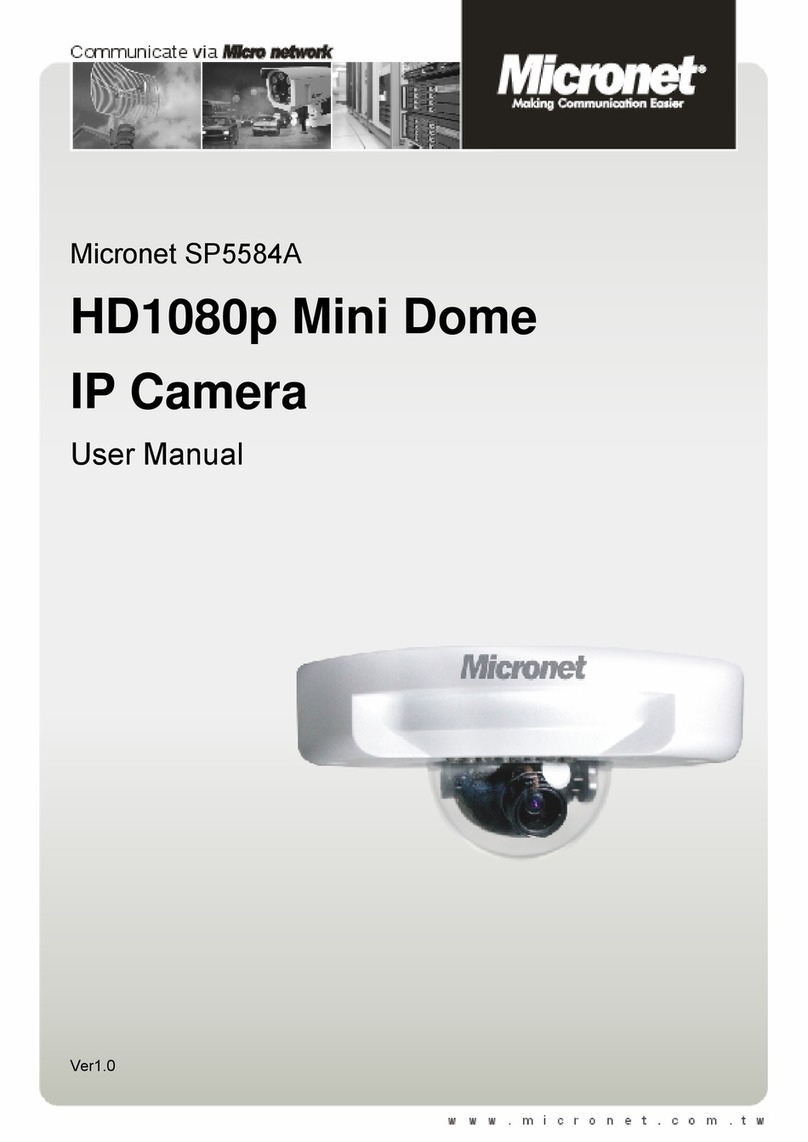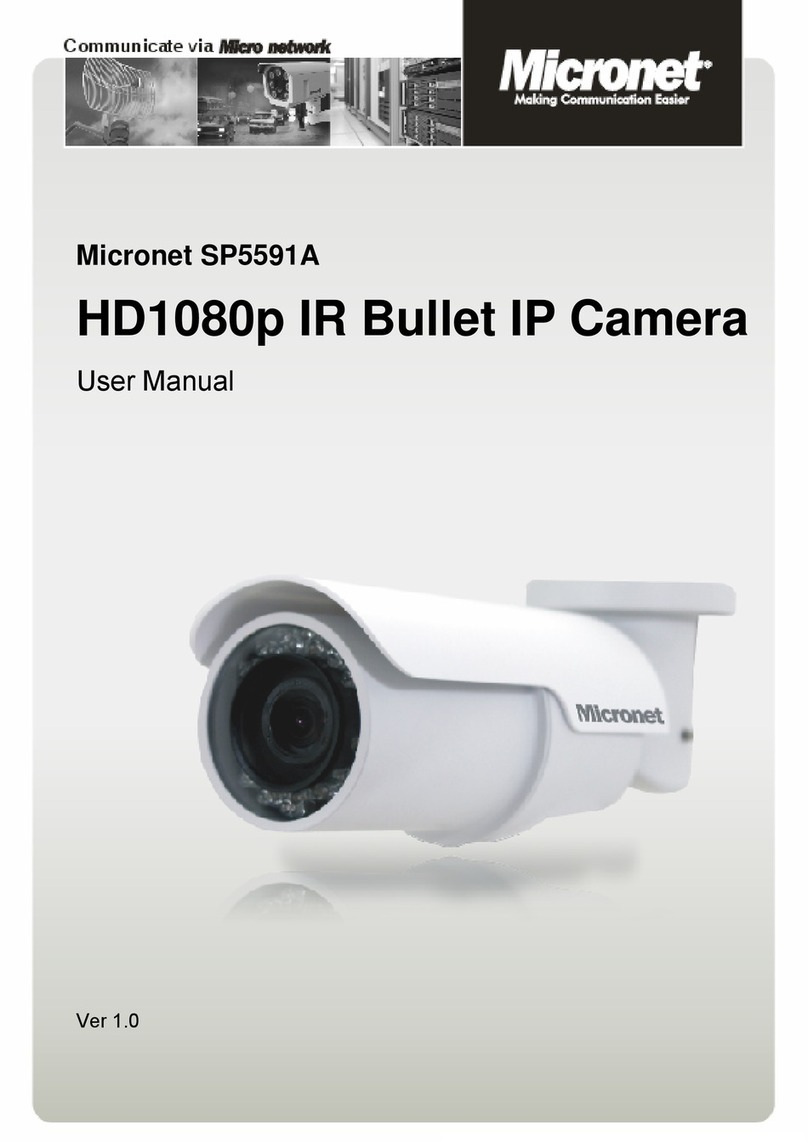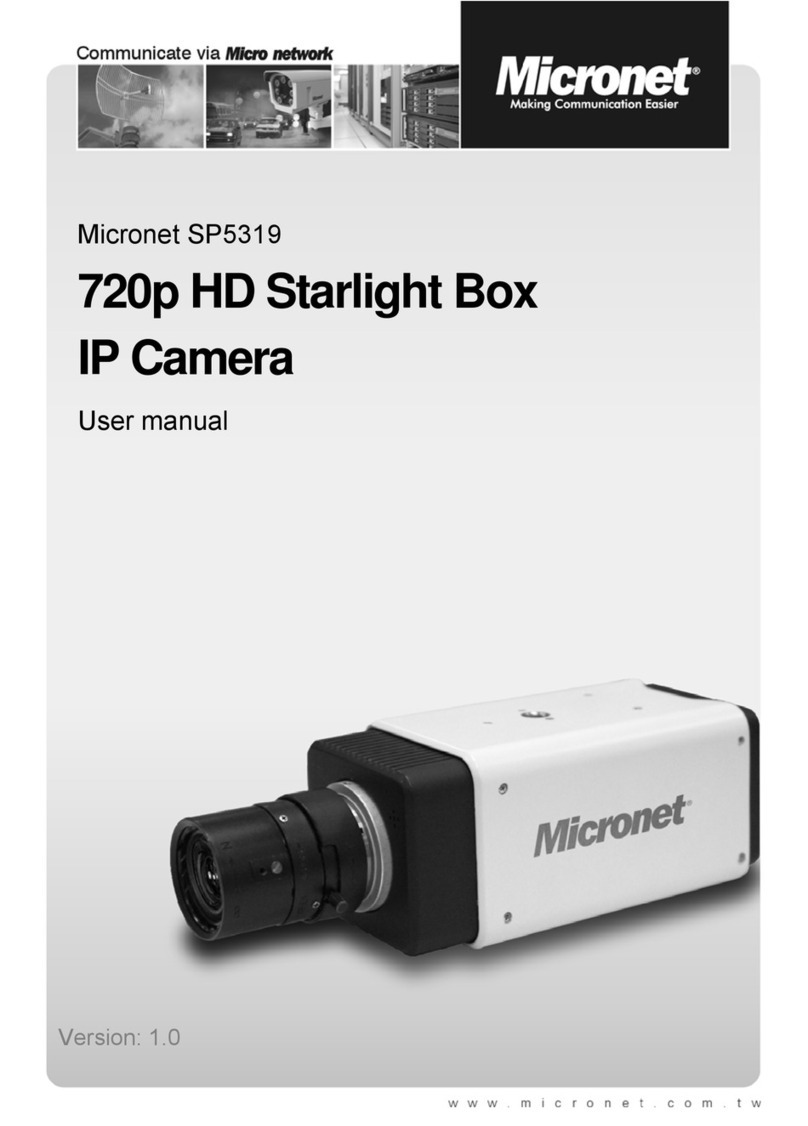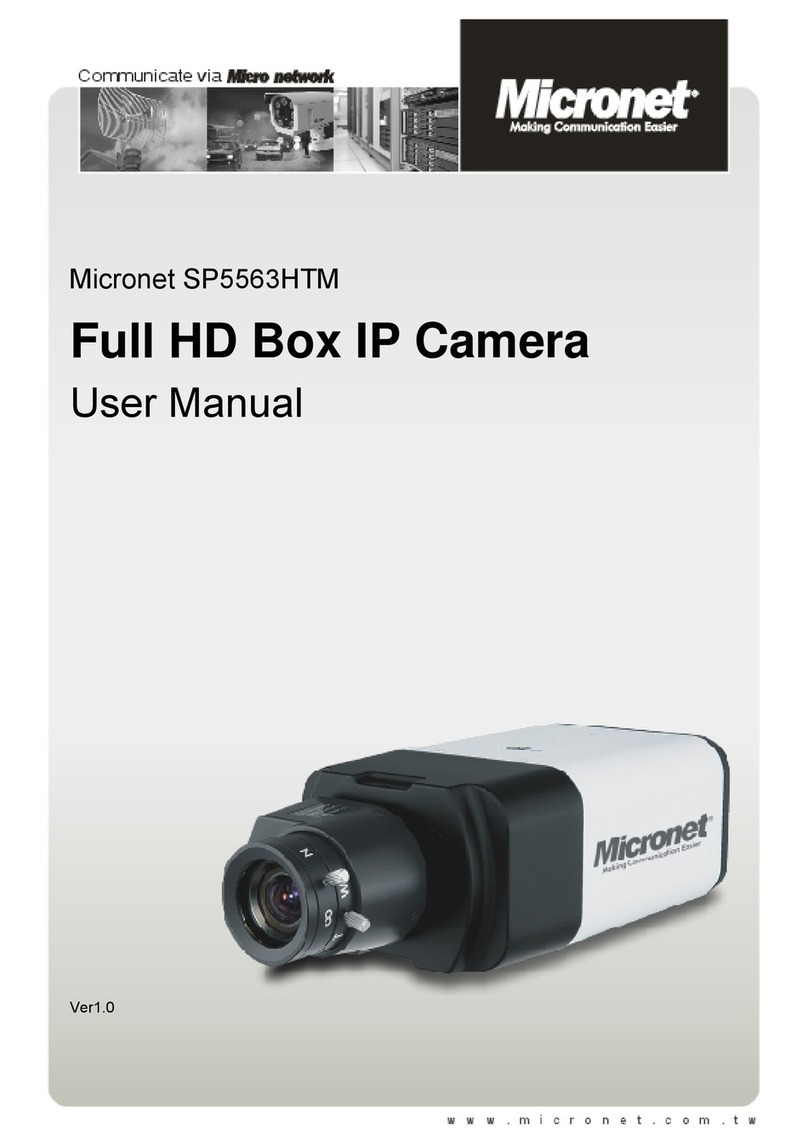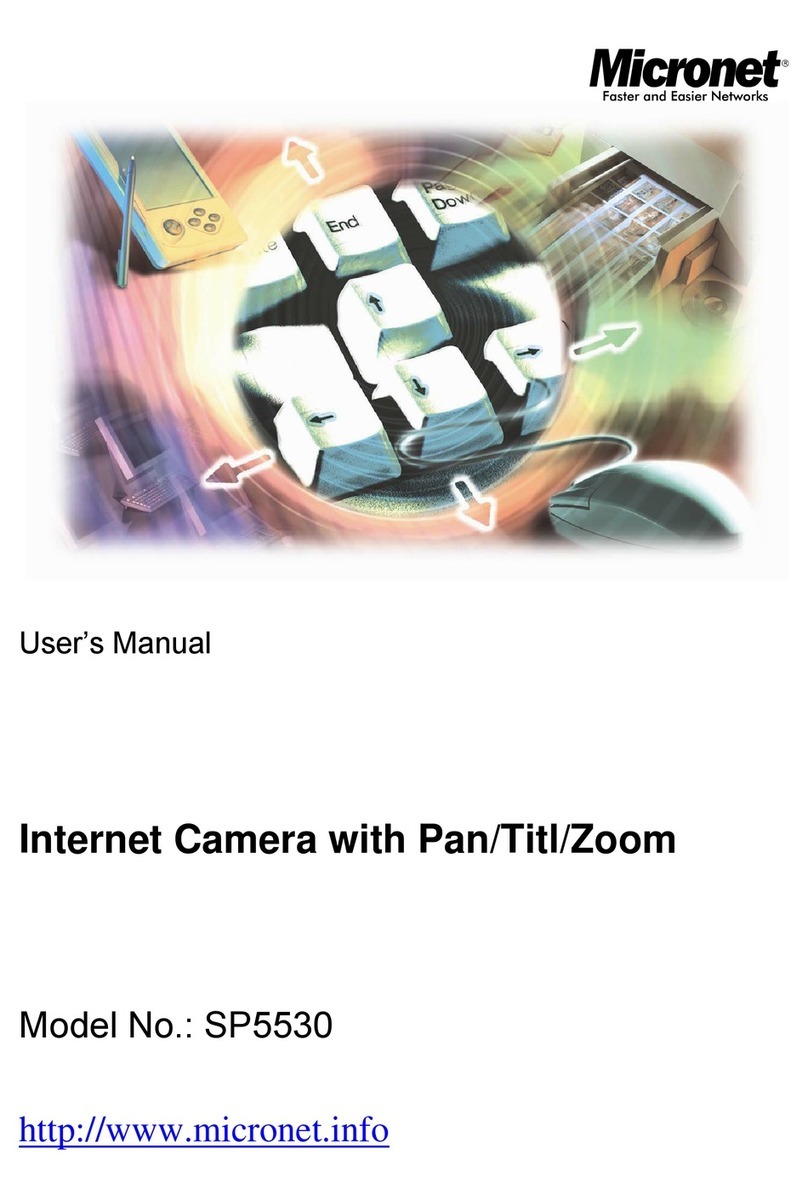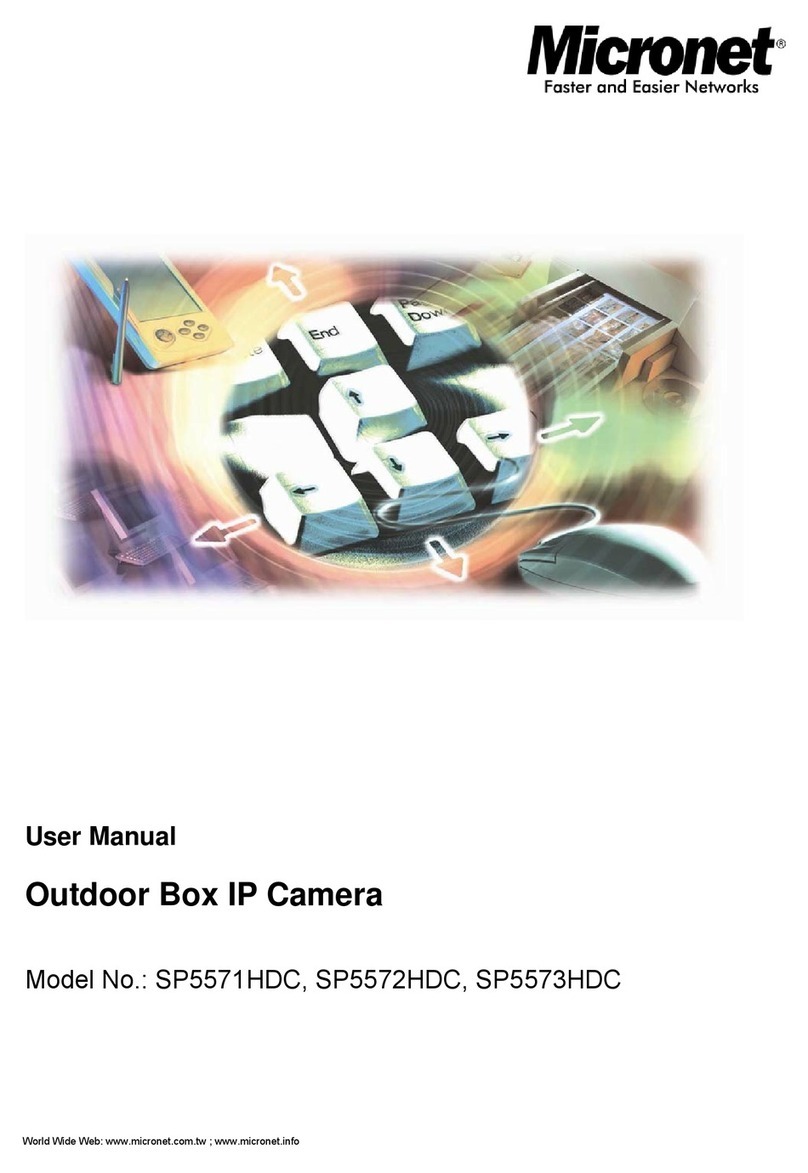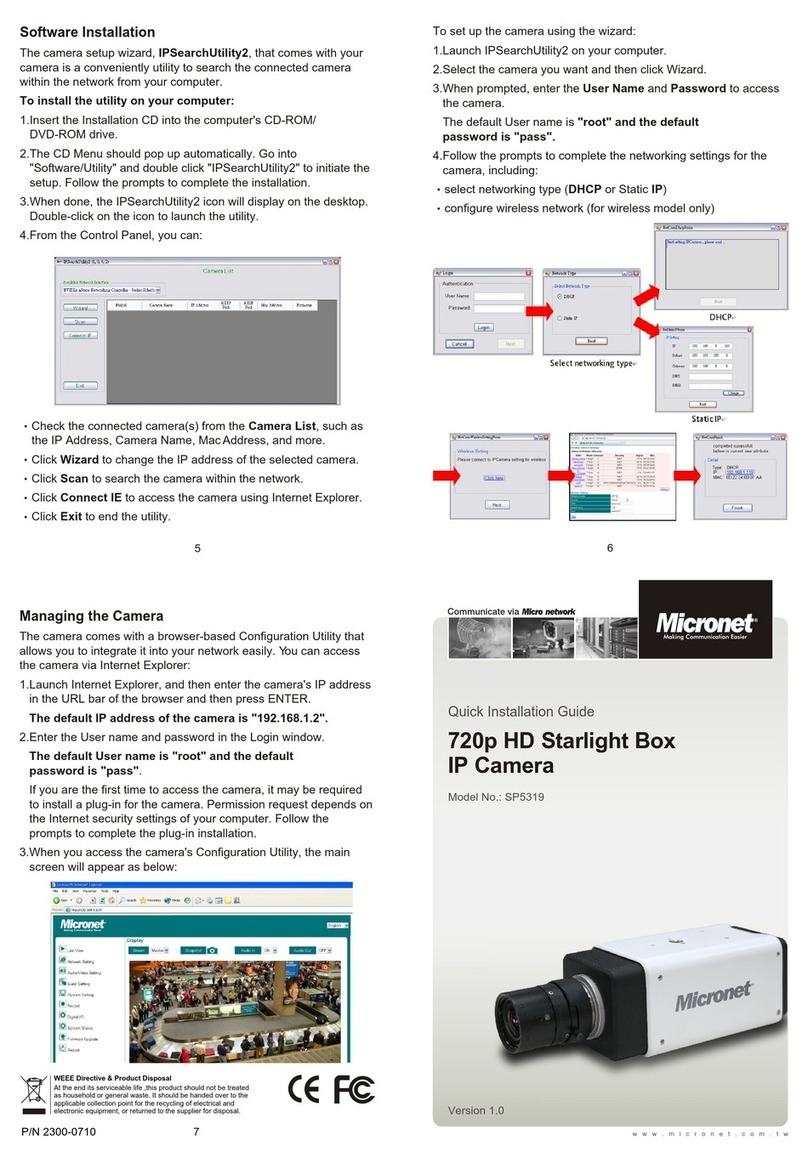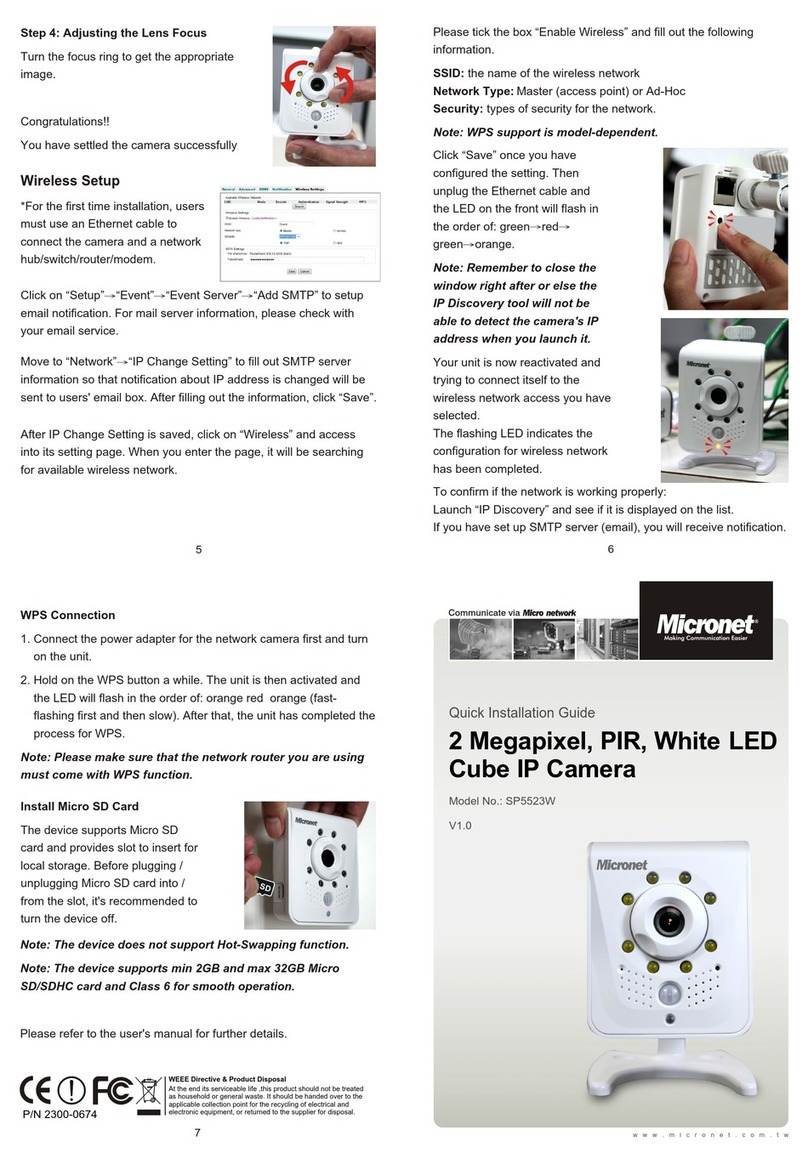Communicate via
Quick Installation Guide
Model No.: SP5591A
P/N 2300-0740
6
5
7
WEEE Directive & Product Disposal
At the end its serviceable life ,this product should not be treated as
household or general waste. It should be handed over to the applicable
collection point for the recycling of electrical and electronic equipment, or
returned to the supplier for disposal.
Ceiling/Wall Mounting
Follow the steps below to install the IP Camera:
Step 1: Unpack the Bullet IP Camera package and take out the
IP Camera.
Step 2: Connect the power/Ethernet/alarm/audio wires from ceiling
or wall to the corresponding connectors of the camera's
All-in-one Cable.
Step 1:
Step 1:
Step 1:
www.micronet.com.tw
Step 2: Before Login to the Bullet IP Camera
A client program will be automatically installed on your PC when
connecting to the Bullet IP Camera. Before logging in to the Bullet
IP Camera, please ensure downloading the ActiveX control is
allowed by either changing the ActiveX controls and plug-ins or
setting Internet's security level to default. For further details, please
refer to the Bullet IP Camera's user manual.
Version 1.2
1080p Full HD Bullet IP Camera
Step 3:
Step 4: Use the supplied Inner Hex Wrench and
cross screwdriver to loosen the hex
bolt/screw on the side of the Bracket
Mount and the Camera Housing to
adjust the position of the IP Camera.
Fix the IP Camera's Bracket on the
ceiling/wall with supplied self
tapping screws
Step 3:
Step 3:
Step 3:
Step 3:
Step 3:
Step 3:
Lens Adjustment
Step 1: Unscrew the screw on the Camera
Housing and remove the Front Housing.
Step 2:
Step 3: Access the Camera Browser-viewer for viewing images.
Step 4:
Step 1:
Step 1:
Step 1:
Connect the power/Audio/alarm,
I/O wires to the matching connectors.
Adjust the Zoom/ Focus Ring Screw on the lens to set the
desired zoom/ focal length.
ActiveX Controls and Plug-ins
Settings
Step 1: Start the Internet Explorer (IE).
Step 2: Select <Tools> from the main
menu of the browser. Then
Click <Internet Options>.
Step 3: Click the <Security> tab and
select "Internet", and click
<Custom level> to change
ActiveX settings.
Step 4: Set "ActiveX controls and
plug-ins" items to <Prompt>
or <Enable>.
Step 2:
Step 2:
Step 2:
Step 2:
Step 2:
Step 2:
Step 2:
Internet Security Level
Step1: Start the IE.
Step 2: Select <Tools> from the main
menu of the browser. Then
Click <Internet Options>.
Step 3: Click the <Security> tab and
select "Internet."
Step 4: Down the page, press
"Default Level" and click "OK"
to confirm the setting. Close
the browser window, and
open a new one later for
accessing the Bullet
IP Camera
Step 2:
Step 2:
Step 2:
Step 2:
Step 2:
Step 2:
Step 2:
Step 2:
Step 2:
Step 3: Bullet IP Camera Login
The Bullet IP Camera's default IP address is: 192.168.1.2.
Therefore, to access the Bullet IP Camera for the first time, set the
PC's IP address as: 192.168.1.X; for example:
IP Address: 192.168.1.100
Subnet Mask: 255.255.255.0
Login ID & Password
Key in the Bullet IP Camera's IP address in the URL bar of the
Web browser window and press "Enter."
Enter the default user name (root) and password (pass) in the
prompt request dialogue. Note that user name is case sensitive.
Install the ActiveX control
After connecting to the Bullet IP Camera, the request for installing
the ActiveX control will appear just below the URL bar.
Right Click on the information bar, and press "Install ActiveX
Control..."to permit ActiveX control installation.
In the pop-up security
warning window, click "Install"
to start downloading DC
Viewer software on the PC.
Press "Finish" after DC
Viewer installation
is complete.
Browser-based Viewer
The main page of the Bullet IP
Camera user interface is as
shown below. Please note that
the function buttons will vary
depending on the camera model.