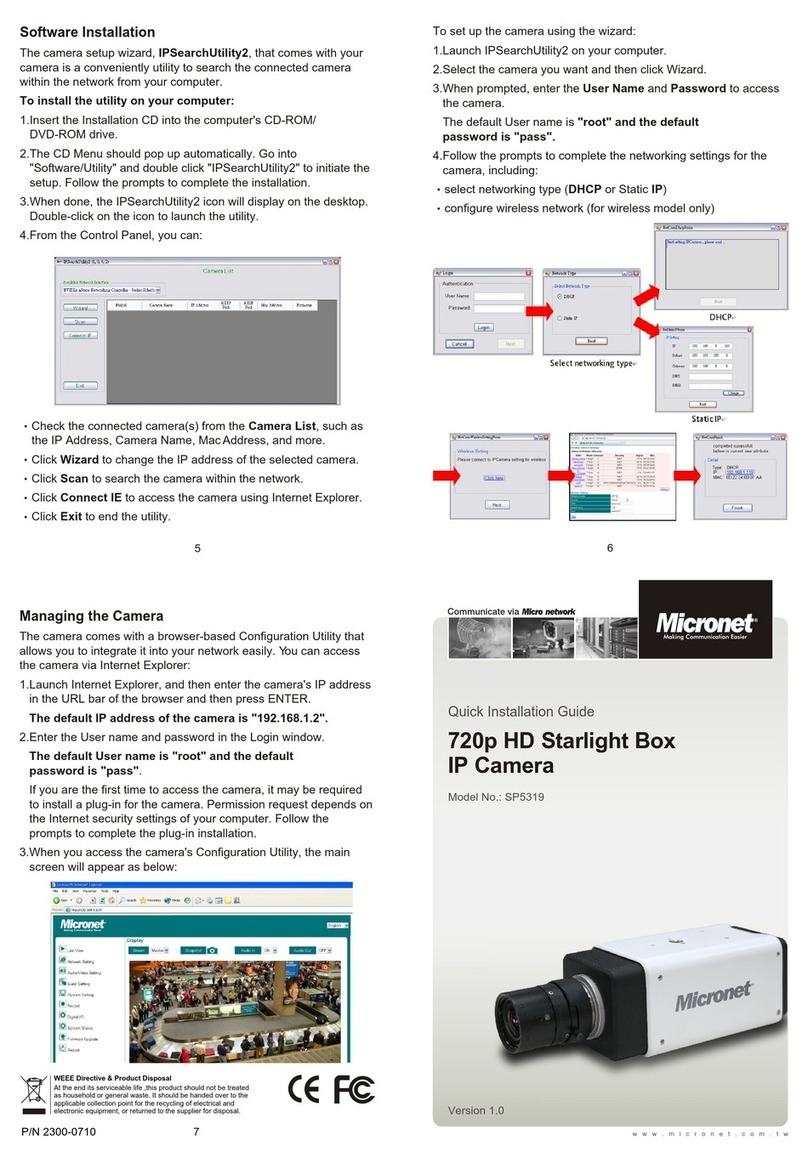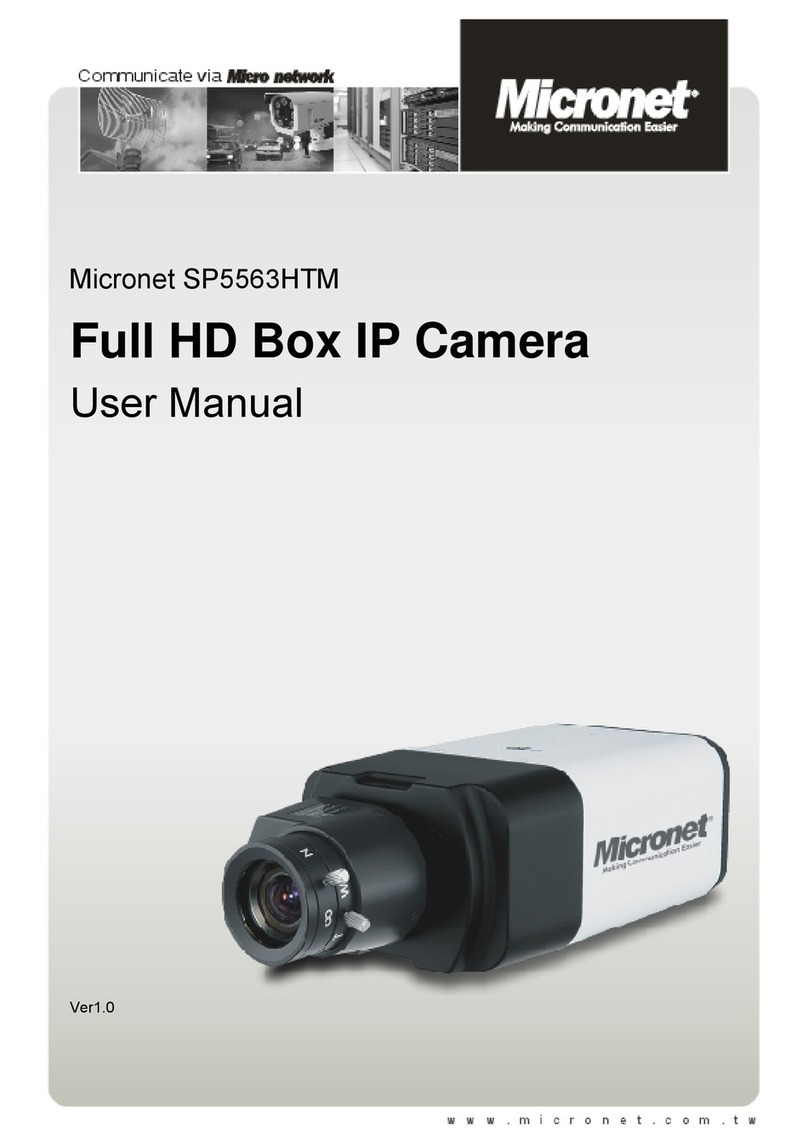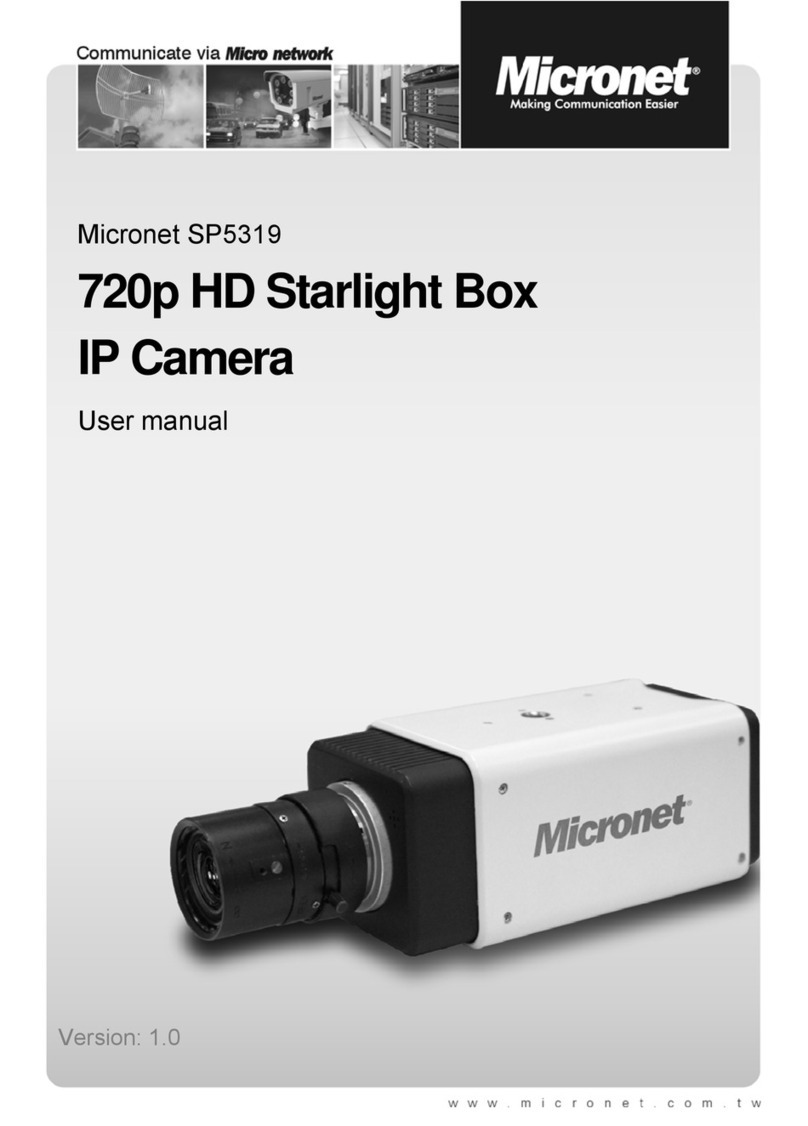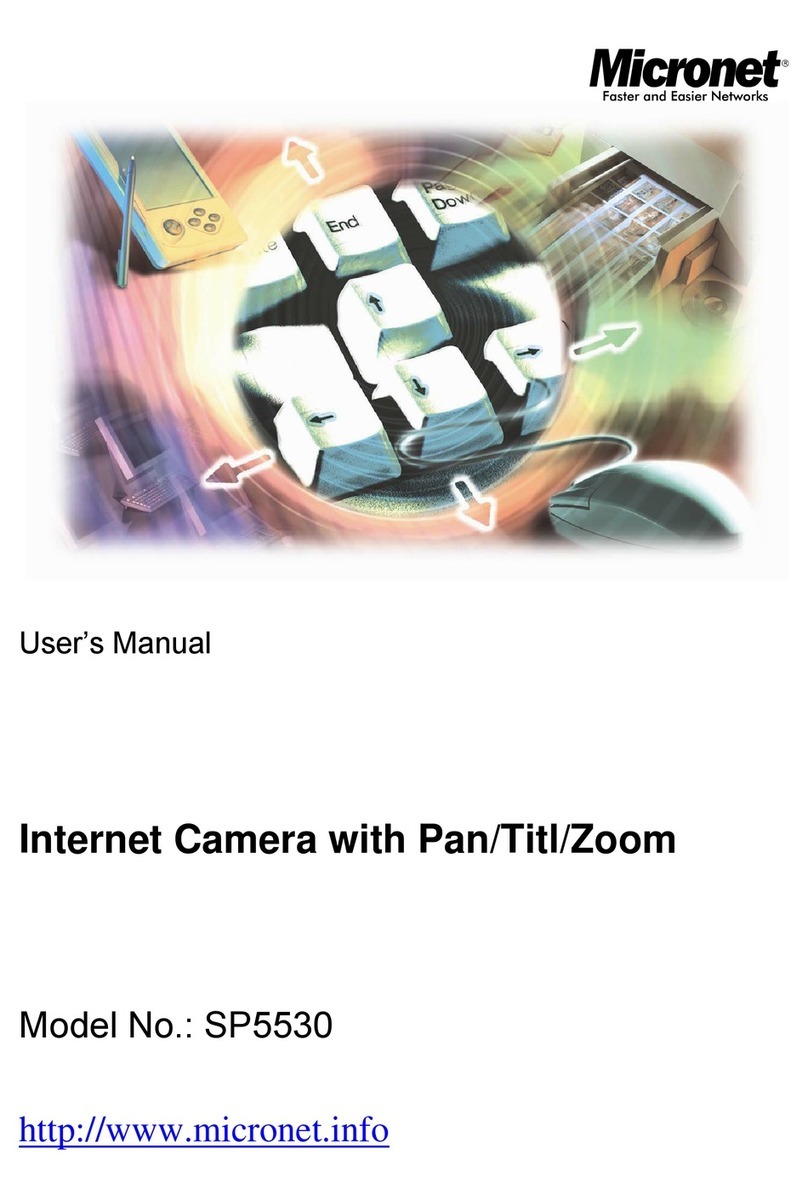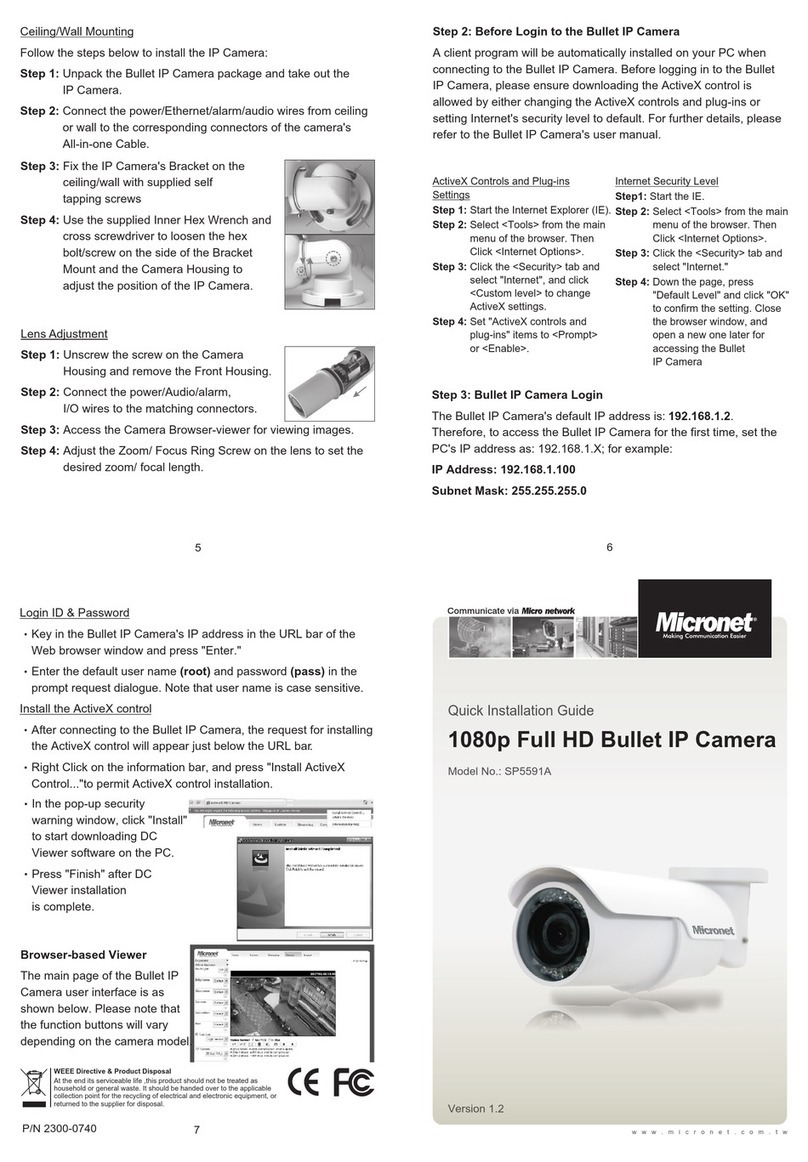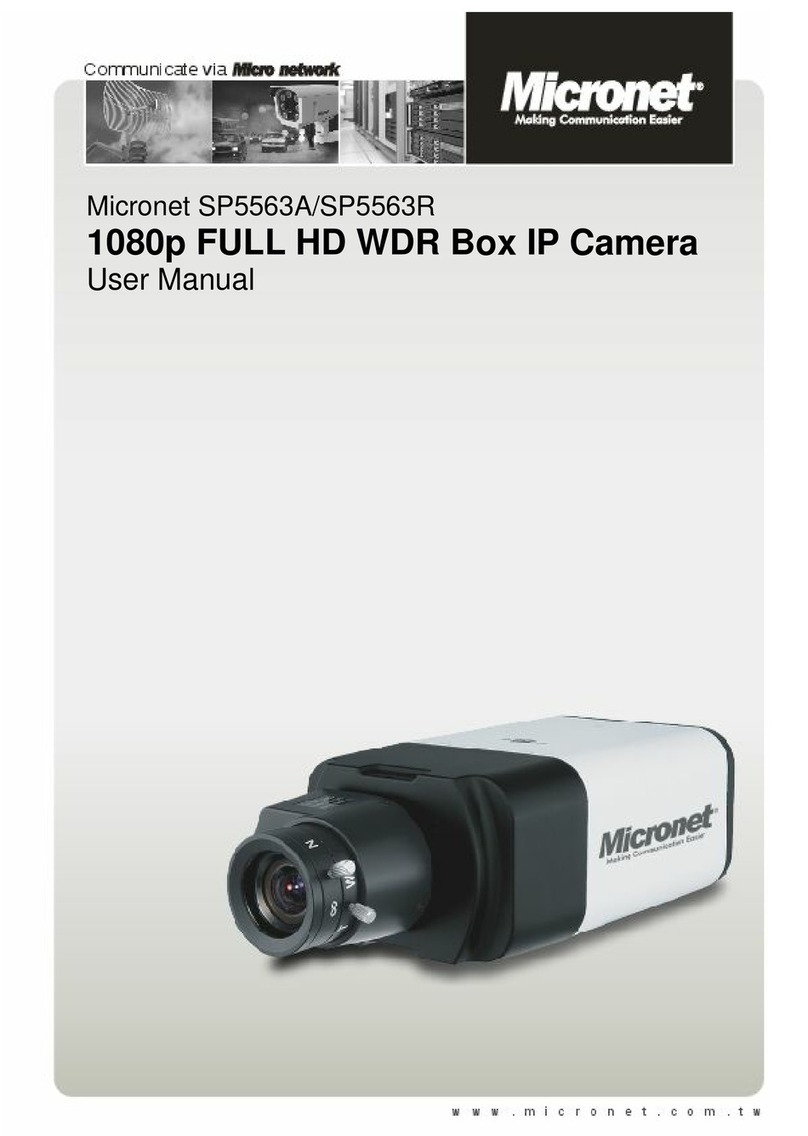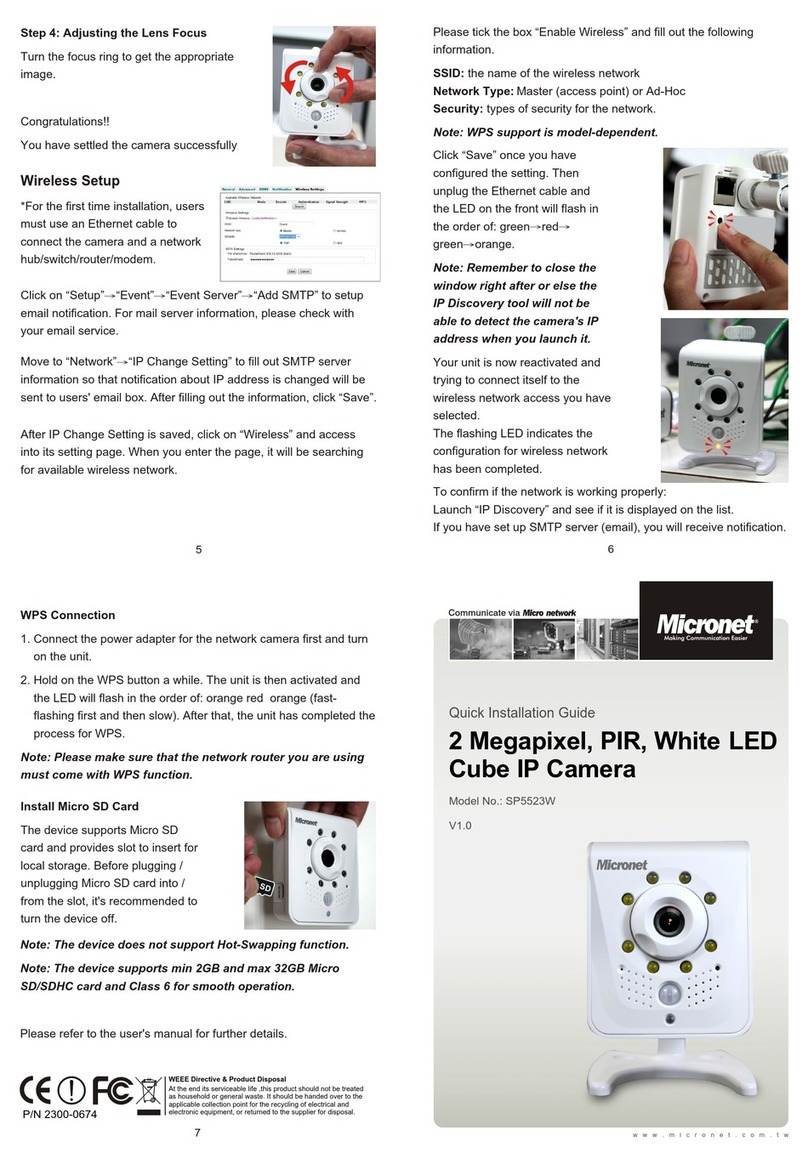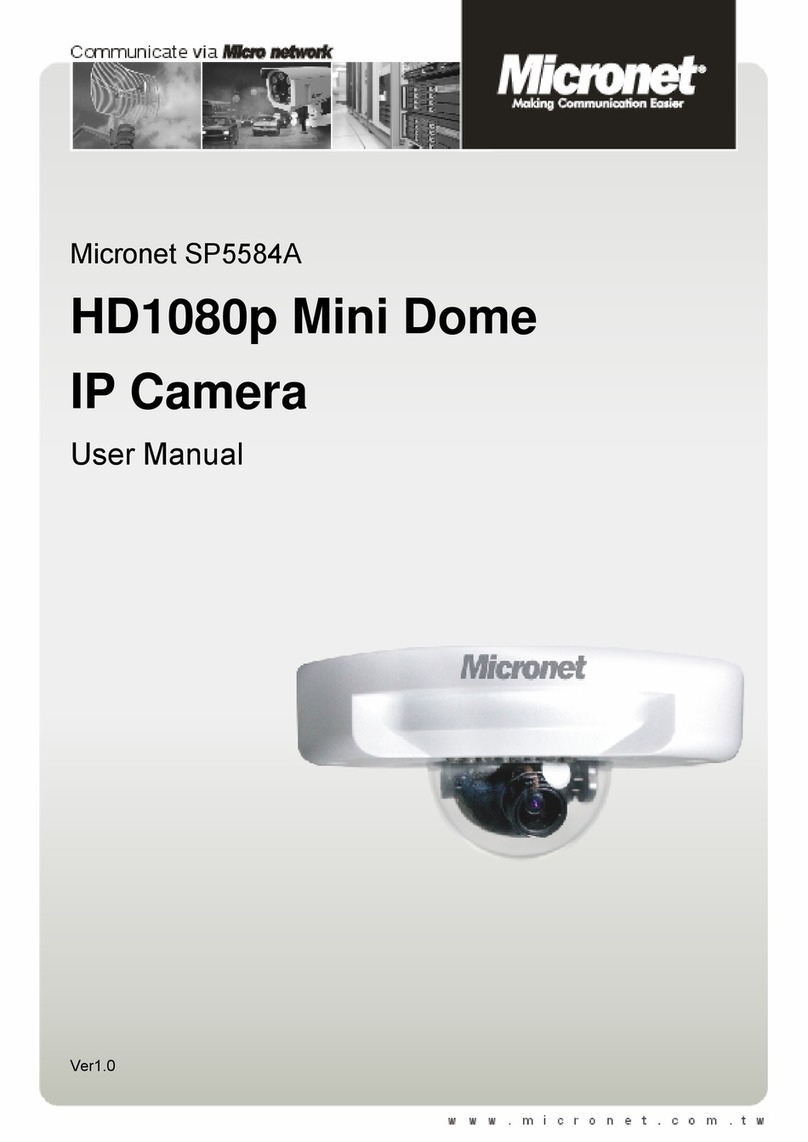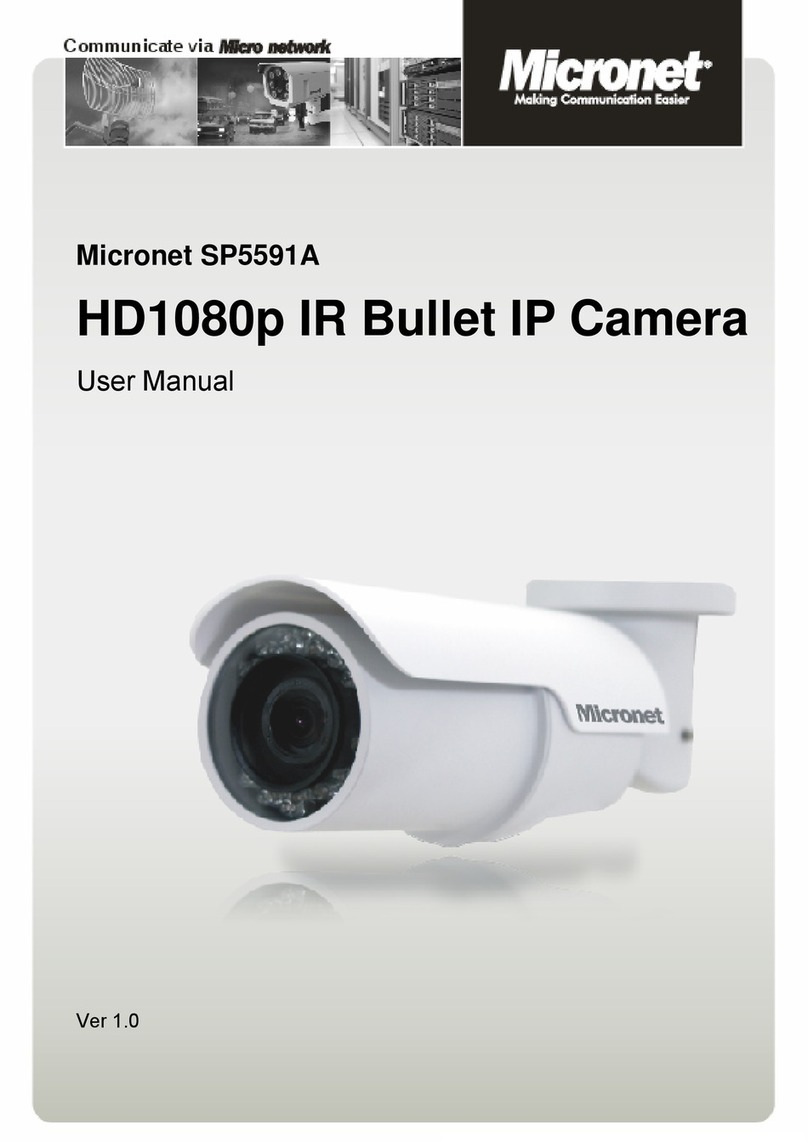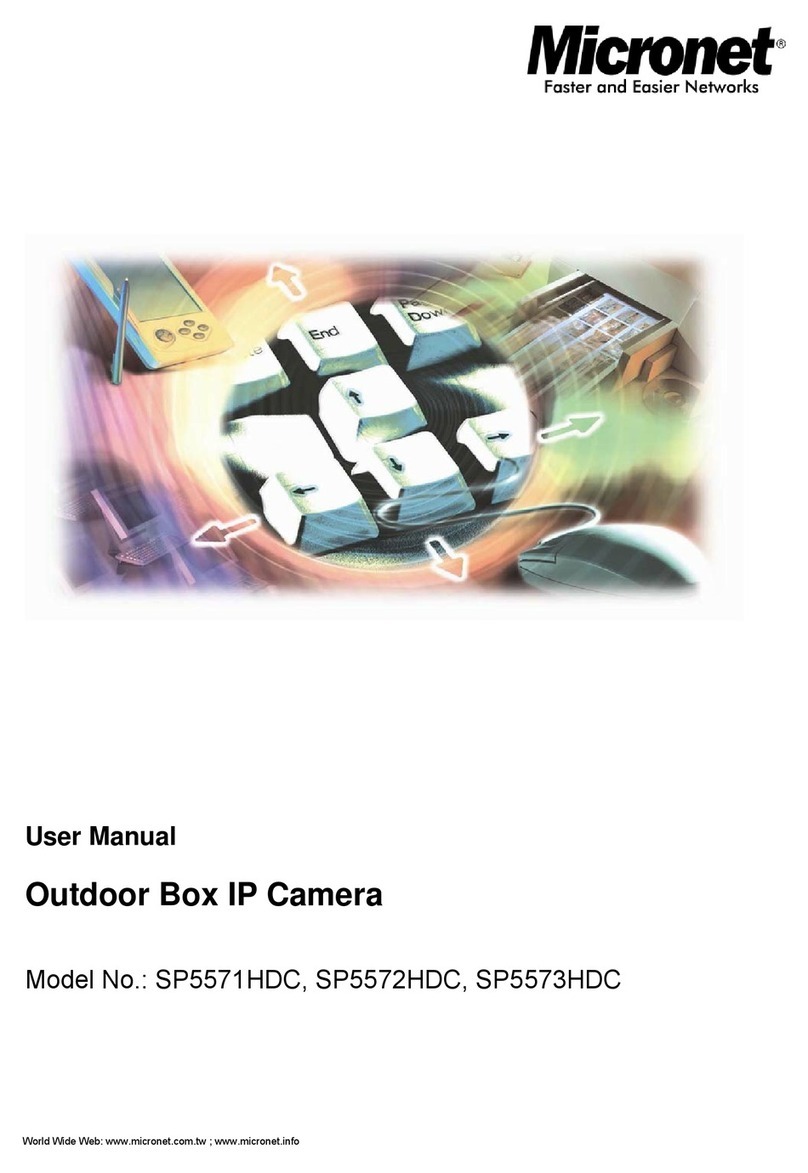TABLE OF CONTENTS
1. PRODUCT OVERVIEW ...........................................................................4
2. SETTING AND INSTALLATION ..............................................................6
3. USING FIXED DOME IP CAMERA FOR THE FIRST TIME .........................9
4. ACCESS IP CAMERA ............................................................................12
5. WEB INTERFACE SETTINGS – BASIC ..................................................16
6. WEB INTERFACE SETTINGS - EXPERT.................................................31
7. FACTORY DEFAULT .............................................................................43
8. REBOOT..............................................................................................44
9. LOGOUT..............................................................................................45
10. QUICKLINK CONFIG PORT – FIRST TIME EXPERIENCE.....................45
11. TROUBLESHOOTING .........................................................................51
SPECIFICATION .....................................................................................53