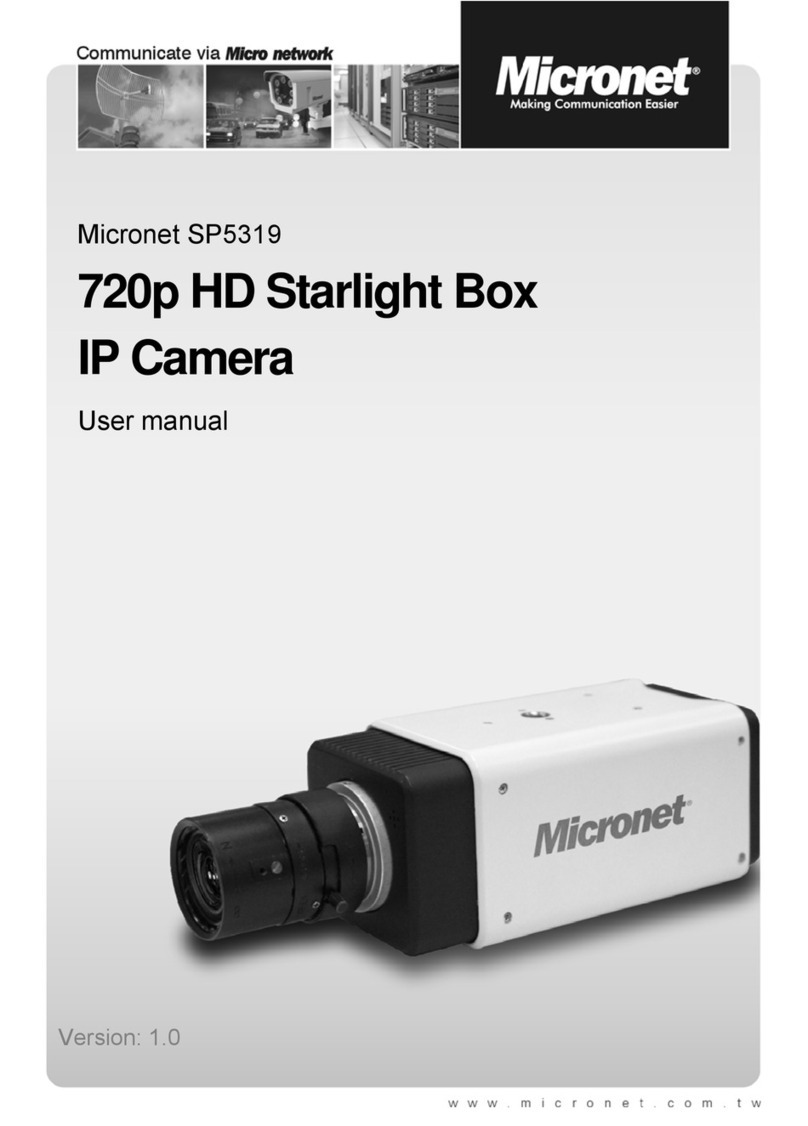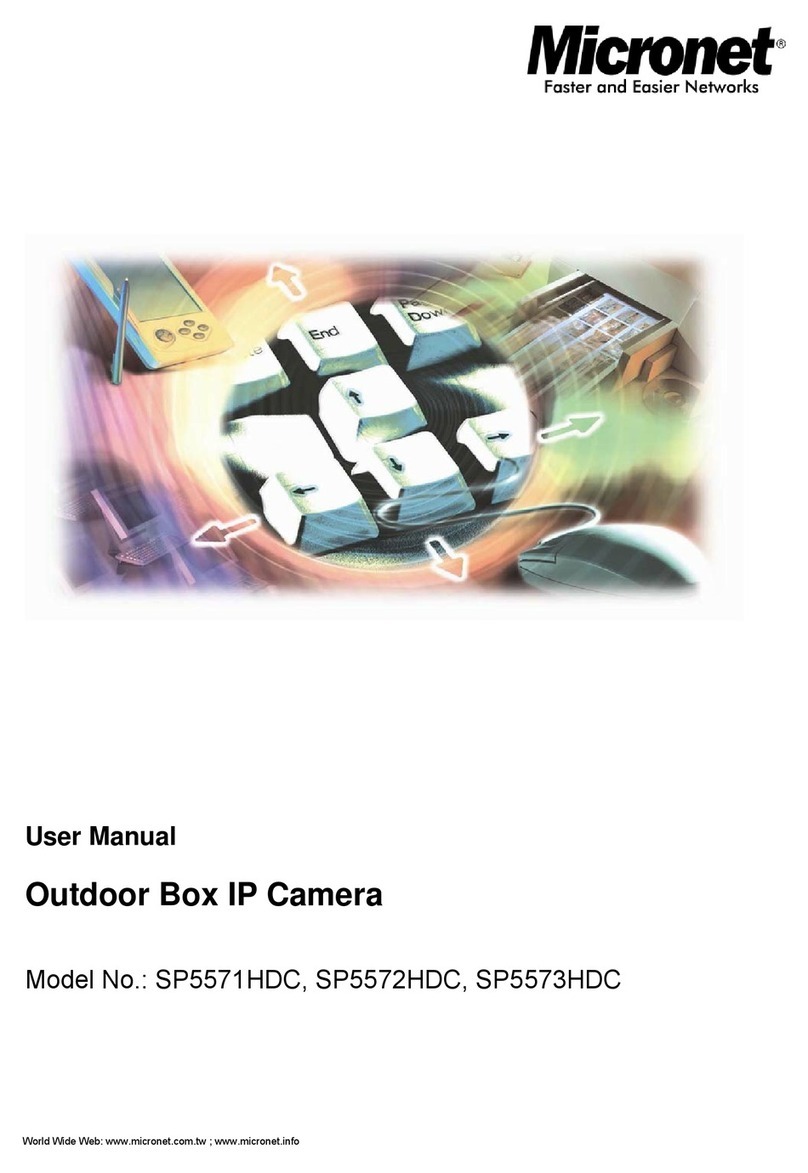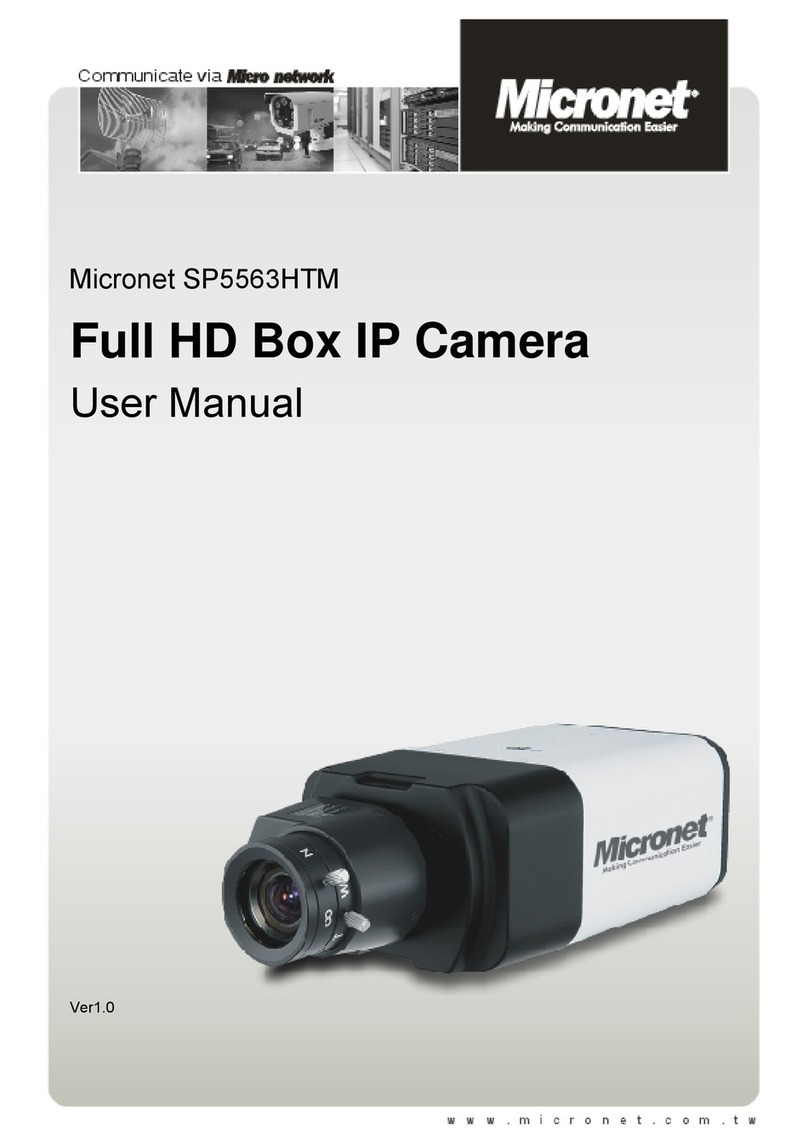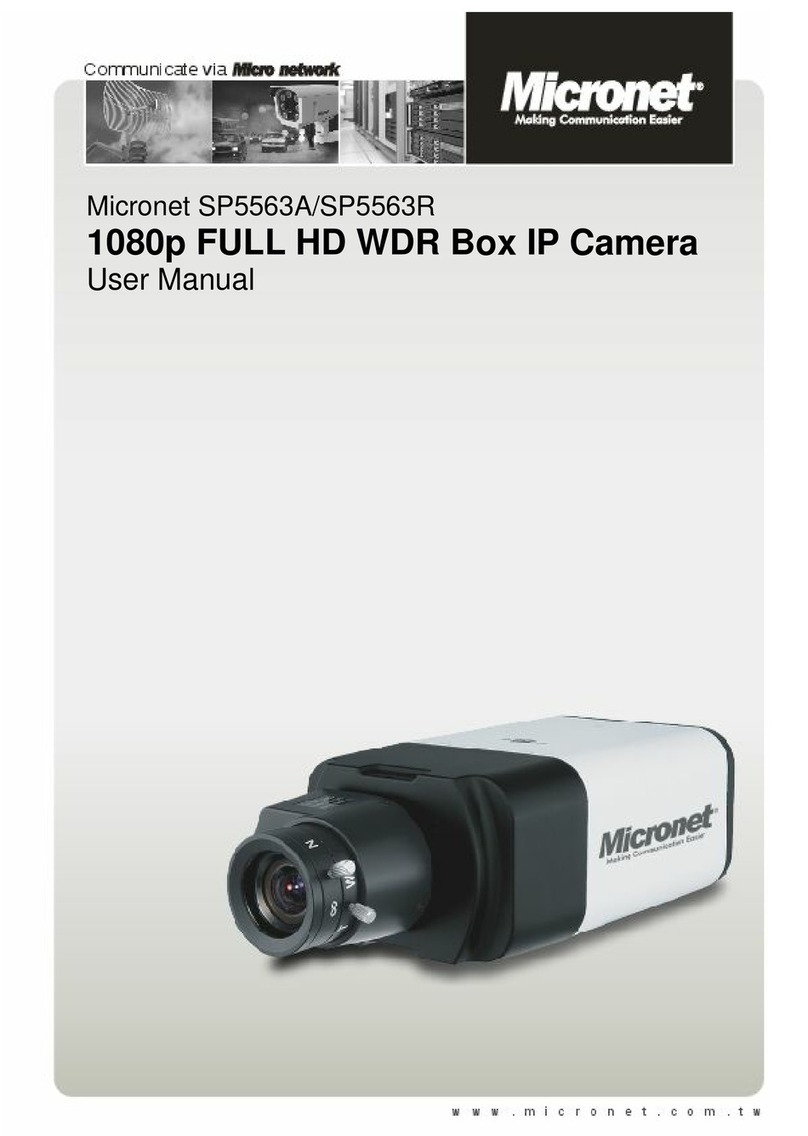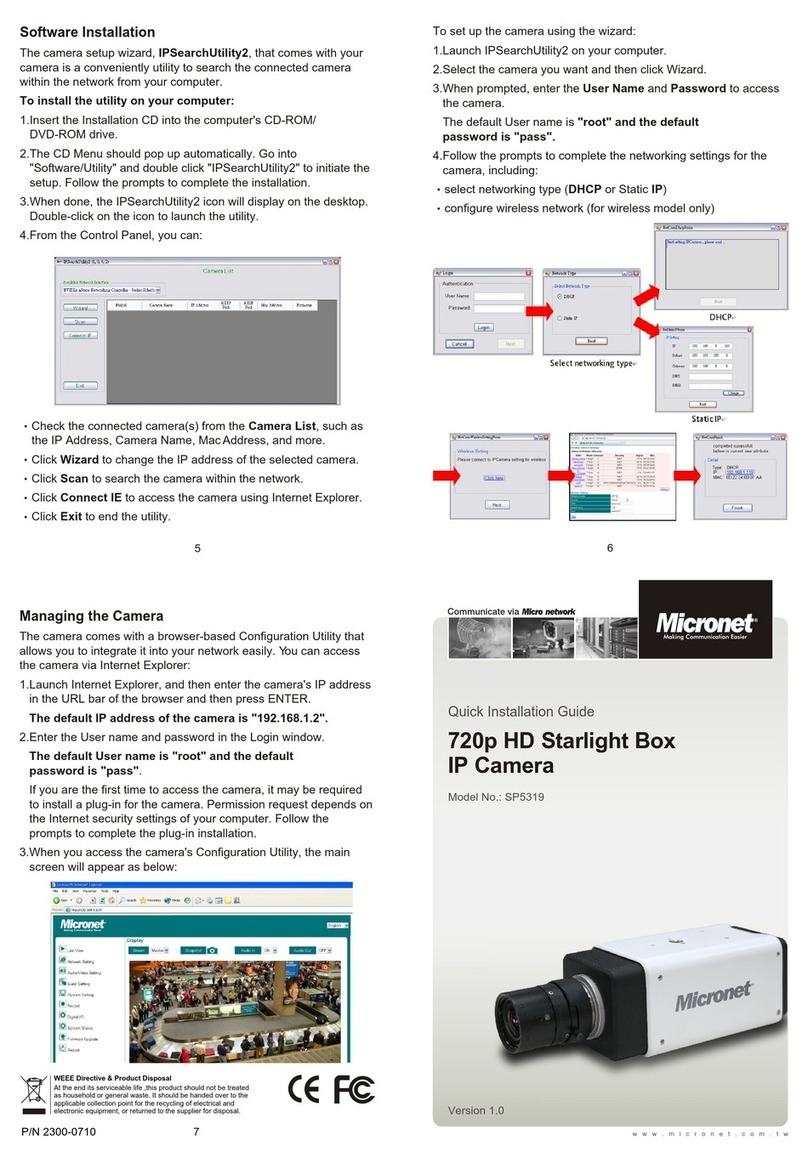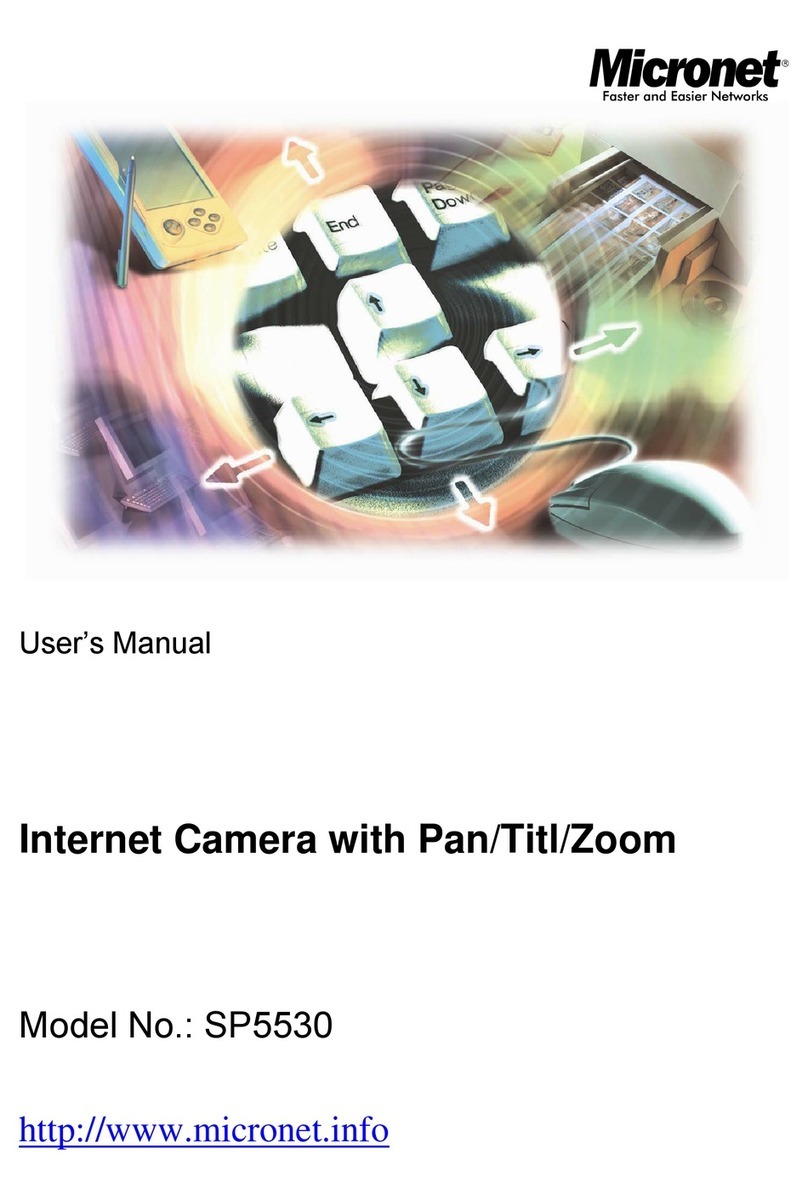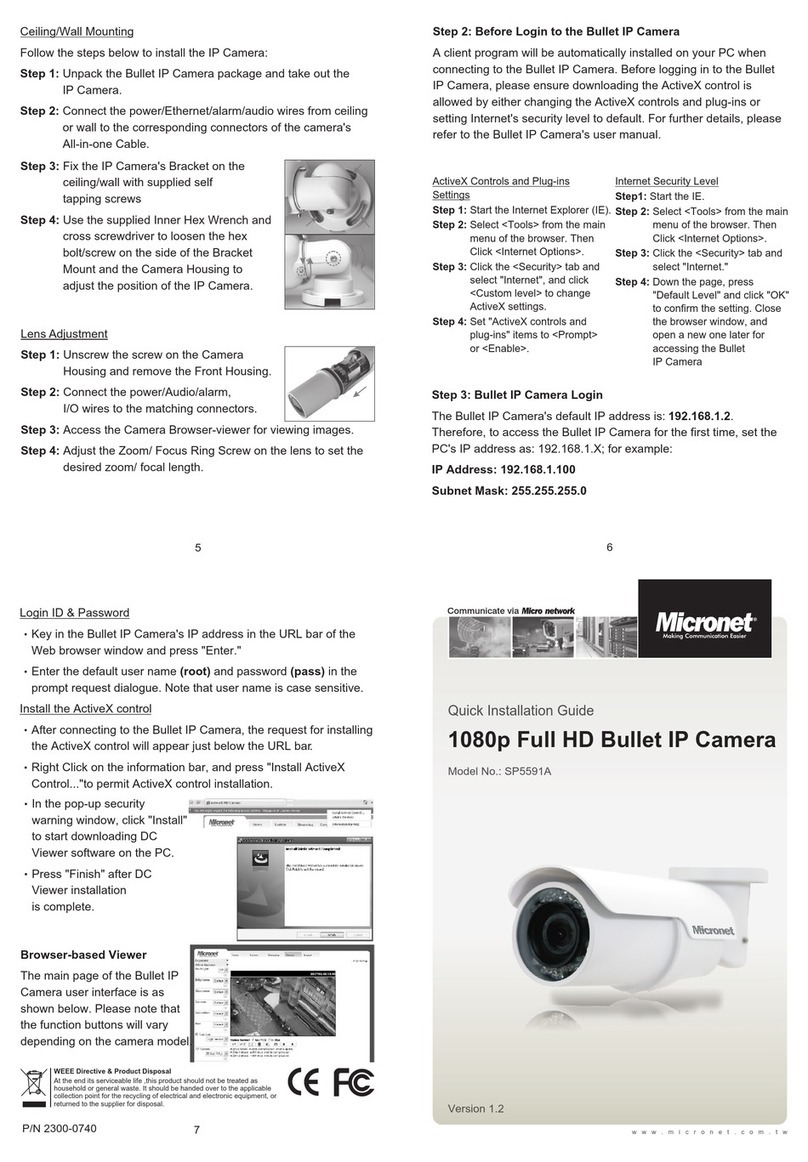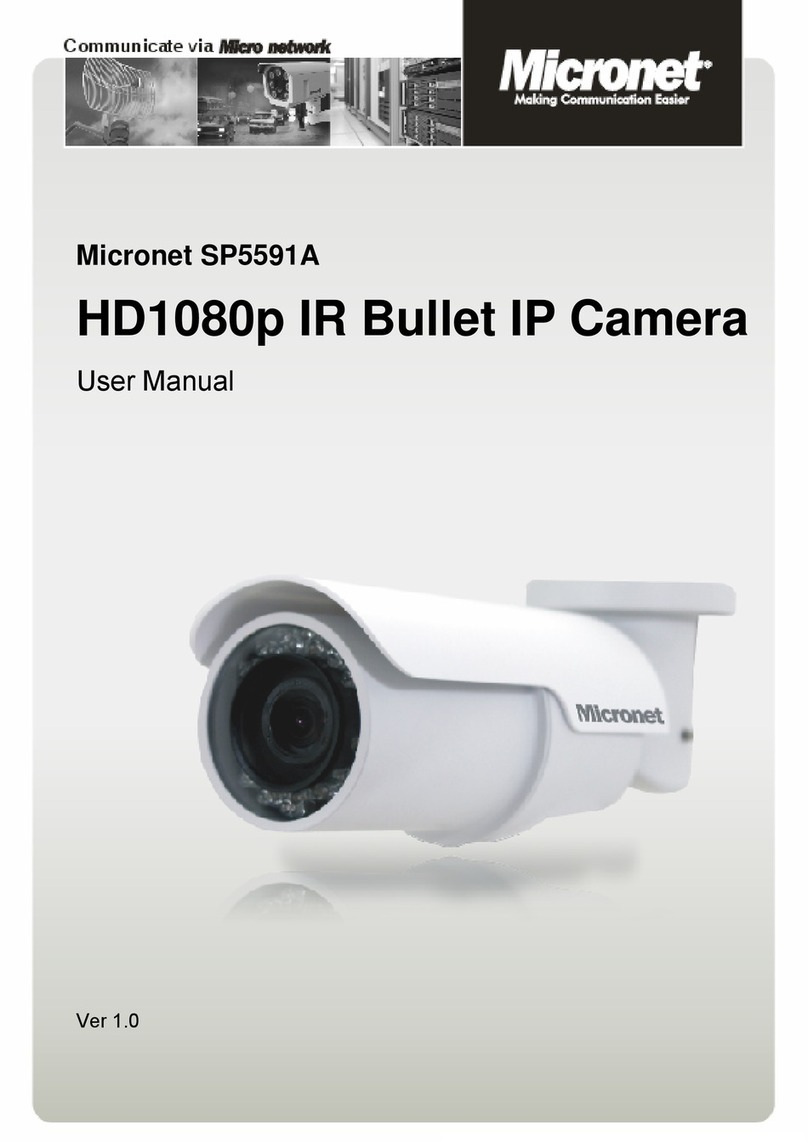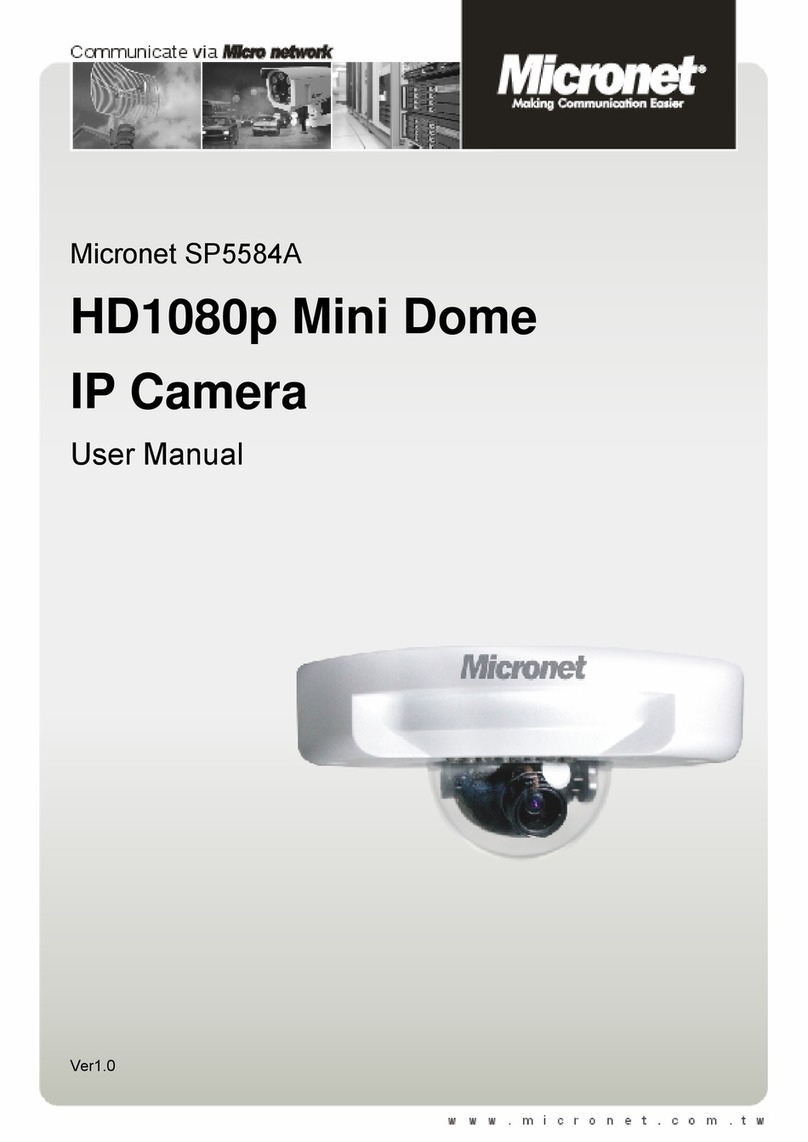Communicate via
Quick Installation Guide
Model No.: SP5523W
V1.0
www.micronet.com.tw
P/N 2300-0674
6
5
7
WEEE Directive & Product Disposal
At the end its serviceable life ,this product should not be treated
as household or general waste. It should be handed over to the
applicable collection point for the recycling of electrical and
electronic equipment, or returned to the supplier for disposal.
WPS Connection
1. Connect the power adapter for the network camera first and turn
on the unit.
2. Hold on the WPS button a while. The unit is then activated and
the LED will flash in the order of: orange red orange (fast-
flashing first and then slow). After that, the unit has completed the
process for WPS.
Note: Please make sure that the network router you are using
must come with WPS function.
1.
1.
1.
1. 2 Megapixel, PIR, White LED
Cube IP Camera
Step 4: Adjusting the Lens Focus
Turn the focus ring to get the appropriate
image.
Congratulations!!
You have settled the camera successfully
Wireless Setup
*For the first time installation, users
must use an Ethernet cable to
connect the camera and a network
hub/switch/router/modem.
Please tick the box “Enable Wireless” and fill out the following
information.
SSID: the name of the wireless network
Network Type: Master (access point) or Ad-Hoc
Security: types of security for the network.
Note: WPS support is model-dependent.
Click on “Setup” “Event” “Event Server” “Add SMTP” to setup
email notification. For mail server information, please check with
your email service.
Move to “Network” “IP Change Setting” to fill out SMTP server
information so that notification about IP address is changed will be
sent to users' email box. After filling out the information, click “Save”.
After IP Change Setting is saved, click on “Wireless” and access
into its setting page. When you enter the page, it will be searching
for available wireless network.
Click “Save” once you have
configured the setting. Then
unplug the Ethernet cable and
the LED on the front will flash in
the order of: green red
green orange.
Note: Remember to close the
window right after or else the
IP Discovery tool will not be
able to detect the camera's IP
address when you launch it.
Your unit is now reactivated and
trying to connect itself to the
wireless network access you have
selected.
The flashing LED indicates the
configuration for wireless network
has been completed.
To confirm if the network is working properly:
Launch “IP Discovery” and see if it is displayed on the list.
If you have set up SMTP server (email), you will receive notification.
Install Micro SD Card
The device supports Micro SD
card and provides slot to insert for
local storage. Before plugging /
unplugging Micro SD card into /
from the slot, it's recommended to
turn the device off.
SD
Note: The device does not support Hot-Swapping function.
Note: The device supports min 2GB and max 32GB Micro
SD/SDHC card and Class 6 for smooth operation.
Please refer to the user's manual for further details.