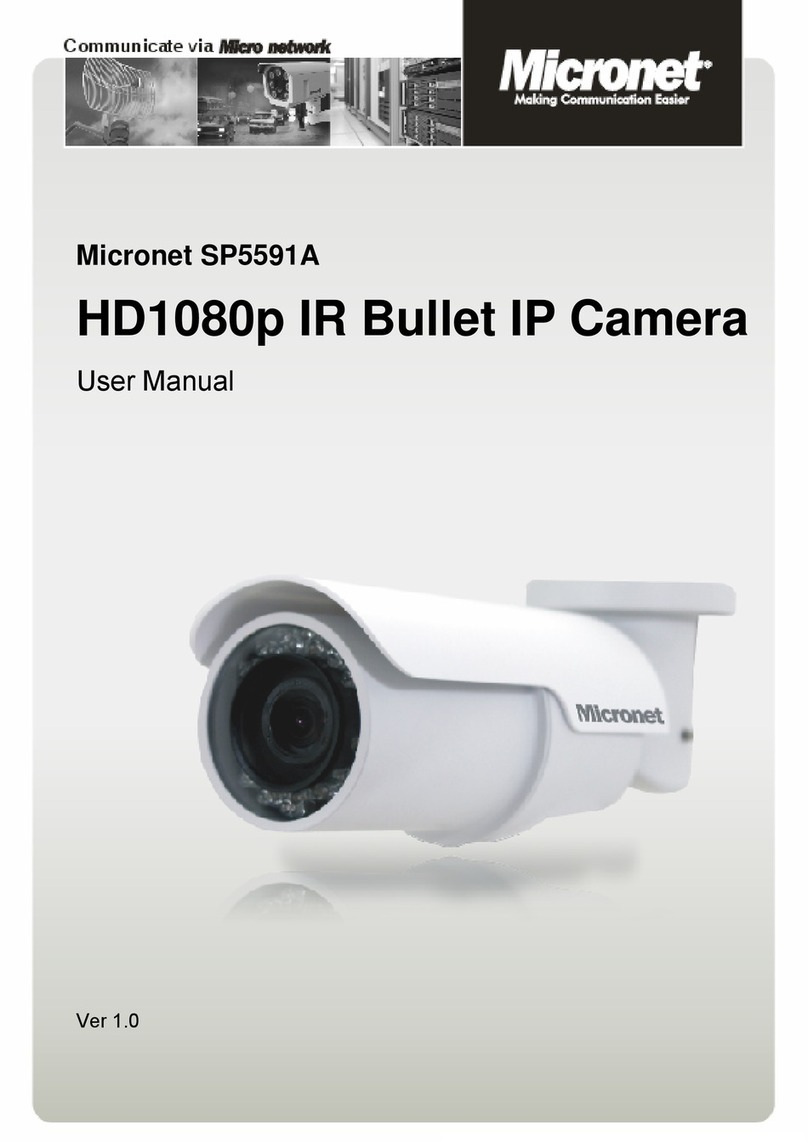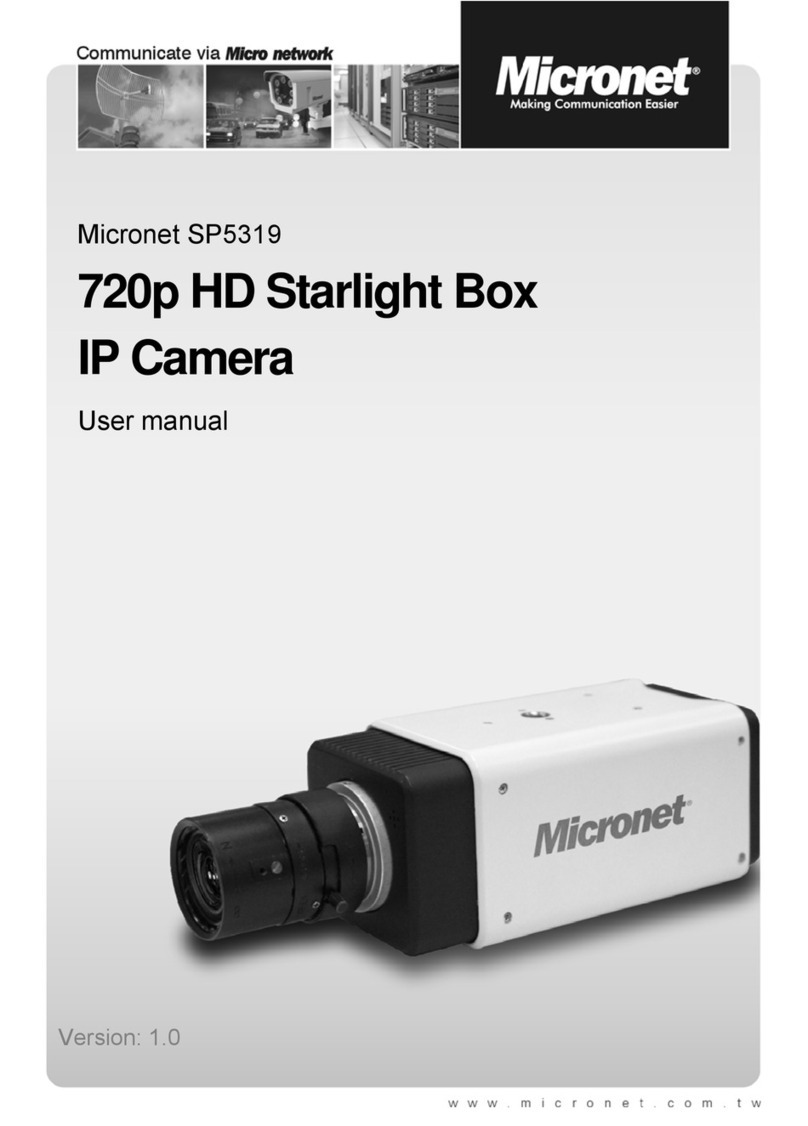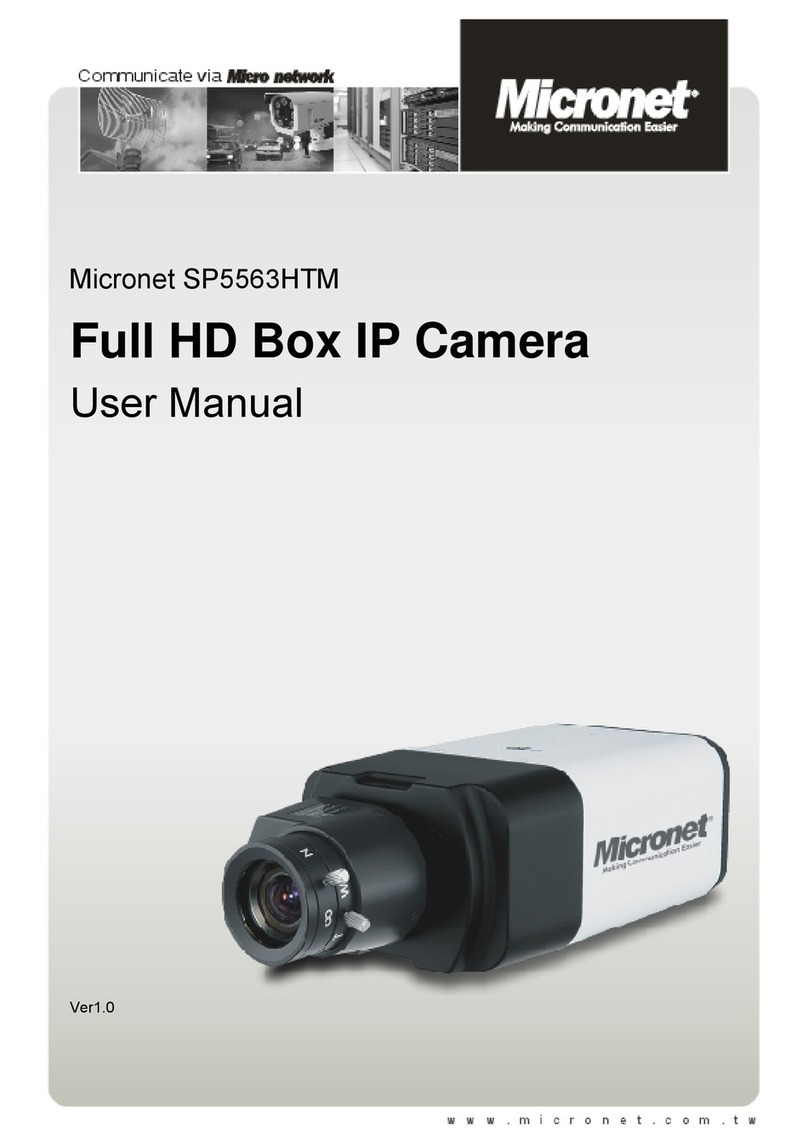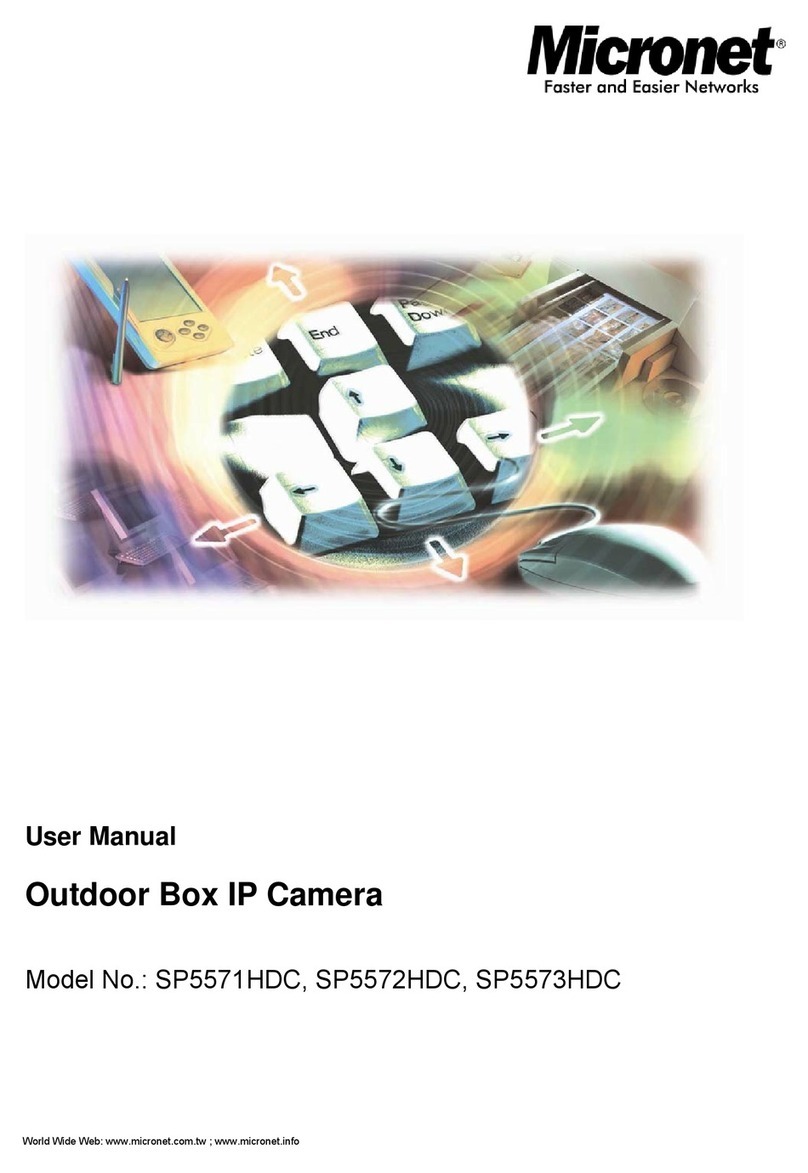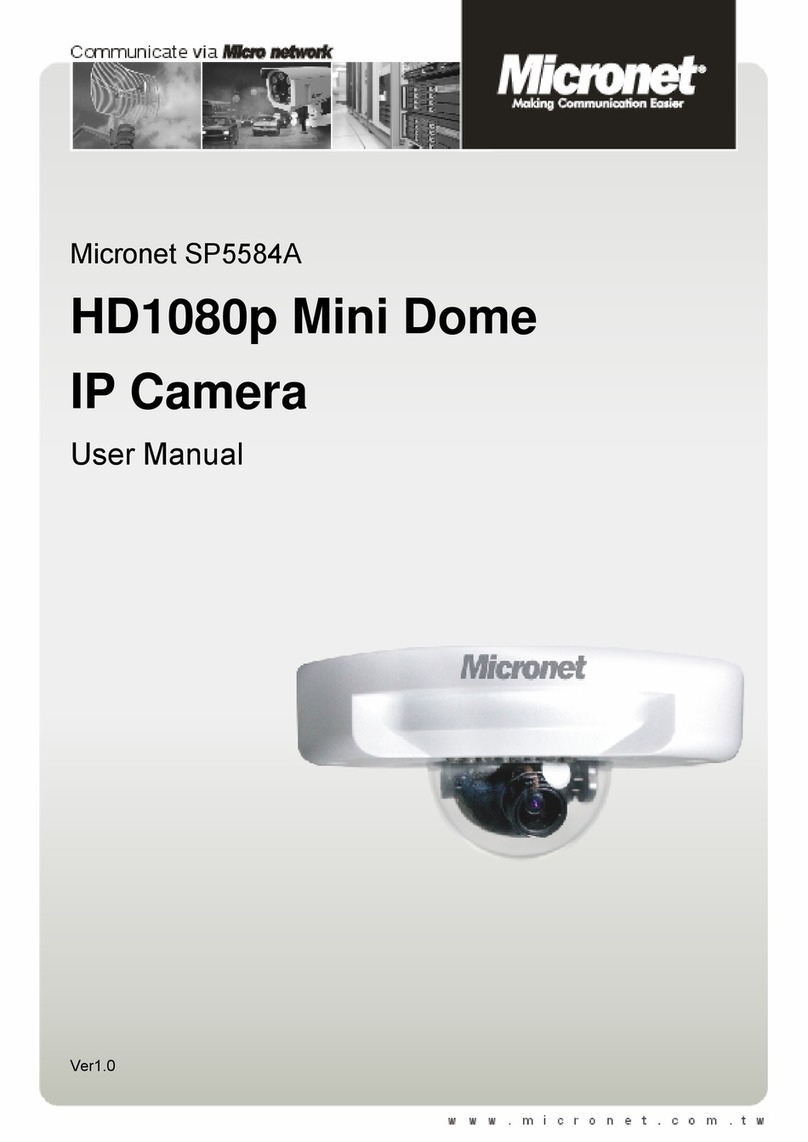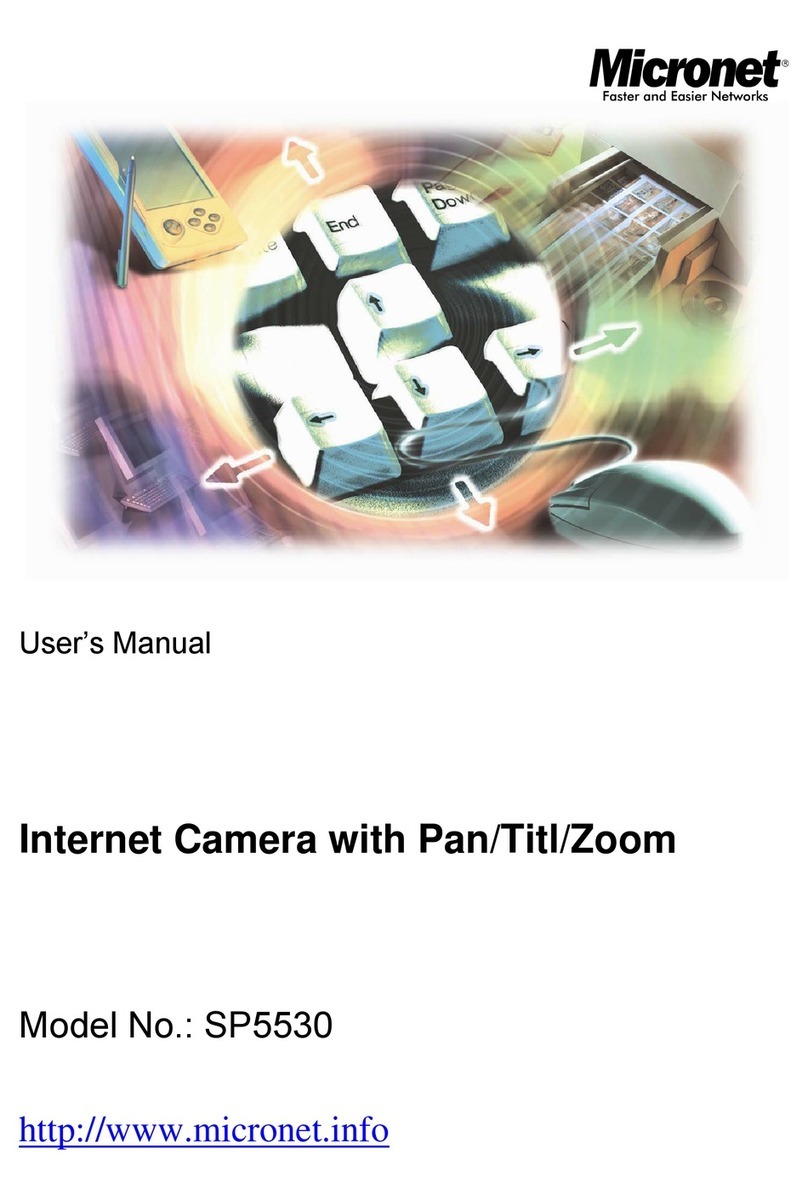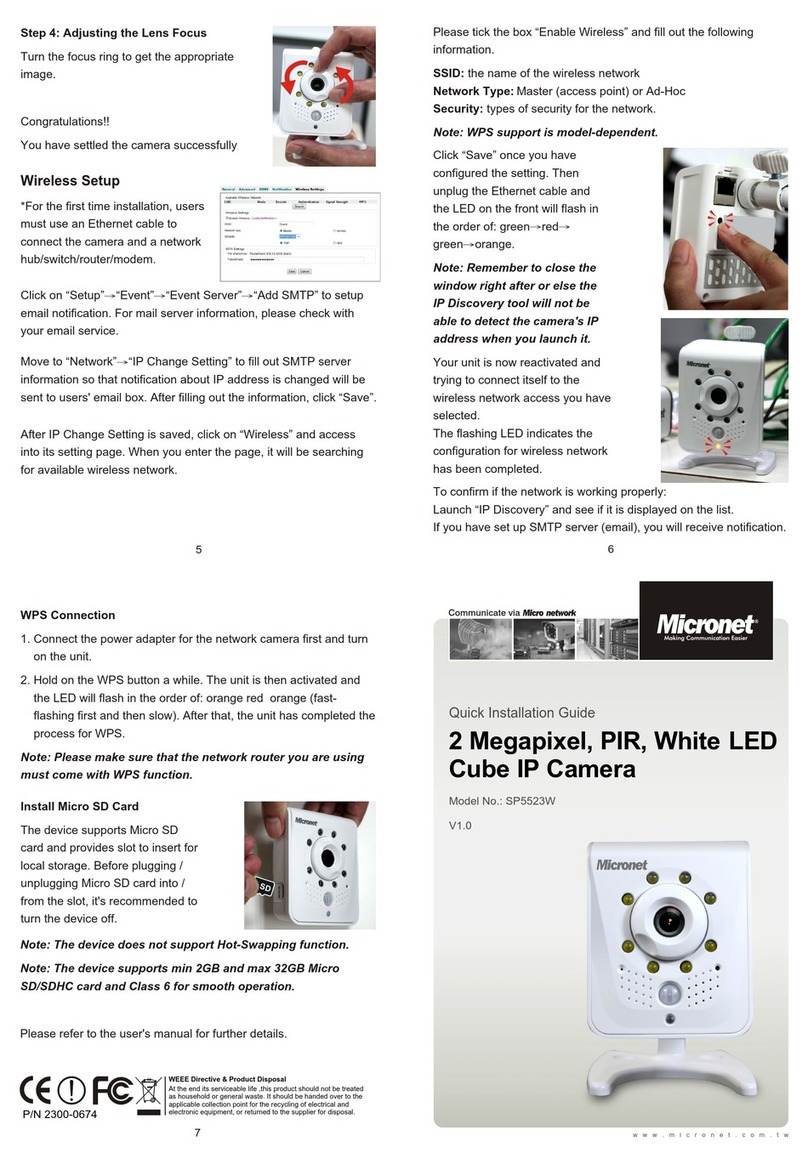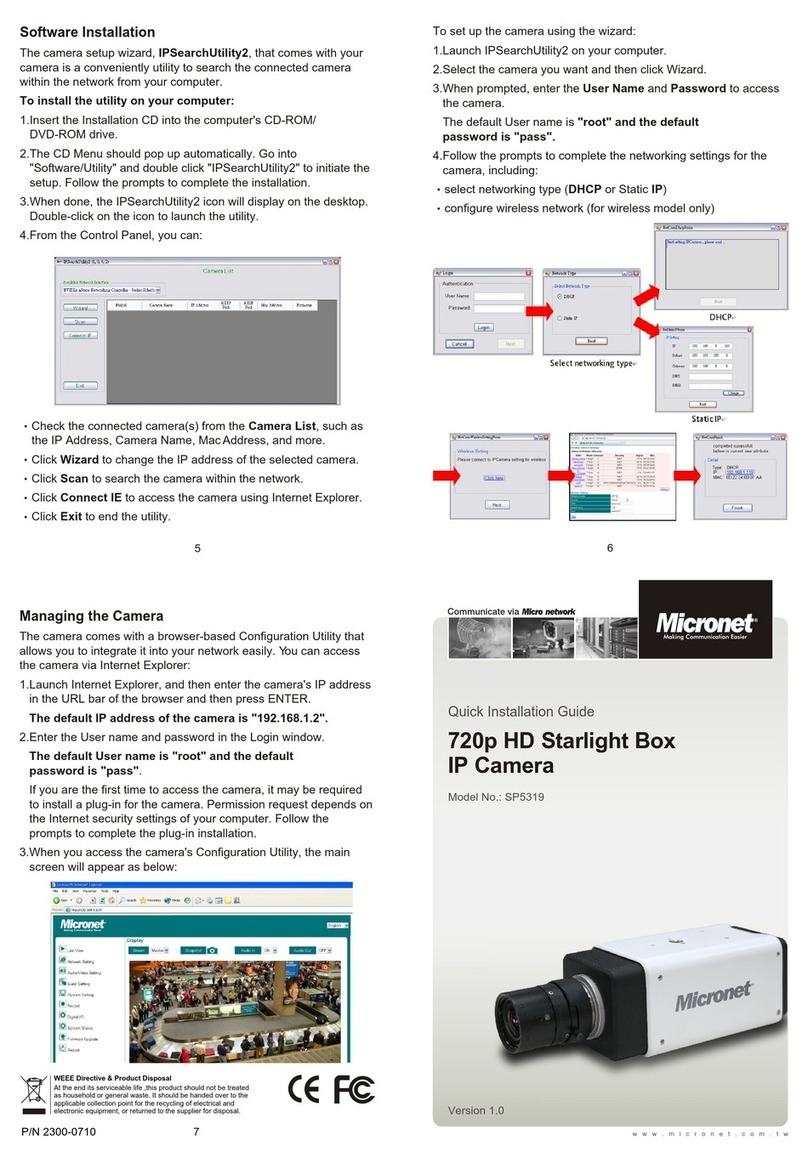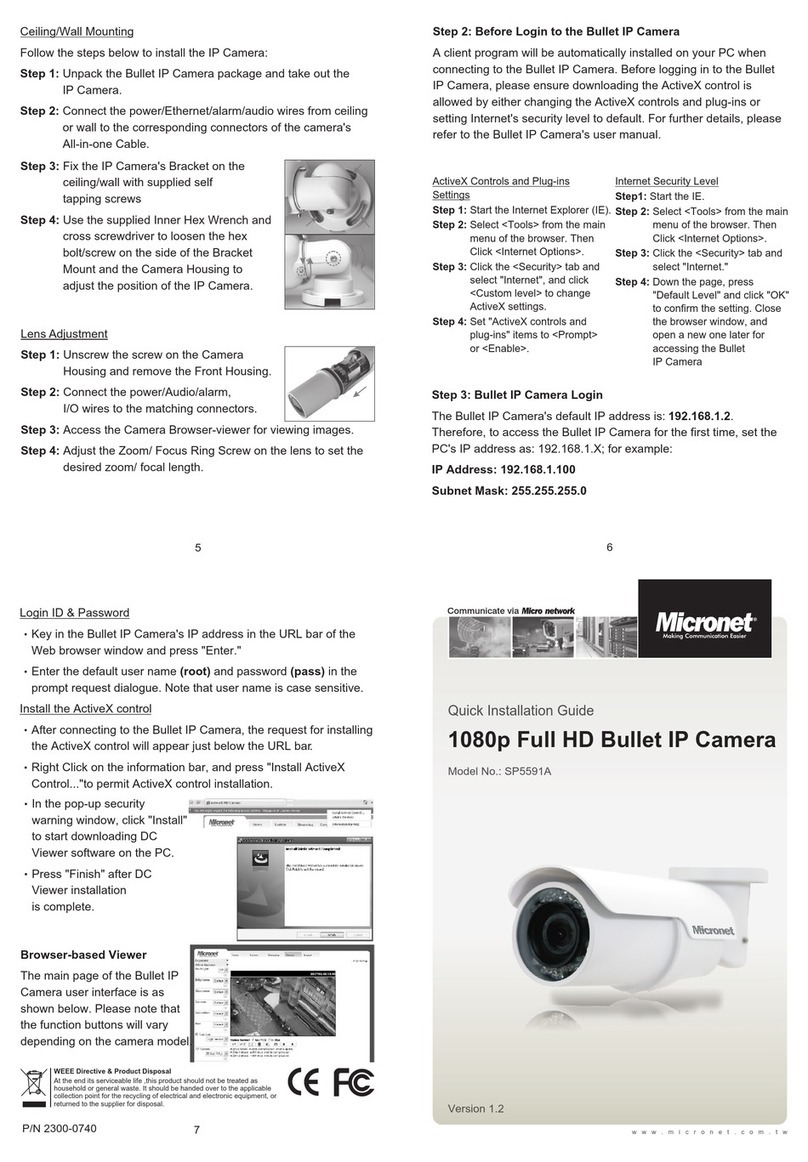2
Table of Contents
1. Introduction.......................................................................................................................4
1.1 Features.......................................................................................................................4
1.2 Package Contents........................................................................................................5
2. Introduction of the Box IP Camera.......................................................................................6
3. Installation...........................................................................................................................10
3.1 Power and Ethernet Cable Connection......................................................................10
3.2 Lens Mounting ...........................................................................................................10
3.3 Alarm Application.......................................................................................................10
3.4 Connect RS485 (SP5563R only)................................................................................11
4. System Requirements.........................................................................................................12
5. Deleting the Existing DC Viewer.........................................................................................13
6. Accessing Camera ..............................................................................................................16
7. Configuration & Operation..................................................................................................22
7.1 Browser-based Viewer Introduction............................................................................22
7.2 Home Page................................................................................................................24
7.3 System.......................................................................................................................26
7.3.1 Host Name and System Time Setting.........................................................28
7.3.2 Security ......................................................................................................29
7.3.2.1 User............................................................................................30
7.3.2.2 HTTPS........................................................................................31
7.3.2.3 IP Filter........................................................................................34
7.3.2.4 IEEE 802.1X ...............................................................................35
7.3.3 Network......................................................................................................36
7.3.3.1 Basic...........................................................................................37
7.3.3.2 QoS (Quality of Service)..............................................................39
7.3.3.3 SNMP (Simple Network Management Protocol)..........................40
7.3.3.4 UPnP ..........................................................................................43
7.3.4 DDNS.........................................................................................................45
7.3.5 Mail.............................................................................................................45
7.3.6 FTP ............................................................................................................47
7.3.7 HTTP..........................................................................................................48
7.3.8 Events ........................................................................................................49
7.3.8.1 Application..................................................................................49
7.3.8.2 Motion Detection.........................................................................53
7.3.8.3 Network Failure Detection ..........................................................59
7.3.8.4 Tampering...................................................................................60
7.3.8.5 Periodical Event..........................................................................63
7.3.8.6 Manual Trigger...........................................................................65
7.3.8.7 Audio Detection...........................................................................70
7.3.9 Storage Management.................................................................................72
7.3.9.1 SD Card .....................................................................................72
7.3.9.2 Network Share (NAS).................................................................74
7.3.10 Recording (Local Recording) ......................................................................76
7.3.11 Schedule ......................................................................................................0
7.3.12 File Location.................................................................................................1
7.3.13 Iris Adjustment (CS Mount Lens Only)..........................................................1
7.3.14 View Information...........................................................................................2
7.3.15 Factory Default.............................................................................................4
7.3.16 Software Version..........................................................................................6
7.3.17 Software Upgrade.........................................................................................7
7.3.18 Maintenance...............................................................................................10
7.4 Streaming ..................................................................................................................12
7.4.1 Video Format (Video Resolution and Rotate Type).....................................13