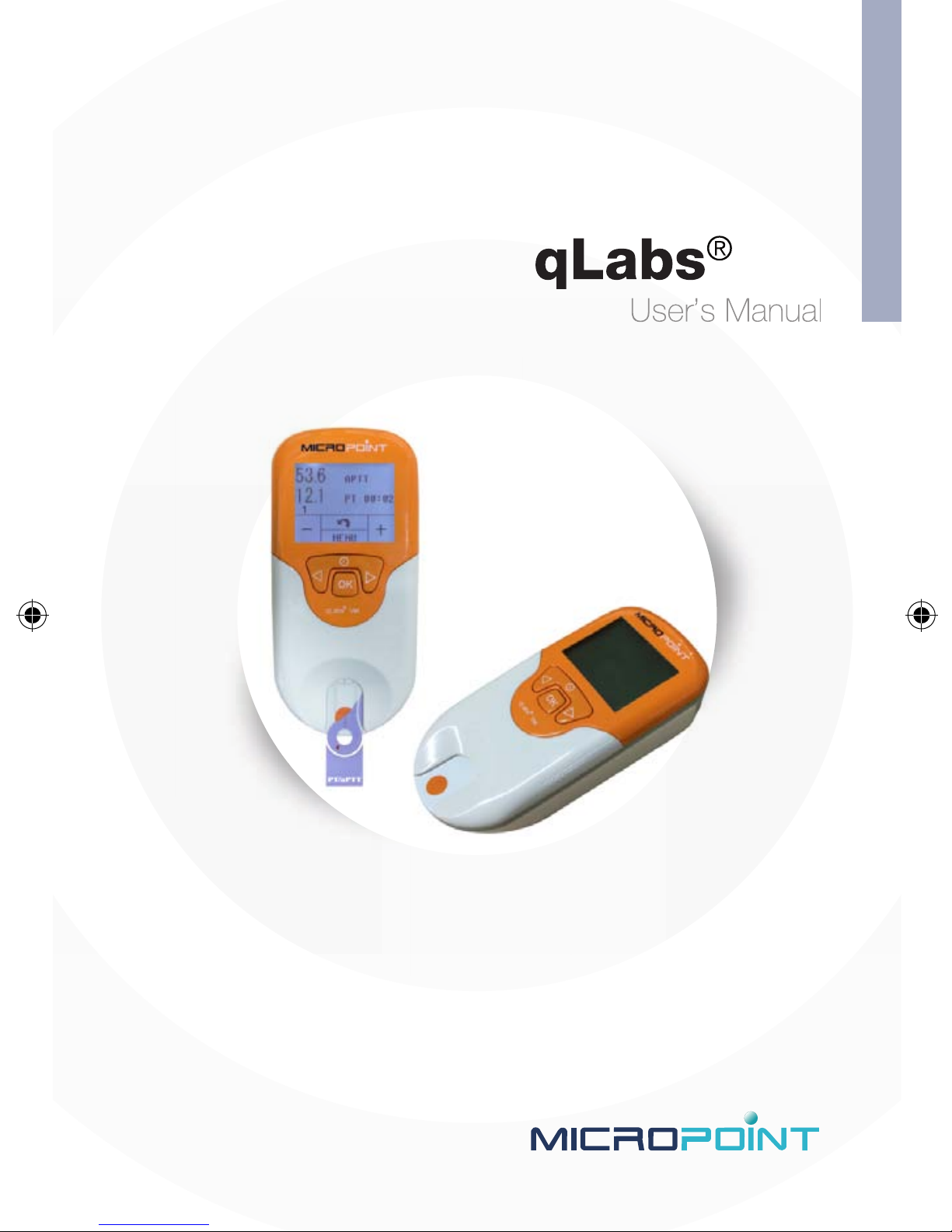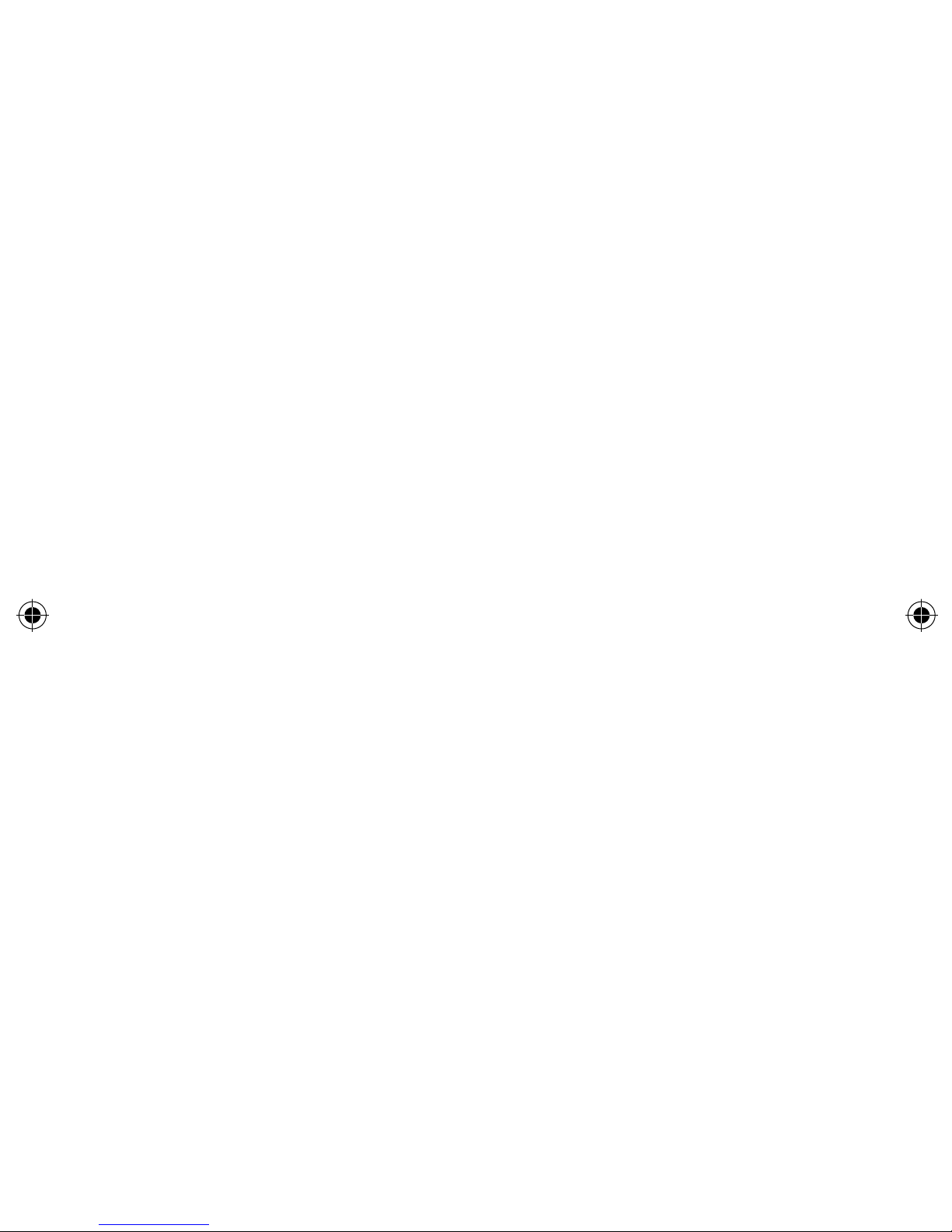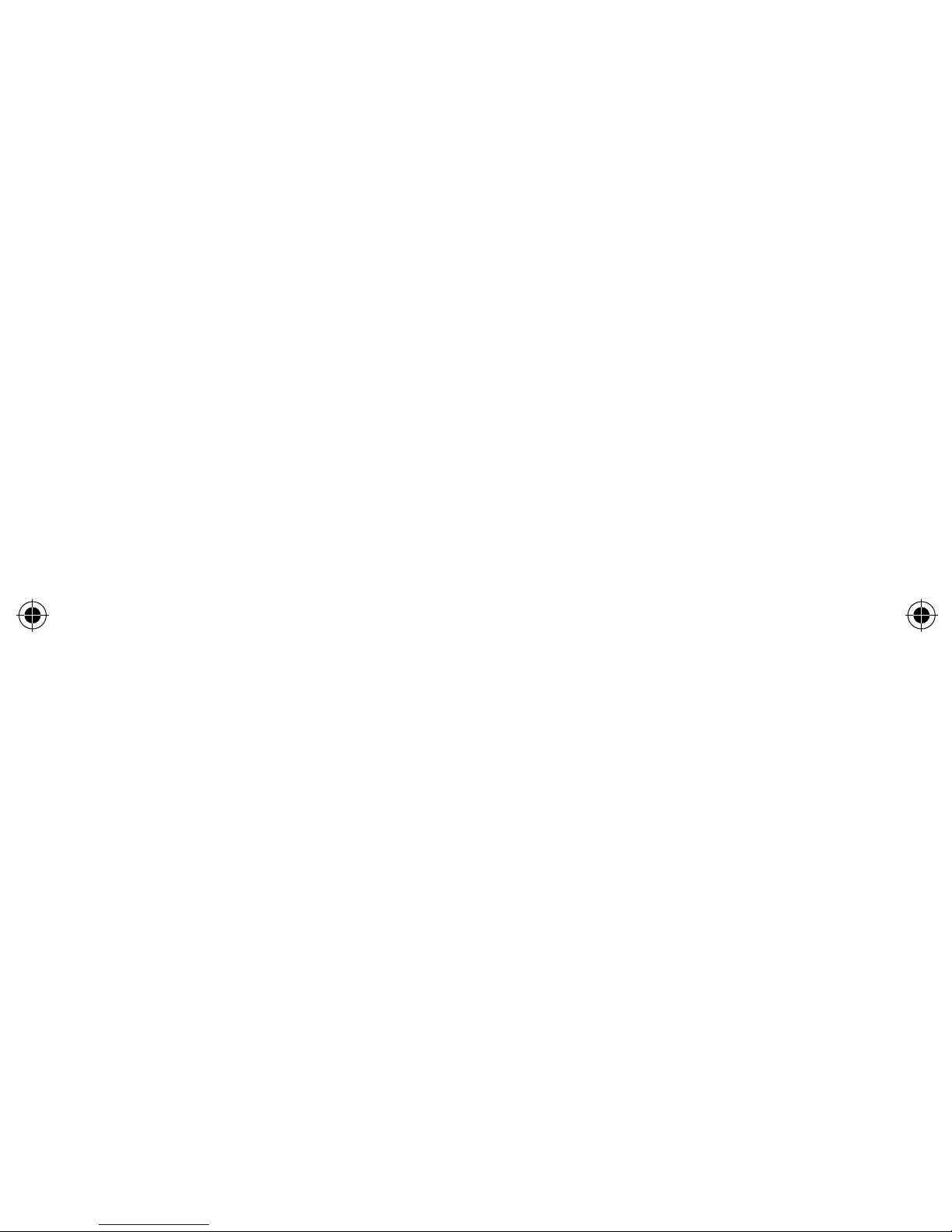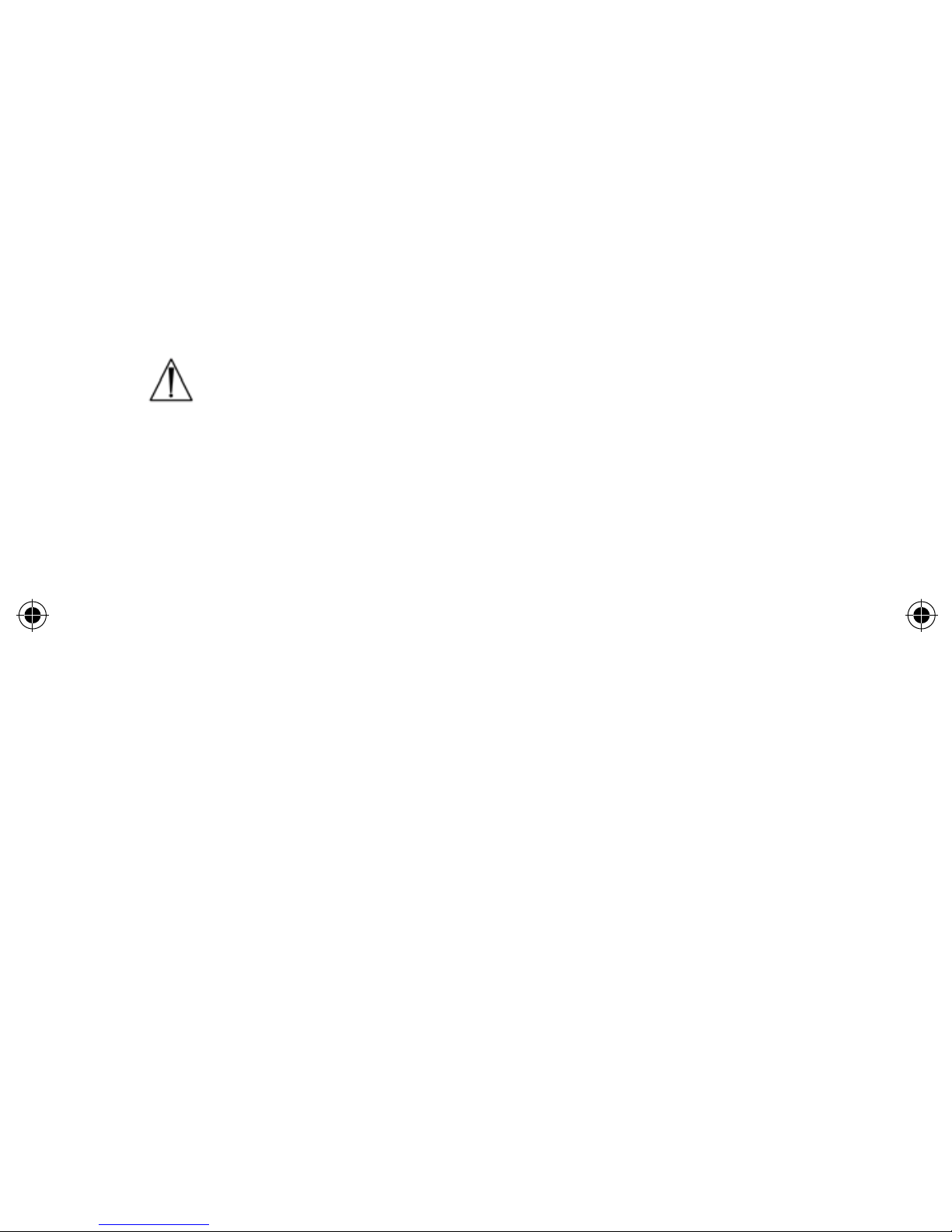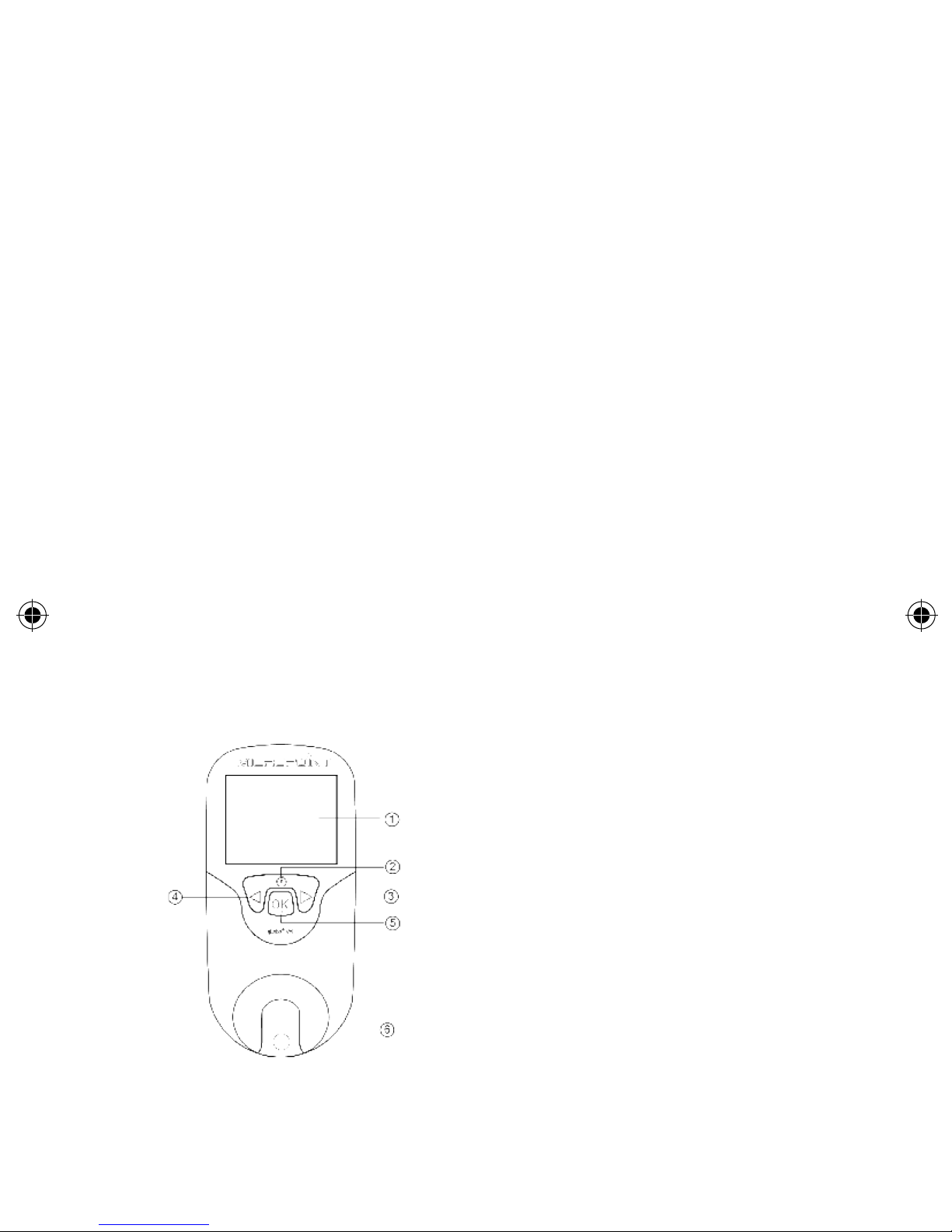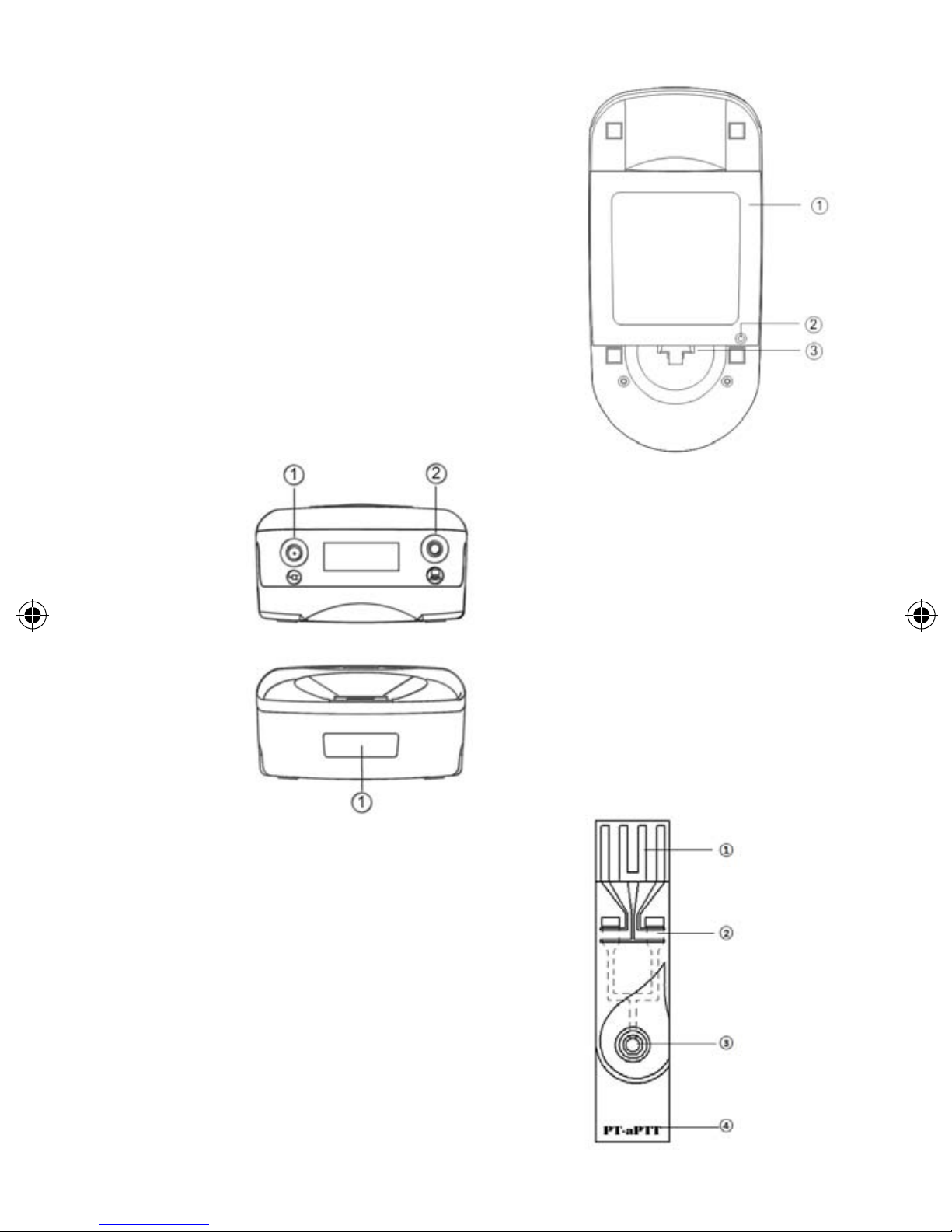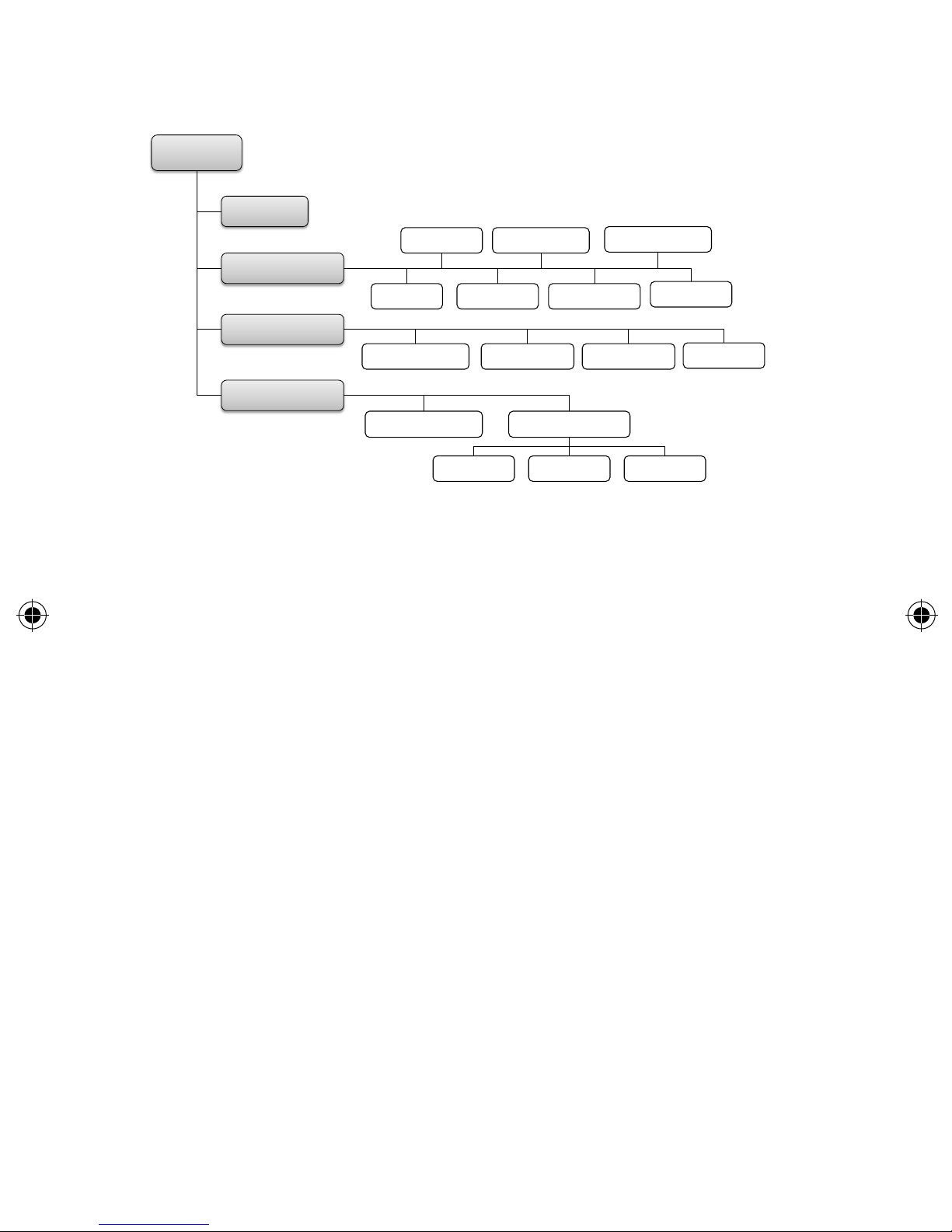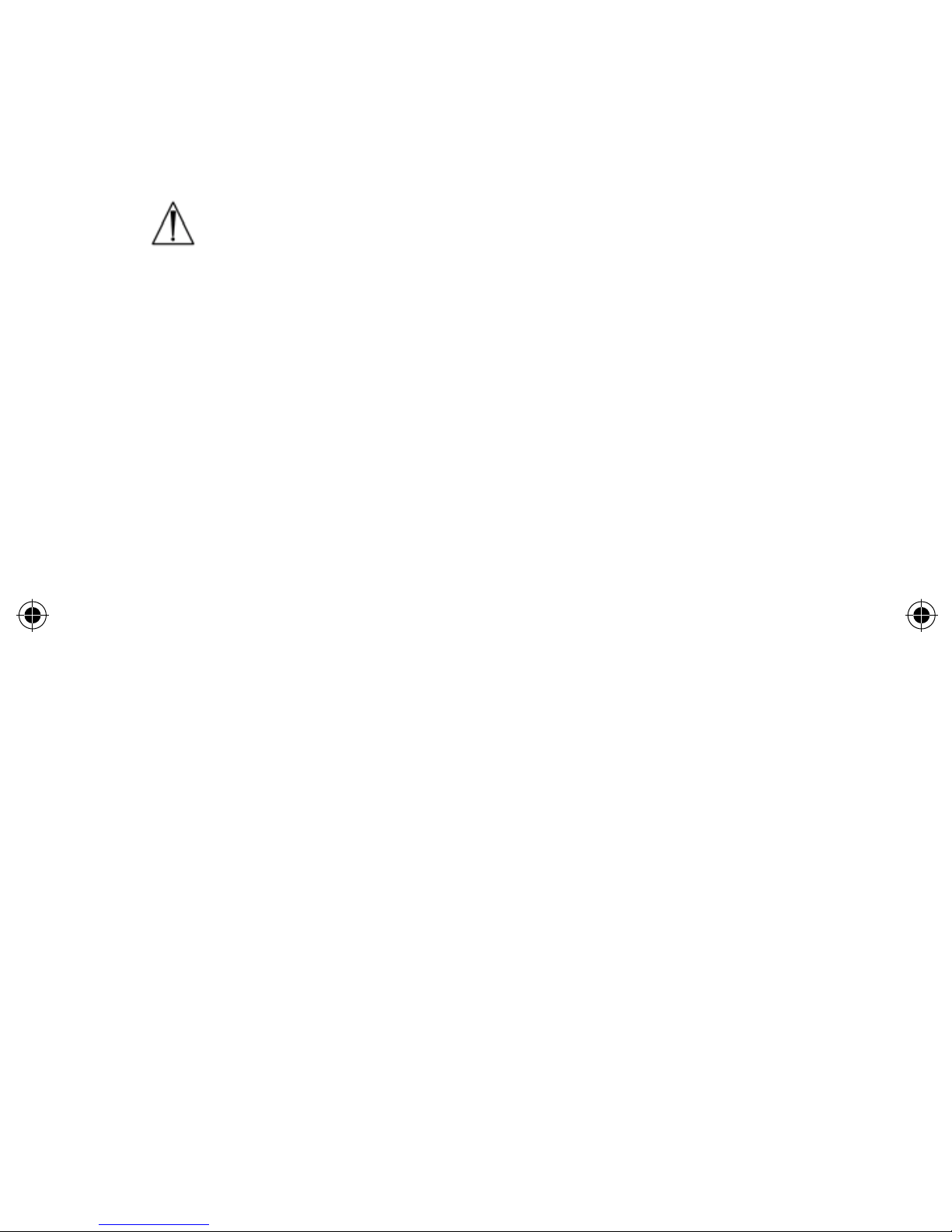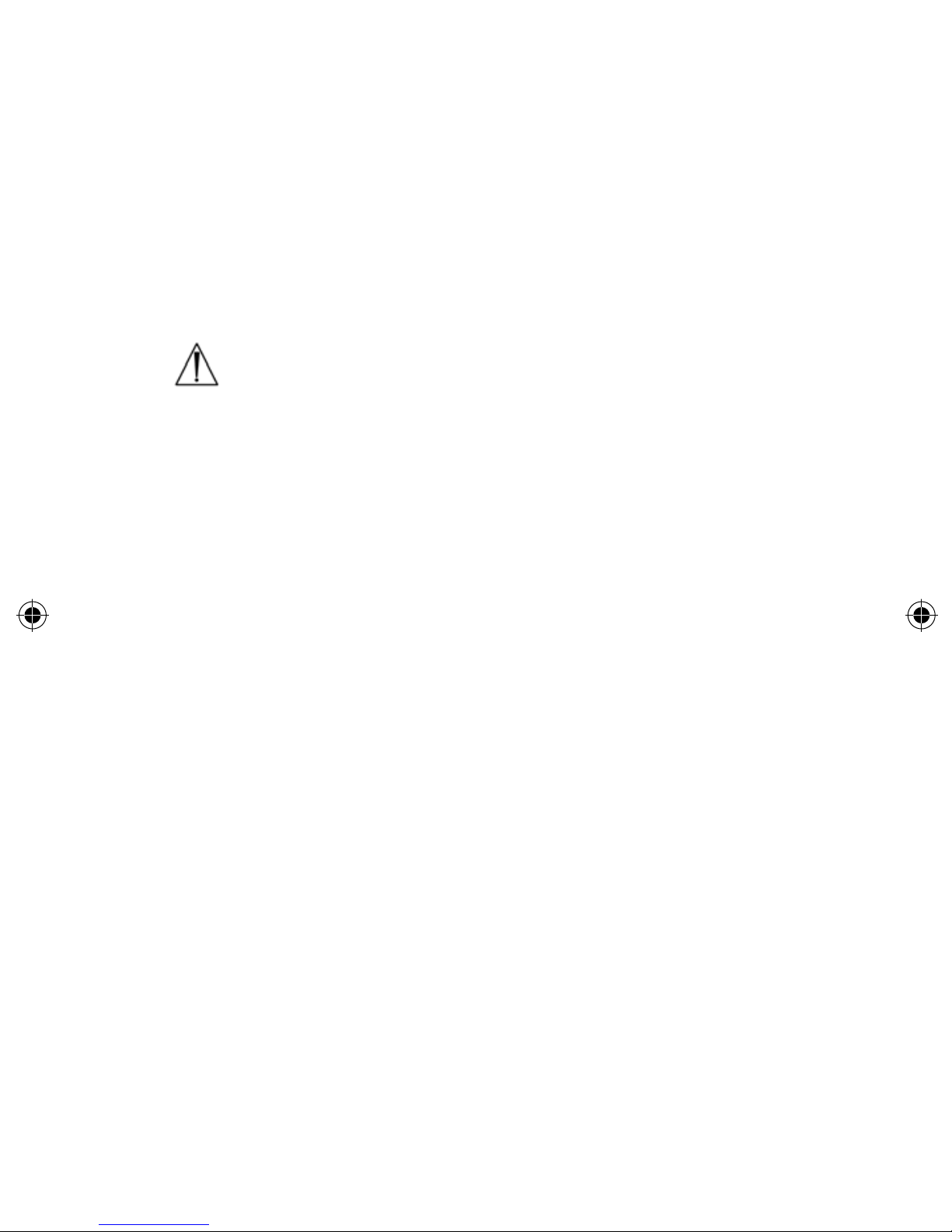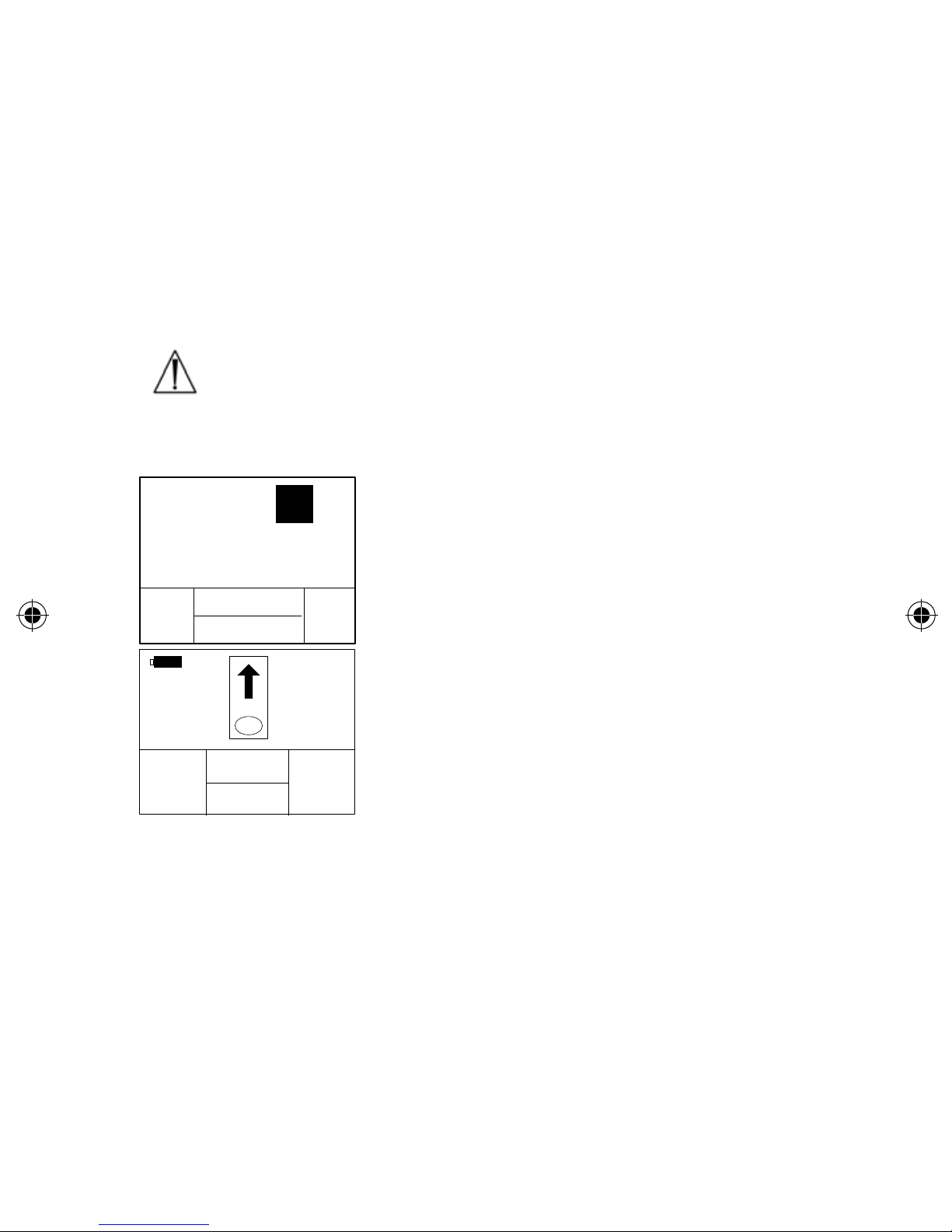6.3 Performing a Test
• The qLabs®Vet should be operated on a level surface that is free
of vibration. Testing on an uneven or unstable surface may cause
inaccurate results. DO NOT hold the qLabs®Vet in your hands
during the testing.
• The blood sample must be applied to the test strip immediately
after collection. Otherwise, the blood sample may begin clotting,
causing inaccurate results.
• DO NOT move or touch the qLabs®Vet during testing.
DO NOT switch power supplier from adapter to battery or
vice versa during testing!
6.4 Collecting Blood Sample
• Use only fresh non anti-coagulated whole blood and citrated whole
blood. Do not use plasma.
• The drop of blood must be a minimum of 10 μL.
• Hematocrit ranges between 30% and 55% will not affect test
results.
6.5 Electromagnetic Compatibility
• This equipment has been tested and found to comply with
applicable EMC emission requirements as specied in EN 61326-1:
2006 and EN 61326-2-6: 2006, immunity to electrostatic discharge
as specied in IEC 61000-4-2, and immunity to radio-frequency
interference at the frequency range and test levels specied in IEC
61000-4-3. The emissions of the energy used are low and not likely
to cause interference in nearby electronic equipment.
• Do not use this instrument in a dry environment, especially if
synthetic materials are present. Synthetic clothes, carpets,
etc., may damage static discharges in a dry environment. That
may cause incorrect operation or damage to the device. The
recommended humidity operating range is 10% to 90%.
• Do not use this instrument near cellular or cordless telephones,
walkie talkies, garage door openers, radio transmitters, or
other electrical or electronic equipment that are sources of
electromagnetic radiation, as these may interfere with the proper
operation of the instrument.
8
EN
qLabs.ElectroMeter.Vet.manual.indd 8 2015-4-23 8:54:28