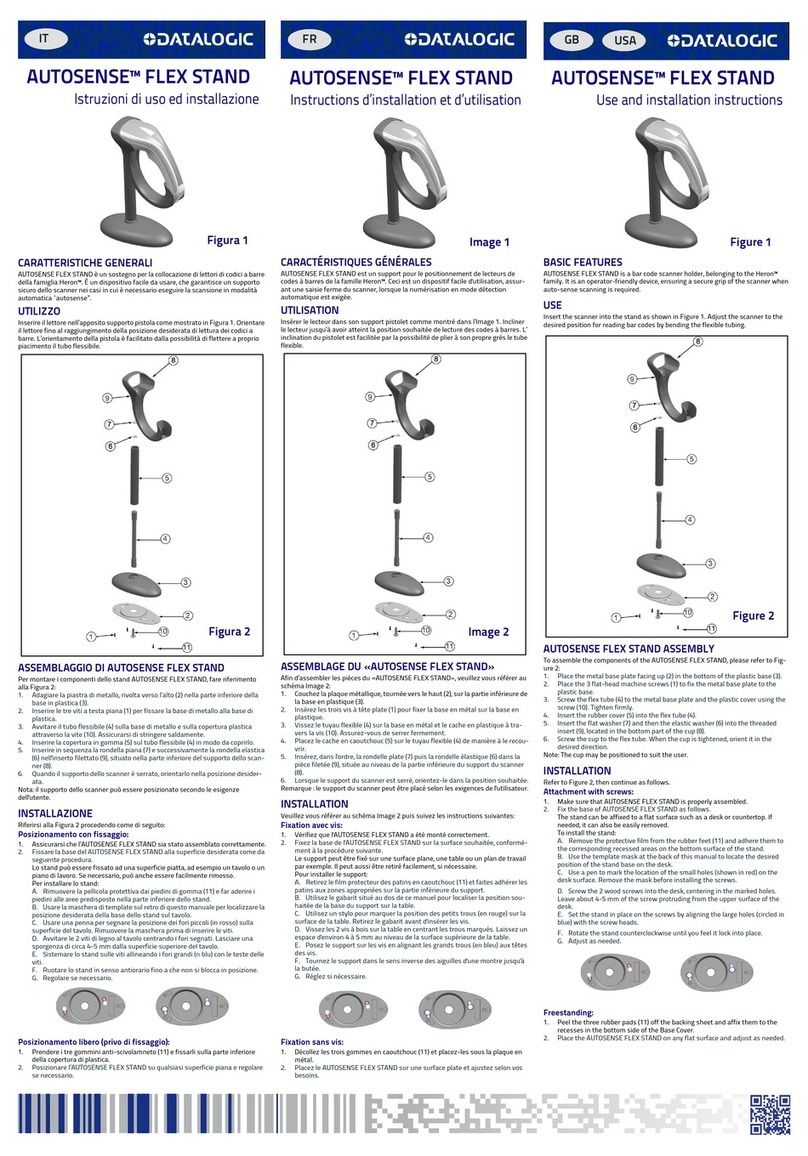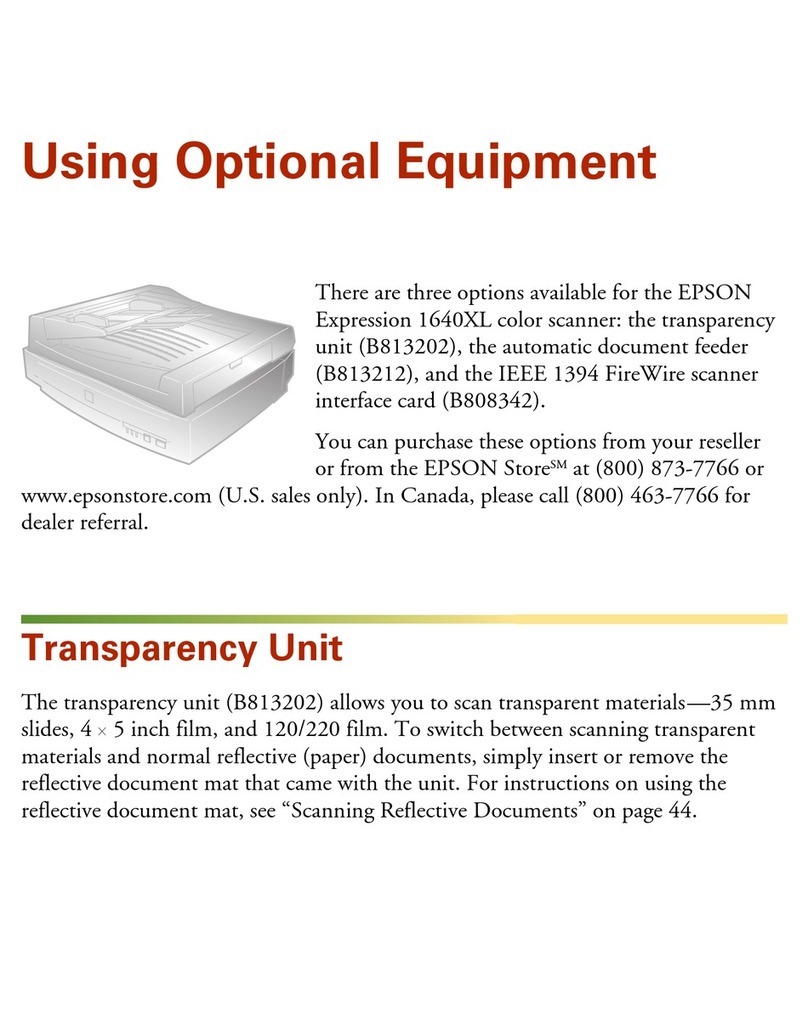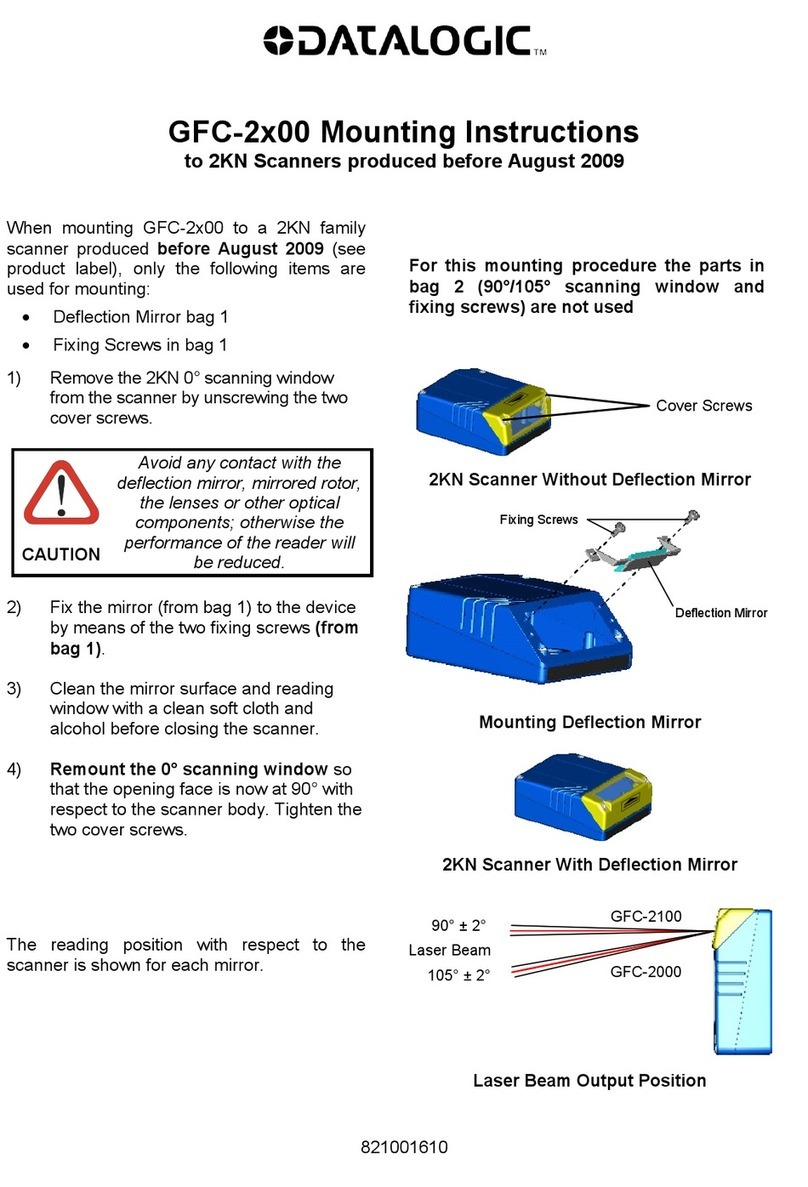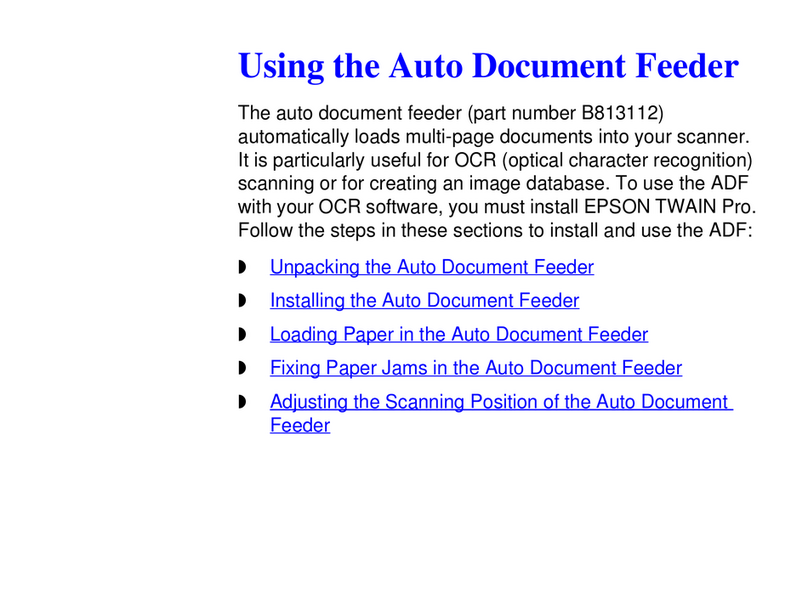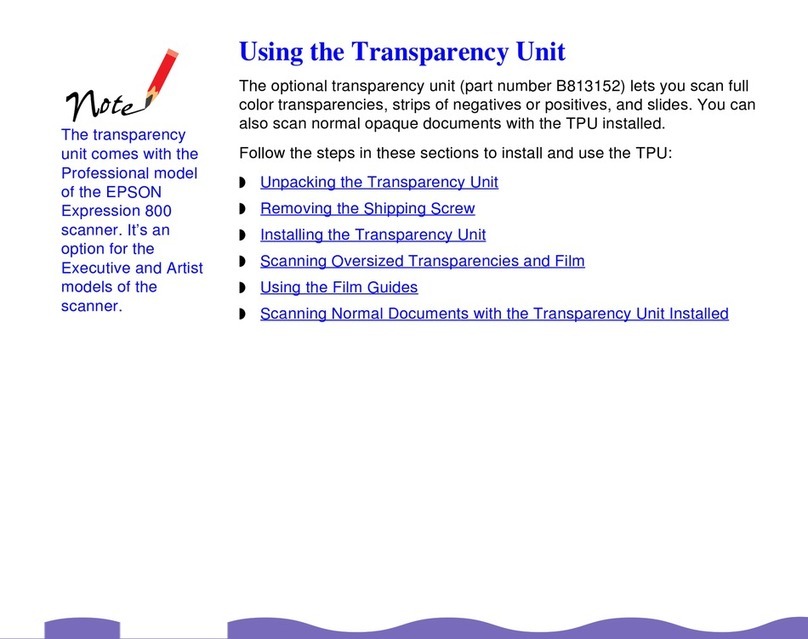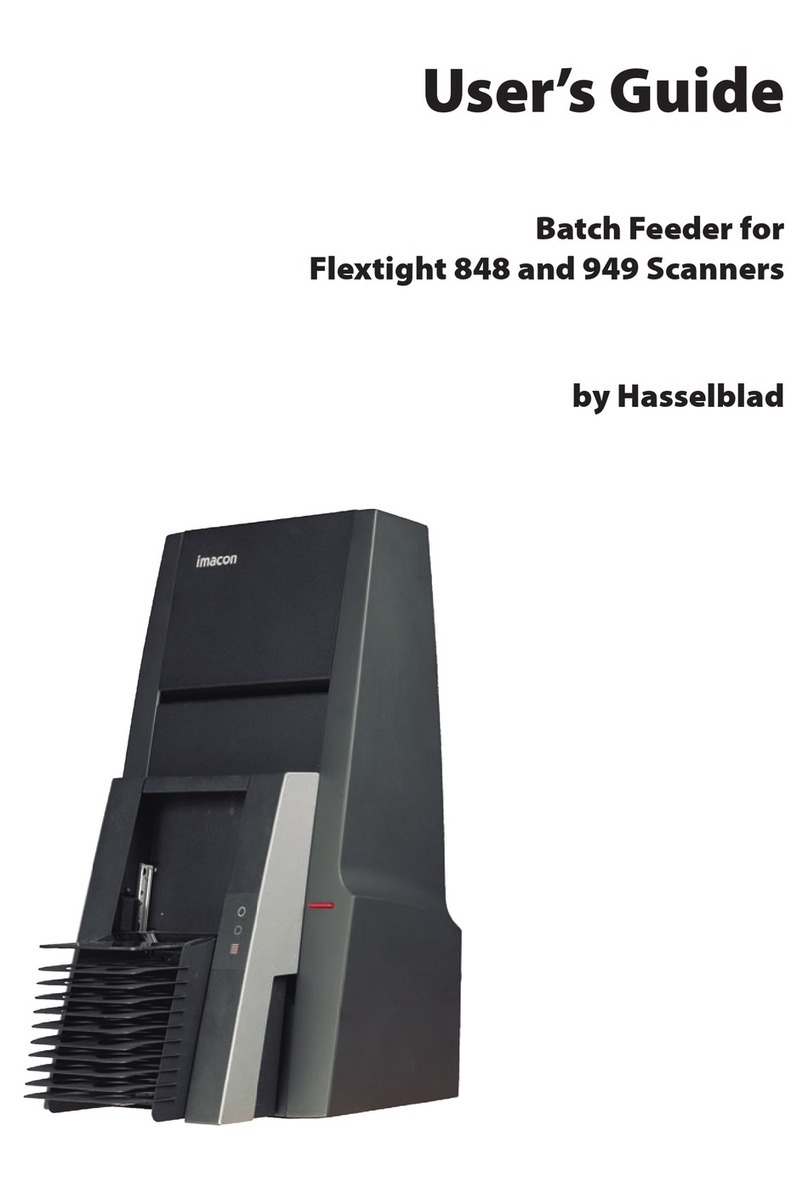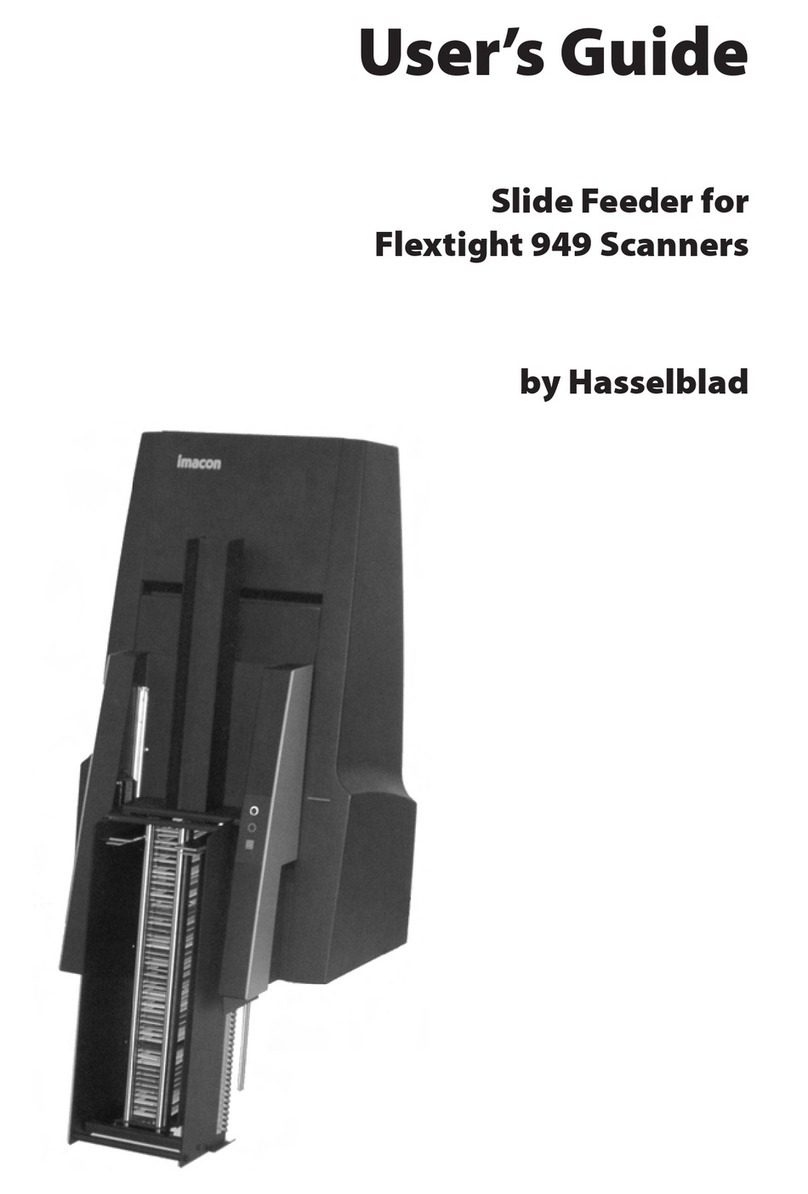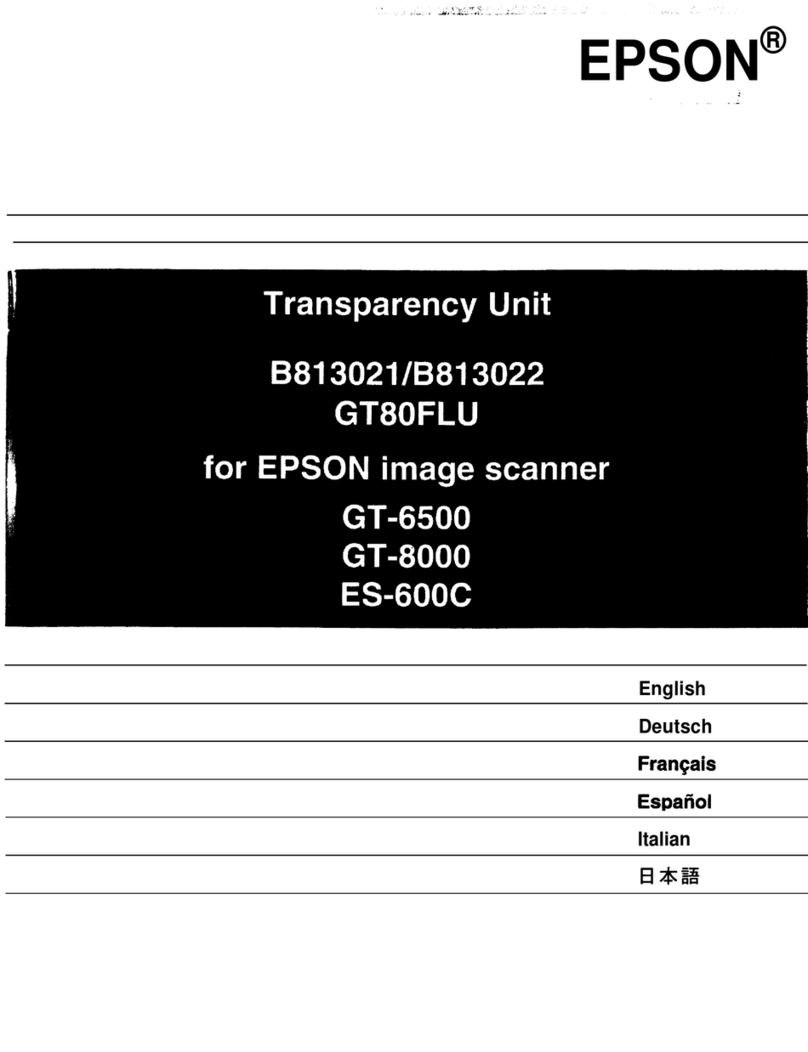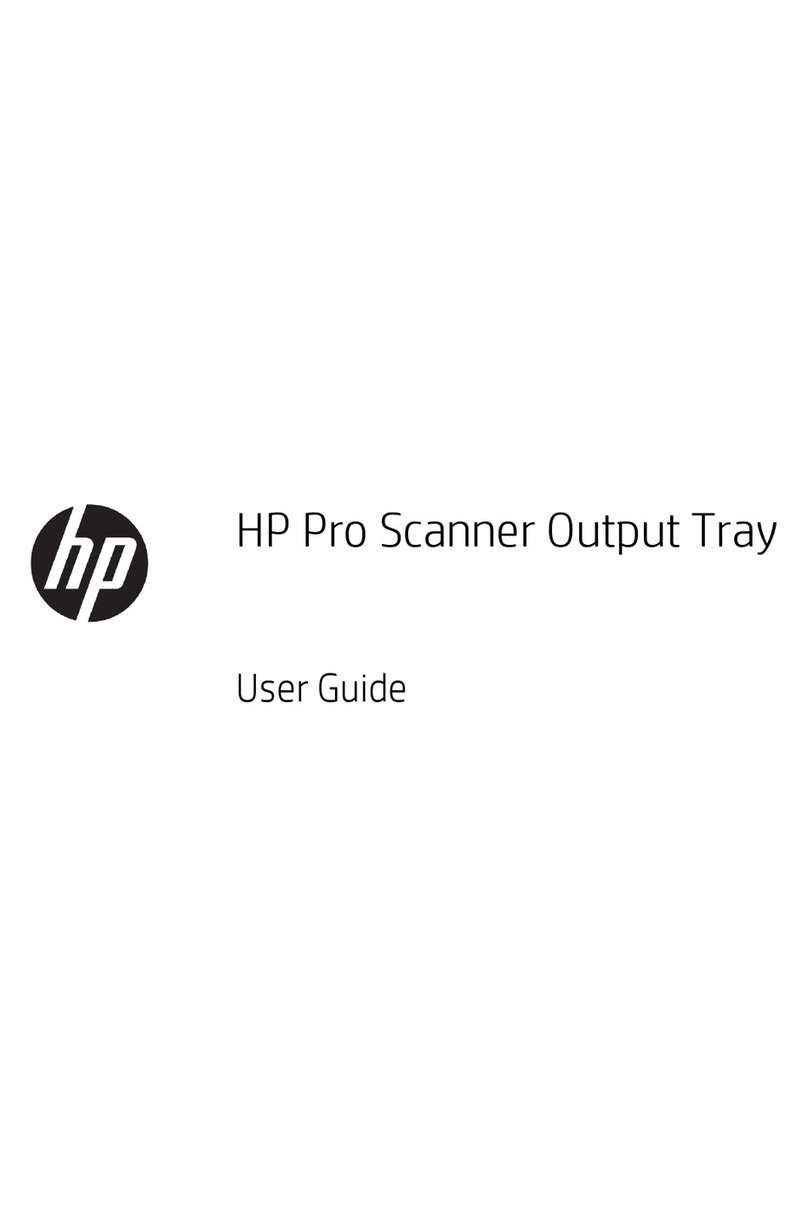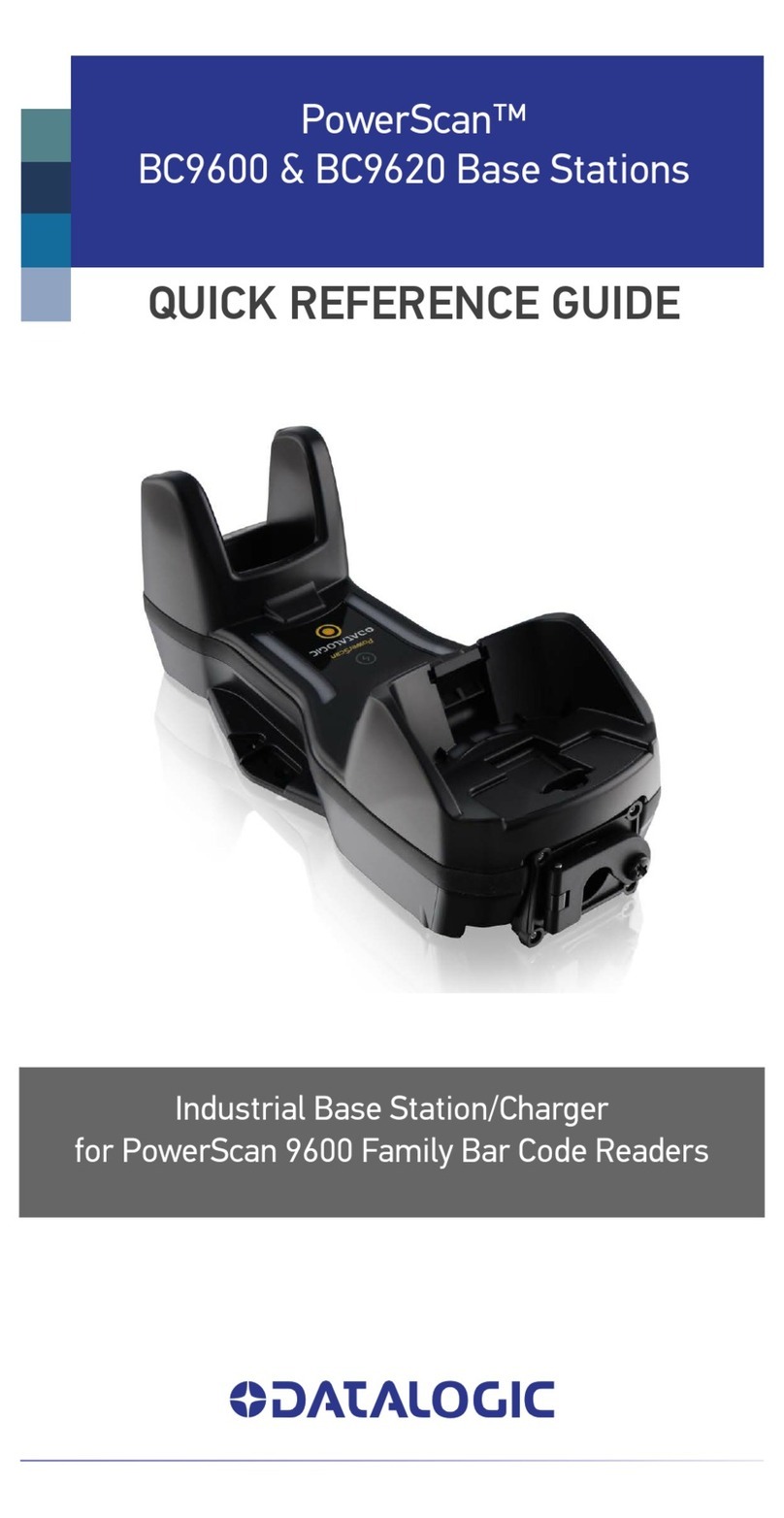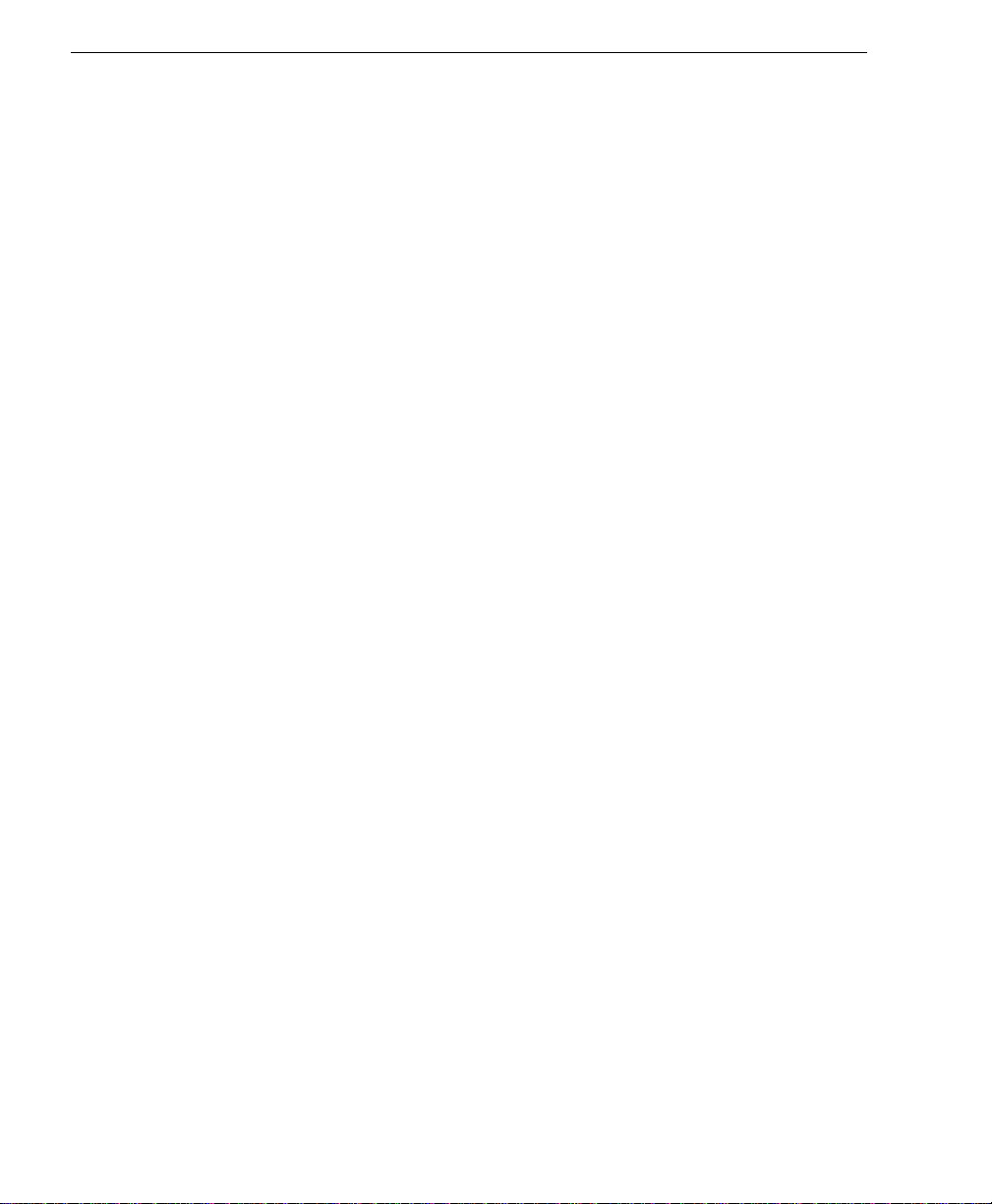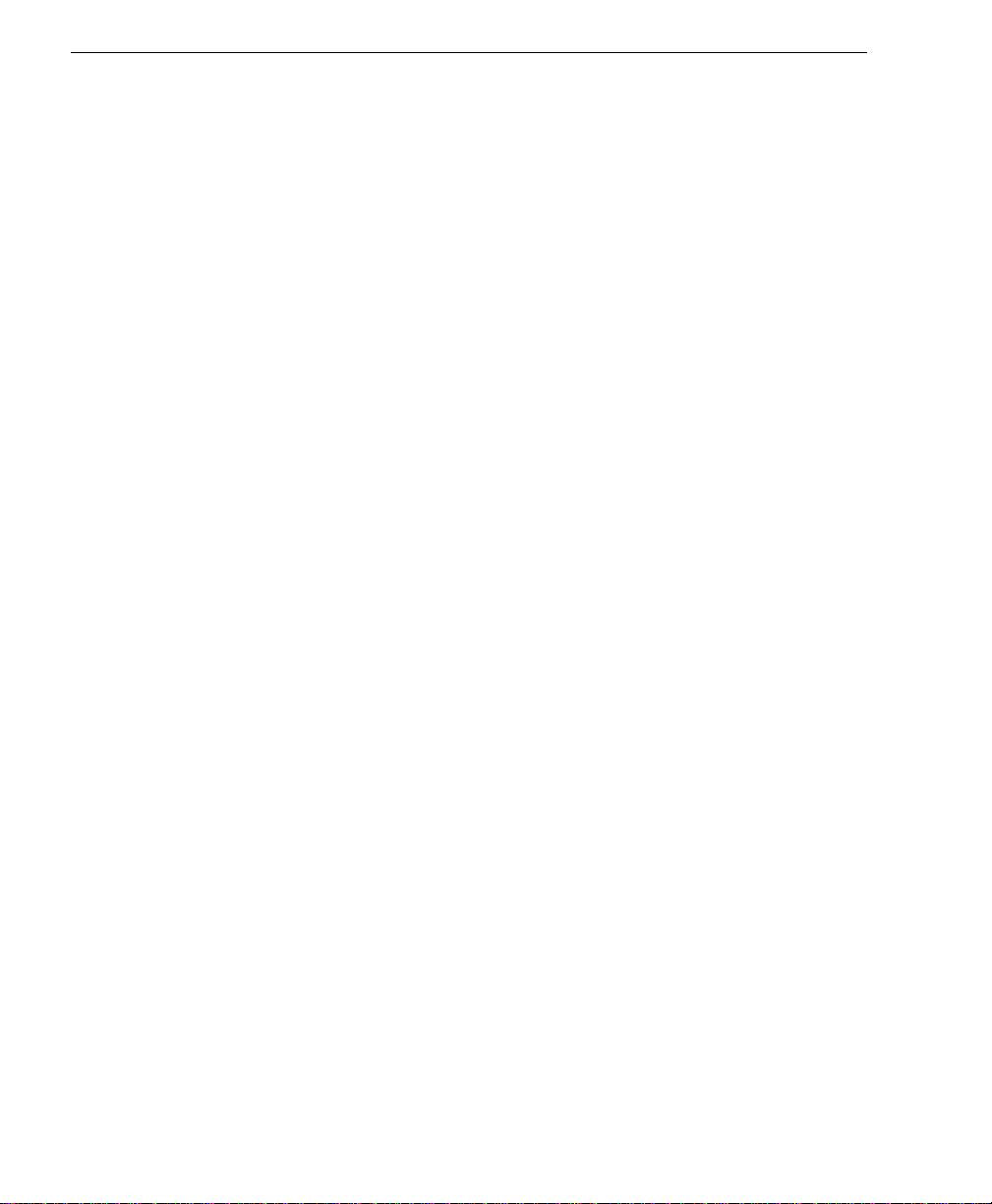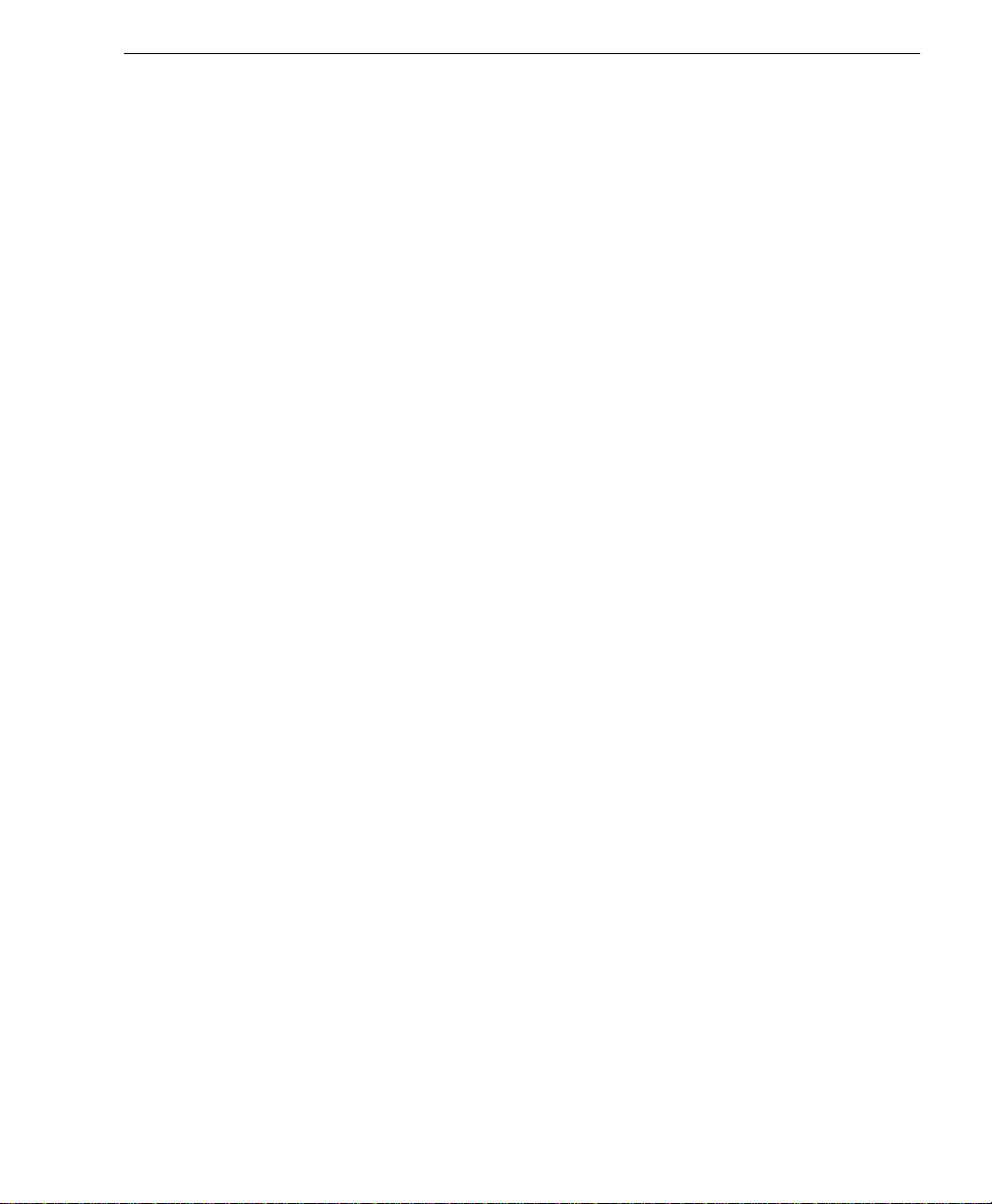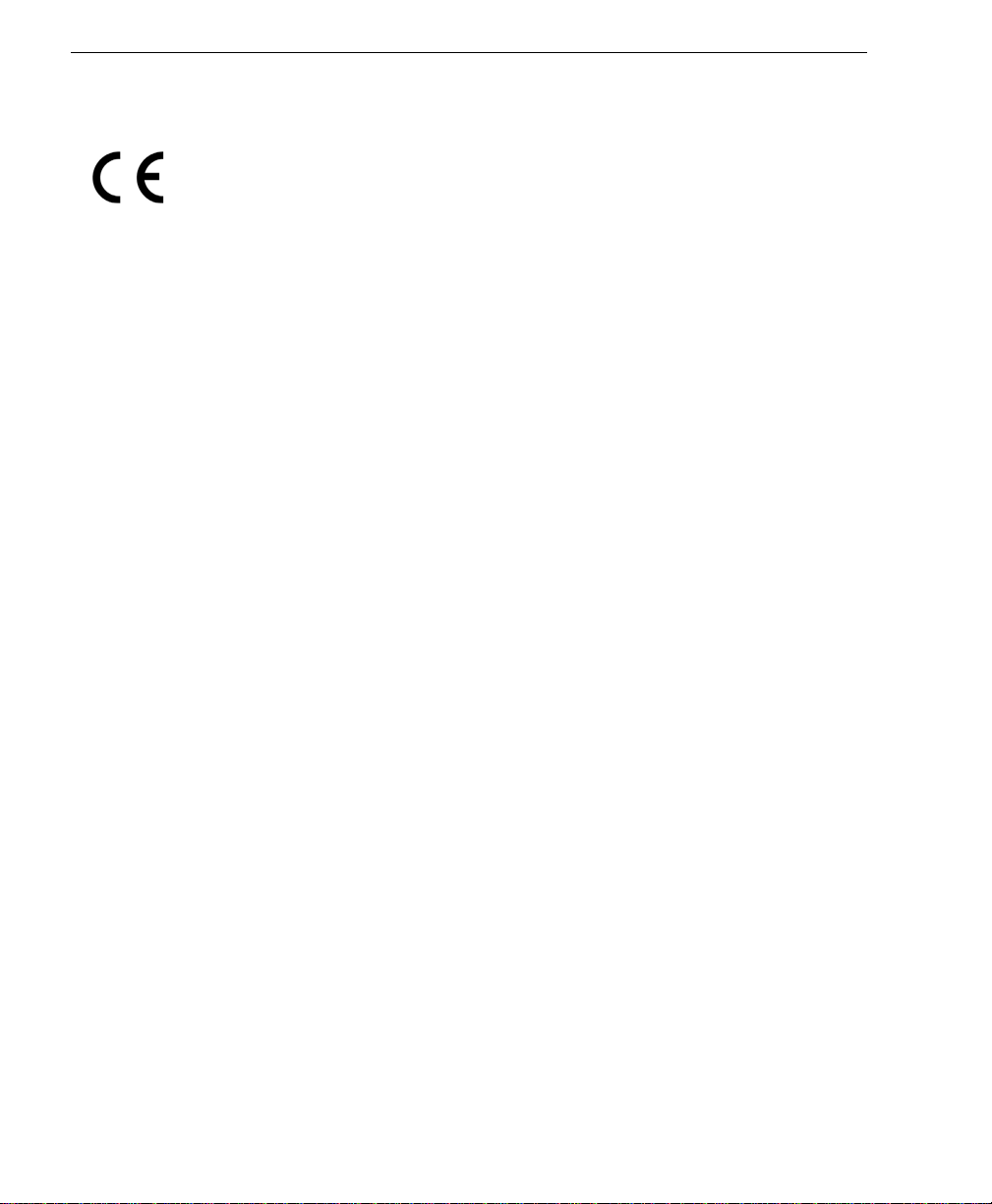vi Quadrus Verifier User’s Manual
Table of Contents
RSS Limited ..........................................................................................7-22
RSS-14..................................................................................................7-23
PDF417 ................................................................................................. 7-24
MicroPDF417 ........................................................................................7-26
Composite .............................................................................................7-27
Narrow Margins.....................................................................................7-28
Symbology ID........................................................................................7-29
Background Color..................................................................................7-30
Chapter 8 I/O Parameters
I/O Parameters by ESP...........................................................................8-2
I/O Parameters Serial Commands ..........................................................8-3
Symbol Data Output................................................................................8-4
When to Output Symbol Data..................................................................8-6
No Read Message...................................................................................8-7
Bad/No Symbol Qualification...................................................................8-9
Read Duration Output ...........................................................................8-16
Output Indicators...................................................................................8-17
Serial Verification ..................................................................................8-20
Video Output .........................................................................................8-22
Image Output.........................................................................................8-24
Image Captioning..................................................................................8-26
Synchronous Trigger.............................................................................8-28
EZ Button ..............................................................................................8-30
EZ Button Modes...................................................................................8-32
Input 1 ...................................................................................................8-34
Output 1 Parameters.............................................................................8-35
Output 2 Parameters.............................................................................8-48
Output 3 Parameters.............................................................................8-52
Configuring EZ Trax Output ..................................................................8-56
Chapter 9 Matchcode
Matchcode by ESP..................................................................................9-2
Matchcode Serial Commands .................................................................9-3
Overview of Matchcode...........................................................................9-4
Matchcode Type......................................................................................9-5
Sequential Matching................................................................................9-6
Match Start Position................................................................................9-7
Match Length...........................................................................................9-8
Wild Card Character................................................................................9-9
Sequence On No Read.........................................................................9-10
Sequence On Mismatch........................................................................9-11
Sequence Step......................................................................................9-12
Match Replace ...................................................................................... 9-13
Mismatch Replace.................................................................................9-14
New Master Pin.....................................................................................9-15