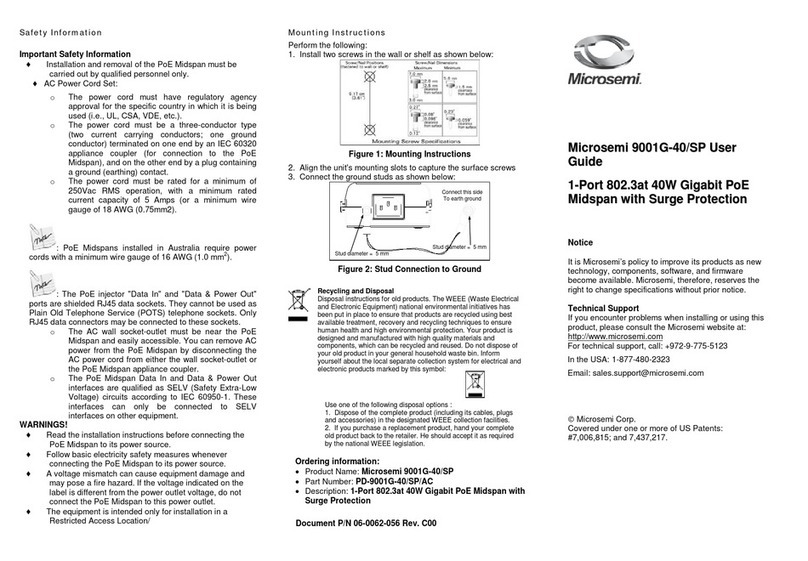DOC 4380A
4380A O & M Manual
v
098-00723-000–Jul 2017 Revision 4.0 SyncSystem 4380A O&M Manual
5.1 Fan Filter ............................................................................................................ 61
5.2 Antenna and Antenna Cable Inspection............................................................. 61
6Troubleshooting..............................................................................................................62
6.1 Front Panel Indications....................................................................................... 62
6.2 Alarm Light........................................................................................................ 62
6.3 Power Supplies................................................................................................... 62
6.4 Outputs Indicator................................................................................................ 63
6.5 GPS Performance............................................................................................... 65
6.5.1 Poor GPS Receiver Performance.................................................................... 65
6.5.2 GPS Not Tracking .......................................................................................... 66
6.6 Internal Clocks ................................................................................................... 67
6.7 External Reference............................................................................................. 68
6.8 PTD Value is Noisy............................................................................................ 70
6.9 Over Temperature and Fans............................................................................... 70
6.10 PPS Outputs.................................................................................................... 71
6.11 IRIG Outputs .................................................................................................. 72
6.12 NASA36 Outputs............................................................................................ 72
6.13 TIC Measurements ......................................................................................... 73
6.14 Software Update Failure................................................................................. 73
6.15 Configuration Not Readable........................................................................... 73
6.16 Communication Problems .............................................................................. 74
6.16.1 LAN................................................................................................................ 74
6.16.2 USB-to-Serial Adapter (94000-115200) (Command Port) ............................ 74
6.16.3 External Reference Adapter (94001-5071A).................................................. 74
6.17 Syslog Command............................................................................................ 74
6.18 System Configuration Issues (syscfg) ............................................................ 75
Appendix A System Specifications................................................................................................76
A.1 Environmental.................................................................................................... 76
A.2 Physical .............................................................................................................. 76
A.3 10 MHz Sinewave Input..................................................................................... 76
A.4Timing Performance........................................................................................... 76
A.5 Ethernet Interface............................................................................................... 76
A.6 USB Command Port Cable (94000-115200) ..................................................... 77
A.7 USB External Reference Port Cable (94001-5071A) ........................................ 77
A.8 GPS Receiver ..................................................................................................... 77
A.9 PPS / DC IRIG Module (4394A) ....................................................................... 77
A.10 PPS ECL (4394A-ECL).................................................................................. 77
A.11 RS-422 PPS Module (4376A) ........................................................................ 78
A.12 10 MHz Module (4395B-10).......................................................................... 78
A.13 5 MHz Module (4395B-5).............................................................................. 78
A.13 1 MHz Module (4395B-1).............................................................................. 79
A.14 Amplitude Modulated (AM) IRIG Module (4387A, 4387A-6V, 4387A-1V)79
A.15 1.544 T1 Module (4394A).............................................................................. 79
A.16 2.048MHz Module (4396A)........................................................................... 80
A.17 2.048MHz Module (4397A)........................................................................... 80
A.18 Time Interval Counter (4393A)...................................................................... 80