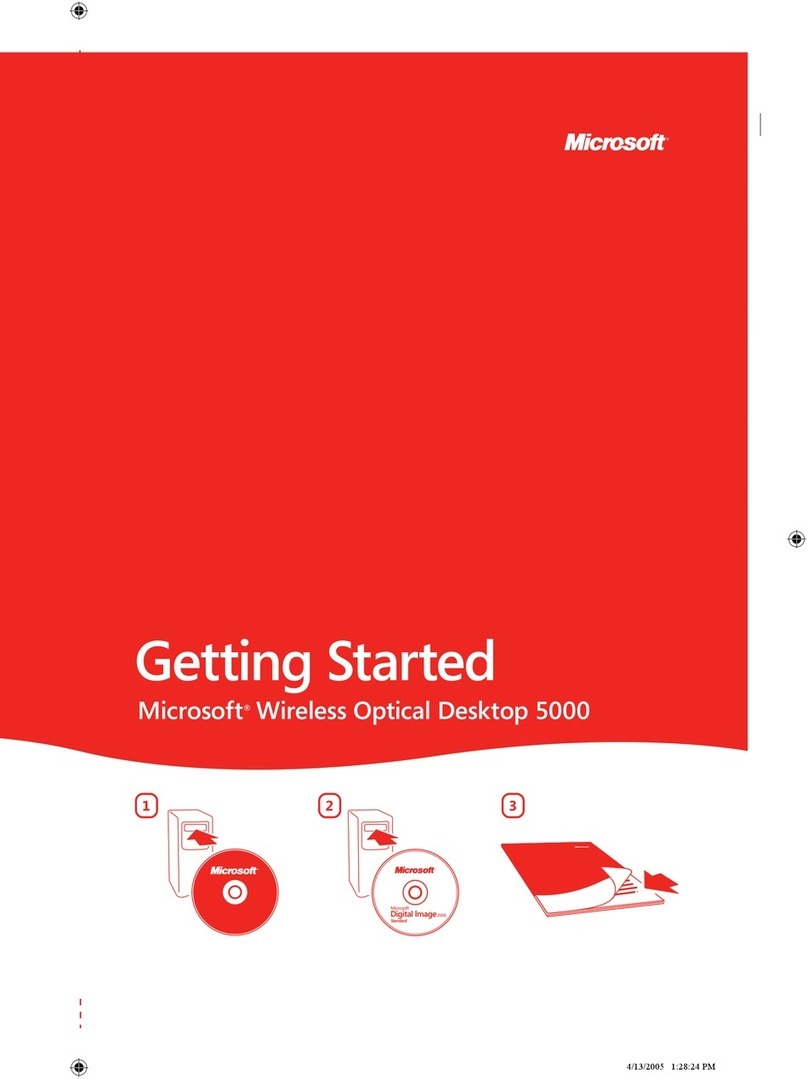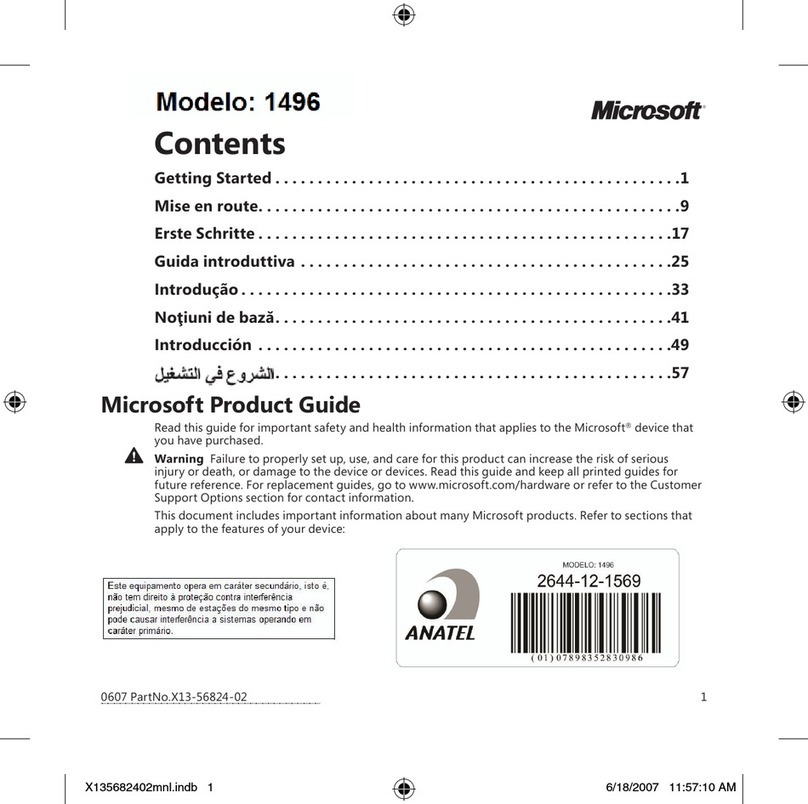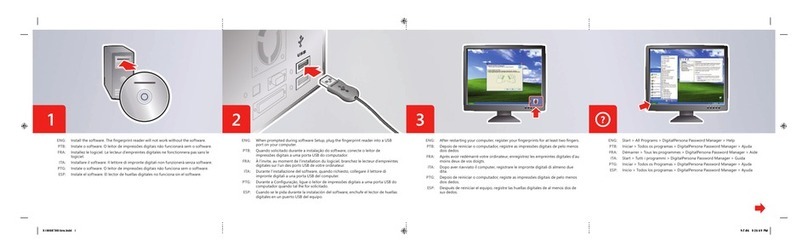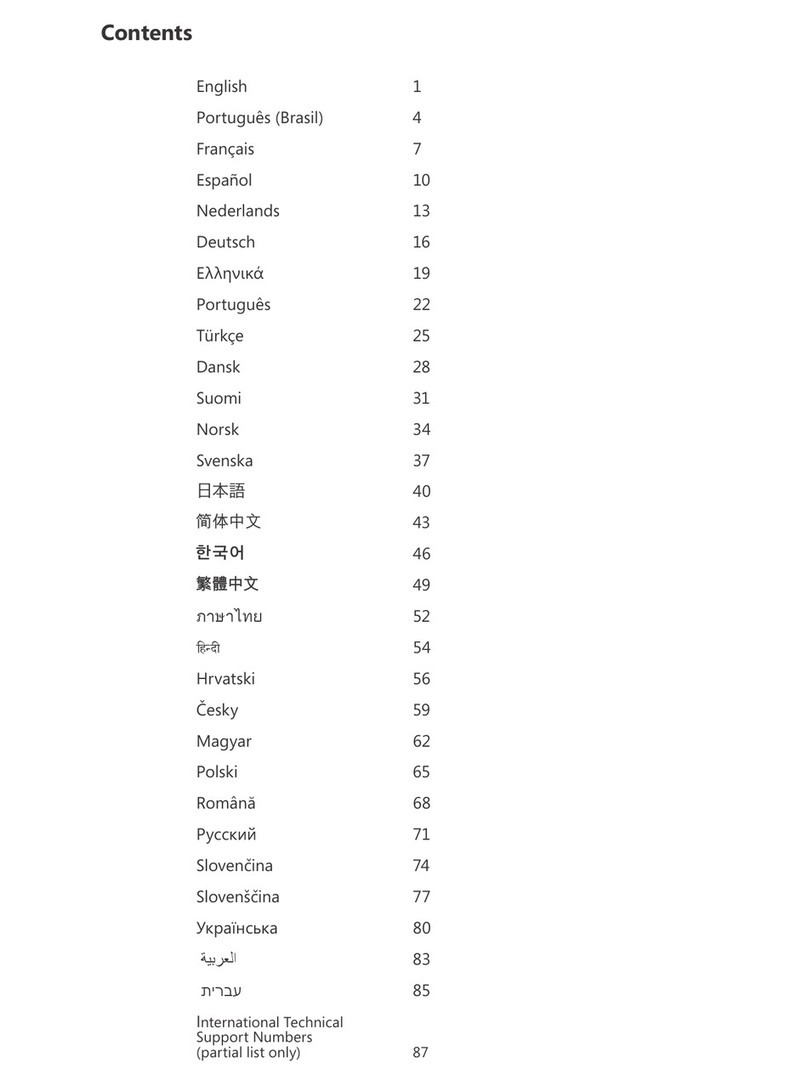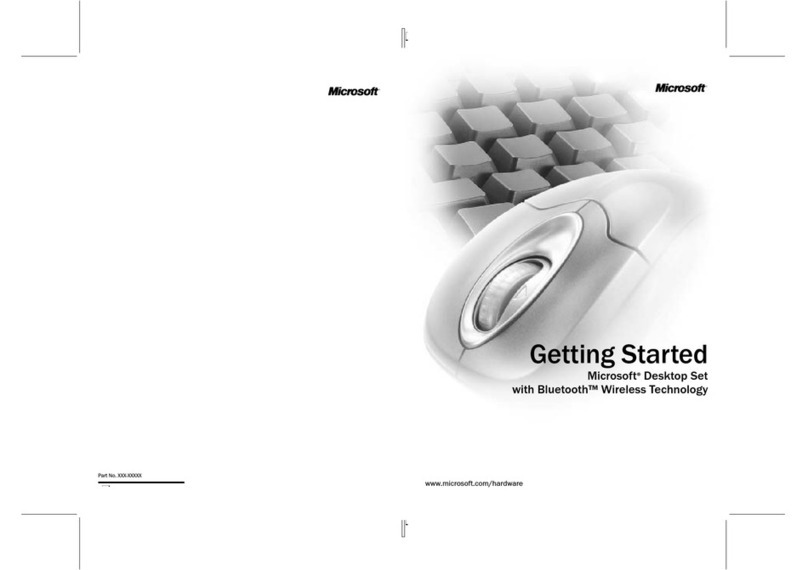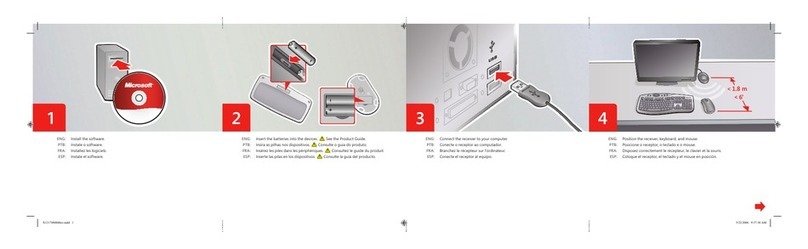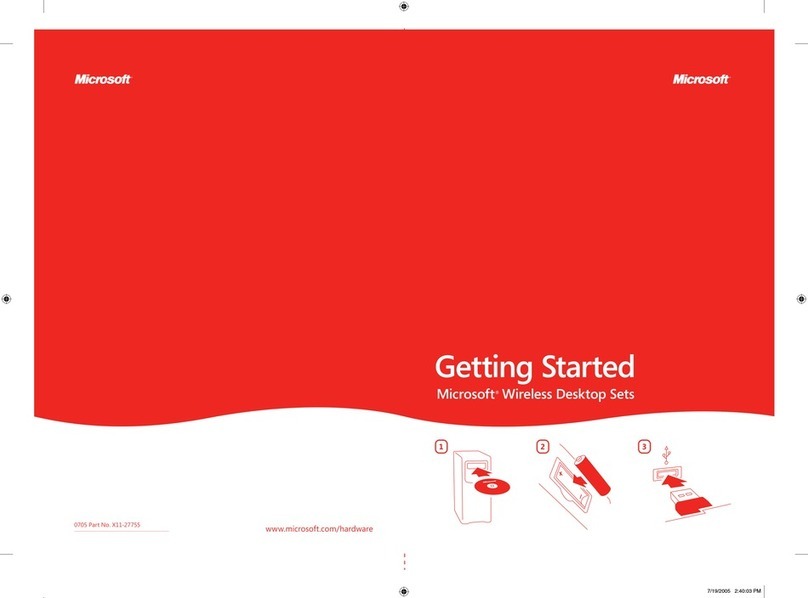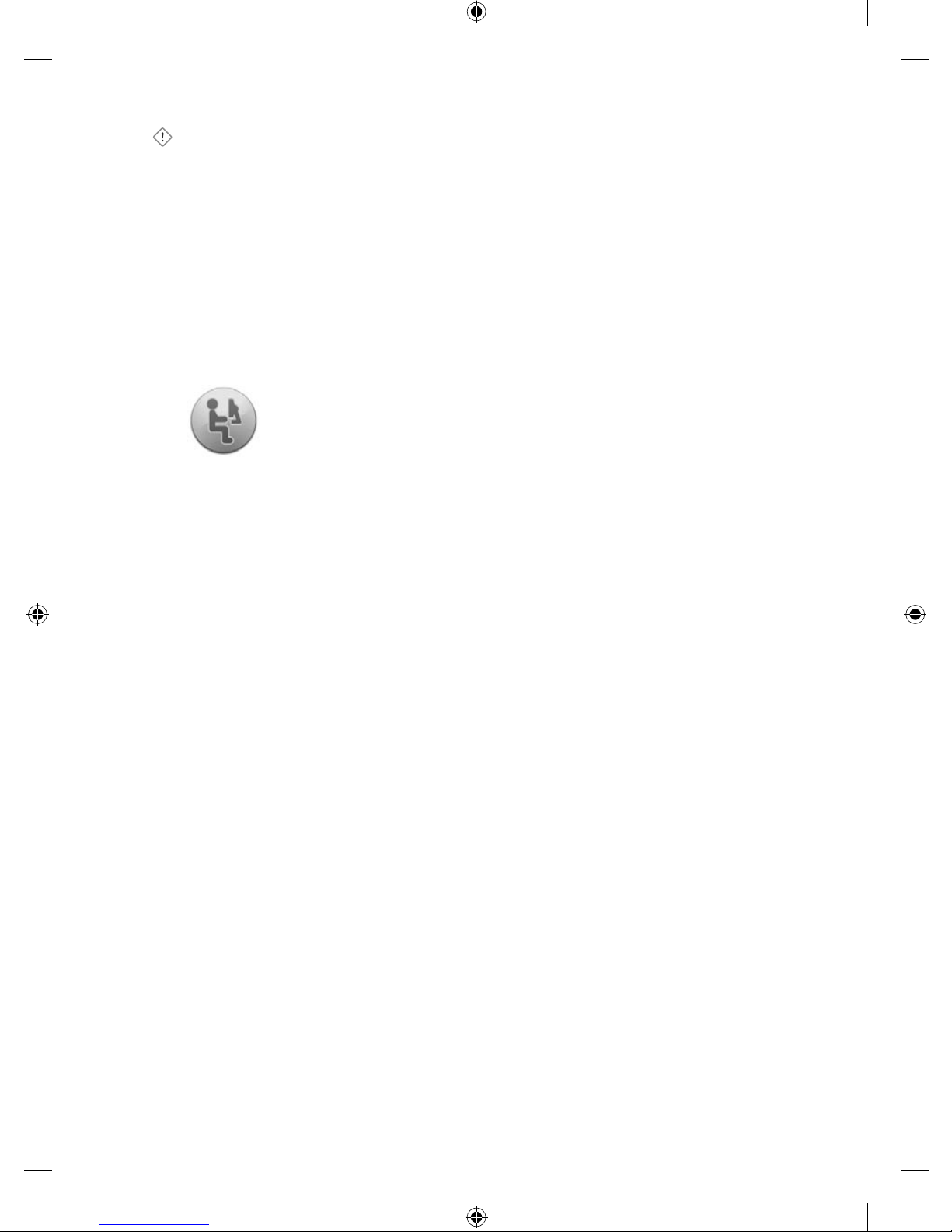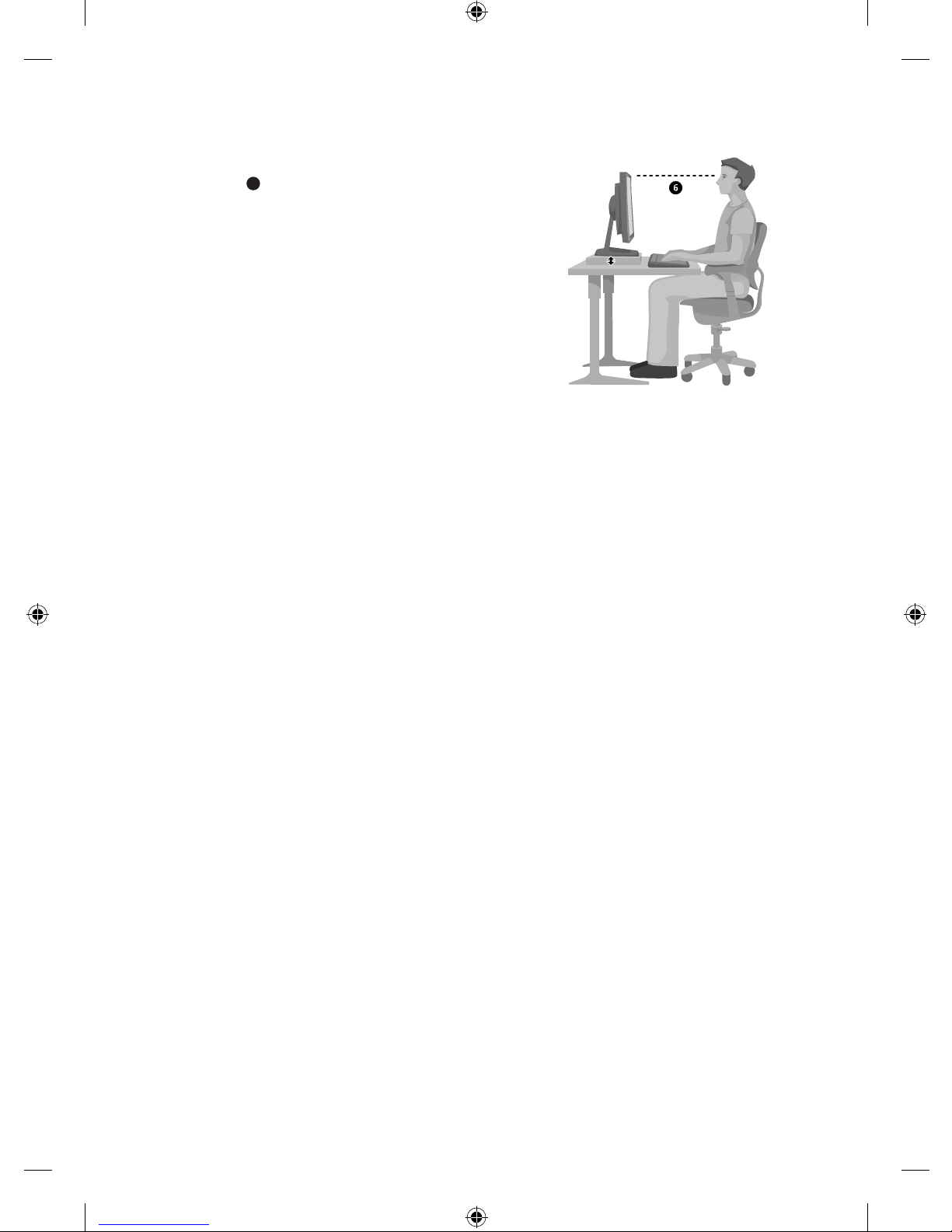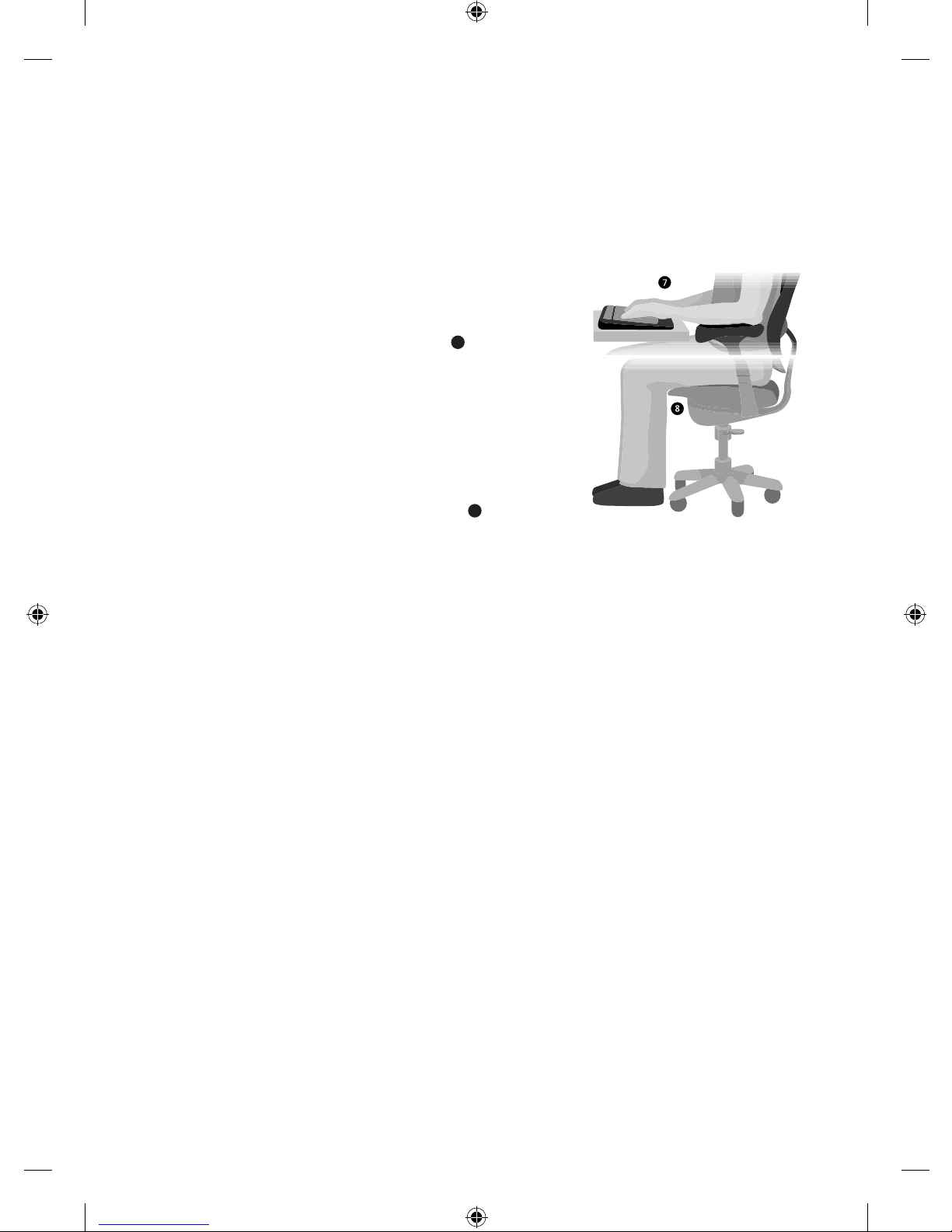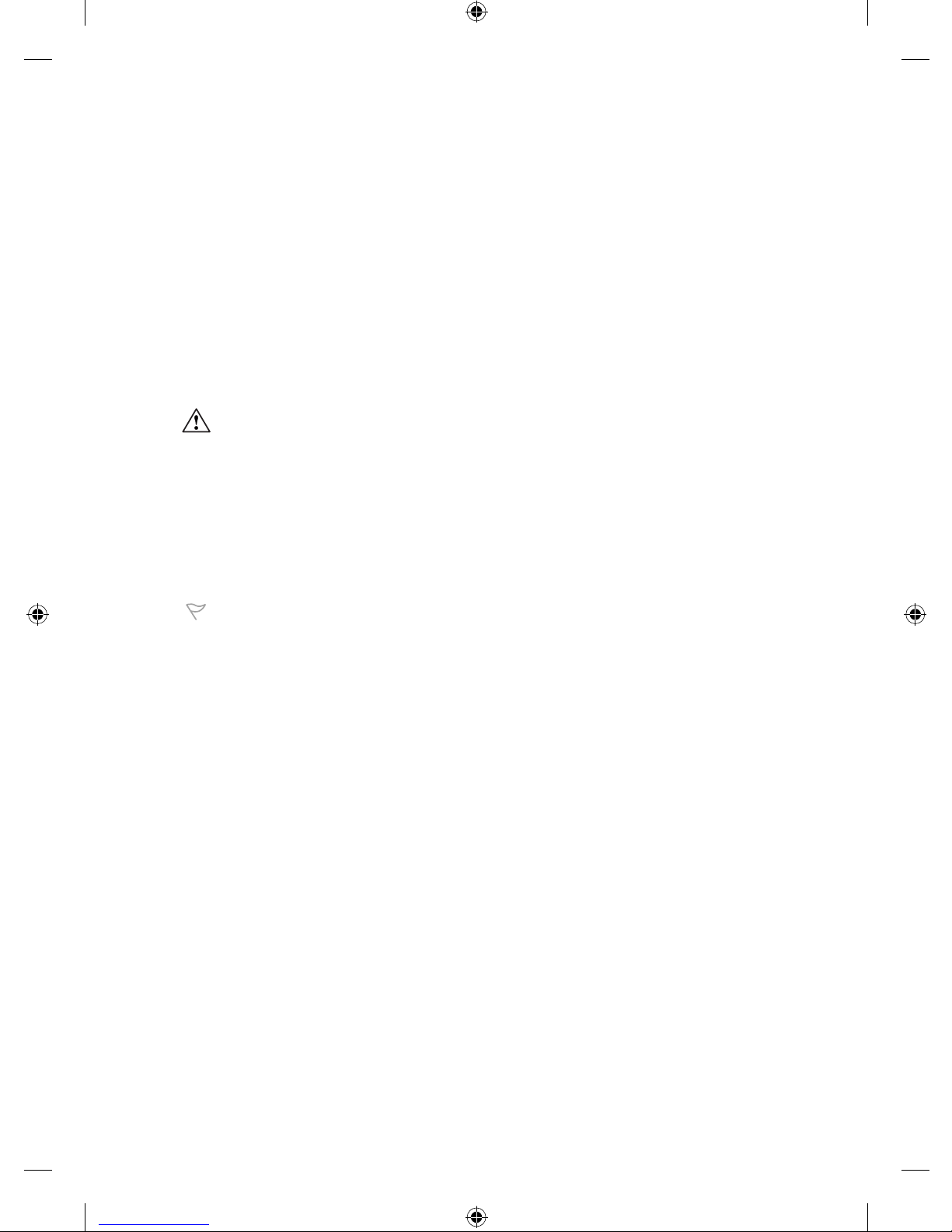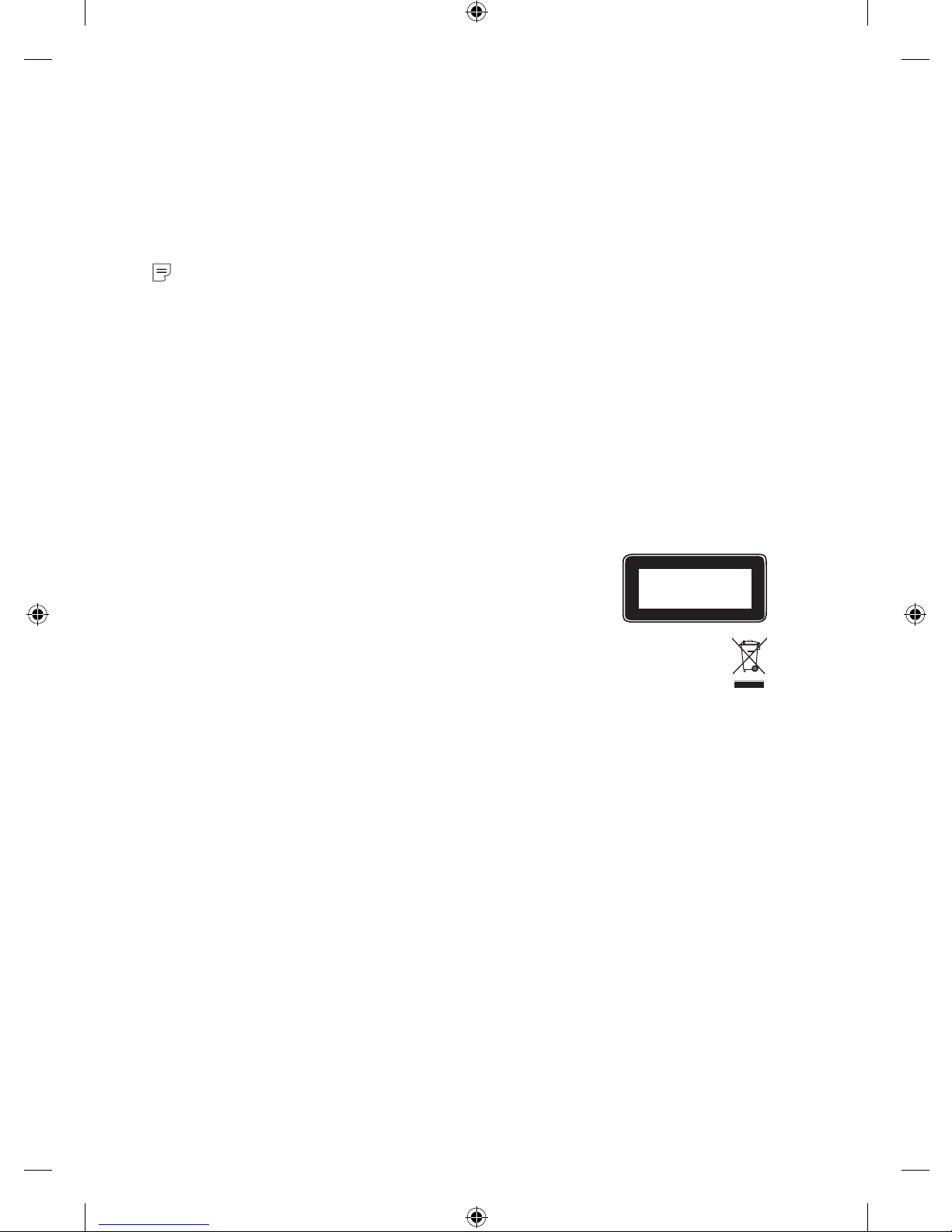9
TTY Users: In the United States, call (800) 892-5234
In Canada, call (866) 857-9850
For all other regions, see the “International Technical Support Numbers” later in
this section.
Conditions: Microsoft support services are subject to then-current prices, terms, and
conditions, which are subject to change without notice. Toll charges may apply to
all non-toll-free numbers listed.
International Technical Support Numbers (partial list only):
Note For regional support policy details and more, go to http://support.microsoft.com/international.aspx
and select your country or region from the list. If there is no Microsoft subsidiary office in your country or
region, please contact the establishment from which you obtained your Microsoft product.
Patent Information
United States and/or international patents pending.
Warning
To protect against risk of fire, bodily injury, electric shock or damage to the equipment:
● Do not immerse any part of this product in water or other liquid.
● Do not spray liquid on this product or allow excess liquid to drip inside.
● Do not use this product if it has sustained any type of damage.
● Disconnect this product or remove its batteries before cleaning.
Important Battery Information
Caution Use and replace only with AA (LR6) Alkaline, Zinc-Carbon, or Zinc-Chloride Batteries.
The keyboard requires AA batteries, and the mouse requires AAA batteries.
General Precautions
● Keep batteries out of reach of children.
● Insert the batteries in the proper direction as indicated by the positive (+) and negative (-) markings on
the battery and battery compartment.
● Do not mix old and new batteries or batteries of different types (for example, carbon and alkaline
batteries).
● Always remove old, weak, or worn-out batteries promptly and recycle or dispose of them in accordance
with Local and National Disposal Regulations.
● If a battery leaks, remove all batteries and recycle or dispose of them in accordance with the battery
manufacturer’s instructions and Local and National Disposal Regulations. Before inserting new
batteries, thoroughly clean the battery compartment with a damp paper towel, or follow the battery
manufacturer’s recommendations for cleanup. If fluid from the battery comes into contact with skin or
clothes, flush skin with water immediately.
● Remove the batteries if your device is to be stored for an extended period of time without being used.
● Do not mix batteries of different sizes. The keyboard requires AA, and the mouse requires AAA.
Special Precautions
The precautions below are to prevent the sudden release of electrolytes, which these prohibited actions can
cause:
● Do not install the batteries incorrectly. Carefully observe the positive (+) and negative (-) markings on
the battery for proper installation.
● Do not open, puncture, or mutilate the batteries.
● Do not heat batteries.
● Do not use a fire to dispose of batteries.
Released battery electrolyte is corrosive, can cause damage to the eyes and skin, and may be toxic
if swallowed.