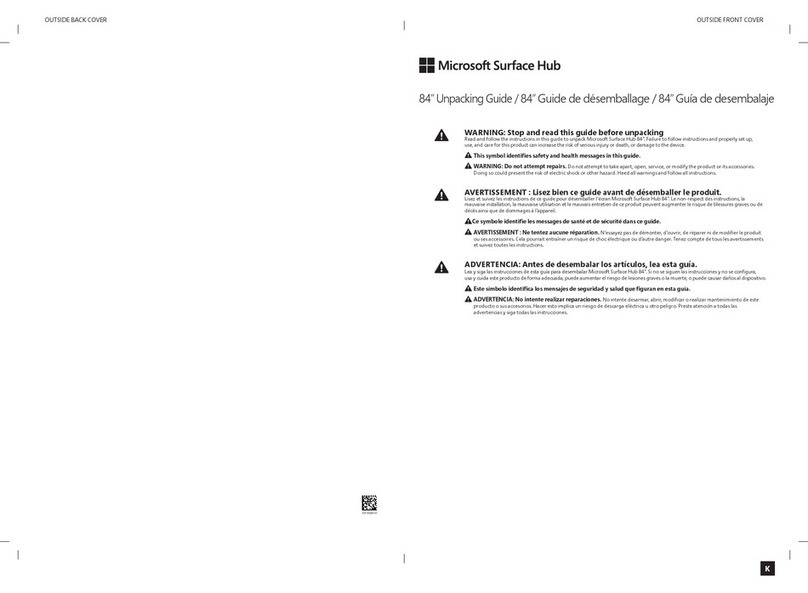5 Microsoft RoundTable Setup Guide
•Protect cords from being walked on.
•Protect cords from being pinched or sharply bent, particularly where they connect to
the power outlet, the power data box, and the RoundTable device.
•Do not jerk, knot, sharply bend, or otherwise abuse the power cords.
•Do not expose the power cords to sources of heat.
•When disconnecting the power cords, pull on the plug—do not pull on the cord.
•If the power cord or power data box becomes damaged in any way, stop using the
device immediately, and contact Microsoft Support for a replacement.
•Unplug the RoundTable device during lightning storms or when unused for long
periods of time.
•Use only the power supply unit and AC power cord that came with your device or that
you received from an authorized repair center.
•Do not use non-standard power sources, such as generators or inverters, even if the
voltage and frequency appear acceptable. Only use AC power provided by a
standard wall outlet.
•Do not overload your wall outlet, extension cord, power strip, or other electrical
receptacle. Confirm that they are rated to handle the total current (in amps [A]) drawn
by the device (indicated on the power supply unit) and any other devices that are on
the same circuit.
•For devices with an AC power cord that connects to the power supply, always
connect the power cord according to the following instructions:
•Plug the AC power cord into the power supply until it stops.
•Plug the other end of the AC power cord into the wall outlet.
WARNING
Mains powered voice telephony without emergency dialing
WARNING
This equipment will be inoperable when main power fails.