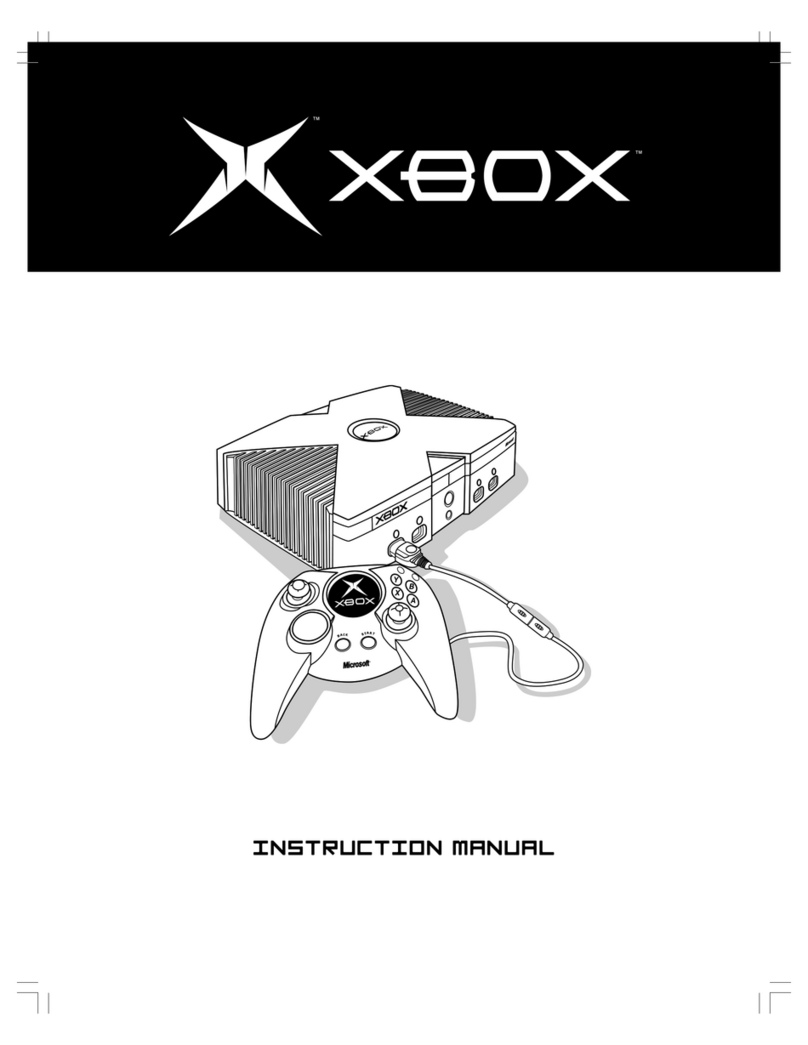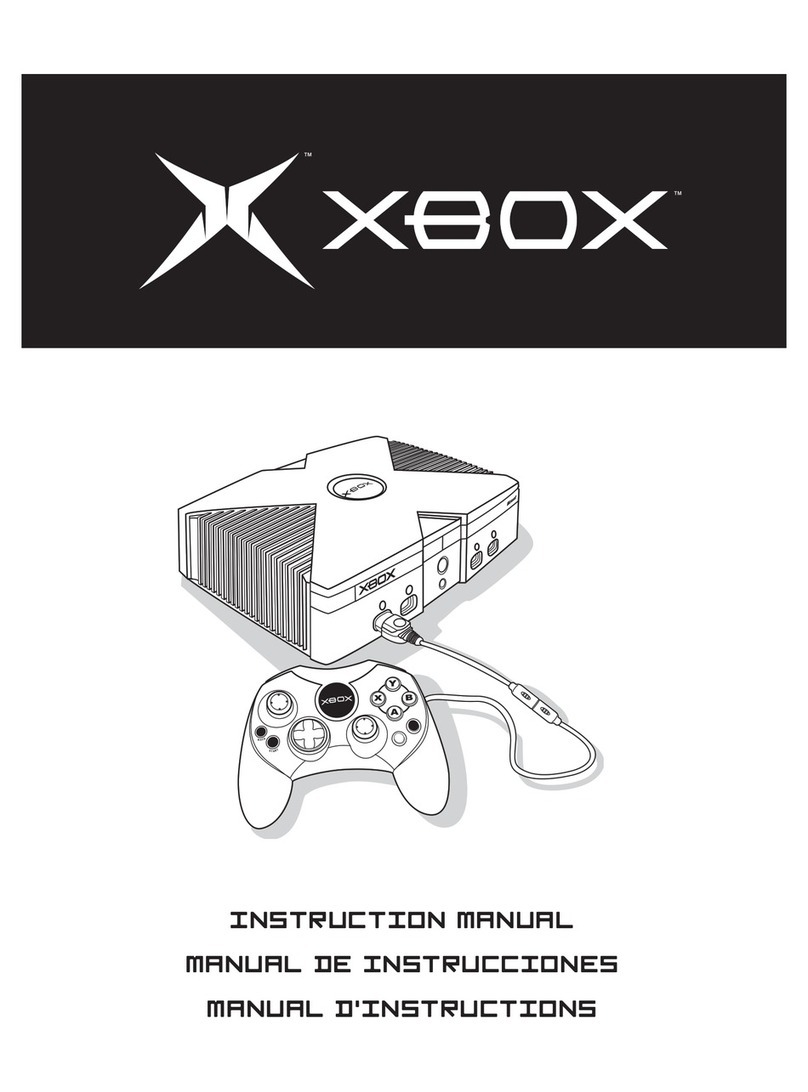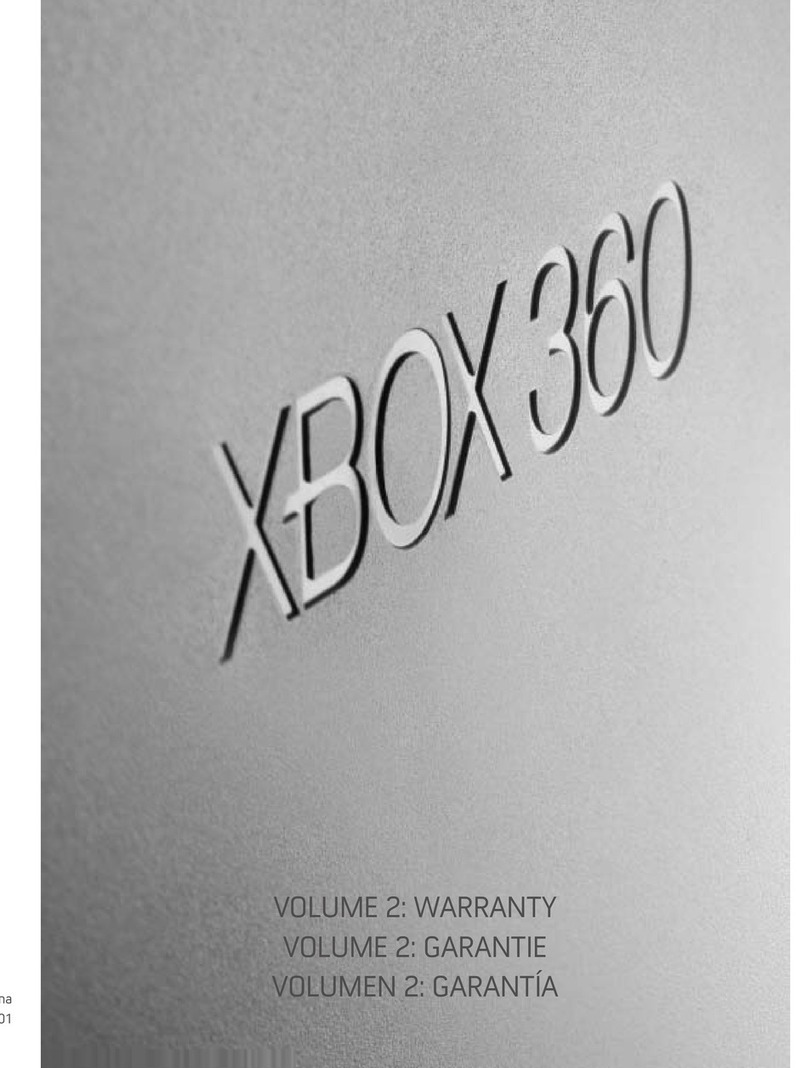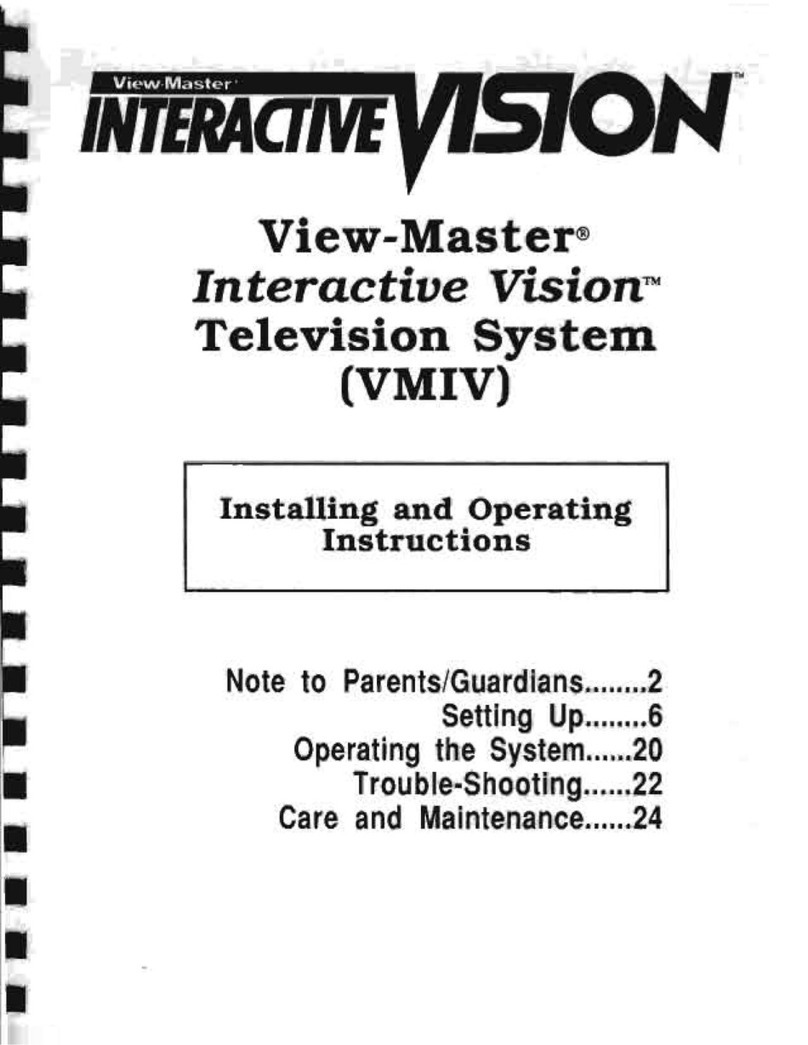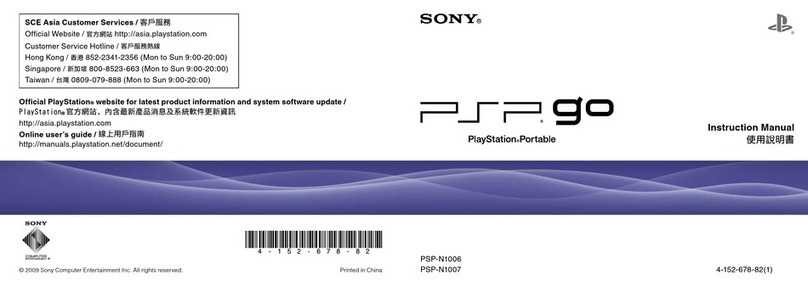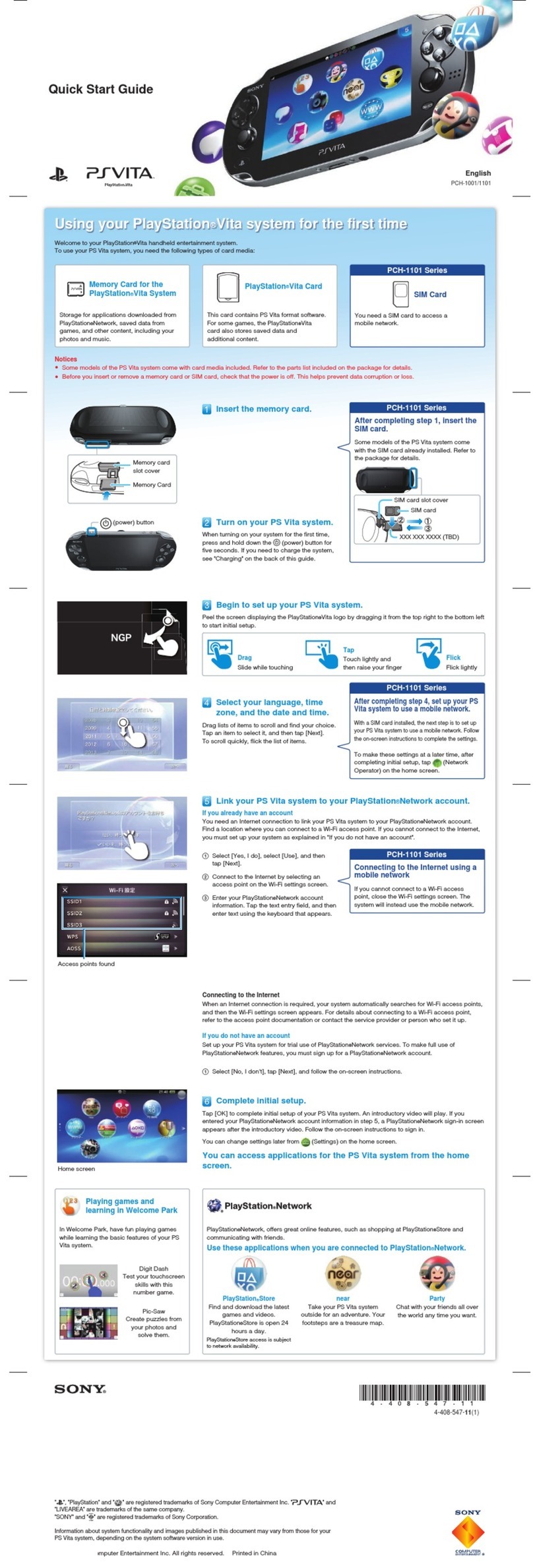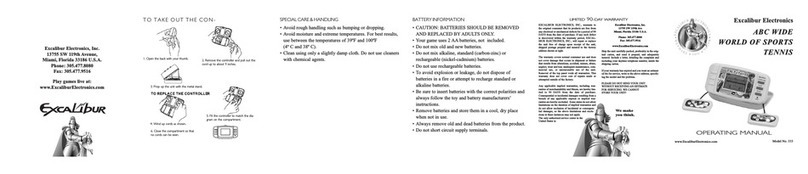Electrical Safety
As with many other electrical devices,
failure to take the following precautions
can result in serious injury or death from
electric shock or re or damage to the
Xbox 360 console.
Select an appropriate power source for
your Xbox 360 console:
• Use only the power supply unit and the
AC power cord that came with your
console or that you received from an
authorised repair centre or Xbox
Customer Support. If you are not sure if
you have the correct power supply unit,
compare the model number on the
power supply unit with the model
number specied on your console. If
you need a replacement power supply
unit or AC power cord, you can nd
Xbox Customer Support contact
information at www.xbox.com/support.
• Conrm that your electrical outlet
provides the type of power indicated
on the power supply unit (in terms of
voltage [V] and frequency [Hz]). If you
are not sure of the type of power
supplied to your home, consult a
qualied electrician.
• Do not use non-standard power
sources, such as generators or inverters,
even if the voltage and frequency
appear to be acceptable. Use only AC
power provided by a standard wall
outlet.
• Do not overload your wall outlet,
extension lead, power strip or other
electrical receptacle. Conrm that
they are rated to handle the total
current (in amps [A]) drawn by the
Xbox 360 console (indicated on the
power supply unit) and any other
devices that are on the same circuit.
• Do not connect any other devices
between the power supply unit and
the Xbox 360 console or between the
power cord and the power supply unit.
To avoid damaging the power cords and
power supply:
• Protect the power cords from being
walked on.
• Protect cords from being pinched or
sharply bent, particularly where they
connect to the power outlet, the
power supply unit and the console.
• Do not jerk, knot, sharply bend or
otherwise abuse the power cords.
• Do not expose the power cords to
sources of heat.
• Do not wrap power cords around the
power supply unit.
• Keep children and pets away from the
power cords. Do not allow them to
bite or chew them.
• When disconnecting the power cords,
pull on the plug — do not pull on the
cord.
• Do not let the power supply unit
hang from either power cord.
If a power cord or power supply unit
becomes damaged in any way, stop
using it immediately. Visit
www.xbox.com/support for Xbox
Customer Support contact information.
Unplug your Xbox 360 console during
lightning storms or when unused for
long periods of time.