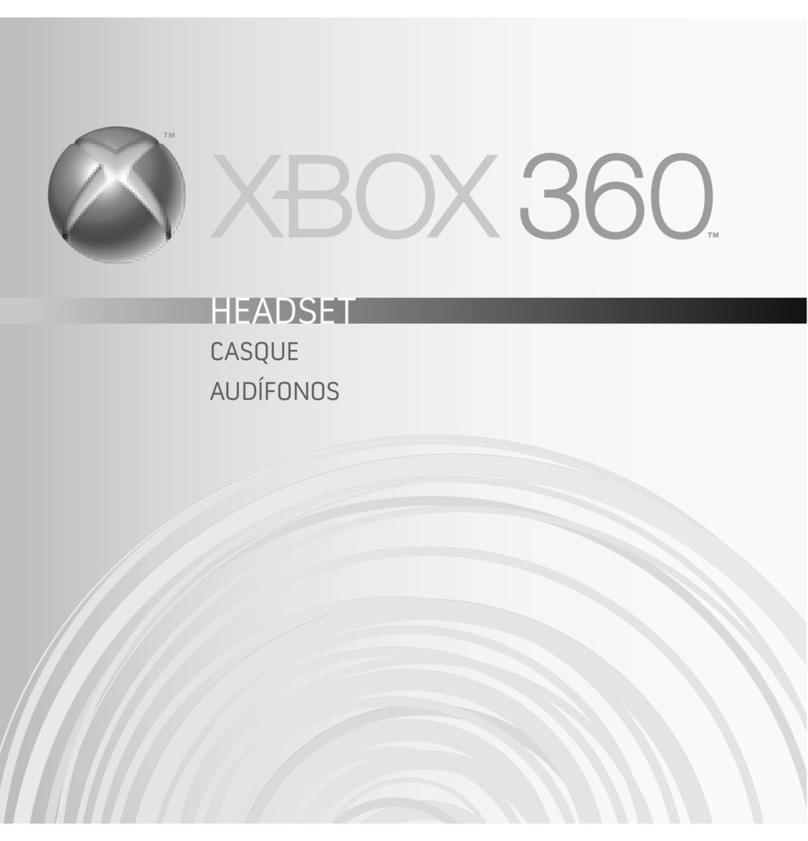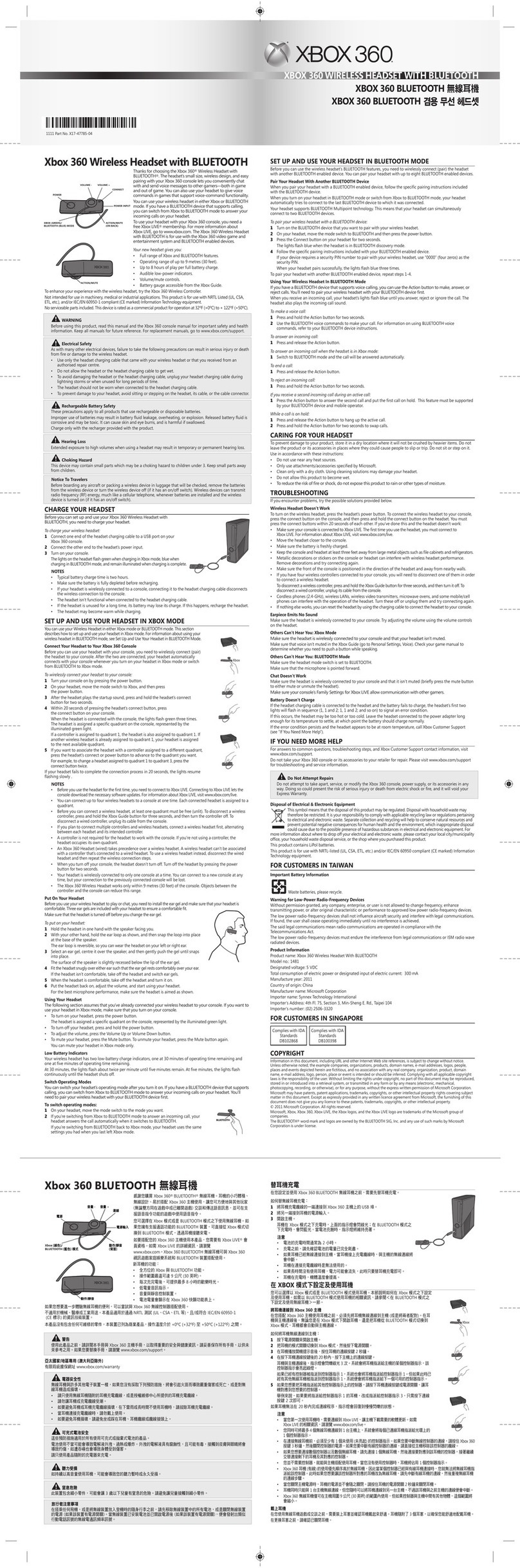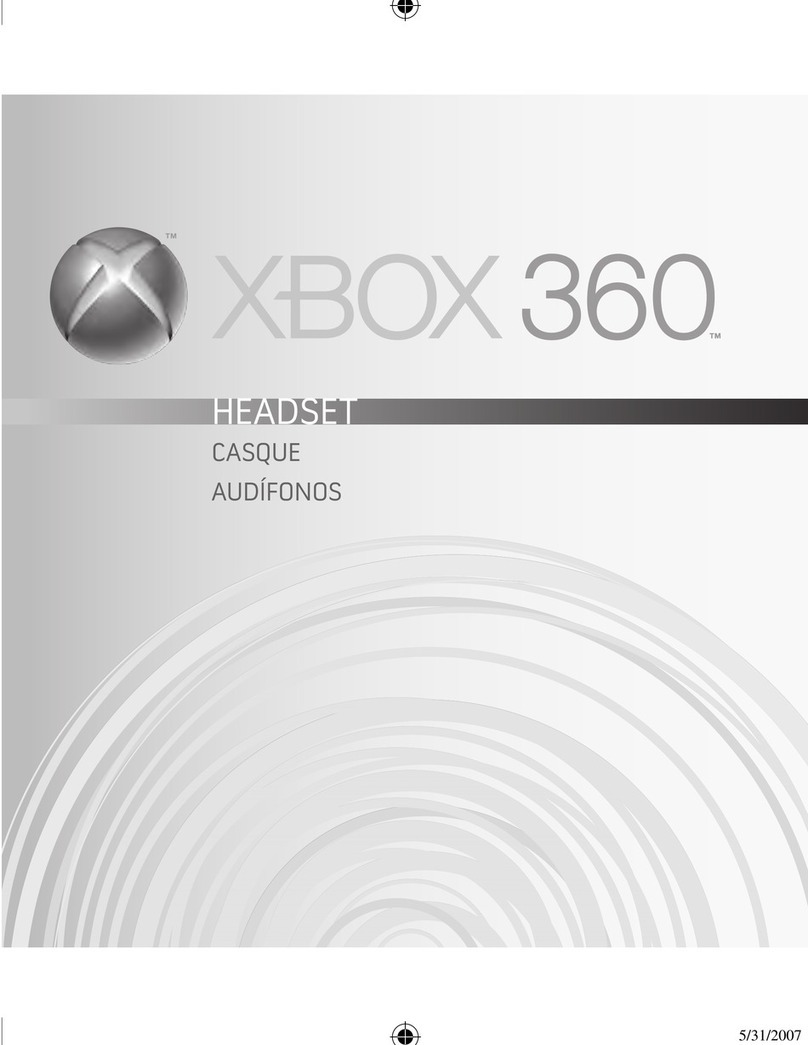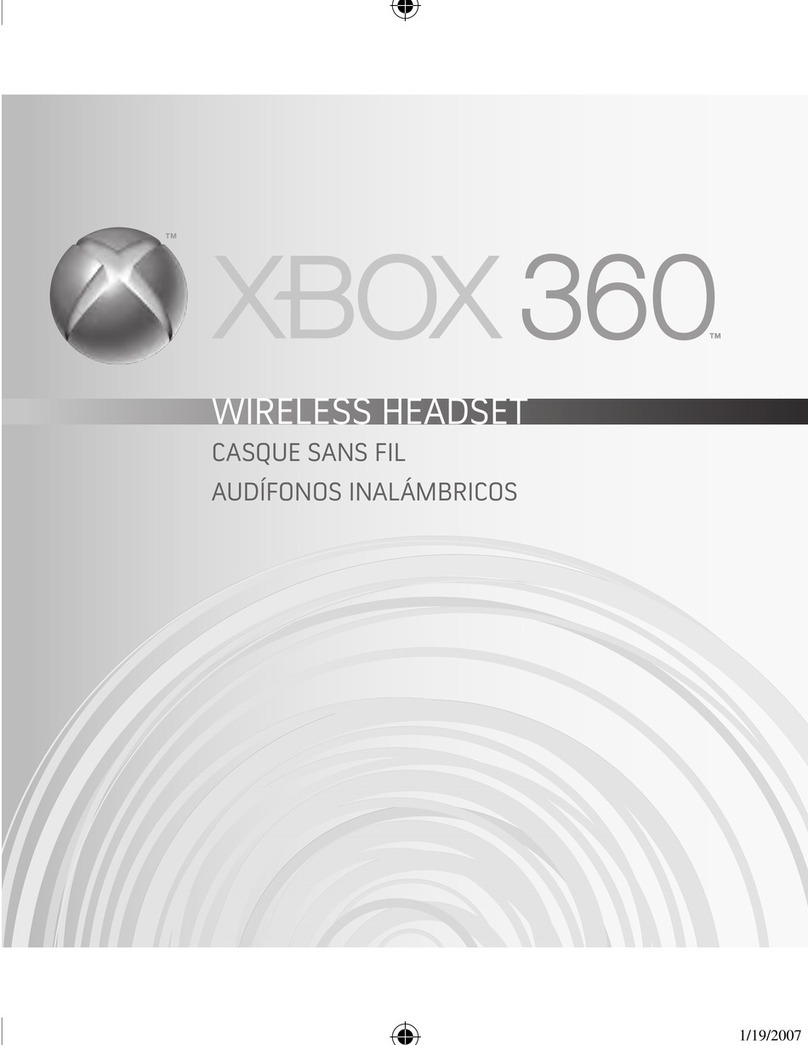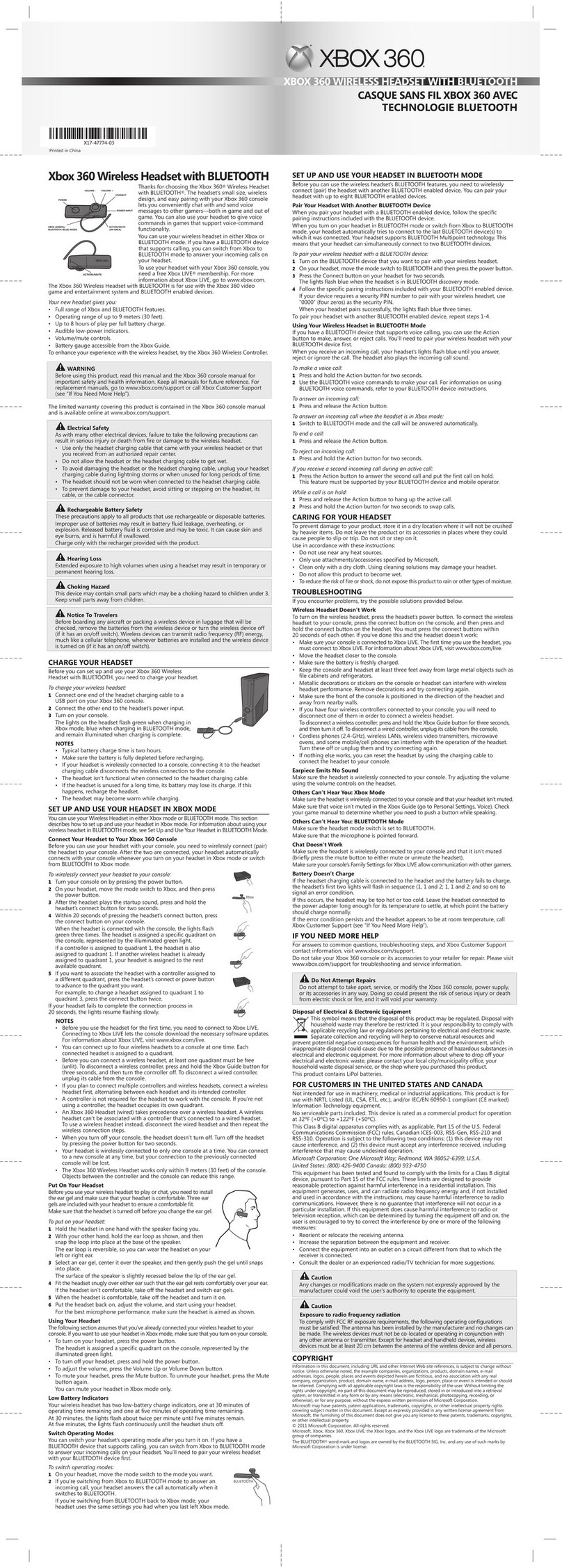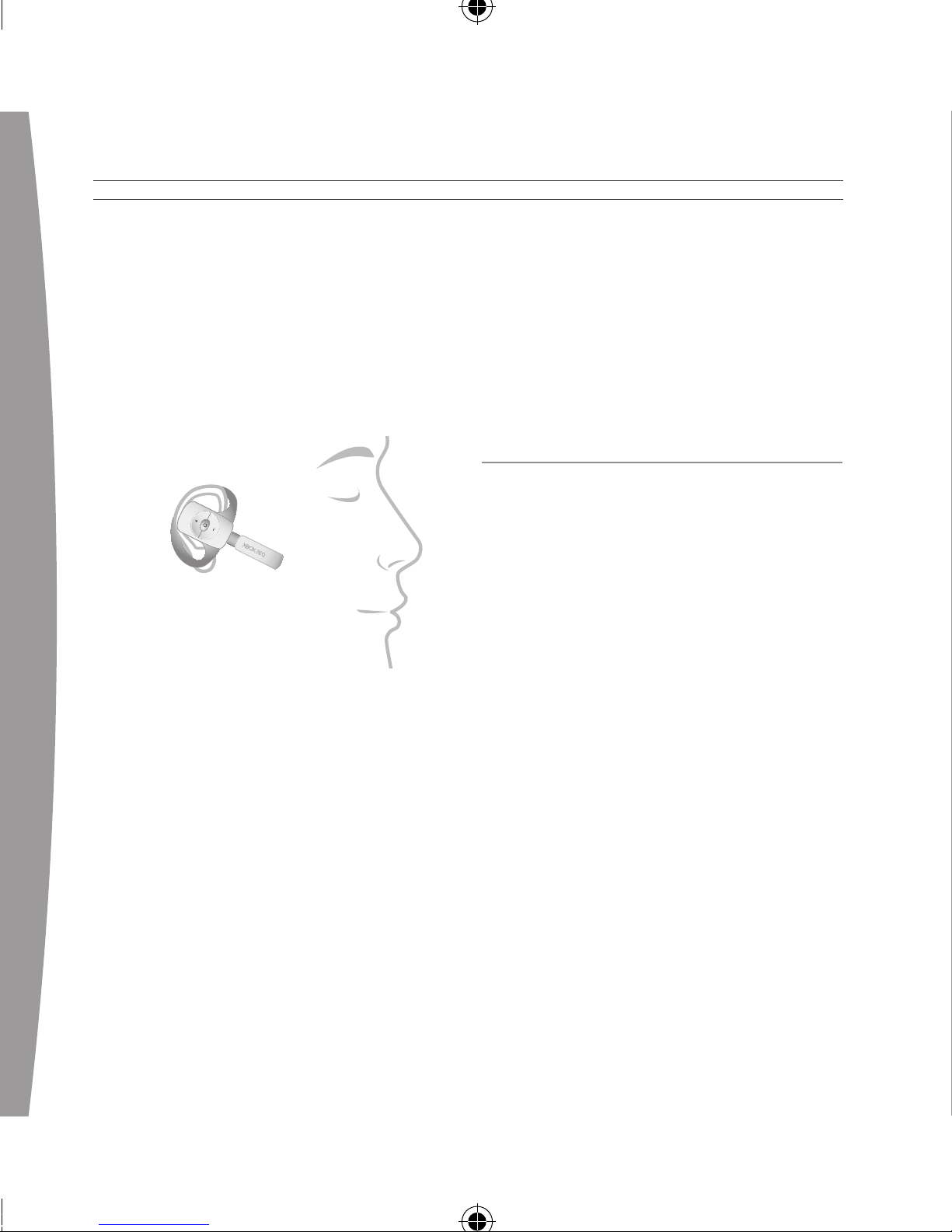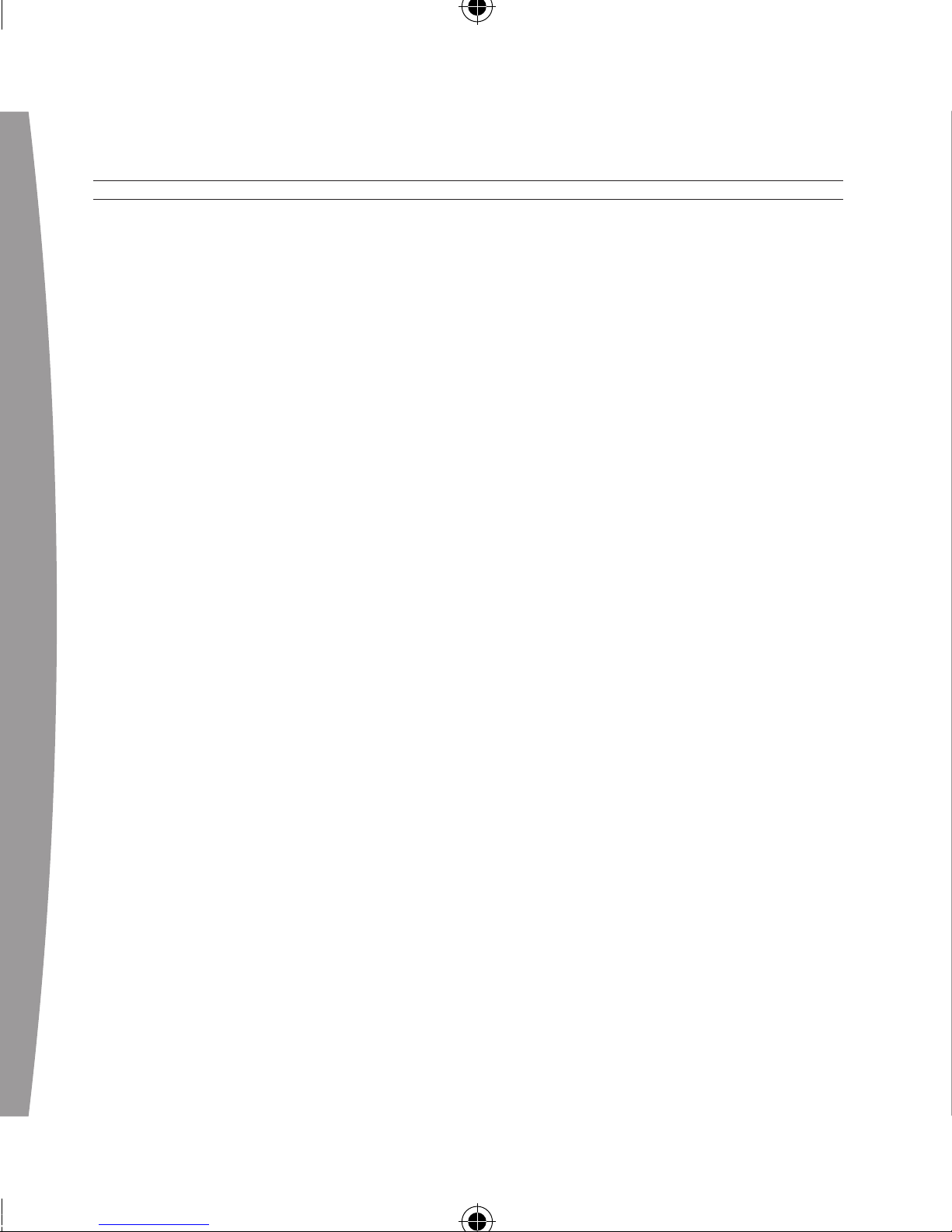12
english
• Make sure your console is
connected to Xbox Live. The rst
time you use the headset, you
must connect to Xbox Live. For
information on Xbox Live, visit
www.xbox.com/live.
• Move the headset closer to the
console.
• Make sure the battery is freshly
charged.
• Keep the console and headset at
least three feet away from large
metal objects such as ling
cabinets and refrigerators.
• Metallic decorations or stickers on
the console or headset can
interfere with wireless headset
performance. Remove decorations
and try connecting again.
• Make sure the front of the console
is positioned in the direction of
the headset and away from
nearby walls.
• If you have four wireless
controllers connected to your
console, you will need to
disconnect one of them in order to
connect a wireless headset.
To disconnect a wireless
controller, press and hold the
Xbox Guide button for three
seconds, and then turn it off. To
disconnect a wired controller,
unplug its cable from the console.
• Cordless phones (2.4-GHz),
wireless LANs, wireless video
transmitters, microwave ovens,
some mobile/cell phones, and
Bluetooth headsets can interfere
with the operation of the headset.
Turn these off or unplug them and
try connecting again.
• If nothing else works, you can
reset the headset by pressing and
holding the power button for two
seconds or more. Turn off your
console and then repeat the
wireless connection steps.
Earpiece Emits No Sound
Make sure the headset is wirelessly
connected to your console. Try
adjusting the volume using the
volume controls on the headset.
Others Can’t Hear You
Make sure the headset is wirelessly
connected to your console and that