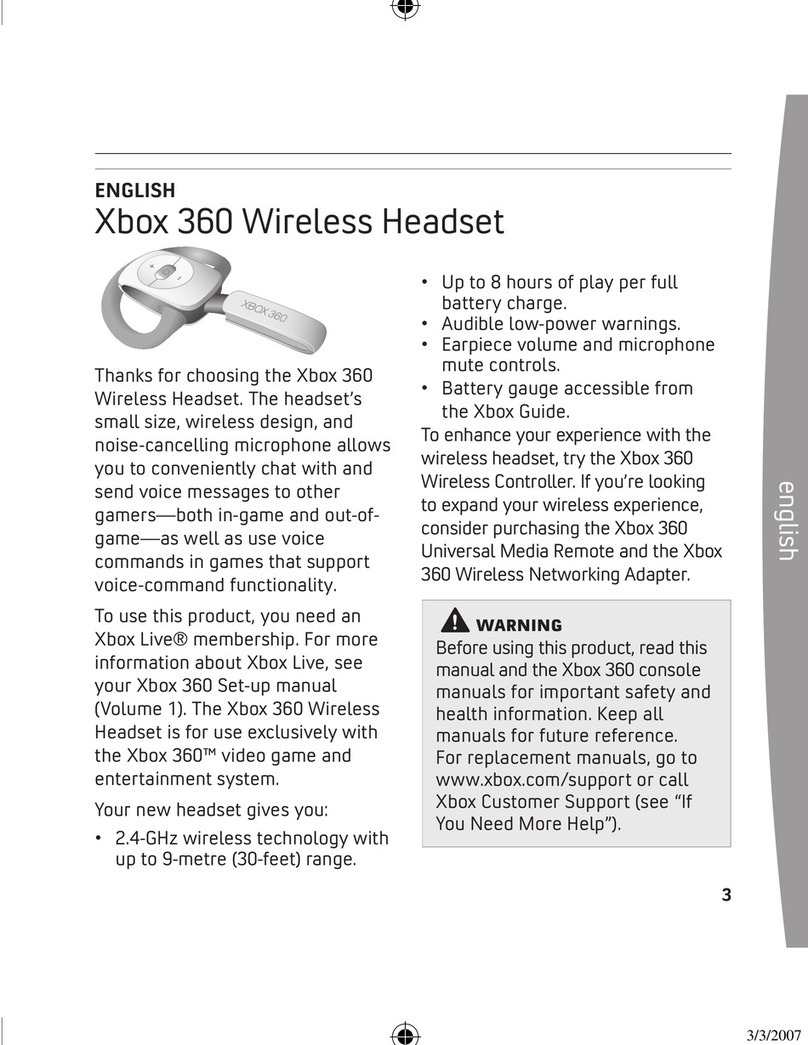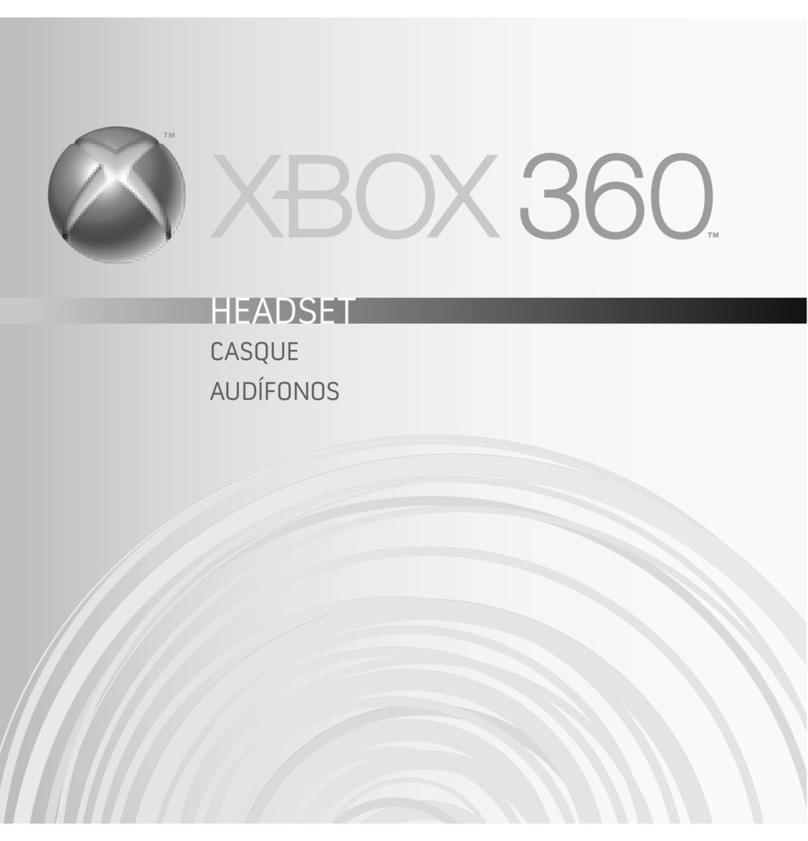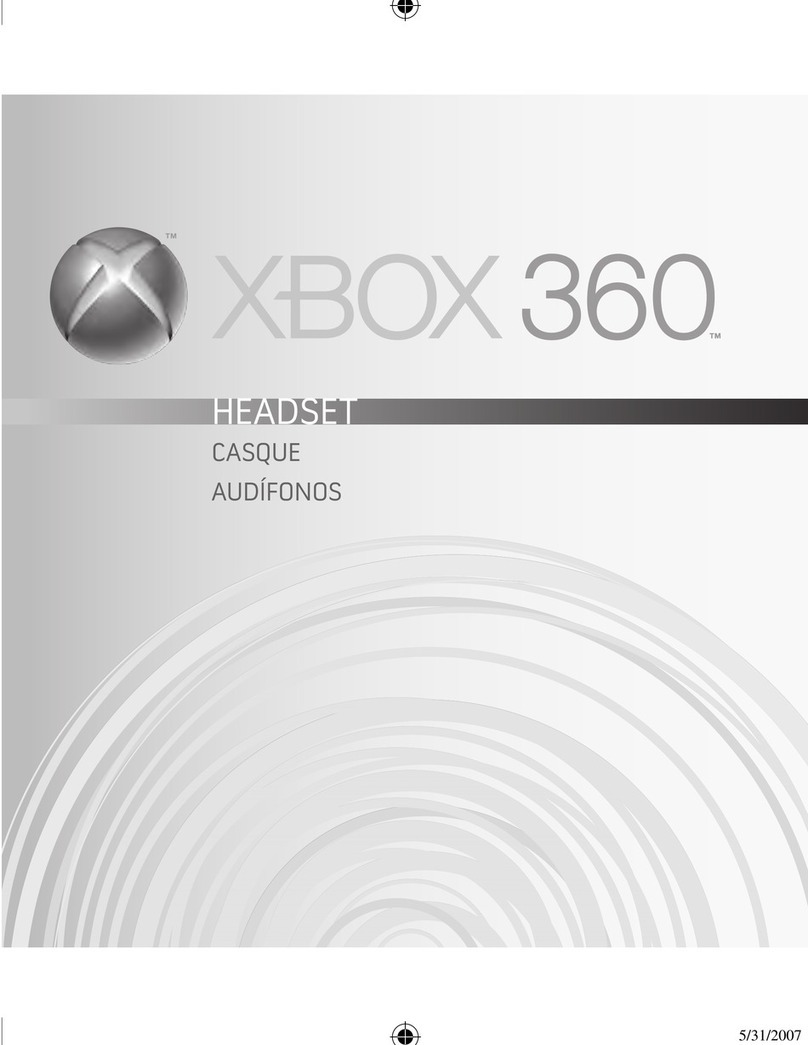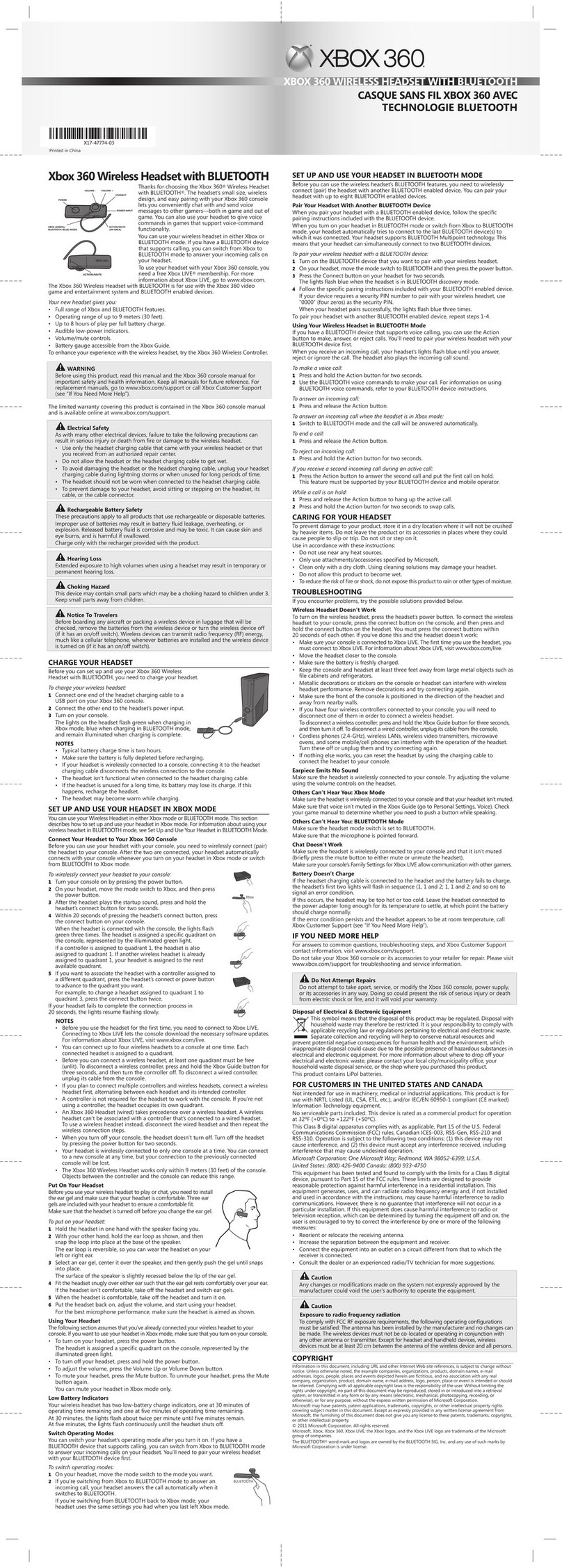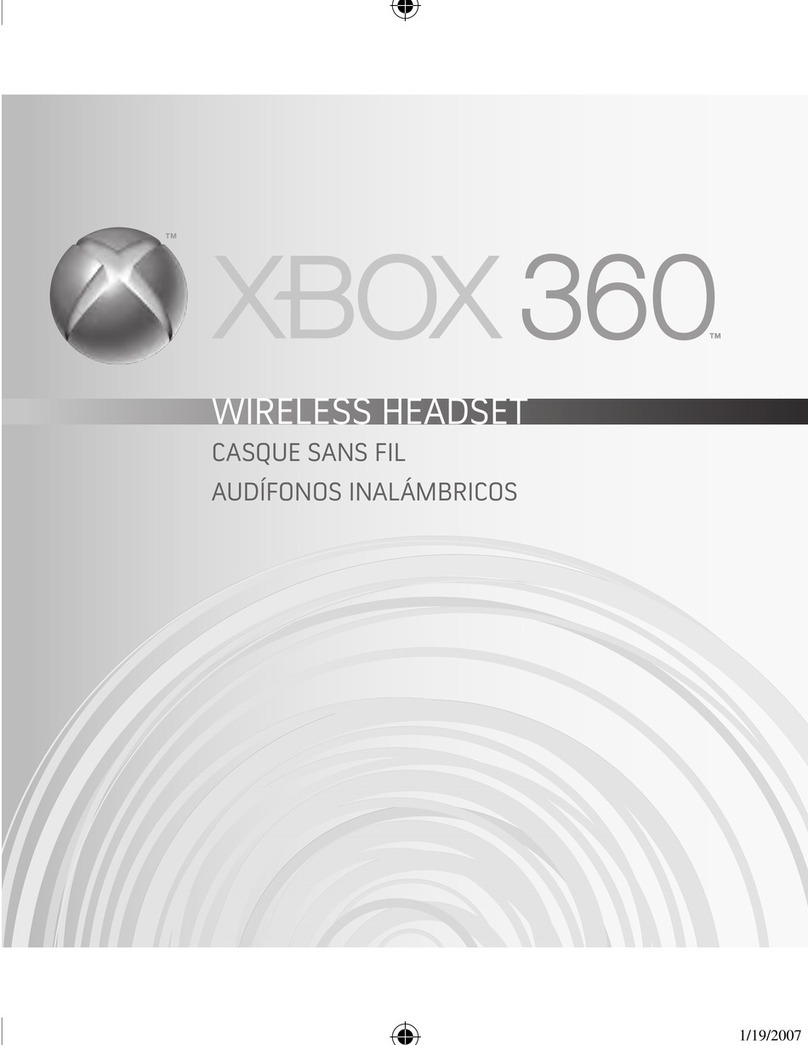Xbox 360 BLUETOOTH
無線耳機
感謝您購買
Xbox 360® BLUETOOTH®
無線耳機。耳機的小巧體積、
無線設計、易於搭配
Xbox 360
主機使用,讓您可方便地與其他玩家
(無論雙方同在遊戲中或已離開遊戲) 交談和傳送語音訊息,並可在支
援語音指令功能的遊戲中使用語音指令。
您可選擇在
Xbox
模式或是
BLUETOOTH
模式之下使用無線耳機。如
果您擁有支援通話功能的
BLUETOOTH
裝置,可直接從
Xbox
模式切
換到
BLUETOOTH
模式,透過耳機接聽來電。
如要搭配您的
Xbox 360
主機使用本產品,您需要有
Xbox LIVE®
會
員資格。如需
Xbox LIVE
的詳細資訊,請瀏覽
www.xbox.com
。
Xbox 360 BLUETOOTH
無線耳機可與
Xbox 360
視訊遊戲家庭娛樂系統和
BLUETOOTH
裝置搭配使用。
新耳機的功能:
•
全方位的
Xbox
與
BLUETOOTH
功能。
•
操作範圍最遠可達
9
公尺
(30
英呎
)
。
•
每次充完電後,可提供最多
8
小時的歡樂時光。
•
低電量音訊指示。
•
音量與靜音控制裝置。
•
電池電量會顯示在
Xbox 360
快顯功能表上。
如果您想要進一步體驗無線耳機的便利,可以嘗試與
Xbox 360
無線控制器搭配使用。
不適用於機械、醫療或工業用途。本產品適用於通過
NRT
L 測試
(UL
、
CSA
、
ETL
等
)
,且
/
或符合
IEC/EN 60950-1
(CE
標示
)
的資訊技術裝置。
本產品沒有包含任何可維修的零件。本裝置已列為商業產品,操作溫度介於
+0ºC (+32ºF) 至 +50ºC (+122ºF) 之間。
警告
使用此產品之前,請詳閱本手冊與
Xbox 360
主機手冊,以取得重要的安全與健康資訊。請妥善保存所有手冊,以供未
來參考之用。如果您要替換手冊,請瀏覽
www.xbox.com/support
。
亞太國家/地區專用 (澳大利亞除外)
有限瑕疵擔保網址
www.xbox.com/warranty
電器安全性
無線耳機與許多其他電子裝置一樣,如果您沒有採取下列預防措施,將會引起火苗而導致嚴重傷害或死亡,或是對無
線耳機造成損壞。
•
請只使用無線耳機隨附的耳機充電纜線,或是授權維修中心所提供的耳機充電纜線。
•
請勿讓耳機或充電纜線受潮。
•
如要避免耳機或耳機充電纜線損壞,在下雷雨或長時間不使用耳機時,請拔除耳機充電纜線。
•
當耳機連接充電纜線時,請勿戴上使用。
•
如要避免耳機損壞,請避免坐或踩在耳機、耳機纜線或纜線接頭上。
可充式電池安全
這些預防措施適用於所有使用可充式或拋棄式電池的產品。
電池使用不當可能會導致電解液外洩、過熱或爆炸。外洩的電解液具有腐蝕性,且可能有毒,接觸到皮膚與眼睛將會
導致灼傷,如遭吞嚥也會導致身體受到傷害。
請只使用產品隨附的充電器來充電。
聽力受損
如持續以高音量使用耳機,可能會導致您的聽力暫時或永久受損。
窒息危險
此裝置包含細小零件,可能會讓
3
歲以下兒童有窒息的危險。請避免讓兒童接觸到細小零件。
旅行者注意事項
在搭乘任何飛機,或是將無線裝置放入登機時的隨身行李之前,請先移除無線裝置中的所有電池,或是關閉無線裝置
的電源 (如果該裝置有電源開關)。當無線裝置已安裝電池並已開啟電源後 (如果該裝置有電源開關),便會發射出類似
行動電話訊號的無線電通訊頻率訊號。
替耳機充電
在您設定並使用
Xbox 360 BLUETOOTH
無線耳機之前,需要先替耳機充電。
如何替無線耳機充電:
1
將耳機充電纜線的一端連接到
Xbox 360
主機上的
USB
埠。
2
將另一端接到耳機的電源輸入。
3
開啟主機。
耳機在
Xbox
模式之下充電時,上面的指示燈會閃綠光;在
BLUETOOTH
模式之
下充電時,會閃藍光。當電池充飽時,指示燈將維持亮著。
注意
•
電池的充電時間通常為 2 小時。
•
充電之前,請先確認電池的電量已完全耗盡。
•
如果耳機已經無線連接到主機,當耳機接上充電纜線時,與主機的無線連線將
會中斷。
•
耳機在連接充電纜線時是無法使用的。
•
如果長時間沒有使用耳機,電力可能會流失,此時只要替耳機充電即可。
•
耳機在充電時,機體溫度會提高。
在
XBOX
模式下設定及使用耳機
您可以選擇以
Xbox
模式或是
BLUETOOTH
模式使用耳機。本節說明如何在
Xbox
模式之下設定
及使用耳機。如需以
BLUETOOTH
模式使用耳機的相關資訊,請參閱<在
BLUETOOTH
模式之
下設定及使用無線耳機>一節。
將耳機連線到
Xbox 360
主機
在您搭配
Xbox 360
主機使用耳機之前,必須先將耳機無線連線到主機
(
或是將兩者配對
)
。在耳
機與主機連線後,無論您是在
Xbox
模式下開啟耳機,還是把耳機從
BLUETOOTH
模式切換到
Xbox
模式,耳機都會自動與主機連線。
如何將耳機無線連線到主機:
1
按下電源開關來開啟主機。
2
把耳機的模式開關切換到
Xbox
模式,然後按下電源開關。
3
在耳機播放開機提示音後,按住耳機的連線按鍵
2
秒鐘。
4
在按下耳機連線按鍵後的
20
秒內,按下主機上的連線按鍵。
耳機與主機連線後,指示燈會閃爍綠光
3
次。系統會將耳機指派給主機的某個控制器指示,該
控制器指示會亮起綠燈。
如果已經有控制器被指派到控制器指示
1
,系統也會將耳機指派給控制器指示
1
。但如果此時已
經有其他無線耳機被指派到控制器指示
1
,系統便會將耳機指派給下一個可用的控制器指示。
5
如果您想要把耳機指派給其他控制器指示上的控制器,請按下耳機連線按鍵或電源開關,讓耳
機對應到您想要的控制器。
舉例來說,如果要將指派給控制器指示
1
的耳機,改成指派給控制器指示
3
,只需按下連線
按鍵
2
次即可。
如果耳機無法在
20
秒內完成連線程序,指示燈會回復到慢慢閃爍的狀態。
注意
• 當您第一次使用耳機時,需要連線到 Xbox LIVE,讓主機下載需要的軟體更新。如需
Xbox LIVE 的相關資訊,請瀏覽 www.xbox.com/live。
• 您同時可將最多 4 個無線耳機連線到 1 台主機上,系統會將每個已連線耳機指派給光環上的
1 個控制器指示。
• 在連接無線耳機前,必須至少有 1 個未使用 (未亮起) 的控制器指示。如果您要中斷無線控制器的連線,請按住 Xbox 360
按鍵 3 秒鐘,然後關閉控制器的電源。如果您要中斷有線控制器的連線,請直接從主機移除該控制器的纜線。
• 如果您想要連接數個控制器以及數個無線耳機,請先連接 1 個無線耳機,然後連接要對應到該耳機的控制器,接著繼續
交替連接剩下的耳機及其對應的控制器。
• 您並不需要控制器,就能與主機搭配使用耳機。當您沒有使用控制器時,耳機將佔用 1 個控制器指示。
• Xbox 360 耳機 (有線) 的使用優先順序高於無線耳機,因此當某個控制器已經與有線耳機連接時,您就無法將無線耳機指
派給該控制器。此時如果您想要讓該控制器所對應的耳機改為無線耳機,請先中斷有線耳機的連線,然後重複無線耳機
的連線步驟。
• 當您關閉主機電源時,耳機的電源並不會隨之關閉。請按住耳機的電源開關 2 秒鐘來關閉耳機。
• 耳機同時只能與 1 台主機無線連線,但您隨時可以將耳機連線到另一台主機,不過該耳機與之前主機的連線便會中斷。
• Xbox 360 無線耳機僅可在主機周圍 9 公尺 (30 英呎) 的範圍內使用,但如果控制器與主機中間有其他物體,這個範圍將
會縮小。
戴上耳機
在您使用無線耳機遊戲或交談之前,需要裝上耳塞並確認耳機戴起來舒適。耳機隨附了 3 個耳塞,以確保您能舒適地配戴耳機。
在更換耳塞之前,請確認已關閉耳機。
Xbox 360 Wireless Headset with BLUETOOTH
Thanks for choosing the Xbox 360® Wireless Headset with
BLUETOOTH®. The headset’s small size, wireless design, and easy
pairing with your Xbox 360 console lets you conveniently chat
with and send voice messages to other gamers—both in game
and out of game. You can also use your headset to give voice
commands in games that support voice-command functionality.
You can use your wireless headset in either Xbox or BLUETOOTH
mode. If you have a BLUETOOTH device that supports calling,
you can switch from Xbox to BLUETOOTH mode to answer your
incoming calls on your headset.
To use your headset with your Xbox 360 console, you need a
free Xbox LIVE® membership. For more information about
Xbox LIVE, go to www.xbox.com. The Xbox 360 Wireless Headset
with BLUETOOTH is for use with the Xbox 360 video game and
entertainment system and BLUETOOTH enabled devices.
Your new headset gives you:
• Full range of Xbox and BLUETOOTH features.
• Operating range of up to 9 metres (30 feet).
• Up to 8 hours of play per full battery charge.
• Audible low-power indicators.
• Volume/mute controls.
• Battery gauge accessible from the Xbox Guide.
To enhance your experience with the wireless headset, try the Xbox 360 Wireless Controller.
Not intended for use in machinery, medical or industrial applications. This product is for use with NRTL Listed (UL, CSA,
ETL, etc.), and/or IEC/EN 60950-1 compliant (CE marked) Information Technology equipment.
No serviceable parts included. This device is rated as a commercial product for operation at 32ºF (+0ºC) to + 122ºF (+50ºC).
WARNING
Before using this product, read this manual and the Xbox 360 console manual for important safety and health
information. Keep all manuals for future reference. For replacement manuals, go to www.xbox.com/support.
Electrical Safety
As with many other electrical devices, failure to take the following precautions can result in serious injury or death
from re or damage to the wireless headset.
• Use only the headset charging cable that came with your wireless headset or that you received from an
authorised repair centre.
• Do not allow the headset or the headset charging cable to get wet.
• To avoid damaging the headset or the headset charging cable, unplug your headset charging cable during
lightning storms or when unused for long periods of time.
• The headset should not be worn when connected to the headset charging cable.
• To prevent damage to your headset, avoid sitting or stepping on the headset, its cable, or the cable connector.
Rechargeable Battery Safety
These precautions apply to all products that use rechargeable or disposable batteries.
Improper use of batteries may result in battery uid leakage, overheating, or explosion. Released battery uid is
corrosive and may be toxic. It can cause skin and eye burns, and is harmful if swallowed.
Charge only with the recharger provided with the product.
Hearing Loss
Extended exposure to high volumes when using a headset may result in temporary or permanent hearing loss.
Choking Hazard
This device may contain small parts which may be a choking hazard to children under 3. Keep small parts away
from children.
Notice To Travelers
Before boarding any aircraft or packing a wireless device in luggage that will be checked, remove the batteries
from the wireless device or turn the wireless device off (if it has an on/off switch). Wireless devices can transmit
radio frequency (RF) energy, much like a cellular telephone, whenever batteries are installed and the wireless
device is turned on (if it has an on/off switch).
CHARGE YOUR HEADSET
Before you can set up and use your Xbox 360 Wireless Headset with
BLUETOOTH, you need to charge your headset.
To charge your wireless headset:
1 Connect one end of the headset charging cable to a USB port on your
Xbox 360 console.
2 Connect the other end to the headset’s power input.
3 Turn on your console.
The lights on the headset ash green when charging in Xbox mode, blue when
charging in BLUETOOTH mode, and remain illuminated when charging is complete.
NOTES
• Typical battery charge time is two hours.
• Make sure the battery is fully depleted before recharging.
• If your headset is wirelessly connected to a console, connecting it to the headset charging cable disconnects
the wireless connection to the console.
• The headset isn’t functional when connected to the headset charging cable.
• If the headset is unused for a long time, its battery may lose its charge. If this happens, recharge the headset.
• The headset may become warm while charging.
SET UP AND USE YOUR HEADSET IN XBOX MODE
You can use your Wireless Headset in either Xbox mode or BLUETOOTH mode. This section
describes how to set up and use your headset in Xbox mode. For information about using your
wireless headset in BLUETOOTH mode, see Set Up and Use Your Headset in BLUETOOTH Mode.
Connect Your Headset to Your Xbox 360 Console
Before you can use your headset with your console, you need to wirelessly connect (pair)
the headset to your console. After the two are connected, your headset automatically
connects with your console whenever you turn on your headset in Xbox mode or switch
from BLUETOOTH to Xbox mode.
To wirelessly connect your headset to your console:
1 Turn your console on by pressing the power button.
2 On your headset, move the mode switch to Xbox, and then press
the power button.
3 After the headset plays the startup sound, press and hold the headset’s connect
button for two seconds.
4 Within 20 seconds of pressing the headset’s connect button, press
the connect button on your console.
When the headset is connected with the console, the lights ash green three times.
The headset is assigned a specic quadrant on the console, represented by the
illuminated green light.
If a controller is assigned to quadrant 1, the headset is also assigned to quadrant 1. If
another wireless headset is already assigned to quadrant 1, your headset is assigned
to the next available quadrant.
5 If you want to associate the headset with a controller assigned to a different quadrant,
press the headset’s connect or power button to advance to the quadrant you want.
For example, to change a headset assigned to quadrant 1 to quadrant 3, press the
connect button twice.
If your headset fails to complete the connection process in 20 seconds, the lights resume
ashing slowly .
NOTES
• Before you use the headset for the rst time, you need to connect to Xbox LIVE. Connecting to Xbox LIVE lets the
console download the necessary software updates. For information about Xbox LIVE, visit www.xbox.com/live.
• You can connect up to four wireless headsets to a console at one time. Each connected headset is assigned to a
quadrant.
• Before you can connect a wireless headset, at least one quadrant must be free (unlit). To disconnect a wireless
controller, press and hold the Xbox Guide button for three seconds, and then turn the controller off. To
disconnect a wired controller, unplug its cable from the console.
• If you plan to connect multiple controllers and wireless headsets, connect a wireless headset rst, alternating
between each headset and its intended controller.
• A controller is not required for the headset to work with the console. If you’re not using a controller, the
headset occupies its own quadrant.
• An Xbox 360 Headset (wired) takes precedence over a wireless headset. A wireless headset can’t be associated
with a controller that’s connected to a wired headset. To use a wireless headset instead, disconnect the wired
headset and then repeat the wireless connection steps.
• When you turn off your console, the headset doesn’t turn off. Turn off the headset by pressing the power
button for two seconds.
• Your headset is wirelessly connected to only one console at a time. You can connect to a new console at any
time, but your connection to the previously connected console will be lost.
• The Xbox 360 Wireless Headset works only within 9 metres (30 feet) of the console. Objects between the
controller and the console can reduce this range.
Put On Your Headset
Before you use your wireless headset to play or chat, you need to install the ear gel and make sure that your headset is
comfortable. Three ear gels are included with your headset to ensure a comfortable t.
Make sure that the headset is turned off before you change the ear gel.
To put on your headset:
1 Hold the headset in one hand with the speaker facing you.
2 With your other hand, hold the ear loop as shown, and then snap the loop into place
at the base of the speaker.
The ear loop is reversible, so you can wear the headset on your left or right ear.
3 Select an ear gel, centre it over the speaker, and then gently push the gel until snaps
into place.
The surface of the speaker is slightly recessed below the lip of the ear gel.
4 Fit the headset snugly over either ear such that the ear gel rests comfortably over your ear.
If the headset isn’t comfortable, take off the headset and switch ear gels.
5 When the headset is comfortable, take off the headset and turn it on.
6 Put the headset back on, adjust the volume, and start using your headset.
For the best microphone performance, make sure the headset is aimed as shown.
Using Your Headset
The following section assumes that you’ve already connected your wireless headset to your console. If you want to
use your headset in Xbox mode, make sure that you turn on your console.
• To turn on your headset, press the power button.
The headset is assigned a specic quadrant on the console, represented by the illuminated green light.
• To turn off your headset, press and hold the power button.
• To adjust the volume, press the Volume Up or Volume Down button.
• To mute your headset, press the Mute button. To unmute your headset, press the Mute button again.
You can mute your headset in Xbox mode only.
Low Battery Indicators
Your wireless headset has two low-battery charge indicators, one at 30 minutes of operating time remaining and
one at ve minutes of operating time remaining.
At 30 minutes, the lights ash about twice per minute until ve minutes remain. At ve minutes, the lights ash
continuously until the headset shuts off.
Switch Operating Modes
You can switch your headset’s operating mode after you turn it on. If you have a BLUETOOTH device that supports
calling, you can switch from Xbox to BLUETOOTH mode to answer your incoming calls on your headset. You’ll
need to pair your wireless headset with your BLUETOOTH device rst.
To switch operating modes:
1 On your headset, move the mode switch to the mode you want.
2 If you’re switching from Xbox to BLUETOOTH mode to answer an incoming call, your
headset answers the call automatically when it switches to BLUETOOTH.
If you’re switching from BLUETOOTH back to Xbox mode, your headset uses the same
settings you had when you last left Xbox mode.
SET UP AND USE YOUR HEADSET IN BLUETOOTH MODE
Before you can use the wireless headset’s BLUETOOTH features, you need to wirelessly connect (pair) the headset
with another BLUETOOTH enabled device. You can pair your headset with up to eight BLUETOOTH enabled devices.
Pair Your Headset With Another BLUETOOTH Device
When you pair your headset with a BLUETOOTH enabled device, follow the specic pairing instructions included
with the BLUETOOTH device.
When you turn on your headset in BLUETOOTH mode or switch from Xbox to BLUETOOTH mode, your headset
automatically tries to connect to the last BLUETOOTH device to which it was connected.
Your headset supports BLUETOOTH Multipoint technology. This means that your headset can simultaneously
connect to two BLUETOOTH devices.
To pair your wireless headset with a BLUETOOTH device:
1 Turn on the BLUETOOTH device that you want to pair with your wireless headset.
2 On your headset, move the mode switch to BLUETOOTH and then press the power button.
3 Press the Connect button on your headset for two seconds.
The lights ash blue when the headset is in BLUETOOTH discovery mode.
4 Follow the specic pairing instructions included with your BLUETOOTH enabled device.
If your device requires a security PIN number to pair with your wireless headset, use “0000” (four zeros) as the
security PIN.
When your headset pairs successfully, the lights ash blue three times.
To pair your headset with another BLUETOOTH enabled device, repeat steps 1-4.
Using Your Wireless Headset In BLUETOOTH Mode
If you have a BLUETOOTH device that supports voice calling, you can use the Action button to make, answer, or
reject calls. You’ll need to pair your wireless headset with your BLUETOOTH device rst.
When you receive an incoming call, your headset’s lights ash blue until you answer, reject or ignore the call. The
headset also plays the incoming call sound.
To make a voice call:
1 Press and hold the Action button for two seconds.
2 Use the BLUETOOTH voice commands to make your call. For information on using BLUETOOTH voice
commands, refer to your BLUETOOTH device instructions.
To answer an incoming call:
1 Press and release the Action button.
To answer an incoming call when the headset is in Xbox mode:
1 Switch to BLUETOOTH mode and the call will be answered automatically.
To end a call:
1 Press and release the Action button.
To reject an incoming call:
1 Press and hold the Action button for two seconds.
If you receive a second incoming call during an active call:
1 Press the Action button to answer the second call and put the rst call on hold. This feature must be supported
by your BLUETOOTH device and mobile operator.
While a call is on hold:
1 Press and release the Action button to hang up the active call.
2 Press and hold the Action button for two seconds to swap calls.
CARING FOR YOUR HEADSET
To prevent damage to your product, store it in a dry location where it will not be crushed by heavier items. Do not
leave the product or its accessories in places where they could cause people to slip or trip. Do not sit or step on it.
Use in accordance with these instructions:
• Do not use near any heat sources.
• Only use attachments/accessories specied by Microsoft.
• Clean only with a dry cloth. Using cleaning solutions may damage your headset.
• Do not allow this product to become wet.
•
To reduce the risk of re or shock, do not expose this product to rain or other types of moisture.
TROUBLESHOOTING
If you encounter problems, try the possible solutions provided below.
Wireless Headset Doesn’t Work
To turn on the wireless headset, press the headset’s power button. To connect the wireless headset to your console,
press the connect button on the console, and then press and hold the connect button on the headset. You must
press the connect buttons within 20 seconds of each other. If you’ve done this and the headset doesn’t work:
• Make sure your console is connected to Xbox LIVE. The rst time you use the headset, you must connect to
Xbox LIVE. For information about Xbox LIVE, visit www.xbox.com/live.
• Move the headset closer to the console.
• Make sure the battery is freshly charged.
• Keep the console and headset at least three feet away from large metal objects such as le cabinets and refrigerators.
• Metallic decorations or stickers on the console or headset can interfere with wireless headset performance.
Remove decorations and try connecting again.
• Make sure the front of the console is positioned in the direction of the headset and away from nearby walls.
• If you have four wireless controllers connected to your console, you will need to disconnect one of them in order
to connect a wireless headset.
To disconnect a wireless controller, press and hold the Xbox Guide button for three seconds, and then turn it off. To
disconnect a wired controller, unplug its cable from the console.
• Cordless phones (2.4-GHz), wireless LANs, wireless video transmitters, microwave ovens, and some mobile/cell
phones can interfere with the operation of the headset. Turn these off or unplug them and try connecting again.
• If nothing else works, you can reset the headset by using the charging cable to connect the headset to your console.
Earpiece Emits No Sound
Make sure the headset is wirelessly connected to your console. Try adjusting the volume using the volume controls
on the headset.
Others Can’t Hear You: Xbox Mode
Make sure the headset is wirelessly connected to your console and that your headset isn’t muted.
Make sure that voice isn’t muted in the Xbox Guide (go to Personal Settings, Voice). Check your game manual to
determine whether you need to push a button while speaking.
Others Can’t Hear You: BLUETOOTH Mode
Make sure the headset mode switch is set to BLUETOOTH.
Make sure that the microphone is pointed forward.
Chat Doesn’t Work
Make sure the headset is wirelessly connected to your console and that it isn’t muted (briey press the mute button
to either mute or unmute the headset).
Make sure your console’s Family Settings for Xbox LIVE allow communication with other gamers.
Battery Doesn’t Charge
If the headset charging cable is connected to the headset and the battery fails to charge, the headset’s rst two
lights will ash in sequence (1, 1 and 2; 1, 1 and 2; and so on) to signal an error condition.
If this occurs, the headset may be too hot or too cold. Leave the headset connected to the power adapter long
enough for its temperature to settle, at which point the battery should charge normally.
If the error condition persists and the headset appears to be at room temperature, call Xbox Customer Support
(see “If You Need More Help”).
IF YOU NEED MORE HELP
For answers to common questions, troubleshooting steps, and Xbox Customer Support contact information, visit
www.xbox.com/support.
Do not take your Xbox 360 console or its accessories to your retailer for repair. Please visit www.xbox.com/support
for troubleshooting and service information.
Do Not Attempt Repairs
Do not attempt to take apart, service, or modify the Xbox 360 console, power supply, or its accessories in any
way. Doing so could present the risk of serious injury or death from electric shock or re, and it will void your
Express Warranty.
Disposal of Electrical & Electronic Equipment
This symbol means that the disposal of this product may be regulated. Disposal with household waste may
therefore be restricted. It is your responsibility to comply with applicable recycling law or regulations pertaining
to electrical and electronic waste. Separate collection and recycling will help to conserve natural resources and
prevent potential negative consequences for human health and the environment, which inappropriate disposal
could cause due to the possible presence of hazardous substances in electrical and electronic equipment. For
more information about where to drop off your electrical and electronic waste, please contact your local city/municipality
ofce, your household waste disposal service, or the shop where you purchased this product.
This product contains LiPol batteries.
This product is for use with NRTL-listed (UL, CSA, ETL, etc.) and/or IEC/EN 60950 compliant (CE marked) Information
Technology equipment.
FOR CUSTOMERS IN TAIWAN
Important Battery Information
Waste batteries, please recycle.
Warning for Low-Power Radio-Frequency Devices
Without permission granted, any company, enterprise, or user is not allowed to change frequency, enhance
transmitting power, or alter original characteristic or performance to approved low power radio-frequency devices.
The low power radio-frequency devices shall not inuence aircraft security and interfere with legal communications.
If found, the user shall cease operating immediately until no interference is achieved.
The said legal communications mean radio communications are operated in compliance with the
Telecommunications Act.
The low power radio-frequency devices must endure the interference from legal communications or ISM radio wave
radiated devices.
Product Information
Product name: Xbox 360 Wireless Headset With BLUETOOTH
Model no.: 1481
Designated voltage: 5 VDC
Total consumption of electric power or designated input of electric current: 300 mA
Manufacture year: 2011
Country of origin: China
Manufacturer name: Microsoft Corporation
Importer name: Synnex Technology International
Importer’s Address: 4th Fl. 75, Section 3, Min-Sheng E. Rd., Taipei 104
Importer’s number: (02) 2506-3320
FOR CUSTOMERS IN SINGAPORE
Complies with IDA
Standards
DB102868
Complies with IDA
Standards
DB100398
COPYRIGHT
Information in this document, including URL and other Internet Web site references, is subject to change without notice.
Unless otherwise noted, the example companies, organizations, products, domain names, e-mail addresses, logos, people,
places and events depicted herein are ctitious, and no association with any real company, organization, product, domain
name, e-mail address, logo, person, place or event is intended or should be inferred. Complying with all applicable copyright
laws is the responsibility of the user. Without limiting the rights under copyright, no part of this document may be reproduced,
stored in or introduced into a retrieval system, or transmitted in any form or by any means (electronic, mechanical,
photocopying, recording, or otherwise), or for any purpose, without the express written permission of Microsoft Corporation.
Microsoft may have patents, patent applications, trademarks, copyrights, or other intellectual property rights covering subject
matter in this document. Except as expressly provided in any written licence agreement from Microsoft, the furnishing of this
document does not give you any licence to these patents, trademarks, copyrights, or other intellectual property.
© 2011 Microsoft Corporation. All rights reserved.
Microsoft, Xbox, Xbox 360, Xbox LIVE, the Xbox logos, and the Xbox LIVE logo are trademarks of the Microsoft group of
companies.
The BLUETOOTH® word mark and logos are owned by the BLUETOOTH SIG, Inc. and any use of such marks by Microsoft
Corporation is under license.
XBOX 360 WIRELESS HEADSET WITH BLUETOOTH
XBOX 360 BLUETOOTH
無線耳機
XBOX 360 BLUETOOTH
겸용 무선 헤드셋
POWER
VOLUME - VOLUME +
CONNECT
POWER INPUT
ACTION/MUTE
(ON BACK)
XBOX (GREEN)/
BLUETOOTH (BLUE) MODE
1111 Part No. X17-47785-04
BLUETOOTH
電源
音量 -
電源輸入
Xbox (綠色)/
BLUETOOTH (藍色) 模式
動作/靜音
(背面)
音量 +
連線
$&7,21087(
動作/靜音