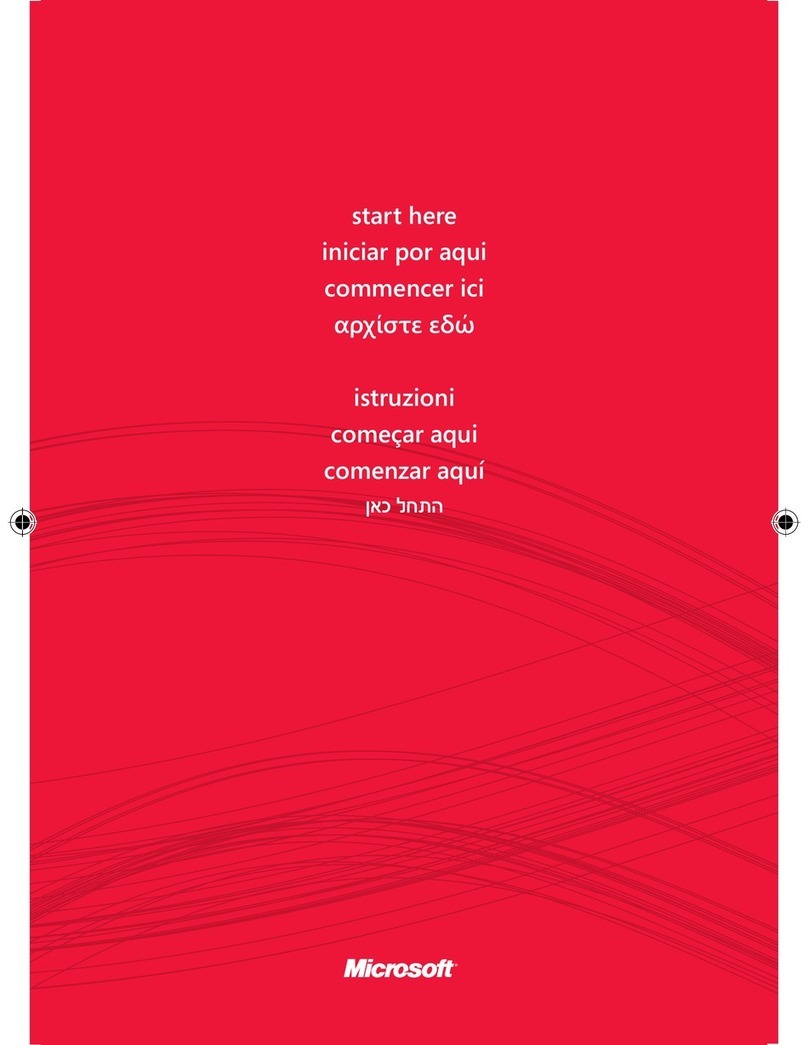Microsoft 1929 User manual
Other Microsoft Mouse manuals
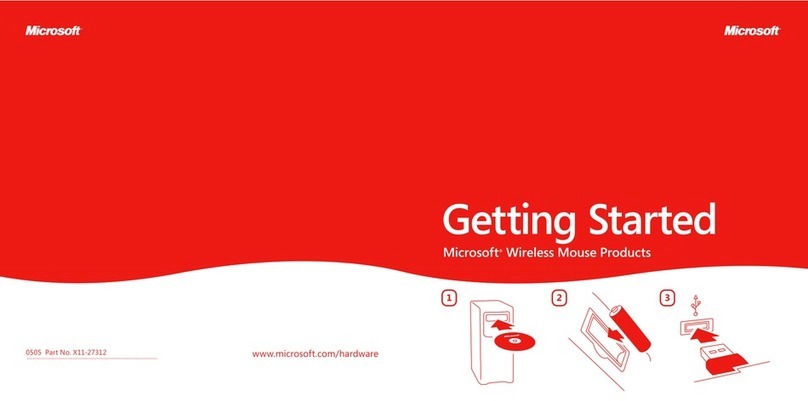
Microsoft
Microsoft X11-27312 User manual
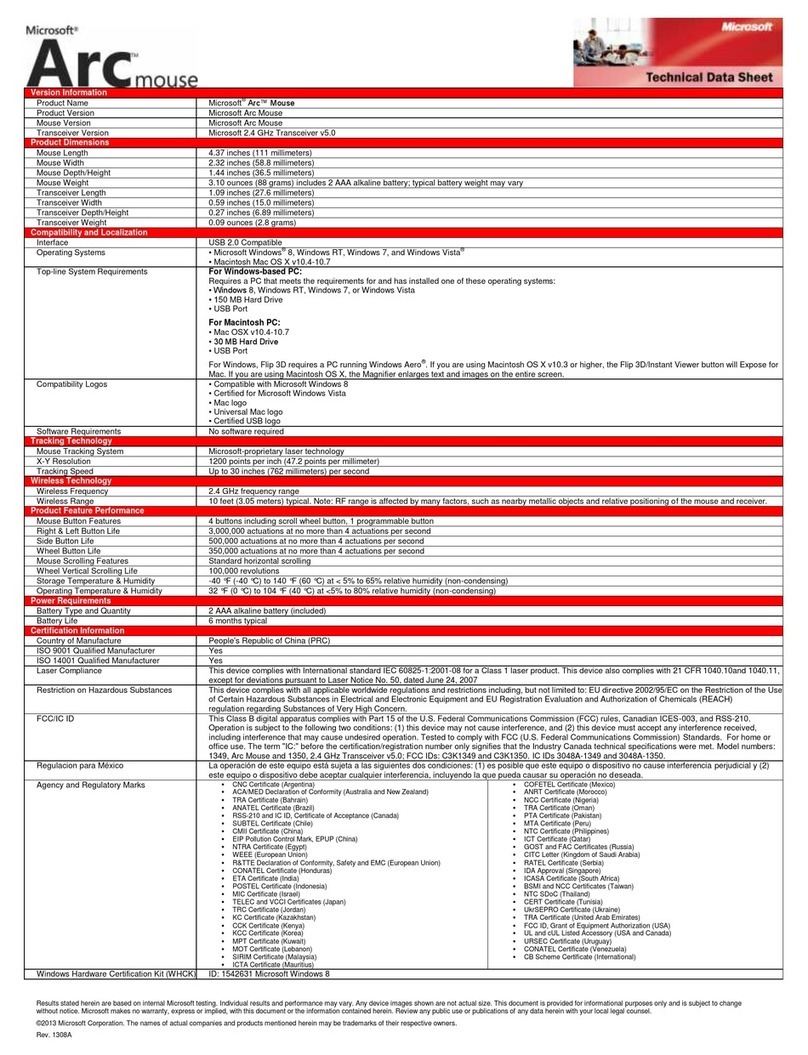
Microsoft
Microsoft ZJA-00001 - Arc Mouse Parts list manual

Microsoft
Microsoft Sculpt Comfort User manual

Microsoft
Microsoft Sculpt Mobile User manual

Microsoft
Microsoft Habu User manual
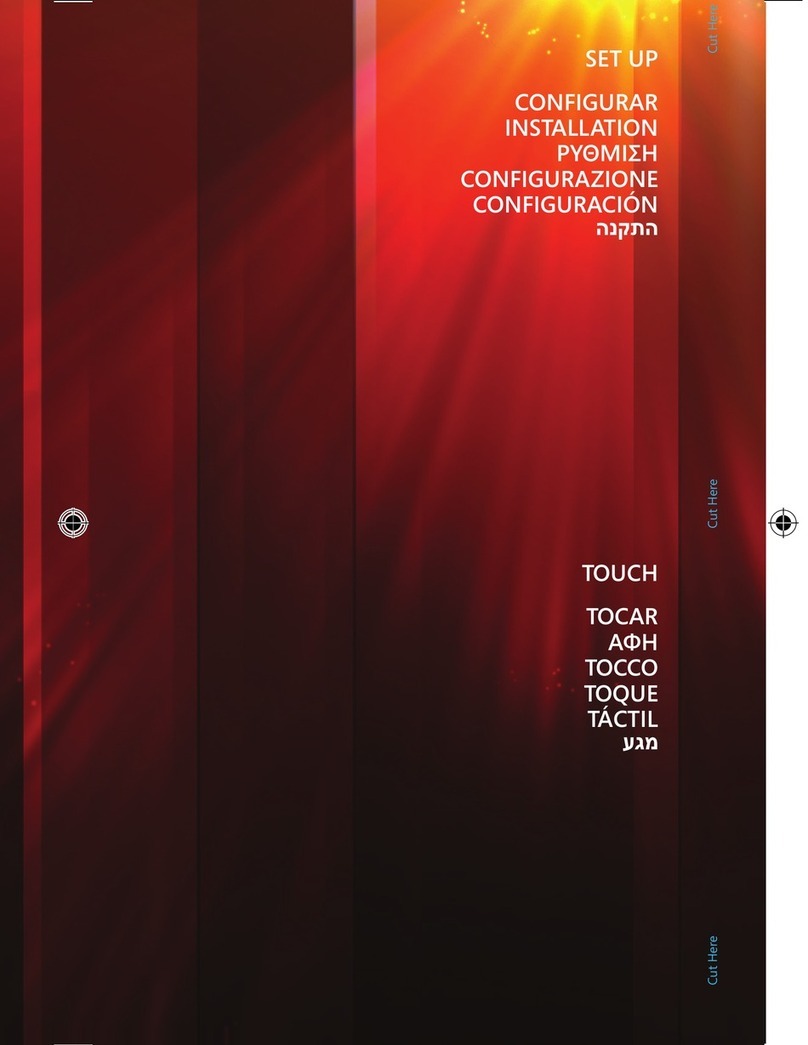
Microsoft
Microsoft Touch Manual

Microsoft
Microsoft Wedge Touch Mouse User manual

Microsoft
Microsoft Mouse Instruction Manual

Microsoft
Microsoft MHC-00001 - Wireless Mobile Mouse 6000 User manual

Microsoft
Microsoft ARC TOUCH User manual
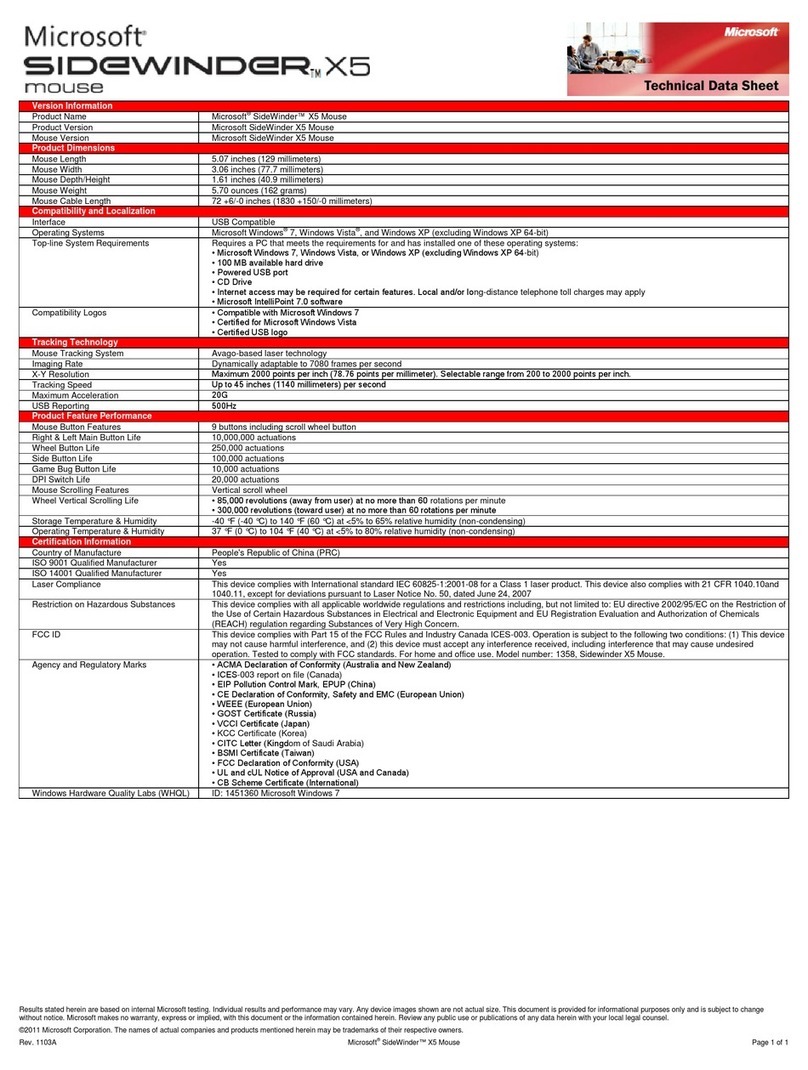
Microsoft
Microsoft ARB-00001 - SideWinder X5 Mouse Parts list manual

Microsoft
Microsoft X18-29049-01 User manual

Microsoft
Microsoft Wireless Laser Mouse 5000 User manual

Microsoft
Microsoft Surface Arc Touch User manual

Microsoft
Microsoft Sculpt Touch User manual

Microsoft
Microsoft 6000 - Laser Mouse User manual
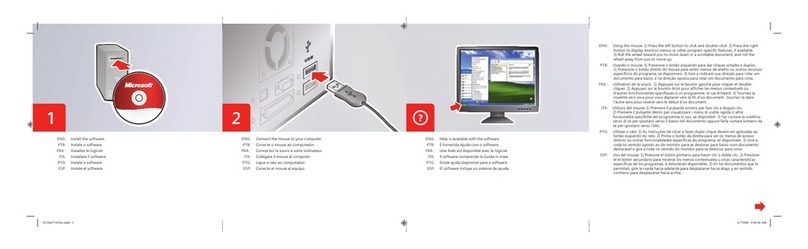
Microsoft
Microsoft Remote Control and Receiver User manual
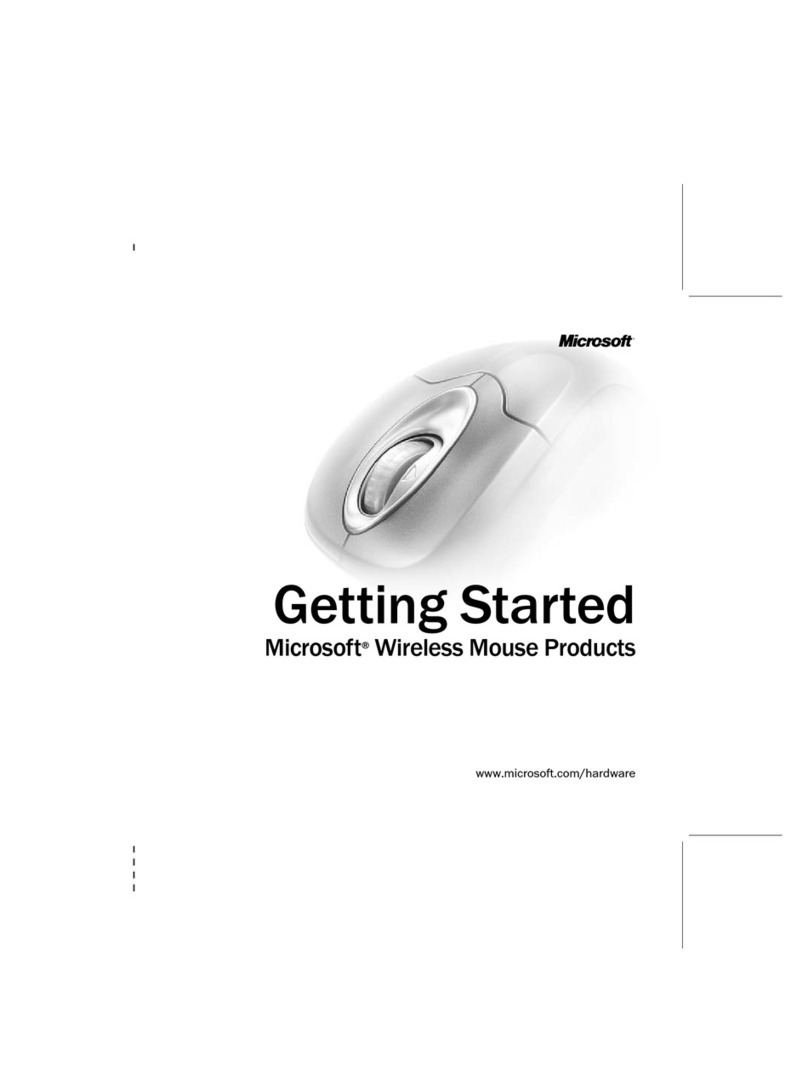
Microsoft
Microsoft Wireless Mouse User manual

Microsoft
Microsoft 1023 User manual

Microsoft
Microsoft Wireless Laser Mouse 5000 User manual