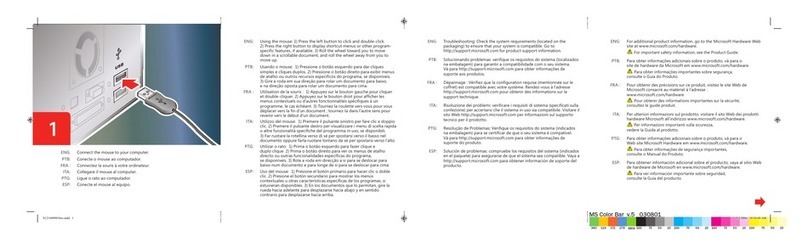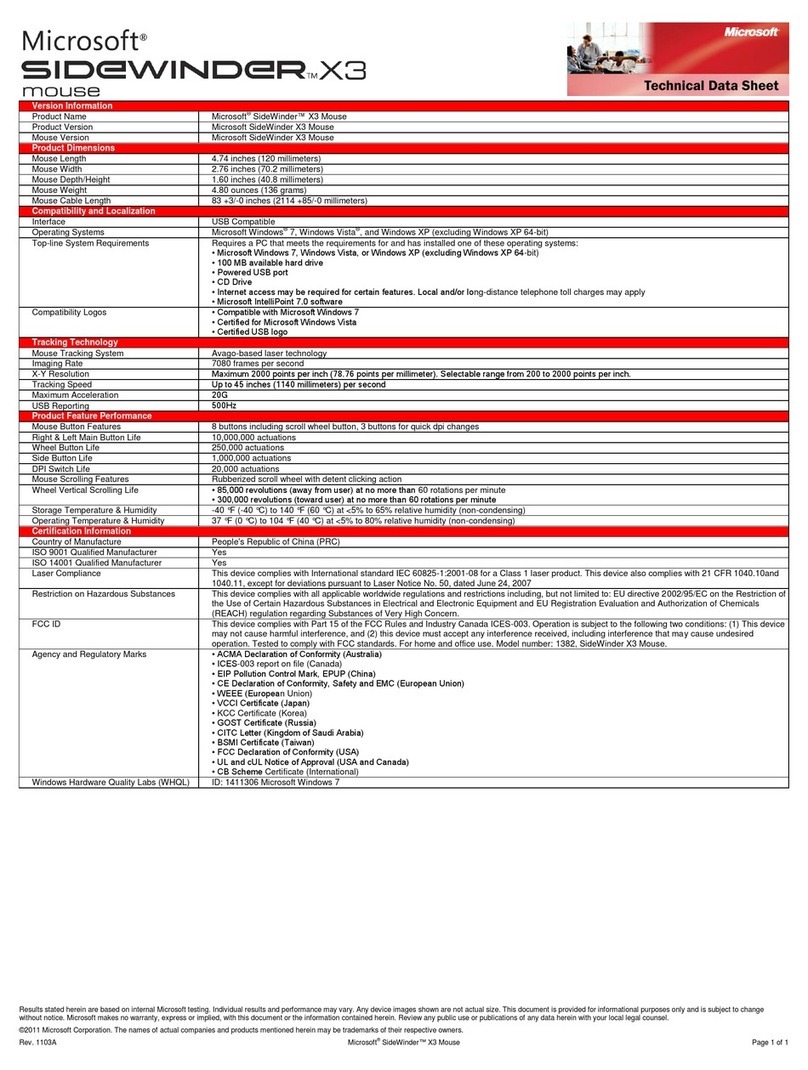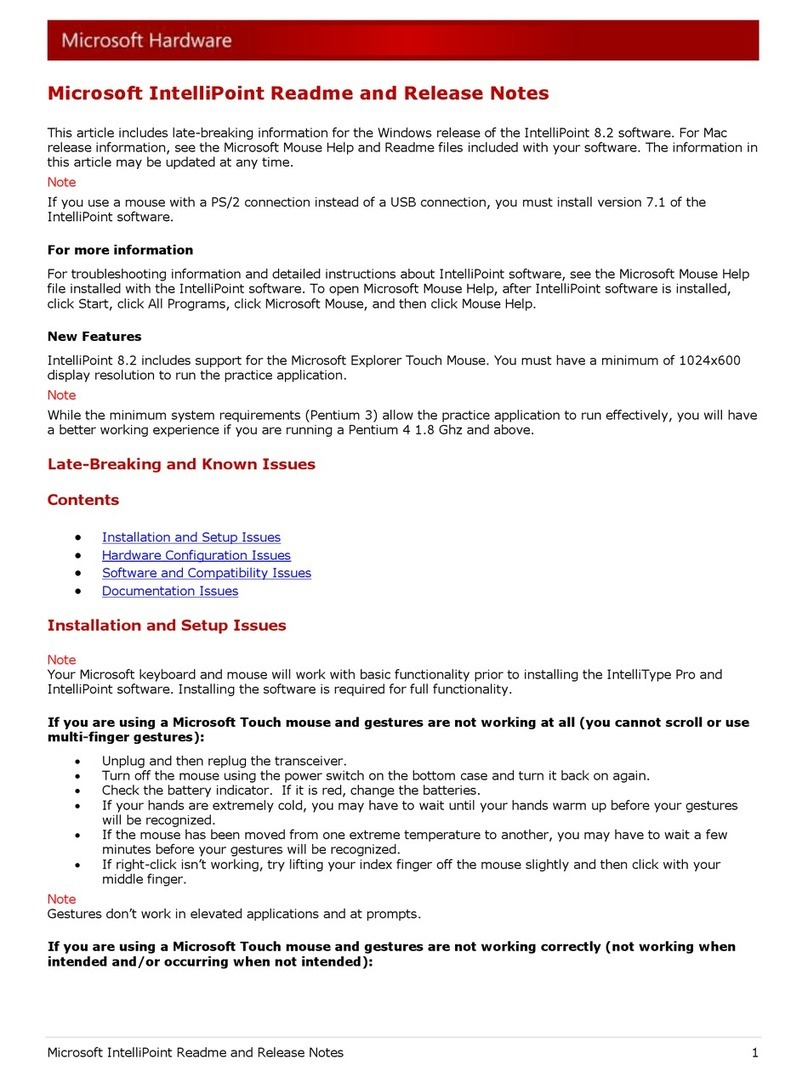Microsoft Wedge Touch Mouse User manual
Other Microsoft Mouse manuals
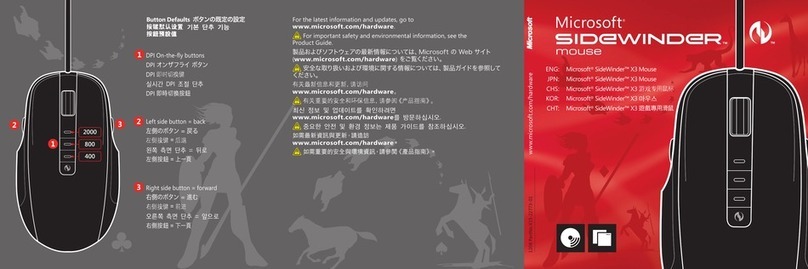
Microsoft
Microsoft SideWinder X3 Mouse User manual
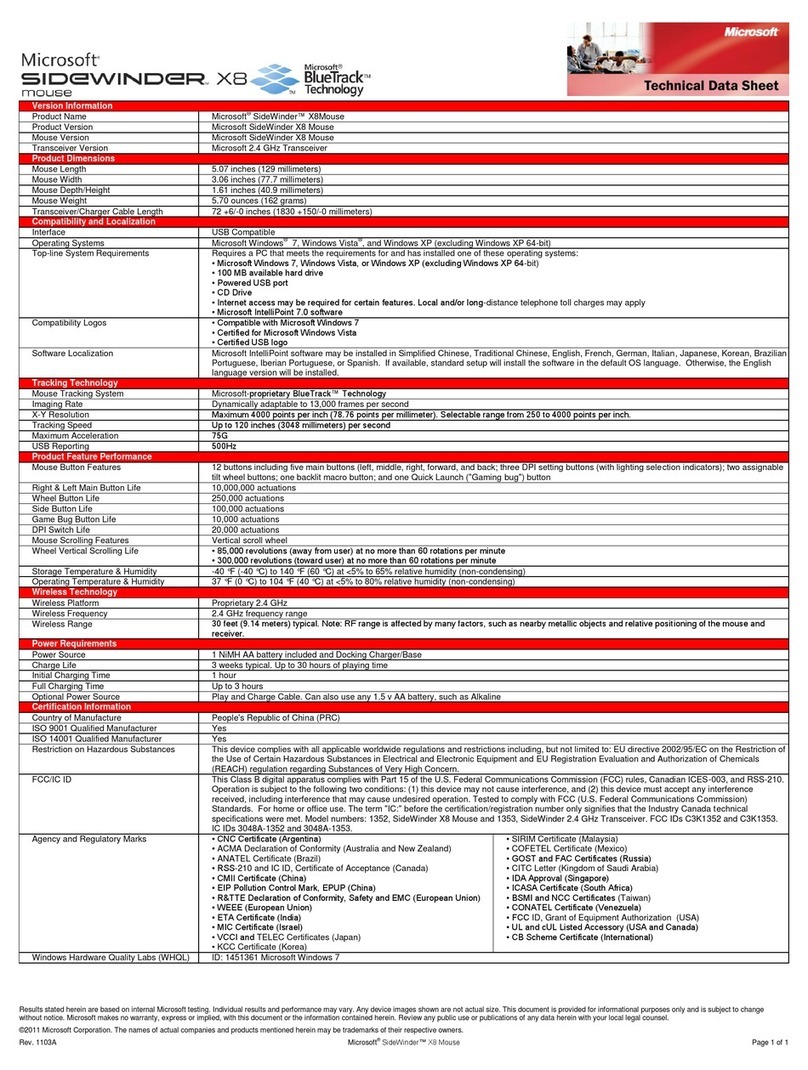
Microsoft
Microsoft 383975-B21 - 3HA-00001 SideWinder X8 Mouse Parts list manual

Microsoft
Microsoft Sculpt Touch User manual

Microsoft
Microsoft Sculpt Touch User manual
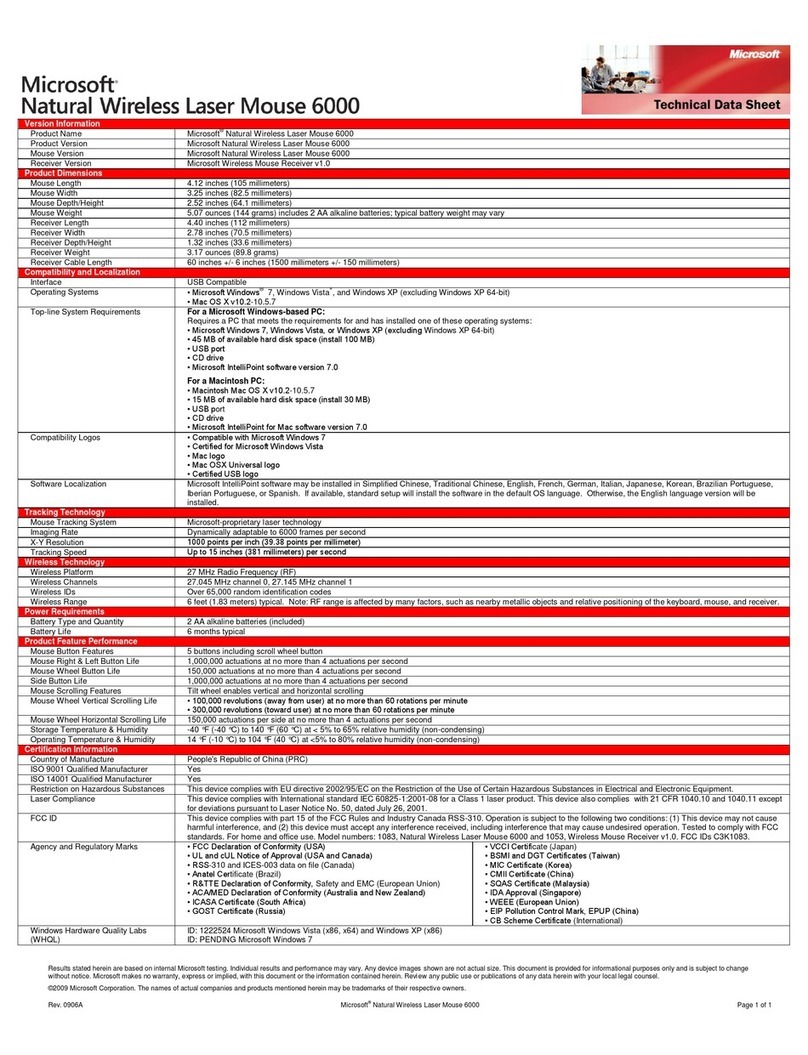
Microsoft
Microsoft Natural 6000 User manual

Microsoft
Microsoft ARC TOUCH User manual

Microsoft
Microsoft Sculpt Mobile User manual

Microsoft
Microsoft Wireless Laser Mouse 5000 User manual
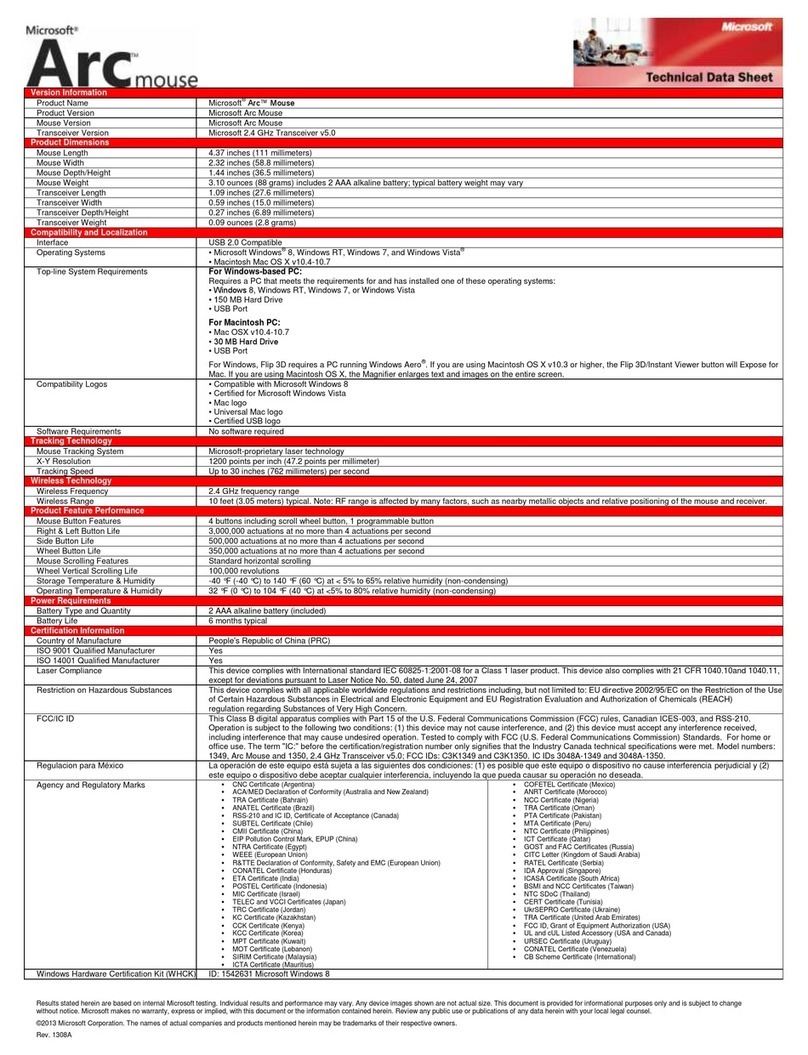
Microsoft
Microsoft ZJA-00001 - Arc Mouse Parts list manual

Microsoft
Microsoft Wedge Touch Mouse User manual
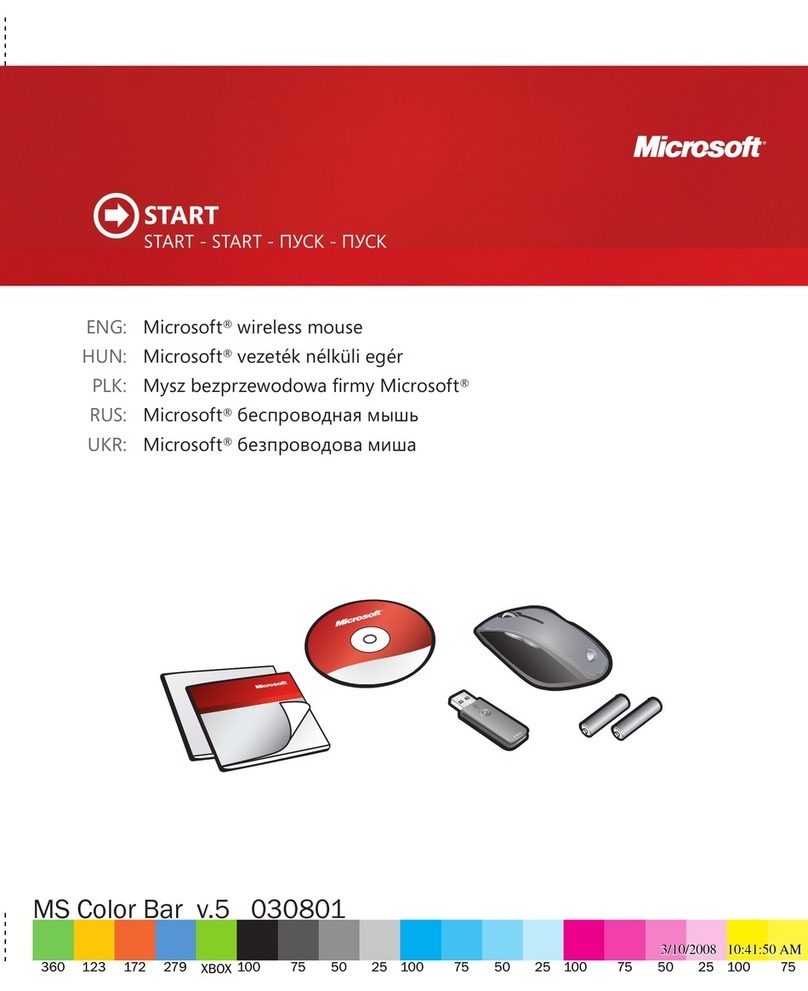
Microsoft
Microsoft X14-17428-02 User manual

Microsoft
Microsoft C3K1383 User manual
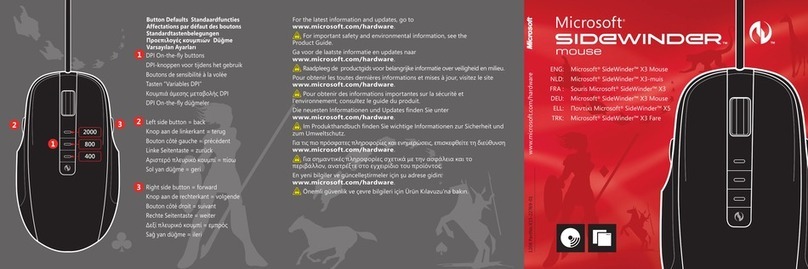
Microsoft
Microsoft SideWinder X3 Mouse User manual

Microsoft
Microsoft Habu User manual

Microsoft
Microsoft 6000 - Laser Mouse User manual

Microsoft
Microsoft 1023 User manual
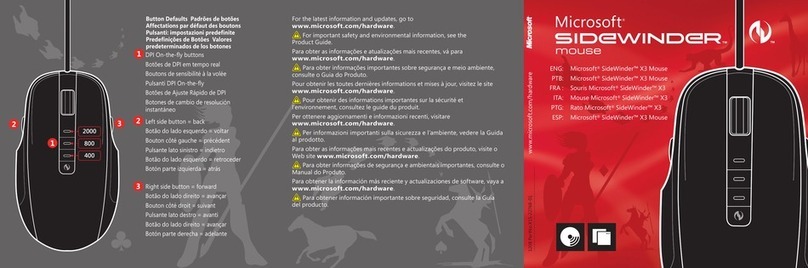
Microsoft
Microsoft SideWinder X3 Mouse User manual
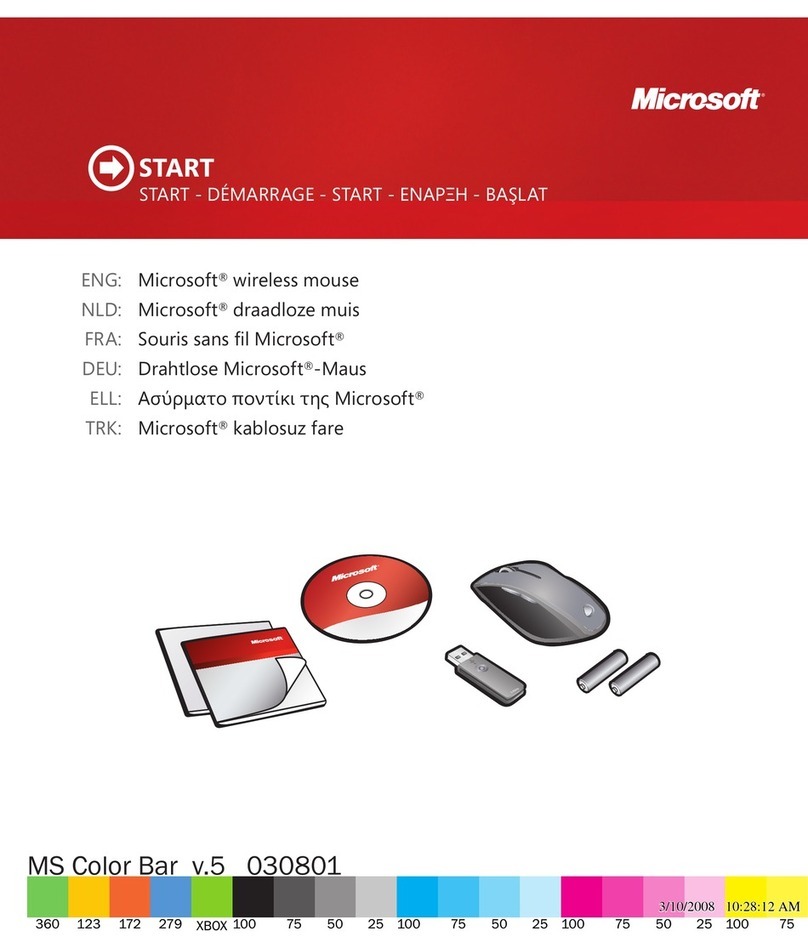
Microsoft
Microsoft X14-17425-02 User manual

Microsoft
Microsoft X14-17426-04 User manual

Microsoft
Microsoft Sculpt Comfort User manual