Microtech e-DIAGNOSTIC User manual
Other Microtech Measuring Instrument manuals

Microtech
Microtech 110180254 User manual

Microtech
Microtech 110180027 User manual

Microtech
Microtech 1106500258 User manual

Microtech
Microtech SUB-MICRON 1250511006 User manual

Microtech
Microtech 110181027 User manual

Microtech
Microtech 110184008 User manual
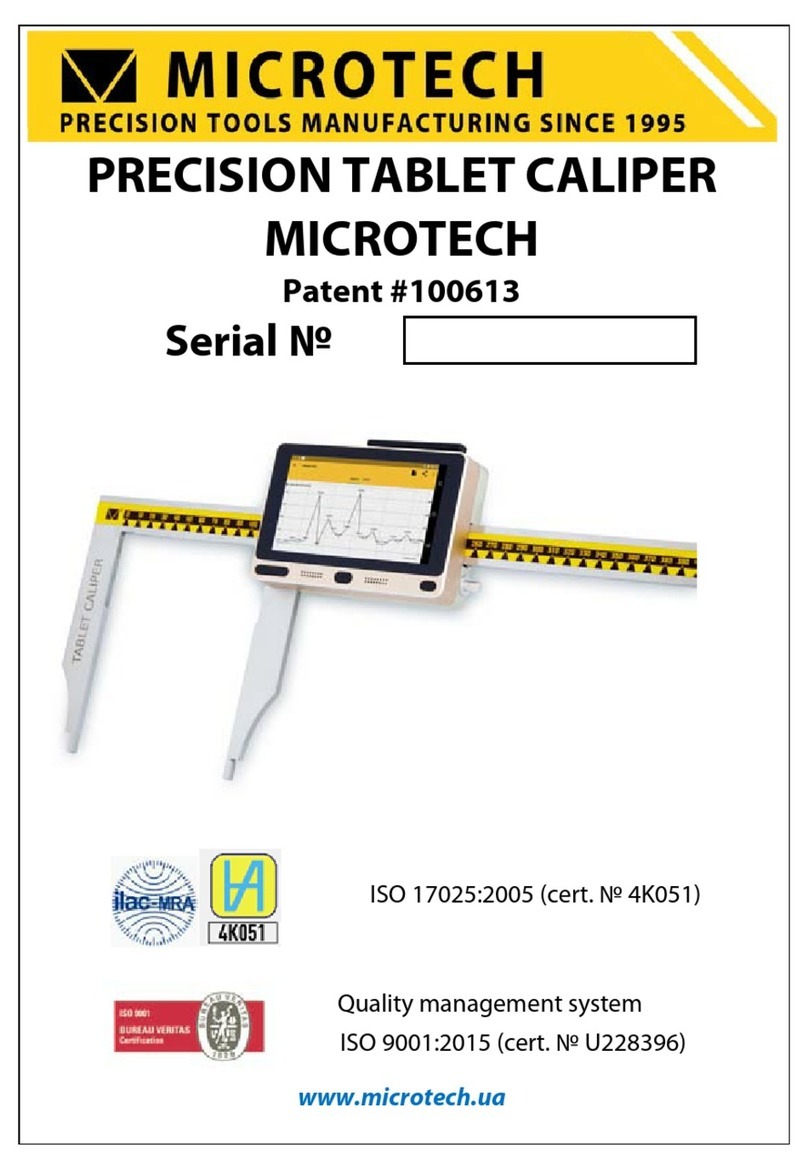
Microtech
Microtech 14109805 Series User manual

Microtech
Microtech 120125131 User manual

Microtech
Microtech 120126131 User manual
Popular Measuring Instrument manuals by other brands

Powerfix Profi
Powerfix Profi 278296 Operation and safety notes

Test Equipment Depot
Test Equipment Depot GVT-427B user manual

Fieldpiece
Fieldpiece ACH Operator's manual

FLYSURFER
FLYSURFER VIRON3 user manual

GMW
GMW TG uni 1 operating manual

Downeaster
Downeaster Wind & Weather Medallion Series instruction manual

Hanna Instruments
Hanna Instruments HI96725C instruction manual

Nokeval
Nokeval KMR260 quick guide

HOKUYO AUTOMATIC
HOKUYO AUTOMATIC UBG-05LN instruction manual

Fluke
Fluke 96000 Series Operator's manual

Test Products International
Test Products International SP565 user manual

General Sleep
General Sleep Zmachine Insight+ DT-200 Service manual










