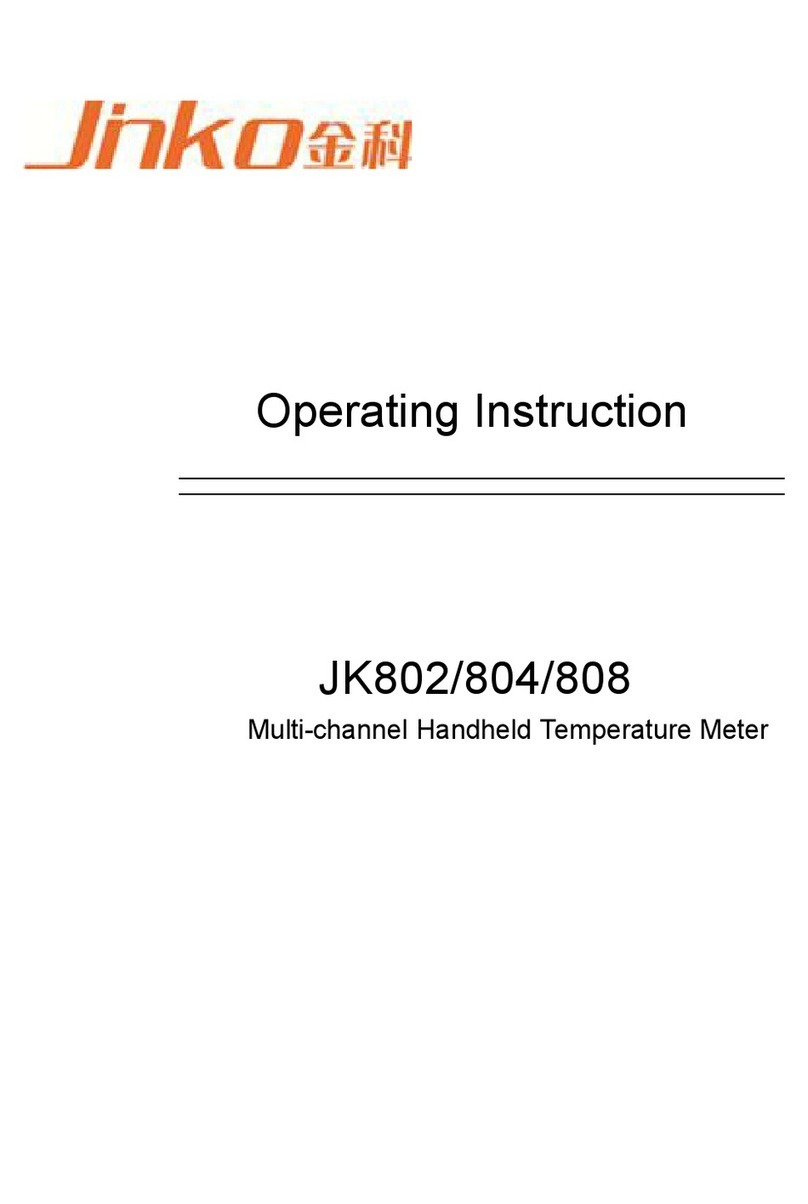5.2 Eliminate the influence of stray impedance ...............................19
5.3 Operation example for testing inductance with JK2830...............21
Chapter 6 Performance and Test............................................................23
6.1 Test function ........................................................................23
6.1.1 Parameter and symbol .....................................................23
6.1.2 Test combination.............................................................23
6.1.3 Mathematical operation ....................................................23
6.1.4 Equivalent mode .............................................................23
6.1.5 Range............................................................................23
6.1.6 Trigger...........................................................................23
6.1.7 Delay time .....................................................................24
6.1.8 Connection modes of test terminals ...................................24
6.1.9 Test speed (Frequency>=10kHz).......................................24
6.1.10 Average .........................................................................24
6.1.11 Display digit ...................................................................24
6.2 Test signal ...........................................................................24
6.2.1 Test signal frequency .......................................................24
6.2.2 Signal mode ...................................................................24
6.2.3 Test signal level ..............................................................25
6.2.4 Output impedance...........................................................25
6.2.5 Monitor for test signal level...............................................25
6.2.6 Maximum measurement display range................................25
6.3 Measurement accuracy ..........................................................25
6.3.1 Accuracies of │Z│,│Y│, L, C, R, X, G, B..............................26
6.3.2 Accuracy of D .................................................................26
6.3.3 Accuracy of Q .................................................................26
6.3.4 Accuracy of θ..................................................................26
6.3.5 Accuracy of G .................................................................27
6.3.6 Accuracy of Rp................................................................27
6.3.7 The accuracy of Rs ..........................................................27
6.3.8 Accuracy factor ...............................................................28
6.3.9 Accuracy of DCR .............................................................30
6.4 Safety requirement ...............................................................30
6.4.1 Insulation resistance........................................................30
6.4.2 Insulation intensity..........................................................31
6.4.3 Leakage current..............................................................31
6.5 Electromagnetic compatibility .................................................31
6.6 Performance test ..................................................................31
6.6.1 Working condition............................................................31
6.6.2 The used instruments and devices .....................................32
6.6.3 Function check................................................................32
6.6.4 Test signal level ..............................................................32
6.6.5 Frequency ......................................................................33
6.6.6 Measurement accuracy.....................................................33