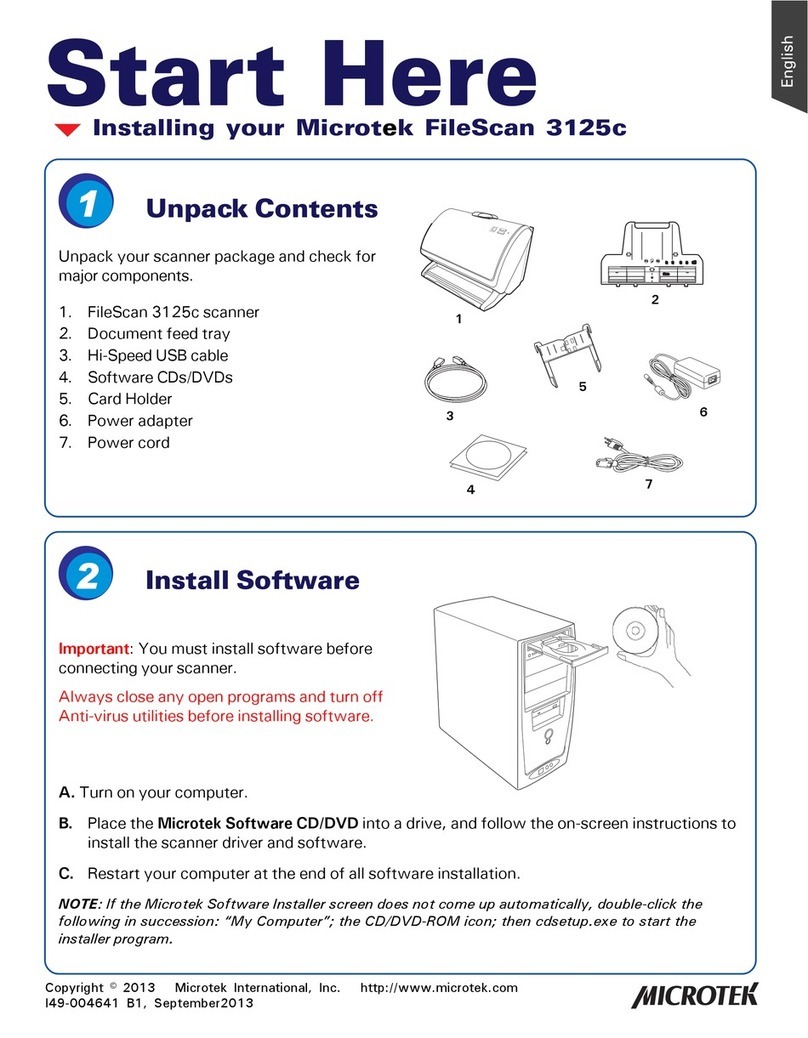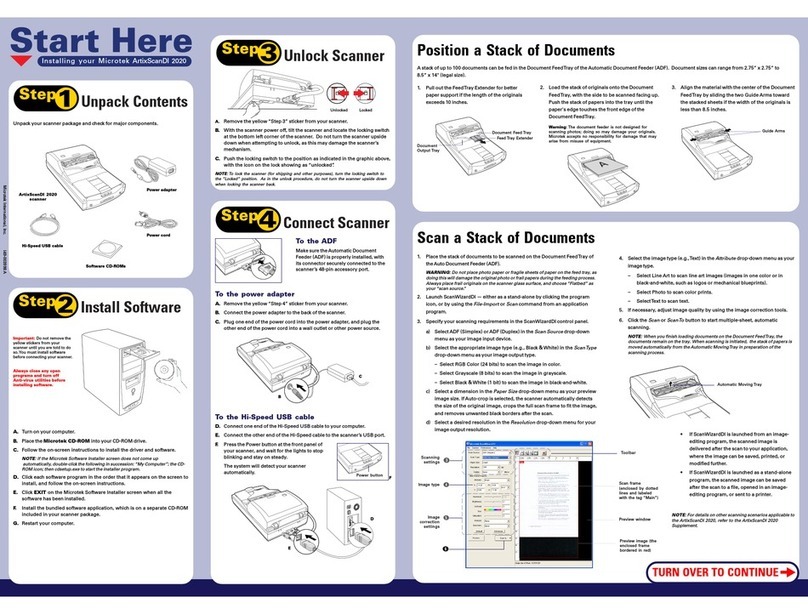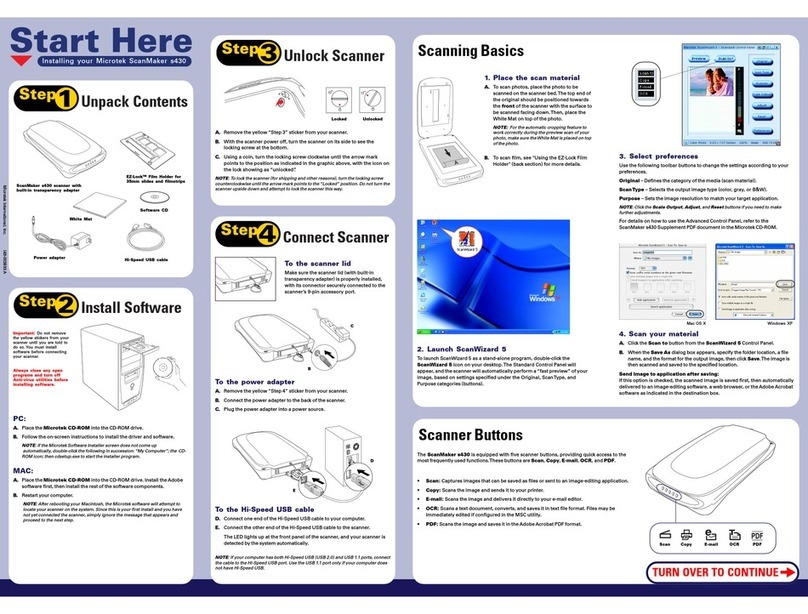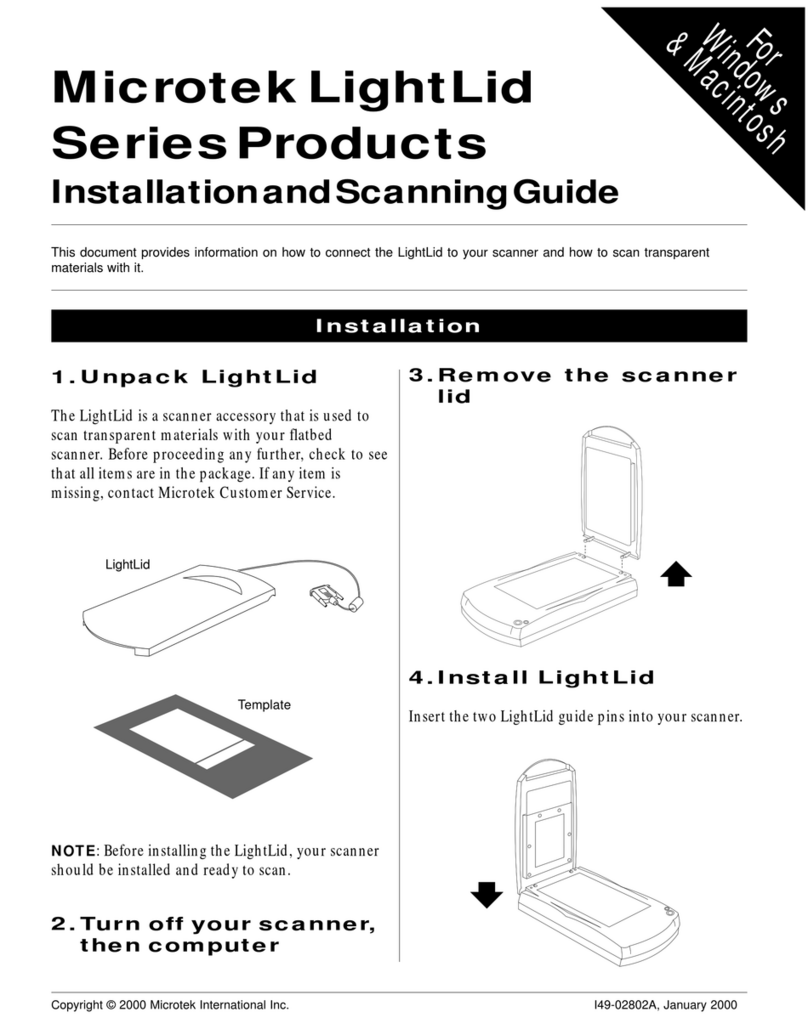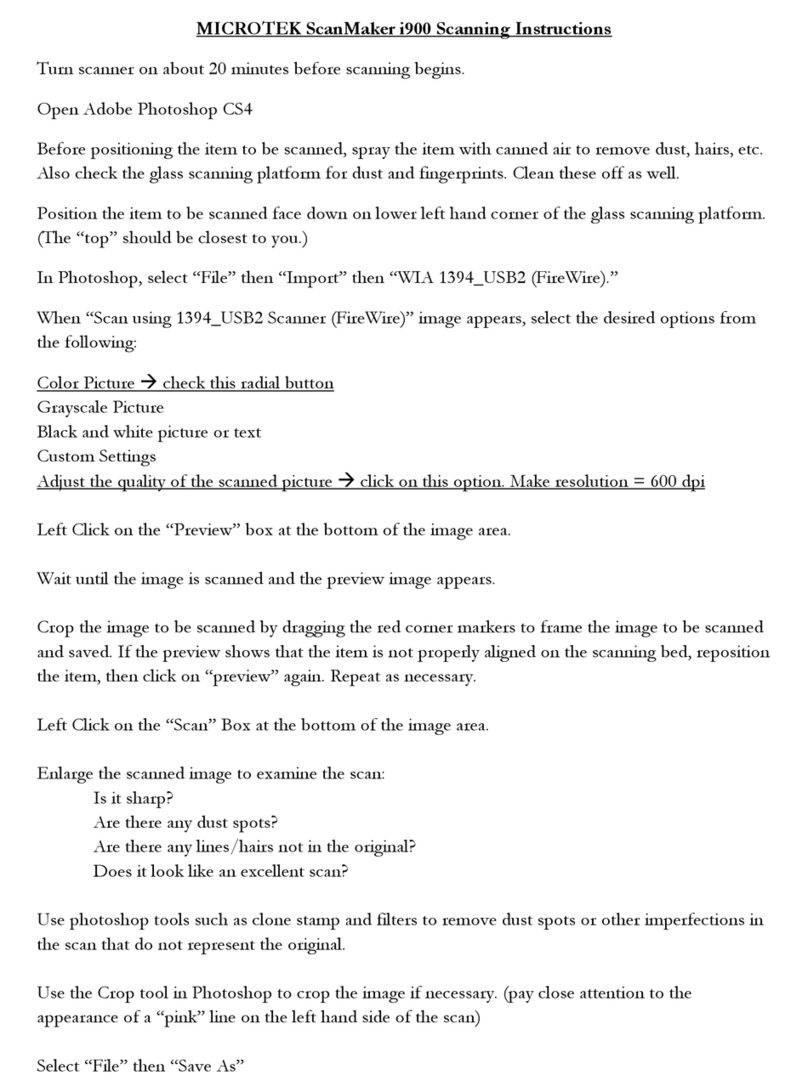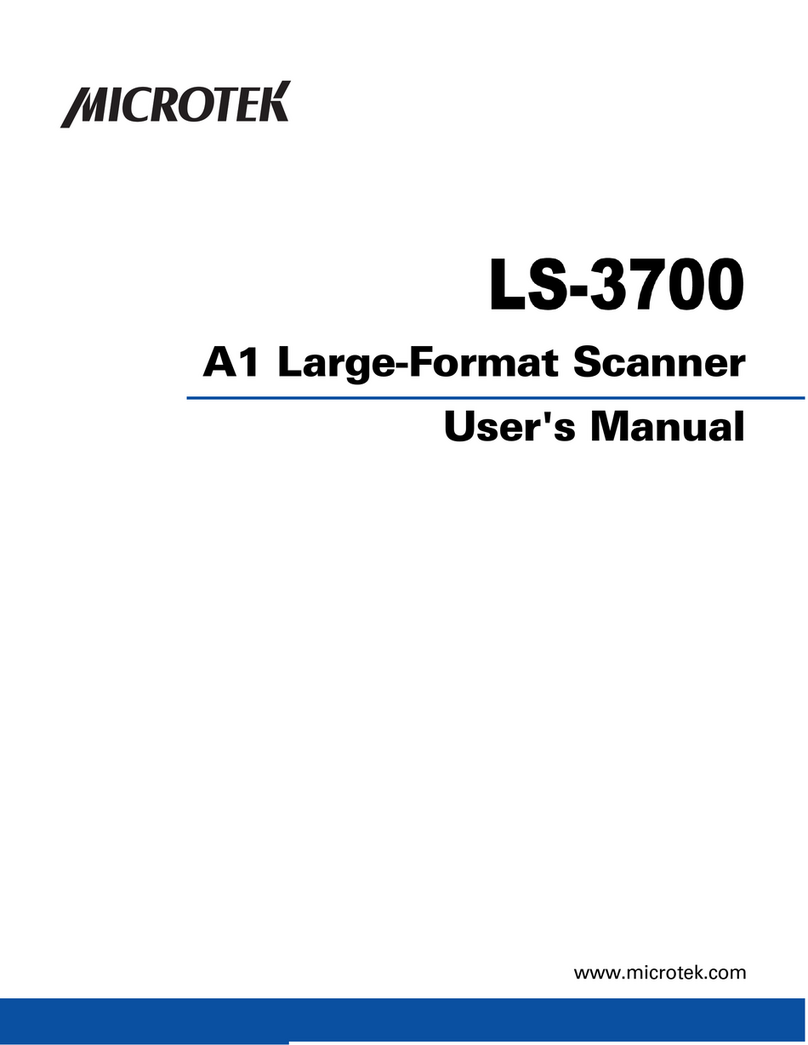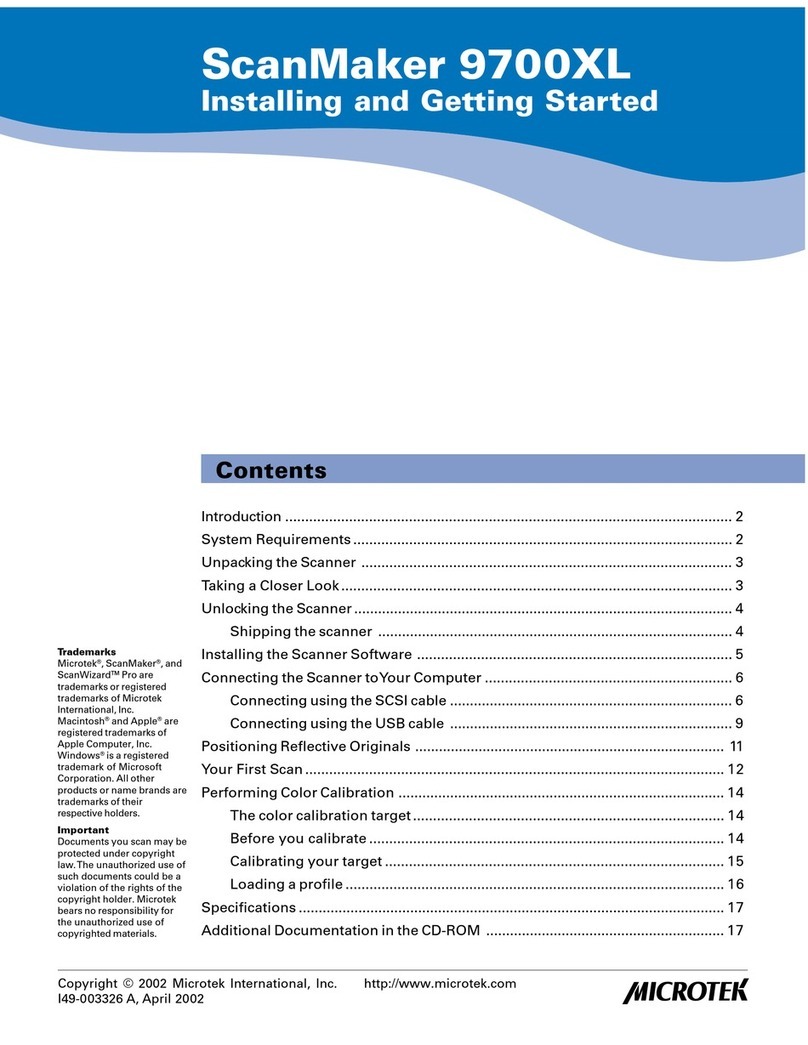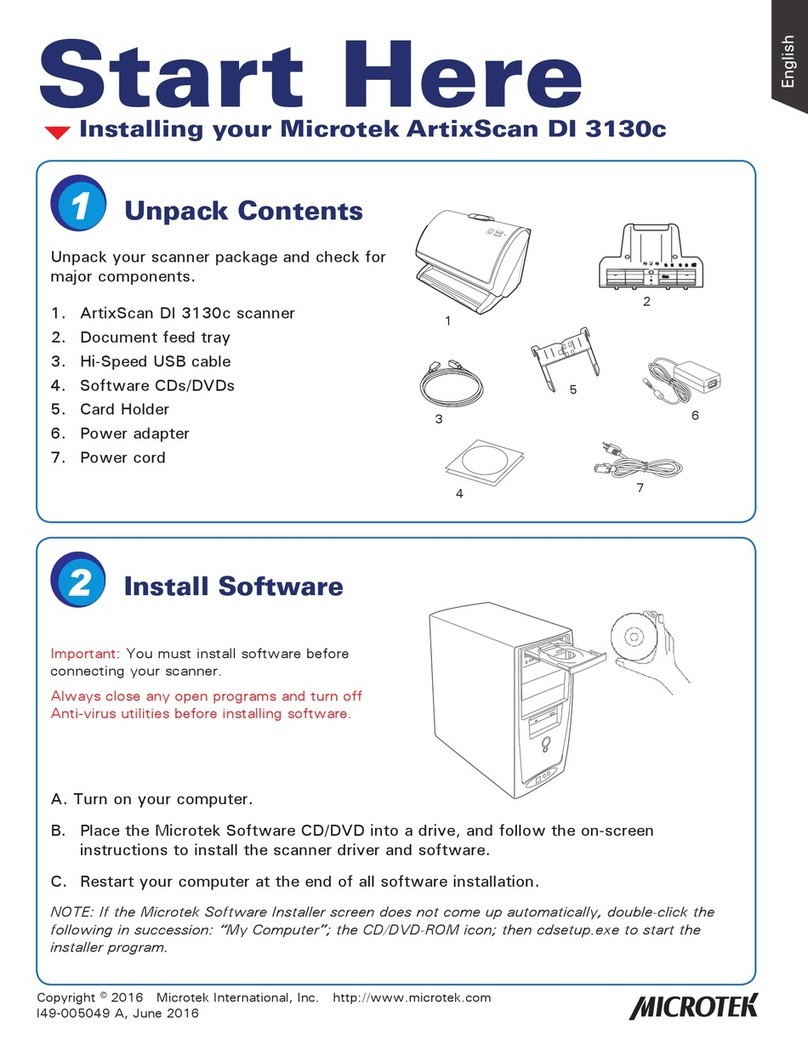Scanning Non-Damaged Photos
1. Position the photo face down on the upper glass bed, towards the front
of the scanner. Center the top along the U-shaped ruler on the scanner.
2. Launch ScanWizard Pro.
• If asked to calibrate your scanner, you can skip this section for now
and come back to it later. Or, if you wish to perform calibration, see
the ScanMaker 1000XL User Guide for more details.
• If prompted to set up Color Matching, click OK for now to accept the
settings.You can always change the settings at a later time. For more
details, see the ScanMaker 1000XL User Guide.
3. In the Preview window of ScanWizard Pro, choose Reflective from the
Scan Material menu.
4. Click the Overview button in the Preview window to see a preliminary
scan of the image.
5. Select the Scan Frame tool, and choose the area to be scanned by
sizing the marquee around the targeted area.
6. Specify your scanning requirements in the Settings window. Choose the
desired image type and resolution, and adjust the scan frame settings if
necessary.
7. Adjust image quality if necessary, using the Advanced Image Correction
tools.
8. Click the Scan button in the Preview window to start scanning. (The
Scan button appears as the “Batch” button when ScanWizard Pro is
launched in stand-alone mode inWindows XP.)
How to Scan: Scanning Photos, Using DIGITAL ICE, and Scanning Film
Calibration
Scanning Damaged Photos (using DIGITAL ICE)
1. If using the scanner withoutTMA: Follow steps 1 to 7 of the procedures
detailed in
Scanning Non-Damaged Photos
(the column to the left). If the
TMA 1000XL is installed: Put the Black Plate on top of the photo to cover
it, with the side that reads “This side up” facing up”, as described in the
“Using theTMA 1000XL” section of this Guide.
2. To repair rips, tears, and other surface defects from your photo, choose
the DIGITAL ICE option in the Settings window that works best for you.
Select
Normal
or
Strong
.
NOTE: DIGITAL ICE Photo PrintTechnology is designed to work with continuous-
tone reflective originals such as photos. It is not designed to work with slides,
negatives, transparencies, and printed matter.
3. If the colors in your photo are faded and need restoring, check the
Automatic Color Restoration box in the Settings window.
4. Click the Prescan button in the Preview window to display a detailed
image of the area selected by the Scan Frame tool. A thumbnail of the
prescan image appears in the Scan Job Queue window.
5. Click the Scan (or “Batch”) button in the Preview window to start
scanning.
Scanning Positive or Negative Film
1. Select the film you wish to scan, then follow the procedures for
positioning transparencies detailed in the “Using theTMA 1000XL”
section of this Guide.
2. Launch ScanWizard Pro.
3. If scanning positive film such as 35mm slides:
a) Go to the Preview window of ScanWizard Pro and from the Scan
Material menu, choose
Positive / Positive Film
.
b) Follow steps 4 to 7 of the procedures detailed in “Scanning Non-
Damaged Photos” (the first column in this section).
c) If the colors in your photo are faded and need restoring, check the
Automatic Color Restoration box in the Settings window.
d) To complete the scan, click the Scan (or “Batch”) button in the
Preview window.
3. If scanning negatives:
a) Go to the Preview window of ScanWizard Pro and from the Scan
Material menu, choose
Negative / Negative Film
.
b) Go to the Settings window and from the FilmType menu, choose the
film type that matches the film you use. For more details, refer to a
PDF document called “ScanWizard Pro Reference Manual” in your
Microtek software CD-ROM and see the
Addendum to ScanWizard Pro
section.
c) Follow steps 4 to 7 of the procedures detailed in “Scanning Non-
Damaged Photos” (the first column in this section).
d) If the colors in your photo are faded and need restoring, check the
Automatic Color Restoration box in the Settings window.
e) To complete the scan, click the Scan (or “Batch”) button in the
Preview window.
The Microtek Scanner ICC Profiler (MSP) program included with your
ScanMaker 1000XL is used to calibrate your scanner to achieve consistent
and accurate color.
Two industry-standard Kodak IT8 color targets are included for calibration:
a Reflective 5”x7” target to calibrate the scanner for scanning photos; and a
Transparency 4”x5” target to calibrate the scanner for scanning film.
You will be asked to calibrate your scanner the first time you run
ScanWizard Pro to try to scan.You may skip calibration to proceed directly
to scanning, and then choose to come back at a later time to perform
calibration.
For more details on calibration, refer to the ScanMaker 1000XL User Guide,
and see the
Using the Microtek Scanner ICC Profiler
section.
Reflective target Transparency target
Manuals
If you have additional questions and need further instruction or information,
we provide PDF manuals for:
1. User Guide (printed if scanner is purchased withTMA 1000XL)
2. Using the ScanWizard Pro scanning software
3. Using the bundled third-party software
To access the PDF manuals: Insert the scanner’s software CD-ROM into your
computer’s CD-ROM drive. Next, locate and click the Manuals option when
the software installer window appears on your screen. Finally, select and
click the title of the manual you wish to view.
Missing Items
If your package is missing items, please call the number below.
Customer Service Department 310-687-5940
V
isit www.support.microtek.com/gold/ for Customer Service hours.
Free 24/7 Online Technical Assistance
Go to the Microtek support site at www.support.microtek.com for:
• KnowledgeBase -Type in a question or browse through articles
for faqs, troubleshooting tips, how-to guides and more.The Microtek
KnowledgeBase gives you answers at your fingertips, 24 hours a day.
• Downloads - Access manuals or the latest drivers and updates
for your product.
Personal Email Assistance
Also free of charge, Microtek’s technical support team will answer your
personal email questions within 2 business days after you’ve filled out the
easy online form at www.support.microtek.com/emailsupport/
Personal Telephone Assistance
Microtek telephone support for installation-related problems is available
free of charge for 1 year from your purchase.Toll or long-distance charges
may apply.
PersonalTelephone Assistance 310-687-5930
Visit www.support.microtek.com/gold/ for Telephone Assistance hours.
Before you call, please install your scanner and software by following the
included instructions, and have the information below ready:
1) Date of purchase
2) Product serial number (on the back)
3) Model name & number (ScanMaker 1000XL)
4) Version of operating system installed on your computer (Windows 98SE, 2000, XP, Mac OS 9.2, 10.x etc.)
5) Type of hardware: • Brand of computer • CPU type (Pentium III, 4, iMac, Power Mac, G4, G5, etc.)
6) Exact wording of any error message that may have appeared on the screen
7) What happened and what you were doing when the problem occurred
Note: Advanced troubleshooting is available for a consulting fee. For a detailed
listing of your Technical Support options, go to: www.support.microtek.com/gold/
Third-Party Software Assistance
For technical support or any questions you have on third-party software
which may be included with your package, please use the manufacturer
websites listed below.
Manufacturer Website
ABBYY®Software House www.abbyyusa.com
Adobe®Systems, Inc. www.adobe.com
LaserSoft Imaging®Inc. www.lasersoft.com
LizardTech™Inc. www.lizardtech.com
ScanSoft®www.scansoft.com
Simple Star, Inc. www.simplestar.com
Ulead®www.ulead.com
www.microtekusa.com
Do You Need Assistance?
Copyright © 2005 Microtek Lab, Inc. The following are trademarks or
registered trademarks of their respective companies: Microtek,
ScanMaker, ScanWizard of Microtek Lab, Inc.; DIGITAL ICE of Kodak.
All other trademarks or registered trademarks are the property of their
respective holders. Specifications, software and hardware bundles are
subject to change without notice. Delivery of technical support services
subject to change without notice. Not responsible for typographical
errors. 011005
Preview window when
scanning positives
Preview window when
scanning negatives
The green LED on the front panel indicates the status of the scanner. The
amber LED beside it stands for power and should always stay on steady
when the scanner is on.
1. No light comes on when the scanner is turned on.
Make sure your scanner is connected to your computer and plugged into a
power source.
2. Add/Remove Hardware Wizard appears on your screen.
Click the “Cancel” button and close the Control Panel. Disconnect the USB
or FireWire cable from the back of your computer, and refer to the
installation instructions in this guide.
.
First, make sure that you have followed
installation steps 1 through 4. If your problem
is listed here, try the suggested solution.
On - Ready to scan
Flashing - Warming up or scanning
Off - CallTech Support
3. When trying to scan, an error message appears on your screen
that reads, “Can’t Find Scanners”.
Make sure your scanner is unlocked (see Step 3).
Make sure your scanner is connected to your computer and plugged into a
power source (see Step 4).
Uninstall and reinstall the ScanWizard Pro software.
4. After clicking scan, a blank screen appears.
Make sure your scanner is unlocked (see Step 3).
Uninstall and reinstall the ScanWizard Pro software.
5. Having trouble scanning negatives or slides?
Make sure that you have properly inserted the templates, as indicated in the
“Using theTMA 1000XL: Positioning the Scan Material” section of this Start
Here guide.The templates should be placed correctly on the scanner glass
surface, with the “Microtek logo” on the templates facing up.
From the Preview window of ScanWizard Pro, choose Positive or Negative
from the Scan Material menu.
Make sure that the calibration strip is unobstructed. For location of the
calibration strip, see the “Position the Scan Material” section.
Uninstall and reinstall the ScanWizard Pro software.
Problems?
Before DIGITAL ICE After DIGITAL ICE
Energy Star Notice
As an ENERGY STAR Partner,
Microtek International, Inc. has
determined that this scanner meets
the ENERGY STAR guidelines for
energy efficiency.
6
56
5
4
4
3
3212
1
0
6
56
5
4
4
3
3212
1
0