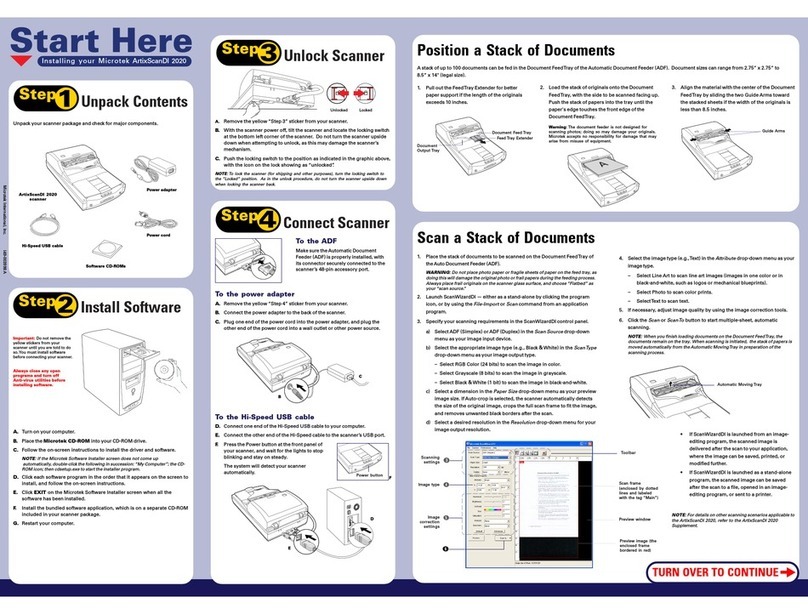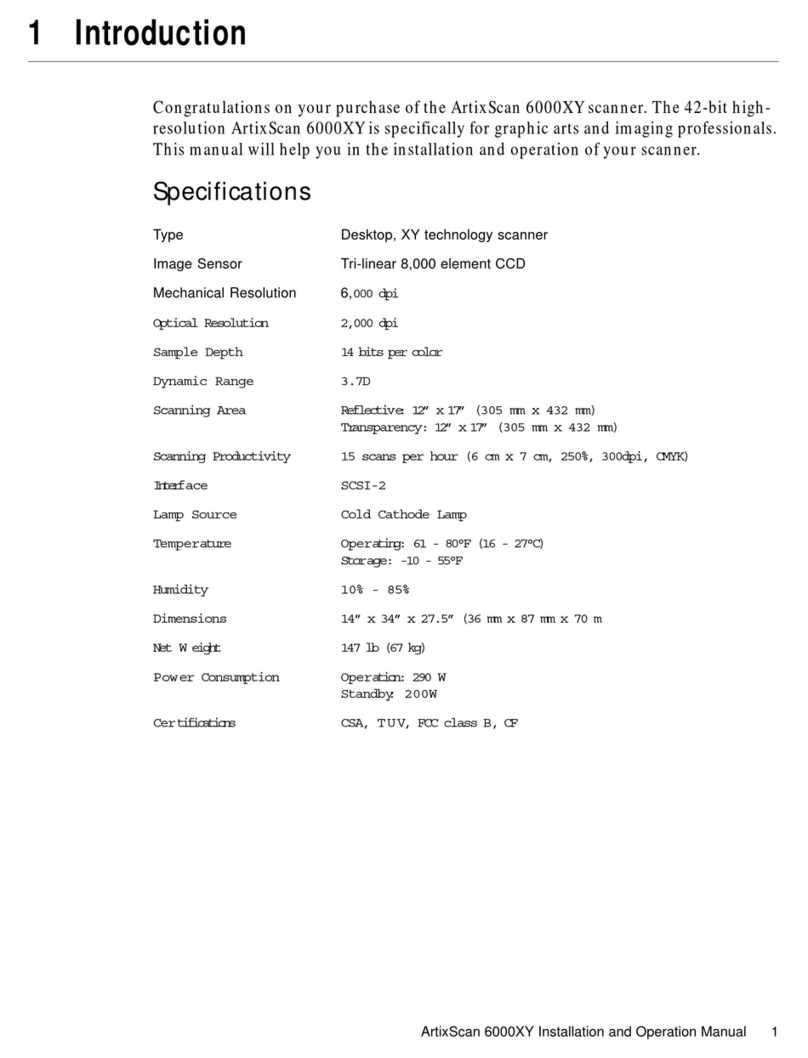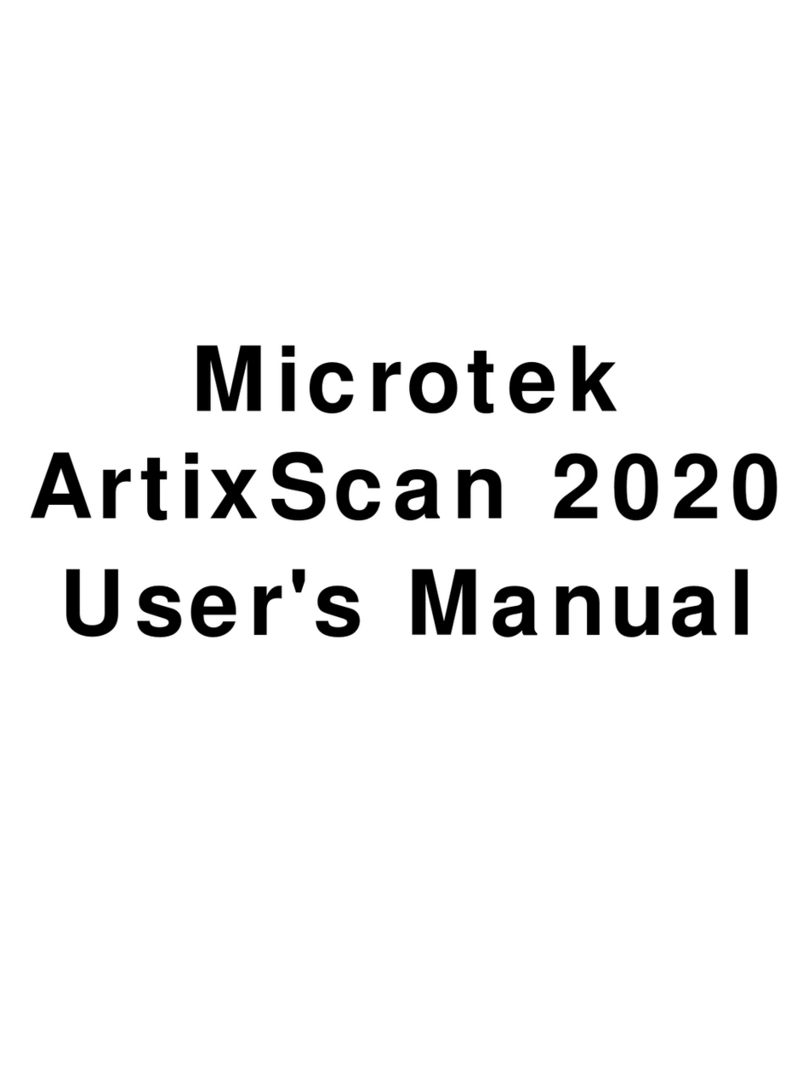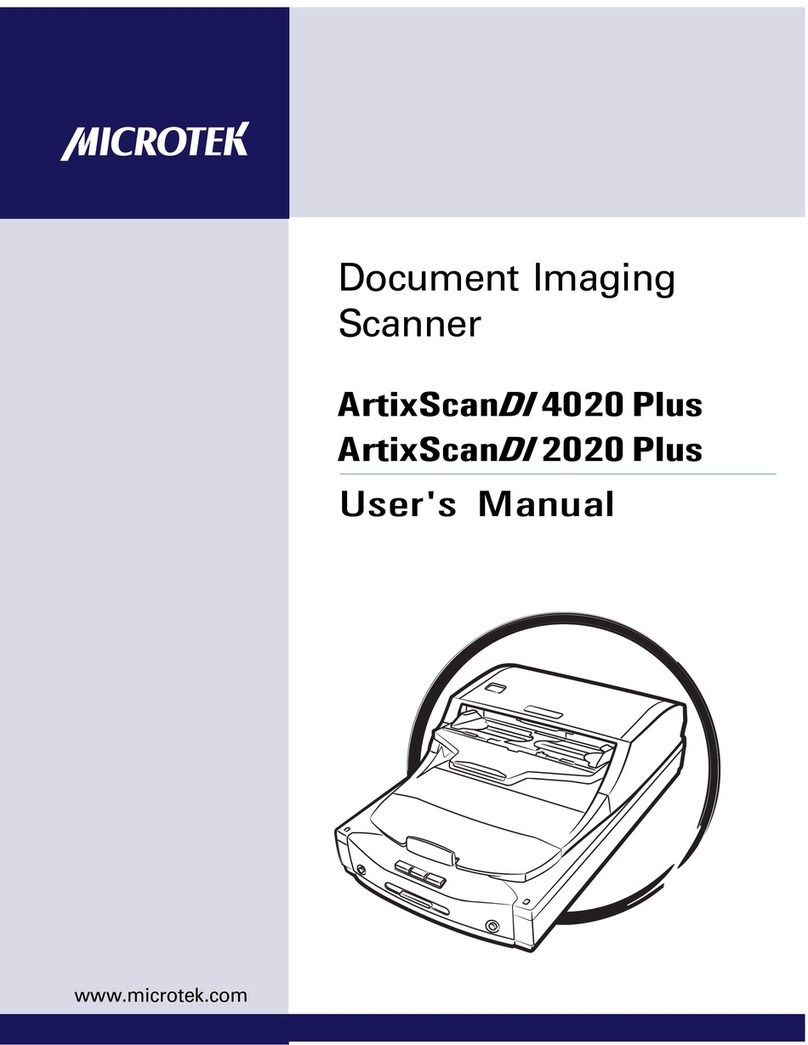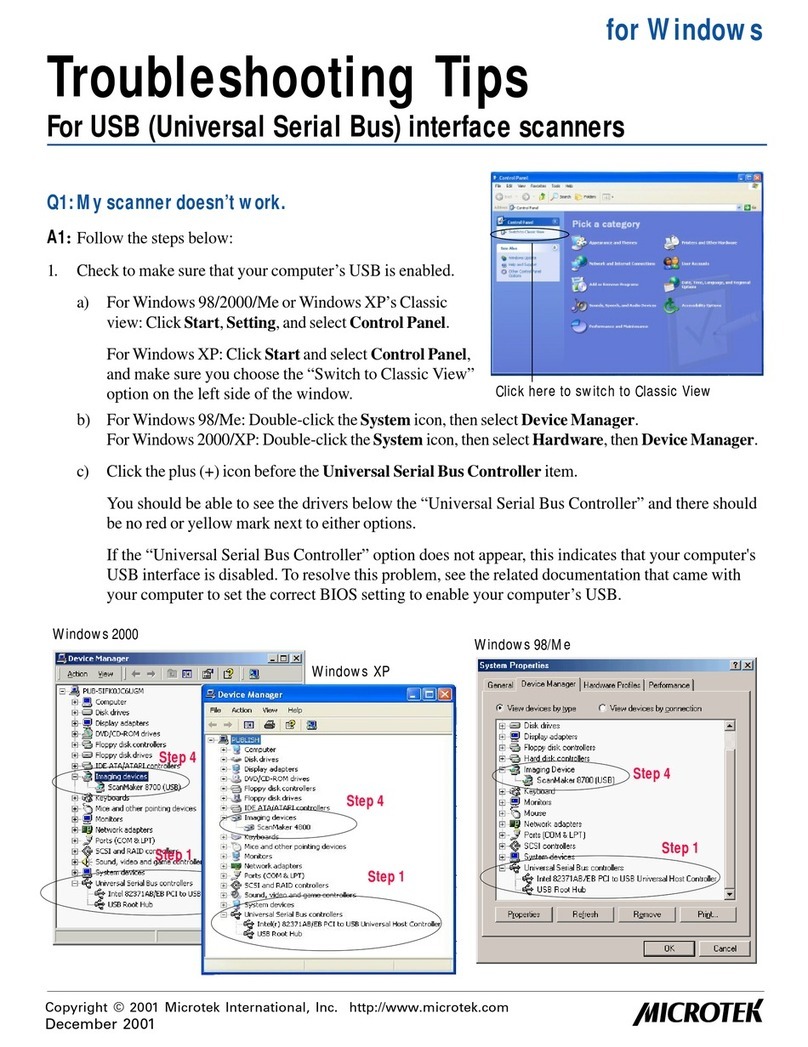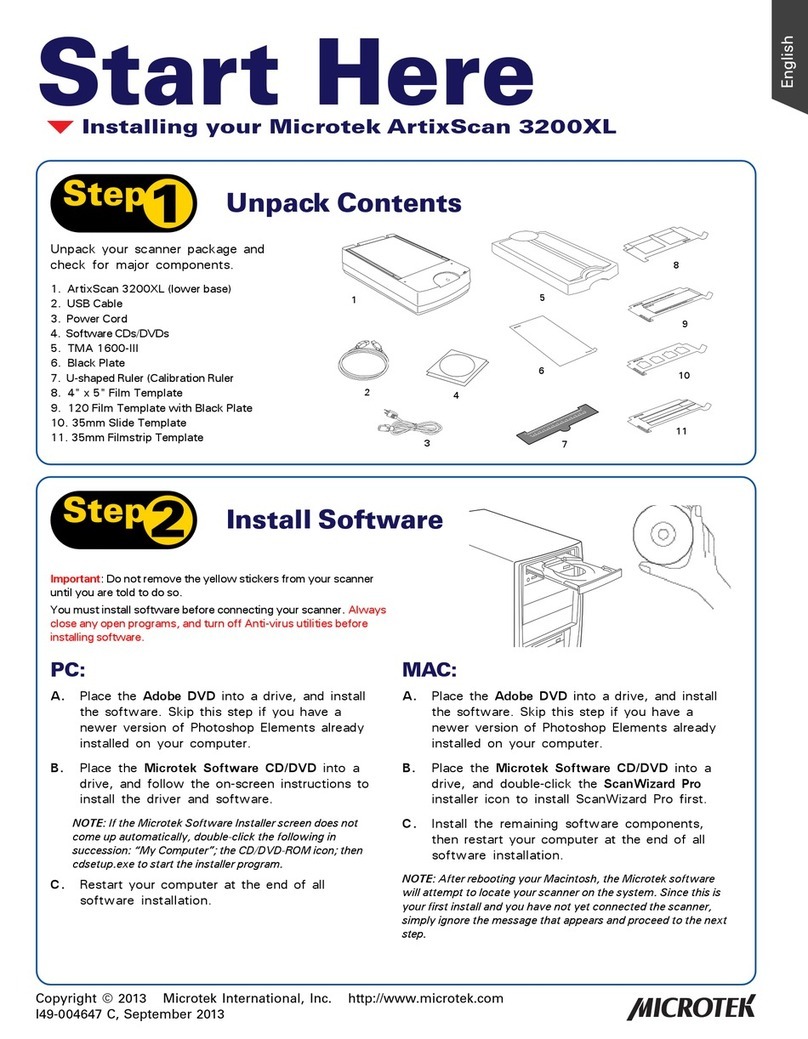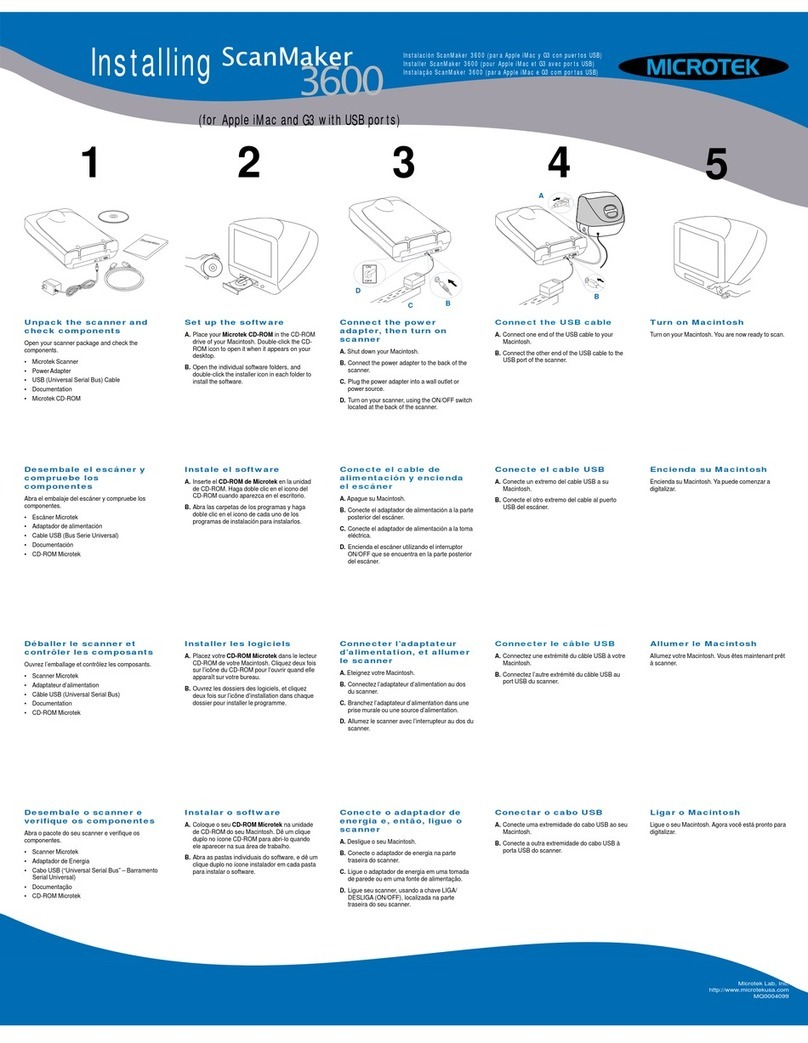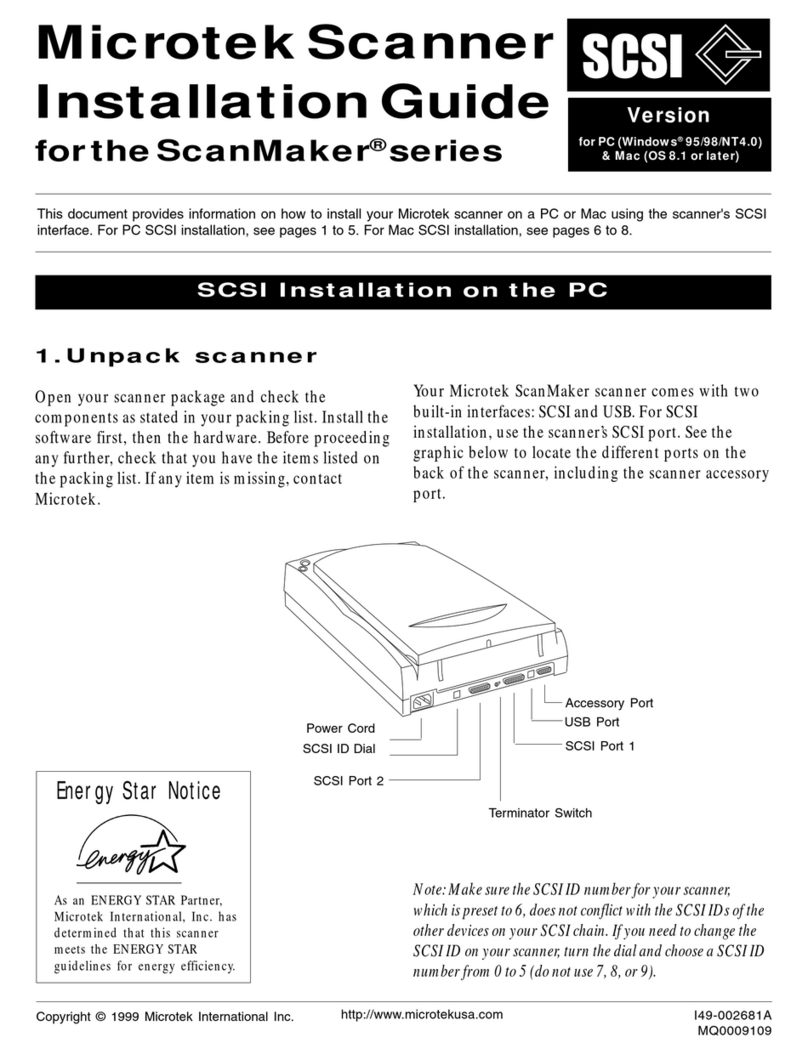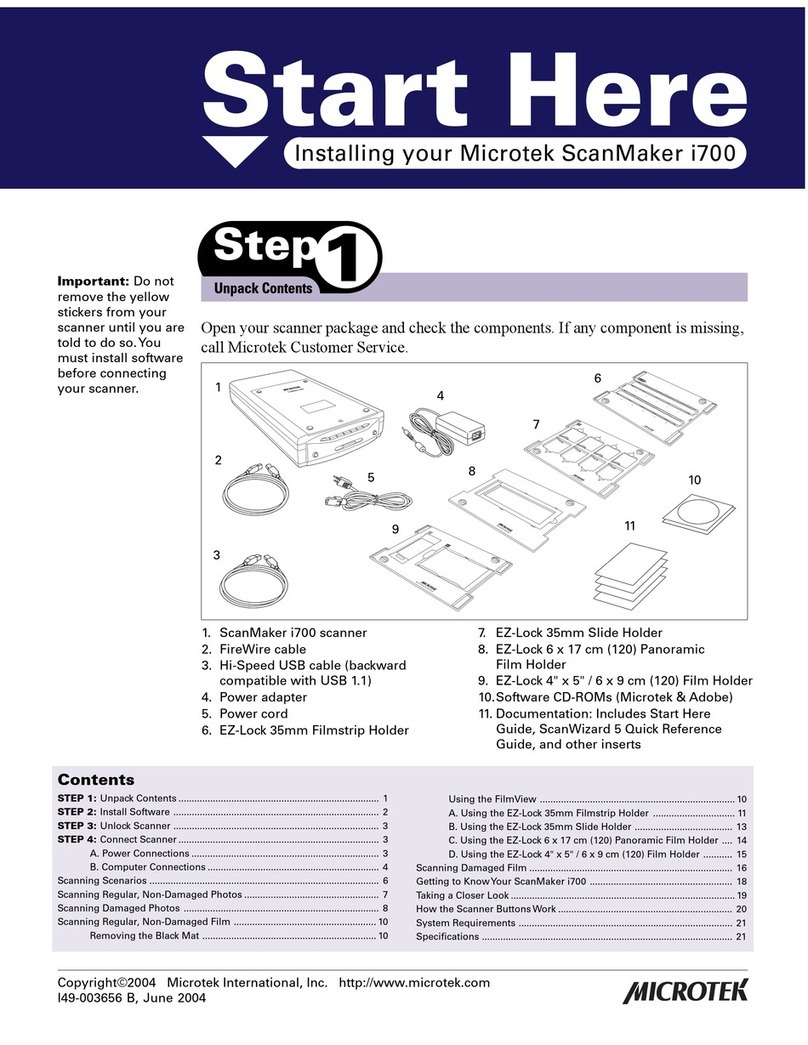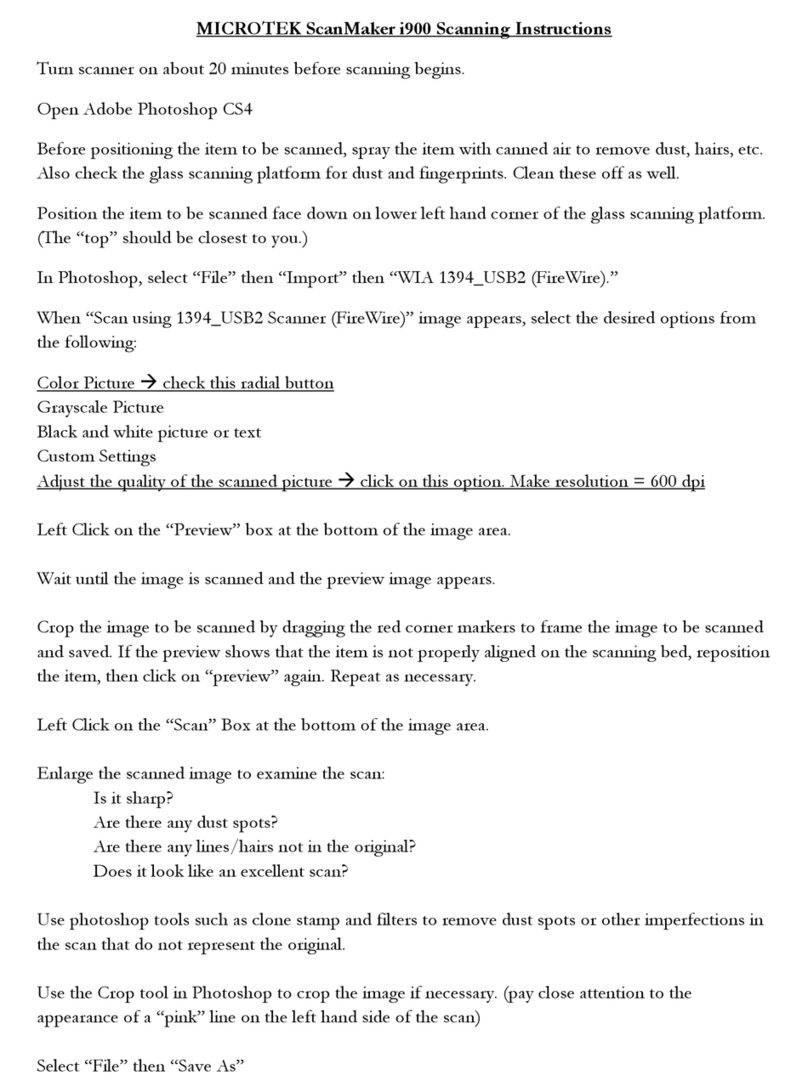9
Calibration
The Microtek Scanner ICC Profiler (MSP) program
included with your ScanMaker 1000XL is used to
calibrate your scanner to achieve consistent and
accurate color.
Two industry-standard Kodak IT8 color targets are
included for calibration:
a Reflective 5”x7” target to calibrate the scanner for
scanning photos; and a Transparency 4”x5” target to
calibrate the scanner for scanning film.
You will be asked to calibrate your scanner the first
time you run ScanWizard Pro to try to scan. You
may skip calibration to proceed directly to scanning,
and then choose to come back at a later time to
perform calibration.
For more details on calibration, refer to the
ScanMaker 1000XL User Guide, and see the Using
the Microtek Scanner ICC Profiler section.
Problems?
The green LED on the front panel indicates the status of the scanner. The amber LED beside it stands for
power and should always stay on steady when the scanner is on.
First, make sure that you have followed installation
steps 1 through 4. If your problem is listed here, try
the suggested solution.
1. No light comes on when the scanner is turned on.
Make sure your scanner is connected to your
computer and plugged into a power source.
2. Add/Remove Hardware Wizard appears on your
screen.
Click the “Cancel” button and close the Control
Panel. Disconnect the USB or FireWire cable from
the back of your computer, and refer to the
installation instructions in this guide.
3. When trying to scan, an error message appears
on your screen that reads, “Can’t Find Scanners”.
Make sure your scanner is unlocked (see Step 3).
Make sure your scanner is connected to your
computer and plugged into a power source (see Step
4).
Uninstall and reinstall the ScanWizard Pro software.
Reflective target
Transparency target
6
56
5
4
4
3
3212
1
0
6
56
5
4
4
3
3212
1
0
On - Ready to scan Flashing - Warming up or scanning Off - Call Tech Support
4. After clicking scan, a blank screen appears.
Make sure your scanner is unlocked (see Step 3).
Uninstall and reinstall the ScanWizard Pro software.
5. Having trouble scanning negatives or slides?
Make sure that you have properly inserted the
templates, as indicated in the “Using the TMA
1000XL: Positioning the Scan Material” section of
this Start Here guide. The templates should be
placed correctly on the scanner glass surface, with
the “Microtek logo” on the templates facing up.
From the Preview window of ScanWizard Pro,
choose Positive or Negative from the Scan Material
menu.
Make sure that the calibration strip is unobstructed.
For location of the calibration strip, see the “Position
the Scan Material” section.
Uninstall and reinstall the ScanWizard Pro software.